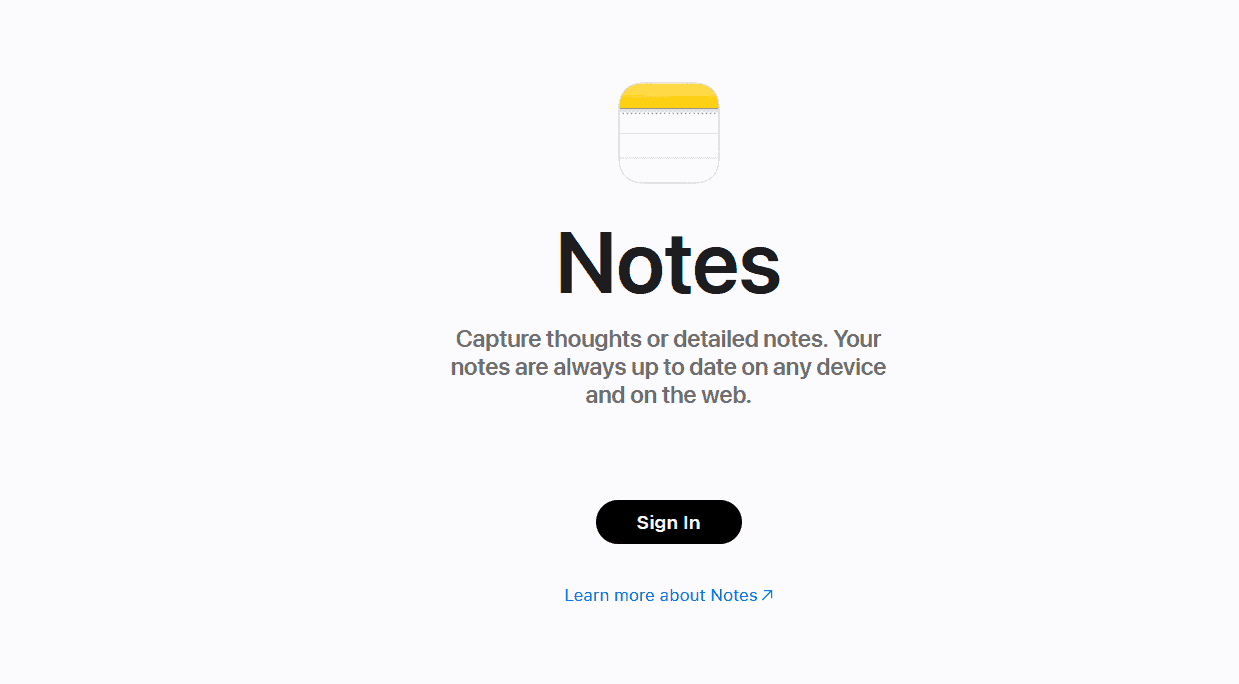Apple Notes Review
Recently, Apple Notes has added more useful tools, making it even better for users. However, what really sets it apart as the best note-taking app is its security, privacy and cost. Find out more about the app in our Apple Notes review.
Key Takeaways: Apple Notes App Review
- Apple Notes is specifically designed for the Apple ecosystem and comes pre-installed on iOS and macOS devices.
- It ranks among the best free note-taking apps, offering many valuable features for note taking, organization and security.
- Despite its clean interface, there are potential concerns related to encryption and privacy.
Apple Notes, a staple on Apple devices since iOS 1.0, allows you to quickly jot down thoughts, add attachments and even collaborate with others on shared notes. However, it’s still missing some advanced features that seasoned note-takers might yearn for. In our Apple Notes review, we’ll detail both its strengths and improvement areas.
A highlight of Apple Notes is its minimal, user-friendly design, ensuring a smooth user experience. Plus, it’s completely free. You only need an iCloud account and/or another cloud/email account to store and access your notes.
With its recent major updates, Apple Notes has expanded its feature set, drawing in many note-takers. However, does it really meet the needs of those with serious note-taking demands? Let’s discuss.
Apple Notes Review: Pros & Cons
Pros:
- Free; no subscription needed
- Intuitive user interface
- Integration with Apple Pencil
- Rich-text formatting
- Reliable security features
Cons:
- No pre-installed templates
- No downloadable templates
- Basic collaboration features
- Unavailable on Android
Features
When Apple Notes first launched, it was a simple tool for creating, viewing and deleting text notes. Now, it has evolved into a dynamic note-taking app. Users can collaborate, attach files and sketch within the Apple Notes application. Plus, the search function isn’t just limited to text; it can search in documents and images, too. Here’s what sets Apple Notes apart from the rest in terms of features.
Avoid Costly Project Management Mistakes – Get Free Tips Today!

- Discover 10 fundamentals of project management
- Understand step-by-step plans for PM execution
- Learn tips to avoid 5 common mistakes by beginners
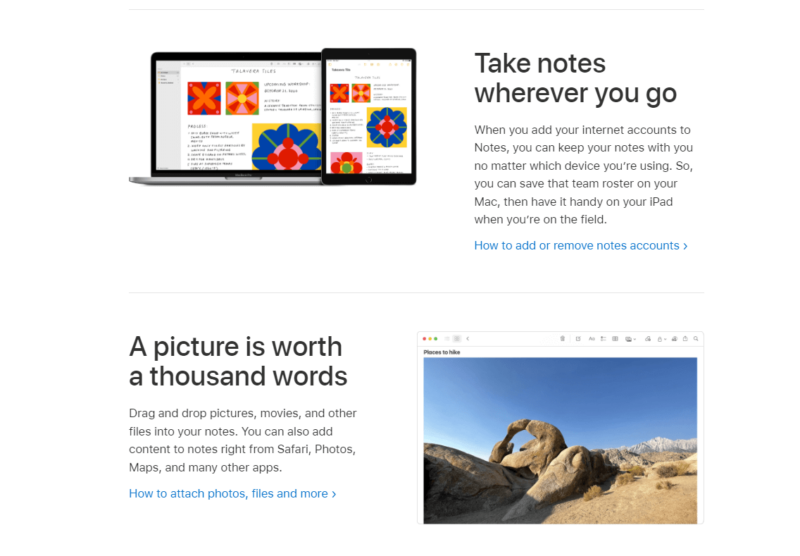
Smart Folders and others, in iOS 17, iPadOS 17 and macOS Sonoma.
Tags and Smart Folders
Apple Notes has seriously upped its organizational capabilities with the introduction of tags. These little labels enhance the search features, making it easy to categorize notes and locate those specific notes later. To tag a note, just type “#” and then your tag name anywhere in the note, even the title.
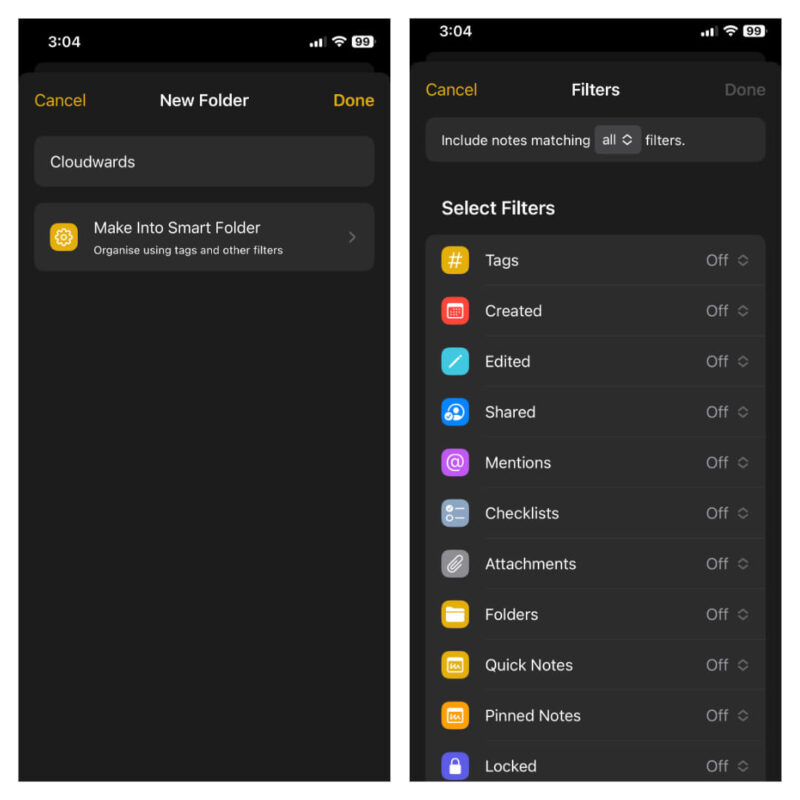
The Apple Notes application has a separate browser for tags, right below your list of folders. You can search for or click on a tag, and all the notes with that tag will appear. If you want to tag multiple notes at once, just select them all and tap “tags” at the bottom of the screen.
Beyond tags, there’s an option to create “smart folders,” which allow you to filter notes based on when they were created, last edited, who they are shared with and more. You can upgrade a regular folder to a smart folder in Apple Notes. However, this cannot be reversed. To get the old folder style, you’d have to delete the smart folder and create a new regular one from scratch.
Interlinked Notes
Apple’s iOS 17 brings an interesting feature, letting users link different notes and create a web of related content. Just long-press any note, and you’ll find an “add link” option in the pop-up. Whether you enter a URL or search for a note title, you can link one note to another.
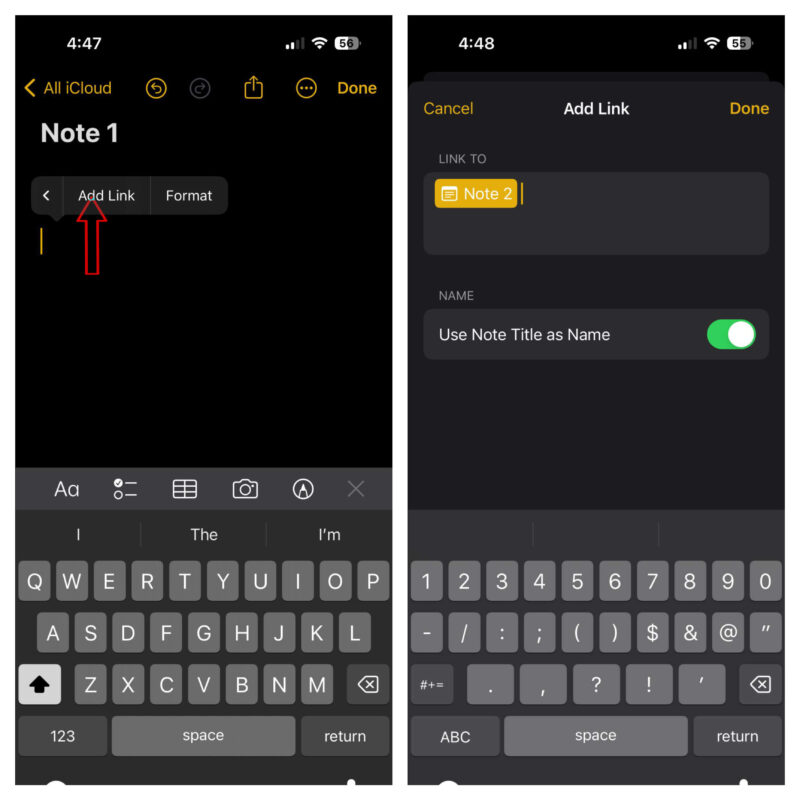
For a quicker link-up, type two greater-than symbols (>>) in your note. This shortcut pulls up your most recent six notes, and a simple tap will link one right in. These links look like clickable underlined text, and a tap takes you directly to the connected note.
Collaboration
Apple Notes lets you collaborate and share, but only with other iCloud users. The collaboration tools are pretty straightforward and easy-to-use. You have the power to decide what your collaborators can do — from just viewing the note to editing, adding files or even making subfolders. If you want to speak to someone directly, just type “@” followed by their name, and they will be alerted.
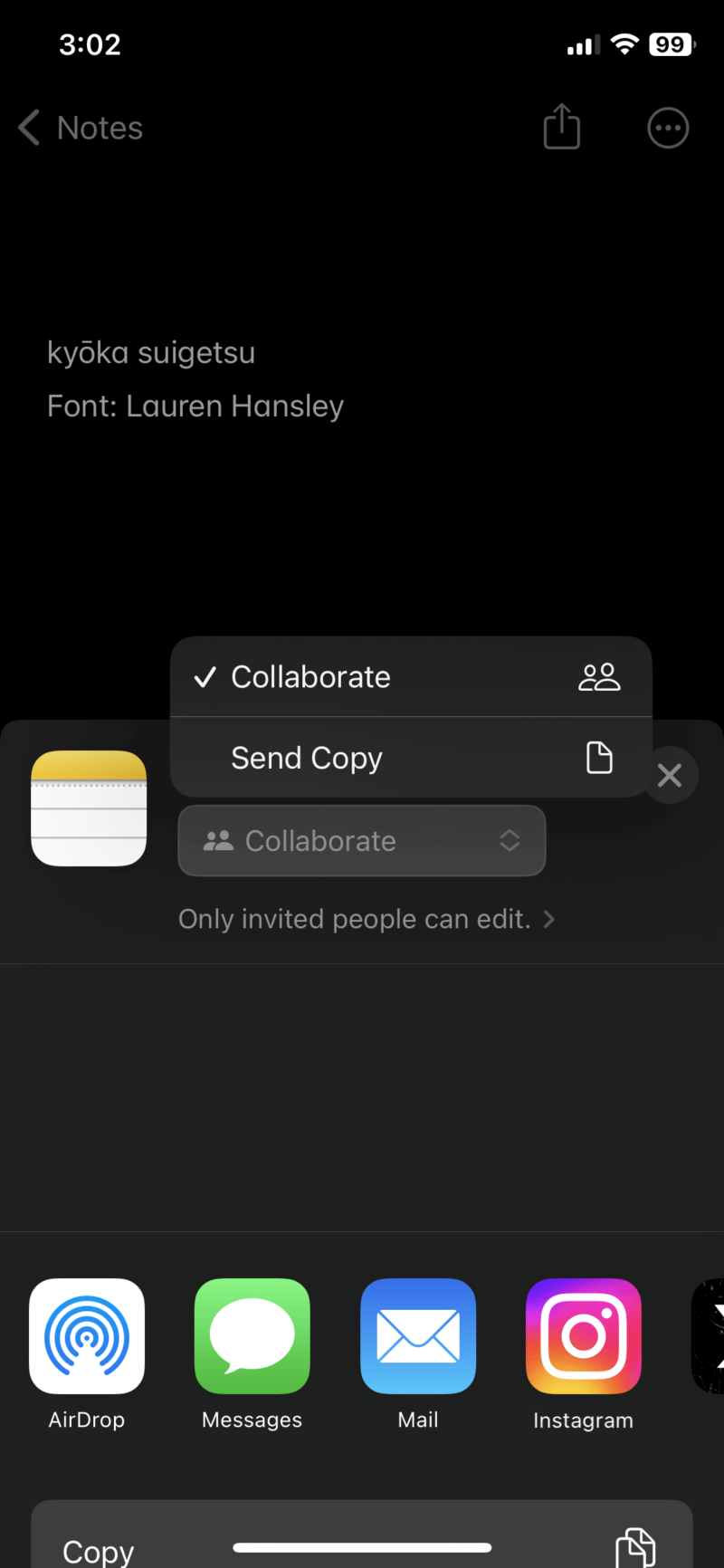
Quick Notes
The Apple Notes application offers a special feature called “quick notes” that lets you quickly jot down things without leaving the app you are using. You can add the quick notes widget to your control center and easily write down important information like text, links, images and tags.
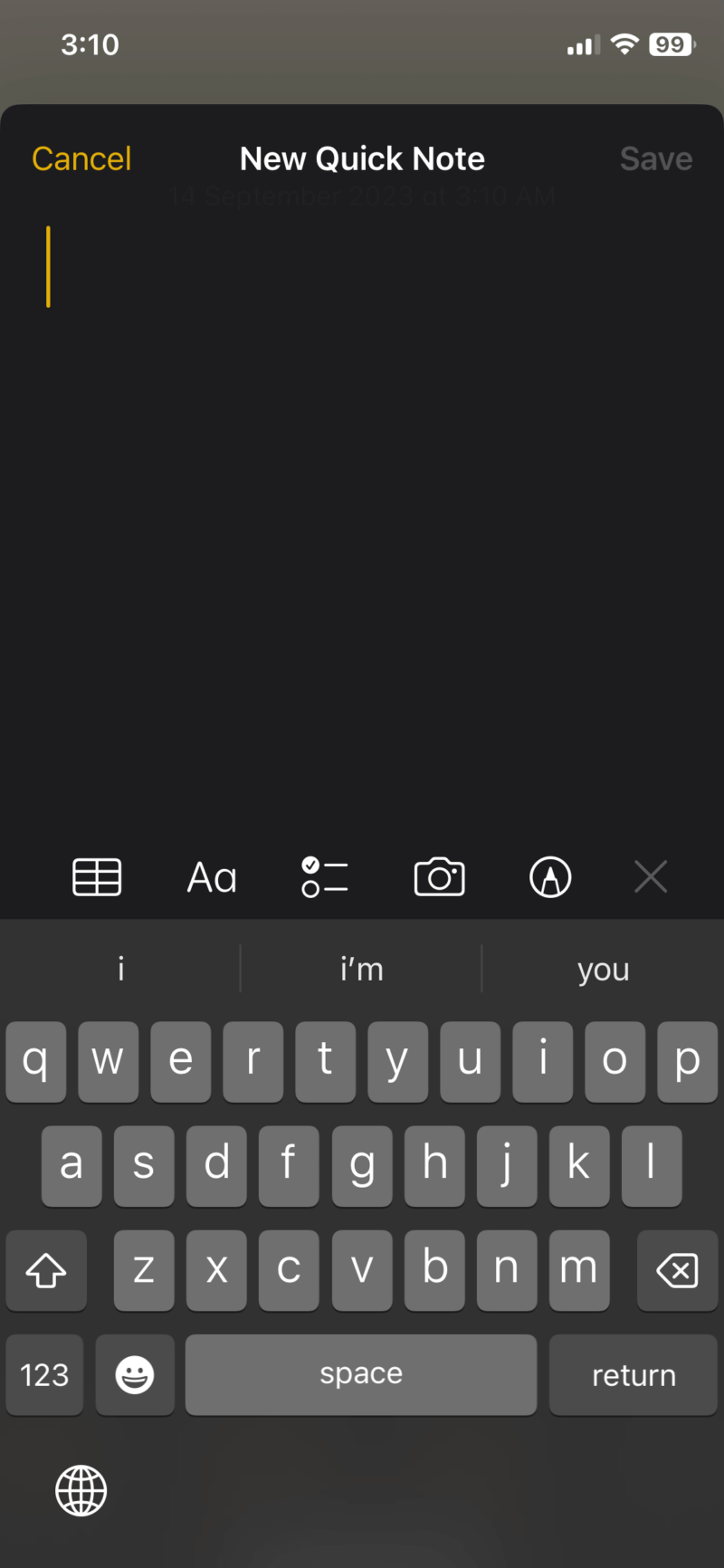
Apple Notes offers numerous features you won’t often find in free note apps. However, if handwritten notes are important to you, it might fall short. While it’s Apple Pencil-friendly, it is not our top pick — there are other iOS and iPad note-taking apps that are better for handwritten notes.
| Features | |
|---|---|
| Sync | |
| Share | |
| Embed note links | |
| Tag notes | |
| File attachements | |
| Email notes | |
| Web clipper | |
| Voice recorder | |
| Video recorder | |
| Handwriting support | |
| Ink-to-Text Coversion | |
| Optical character recognition (OCR) | |
| IFTTT/Zapier |
Pricing
Apple Notes comes as a free application on every Apple device, be it iPhones, iPads or Macs. However, there might be times when you will need to pay to use it, specifically, if you max out your storage space.
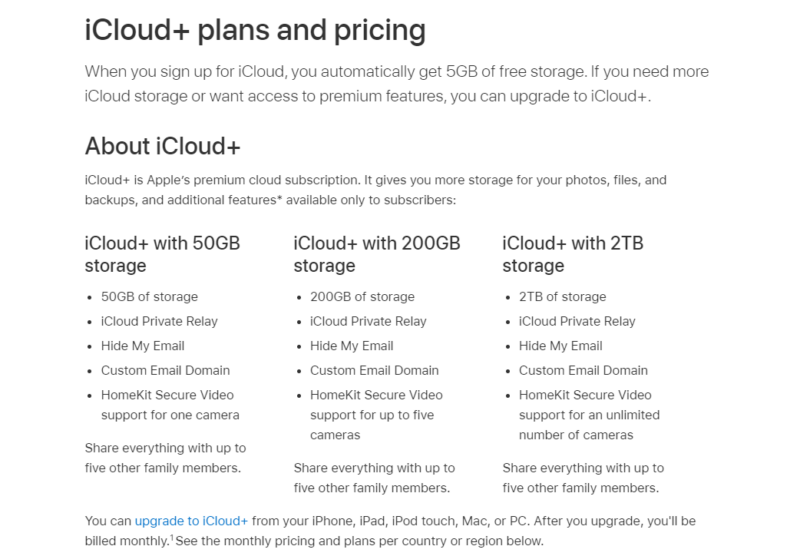
Apple Notes Free Plan
Apple Notes’ free plan gives you two storage choices: either the local storage on your device or iCloud storage. Opting for local storage means Apple Notes will consume space from your device’s available storage. If you max out this space, you will either need to delete some items or shift all your notes to the cloud.
By default, Apple Notes sync with your device’s Apple ID’s iCloud storage. This comes with a free 5GB, which is shared among various services like iCloud backups, iCloud Photos, iCloud Drive and of course, Apple Notes.
If this space isn’t enough, you will need to buy more. Plans start at 50GB for $0.99 and go up to 2TB for $9.99. You can read our article about iCloud storage to find out more information on it.
The odds of Apple Notes eating up all your storage are pretty low. To give you an idea, you would need a mountain of text-only notes — think millions — to use up that space. However, if you are someone who attaches large files to your notes, that space might fill up faster.
As a whole, Apple Notes being free is a big win. However, its 5GB of free iCloud storage seems limited, especially when compared to Google Keep’s 15GB of free storage (read our Google Keep review) via Google Drive. Apple Notes uses very little storage, but the shared 5GB across different services can be a potential issue, depending on how you use it.
User Experience
Apple Notes boasts a clean and uncluttered design, ensuring users find it smooth and intuitive; it is refreshingly easy to navigate through. For example, a simple click on the button at the upper right lets you add a new note.
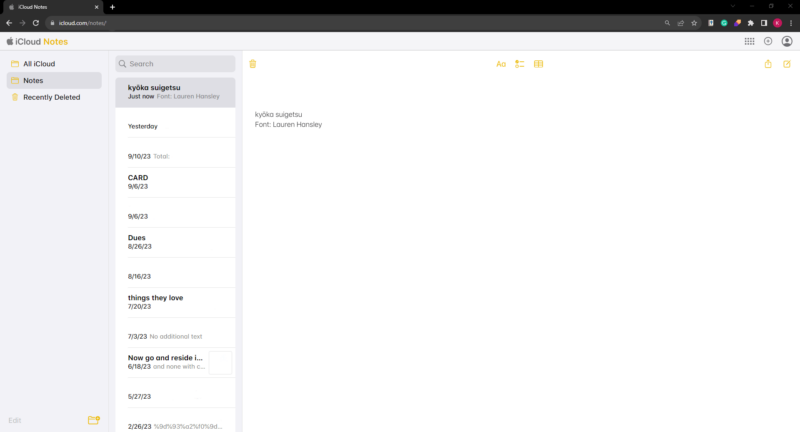
but not the actual note or any images.
Organizing is easy, too. You can drag notes into folders while scrolling through your note list. You have two viewing options: the list view, which arranges notes from newest to oldest, or the gallery view. The latter displays notes as little previews, displaying their title, a portion of the text and any photos they contain.
Apple Notes Note-Taking Apps
Apple Notes has a consistent user interface across iPhone, iPad or Mac. This consistency means users can switch from one device to another without any problem, all thanks to the app’s integration within the Apple ecosystem.
However, if you’re accessing Apple Notes via the iCloud website, it is a different experience. With more screen space for note content, the layout might seem a tad off and perhaps less intuitive. It’s also worth noting that the web version is limited in terms of features compared to its mobile and desktop counterparts. For instance, touch gestures like pinch-to-zoom aren’t supported.
In our evaluation, Apple Notes delivers a great user experience with its intuitive interface. However, a heads-up for those who rely heavily on web versions: Google Keep might edge out Apple Notes in this department, offering a more intuitive web interface.
Security & Privacy
Apple Notes offers end-to-end encryption to safeguard your notes, but you must be connected to an iCloud account to enjoy this protection. If you sync with a different cloud storage service, the level of encryption will decrease.
Recently, Apple rolled out an optional setting called “advanced data protection for iCloud.” When activated, it ensures that encryption keys are only available on trusted devices where you have logged in with your Apple ID. If you skip this and stick with Apple’s standard data protection, your notes will still be encrypted, just not end-to-end.

You can block unauthorized access to your Apple Notes app by securing it with your iPhone’s passcode or Face ID. Apple ID’s two-factor authentication offers an extra layer of security against unwanted intrusions.
For those ultra-sensitive notes, Apple allows you to lock them with a custom password. This means that even if someone cracks your Apple ID, they would need that password to access these locked notes. To view these secured individual notes on any device — be it iOS, iPadOS, macOS or the iCloud website — the correct password is non-negotiable.
When it comes to encrypting these locked notes, Apple uses AES (Advanced Encryption Standard) and Galois/Counter Mode encryption protocols — encrypting both the text and any attachments. However, it is worth noting that most of these security benefits are thanks to iCloud’s security framework, which could be a drawback for some.
Can I Trust Apple Notes?
You can trust Apple Notes thanks to the improved security of the Notes app with advanced protective measures, like end-to-end encryption and a feature to lock notes. However, if you are syncing it with third-party platforms like Gmail, the security isn’t as tight, since most encryption features are exclusive to iCloud.
Apple collects a variety of user data, including from the Notes app, to understand how customers interact with its products. A point of concern is that Apple uses both its own servers and third-party servers to process and store this data.
If you share files via Apple Notes using iCloud, whether publicly or privately, Apple retains access to these files. However, Apple doesn’t have the keys to your locked notes’ passphrases, so if you forget it, the note is essentially lost since only you hold that encryption key.
When you ask Siri to search or read information from your Apple Notes, your Notes data stays on your device and is not sent to Apple’s servers. However, Apple Notes operates as a closed-source app, meaning you are simply taking Apple’s word on its privacy.
Final Thoughts: Apple Notes Note-Taking App Review
Apple Notes has transformed from a basic note-taking app to a feature-rich platform. It now allows users to quickly jot down ideas without even launching the app, and offers a neat way to organize and categorize your notes.
It is undoubtedly the top choice for Apple’s ecosystem users and stands out as the best note-taking app for mac. While a web version available for those on Windows PCs, it doesn’t quite match the user experience offered on Apple devices.
When it comes to keeping your notes safe, Apple Notes offers locked notes, protected with top-notch encryption methods. However, regular notes might not be as secure. Given that Apple uses third-party data centers and gathers a lot of data, it is wise to use the lock feature for sensitive information.
When you stack everything up, this note-taking app truly shines as a free app. It’s hard to find another free tool that offers the range of features that Apple Notes does, making it a top pick for those wanting a solid note-taking experience that doesn’t cost a dime.
What new features are you hoping for in the upcoming versions of Apple Notes? Do you rely on it for in-depth note-taking tasks? Let us know in the comments below and, as always, thanks for reading.
FAQ: Apple Notes Full Review
Apple Notes is an excellent note-taking tool for tasks ranging from simple shopping lists to detailed notes. Its user-friendly interface is complemented by a range of organizational, multimedia and search features.
Apple Notes might fall short if you are seeking a notes app for professional note-taking. It doesn’t offer templates, has a limited feature set and misses out on handwriting tools. Plus, it is a closed-source app, which might also raise security concerns for some.
Evernote stands out as a more feature-rich alternative to Apple Notes, although it comes with a price tag. It has added functionalities like audio integration, in-note reminders and a web clipper (read our Evernote review).
It varies person to person, as OneNote and Apple Notes cater to different audiences. OneNote is feature-rich and designed for desktop users, offering tools like a math solver and ready-to-use templates. In contrast, Apple Notes is a straightforward mobile note app with a handful of extra features.