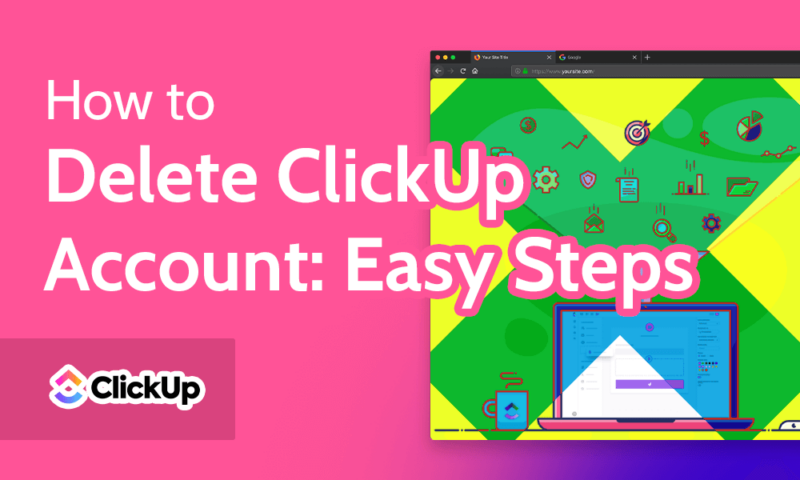How to Delete ClickUp Account Data in 2024: Easy Steps
Delete your ClickUp account just as easily as you created it. Delete ClickUp account on your own by accessing the settings page or writing an email to the ClickUp support team and following up with them regarding the same.
ClickUp is one of the best free project management software options and provides access to a wide range of relevant features. However, there are limitations, including feature restrictions in its Free Forever plan. In our testing, we found that there’s a learning curve involved for beginners, so if at any point it seems too difficult to adapt, you can delete ClickUp account data easily.
Key Takeaways: Delete ClickUp Account
- All members, including admins and guests that require SSO login, should leave the workspace before deleting their accounts.
- Ownership of a shared workspace must be transferred before the owner of the workspace can delete their account.
- You can delete your account by yourself from the “my settings” page or by sending an email to the ClickUp customer support team.
You can export your company data from ClickUp by learning how to use ClickUp reports, and find a better alternative to ClickUp by checking out some of our easy-to-use project management software recommendations. Read our ClickUp review to learn more about ClickUp before you proceed with deleting your account.
Delete ClickUp Account: What You Need to Know
Every user has the ability to delete their ClickUp account. If you’re the owner of a workspace with more than one user, you must transfer ownership to any other member of the workspace before deleting the workspace — or remove all the users from the workspace — before deleting the account.
If, as a workspace owner, you’re using single sign-on (SSO) to let users log in to multiple applications with one set of credentials, you must disable SSO before deleting the account. Owners of a shared workspaces, will also be restricted from deleting their account until they transfer the ownership to another member of the workspace.
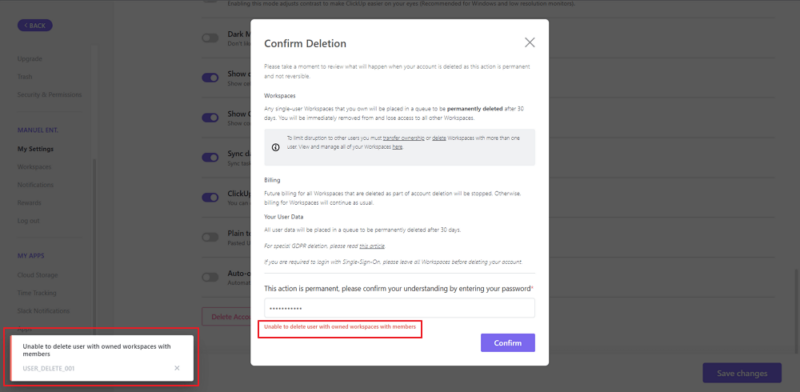
Please note that deleting a ClickUp account is an irreversible action which will permanently delete all data. Unlike when you delete tasks, lists, messages, etc., you will not have the option to restore your account again.
Deleting Your GDPR Account
GDPR stands for General Data Protection Regulation, an EU law that lays out the rules on how your personal data can be accessed and used. Under GDPR, companies like ClickUp are only allowed to use personal data for specific purposes under your consent. You can learn more in our online privacy guide.
ClickUp released an update on April 4, 2018 that ensures full compliance with GDPR regulations. When you delete your ClickUp account, you also have the option to request deletion of all GDPR-covered data held by ClickUp in conjunction with the account.
How to Delete a ClickUp Account Via the ClickUp Website
You can delete your ClickUp account from a web browser or the desktop app. In the following steps, we’ve demonstrated how to delete your account from the web browser, but the procedure from the ClickUp app is the same.
- Access Settings
In the bottom-left corner of your ClickUp account, click on your profile avatar and select “settings” from the pop-up menu. To access settings, you must be a member of at least one workspace.

- Access the Account Settings Page
The settings page opens the ClickUp workspace settings by default. Scroll down in the menu bar on the left and click on “my settings” under the name of your profile.
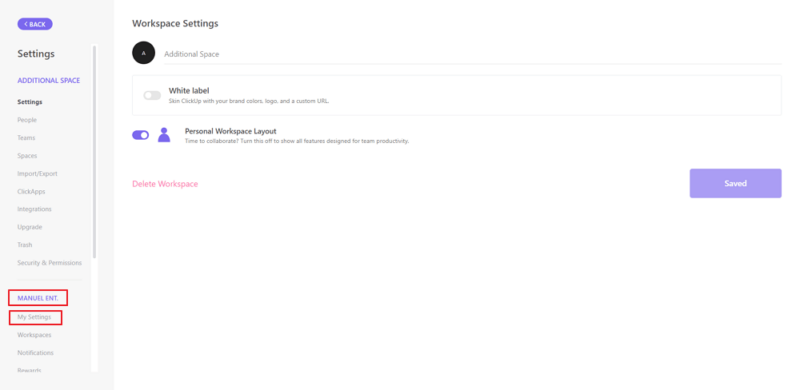
- Click on Delete Account
You’ll see the settings for your profile on your screen. Scroll down to the bottom and click on “delete account.”
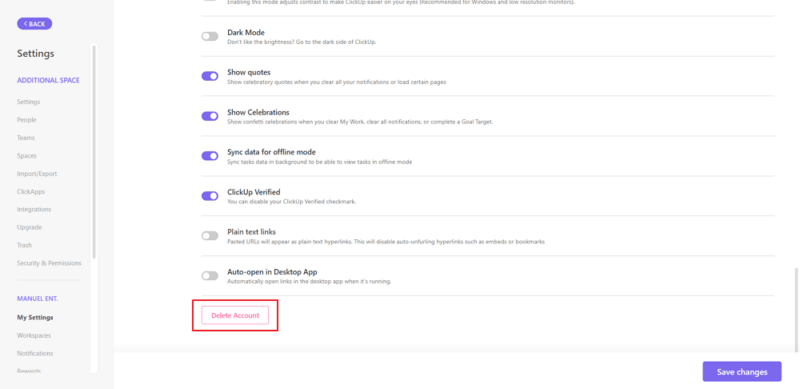
- Confirm Deletion of Your Account
A pop-up window will appear on your screen with information about what will happen upon deletion. You’ll be required to enter your password before you can delete your account. Click on “confirm” to finalize and delete your account entirely.
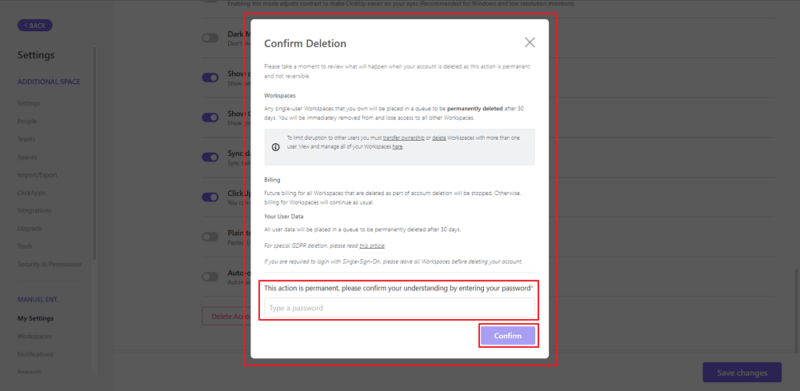
Delete ClickUp Account by Contacting ClickUp Support Via Email
You can also send an email to the ClickUp support team to get your account deleted. Just follow the simple steps below.
- Log in and Compose a New Email
Log in to your email account and click on “compose” at the top left, below the Gmail logo. Enter “[email protected]” in the “to” field and type something along the lines of “A request to delete my ClickUp account” in the “subject” field.
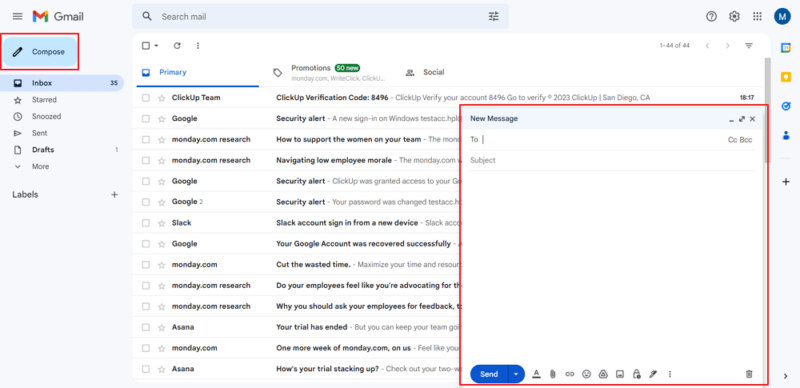
- Provide the Necessary Information
Provide your account information and the reason for the request in the email body, along with any other relevant details. Specify the email registered with your ClickUp account in case you’re sending the email from another email address. Click “send” and wait for the response.
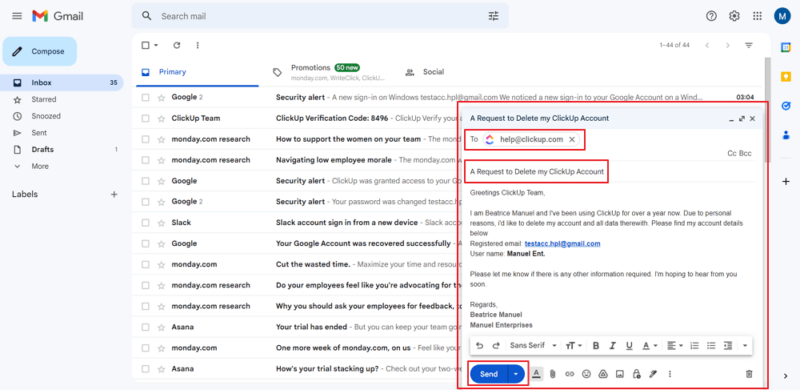
- Initiating GDPR Account Deletion
If you wish to delete your GDPR account along with your ClickUp account, make sure to mention that in your email.
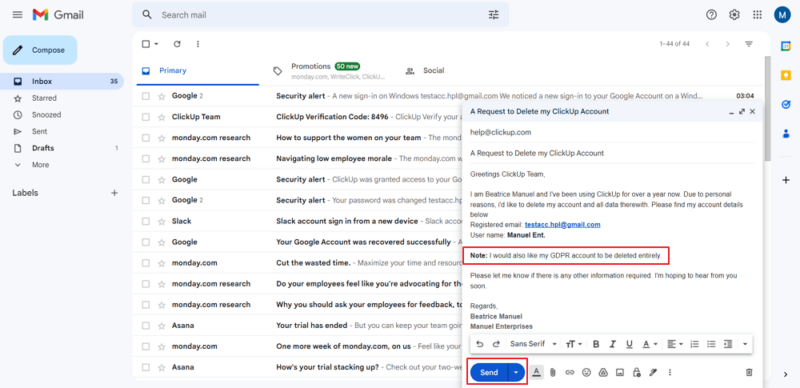
Email Template
You can use the template below for deleting your account via email.
To -- [email protected]Subject -- A Request to delete my ClickUp accountBody -- Greetings ClickUp Team,My name is (enter your name), and I've been using ClickUp for a while now. Due to personal reasons, I'd like to delete my account and all data linked to it. Please find my account details below:Registered email: (enter email ID)Username: (enter user name)Note: I would also like my GDPR account to be deleted entirely.Please let me know if there is any other information required. I'm hoping to hear from you soon.Regards,(Enter your name)(Enter Company Name) (if any)(Enter Contact number) (if required)
Final Thoughts
ClickUp can be used by any company, regardless of the size of its operations. Compared to others, ClickUp is also an economical project management software platform that won’t burn a hole in your budget. It also gives you the liberty to delete your account whenever you want.
We hope this article has given you a clear idea of how you can delete your ClickUp account, either by yourself or through connecting with the support team. Did you specifically like any security measures put forth by ClickUp to protect your data? Please comment below and share your thoughts. Thank you for reading.
FAQ
You can delete your ClickUp account from the settings page, or by sending an email to the support team with all the required information.
Go to the “people” section under the workspace settings. Click on the ellipsis icon (…) under the settings column parallel to the user you want to delete and click on “X remove.”
Once you delete your ClickUp account, you cannot restore it again. Account deletion permanently erases your account and its data entirely.