How to Delete Dropbox Accounts in 2025: Permanently Delete Account & Uninstall Dropbox
You may have unsubscribed from your Dropbox plan and want to quit Dropbox for good. In this “How to Delete Dropbox” guide, we’ll show you how to do so in a few simple steps.
Deleting your Dropbox account is the final step to quitting the cloud storage service. At this point, you must have already canceled your Dropbox account and requested a refund if applicable. Thankfully, it’s pretty easy to delete a Dropbox account.
Key Takeaways: Delete and Uninstall Dropbox
- Deleting your Dropbox account wipes your data and makes files non-recoverable. However, if you shared any files, the people you shared them with can still access them.
- You have to cancel a Dropbox paid subscription before you can delete your account.
- Deleting a Dropbox account requires you to open your Dropbox account settings and click “delete account.”
When you delete your Dropbox account, you’ll lose access to all the files stored in your Dropbox folder, they’ll stop syncing and you won’t be able to recover them. If you’re an admin of a Dropbox Business account, however, the files you share with other Dropbox users will still be accessible to them.
In this guide, we’ll show you how to delete a Dropbox account.
-
02/22/2023 Facts checked
Rewritten to include more information and images.
How to Delete Your Dropbox Account
If you’re signed up for a Dropbox paid subscription, you have to cancel that subscription before you can delete your Dropbox account. You can read our How to Cancel Dropbox guide to learn how.
Follow these steps to delete your account.
- Load Dropbox.com and Click Your Avatar
On “Dropbox.com,” click your account avatar at the top right-hand corner of the screen.
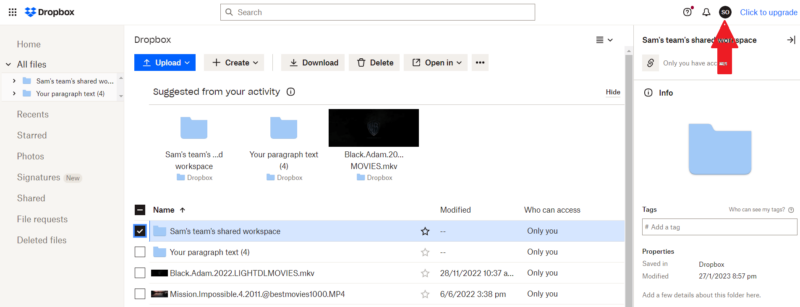
- Click “Settings”
From the dropdown menu bar that appears, select “settings.”
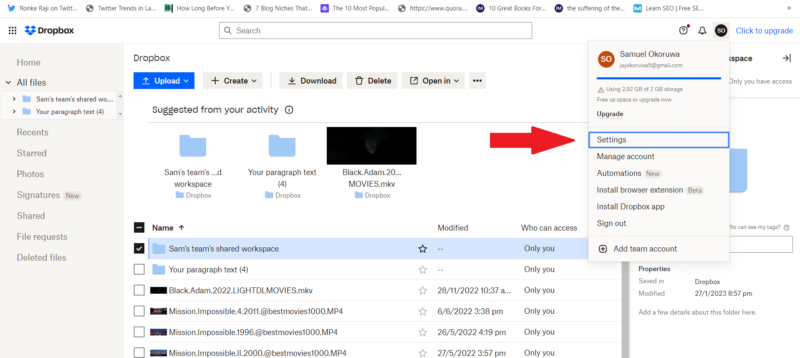
- Click “Delete Account”
On the “general” page, scroll down and click “delete account.”
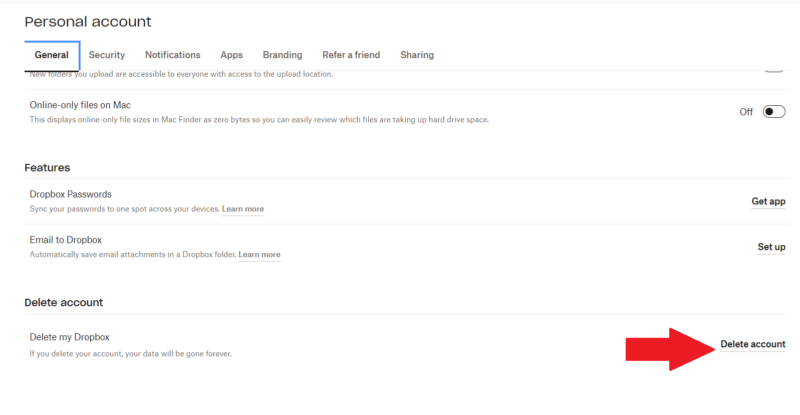
- Click “Permanently Delete”
A message will appear, prompting you to acknowledge that you want to permanently delete your Dropbox account. Type your password and select your reason for leaving before clicking “permanently delete.”
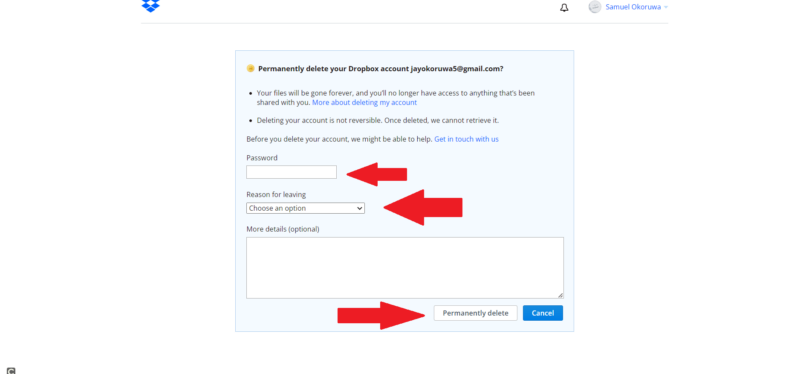
How to Uninstall Dropbox
To uninstall the Dropbox app from a Mac device, read our How to Remove Dropbox From Mac guide. When you uninstall Dropbox from your Windows computer, your account does not get deleted, nor does the Dropbox folder get removed from your device.
On the flip side, deleting your Dropbox account does not remove the mobile app from your device. The app will remain on your device, but will no longer contain any data associated with your account.
Follow these steps to uninstall the Dropbox app from the taskbar on your Windows device.
- Click “Start”
Open the “start” menu located on the task bar in the Windows desktop.
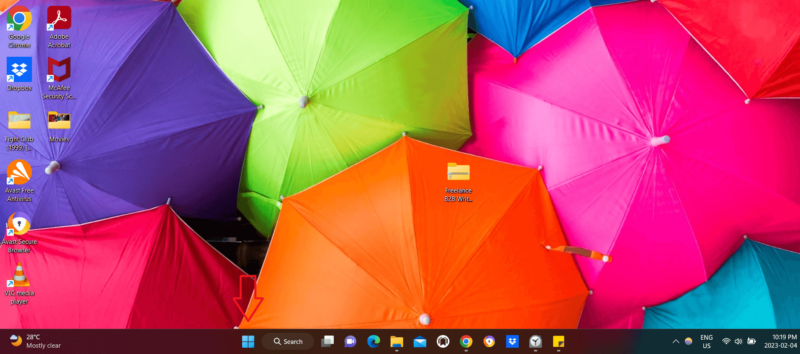
- Click “Settings”
Select “settings” from the list of options in the start menu.
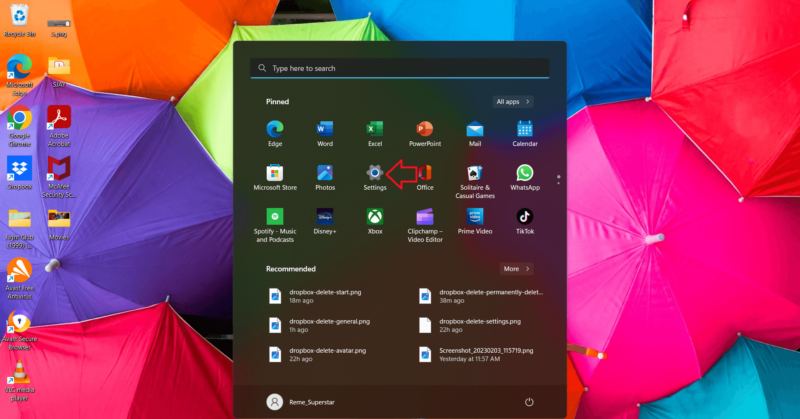
- Click “Apps”
Click “apps” on the sidebar at the left-hand corner of the screen.
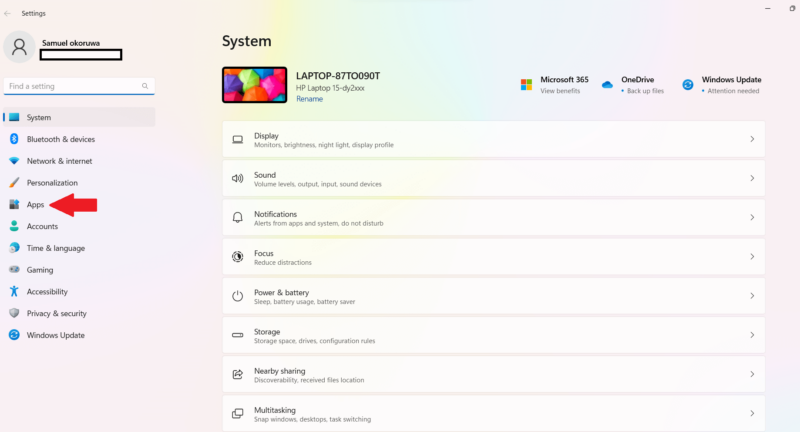
- Click “Installed Apps”
Select “installed apps” from the list of options.
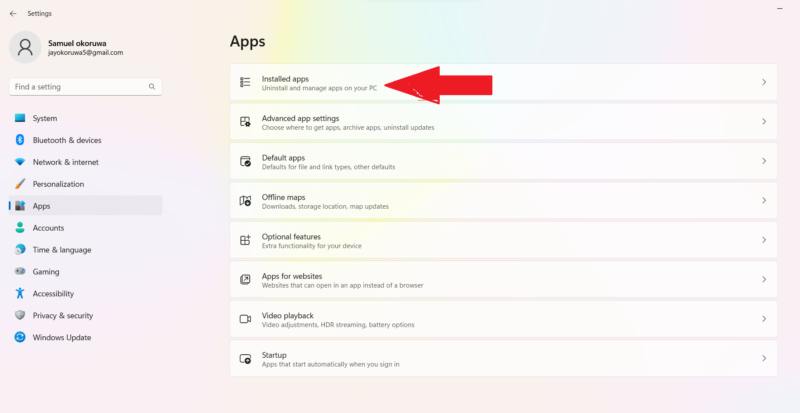
- Tap the Ellipses Icon and Uninstall
Scroll down until you see the Dropbox app and click the ellipses icon next to it. Then select “uninstall.”
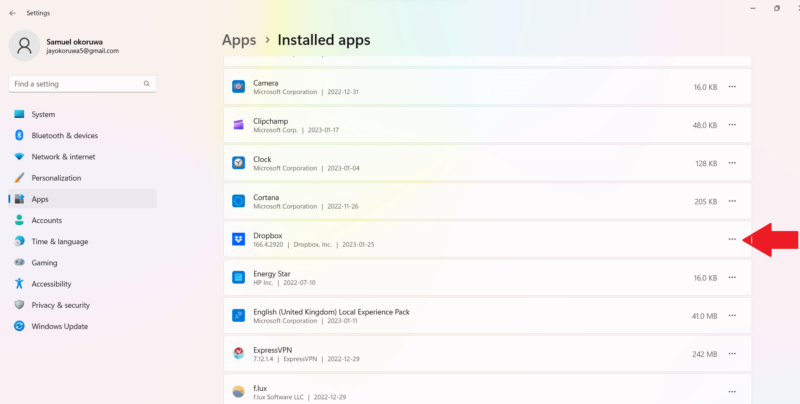
Final Thoughts
As you can see, deleting your Dropbox account is as easy as recovering deleted Dropbox files. It is quite straightforward. That said, before clicking the “permanently delete” button, remember that this will erase all your Dropbox files and you won’t be able to get them back.
Since you’re quitting Dropbox, some great alternatives to the service include Sync.com, pCloud, Icedrive, MEGA and Box. You can read our Best Dropbox Alternative guide to learn more about these cloud storage services.
If you’re familiar with Microsoft’s ecosystem, OneDrive is also a solid option. Check out our Dropbox to OneDrive guide to find step-by-step instructions on migration.
Have you tried deleting Dropbox? Were you able to do it successfully or did you reconsider? Let us know in the comment section below, and as always, thanks for reading.
FAQ
If you encounter this problem, you can try reinstalling Dropbox (you can install the Dropbox app again after installing it the first time), quitting it and uninstalling it again. You can also try manually uninstalling Dropbox by opening the Dropbox client folder and running the Dropbox uninstaller. If these steps don’t work, contact Dropbox support.
When you remove Dropbox from your computer, you’ll still have access to your Dropbox account via the website.
When you cancel Dropbox, your account reverts to a free (Dropbox Basic) account, but does not get deleted.

