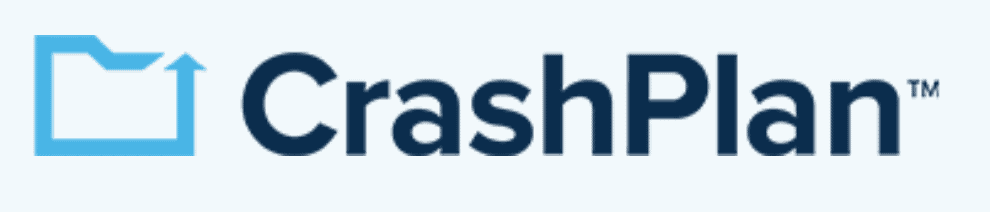Linux Cloud Backup: The Best Online Backup for Linux
If you’re a Linux user, you’ve probably noticed that it’s hard to find a good cloud storage provider that supports Linux. To help you, we’ve reviewed several cloud storage space providers that are perfect for your Linux cloud backup needs – here’s what we found.
Key Takeaways: Linux Cloud Backup
- IDrive — Feature-rich Linux cloud backup
- pCloud — Excellent cloud storage service with powerful backup features
- Backblaze B2 — Solid alternative with unlimited backup storage
- MSP360 CloudBerry Backup — Complex, powerful cloud storage service
- SpiderOak One — Affordable cloud storage with unlimited versioning
Using a cloud backup solution is a great way to make sure your data is protected in case of data loss, ransomware attacks or hardware failure. It allows you to keep a secure backup of all your files in an off-site location, making them easily available should something happen. That being said, getting a good Linux cloud backup solution isn’t as easy as it may seem.
Plenty of the big players don’t have much love for Linux users, which means you’re a bit more limited in terms of which cloud backup services you can go with. Fortunately, we’re seeing more cloud services offer support for Linux, and we’ve picked some of the best options for Linux users to back up their data.
We have five cloud backup services on this list, but if you just want to know our top pick, that honor goes to IDrive. It’s the best online backup service overall, and the Linux support makes it a prime choice for this list, too. Without further ado, here are the best Linux cloud backup solutions.
-
08/24/2022
Updated to reflect changes in IDrive’s pricing plans
-
02/28/2023
Rewritten to add Backblaze and pCloud, which now have Linux support.
-
05/23/2023
Updated to remove IDrive’s discontinued free plan and add its new 30-day free trial.
-
05/26/2025 Facts checked
We updated this guide’s rankings to reflect recent provider testing results.
Find a Cloud Backup Service That Fits Your Technical Workflow:
200GB$2.65 / month(All Plans)
2TB$4.17 / month(All Plans)
 100GB – 3TB$2.99 / month(All Plans)
100GB – 3TB$2.99 / month(All Plans)100GB – 30TB$1.67 / month(All Plans)
2TB – 5TB$9.99 / month(All Plans)
2TB – 100TB$9.74 / month(All Plans)
1TB – 5TB$1.30 / month(All Plans)
100GB – 6TB$1.67 / month(All Plans)
 30GB – 5TB$6 / month(All Plans)
30GB – 5TB$6 / month(All Plans)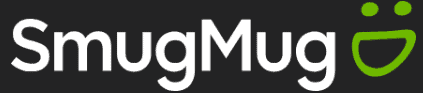 Unlimited GB$20.50 / month(All Plans)
Unlimited GB$20.50 / month(All Plans)10GB – 20TB$0.50 / month(All Plans)
50GB – 12TB$0.99 / month(All Plans)
100GB – 10TB$0.83 / month(All Plans)
100GB – 30TB$1.67 / month(All Plans)
 Unlimited GB$4.17 / month(All Plans)
Unlimited GB$4.17 / month(All Plans)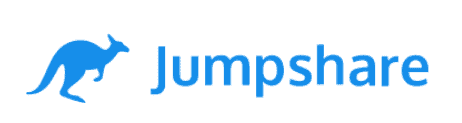 2TB – 3TB$12 / month(All Plans)
2TB – 3TB$12 / month(All Plans)1GB – 100GB$1.50 / month(All Plans)
1TB – 2TB$8.33 / month(All Plans)
 500GB – 2TB$7.08 / month(All Plans)
500GB – 2TB$7.08 / month(All Plans)500GB – 2TB$2.99 / month(All Plans)
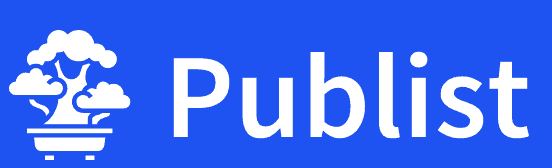 10GB – 1TB$1.67 / month(All Plans)
10GB – 1TB$1.67 / month(All Plans)200GB – 3TB$1 / month(All Plans)
100GB – 500GB$6.90 / month(All Plans)
1TB$8.25 / month(All Plans)
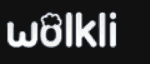 10GB – 500GB$5.83 / month(All Plans)
10GB – 500GB$5.83 / month(All Plans)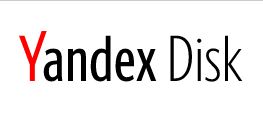 200GB – 3TB$1.38 / month(All Plans)
200GB – 3TB$1.38 / month(All Plans)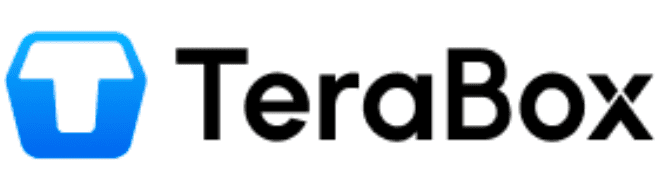 2TB$3 / month(All Plans)
2TB$3 / month(All Plans) 1TB – 4TB$8.33 / month(All Plans)
1TB – 4TB$8.33 / month(All Plans)100GB – 5TB$1.67 / month(All Plans)
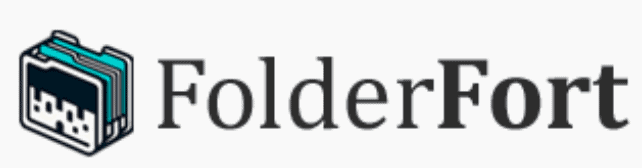 150GB – 10TB$1.25 / month(All Plans)
150GB – 10TB$1.25 / month(All Plans)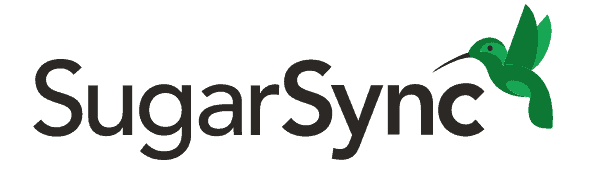 100GB – 1TB$6.25 / month(All Plans)
100GB – 1TB$6.25 / month(All Plans) 50GB – 1TB$3 / month(All Plans)
50GB – 1TB$3 / month(All Plans)50GB – 1TB$5.83 / month(All Plans)
 500GB – 2TB$5 / month(All Plans)
500GB – 2TB$5 / month(All Plans) 100GB – 10TB$0.93 / month(All Plans)
100GB – 10TB$0.93 / month(All Plans) 250GB – 4TB$30.44 / month(All Plans)
250GB – 4TB$30.44 / month(All Plans)
Linux users know that finding quality backup solutions requires more research than simply picking the most popular option, and the right backup service needs to integrate smoothly with your existing setup and technical preferences. Read on to discover which backup solutions offer the best combination of Linux compatibility, security features and value for your specific use case.
10,000+ Trust Our Free Cloud Storage Tips. Join Today!

- Demystify cloud storage terminology and key concepts in plain language
- Discover easy-to-implement techniques to securely backup and sync your data across devices
- Learn money-saving strategies to optimize your cloud storage costs and usage
What Makes the Best Linux Cloud Backup
The main thing we looked for was good Linux support, either through a dedicated app or within a browser. We also considered features, speed, ease of use and, of course, pricing. We focused on cloud storage services, which give you more personal storage, as opposed to backup services like Google Drive that focus on sharing.
If a cloud backup service had Linux support, the next thing we considered were the features. While your average, run-of-the-mill cloud storage service may be enough for some, we took into account further syncing and sharing functionality, as well as how customizable the cloud storage service is — the more backup options, the better.
Speed was also essential — we understand users don’t want to wait for days for their Linux backup to finish uploading to a cloud backup service. To add to this, while Linux users are oftentimes more tech-savvy than the average Joe, ease of use was also an important criteria.
Last but not least, we took a look at the pricing of each online backup service. There are affordable ones and there are expensive ones, so we looked at which ones offer the most value for your money.
The 5 Best Cloud Backup Services for Linux
These are the best cloud backup services for Linux power users.
- IDrive is the best solution to easily back up your Linux device and all its data, but power users might prefer Backblaze’s unlimited storage.
- pCloud and MSP360 are solid alternatives, with certain compromises compared to our top picks.
- SpiderOak One is as secure as backup solutions come, but is rather expensive.
1. IDrive
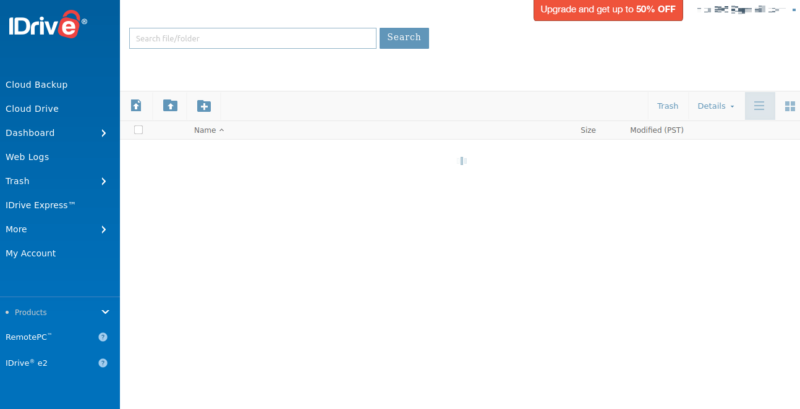
More details about IDrive:
- Pricing: 5TB for $69.66 (one-year plan)
- Free plan: 10GB
- Provider website: idrive.com
Pros:
- Free plan
- Very feature-rich
- Excellent backup speeds
Cons:
- Lacks desktop client for Linux
IDrive is our overall favorite backup solution and is one of the few that offers Linux support, albeit via a web interface. It uses a block-level algorithm to only update the parts of the files that have been modified, which also makes it one of the fastest online backup services.
The lack of a desktop client means that, to automate your backups on Linux, you’ll need to install scripts. You don’t have to create said scripts yourself, though, as IDrive has a set of prebuilt script files, as well as detailed guides on how to set everything up. The scripts are compatible with multiple distributions, such as Ubuntu, Fedora, CentOS, Mint and a few others.
Combining Online Backup and Cloud Storage
Most providers will allow you to use their storage space and set up an initial backup with automated updates. On the other hand, IDrive can also be used as a cloud storage provider, akin to Google Drive, allowing you to simply drop files and folders into a sync folder and share them with others.
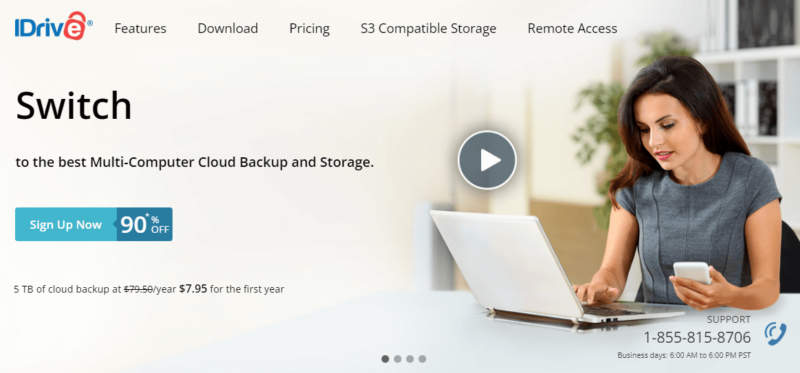
IDrive offers a selection of Personal plans with varying data options. The best value comes from the Personal plan, which costs per month when paid annually.
It may not be the cheapest cloud service for backing up your data, but it’s definitely the best. Read our IDrive review for more or take it for a spin with the 30-day free trial.
- No credit card required.
- 10GB
- One user.
- 100GB
- One user, multiple computers. Plans starting from 5TB up to 100TB. Big discount for first-time signup.
- 5TB
More plans
- 5 computers, 5 users. Starting at 5TB up to 500TB. Big discount for first-time signup.
- 5TB
- Monthly Plan storage starts at 1.25TB up to 50TB Unlimited users, multiple computers and servers. NAS devices. 250GB storage. Starting at 250GB up to 50TB. Large discount for first-time signup.
- 250GB
- 5TB
2. pCloud
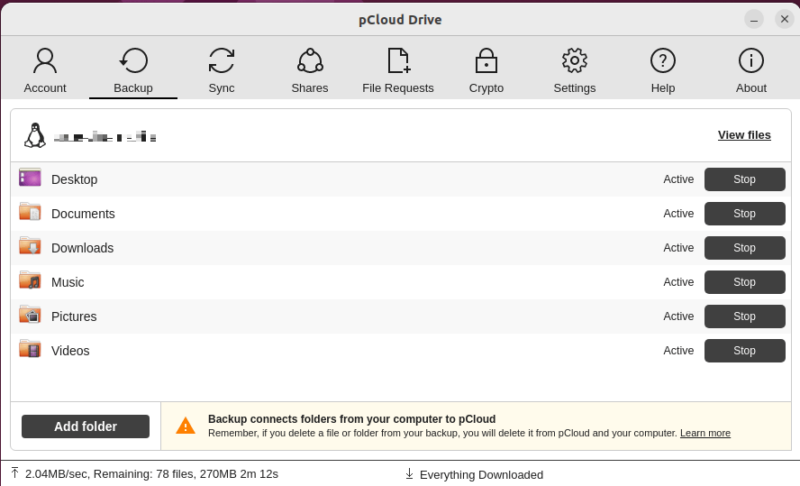
More details about pCloud:
- Pricing: 2TB for $8.33 per month (one-year plan)
- Free plan: Up to 10GB
- Provider website: pcloud.com
Pros:
- Easy-to-use Linux client
- Hybrid storage & backup
- Strong focus on security
Cons:
- Client-side encryption costs extra
pCloud used to be a conventional cloud storage provider, and at first glance, it still is. However, a few years ago the company added proper backup functionality to its set of features, which makes it a strong contender for the best cloud backup provider for Linux users. The dedicated Linux client is remarkably easy to use.
pCloud puts a strong focus on security, and the fact that it’s located in Switzerland means that it has to adhere to Swiss (rather strict) privacy laws.
On the flip side, client-side encryption comes at a surcharge, and we believe that such a security feature should be standard. If you’re not against paying a bit extra, it’s certainly worth it.
Excellent Multimedia Support
If you intend on storing video files, pCloud is the perfect tool for the job — a built-in video player lets you play those files without downloading them first. Just open the video while it’s in the cloud and you can watch it just as easily as if it was downloaded on your device.
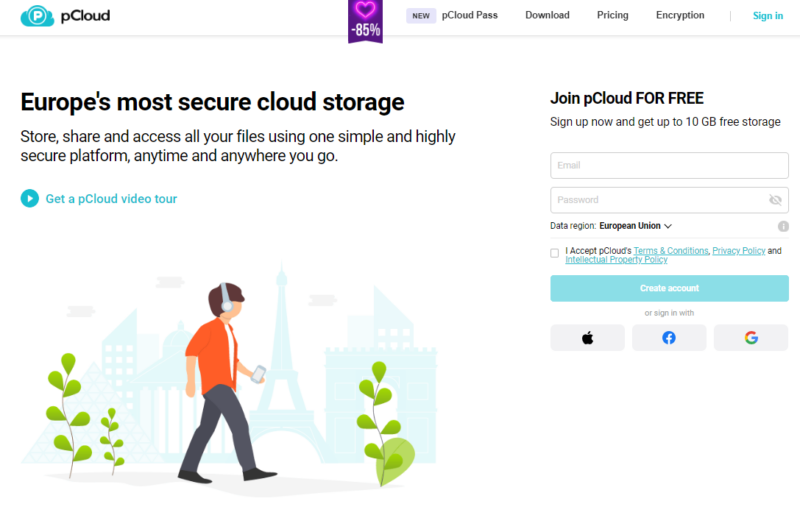
pCloud isn’t the most affordable provider. A yearly subscription for the Premium plan with 500GB of storage rings in at $4.17 per month. If you’re confident you’ll use the service, the lifetime plans make for an attractive proposition. You can find out more about it in our pCloud review.
- 10GB
- 500GB
- 2TB
More plans
- 10TB
- + FREE Encryption
- 2TB
- + FREE Encryption
- 10TB
- Price per user (minimum 3)
- 1TB
- Price per user (minimum 3)
- 2TB
- Encryption for pCloud Drive
3. Backblaze B2
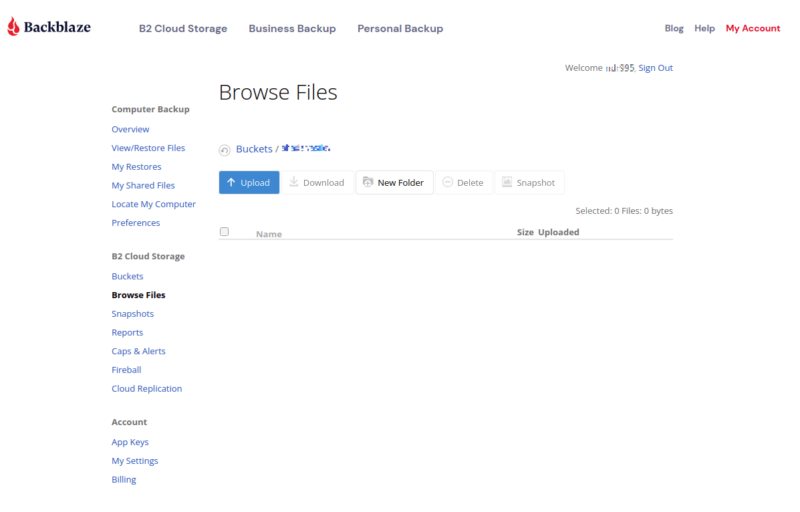
More details about Backblaze:
- Pricing: $0.005 per GB stored per month (first 10GB free); $0.01 per GB downloaded per month
- Provider website: backblaze.com/b2
Pros:
- Unlimited backup storage
- Affordable prices
- Solid speeds
Cons:
- No Linux desktop client
- Not exactly feature-rich
Up until recently, Backblaze didn’t have Linux support, but you can now use their B2 solution to keep your files backed up. The service offers unlimited backup storage, which makes it a very scalable approach for the right user. The backup and download speeds are solid, too, making it painless to restore previous versions of a file or grab accidentally deleted files.
When compared to IDrive, Backblaze lacks NAS and server backup, and for Linux users, there isn’t even a mobile device cloud syncing option. You can back up your files from Linux devices by using the web client, but unfortunately, there is no native client. All of these things are enough to push it to second place, despite the unlimited storage — a huge advantage over IDrive.
Unlimited Storage, at a Price
Unlike the typical approach of paying a different monthly fee for each storage plan, Backblaze only charges for the backup and download data that you use. If you don’t intend to back up large files or download data often, Backblaze can be an incredibly affordable way of keeping your data safe.
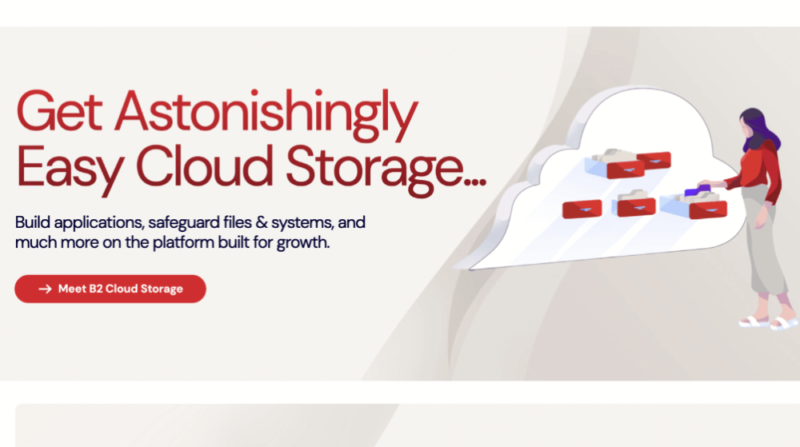
Whether you’re an average user that wants to save space on their device or a power user that wants plenty of recent backups, Backblaze adjusts its pricing to the amount of data you consume on its servers. At $0.005 per GB, this is an affordable way to store data without paying for storage space you aren’t using. You can find out more in our Backblaze B2 review.
4. MSP360 CloudBerry Backup
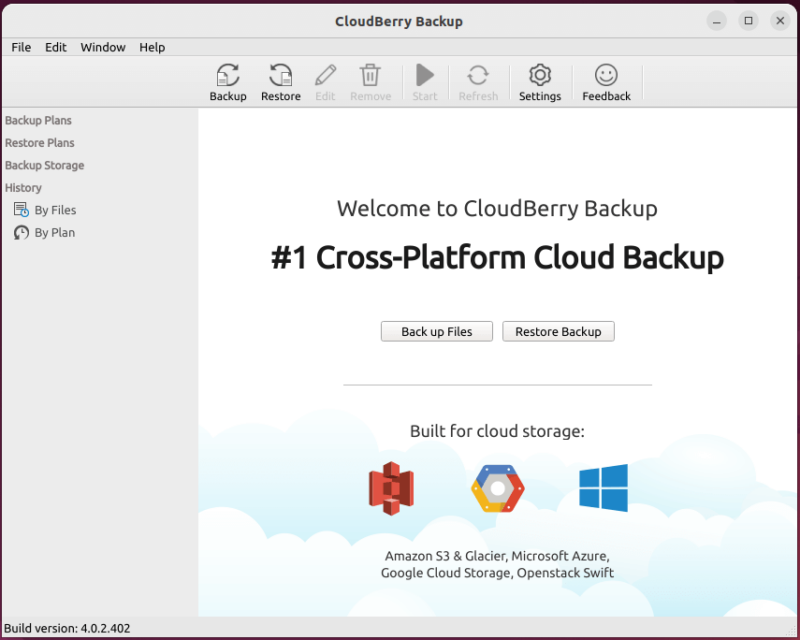
More details about MSP360 CloudBerry Backup:
- Pricing: $29.99 for a lifetime license of the Personal edition
- Provider website: msp360.com/backup
Pros:
- Customizable backup options
- Dedicated Linux client
- High speeds
Cons:
- Requires third-party storage
If you’re after a highly customizable backup solution that offers excellent security and high speeds, MSP360’s CloudBerry Backup might be right up your alley. The tool lets you use your own storage provider, but gives you significantly more backup customization options than a conventional online backup tool. We talk more about it in our CloudBerry Backup review.
CloudBerry Backup’s dedicated Linux client makes it obvious that it’s aimed at power users. There are so many customization options, from file versioning and file sharing, to bandwidth, CPU caps, backup reports and a selection of other things to play with. On the flip side, though, if you don’t know what you’re doing, you might not be able to make the most of it.
A Different Approach to Backups
CloudBerry Backup doesn’t have its own servers to offer storage space. Instead, it lets you pick from a list of cloud storage providers that includes Google Cloud, Amazon AWS, Microsoft Azure and a few others. It then acts as a middleman for users that want to have extensive customization and automation options, but still use their own storage provider.
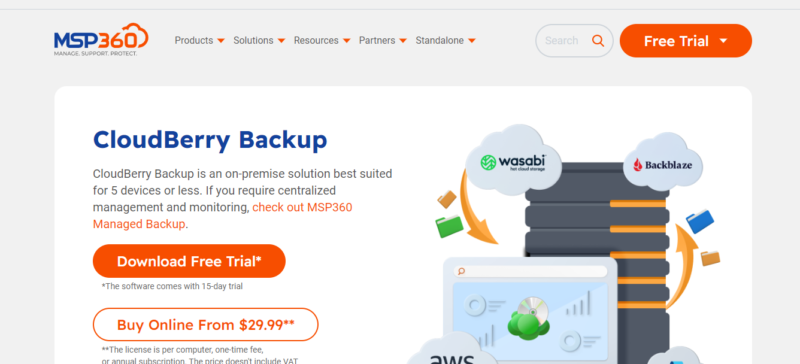
The fact that you don’t get any storage with CloudBerry Backup means that you’ll have to spend money with a third-party provider. However, the service comes at a one-time fee of $29.99, and from then on it’s as cheap, or as expensive, as you want it to be, depending on the storage provider you choose.
- 200GB
- 5TB
- $6 annual maintenance fee
- 5TB
More plans
- $6 annual maintenance fee
- Unlimited GB
- 1TB
- $16 annual maintenance fee
- 5TB
- 1TB
- Unlimited GB
- $30 annual maintenance fee
- Unlimited GB
- 2 sockets included ($89.99 per socket)
- Unlimited GB
5. SpiderOak One
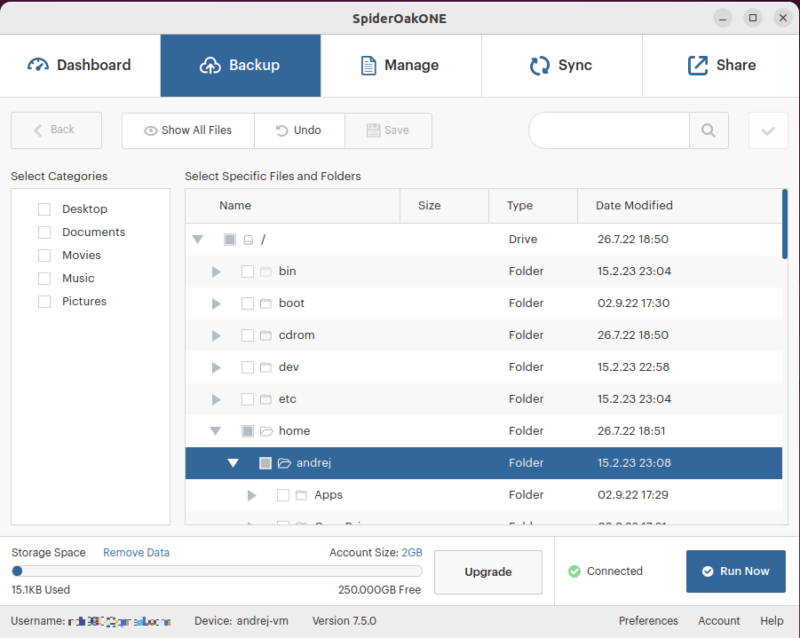
More details about SpiderOak One:
- Pricing: 2TB for $12.42 per month (one-year plan)
- Free plan: None
- Provider website: spideroak.com
Pros:
- Dedicated Linux client
- End-to-end encryption
- Point-in-Time recovery
Cons:
- Rather expensive
SpiderOak One is for users that want the best possible solution from a security standpoint. The software comes with a dedicated Linux client that is absolutely identical to the software on other operating systems — that is to say, pleasant and remarkably easy to use. On the other hand, if you prefer scripting and a command line interface, you have that option too.
SpiderOak One’s main strength is security. Back in 2014, the software was endorsed by none other than Edward Snowden, who praised it for its excellent security and stance on user data privacy. You get zero-knowledge encryption and a company that has a very clear and strict privacy policy. You can find out more about it in our SpiderOak One review.
Point-in-Time Recovery
A great way to combat ransomware, SpiderOak’s Point-in-Time recovery acts like a time capsule. Should anything happen to your data, you have the ability to restore it back to its exact state at a set point in the past.
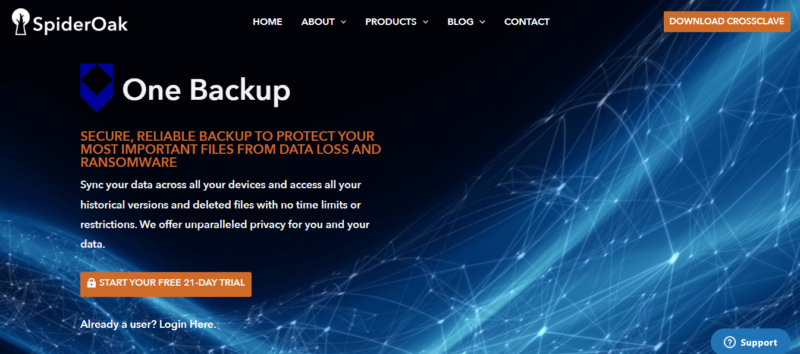
SpiderOak One’s Achilles’ heel is pricing — you’ll need to pay $9.58 per user per month for 400GB of storage. Compared to the competition, this is very much premium pricing, but if you want the best in terms of privacy and security, it’s worth it.
- 5GB
- 10GB
- 150GB
More plans
- 400GB
- 2TB
- 5TB
Honorable Mention
While we believe the above to be the five best cloud backup services for Linux, there is one more that almost made the cut — CrashPlan.
CrashPlan
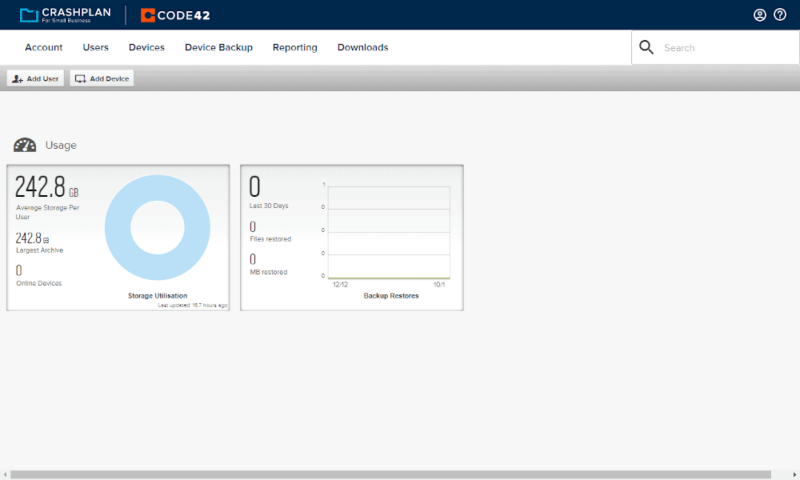
CrashPlan, or CrashPlan for Small Business, is a great solution aimed at, you guessed it, small businesses. However, at $8 per month, it’s undoubtedly expensive for individuals that want to back up their system files. It offers solid security and unlimited storage, but that’s about it.
Unfortunately, encryption isn’t its strong suit, and CrashPlan lacks the high speeds that most, if not all, competitors provide. As we saw in our CrashPlan review, the customer support is also lacking, making this a bad choice for most users.
- Storage & price is per user Up to 2 devices per user 30-Day Deleted File Retention
- 200GB
- Price is per user Up to 2 devices per user 90-Day Deleted File Retention
- Unlimited GB
- Price is per user Unlimited Deleted File Retention
- Unlimited GB
Final Thoughts
Cloud storage providers are an excellent alternative to services such as Google Cloud Storage, with more room to store files and better backup and sync options. If you use Linux devices, whether that’s Linux servers or a Linux client at home, these backup providers can keep your data secure.
When choosing the best cloud backup for your needs, is it IDrive’s all-round excellent performance or Backblaze’s unlimited storage that you prefer? Maybe you want to schedule backups on a budget, in which case MSP360’s Cloudberry Backup is perfect for you. Let us know in the comments, and as always, thank you for reading.
FAQ
Yes, there are local backup solutions that work on Linux. However, it’s a much better choice to use cloud backup services, which store your data in a secure location.
You can backup your entire Linux system by downloading a cloud backup service such as IDrive, Backblaze or pCloud and setting it up to back up all your data in the cloud.