pCloud vs SpiderOak: Choosing the Top Cloud Storage for 2025
pCloud and SpiderOak may not seem like natural competitors. pCloud is a cloud storage provider, while SpiderOak focuses on online backup. However, the choice isn't easy once you look at the similarities and differences. To help you decide, we compare pCloud vs SpiderOak.
Key Takeaways: pCloud vs SpiderOak
- The main difference between pCloud and SpiderOak is cloud features. pCloud has more cloud storage features, while SpiderOak has more cloud backup features.
- SpiderOak has private encryption for every account, meaning your data has end-to-end encryption.
- pCloud is a feature-rich cloud storage service that is easy to use and has great file sharing and sync.
-
08/27/2023 Facts checked
This article was rewritten to include updated features and current pricing.
If you’re looking for great cloud storage or online backup, pCloud and SpiderOak are excellent options. However, with similar feature sets, choosing between the two can be difficult. In this article, we’ll compare pCloud vs SpiderOak to help you decide.
pCloud is a cloud storage service with some cloud backup features, making it one of the best cloud storage providers. SpiderOak is an online cloud backup service with several cloud storage features. It stacks up well as one of the best online storage providers. Let’s explore the similarities and differences below.
- 1
- :
- :
- :
- :
- 2
How Did We Rate pCloud vs SpiderOak
In our pCloud review and SpiderOak review, we take a deep dive into each service. While writing those reviews, we put both through rigorous, real-world testing to see what’s working and point out areas that could improve. This information puts us in an excellent position to compare and contrast pCloud and SpiderOak, giving you the analysis to help you choose one or the other.
SpiderOak vs pCloud: Similarities & Differences
For our readers in a hurry, we compiled a side-by-side comparison of essential features that provides a snapshot of pCloud vs SpiderOak. You’ll see similarities and differences identified between the two. We continue in the sections below with detailed comparisons.
| Features | |
|---|---|
| Sync Folder | |
| Block-Level Sync | |
| Selective Sync | |
| Bandwidth management | |
| Sync Any Folder | |
| File Link Sharing | |
| Link Passwords | |
| Link Expiry Dates | |
| Folder Sharing | |
| Folder Permissions | |
| Link Download Limits | |
| Upload Links | |
| File Previews | |
| Edit Files | |
| In-App Collaboration | |
| Office Online | |
| Google Docs | |
| Notes App | |
| Media Playback | |
| Mobile Apps | |
| Deleted File Retention | |
| Versioning | |
| WebDAV | |
| At-Rest Encryption | |
| In-Transit Encryption | |
| Encryption Protocol | AES 256-bit |
| Client-Side Encryption | |
| Two-Factor Authentication | |
| Server Location | EU |
| 24/7 Support | |
| Live Chat Support | |
| Telephone Support | |
| Email Support | |
| User Forum | |
| Knowledgebase | |
| Free Plan |
| Features | |
|---|---|
| Backup Scheduler | |
| Continuous Backup | |
| Incremental Backup | |
| Image-Based Backup | |
| External Drive Backup | |
| NAS Backup | |
| Server Backup | |
| Hybrid Backup | |
| Mobile Device Backup | |
| Unlimited Backup | |
| Unlimited Devices | |
| Speed Throttling | |
| Block-Level File Copying | |
| Multithreaded Backup | |
| Courier Recovery Service | |
| Browser Access | |
| Mobile App Access | |
| Versioning | |
| Deleted File Retention | |
| Private Encryption | |
| At-Rest Encryption | |
| In-Transit Encryption | |
| Encryption Protocol | AES 256-bit |
| Two-Factor Authentication | |
| Hardened Data Centers | |
| Proxy Server Settings | |
| HIPPA Compliant | |
| 24/7 Support | |
| Live Chat Support | |
| Telephone Support | |
| Email Support | |
| User Forum | |
| Knowledgebase | |
| File Sharing | |
| Device Sync | |
| Free Trial | 21 |
Similarities
pCloud and SpiderOak handle security and privacy well, putting account holders first. We look at these and other similarities in this section.
Security
Most account holders should be at ease storing data with pCloud or SpiderOak, as both cloud services use strong security protocols. To protect and secure your data while stored on each service’s respective servers, pCloud and SpiderOak use AES 256-bit encryption. AES encryption protects against brute force attacks. A brute force attack conducts repeated attempts to guess your credentials, such as your private encryption key.
pCloud and SpiderOak protect your data transfers using TLS/SSL encryption protocols. TLS/SSL protects against man-in-the-middle attacks. A man-in-the-middle attack attempts to impersonate your intended recipient to steal data from the transfer.
Two-factor authentication is an area where pCloud and SpiderOak currently differ. Two-factor authentication adds another step to the login process, protecting your account if your login credentials become compromised. You can enable two-factor authentication with pCloud from your account settings. SpiderOak does not currently have two-factor authentication. However, it is in beta and should be released eventually.
Privacy
Privacy is a vital area for both pCloud and SpiderOak. SpiderOak has private, end-to-end encryption, giving only you full control over the private encryption keys that unlock your account. You can safely and confidently secure sensitive information in your SpiderOak account with private encryption. However, since SpiderOak cannot access your password, it can’t help you if you lose it.
pCloud does not have total-account zero-knowledge encryption. However, it does offer an encryption folder called pCloud Crypto. All of pCloud’s business plans include pCloud Crypto for free. For its other plans, Crypto will cost you extra. With this extra cost, pCloud Crypto provides client-side encryption for anything stored in the Crypto folder.
pCloud’s privacy policy and SpiderOak’s privacy policy are clear and easily-understood and do a good job explaining the type of data each collects on you and how it’s used. Neither company sells your information, and both do a good job of only collecting what’s needed to provide services or process payments.
File Sync
pCloud does an excellent job of providing flexibility with file sync while keeping your data updated across your devices. It supports block-level sync, so only the changes to a file get updated, rather than pCloud downloading and uploading an entire file for every change. Using the desktop app, you can choose the folders you want to keep in the cloud or download to your computer for offline access with selective sync.
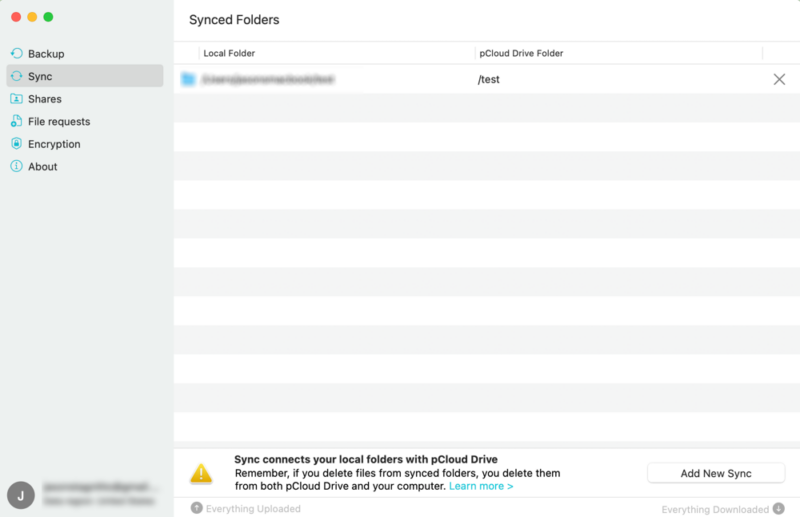
which folders to sync with your account.
SpiderOak keeps your files synchronized across your account and devices. Additionally, SpiderOak does not limit how many devices you can connect to your account. However, if you have more than 10 devices, you might experience a slowdown in speed. All sync functions happen on the desktop app through the dedicated “sync” tab. As SpiderOak supports block-level sync, it only updates the changes you make to a file.
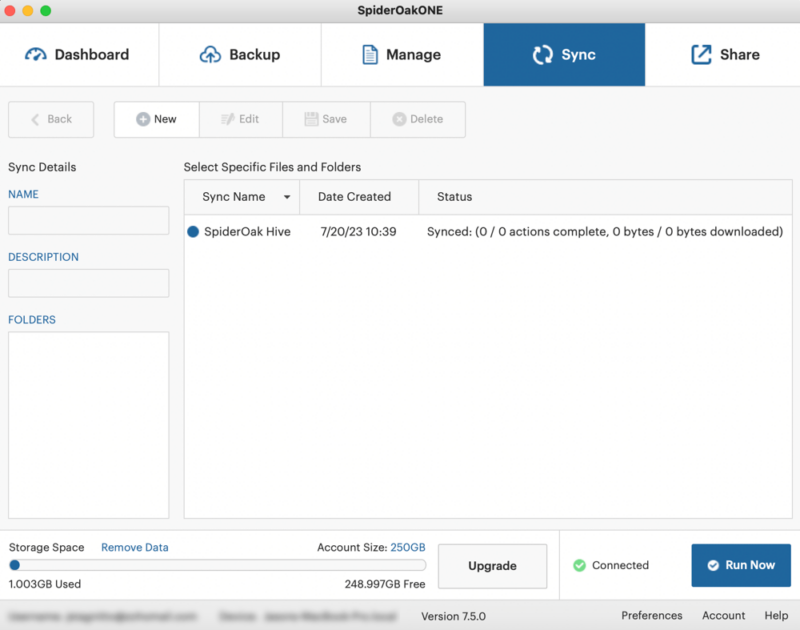
folder on your computer and keeps your files and folders synced.
Desktop App
pCloud has a downloadable desktop app for Mac, Windows and Linux operating systems. Using the desktop app for pCloud is not a requirement. However, doing so lets you get the most out of your account. As mentioned above, the desktop app is the only way to take advantage of selective sync.
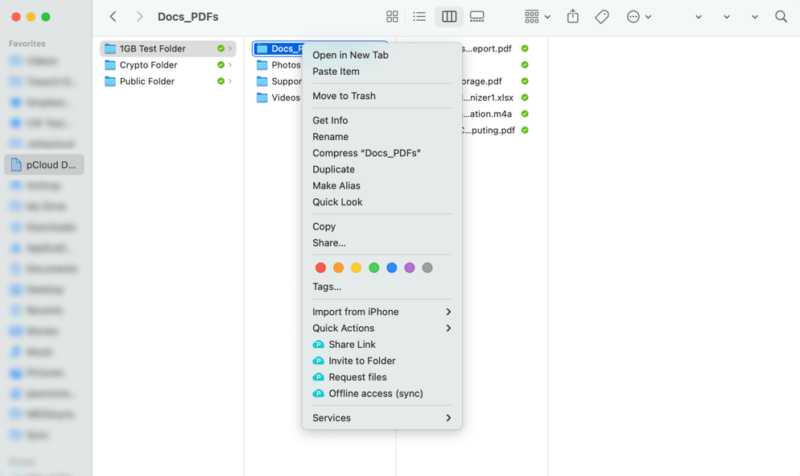
and manage your files and folders in the sync folder.
When you download the desktop client, pCloud creates a sync folder on your computer that lets you work with the data in your account. Right-clicking on a folder lets you designate offline access.
SpiderOak’s desktop app supports Mac, Windows and Linux. Unlike pCloud or most other cloud services, the desktop app is a requirement to use SpiderOak. There is limited web access, which we’ll cover later. You can set up your cloud backups and sync files to your account through the desktop app.

a snapshot of your online backups, sync and share rooms.
Downloading the app also creates a sync folder called the SpiderOak Hive. Anything you add or change in the sync folder will update in real-time across your devices.
Differences
As pCloud and SpiderOak are two different types of cloud services, the differences between the two are noticeable. We will contrast cloud backup, file sharing and more below.
Cloud Backup
SpiderOak is an online cloud backup service with some cloud storage features. We explain the difference in our cloud storage vs cloud backup article. As a cloud backup service, SpiderOak gives its customers plenty of agency over their accounts.
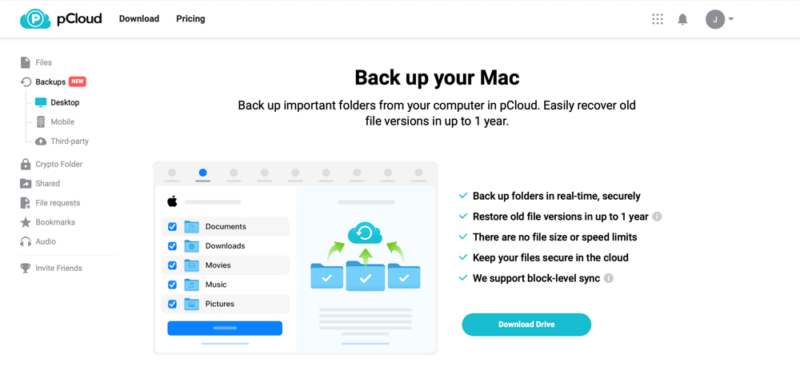
SpiderOak does not limit how many folders you can include in a cloud backup; you’re only limited by storage capacity. If you have network-attached storage (NAS), SpiderOak supports using them.
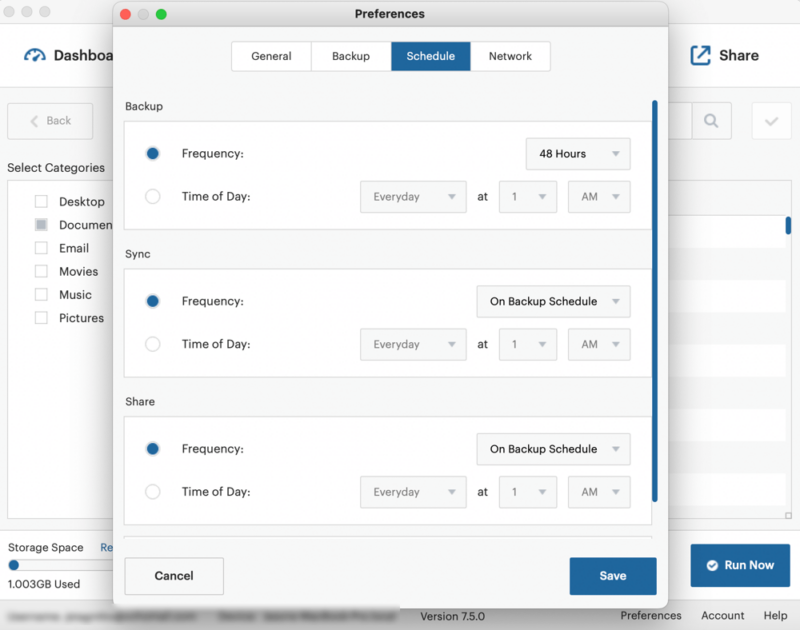
pCloud has a section on your account for backups. Its cloud backup service isn’t as robust as SpiderOak’s, but it does a solid job of letting you backup folders on your computer. You can also include mobile apps and third-party connections like Google Drive or Dropbox.
Additionally, pCloud doesn’t limit the file size in a cloud backup or cap speeds. However, you can’t set a backup schedule, so it is always running, and pCloud does not support NAS devices.
File Sharing
File sharing with pCloud is easy. You can share a folder with anyone by inviting them directly by email or creating a shareable link. Inviting using an email address doesn’t have any additional settings, and the recipient must also be a pCloud account holder.
If you share a folder with a link, you’ll see other options, like adding a password or setting an expiration date. These settings are only available with paid accounts.
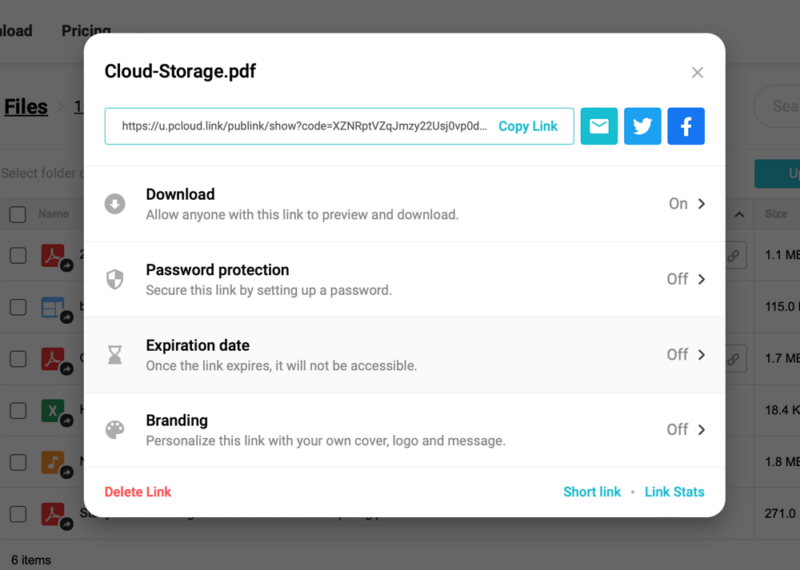
Paid plans can add a password or set an expiration date.
Sharing files only happens with a link, with the same options available to paid plans. Anything you do share shows up in the “shared” tab on your account for easy access and management.
Sharing with SpiderOak isn’t as seamless as it is with pCloud. If you want to share a single file directly, you can do that in the “manage” tab for any file in your SpiderOak Hive folder. Once you create a link, you have three days to share it before the link auto-deletes. You don’t have other settings or options to customize the link.
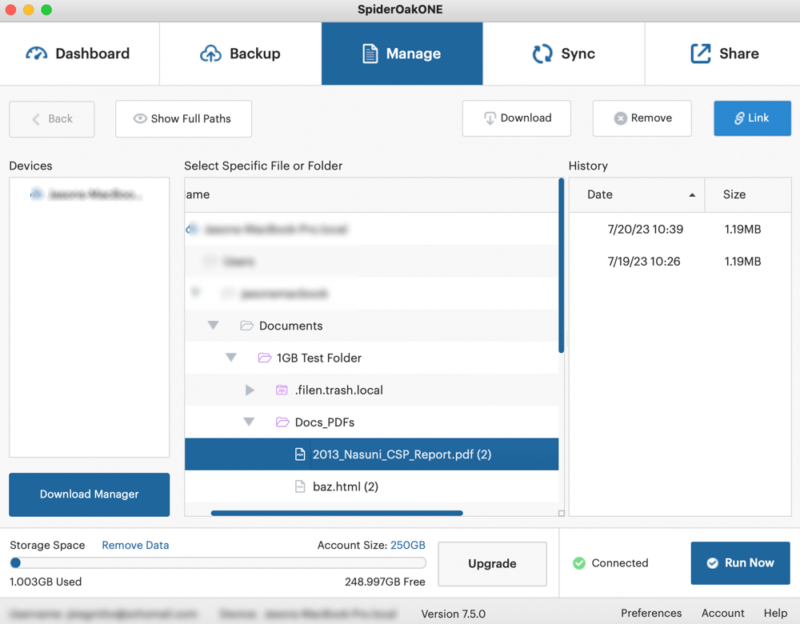
To share multiple files or folders, you’ll need to set up a sharing room in the “share” tab to share multiple files or folders. You can create as many rooms as you’d like and add the folders in your Hive folder or ones from your cloud backup. Once you go through the steps to make a shared room, you’ll get an address to share that recipients can place in a web browser to access the room’s contents.
Paid & Free Plans
pCloud has several plans for individuals, families and businesses. The Premium plan has 500GB of cloud storage for $49.99 on an annual plan. The other individual plan, Premium Plus, increases to 2TB of storage space for $99.99. For teams, the choice is Business or Business Pro. Both plans support three or more users.
The Business plan costs $7.99 per user per month annually, with 1TB per user. The Business Pro increases the storage per user to 2TB, costing $15.98 per user per month annually.
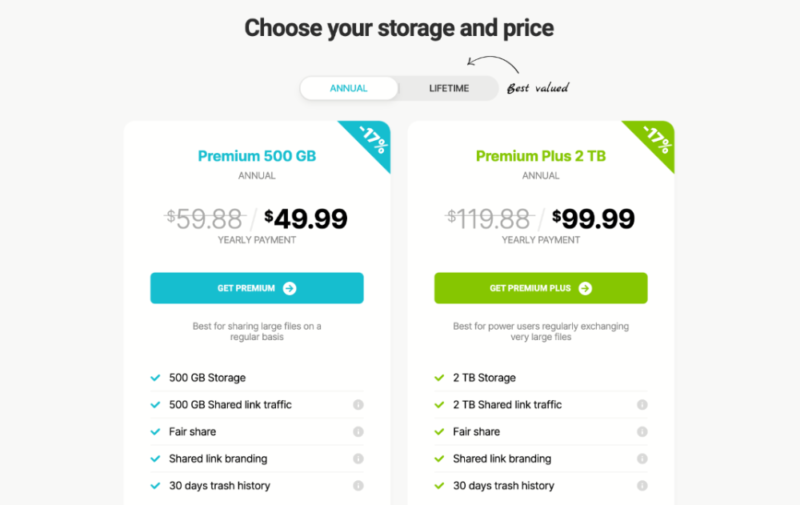
family or team choices, and some come as lifetime plans.
pCloud also offers lifetime plans, which, if you stay with the service long enough, eventually pay for themselves. We go into more detail in our pCloud lifetime article. Lifetime plans are for individuals and families. Families can choose between two lifetime plan options. Unlike SpiderOak, pCloud also offers free storage. You get 2GB on sign-up, which can be easily expanded to 10GB by completing basic setup tasks.
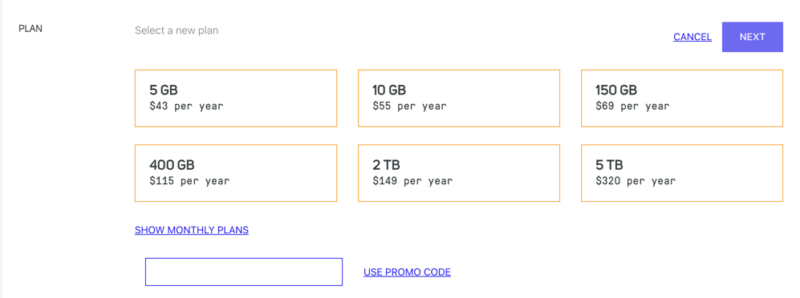
None of the plans have unlimited storage.
SpiderOak has several plans, which are only accessible once you create a free trial account. If you want to pay monthly, the lowest cost is $6 per month for 150GB. Other monthly plans have 400GB, 2TB or 5TB for $11, $14 or $29 per month, respectively.
SpiderOak’s annual plans come with a few more storage options. In addition to the previous storage allotments, you can choose from 5GB or 10GB for $43 or $55 per year. The 150GB plan costs $69 on an annual plan. 400GB is $115, 2TB costs $149 and 5TB will set you back $320 per year.
File Versioning
SpiderOak has excellent file versioning, as it does not limit the number of versions you can have for a file. Additionally, SpiderOak will keep these versions for an unlimited amount of time. You don’t have control over this feature. However, SpiderOak only saves the changes you make to a file, which makes up the new version. If you want to manage older file versions, you can manually delete them from the “manage” tab.
pCloud’s file versioning does not keep file versions indefinitely. However, it supports unlimited versioning for a set amount of time. Free plans get 15 days. Paid individual plans and all lifetime plans have 30 days of file versioning. To access older versions, you’ll need to navigate to the “rewind” tab in your account. Since pCloud uses timeframes to manage versions, you’ll need to pick a date to find older versions.
If you need longer than the above time limits, pCloud offers extended file history. By purchasing this add-on, you’ll get 365 days of file versioning for all plans.
User Experience
If you are familiar with cloud storage, navigating a pCloud account should feel familiar. pCloud has an uncluttered user interface and puts all the tools you need to manage and share your data. The desktop app is easy to use and gives you access to additional account features and settings. pCloud’s mobile app has the same functionality as the web interface and supports automatic camera uploads.
SpiderOak can take a bit to get used to, even for those familiar with online cloud backup services. Using the desktop app is easy once you get familiar with the workflow. If you need help, check out our SpiderOak guide. There is a web interface with your SpiderOne account, but it has minimal functionality and is not the easiest to find. Additionally, SpiderOak does not have an app for mobile devices.
Which Is Better: SpiderOak vs pCloud?
pCloud is the better overall choice, as it is easier to use, supports mobile users, has strong security and offers basic yet effective backup features. It will meet the needs of a wider audience, making it our recommended choice.
pCloud gets a lot of features right, with excellent file sharing and sync, strong security and private encryption through the paid Crypto folder. It also has a functional backup feature that will protect and help restore your data in the event of a catastrophe.
SpiderOak is a strong online backup service that supports customizable backup features, allowing you to create and schedule backups for multiple devices. It shares elements typically found in cloud storage, like a sync folder and file sharing.
We Recommend pCloud If You Want…
- Easy file sharing: You can share folders with an email or by a link and files with a shareable link. Those on paid plans can add things like a password or an expiration date to links.
- A mobile app: pCloud lets you share and manage files on the go while supporting automatic camera uploads for your images.
- Affordable plans: pCloud has affordable plan options for most customers, including the option to purchase lifetime plans for individuals and families.
We Recommend SpiderOak If You Want…
- Online backup: SpiderOak’s cloud backup features give you granular control over what you want to include and how often you want to run a backup. Additionally, SpiderOak does not limit how many devices you can back up.
- Unlimited file versioning: SpiderOak keeps every change you make to a file, letting you review the entire history and restore previous versions.
- End-to-end encryption: Every SpiderOak account has client-side, end-to-end encryption enabled automatically.
If You Want to Consider Other Services, Check Out…
Sync.com is one of the best encrypted cloud storage options as it has excellent file versioning and security features. For more details, read our Sync.com review. We also have a Sync.com vs SpiderOak One comparison if you’re curious which one offers better service overall.
Icedrive is a secure cloud storage service that has exceptional security and privacy. It’s also one of the fastest cloud storage providers. Like pCloud, it has a private encryption folder. However, this folder comes with all paid accounts instead of as a paid add-on. We cover these elements and more in our Icedrive review.
Backblaze is a no-frills online backup service with excellent affordability and strong encryption. It is less feature-rich than some competitors, although it cannot access your private encryption keys. To learn more, check out our Backblaze review.
IDrive is much like SpiderOak, with features that support online backup and storage services. It has strong security and privacy, allowing your account to be zero-knowledge when it is first created. Check out our IDrive review for more.
- 1
- :
- :
- :
- :
- 2
- :
- :
- :
- :
- 3
- 4
- 5
- :
- :
- :
- :
The Verdict: Why We Think pCloud Wins Overall
With its excellent file sync and sharing, easy-to-use interface and essential online backup, pCloud is the best choice for most customers. Both services have strong encryption protocols. While pCloud has a paid add-on for private encryption, SpiderOak has this for the entire account. If all you need is online backup, SpiderOak is the better option.
If you need a platform with strong collaboration features that can give you the basic backup functionalities, then see how Dropbox might be the answer you’re looking for. Head to our Dropbox vs SpiderOak to learn more.
What’s been your experience using pCloud or SpiderOak? What are some of the things you like about either service? Are there other cloud storage providers that you would recommend? Let us know in the comments section below. Thanks for taking the time to read our article.
FAQ: SpiderOak vs pCloud
SpiderOak uses AES 256-bit encryption and TLS/SSL encryption protocols, making it a secure cloud backup. Additionally, every account has zero-knowledge encryption, making it impossible for anyone but you to gain access.
One of the disadvantages of pCloud is the cost if you add on every possible paid feature. An affordable plan quickly becomes expensive if you include pCloud Crypto, extended file history and additional link traffic.
pCloud is trustworthy as a safe place to store your data. It uses AES 256-bit encryption and TLS/SSL encryption protocols for data storage and transfers. If you purchase pCloud Crypto, anything you store in the Crypto folder has private encryption.




