SpiderOak One Backup Review
SpiderOak One Backup is a backup solution that’s great for security and privacy. It also comes with some unusual features, such as file syncing and sharing capabilities. That said, there are also some things missing, so keep reading this SpiderOak One Backup review to learn all about its pros and cons.
SpiderOak One Backup is a backup solution focused on security and privacy. It features great encryption, a zero-knowledge policy and a clear-cut privacy statement. However, between the unimpressive speeds, high price and sparse feature set, it’s hard to recommend SpiderOak to everyone out there. Keep reading for all the details in this SpiderOak One Backup review.
Key Takeaways:
- When it comes to security and privacy, SpiderOak One Backup is one of the best online backup services.
- The file backup and restore process is relatively simple with SpiderOak.
- SpiderOak comes with some interesting sharing and syncing features, but it’s missing other features.
Among the missing features are image-based, mobile and hybrid backups, as well as multi-threading and a courier recovery service. Pricing could also be a lot better, as SpiderOak is relatively expensive compared to other services, such as Backblaze.
That said, the ability to sync and share files across devices and with other people is a great feature more commonly found with cloud storage software. We would still recommend one of those services if you’re sharing or syncing files regularly, but for most users your SpiderOak account will probably be good enough.
If this all sounds interesting to you, keep reading to get the full breakdown of SpiderOak’s service, and be sure to check out our list of the best online backup services. SpiderOak One Backup also comes with a 21-day trial, so there’s no risk involved if you want to try it out for yourself.
10,000+ Trust Our Free Cloud Storage Tips. Join Today!

- Demystify cloud storage terminology and key concepts in plain language
- Discover easy-to-implement techniques to securely backup and sync your data across devices
- Learn money-saving strategies to optimize your cloud storage costs and usage
-
10/20/2021 Facts checked
Cloudwards.net updated this article to reflect changes and updates to SpiderOak One Backup.
Alternatives for SpiderOak ONE
- 1
- :
- :
- :
- :
- :
- :
- :
- 2
- :
- :
- :
- :
- :
- :
- :
- 3
- :
- :
- :
- :
- :
- :
- :
- 4
- :
- :
- :
- :
- :
- :
- :
- 5
- :
- :
- :
- :
- :
- :
- :
Strengths & Weaknesses
Pros:
- Excellent security & privacy
- Unlimited devices
- Sync functionality
- Responsive customer support
- Unlimited version retention
Cons:
- Expensive
- No unlimited plans
- No mobile backup
- No disk imaging
- No phone or chat support
- No two-factor authentication
Features
Despite missing some functionality, SpiderOak One Backup is still a feature-rich service. You have a great degree of control over the backup process, with backup scheduling, proxy settings and the ability to sync files across multiple devices and share them with other people.
SpiderOak One Backup is also pretty good at conserving your computer’s resources. It uses a block-level transfer algorithm, which means that when you change a file, it uploads only the parts that change. You can then set the backup to be scheduled — rather than the default continuous backup — and limit the bandwidth to a certain number of bytes per second.
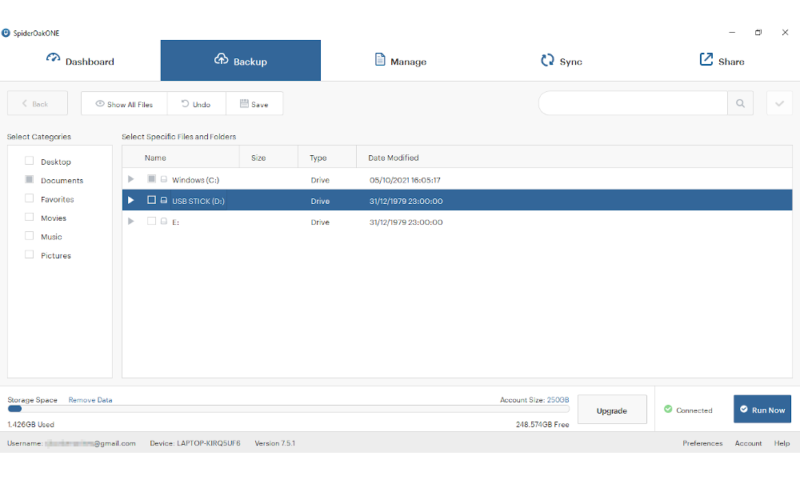
When it comes to the online backup itself, SpiderOak One Backup supports external drives and removable devices. However, you won’t be able to clone your hard drive or use a courier recovery service. If you need these services, you should read our IDrive review instead.
There’s also no support for hybrid backups — where you use local and online storage together. If this is a feature you require, consider checking out our CrashPlan review. However, there is full command-line control of the backup process, which is available on any major operating system, including macOS and Linux.
SpiderOak Share Rooms
SpiderOak One Backup does come with excellent file-sharing functionality, as you can create multiple “share rooms” that you can invite others to, giving them access to certain files. However, the private encryption doesn’t cover these “share rooms.”
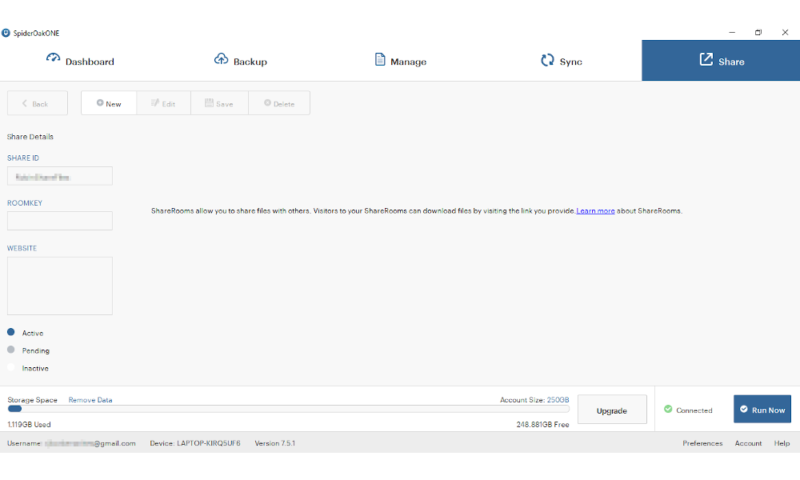
You’re provided with a download link for each share room you create, and each room can contain backed-up files across multiple folders. However, you’ll only be able to share folders that you’ve already backed up with SpiderOak.
SpiderOak One Backup Versioning
One of SpiderOak One’s greatest strengths is its excellent file versioning. This is also one of the reasons why it ranks as one of the best Acronis alternatives. When you change or remove a file, SpiderOak keeps a permanent record of it, allowing you to restore past versions at any time. Although you can’t automatically restrict the number of past versions, you can manually delete past ones by moving them to the bin.
SpiderOak One Backup Sync
The sync functionality is an interesting addition for an online backup provider, although it falls short when compared to other cloud storage providers like Sync.com — read our full SpiderOak One vs Sync.com review.
You can only sync files and folders that are included in your regular backup process, which is a bit of a limitation. Furthermore, once you’ve set up your hive folder, there’s no way to change its location.
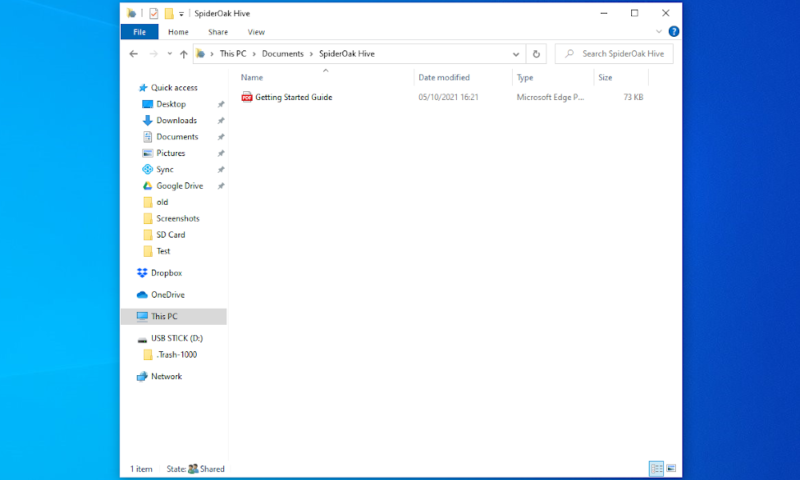
If a sync service is something you’re after, but you don’t need the core backup functionality of SpiderOak One, pCloud and Dropbox are good options, and you can check out the Dropbox free trial to see if it’s for you. You can also head over to our cloud comparison tool to compare all the different cloud storage services available.
If you want to share files across a business, SpiderOak has an enterprise version that gives users access to a separate “groups” application. This lets you set up and manage additional users and groups from a central administrator account.
SpiderOak ONE Features Overview
| Features | |
|---|---|
| Backup Scheduler | |
| Continuous Backup | |
| Incremental Backup | |
| Image-Based Backup | |
| External Drive Backup | |
| NAS Backup | |
| Server Backup | |
| Hybrid Backup | |
| Mobile Device Backup | |
| Unlimited Backup | |
| Unlimited Devices | |
| Speed Throttling | |
| Block-Level File Copying | |
| Multithreaded Backup | |
| Courier Recovery Service | |
| Browser Access | |
| Mobile App Access | |
| Versioning | |
| Deleted File Retention | |
| Private Encryption | |
| At-Rest Encryption | |
| In-Transit Encryption | |
| Encryption Protocol | AES 256-bit |
| Two-Factor Authentication | |
| Hardened Data Centers | |
| Proxy Server Settings | |
| HIPPA Compliant | |
| 24/7 Support | |
| Live Chat Support | |
| Telephone Support | |
| Email Support | |
| User Forum | |
| Knowledgebase | |
| File Sharing | |
| Device Sync | |
| Free Trial | 21 |
Pricing
If you refer to our online backup pricing guide, where we compare several backup providers’ pricing plans, you’ll find that SpiderOak One Backup is very expensive. For starters, its 150GB plan costs more than competitors like Backblaze, which charge for unlimited storage — check out our Backblaze pricing guide and our full Backblaze review here.
Although you do have to consider the extra security when comparing SpiderOak vs Backblaze, even a service like Sync.com is far cheaper per gigabyte with similar levels of security — read our full Sync.com review here.
SpiderOak One Backup also offers a 21-day trial with 250GB of free storage capacity, which lets you thoroughly test the service before spending any money.
- 5GB
- 10GB
- 150GB
More plans
- 400GB
- 2TB
- 5TB
If you’re just looking to back up a few folders or file types that don’t require a lot of space, such as text documents, the basic 150GB plan for $6 per month will probably be more than enough. If you need to store lots of large files, the 2TB and 5TB plans — priced at $14 per month and $29 per month, respectively — are also great choices.
Regardless of what backup plan you choose, you get an unlimited number of devices and access to all features, including file-sharing and the SpiderOak hive syncing system.
There’s no plan for an unlimited backup on SpiderOak One, but you can build a plan with a custom licensing cost by talking to their sales department about using SpiderOak Enterprise software if you need more than 5TB of storage.
Ease of Use
While not terrible, SpiderOak definitely leaves a bit to be desired in terms of user-friendliness. Although online backup services aren’t known for their pretty designs, SpiderOak’s user interface feels quite dated.
For new users, it can be difficult to understand exactly what goes where, which leads to a somewhat confusing user experience. The desktop app is divided into five main tabs: “dashboard,” “backup,” “manage,” “sync” and “share.”
In the “dashboard” tab, you’re given an overview of your backup, your sync and share activity and a list of all your devices. You can also pause your uploads and clear the queue, should you need to stop your file transfers.

The “backup” tab is where you set up the backup process itself and choose what files and folders you want to upload. Once in the cloud, you can see them in the “manage” tab, which gives you the option to download files to the current device or remove them from the server.
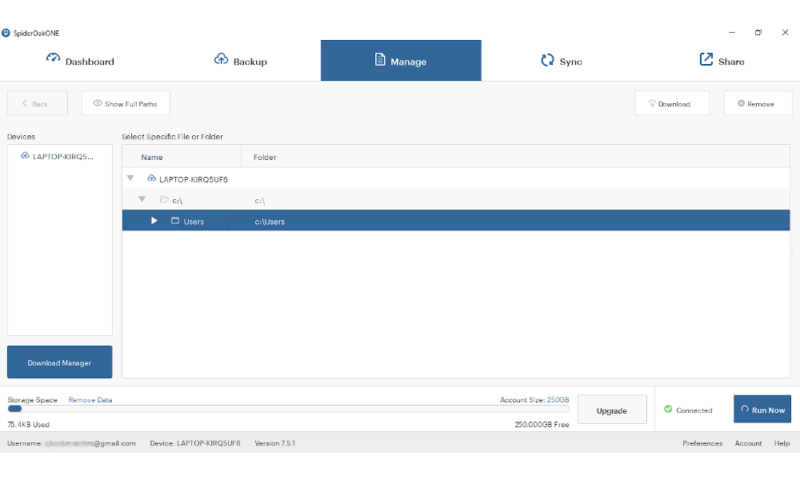
Over in the “sync” tab, you can manage the SpiderOak hive folder, which is responsible for the syncing feature. This will download local copies of the synced files to all connected devices, and is a nice addition, as you don’t always get syncing folders with cloud backup services.
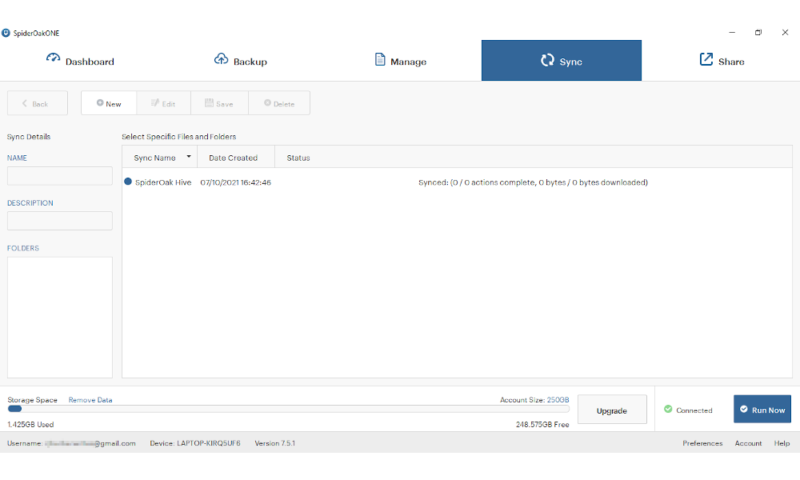
Finally, the “share” tab gives you access to your “share rooms.” This lets you share files or folders with other people through the SpiderOak servers. You can protect this space with a password, but you’ll have to give it out to anyone you wish to share with.
SpiderOak Desktop Apps and Web Clients
SpiderOak One’s desktop client runs on Windows, Mac and Linux — in fact, it even gets on our list of the best online backup for Linux. You can also use it through the command line, and the commands are all explained in the SpiderOak knowledgebase.
There is a web client available, although its functionality is somewhat limited. You can’t upload files, but you can access a SpiderOak One backup made through the desktop app and download anything you’ve placed in your hive folder.
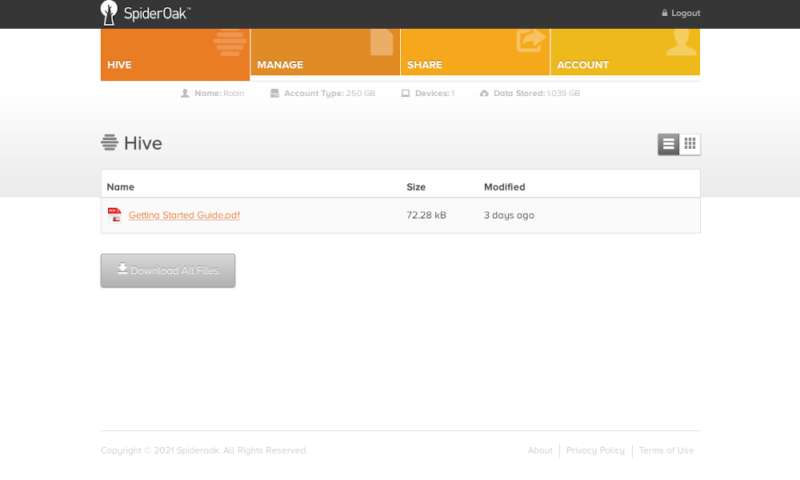
However, the mobile apps have been removed for now. If you want to access it on mobile devices, you’ll have to use the SpiderOak website. This isn’t ideal, but the web interface can do everything a mobile app used to, so it shouldn’t be much of a problem.
File Backup & Restoration
Backing up and restoring your files is the main purpose of SpiderOak One, and it does this well, despite some missing features like image-based and mobile backups. There are plenty of options for how you want your backup to run, and once you’ve gotten used to the layout, it’s easy to manage your uploads.
To set up your backup plan with SpiderOak One, you first need to head over to the “backup” tab. Here you’ll see an overview of all the files on your device, and you can select or deselect anything to either add it to or remove it from your backup library.
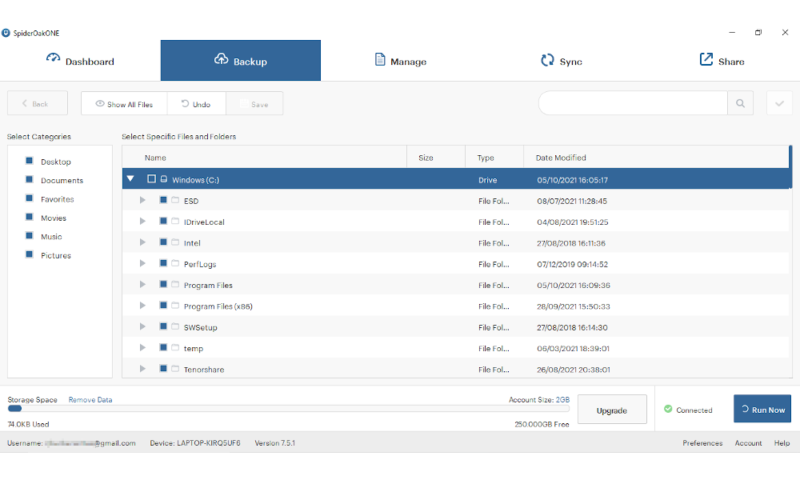
On the left-hand side of the screen, you’ll see some of the most common categories of files, including movies, pictures and music. These are basically just the default Windows libraries, but they can be useful if you use these folders regularly.
By default, SpiderOak One Backup runs a continuous backup, meaning it will start uploading the moment you press the “save” button at the top. However, if your device has limited resources or a data cap, you’ll probably want to change this to a scheduled backup to prevent SpiderOak One Backup from devouring all your bandwidth.
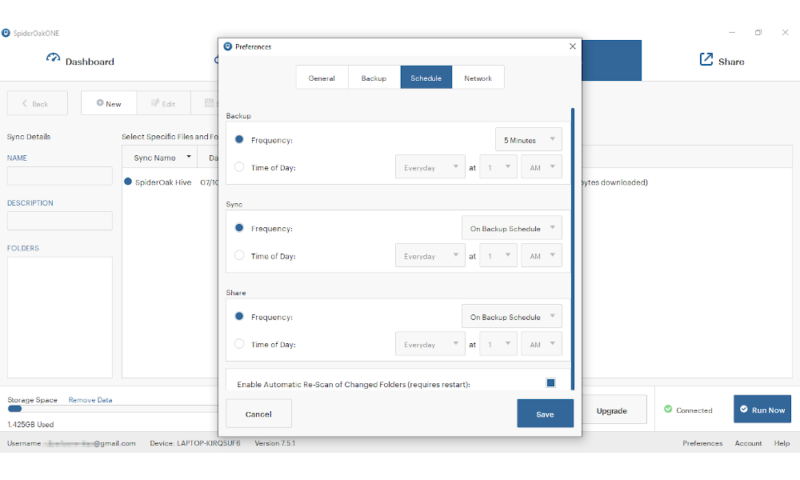
The scheduling gives you a few different options. You can choose one of the predefined intervals — ranging from every five minutes to every 48 hours — or set a specific time of day or day of the week that you want backups to run.
You can also set limitations on what SpiderOak One Backup backs up within your selected folders. These limitations take the form of file size, file age and file type, so you can avoid backing up huge folders or files that are very old to help save bandwidth and storage space.
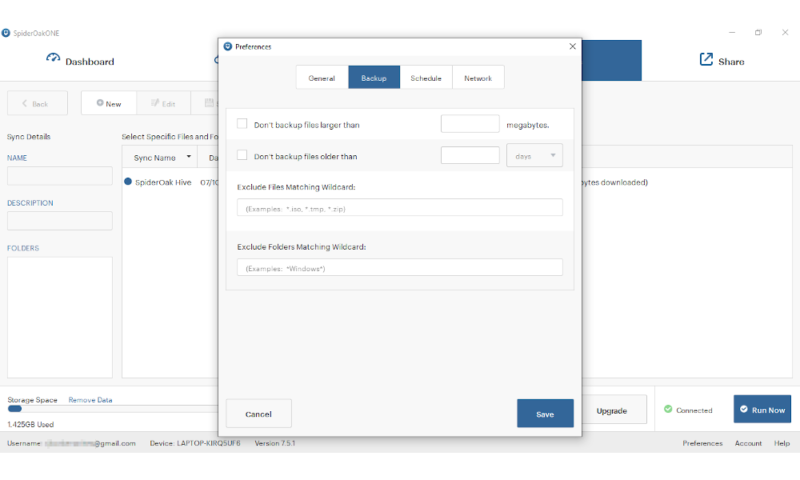
If you turn continuous backup off, you can use the “run now” button in the bottom-right corner to initiate the upload before the scheduled time. Next to this button you’ll see a progress bar that shows you how much of your online storage space is being used, as well as an option to clear all your backed-up data.
Tracking SpiderOak
You can see the progress of your current uploads in the “dashboard” tab, under the section labeled “backup.” If an upload is currently in progress, it’ll say so here, along with how much of your data is yet to be uploaded and how frequently it will do so.
If you move over the “activity” subtab, you’ll see a detailed breakdown of all the files being uploaded, their size and how far along they are.
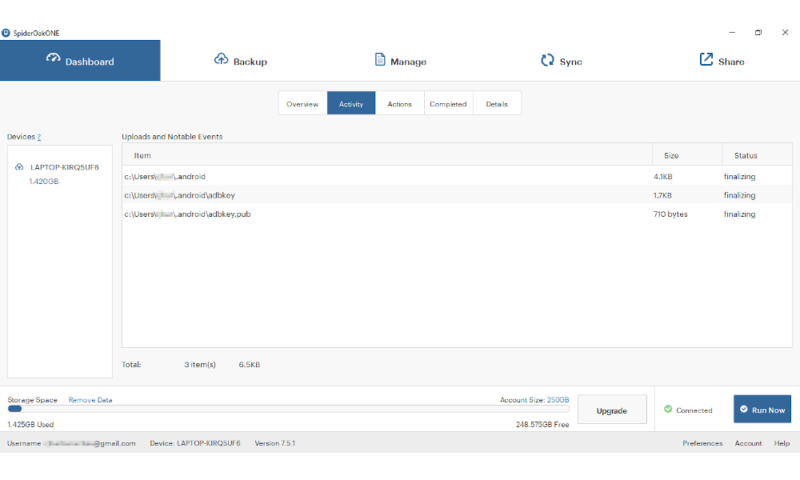
To restore or manage your backed-up data, you will need to open the “manage” tab. Here you’ll see a full list of everything you have backed up, and you can switch between devices using the menu on the left-hand side of the window.
Simply select the item you want to restore and click the “download” button near the top of the window. By default, it will download to your download folder, but you can change this to any folder you wish — including the original location — before you begin the download.
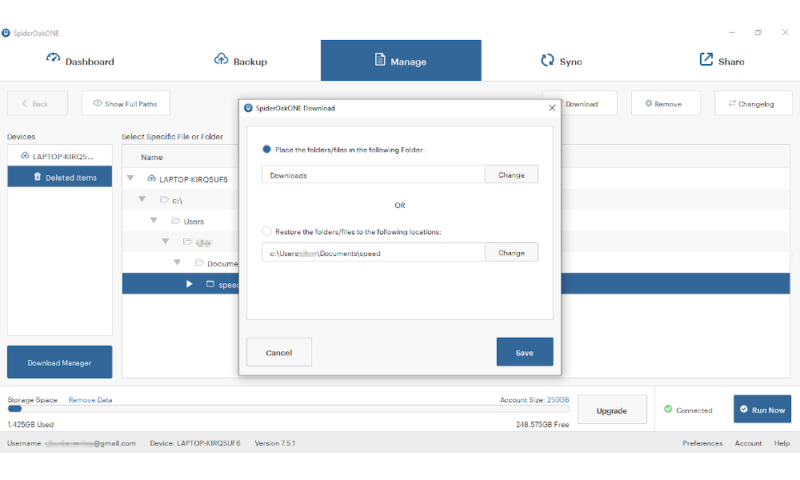
Should you wish to delete anything you’ve backed up, simply select the item and click the “remove” button. There’s also a “history” section, which will show the data stored by the file-versioning feature. You can use this to recover or delete historical versions of your files.
Speed
Speed is one of the most critical features of backup services because it can make the difference between a solid user experience and a terrible one. SpiderOak has decent speeds overall.
We did this test with a 1GB folder filled with various file types, and had a 7.5 Mbps upload speed and a 20 Mbps download speed. This means that, in a perfect world, the download should take about seven minutes and the upload would take about 18 minutes.
However, this is just in theory, as it’s rare for speeds to reach maximum capacity in this way. To ensure the most accurate results, we ran both the upload and download twice, and included the average time of each in our results below.
| First attempt: | Second attempt: | Average: | |
|---|---|---|---|
| Upload: | 40:53 | 41:51 | 41:22 |
| Download | 21:38 | 23:40 | 22:39 |
These results aren’t terrible enough to write the service off, but it really should’ve gone faster. Taking around three times as long as we would expect for the download means that if speed is what you need, you should look elsewhere. One good choice for speed is BigMIND Home, as you can see in our BigMIND Home review.
Regardless, once your initial backup is complete, it will only upload the data that changes, thanks to SpiderOak’s block-level backup. This should speed up the backup process significantly, especially if you have lots of uploaded data.
Security
Security is one of the areas where SpiderOak One Backup really shines. The service uses solid encryption to protect your files both at rest and in transit, and significant measures are taken to ensure that your data is safe in the event of an outside attack.
Your data is protected with end-to-end encryption, using the AES 256-bit standard and a private encryption key, meaning that only you can decrypt your data — read our full description of encryption to learn more. However, files in your “share rooms” do not enjoy this level of encryption — if they were protected by your encryption key, no one else could access them.
SpiderOak also uses TLS to safeguard your data while it’s in transit, preventing any potential man-in-the-middle attacks from collecting your data during the backup process — check out our SSL vs TLS guide to learn more.
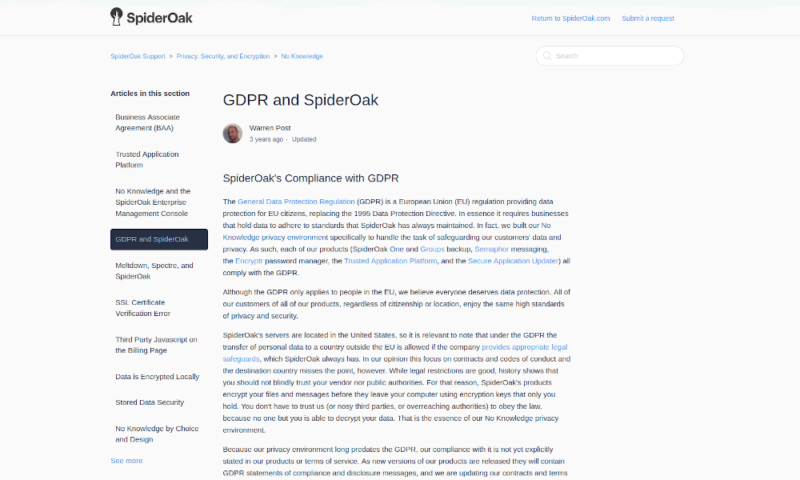
SpiderOak’s data centers also come with top-notch security. There’s staff present 24/7, and compliance with both HIPAA and the EU’s GDPR rules, although there are currently no compliance officers employed for self-certification of these standards, and there are better HIPAA-compliant cloud storage services.
The biggest flaw in SpiderOak One’s security is the complete lack of two-factor authentication. Given the otherwise extensive security measures, though, this is a minor complaint in the big scheme of things.
SpiderOak Passwords
When logging in to the web client, your password is temporarily stored in memory, rather than being saved anywhere. This is excellent for ensuring that a data breach doesn’t compromise your account, but it also means that there’s no way to reset your password if you forget it.
This means that you should seriously consider using a good password manager to ensure this doesn’t happen.
Privacy
As with security, we have few complaints when it comes to SpiderOak’s privacy. Despite hosting its data centers in the U.S., SpiderOak works hard to ensure that your data remains confidential.
It even received some great PR when Edward Snowden recommended it back in 2018 as a superior alternative to Dropbox — check out our full SpiderOak vs Dropbox comparison.
The site sports an excellent privacy policy that’s clear and easy to understand, and it stores as much data locally on your device as possible. It does collect some personal metadata relating to your account and payment details, but this is necessary for billing, quality control and helping the company with further development.
If data center location is a crucial factor for you, Livedrive and Memopal are some of the services that have data centers outside of the U.S.. Check out our Livedrive review and Memopal Online Backup review to see if they’re good enough for you.
SpiderOak Server Location
SpiderOak One Backup is open about the fact that its data centers are located in the U.S. This would normally be a bit of a problem given the country’s poor stance on digital privacy and hostile laws and activities, such as the Patriot Act, the PRISM program and the infamous Five Eyes spy network.
Luckily, SpiderOak One’s implementation of private end-to-end encryption means that the service is “zero knowledge,” so even if the U.S. authorities forced the company to disclose information, SpiderOak is physically incapable of decrypting your backed-up data.
SpiderOak Privacy Policy
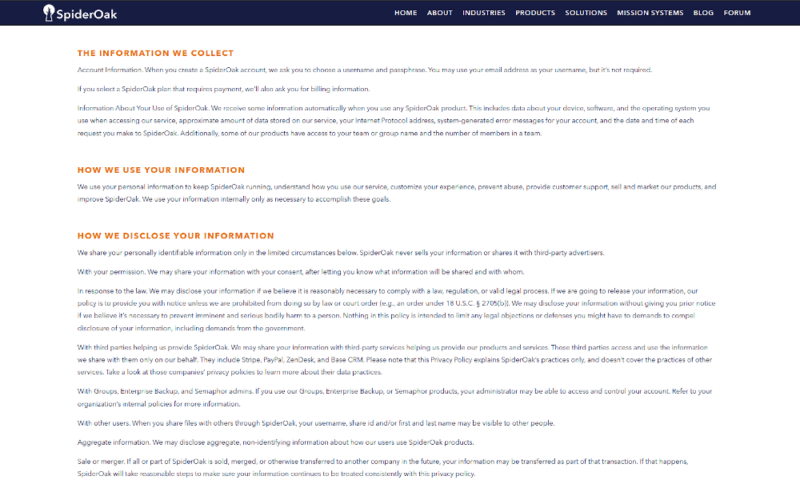
The privacy policy states outright that it doesn’t sell user information to third parties or share it with advertisers.
However, information may be shared in certain circumstances, such as with authorities to comply with a law, with trusted third-party partners, with another company in the event of a merger and with the admins of other SpiderOak products, like Semaphor.
Your username, share ID and/or first and last names are also shared with other users in your “share rooms,” and aggregate information stripped of personal identifiers is used to analyze SpiderOak’s products.
In any of these circumstances, SpiderOak will notify users of their information being shared, unless the company believes the disclosure may result in bodily harm of another person.
Customer Service
Although SpiderOak’s customer support is decent, it does leave a bit to be desired, as there’s no user forum or way to quickly reach out to the support department.
There’s no chat or phone support available, so you’re left with sending an email request and waiting for a response. The support office isn’t open 24/7, so this means that you might end up waiting upwards of a full day for a response.
To test its responsiveness, we sent an email request regarding trouble with our connection to SpiderOak One’s servers. We received a response in 10 hours, which is not bad at all, considering our request was sent outside of operating hours. This response was received within just 10 minutes of the support department opening for business in the morning.
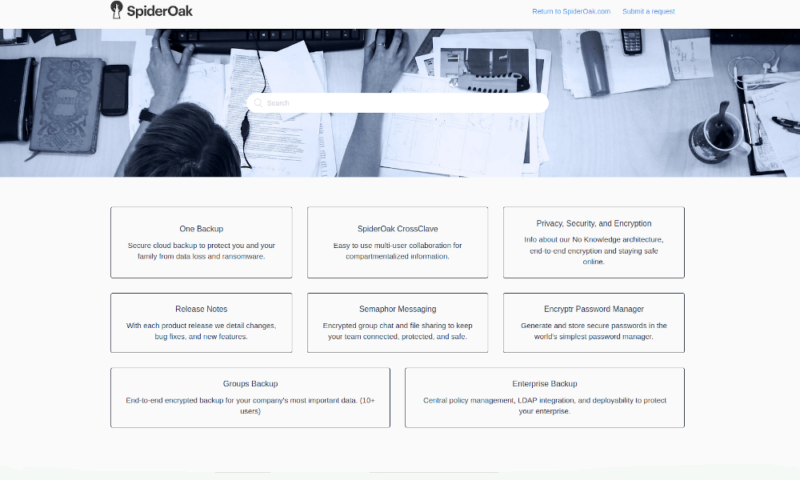
There is also a searchable support page full of common problems and fixes, which can help you out in a pinch if you’re not willing to wait for your email request to be processed. Although we would’ve liked to see either a chat or a phone option, the quick and helpful nature of the response to our email query does go some way to make up for this.
The Verdict
That concludes our SpiderOak One review. Although SpiderOak One Backup is undoubtedly a great service, its comparatively steep pricing and lack of certain features, such as hard drive imaging and courier recovery, means that it falls short of some of its competitors.
That said, both its security and privacy are top notch, despite the lack of two-factor authentication. Thus, if you’re most concerned with the security and anonymity of your data, SpiderOak One Backup is an excellent choice for a backup storage service.
What do you think of our review of SpiderOak One? Do you agree that it’s a great choice if you’re looking for a safe and secure backup option with access to additional features, such as syncing and sharing? Or do you think it falls short of other options on the market? Let us know in the comments below. As always, thank you for reading.
FAQ
SpiderOak is one of the best when it comes to security and privacy, with private encryption and a clear privacy policy, so you can be sure that your data is safe from prying eyes.
SpiderOak is a cloud backup service. This means that you can back up your files to their servers so they’re safe even if your computer is damaged.
Depending on the plan you choose, SpiderOak One Backup has a price tag ranging from $6 to $29 per month, or $43 to $320 per year.


