- Complete Office 365 integration
- Perfect for document collaboration
- A large variety of features
OneDrive Review
OneDrive is a popular cloud storage solution for students, professionals and businesses alike. It comes with plenty of fantastic features, especially for those using Microsoft apps. It isn't perfect, however, so we'll break down the full service to help you decide if it's right for you.
As a leading brand in the tech space, Microsoft puts its fingers in many digital pies. One of those pies is cloud storage, with Microsoft offering the world OneDrive. The software has evolved a lot over the years. As features advance, we want to keep you up to speed — and that’s exactly what we’re going to do in this extensive OneDrive review.
Key Takeaways:
- OneDrive is a fast and reliable cloud storage solution.
- It’s the perfect option for those already using other Microsoft apps.
- Privacy is where OneDrive drops the ball, with the lack of zero-knowledge encryption.
- Overall, Microsoft OneDrive is a good choice for both students and professionals.
In a world filled with options for cloud storage, what makes OneDrive an attractive option for consumers? It has plenty of useful features, which we will get into; however, the main selling point is the level of integration. Services like Office, Skype, OneNote and Outlook are integrated into the OneDrive platform. This allows you to create documents and have team calls without having to leave OneDrive.
Although Microsoft OneDrive has fast, reliable performance and plenty of features, it does have a major flaw: privacy. The service is lacking zero-knowledge encryption, which opens the door to unwanted access. That said, Microsoft is slowly implementing features that make accounts more secure and man-in-the-middle attacks more difficult (more on that later).
Despite its flaws, OneDrive still makes it onto our list of best cloud storage services, and there are plenty of reasons why. Let’s take a look.
-
10/03/2021 Facts checked
Updated review to reflect new speeds and different features.
Alternatives for OneDrive
- 1
- :
- :
- :
- :
- 2
- :
- :
- :
- :
- 3
- :
- :
- :
- :
- 4
- :
- :
- :
- :
- 5
- :
- :
- :
- :
Strengths & Weaknesses
Pros:
- Office 365 integration
- Good document collaboration
- Large variety of features
- Fast file syncing
Cons:
- No zero-knowledge security
- Limited file versioning
- Limited customer support
Features
If you use Office tools such as Word and Excel, you’ll appreciate having the ability to create and edit documents directly in OneDrive, which automatically saves those files to the cloud. Gaining access to these productivity tools make OneDrive one of the best cloud storage for students and professionals.
There’s one slight downside: the number of tools at your disposal depends on the plan you’re on: the more you pay, the more you get.
You’ll need a Microsoft 365 Personal or Family subscription to be able to download Office and use it with OneDrive on your PC, but standard OneDrive users have free access to the mobile and web apps. Similar services are available if you’re using another operating system, such as macOS, with OneDrive for Mac users getting a similar experience.
If you’re a business user, you can combine OneDrive with other Microsoft tools, like Microsoft SharePoint, to become a one-stop shop for all of your essential business documents. It’s also why OneDrive is one of the top recommendations on our best cloud storage for collaboration short list. Read our SharePoint vs OneDrive guide to learn how the two differ.
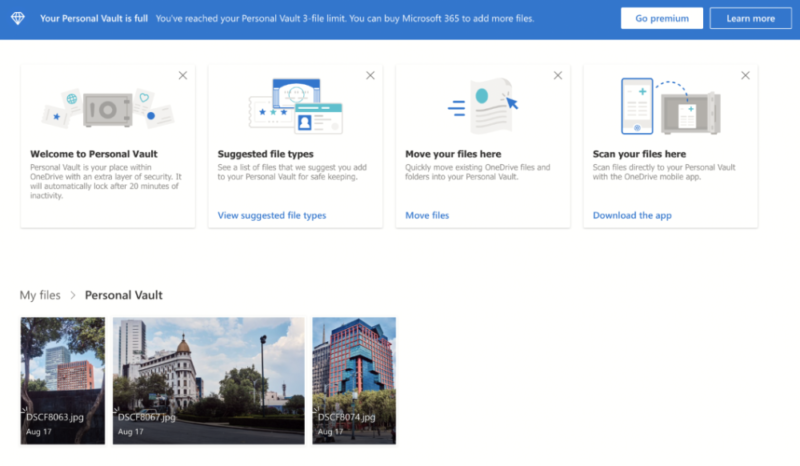
Aiming to separate itself from the pack, OneDrive offers what it calls a “personal vault.” You can add your most precious files to your vault, and access them only with a unique code or your fingerprint. It’s an extra step for you, but an added layer of security when fending off cyberattacks.
Free OneDrive users, as well as users with 100GB of storage space, can save up to three files in their personal vault. You’ll need to purchase a better subscription to store more files, up to your standard space limit.
Microsoft OneDrive PC Backups
To keep your files safe and updated, OneDrive allows you to automatically backup your desktop folders, documents and pictures. While it’s a great feature, it doesn’t provide a full system backup. Those looking to backup everything on their system should consider Backblaze, which you can learn more about in our full Backblaze review.
Beyond automatic backups, you can also sync and share files from your desktop by simply adding them to your OneDrive folder. Doing so allows you to access your files on different devices, as long as you have access to your OneDrive account.
File Restore
If you do lose access to your account, you can take advantage of OneDrive’s “files restore” recovery feature. This was previously limited to OneDrive for Business users, but it’s now been expanded to all users with a paid OneDrive or Microsoft 365 subscription.
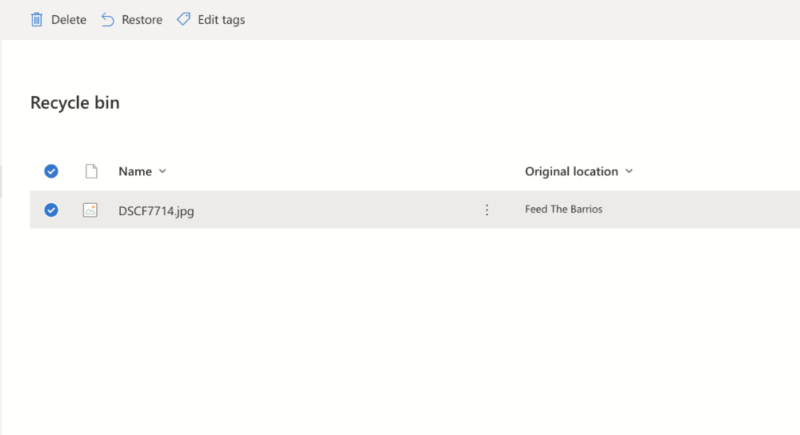
OneDrive Files on Demand
OneDrive’s “files on-demand” allows users to keep files in the cloud to free up space on their hard drive. This gives you the option to download and access files only when you need them, which you can do through the desktop app.
It’s a valuable feature, especially if you find that you’re jumping between devices a lot while you’re working (such as between home and work). With OneDrive’s files-on-demand feature, you can edit files from your PC as if they were stored locally, picking up where you left off on another device with ease.
Real-Time Collaboration
All OneDrive subscribers can take advantage of document collaboration — after all, it’s OneDrive’s winning feature. However, other services such as Google Drive and Google Docs offer similar collaboration features, as our Google Drive review will explain.
Using OneDrive, you and your collaborators can edit a compatible document together in real time. Any changes you make will be seen immediately by everyone looking at the file. It’s a great tool for reviewing documents or going over notes, and you can keep track of what edits are made and by whom.
Features like these make OneDrive a sensible cloud storage solution for document creation, whether it’s for work or school.
Built-In Image Scanner
Lastly, a cool feature we like is the built-in image scanner. Users simply tap the camera tab to scan documents, business cards and photos. This feature is not unique to OneDrive, but it’s good that Microsoft recognizes the usefulness of this simple feature.
OneDrive Features Overview
| Sync Folder | |
| Block-Level Sync | |
| Selective Sync | |
| Bandwidth management | |
| Sync Any Folder | |
| File Link Sharing | |
| Link Passwords | |
| Link Expiry Dates | |
| Folder Sharing | |
| Folder Permissions | |
| Link Download Limits | |
| Upload Links | |
| File Previews | |
| Edit Files | |
| In-App Collaboration | |
| Office Online | |
| Google Docs | |
| Notes App | |
| Media Playback | |
| Mobile Apps | |
| Deleted File Retention | |
| Versioning | |
| WebDAV | |
| At-Rest Encryption | |
| In-Transit Encryption | |
| Encryption Protocol | AES 256-bit |
| Zero Knowledge | |
| Two-Factor Authentication | |
| Server Location | US |
| 24/7 Support | |
| Live Chat Support | |
| Telephone Support | |
| Email Support | |
| User Forum | |
| Knowledgebase | |
| Free Plan |
Pricing
OneDrive has a number of subscription plans that makes it accessible to a range of users. It’s one of the best free cloud storage services, with 5GB of space available on Windows and other platforms at no cost.
- For one person
- 5GB
- 100GB
- Comes with Office 365 Personal
- 1TB
More plans
- Comes with Office 365 Home
- 6TB
- Price per user
- 1TB
- 1TB
- Price per user
- 1TB
Although this article focuses on OneDrive for Home, we’ve included OneDrive for Business pricing as a comparison. Many of OneDrive’s plans are integrated with a Microsoft 365 subscription, which includes access to Office desktop products and other services.
For more details on OneDrive’s plans for professionals, check out our OneDrive for Business review.
OneDrive Home Pricing
After the initial free 5GB of storage space, Standalone plan users have the option to upgrade to 100GB for only $1.99 per month. The next tier, targeting the professional users, includes 1TB of storage and Skype and Office integration for $69.99 per year or $6.99 per month. It would be nice to have more options in between, as 100GB to 1TB is quite the leap.
Families will need more, and that’s what the Microsoft 365 Family plan offers at $99.99 per year. Up to six people gain access to Office apps, as well as 1TB of space for each user. This makes it a great option for household members who want their own storage, and gives them the ability to have shared files as a family too.
OneDrive for Business Pricing
The business user has four options. The lowest tier, at $5 per user per month, unlocks 1TB of storage each. An extra $5 gets you unlimited storage space per user. Beyond OneDrive, there’s no app integration, making the service rather limited. For more Microsoft products’ apps — such as SharePoint, Teams and Office — users will need to turn to the Business Basic or Business Standard plan.
Frustratingly, neither Basic nor Standard offer unlimited cloud storage space. In our opinion, it means that OneDrive has yet to offer the perfect all-round plan to business users.
Ease of Use
The best word to describe OneDrive is “polished.” For Windows users, OneDrive aims to edge past its cloud storage competition by having it preinstalled on your computer. While there’s nothing to prevent you from installing a different provider, having it ready to go makes it easier to get set up.
On both Windows and MacOS operating systems, Microsoft OneDrive exists as a folder on your computer. You’ll be prompted to log in with your Microsoft account on first use, but from there you can upload files simply by adding or saving them to your OneDrive folder.
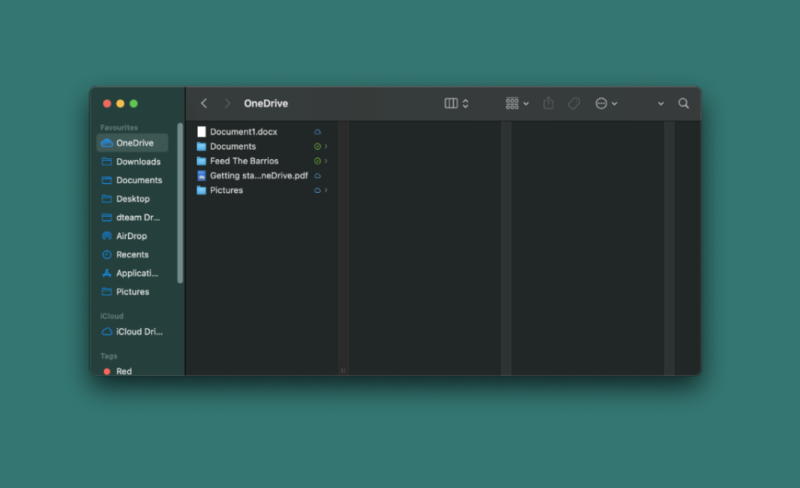
Like Dropbox and other major cloud storage services, OneDrive uses a single-sync directory with its own subfolders and files on Windows PCs. The contents of this directory are then stored online and require no extra effort to backup.
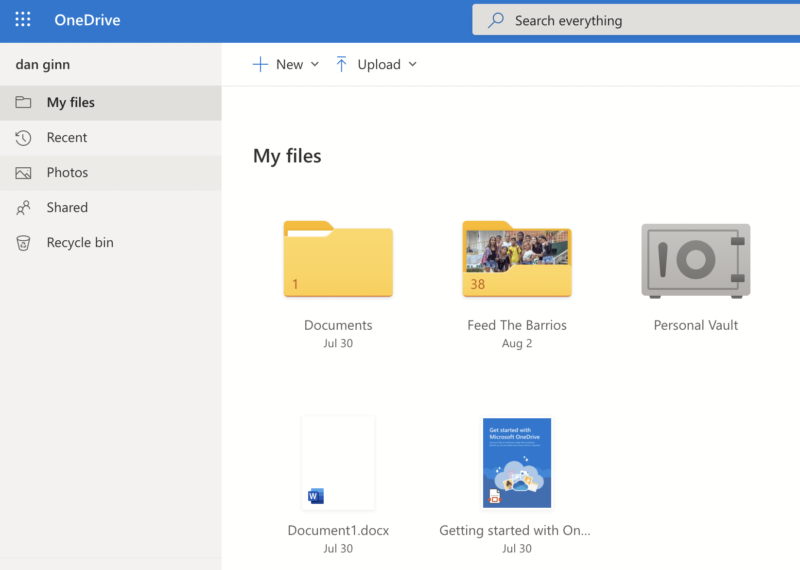
Your OneDrive files automatically take up space on your hard drive. However, this is where you can implement the files-on-demand feature and select which files you want to exist only in the cloud. The downside is that if you lose your internet connection, you won’t be able to access any files that you haven’t set up to be accessible offline.
The OneDrive web app is a good option for those who don’t wish to use the desktop app. The web user interface is simple and easy to navigate, and it will offer no surprises to Microsoft users. You can drag files onto the page to upload them, and download files you need by right-clicking the file.
You can also use the web interface to quickly change your settings, start Skype calls and access OneDrive’s help menu. Like other Microsoft web products, you can easily access other services, like Office 365 or Outlook, from the top-left menu icon.
OneDrive Mobile Cloud Storage Solution
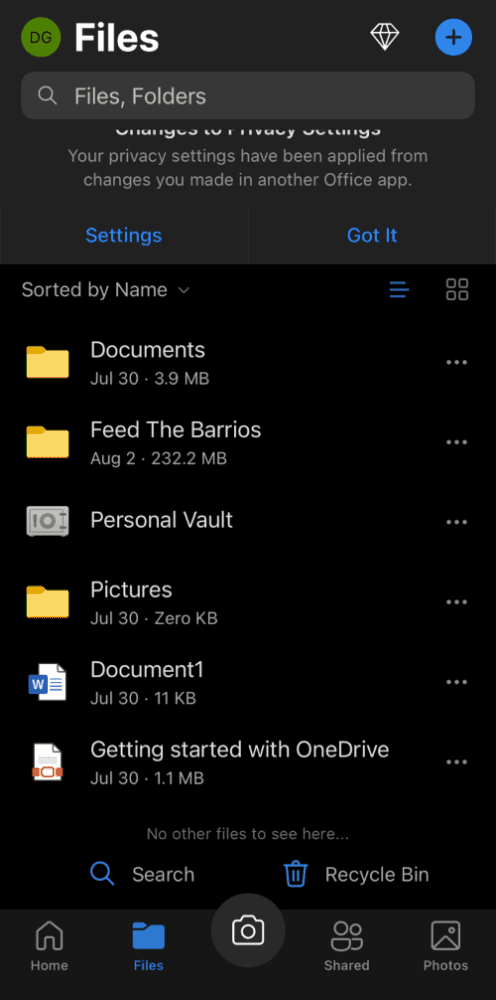
OneDrive for mobile is available on Android and iOS. It comes with most of the features included in the web and desktop applications. However, Microsoft has done well to keep it as simple as possible for mobile users. You can quickly view your recent files or see a full overview of your stored files and folders, allowing you to download files for an offline view.
Additionally, the mobile apps for OneDrive give you the option to automatically upload the photos and videos that you take. This is handy, especially if you lose your phone, because your content will be safely backed up for you to restore elsewhere.
You can also switch to the “shared” tab to set up or view content you’ve shared with other OneDrive users.
File Sharing & Sync
File syncing and sharing is important for any cloud storage provider, and it’s something that OneDrive does particularly well (though we do have a guide for if OneDrive is not syncing).
The sync folder functions similarly to Dropbox, offering a specific location for files and folders on your hard drive that are synced with Microsoft’s servers. If you’re curious, check out our Dropbox review to learn a little more about how that service works and the similarities it shares with OneDrive.
If you have a file that exists outside the locations that OneDrive natively selects, you can right-click on that file and click the “move to OneDrive” option. This works only with files, though. If you want to move a folder, you will need to manually cut and paste that folder into the sync location that’s automatically created with OneDrive.
Sharing a file in OneDrive is as easy as right-clicking on the file and pressing “share” to get started. From there, OneDrive will open a menu, allowing you to select who you want to share your files with, or you can copy the link to your clipboard to share elsewhere.

The web application also has the same sharing functionality. You can create shareable links and add user permissions, and Premium users can set link expiration dates for added security.
Some may prefer Google Drive for sharing files, especially if they use Google’s productivity tools. However, OneDrive works perfectly well as a solution for file and folder sharing.
Speed
OneDrive has impressive upload and download speeds. Although it doesn’t perform as well as Dropbox, its performance times are nothing to scoff at.
We uploaded a 5GB unzipped folder filled with various file types. Our internet speed was 100 Mbps from a virtual Windows machine based in Ireland. Overall, our experience with the speed of syncing files was very positive, as indicated by the data transfer times below.
| 1st attempt: | 2nd attempt: | Average: | |
|---|---|---|---|
| Upload | 0:09:25 | 0:09:00 | 0:09:12 |
| Download | 0:07:20 | 0:07:18 | 0:07:19 |
OneDrive does support block-level file copying (which it calls “differential sync”) to make it easier to quickly edit files without fully uploading them again. It was once reserved only for Microsoft Office file types, such as DOCX, but it now supports all file types. However, it is only available to those on a business plan.
Security
To keep your files safe, OneDrive uses 256-bit encryption both in transit and at rest. Unfortunately, OneDrive loses points because it is not a zero-knowledge provider, meaning it can access users’ encryption keys; OneDrive employees, middle-men and the authorities all have the potential to view your files.
In the event of a data breach, OneDrive has an automated notification service to alert you, which is a useful feature. Once notified, you can use any connected device to restore compromised files, change your password and activate additional OneDrive security features.
The addition of two-factor authentication also helps keep your data secured from unauthorized logins. It’s a nice inclusion and — as with all of the features of OneDrive — it’s easy to set up and use, especially if you’re already using the Microsoft Authenticator app to secure your account.
Microsoft is slowly implementing passwordless access to user accounts across all its platforms. Rather than input a password (that hackers can potentially access), users can log in with a unique code each time they access their account. The long term goal is to move away from passwords and two-step authentication. How well it will work is yet to be determined.
We briefly covered OneDrive’s personal vault feature earlier in this review, offering a way for users to add extra security and protection to their files. It’s a nice idea, but don’t be fooled: it doesn’t encrypt your files. However, it can add additional layers of protection, such as two-factor authentication, to sensitive documents to stop hackers from gaining access to them so easily.
Privacy
Ideas like the OneDrive personal vault are clever, but they mask a fairly middling focus on privacy from one of the world’s largest technology firms. Microsoft talks a big talk, but the truth is a little murkier.
U.S.-based firms have a distinct disadvantage when it comes to privacy. Companies like Microsoft have a legal requirement to engage with law enforcement if asked to do so, with laws like the CLOUD Act making it impossible for a U.S. service to refuse the request.
If the United States government wants your data, it’s going to get it. With that in mind, you need to remember that it doesn’t matter what features OneDrive has to help keep your data private, because Microsoft will hand it all over if the law directs it to do so.
You have some control over your data, though, with the Microsoft privacy dashboard letting you view and clear certain content, such as your browsing data.
However, for OneDrive users, there isn’t a huge amount to offer here. You could delete your account, but Microsoft will keep your data for up to 180 days.
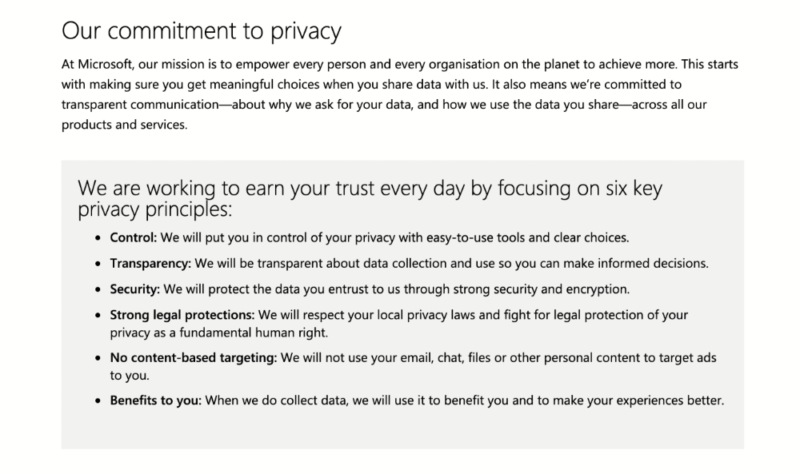
The options are pretty limited for direct control over your data, but you can opt out of some Microsoft privacy tracking, including the ability to stop personalized ads across your account. You may be able to tweak your Windows 10 privacy settings to further limit this level of data tracking.
Overall, if you’re really worried about privacy, you probably don’t want to host your data with services that are based in one of the Five Eyes intelligence-sharing nations, such as the United States.
Customer Service
OneDrive has an underwhelming support service for its users. There’s a general support line, but getting to the right person for a quick solution is cumbersome. There’s also no live chat, which is disappointing considering other cloud storage providers offer this feature.
Users can access community forums and check out how-to articles. However, if the answer you’re looking for isn’t there, your only option is to email OneDrive. Response times were fairly quick, but took longer than two hours. That’s no good for anyone needing immediate support.
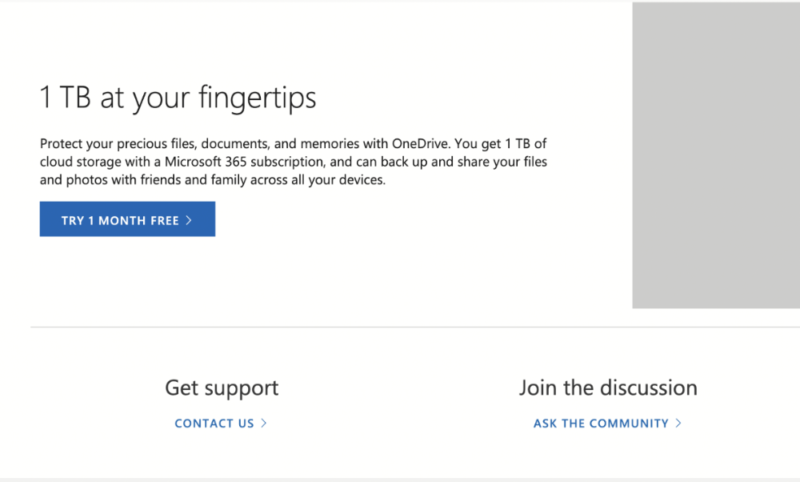
The company’s community forums offer a useful resource for users. This vault of question-and-answer posts covers a number of unusual queries and issues, but it isn’t as active as you might think. However, it is staffed by helpful support agents and volunteers, with relatively quick response times.
If the forum doesn’t help, Microsoft does offer a chatbot that can guide you to common answers, support articles or links to different parts of the site that you may have missed. If this doesn’t answer your query, you can request to speak to a live support agent, but you may need to wait in a queue before you can speak to someone.
The Verdict
As far as cloud storage goes, there’s little to complain about with Microsoft OneDrive. The price is reasonable, the performance is impressive, and the ease of using Microsoft apps makes it an attractive choice.
When it comes to finding a space to store your files, sync, collaborate and share, OneDrive hangs with the best of them. It’s an ideal option for students, professionals and business users.
Privacy and customer support are the two areas that make us consider looking elsewhere. If you want only the best privacy for your files, OneDrive isn’t for you; you should instead check out pCloud, Sync.com, Icedrive or MEGA, all which rank about OneDrive in our best cloud storage article.
However, if you don’t mind potential eyes on your files and just need a reliable, fast, feature-stacked cloud service, OneDrive gives you everything you need.
What did you think of our Microsoft OneDrive review? Do you use OneDrive, and do you think our assessment is fair? What other cloud solutions do you currently have your eye on? We would love to hear about it. Let us know in the comments below. Thanks for reading.
FAQ
Microsoft OneDrive is an excellent option for all types of users. Beyond cloud storage, OneDrive also excels at document creation and collaboration, plus it’s pretty affordable.
The main disadvantage of using OneDrive is the lack of privacy. While your files are kept safe through encryption, that lack of zero-knowledge means Microsoft can access and share your data should it deem it justifiable.
For those already familiar with the Microsoft ecosystem, OneDrive is the way to go, especially if you use Office. However, Dropbox offers plenty of integrated third-party applications that some users may find more attractive. For a more in-depth breakdown, check out our OneDrive vs Dropbox head-to-head.



