Microsoft SharePoint Review
SharePoint is a document management software with Microsoft Office 365. The app is designed to help users create an organized document library and to send out widespread updates to users. To help you learn more about the product, we’ve created this SharePoint review.
Microsoft SharePoint serves as more than just a simple document management system. It’s also a space to share ideas and keep selected team members updated on all your in-house news. You can also do some light task management and it’s great for file sharing.
We’ll explain more in this SharePoint review.
Key Takeaways:
- Microsoft SharePoint is an excellent document management platform that helps get your digital documents in order.
- The platform is great for file sharing and co-authoring documents simultaneously.
- Users with an Office 365 account get access to Microsoft SharePoint, as well as many other apps available from Microsoft.
- While it is pricey for large organizations, small groups and businesses get good value for their money.
It’s likely you’ve landed on this review because you’re in the market for the best document management system. Although Egnyte is our number one choice in this category (read our Egnyte review), there are plenty of reasons to consider SharePoint, especially if you’re using other Microsoft tools.
Microsoft SharePoint Alternatives
- 1
- 2
- 3
- 4$3 / month(All Plans)
- 5
Microsoft SharePoint Review: Strengths & Weaknesses
Pros:
- Easy-to-grasp user interface
- Plays well with Office apps
- Simultaneous collaboration
- Great document manager
Cons:
- Expensive
- Learning curve for new users
Features
Here’s what Microsoft SharePoint offers in terms of features. Later in the article we’ll get into some specific features, but for now you can read an overview of what to expect when you use SharePoint.
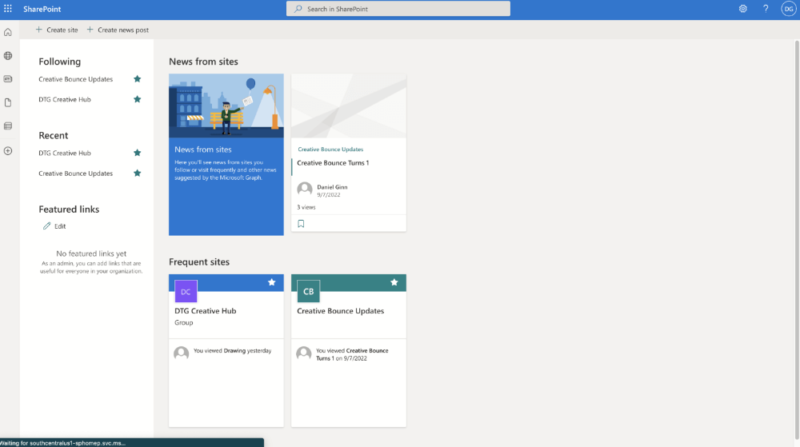
Microsoft SharePoint has two main functions.
You can use it as a space for collaboration or a space for communication. For the latter, think of it as your company intranet. It’s a space that gives you the ability to create status updates and articles. Like traditional blog posts, you can add headlines, texts and images to each of your articles.
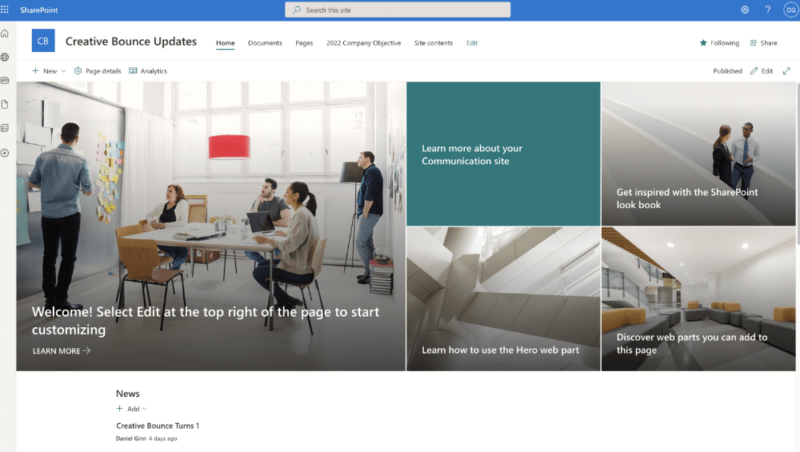
Create Lists With Microsoft SharePoint
With Microsoft SharePoint, you can create lists, either manually or through one of the several templates available. Unlike lists in the best task management software, a SharePoint list doesn’t necessarily need to be task-oriented.
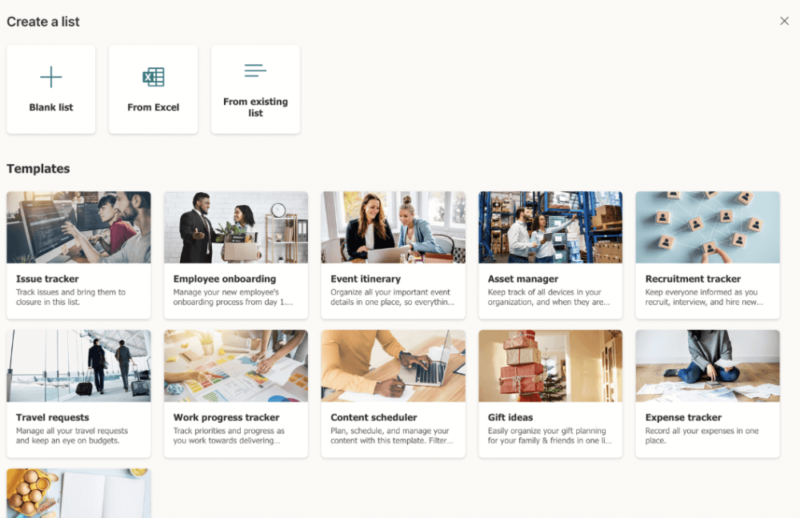
You can create a list of issues or objectives, or a menu for your work office party — it’s really up to you. It’s also possible to assign list items to other users, or leave comments inside a list entry.
Microsoft SharePoint Team Site
A team site focuses more on collaboration between multiple users and teams.
Here, you can use a range of Microsoft Office tools (such as Microsoft Excel and Microsoft Word) and invite others to collaborate inside them.
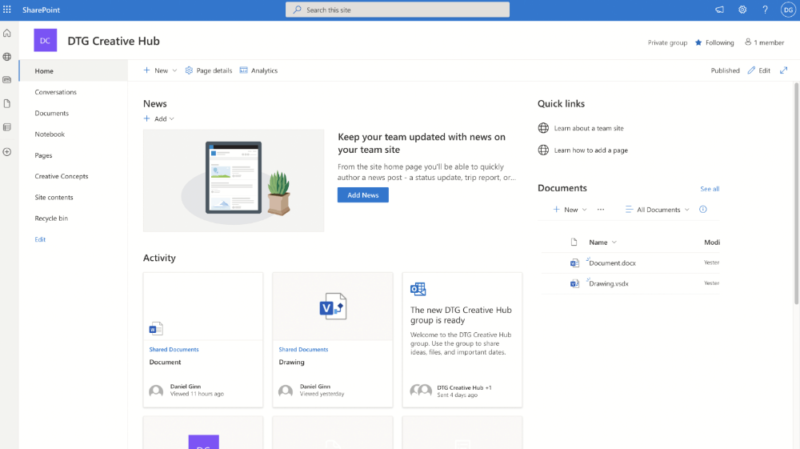
There’s a notebook feature that lets you add a little more substance than you could with a basic list. You can use it to jot down ideas, or as a space to craft a synopsis before developing ideas further with the other Microsoft Office tools that integrate with SharePoint.
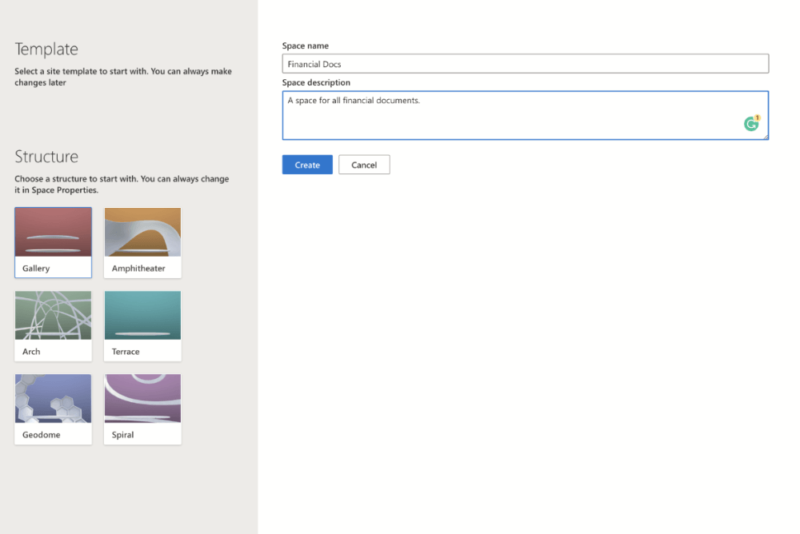
Spaces allows Microsoft SharePoint online users to create virtual spaces and share information. You can upload contact cards, a document library and more. It’s intended to be more futuristic, but it honestly feels like a gimmick.
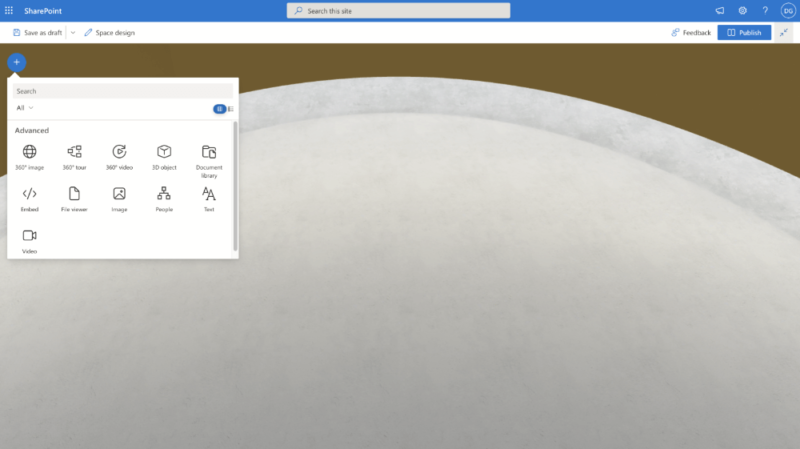
All the above features make SharePoint a hybrid communication and team site. The core difference is how other users engage with the content published to your SharePoints sites.
Microsoft SharePoint Features Overview
| Features |
|---|
Pricing
SharePoint offers three plans. There’s Microsoft SharePoint Online Plan 1 and 2, and also a plan with an Office 365 package that’s bundled with other Microsoft programs.
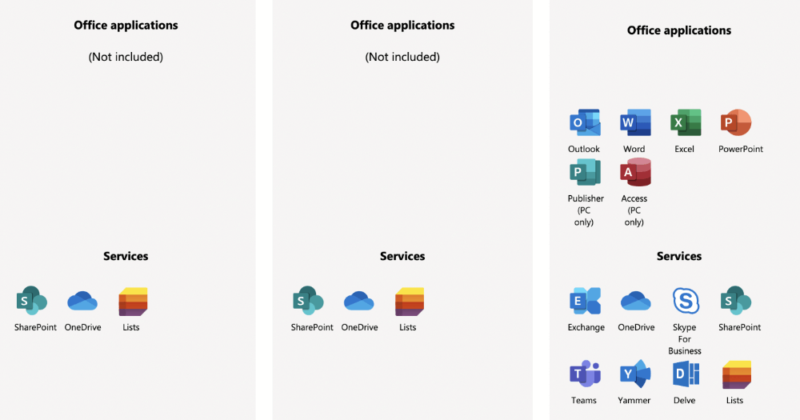
The first option, aptly named SharePoint Online (Plan 1), costs $5 per user per month and requires an annual commitment. None of the other core Microsoft programs (like full versions of Microsoft Word and Excel) are included in the plan.
However, OneDrive and Lists do come with the package. In terms of online storage, each user gets 1TB of space. You can read our SharePoint vs OneDrive guide to learn more.
Next, we have SharePoint Online (Plan 2), which costs $10 per user per month, again with an annual commitment. Plan 2 offers the same apps that are included in the first SharePoint Online plan; the main differences are that each user gets unlimited storage space and there’s some added search functionality for document management.
Office 365 E3 Pricing
The final pricing plan drops the SharePoint Online persona and is called Office 365 E3, which targets business users. It costs $23 per user per month on an annual subscription and comes with far more tools and capabilities beyond the SharePoint content management system. You get all the other MS Office tools, plus things like custom email domains and 24/7 support.
For small businesses, SharePoint Online is affordable. However, large businesses that require advanced features will certainly feel the burn considering you’re paying $276 per user per year. If budget is a concern and you need a document management system to create and share documents, check out our favorite free document management options.
Ease of Use
It’s important for a document management system to work well, without a steep learning curve. Some Microsoft products are guilty of being unnecessarily complex to use; thankfully, that’s not the case with Microsoft SharePoint Online.
Signing up took no effort, and you don’t need a Microsoft Outlook email address to create your SharePoint Online account, either.
If you are signed up to an Office 365 account, you can just log in using your Office 365 email and access the document management system through the apps in the top left-hand corner of the home page.
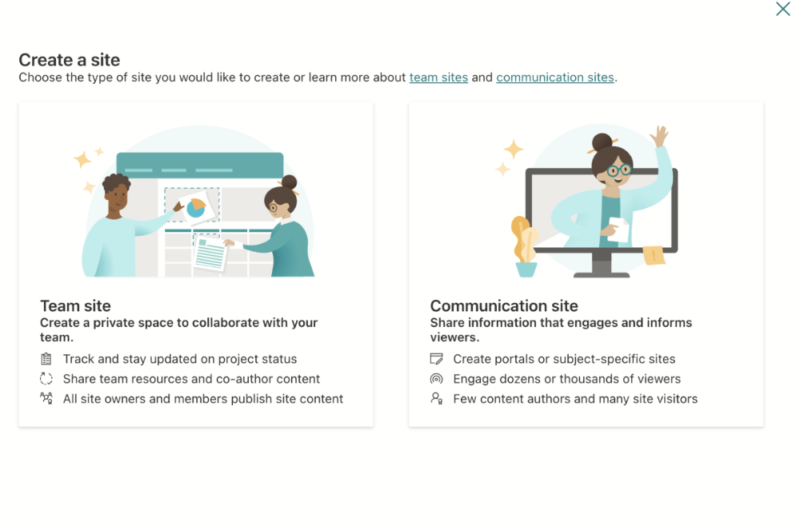
If you’re a first-time user, you’ll need to create a new SharePoint site. Again, this can either be a team site for team collaboration or a communication site to make announcements. There’s a “create new site” tab toward the top of the SharePoint Online homepage, making it clear how to get started with your site.
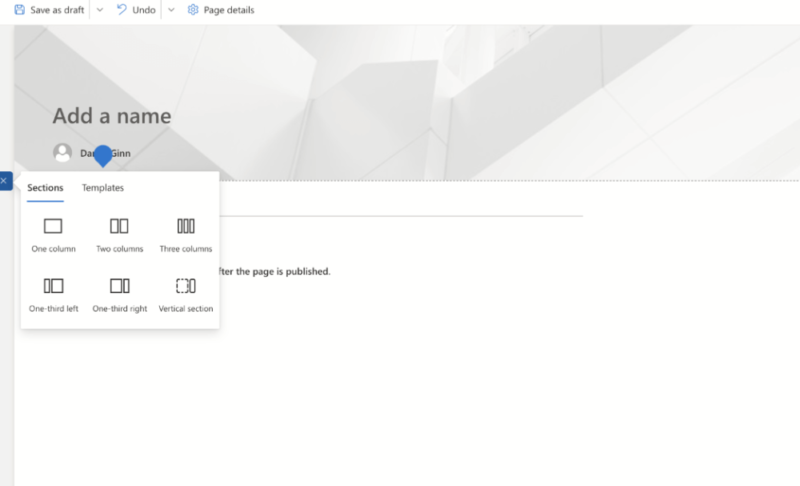
Creating a News Post
Next to the “create new site” tab is another tab called “create news post.” You create a news post with blocks — very similar to today’s popular blogging tools — and we enjoyed using this feature.
If you’re mainly using Microsoft SharePoint Online because you want its document management software capabilities, then you’ll do most of your work inside the team site. The “new” tab is where you can create a new document library.
Once created, the document library exists in the left-hand menu, and you can create new documents right away.
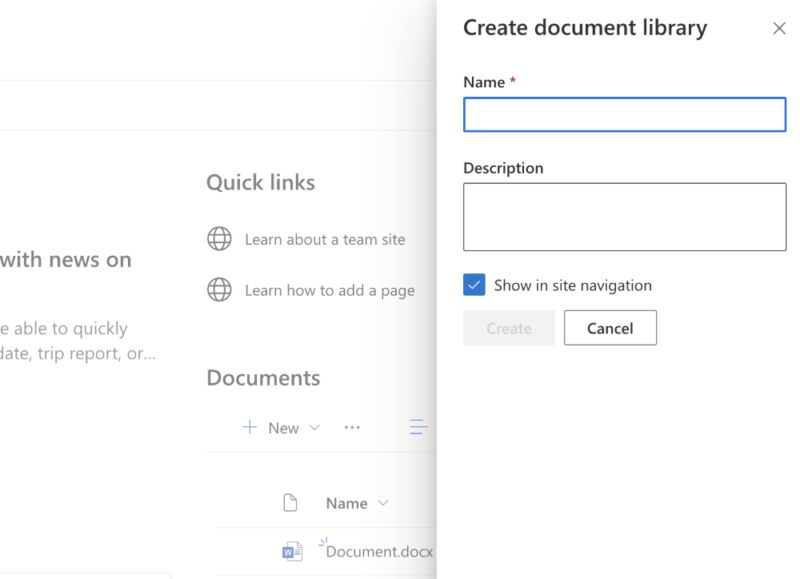
SharePoint Online Plans 1 and 2 come with the basic online version of Microsoft Office tools. Once you select the type of document you wish to create, a new tab opens and you can begin to create content. As this is a cloud-based document management software, all your documents sync to the cloud and you can access them on multiple devices, including mobile devices.
SharePoint Online Mobile App
With regard to the mobile apps, we tested SharePoint on iOS.
While the user interface is well designed, it’s only really useful for checking documents within your document library and sending quick news updates to your communication site. That’s not a criticism, but there’s only so much you can do with a handheld device.
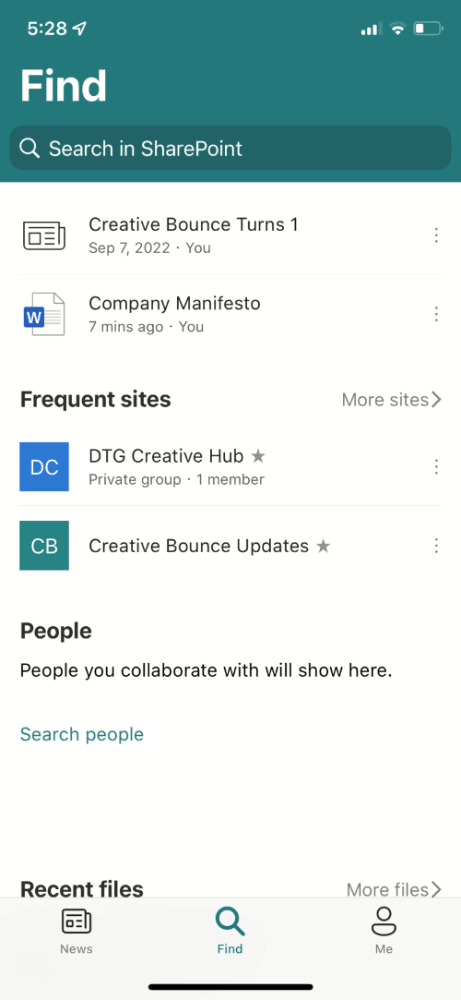
We don’t envision too many people getting stuck with either the desktop or mobile version of Microsoft SharePoint Online. However, for that, there’s a wealth of information in the “?” tab on the desktop site.
If you don’t see what you’re looking for right away, you can use the search function to pinpoint the topic you’re looking for. Like we said, in terms of usability, Microsoft has done a top job with SharePoint.
should you hit a snag when using SharePoint, worry not. We have a complete Microsoft SharePoint tutorial to guide you through the hoops.
Document Sharing & Collaboration
Returning to features, let’s now focus on why you’re looking for document management systems. In this section, we’ll also look at how useful the software is for team collaboration and the simultaneous editing of documents.
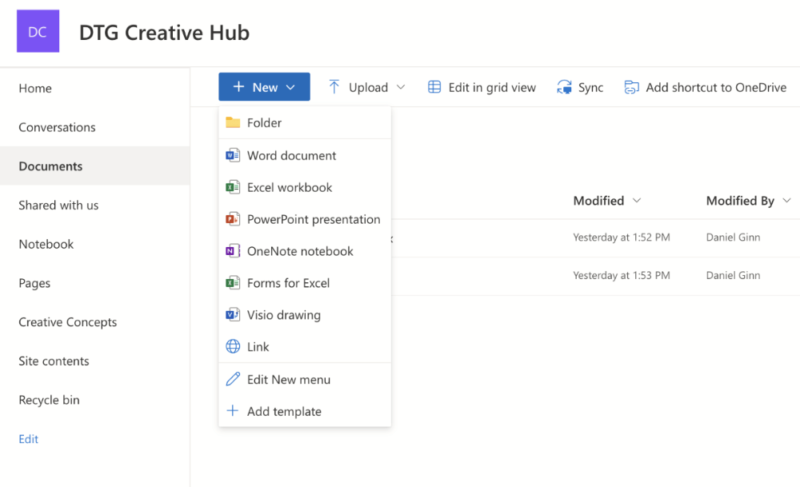
If you already have a ton of files on your computer, you can upload them to Microsoft SharePoint Online. You can upload individual files or folders and use the platform as a new home for your previously created documents. You can also upload images and other file types, including PDFs.
Microsoft SharePoint really comes into its own when you begin to create original documents directly inside the platform. Here, you can work on a document in real time, and another user (even in a different location) can work on the document simultaneously.
Files Save to OneDrive
All documents exist both within the Microsoft SharePoint platform and inside a Microsoft SharePoint folder on OneDrive. Through version control, you can access older versions of your files, in case you need to double-check old data or revert to previous versions.
Because it’s a cloud-based product, multiple users can be granted access and given permissions to work on shared documents. This is great if you’re co-authoring the same file and need to work on a document in real time.
Workflow Management
Microsoft SharePoint Online comes with several automations that will improve your workflow and remove the need to do certain, time-consuming tasks manually. Most of the automations live inside OneDrive, and once built, you can sync them to your Microsoft SharePoint Online account.
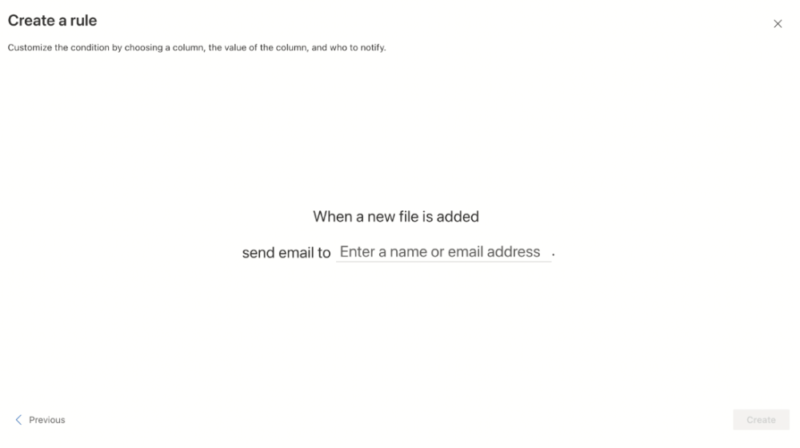
Whenever someone creates a new Microsoft SharePoint document, you can automatically send an email to notify other users. Team leaders can also automate document approval to notify the author whether you approve their document.
Also available is an integration called e-sign. This app allows you to create documents inside Microsoft SharePoint, and send them out via e-sign, so they can quickly add an electronic signature to the document. It’s a great tool for those working with contracts on a daily basis.
Getting automations set up comes with quite the learning curve. While experienced users in this department may do well, we imagine new users working with a document management platform will spend some time in the tutorials, of which there are plenty available.
Security
Data security is important to us here at Cloudwards, especially when most people are creating and uploading sensitive data to their cloud-based accounts. With that in mind, let’s take a look at how well Microsoft protects its users’ sensitive data, and how private it remains.
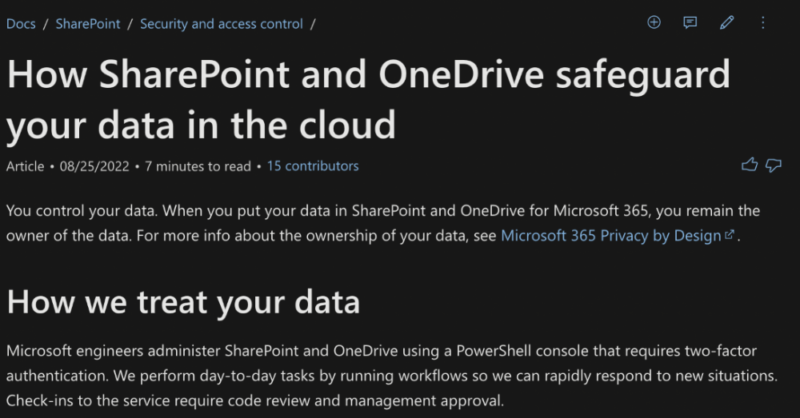
In reviewing a security document, we learned that Microsoft applies the same security measures to SharePoint as it does with OneDrive (check out our OneDrive review for more info). That means your files are protected by the industry standard 256-bit encryption both in transit and at rest.
With regard to limiting the chances of unauthorized access, SharePoint is accessed by the Microsoft authenticator app each time you log in.
With regard to security, we are confident that the company is doing all it can to ensure the security of your files and there’s no reason to be concerned about data breaches (although there is always a possibility).
Privacy
On a privacy front, we’ll separate this into two parts. First is the access Microsoft engineers have if you need help with your account. Microsoft states an engineer will only access your data should a problem occur and when you raise a support ticket.
You can also use something called “customer lockbox,” which means Microsoft engineers need to request access to a damaged file before attempting to recover it. Lockbox also ensures an engineer can only access that particular file, and not the other files in your SharePoint account.
Second on the topic of privacy is Microsoft’s privacy policy. The company collects standard data (email address, phone number, etc.) and will use it to send targeted marketing ads. They’re annoying, but you can turn them off.
Unfortunately there’s more. Microsoft also likes to track your browsing history, location data and speech patterns. What’s more, because Microsoft is a U.S.-based company, it must also hand over your data if the authorities ever request it.
Although the latter may be rare, it’s still possible. Combined with the snooping Microsoft likes to do, it’s fair to say the company doesn’t fully respect your privacy.
Customer Support
The only source of customer support built directly into Microsoft SharePoint is a knowledgebase and some tutorials.
There’s plenty of information and you’ll likely find solutions to any basic queries you may have when using the software. For a deeper level of information, you can also go to the dedicated SharePoint page on the Microsoft website.
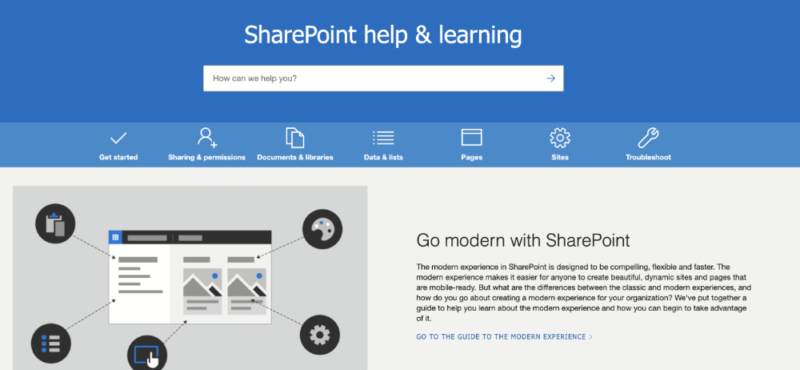
To raise a ticket or have a phone conversation with the support team, you’ll need to go through the website as well.
We raised a ticket and received a response within two days.
The service level agreement said one hour, and technically we did get a response within that time; however, it was just an acknowledgement from a support member that they’d received our query. MS SharePoint doesn’t win any awards for its customer support. However, with a splash of patience and some deeper digging, you’ll most likely get the resolution you need.
Final Thoughts
For us, SharePoint Online is one of the best document management systems you can buy. It is excellent for those looking to add team collaboration to their content management, and with the integration of other Microsoft apps, it becomes an excellent business tool for creative and project management.
If you work within a small group, Plan 1 will be the best path to take, unless you need the unlimited storage that comes with Plan 2. Those who want all the tools from Microsoft will need to go to the Microsoft Office 365 E3 plan, but remember that the price is steep.
Though, if you use all the tools and want Microsoft products, they’ll certainly serve you well. What’s your favorite tool for document management? Would you like us to review other Office 365 tools? What do you think of Microsoft SharePoint? Let us know in the comments. Thanks for reading.
FAQ
SharePoint benefits those who predominantly use Microsoft programs. If you like creating document types with other brands, your workflow will feel less fluid and more time consuming when using SharePoint.
SharePoint serves as an online document management system, and it’s also useful for broadcasting communications to team members within your business.
Yes. Although you may not find many Microsoft SharePoint reviews, the software is a popular choice among document management software.


