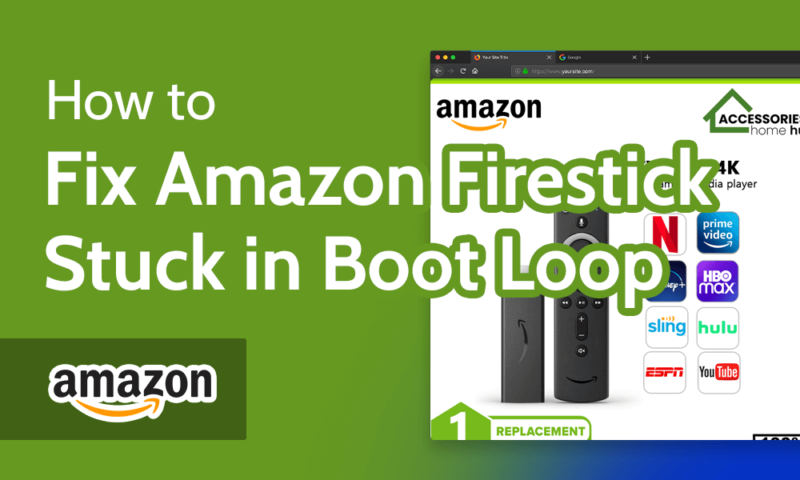How to Fix Amazon Firestick Stuck in Boot Loop in 2024
Having a Firestick stuck in a boot loop can be frustrating, and no Fire TV devices are immune to issues. Whether it crashes as soon as you turn it on or waits until the worst possible time, when you’re relaxed and watching your favorite show, we’ll give you tips on how to fix it.
Like any device, Amazon Firesticks can malfunction in a number of different ways. However, there are a few easy tricks to get it back up and running. In this article, we’ll look at five things you can do if your Amazon Firestick is stuck in a boot loop.
Key Takeaways:
- If you’re having issues with your Amazon Firestick, there are a few simple ways to fix it.
- Problems with your cables can be solved by testing out different combinations of plugs and sockets.
- Issues with software can usually be fixed with updates or a reset.
Although we’ll be specifically looking at boot loops, these Firestick troubleshooting steps will work for most hardware problems that can happen with your Firestick. You also might find that some of these steps aren’t possible with the issue you’re experiencing (for example, if the device turns off too quickly). In that case, simply move on to the next option.
How to Fix Firestick Stuck in Boot Loop
In the next five sections, we’ll go from the simplest and most common fixes, to more drastic actions that can help if you’re having a serious issue. Each of these can help, so we suggest you go through each one in order, and follow along with our steps.
How to Fix a Fire TV Stick Stuck in a Boot Loop: First Steps
Sometimes, Fire TV devices can refuse to work because of a bad cable or faulty connection. This should be the first thing you check. Once you’ve gone through all of the following steps, try to use your Firestick again.
- Check the HDMI Port
Find the HDMI port that your Firestick is plugged into — usually on the side or back of your TV. Unplug the Firestick and plug it back in, making sure that it’s secure. Note that Amazon recommends using the HDMI extender, but it’s worth testing without it in case it’s broken.

- Replace the Power Adapter
Amazon gives you an AC power adapter with your Firestick as the recommended power supply. If you’re using your TV’s USB port instead, it might not be supplying enough power. Change over to the original power adapter, and make sure the power source is a wall socket rather than a power strip.
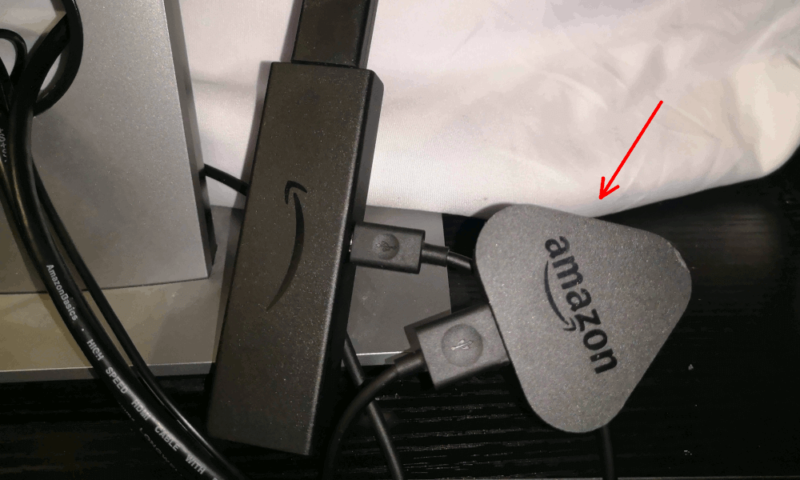
- Replug the Firestick’s USB Power Cable
If changing the power adapter doesn’t work, then the issue might be the USB cable. Try plugging in a new cable (or just unplugging and replugging in the old one, if you don’t have a replacement). This will also force the Firestick to power cycle (turn off and back on again), which can fix some issues.

How to Update a Fire Stick
Sometimes, the boot loop will be caused by a specific action (like opening an app) or after a set amount of time watching shows. In this case, you might be able to update your Firestick before it restarts. Here, we’ll show you how to do it.
- Go to the Settings Page
Turn your firestick on, and click the settings icon on the right-hand side.
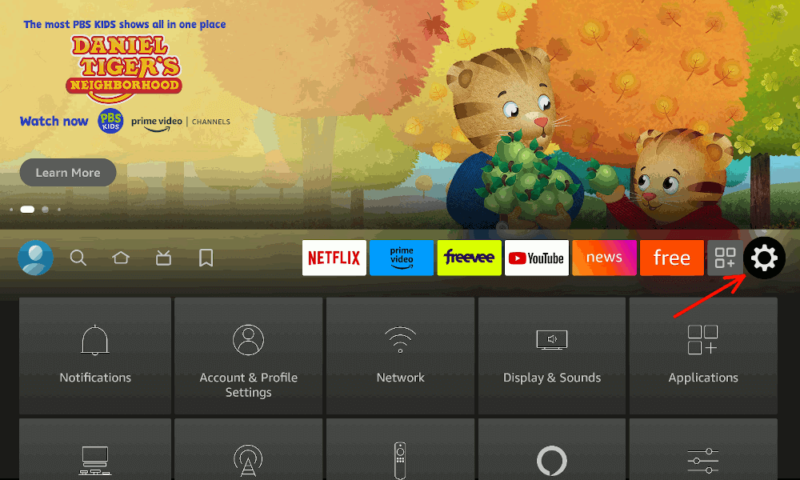
- Select “My Fire TV”
Find “My Fire TV” in the bottom-left corner of the settings menu and select it.
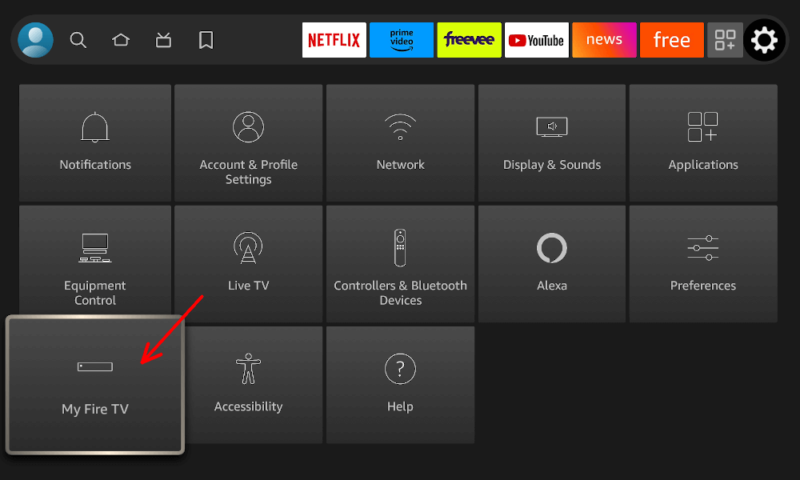
- Click on “About”
The first option will be “about.” Click it.
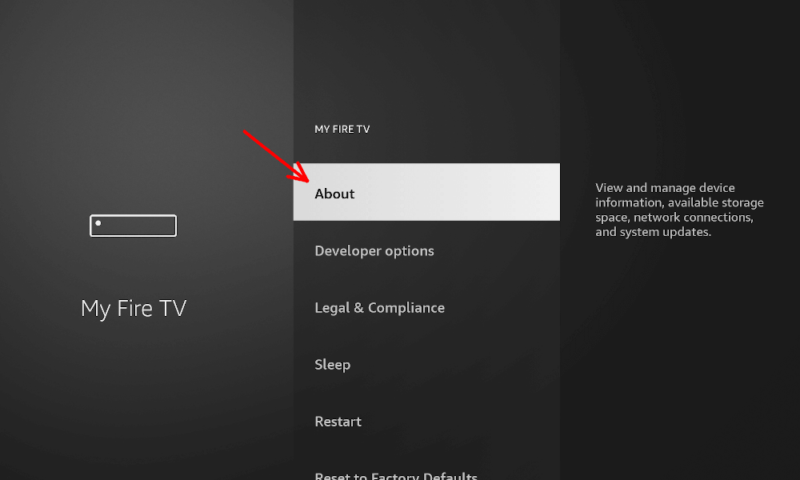
- Find “Install Updates”
Finally, find either “check for updates” or “install updates” at the bottom of this list. Select it and wait. Don’t worry if your device turns off during the update, as it won’t break your Firestick. If your device does turn off, simply try again.
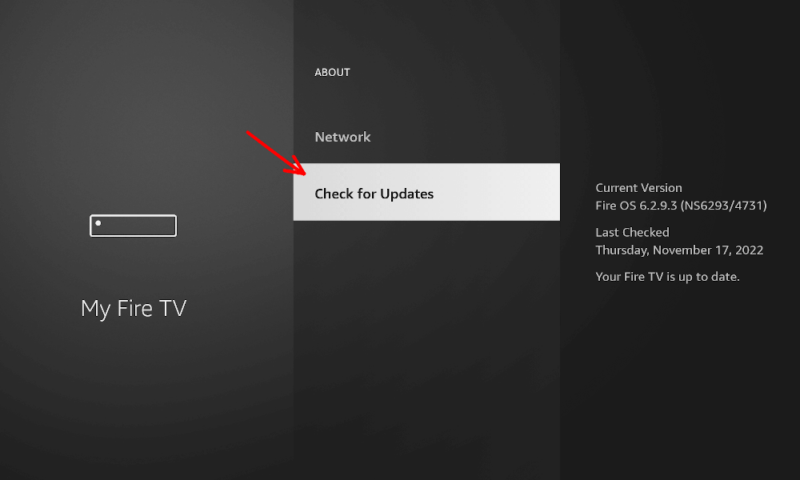
How to Fix Fire Stick HDMI Issues
Sometimes there can be an issue with the HDMI connection between your TV and your Amazon Firestick that isn’t resolved when you switch cables. In this case, there are a few other things you can try.
- Unplug Other HDMI Devices
Make sure that your Firestick is the only HDMI device connected to your TV. This can fix issues where other devices are sending signals to your TV that cause your Firestick to restart.
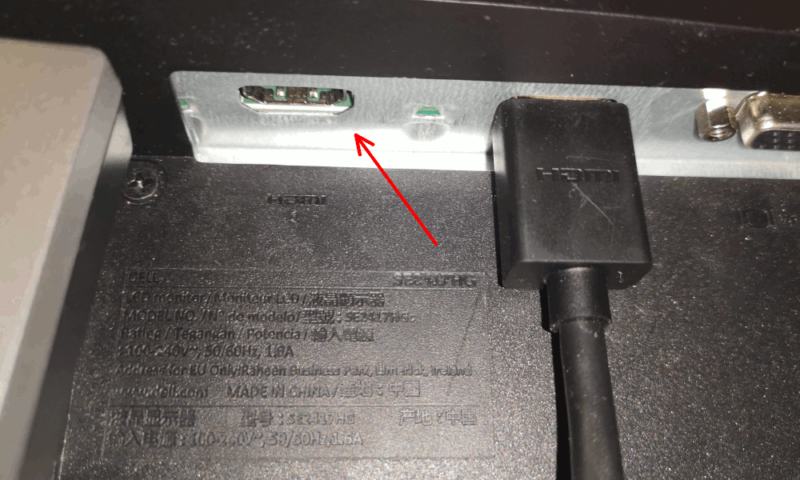
- Change to a Different HDMI Port
It’s possible that the HDMI port on your TV is broken. To check, connect your Amazon Firestick to one of the other ports on your TV.
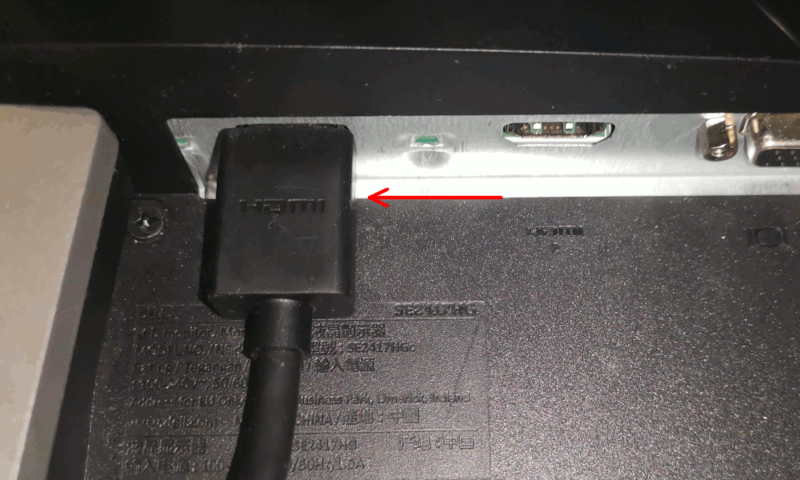
- Toggle HDMI CEC Device Control
HDMI devices can communicate with connected devices through standards like Consumer Electronics Control (CEC). However, sometimes this can cause issues. Go into your TV’s settings and toggle this setting on and off to see if it makes a difference. Note that sometimes your monitor may use a different name or an older standard, like DCC.
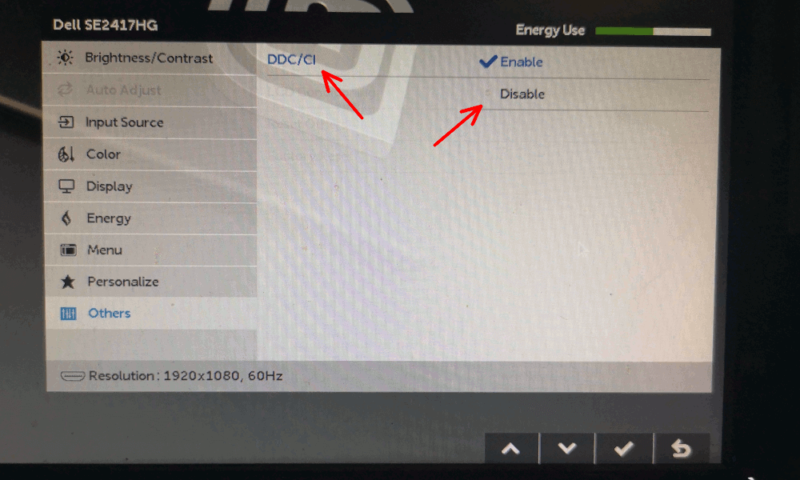
How to Delete the Amazon Fire Stick App Cache
One way to fix a device that’s causing issues is to clear its cache. Unfortunately, there’s no good way to clear the cache of a Firestick. However, you can clear the cache of a specific app, which can help if you’re having issues with one in particular, such as your Firestick VPN.
- Go to the “Applications” Settings
Go to the settings page, like you did to check for updates, and select the “applications” button in the top-right corner.
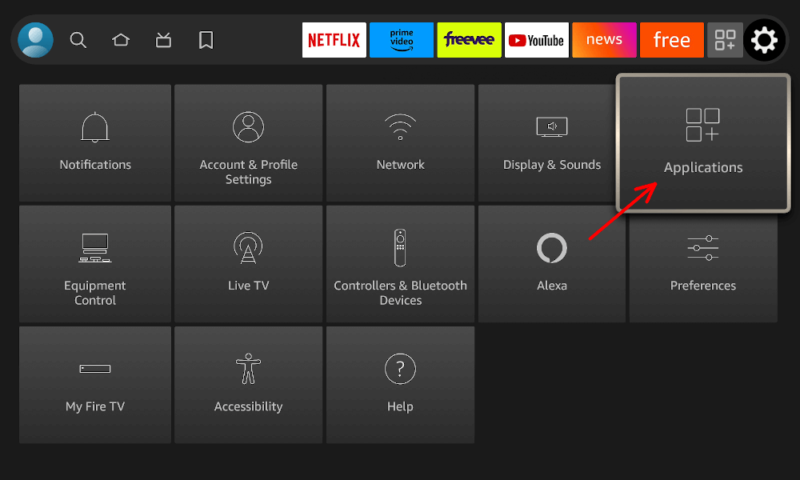
- Choose the “Manage Installed Applications” Option
At the bottom of the application settings page, there will be an option titled “manage installed applications.” Select this option.
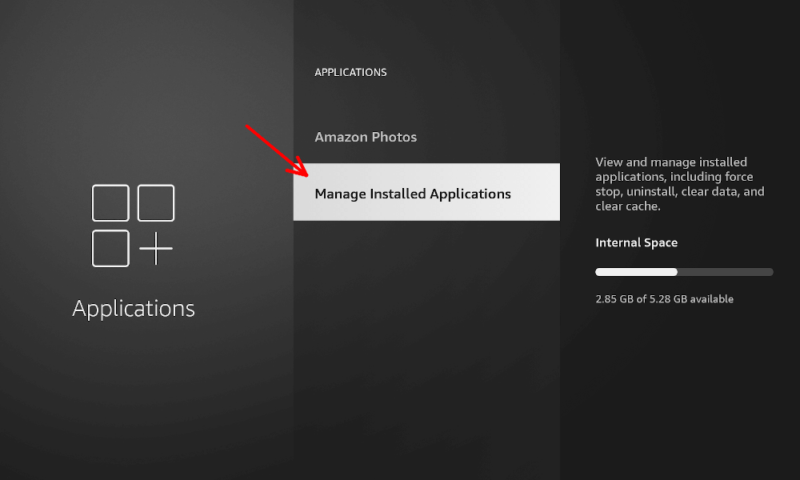
- Scroll Down to an App & Clear its Cache
This menu will give you a list of apps. Scroll down to the app you’re having problems with, and press the rewind button on your remote to clear the cache.
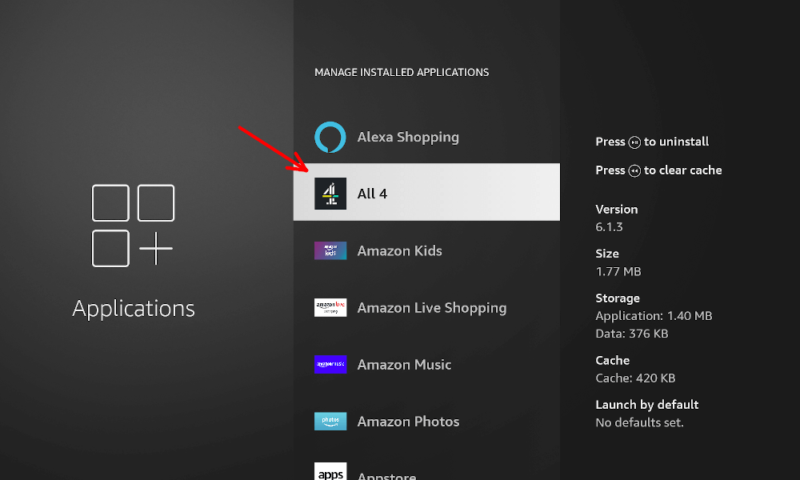
- Agree to Clearing the Cache
A warning will alert you that you’re going to clear this application’s cache. Click “confirm” to continue.

How to Factory Reset a Fire Stick
If you’ve tried everything up to this point and nothing’s worked, but your device is still somewhat responsive, you might want to try a factory reset. This will fix any software issues that a simple update can’t solve.
Be aware, however, that it will remove any personal data, undo any jailbreak software and require you to set up the Firestick again.
- Go Into “My Fire TV”
Just as you did when making sure your Firestick had the latest updates, find the “My Fire TV” option in the bottom-left corner of the settings page, and select it.
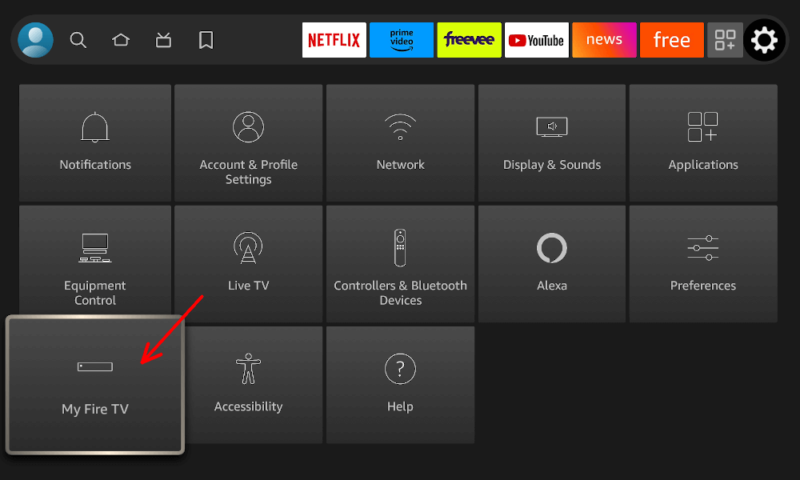
- Scroll Down and Click “Reset to Factory Defaults”
At the very bottom of the list, there will be an option labeled “reset to factory defaults.” There’s a warning on the right of what this will do to your accounts, personalized data and installed applications. Once you’ve read this, click the reset button.
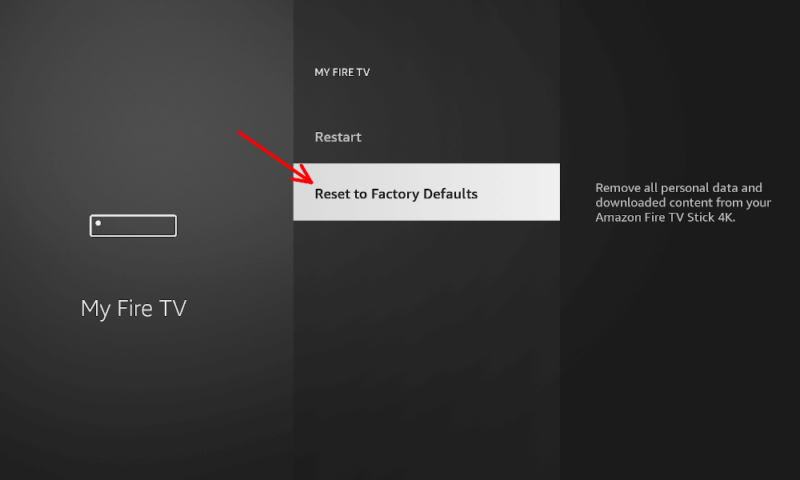
- Confirm the Reset
To ensure you didn’t press this by accident, there’s a confirmation button. Again, read the warning and be sure you’re alright with it. If you are, select “reset” to begin.
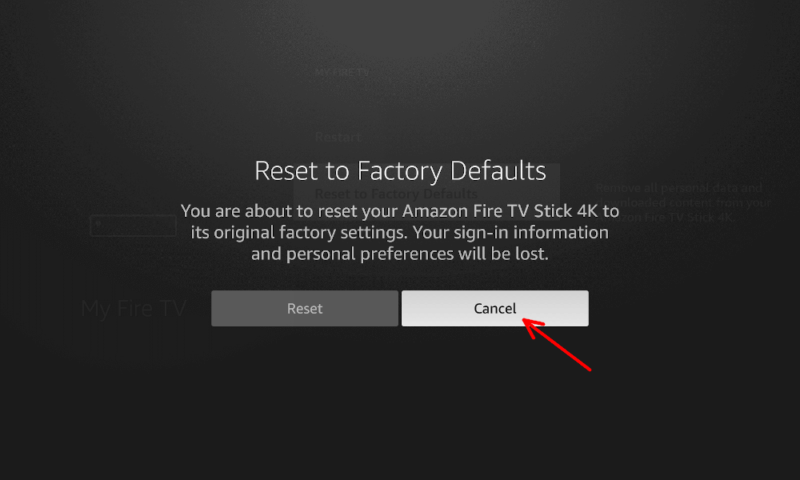
Final Thoughts: Firestick Stuck in Boot Loop
Hopefully, whatever was going wrong with your Firestick has been resolved. It should turn on with your TV screen and shouldn’t enter a restart loop during normal activity. Now you can get back to playing games or watching your favorite shows.
However, if you’re still having issues, then it’s probably a fault with the Firestick itself. If this is the case, you’ll need to contact Amazon to get it fixed. As long as your device is still under warranty, they’ll probably be able to get a replacement sent out to you.
Did these tips help you fix your Firestick? What issues were you having? Did you find a solution that we missed? Let us know your thoughts in the comments section below. Thanks for reading.
FAQ
There are many bugs that can cause issues with a Firestick. If it’s stuck on a loading screen, you might want to try updating the software or switching cables.
If you’re stuck in a reboot loop, then your Firestick may need a new USB cable or adapter. A software update or factory reset can also help if you still have some control of the device.