How to Install ExpressVPN on Firestick in 2025
ExpressVPN is one of the best VPNs for streaming. In this guide, we'll show you how to install ExpressVPN on Firestick devices, as well as how to use the VPN and how to uninstall it from your Fire TV Stick.
One of the biggest problems with devices such as the Amazon Fire TV Stick — commonly referred to as a “Firestick” — is its content geoblocking. Luckily there’s an easy solution: use a VPN. In this article, we’ll go through how to install ExpressVPN on Firestick devices and how to use it to bypass restrictions.
ExpressVPN is one of our favorite VPN for streaming services due to its usability, speed, server locations and reliability, so it’s easy to see why it’s on our list of the best VPNs for Firestick (read our ExpressVPN review for more details). It’s also works flawlessly with all of the Fire TV devices — other than the first generation Fire TV Stick, which lacks official VPN support.
-
11/14/2023
Updated the article to reflect ExpressVPN’s recent increase of 5 simultaneous connections to 8, as well as its expansion of server presence to 105 countries, previously 94.
How to Install ExpressVPN on an Amazon Firestick
There are two good ways to install ExpressVPN on Firestick devices: either download the VPN directly from the Amazon store or sideload the APK.
Downloading ExpressVPN from the app store is the better method for most people because it guarantees you’re getting the correct version and enables automatic updates. However, if you can’t use the app store, it is possible to sideload the ExpressVPN APK onto your Fire TV device.
Protect Your Privacy. Get Our Free VPN Guide Now!
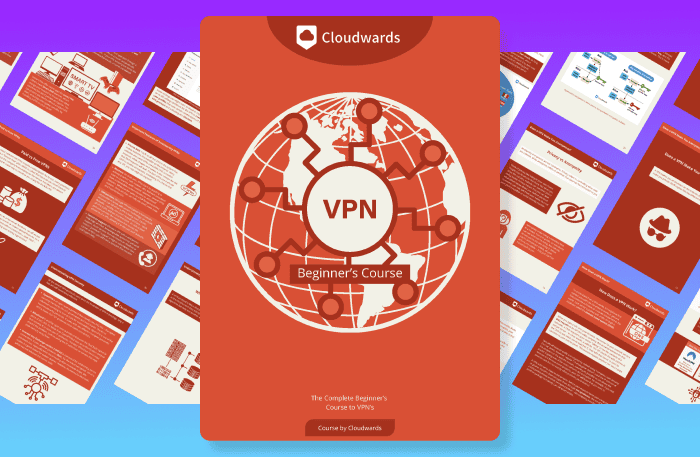
- Comprehend the essential role a VPN plays in safeguarding your digital life
- Gain a deep understanding of how VPNs function under the hood
- Develop the ability to distinguish fact from fiction in VPN promotions
Install the ExpressVPN App From the Amazon Store
If you want to download ExpressVPN from an official source with minimal risk, you should use the Amazon store. This will install the latest version of the app — checked for malware and other criminal activity — and enable automatic updates.
Click the magnifying glass icon in the Amazon store.
To download ExpressVPN from the Amazon store, go to the Amazon home screen and click the magnifying glass in the top-left corner. This will open the search bar.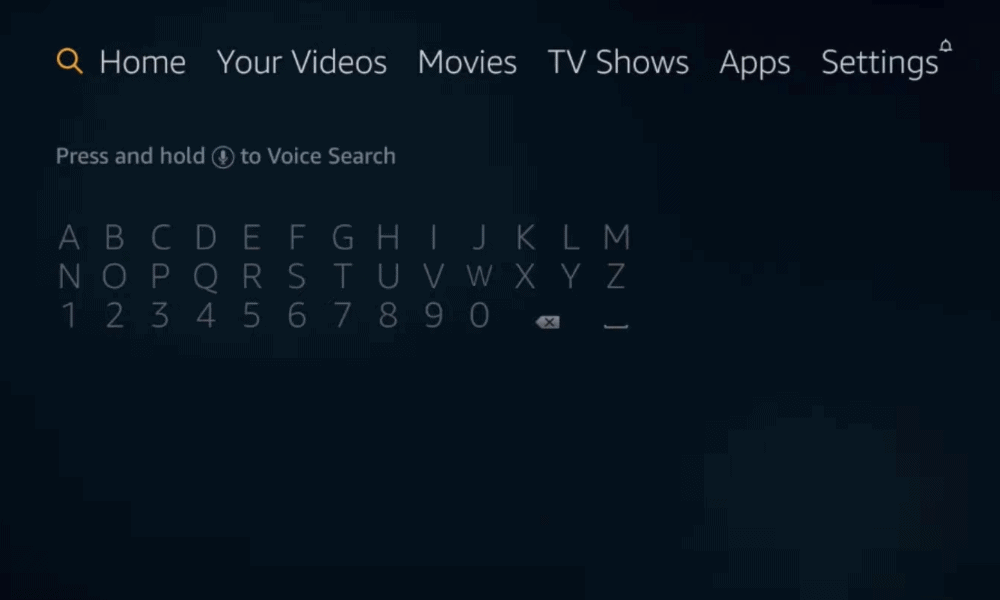
Search for “ExpressVPN.”
Type “ExpressVPN” into the Amazon search bar and select the first result.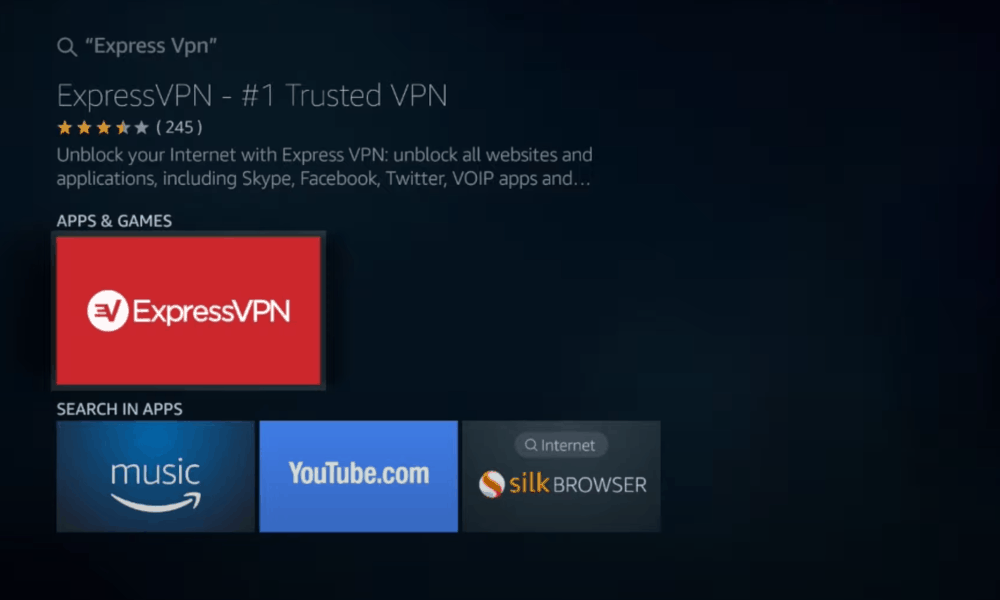
Download ExpressVPN.
Click on the “download” button to install the ExpressVPN application on your Firestick.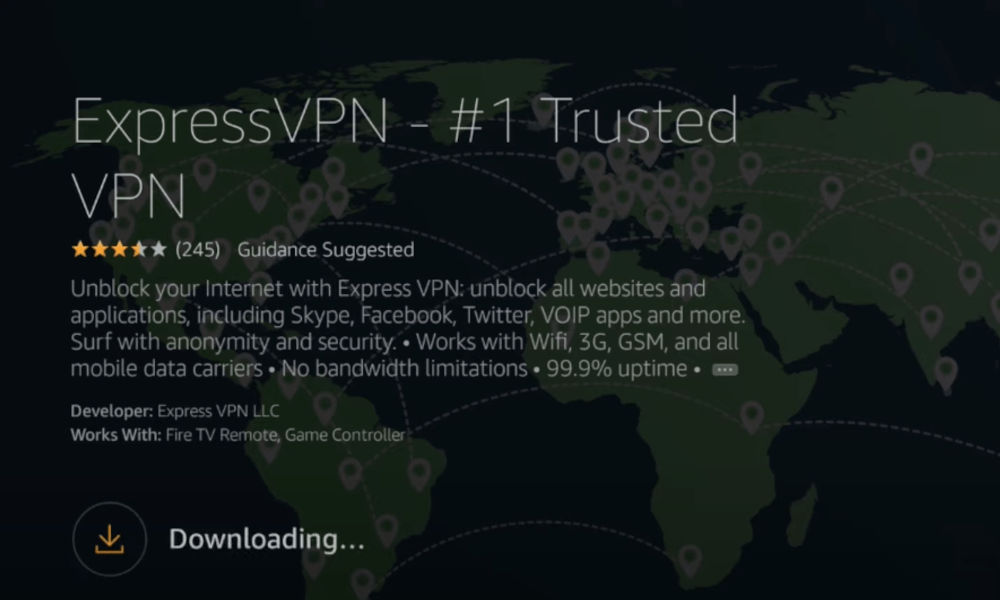
Open the app to set up the VPN.
After installing the app, click the “open” button. This will allow you to set up and use ExpressVPN.
Sideload the ExpressVPN APK on Fire TV Stick
Sometimes the app won’t appear in the Amazon store, it won’t download correctly or you just don’t want to go through Amazon. Either way, your other option is to sideload the APK. This means that rather than downloading the app from a distributor, you’re getting and using an installer from the developers.
1. Open Firestick’s “settings” then “device.”
To sideload the ExpressVPN APK, open the Amazon Fire TV Stick settings, then select “device.”
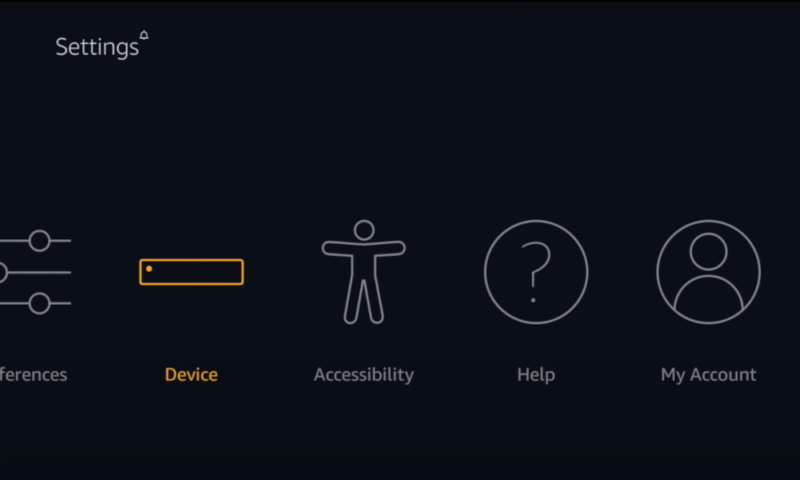
2. Turn on “ADB debugging” in the developer options.
Now you need to go into the “developer options” and set “apps from unknown sources” and “ADB debugging” to “on.”
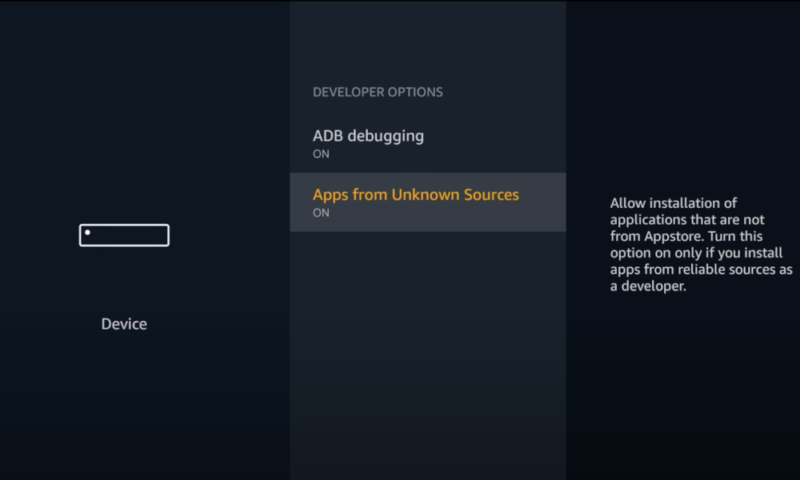
3. Install and open the “downloader” app.
Now go back to the Firestick home screen, click the magnifying glass and search for “downloader.” Select “download” to get the downloader app.
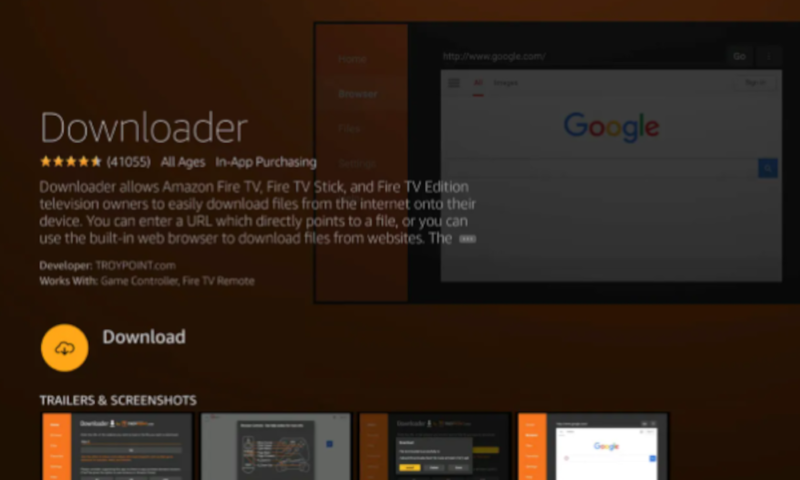
4. Accept the permissions request.
After the installation, click “open.” When prompted, allow “downloader” to access your photos, media and files.
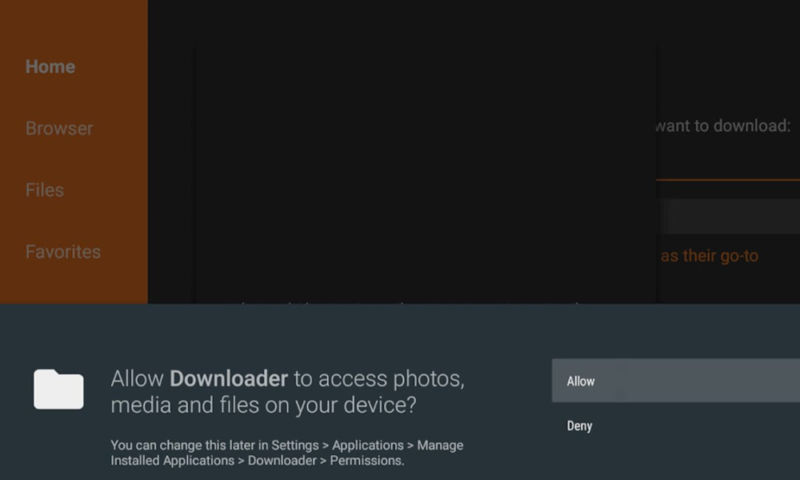
5. Enter the URL for the ExpressVPN APK and install.
You can now enter the URL of the ExpressVPN APK, select “go” to download it and click “install” to confirm you want it.
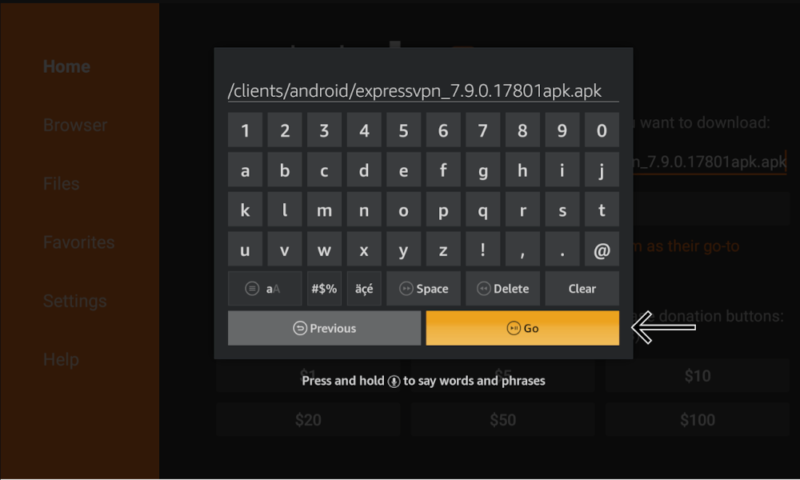
Using ExpressVPN on Firestick
Once you’ve installed ExpressVPN on your Firestick, you’ll need to set it up to change your location and protect your privacy. This process is incredibly simple once you’ve downloaded the app, and it isn’t any different to accessing sites like Netflix with a VPN.
Although there is a seven-day free trial for any Fire TV device, you should go to the ExpressVPN website to get a full, paid account anyway. This is because it provides a 30-day money-back guarantee, which acts as a longer trial period and will work on all of your devices.
How to Use ExpressVPN on Firestick
1. Open the ExpressVPN app.
First, open the ExpressVPN application.
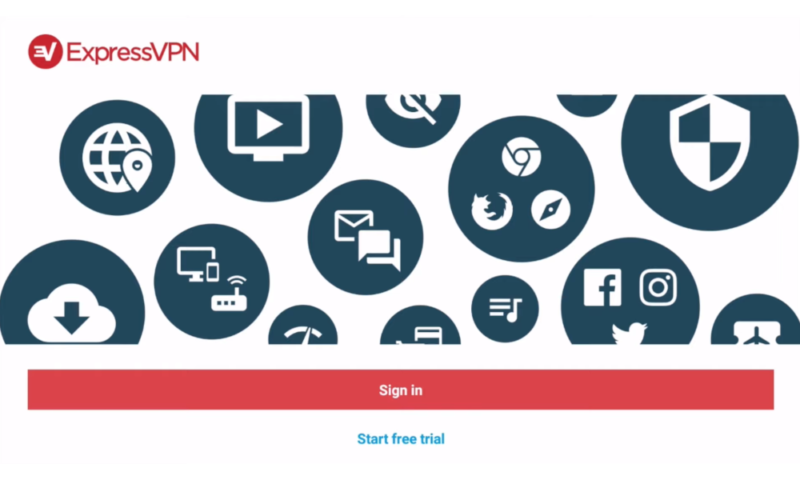
2. Sign in to your ExpressVPN account.
Either select “sign in” and enter the email and password for your account, or choose “start free trial” and follow the steps to create an account.
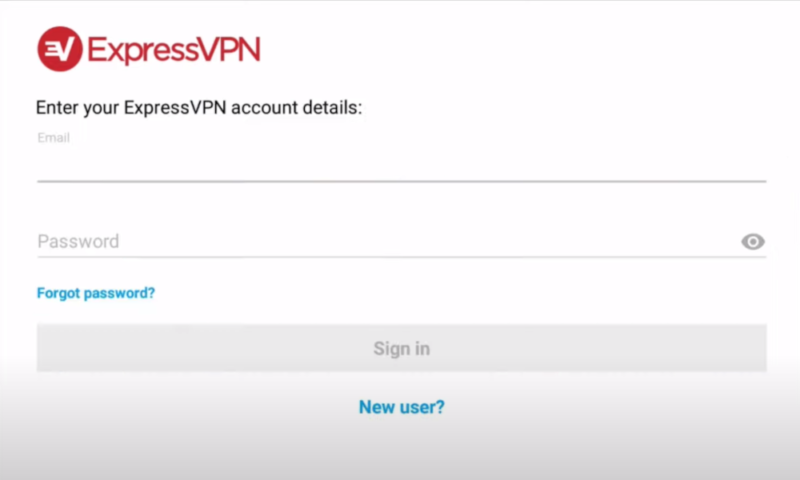
3. Configure ExpressVPN.
It will now ask to “configure your VPN” and select “OK.” Allow ExpressVPN to set up a “VPN connection.”
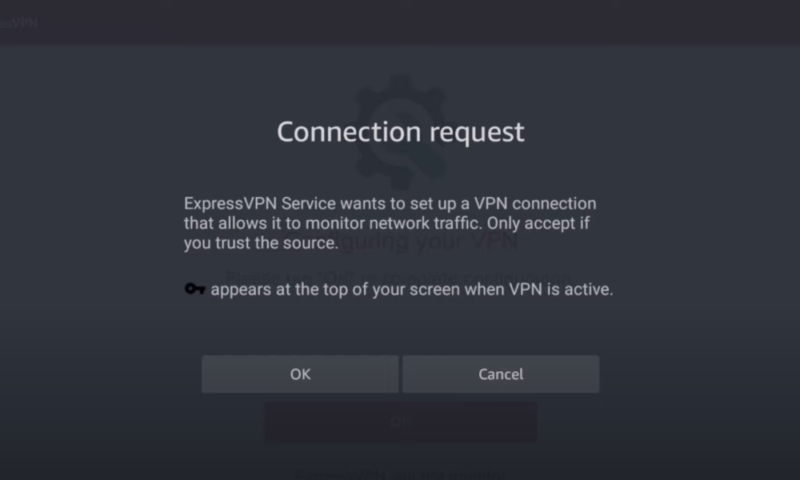
4. Give ExpressVPN permissions.
Choose whether you want it to send anonymous crash reports back to ExpressVPN.
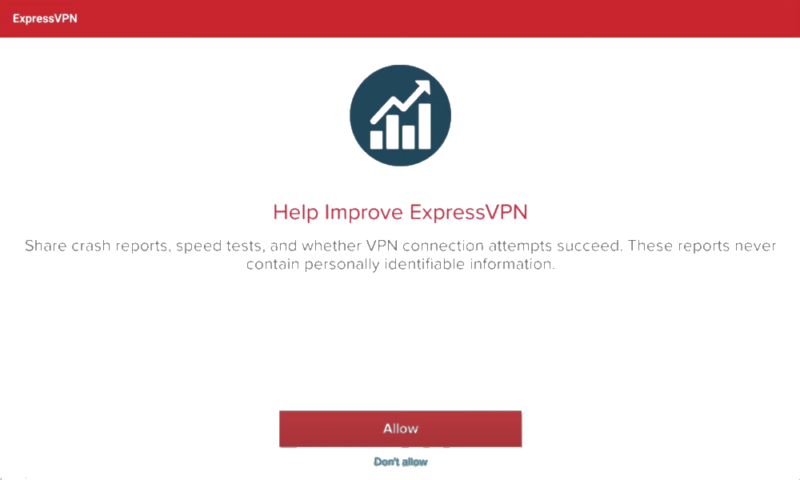
5. Turn on the VPN.
It should now bring you to the main screen. Here, you can click the power button in the center of the screen to automatically connect to the best VPN server for you.
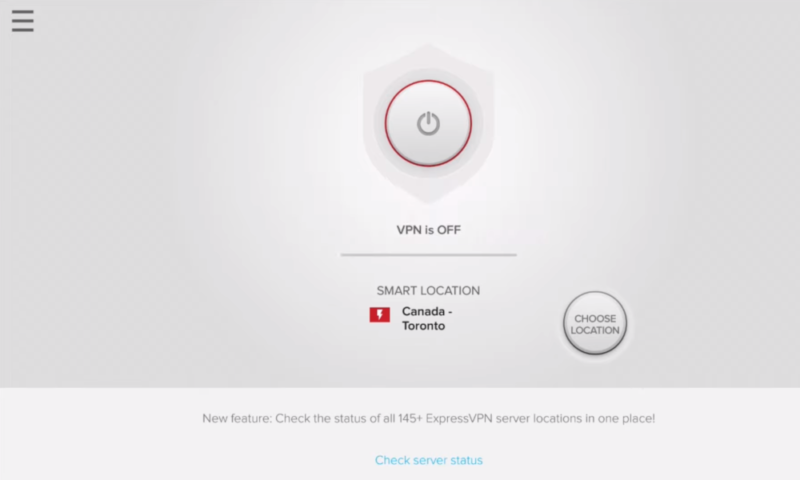
6. Click the “choose location” button and select a country.
After turning it on, you can either leave ExpressVPN as is or you can select the “choose location” button to change it to your preferred server or country. You should make sure the content you want to watch is available in the country you select, or you’ll need to do this step again.
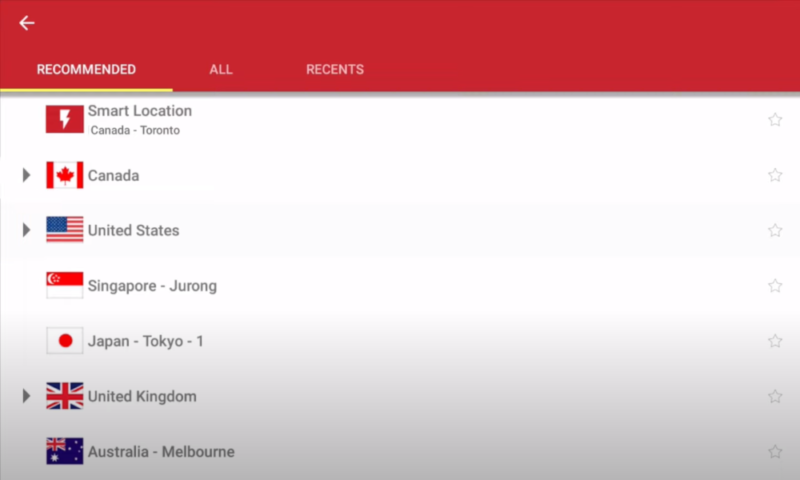
Your Firestick is now using the virtual private network and should have secure access to country-specific content.
What’s the Best VPN for a Fire TV Stick?
Despite how easy it is to install ExpressVPN on Firestick devices, the best VPN for a Fire TV Stick is NordVPN. ExpressVPN works well with other streaming services and doesn’t slow you down too much, but it costs twice as much as NordVPN. However, since both VPNs have money-back guarantees, you can always try both out and decide for yourself.
Benefits of ExpressVPN
Not only does ExpressVPN work well with all major streaming services, but you’ll have access to a wealth of features. You can set up a kill switch and automatically connect to a server when you turn on the Firestick. Plus, ExpressVPN has a good split-tunneling feature, which is surprisingly rare among VPN providers.
However, no program is without its flaws. ExpressVPN is more expensive than many of its competitors, even with a 30-day money-back guarantee and various offers. It’s also limited to eight simultaneous devices, so for the per-device cost, providers like Windscribe (the best free VPN for Firestick) might be better for users with a tight budget.

Very Fast

Very Fast

Very Fast
VPN Alternatives
The main drawback to ExpressVPN is the cost, so it makes sense that its biggest competitors are also significantly cheaper. NordVPN and Surfshark don’t come with this hefty price tag, but you will give up some server locations and reliability.
In many categories, NordVPN matches ExpressVPN. However, NordVPN comes out a clear winner when it comes to the cost, at only $4.99 per month for a one-year plan. Although NordVPN’s servers can be unreliable, it’s sometimes faster and more secure than ExpressVPN, making it great for torrenting.
How to Uninstall ExpressVPN From Your Firestick
After using ExpressVPN for a while, you may decide to change your provider or stop using a VPN altogether. Either way, you probably want to uninstall ExpressVPN to clean up your apps list and save some space.
1. Find ExpressVPN on the Firestick homepage.
To uninstall ExpressVPN, go to the homepage on your Fire TV Stick and find the ExpressVPN application under “your apps & games.”
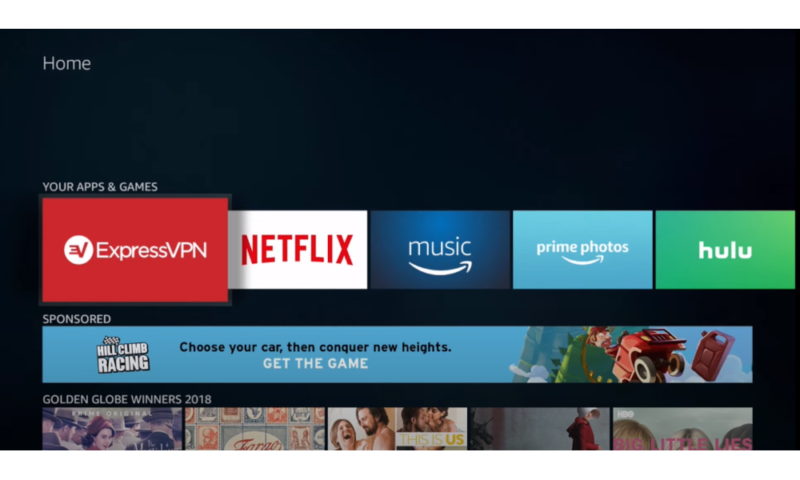
2. Press the “menu” button on your remote.
Select it with the “menu” button on your remote, and a menu should appear in the bottom-right corner of the screen.
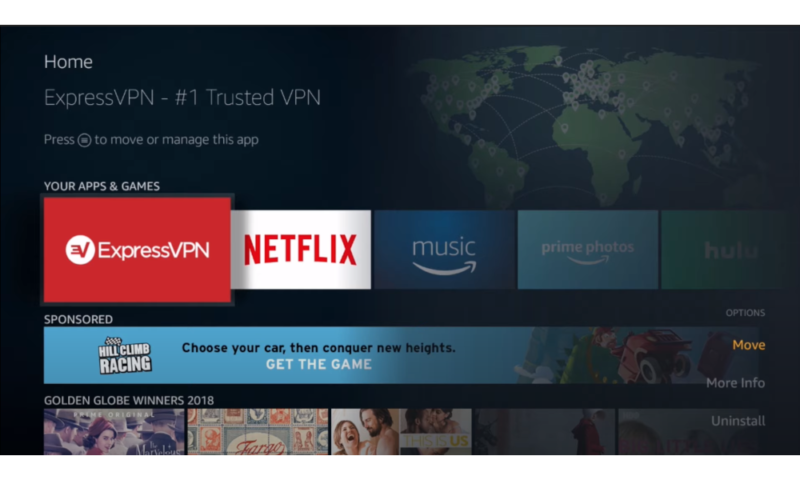
3. Select “uninstall.”
Select “uninstall” and wait for the app to disappear.
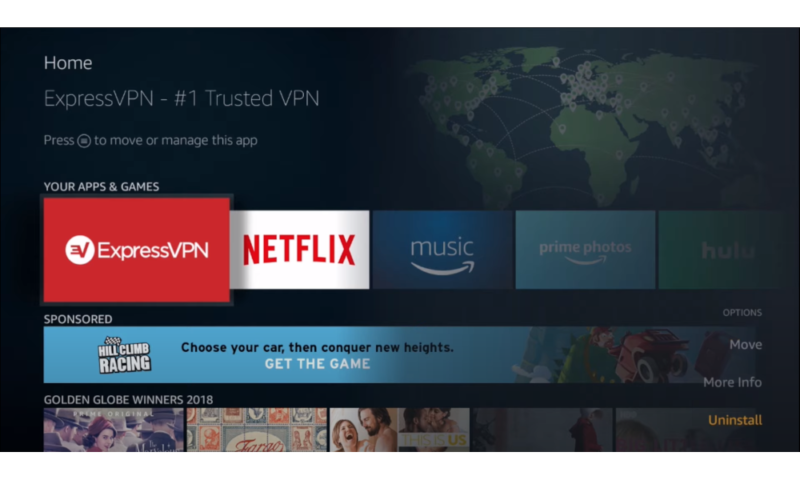
ExpressVPN should no longer be on your Amazon Firestick. You should now make sure to cancel your ExpressVPN plan if you are no longer using it.
Final Thoughts
ExpressVPN is a safe and easy way to ensure your private information is safe and also get around any Firestick streaming blocks or restrictions that may get in the way. With its high speeds, servers in 105 countries and a 30-day money-back guarantee, you’re not going to risk much testing this VPN out on your Firestick.
However, if you decide that ExpressVPN isn’t for you, there are other VPNs that will work well with your Firestick. If you’re looking for a cheaper provider, both NordVPN and CyberGhost are strong choices that can still get around most blocks (read our guide on how to install and use NordVPN on your Firestick).
Have you used ExpressVPN on an Amazon Fire TV Stick? What did you think of our step-by-step instructions? Let us know your thoughts in the comments section below. Thanks for reading.
FAQ
- The first-generation Amazon Fire Stick does not support VPNs. Although it is technically possible to sideload ExpressVPN with the APK on these devices, even when it works, it’s unreliable. Instead, you should use a VPN on your router to bypass the limitations of the first-generation Amazon Fire TV devices.
- The best way to ensure your traffic is being hidden by any VPN is to open up a web browser and go to “https://www.whatismyip.com/” to find your IP. The location should match the VPN server you chose, and your IP will change if you check it before and after turning ExpressVPN on.

