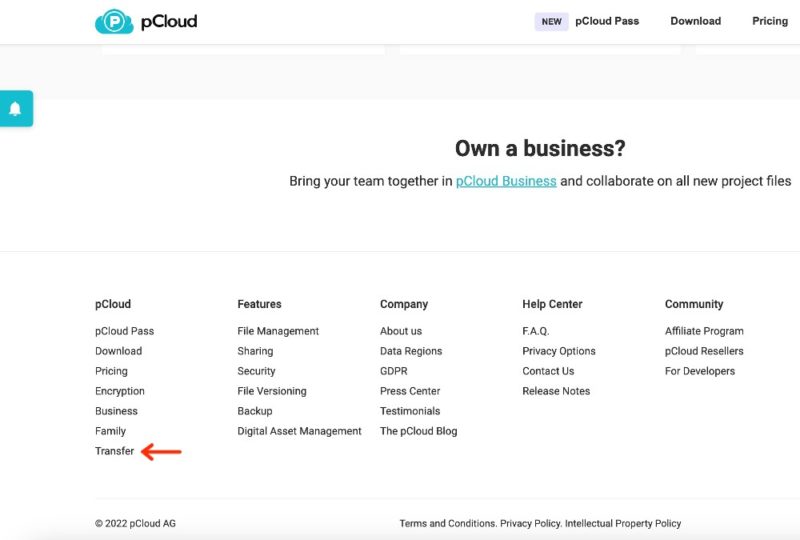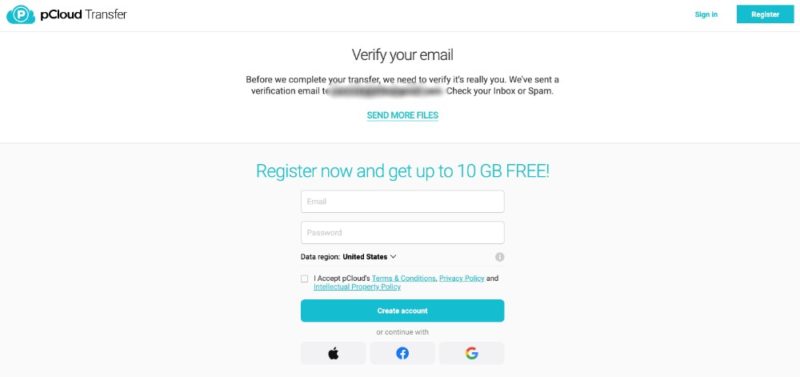What Is pCloud Transfer & How Does it Work in 2025? Send Files Online Without an Account
Sending large files over the internet can be a surprisingly complicated affair. Fortunately, pCloud offers an easy and free solution. Learn what is pCloud Transfer and how you can use it to send large files online — without signing up for an account.
If you’ve ever needed to send large files over the internet, chances are you’ve run into challenges. Email attachments are often limited to a measly 25MB, whereas many cloud storage services require the sender — and sometimes the recipient — to sign up for an account. pCloud Transfer offers a solution to this problem.
However, what is pCloud Transfer, and how does it work?
Key Takeaways:
- pCloud Transfer allows you to send large files up to 5GB for free, with the option to add password protection, to anyone using email or by generating a shareable link.
- You can access pCloud Transfer through a link in the footer of pCloud’s web page.
- Shared files are available for seven days before expiring.
- You can enable encryption by adding a password before you send files.
pCloud Transfer is a free, stand-alone service used to send files up to 5GB to anyone with an email address. You don’t need to register for an account and you can use the service as often as you want. Additionally, if you have a sensitive or confidential file, you can encrypt it with a password.
pCloud is a popular cloud storage provider that consistently ranks among our top choices as the best cloud storage service. As our pCloud review highlights, the service has robust features, strong privacy and outstanding file-sharing capabilities. If you need cloud storage, pCloud is an excellent choice that you can try with 10GB of free storage.
However, if you don’t need another internet account, or are not interested in pCloud cloud storage, you can still quickly send a large file with pCloud Transfer.
-
11/21/2022 Facts checked
Rewritten for 2022 to include more detailed instructions.
What Is pCloud Transfer?
While pCloud excels at cloud storage, it also offers pCloud Transfer, a completely free, stand-alone file transfer service that doesn’t require a pCloud account.
pCloud Transfer lets anyone transfer files of up to 5GB to as many as 10 recipients. You can even send a file securely by adding password protection.
The main complaint comes from a lack of visibility. There’s nothing on pCloud’s main pages that advertises its transfer service. The only link is in the pCloud website footer at the bottom of a “blink-and-you’ll-miss-it” small-text column. For such an excellent, secure and free service, it can be a little tricky to find.
Why Use pCloud Transfer?
Neither you nor anyone you send a file to needs to sign up for a pCloud account to use its transfer service. That makes file sharing quick and easy, with less hassle or account requirements.
It’s worth noting that pCloud Transfer isn’t a collaboration tool, nor can you send multiple files at once. You’ll probably need to use a proper cloud storage account if you need to do more than send a single file.
The ability to send encrypted files is another excellent feature of the service. Toggling the encryption option enables file encryption by adding a password requirement. Adding password protection is great, especially if you send confidential or sensitive data.
Any file you send, whether you use a link or send it to a recipient’s email address, lasts for seven days. After the seventh day, the file link expires.
Unfortunately, you won’t see this information on the pCloud Transfer page. The expiration date for your shared file shows up in the email with the file link, or it’s part of the email your recipients receive when you share a file using email addresses.
How to Send Large Files With pCloud Transfer (Free)
As mentioned, pCloud Transfer is free, and you don’t have to register on its site. It only takes a few steps to use pCloud Transfer to send files to anyone.
- Upload Files
Use either the “drag-and-drop” method or click on the link to open your computer folders to select a file. You can only choose one file, and it can’t be larger than 5GB.
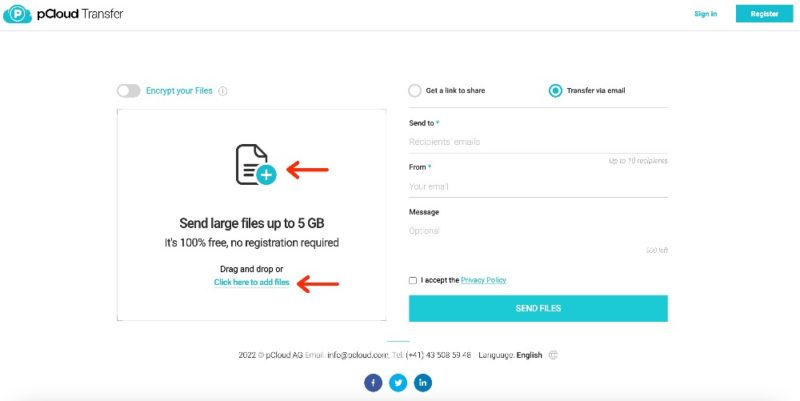
- Choose Email or Link
Click either the “get a link to share” button or the “transfer via email” button.
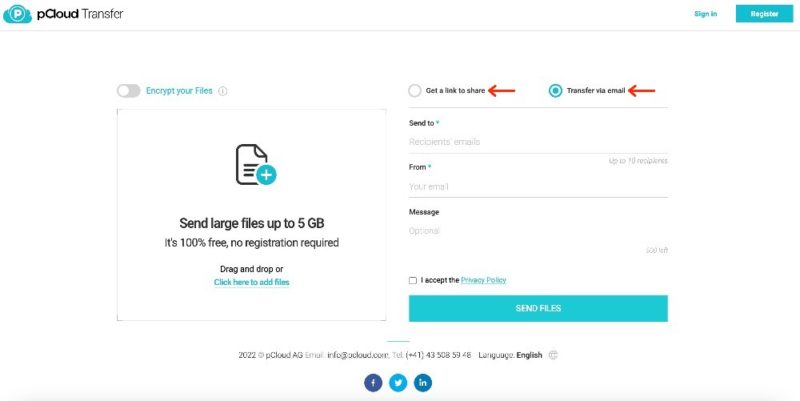
- Add Recipients
You’ll need to add your own email address if sharing with a link or add the recipients’ email addresses (up to 10 email addresses) if sharing through email. Sharing via a link sends the link to your inbox for you to share as needed.
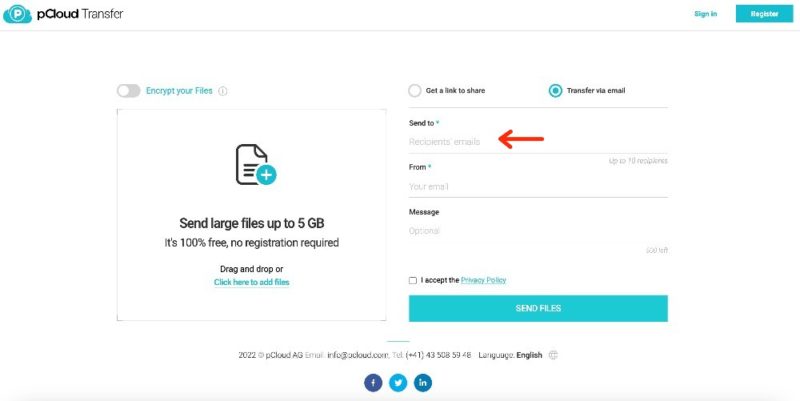
- Secure File Sharing
The “encryption” toggle above the files enables file encryption. Toggle the button in the top-left corner to create a password and password-protect your file before sending. If your large files are sensitive or confidential, we recommend you send encrypted files.
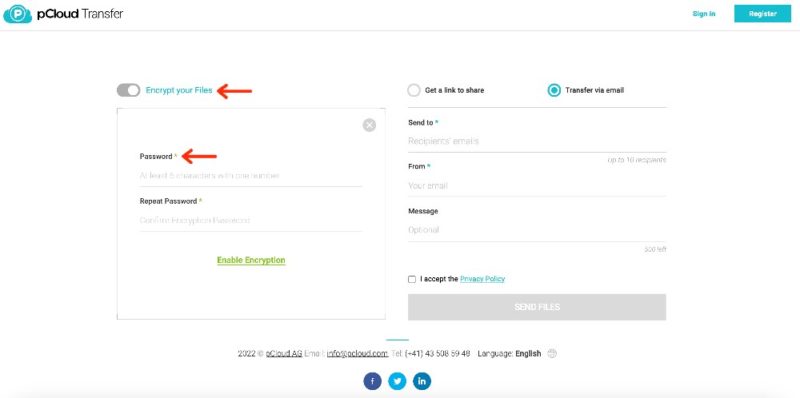
Final Thoughts: Transfer Large Files With pCloud
pCloud Transfer makes transferring files quick and easy and is an excellent service for sending large files over the internet. It’s free, with a 5GB file size limit, which is large enough for most of your transfer files. For important files, you can add another layer of security with password protection. Anyone can use pCloud Transfer as often as needed if you know where to look on its website.
Have you used pCloud Transfer to transfer files? What’s your experience using the service? Will you use pCloud Transfer to send large files in the future? Let us know in the comments section. Thanks for reading.
FAQ
Yes, pCloud Transfer is a free service that doesn’t require registering with pCloud. You can send files up to 5GB to email addresses or through a link, with the option to enable encryption.
pCloud temporarily stores your shared file on its servers for seven days. After the seventh day, the file expires and gets removed.
Yes, pCloud is one of the top cloud storage providers, as it consistently ranks highly in our lists and comparisons.