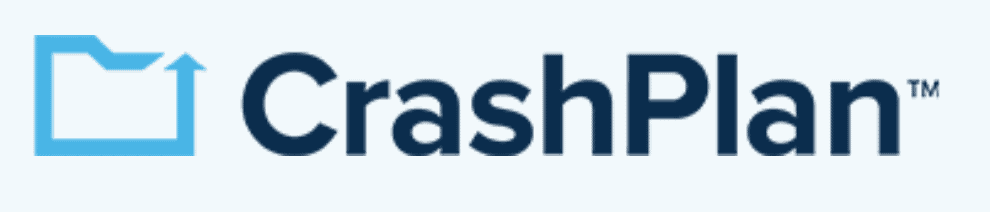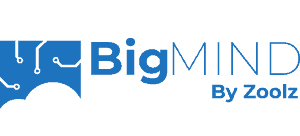Best Hybrid Cloud Backup for Business 2025: Entrepreneur Solutions
If you're running a business, you don't just need to have a good backup in place, you need a backup for that backup. In this article, Cloudwards.net goes over five of the best hybrid cloud backup for business solutions.
Backing up your data is important for private individuals, and it’s probably even more critical for a business. Losing access to important documents and work due to a system failure can spell disaster for any business, and a good hybrid backup solution is hands down the best way to prevent this. That’s why we’ve compiled this list of the best hybrid cloud backup for business.
If you’re looking for a quick answer, then we recommend CrashPlan for Small Business as the best hybrid cloud backup for business needs. However, read on to learn more about why hybrid cloud backup is a good idea for businesses and which services are the best for the job.
-
08/24/2022
Updated IDrive’s pricing information.
-
05/23/2023
Updated to remove IDrive’s discontinued free plan.
-
Updated IDrive’s pricing information.
- 1
- :
- :
- :
- :
- :
- 2
- :
- :
- :
- :
- :
- 5
- :
- :
- :
- :
- :
The 5 Best Hybrid Cloud Backup for Business Picks
Here is a quick list of our top five favorite options for hybrid cloud backup for businesses. You’ll find more information about each service below.
- CrashPlan for Small Business — Fast and secure cloud backup tailor-made for businesses
- Acronis Cyber Protect — Feature-rich cloud backup with flexible server locations
- — Flexible and reasonably priced backup solution with a lot of features
- — Easy-to-use cloud backup with Amazon on the backend
- BigMIND for Business — Straightforward and well-designed cloud backup
Why Use Hybrid Cloud Backup for Business
Although simply backing up your files to the cloud is an excellent first step in ensuring business continuity in the event of a disaster, there are significant downsides to placing all your eggs in one basket. If the company operating your backup service goes bankrupt, you may still lose access to your data, which can leave you with nothing once you need disaster recovery.
Furthermore, if you need rapid access to a large number of files, then cloud backup can introduce a punishing bottleneck in your backup strategy, where you find yourself waiting hours, days or even weeks to restore your data. Hybrid backup provides a solution to both of these problems by storing your files in two separate locations, both locally and on the cloud.
What Makes the Best Hybrid Cloud Backup for Business?
Obviously the first criterion is that the backup service supports hybrid backup to begin with. This eliminates providers like Backblaze or Carbonite right out the gate, which are cloud-based backup solutions that we would usually rank quite highly.
In order to follow the “3-2-1 rule” — that is, to keep two backups locally plus one cloud backup — your backup provider of choice needs to offer a way to send your files to both the cloud and to a local device.
Beyond that, our criteria are the same as when we rank backup providers in general, but with an extra emphasis on business-related features. That means we take into account things like the amount of storage space, pricing, features related to both the data backup itself and user management, as well as security and privacy.
Larger companies and enterprises are probably better served by using cloud computing solutions, such as Amazon S3 or Microsoft Azure. For smaller-scale operations, though, this strategy is likely overkill.
Because you don’t technically have to be a business to sign up for these backup solutions, they’re also great options if you’re looking for cloud-based data protection with local backup for your whole family.
1. CrashPlan
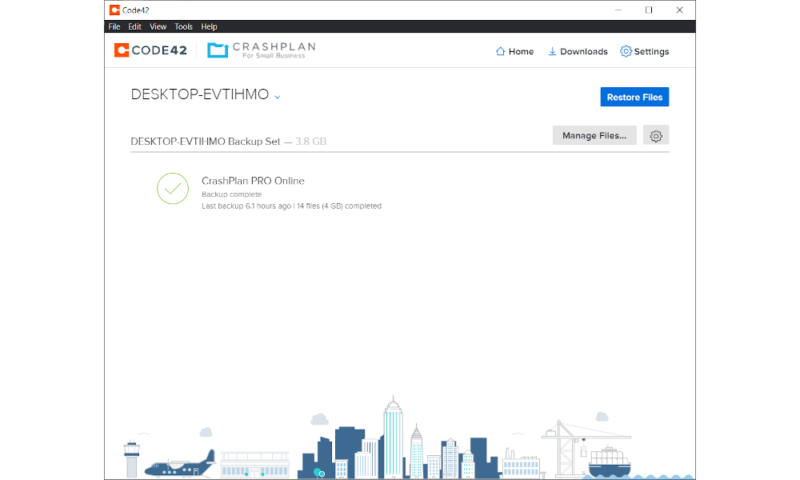
More details about CrashPlan:
- Storage Pricing: Starting at $10 for unlimited storage for one device
- Provider Website: www.crashplan.com
- Server Locations: U.S., Australia (only for users in Australia and New Zealand)
Pros:
- Designed for businesses
- Unlimited storage & devices
- Clear pricing scheme
- Very fast
Cons:
- No courier recovery
- No multithreading
CrashPlan tops our list of the best online backup for small businesses, a distinction it owes largely to the fact that it’s designed from the ground up for professional users, rather than trying to cater to private individuals, as well. Since the service offers hybrid backup, it should come as no surprise then that it also scores the top spot.
Setting up a hybrid backup with CrashPlan is incredibly simple. The way it divides your backups into multiple “backup sets” gives you a great degree of control.
All you have to do is create two separate backup sets that cover the same files, but with separate destinations. This even gives you the ability to run your local and cloud backups at different times and with differing levels of priority.
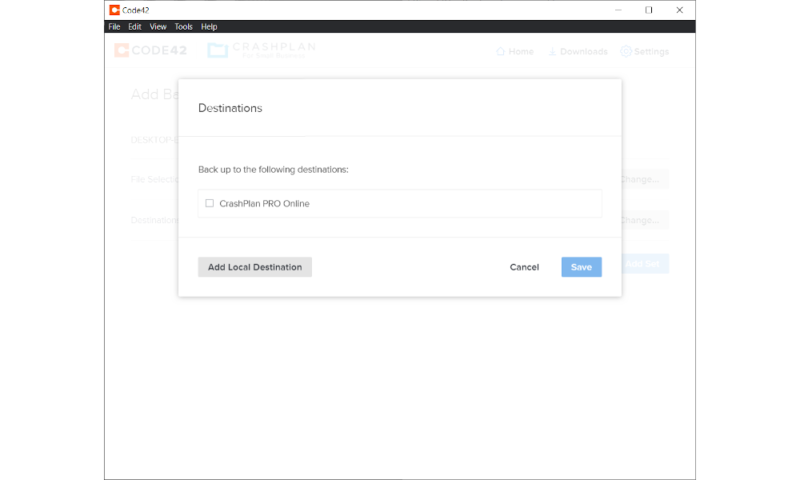
Besides the hybrid backup functionality, CrashPlan offers an extensive user and group management system. This allows you to remotely manage each employee’s backup and organize them into different groups to adjust their settings in bulk.
Security and privacy are also top-notch, with strong AES 256-bit encryption to protect your files at rest and SSL/TLS to guard against man-in-the-middle attacks while the files make their way to the servers of Code42, the company behind CrashPlan.
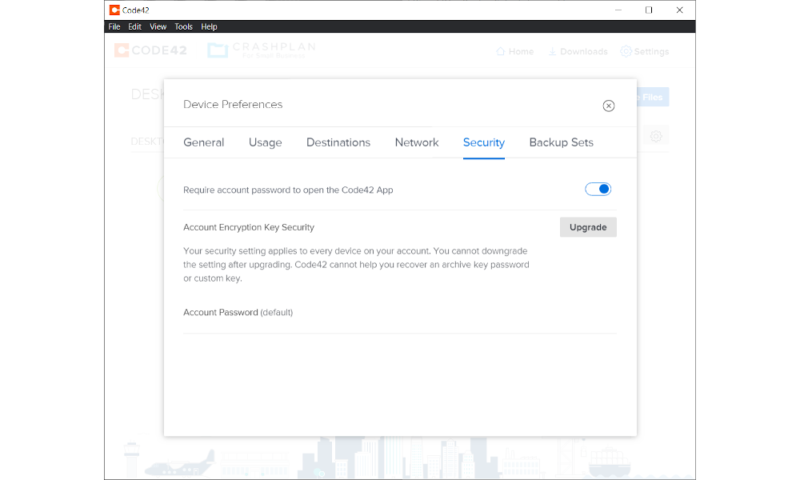
Other Reasons We Like CrashPlan
Speed is an important factor when choosing the right backup service, and this goes double for businesses. In the event of a disaster, you need to know that you can recover your data as fast as possible, which is one of the reasons why hybrid backup is so important. Fortunately, CrashPlan excels in this area, even when downloading data from its remote servers.
When it comes to pricing, CrashPlan is wonderfully straightforward. You pay $10 per user per month, and that’s it. There are no additional costs or packages you can add to your subscription, and there are no alternative billing schedules. If each of your employees uses multiple devices, the deal gets even better, as each user can backup an unlimited number of computers.
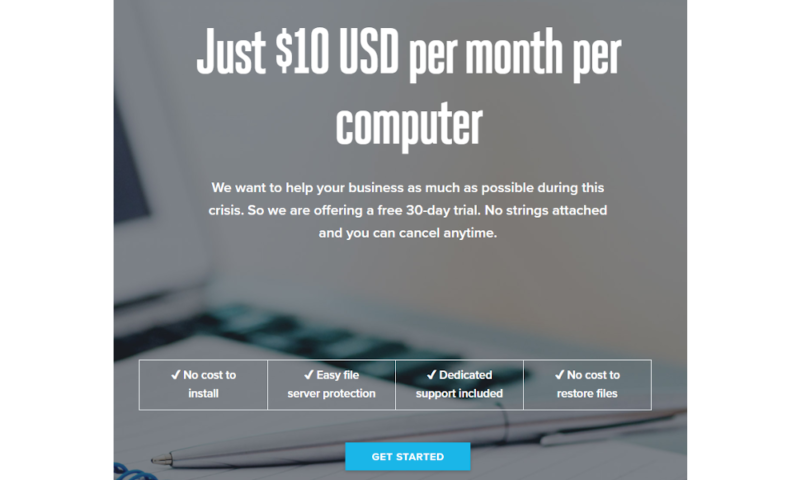
Finally, CrashPlan offers some of the best customer support in the industry. Besides the live chat option, which is instant, we found that you can generally expect an email response to a support query within two hours, which is excellent.
- Storage & price is per user Up to 2 devices per user 30-Day Deleted File Retention
- 200GB
- Price is per user Up to 2 devices per user 90-Day Deleted File Retention
- Unlimited GB
- Price is per user Unlimited Deleted File Retention
- Unlimited GB
2. Acronis Cyber Protect
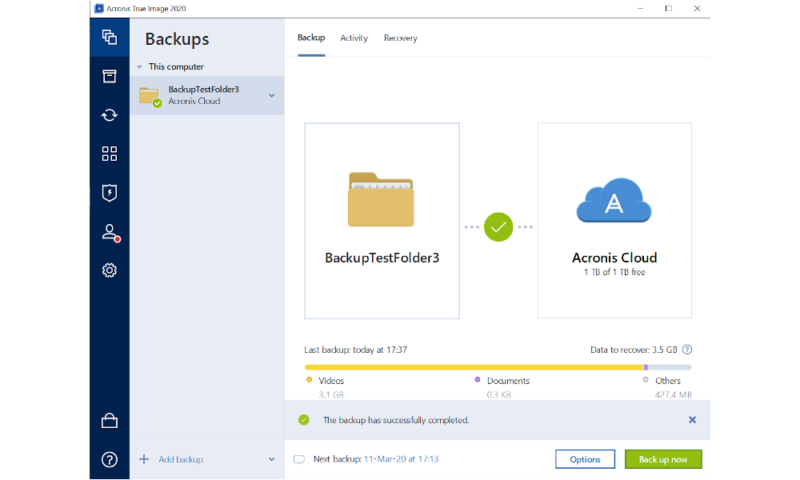
More details about Acronis:
- Storage Pricing: Starting at $69 per year for unlimited storage for one device
- Provider Website: www.acronis.com/en-us/business/backup
- Server Locations: U.S., Germany, Switzerland, France, UK, Japan, Singapore, Australia
Pros:
- Feature-rich, including antivirus features
- Great security & privacy
- Fast servers
- Unlimited storage
Cons:
- Complicated pricing scheme
- Expensive
- Messy & unresponsive UI
Acronis Cyber Protect is the business-oriented version of Acronis Cyber Protect Home Office. Like many of the other entries on this list, there aren’t that many differences between the regular version focused on personal use and the one for small businesses. Acronis performs well on all of our cloud backup rankings, and this list is no exception.
Like with CrashPlan, setting up a hybrid backup strategy is no more complicated than creating a regular cloud-based backup. All you have to do is create two separate backup plans, then set one’s destination to the Acronis cloud and the other’s destination to an external drive, local file location or NAS device.
The biggest problem with Acronis — both for the personal and business version of the software — is that the client is somewhat messy and can thus be difficult to get used to. What’s worse, it often lags and stutters, which results in certain actions taking up to 20 seconds to actually perform once you click on a button.
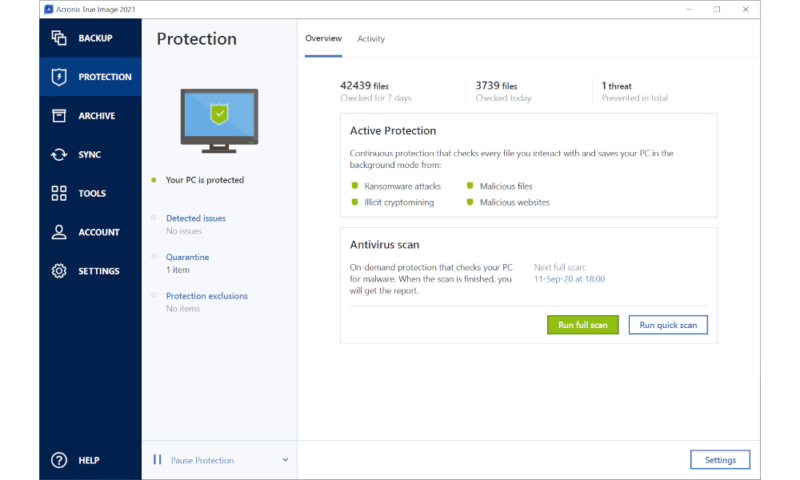
Despite these hiccups, though, Acronis is easy to use once you get used to where everything is. It comes with a wealth of features, especially when it comes to security. That’s because Acronis essentially doubles as a full-fledged antivirus suite complete with live web-filtering, scheduled malware scans and ransomware protection.

When it comes to security and privacy, Acronis knocks it out of the park. Besides the strong encryption and zero-knowledge policy, the company also hosts servers in an impressive number of countries.
This ensures that you can optimize for performance by picking a data center that’s geographically close. You can also make your decision based on privacy by storing your data in, say, Germany, where you’re protected by excellent local privacy laws as well as the EU’s GDPR.
Other Reasons We Like Acronis Cyber Protect
Backup speeds and customer support are also both excellent, so we have no complaints about Acronis in either of those areas.
Unfortunately, the pricing scheme for Acronis Cyber Protect is complicated, especially when compared to the simple pricing structure of backup solutions like CrashPlan (find more details in our CrashPlan vs Acronis comparison) or IDrive.
Every type of device has different pricing, with a regular workstation (meaning a desktop computer) costing $69 or $99 per year, depending on whether you go for a regular or advanced subscription.
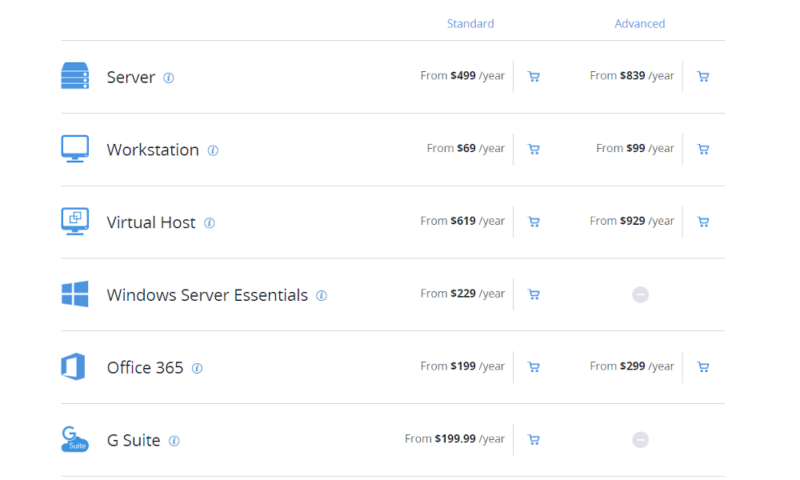
On the other hand, servers are significantly more expensive, coming in at a whopping $499 to $839 per year. This means that it’s not a very cost-effective backup service provider if you need to protect several servers from accidental data loss.
- Flexible backups: full image to file-level Active disk cloning Universal restore and fast recovery Ransomware protection
- Flexible backups: full image to file-level Active disk cloning Universal restore and fast recovery Ransomware protection + Block viruses and malware Cloud backup and features Automatic replication of data in the cloud Microsoft 365 backups
- 50GB
- Flexible backups: full image to file-level Active disk cloning Universal restore and fast recovery Ransomware protection + Block viruses and malware Cloud backup and features Automatic replication of data in the cloud Microsoft 365 backups
- 250GB
More plans
- Flexible backups: full image to file-level Active disk cloning Universal restore and fast recovery Ransomware protection + Block viruses and malware Cloud backup and features Automatic replication of data in the cloud Microsoft 365 backups
- 500GB
- Flexible backups: full image to file-level Active disk cloning Universal restore and fast recovery Ransomware protection + Block viruses and malware Cloud backup and features Automatic replication of data in the cloud Microsoft 365 backups + Blockchain certification of files Electronic signatures on files Ability to add up to 5TB of cloud storage
- 1TB
3. IDrive Business
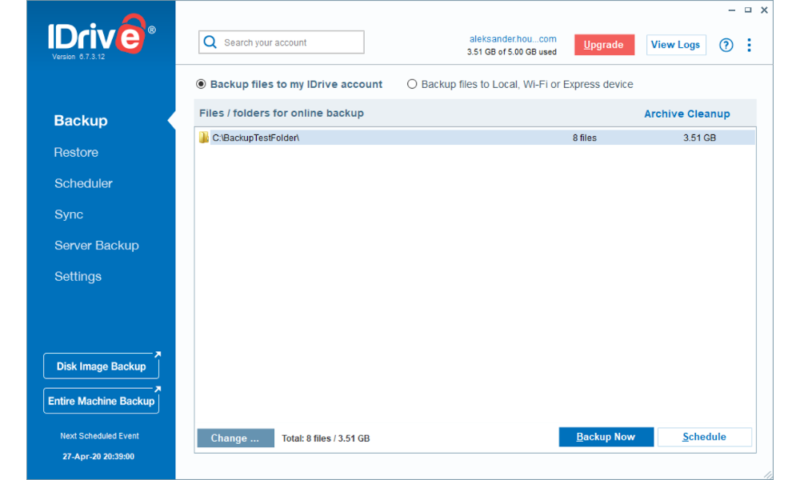
More details about IDrive:
- Storage Pricing: 10GB free, $69.65 per year for 250GB
- Provider Website: https://www.idrive.com/small-business
- Server Locations: U.S.
Pros:
- Feature-rich
- Unlimited devices
- Reasonably priced
- File sync & share
Cons:
- No unlimited storage
IDrive tops our list of the best online backup for personal users, and the business version of this excellent backup service isn’t much different. Both versions of IDrive come packed with every type of backup functionality you can imagine, from detailed scheduling controls to versioning, throttling, multithreading, courier recovery and more.
Besides the traditional online backup features, there’s also a lot of extras packed into the software. This includes features that are more commonly associated with cloud storage providers like Dropbox or pCloud, such as file sharing and device synchronization.
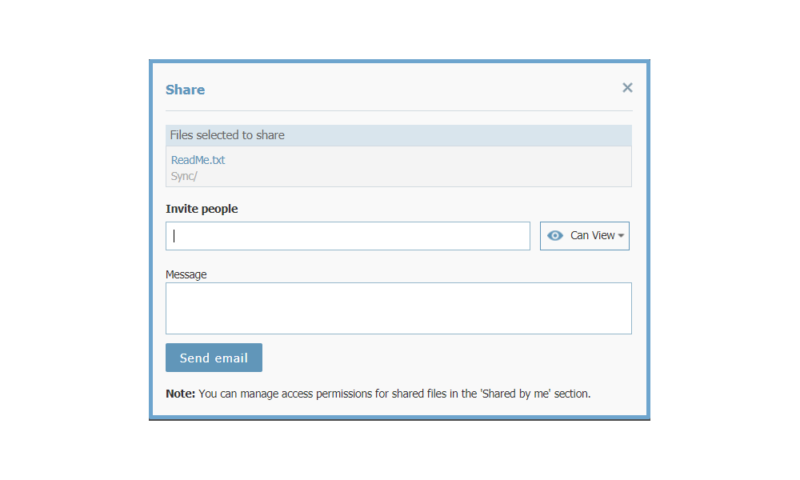
Although this is a great bonus, if these are the features you need the most, you should check out our list of the best cloud storage providers instead. If you’re wondering what exactly the difference between these two types of services is, our guide to cloud storage vs online backup explains it all in great detail.
Furthermore, IDrive offers courier recovery, which can be a lifesaver if you need to quickly restore a huge amount of critical data. There are also apps available for both Android and iOS, allowing you to backup mobile devices in addition to your desktop computers.
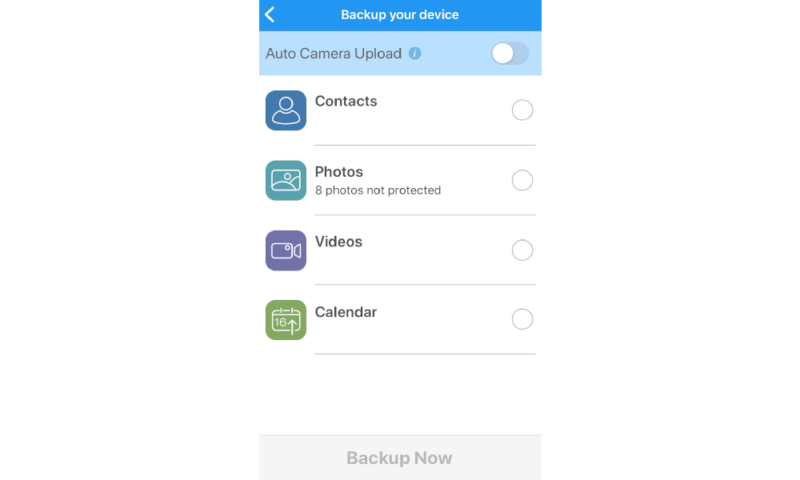
Setting up your backup — whether it’s to the cloud, locally or both — is easy. Simply select the critical data you want to backup and tick the box for local or hybrid backup, if necessary.
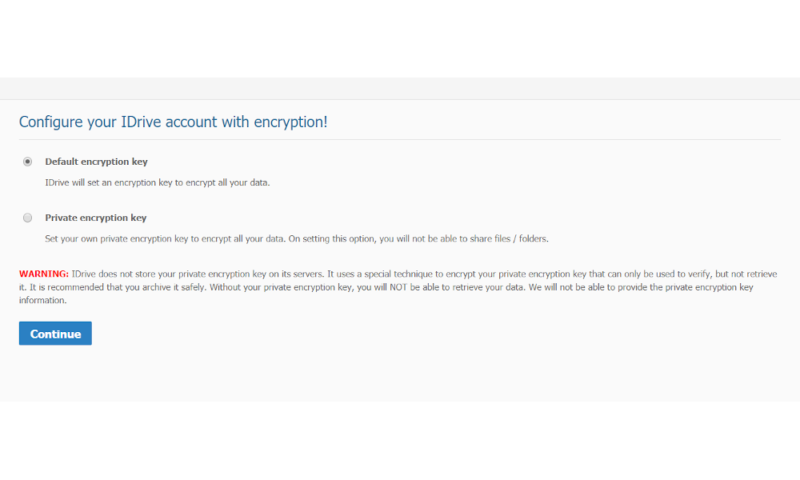
When it comes to security and privacy, IDrive does very well. It uses top-of-the-line AES 256-bit encryption to make sure your backup data is kept safe from prying eyes, and you can manage your own key to stop even court-ordered access. IDrive’s data center is hardened against physical threats, and you can enable two-factor authentication for even more security.
Other Reasons We Like IDrive Business
IDrive’s biggest problem is that it’s painfully slow, both when backing up and restoring your data from the cloud. Hybrid backup alleviates this concern to a certain extent, but you’re still stuck with terrible speeds whenever you’re moving files onto or off the cloud.
Besides this issue, we don’t really have any complaints with the service. Although you don’t get unlimited storage like you do with CrashPlan or Acronis, you still get quite a lot of space for your money, and you can backup as many devices as you want.
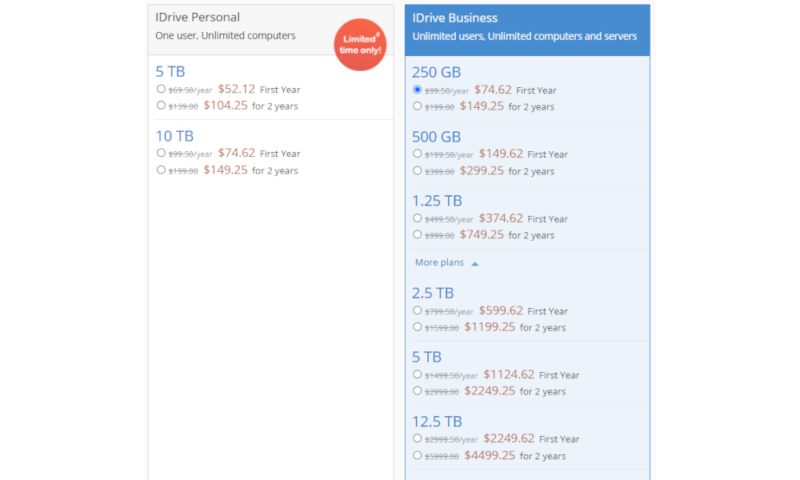
Despite not offering unlimited storage, . Business accounts range from 250GB to 50TB, with prices going from $69.65 per year at the low end to $17399.25 on the high end. This means that you can pick the plan with just the amount of storage you need, and there are also some discounts for the first year of your subscription.
4.
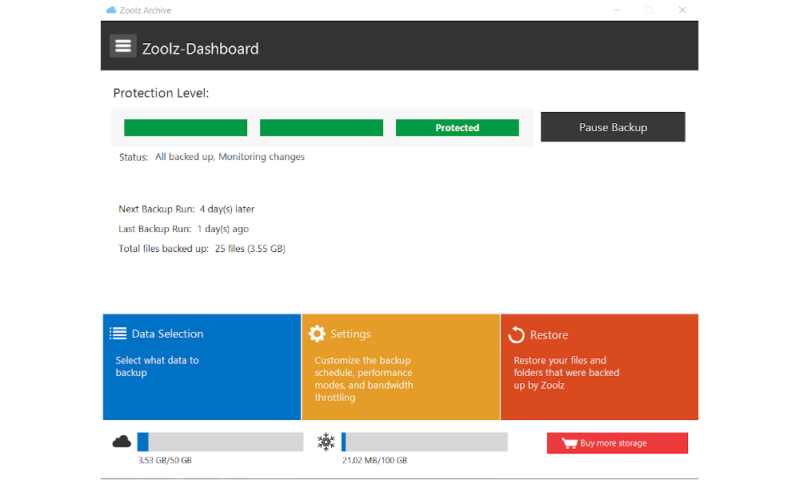
More details about Zoolz:
- Storage Pricing: Starting at $150 per year
- Provider Website:
- Server Locations: AWS servers in the U.S., Ireland, Argentina, Singapore, Japan, Australia
Pros:
- Easy to use
- Fast servers
- Lots of server locations
Cons:
- No mobile business apps
- No disk imaging
- No two-factor authentication
Zoolz is another excellent choice for hybrid backup that’s easy to use and provides plenty of features, but with some minor shortfalls in security. That said, it’s also lightning-fast, and the company offers excellent customer support. Unfortunately, it’s a bit expensive, but it’s still not a bad option for businesses that value ease of use over anything else.
The client is well-designed and easy to navigate. When you set up your backup, you’re led through a straightforward process where you’re also given the option to enable hybrid backup (called “hybrid+”) by selecting a local destination in addition to the cloud backup.
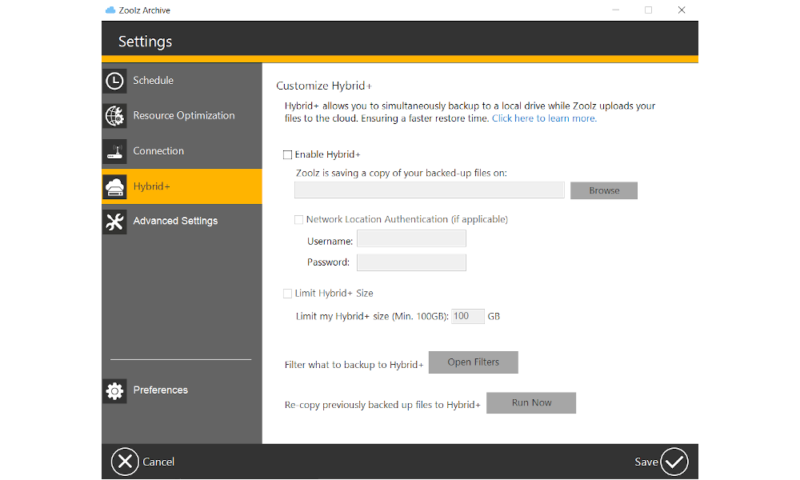
In terms of features, Zoolz includes all the standard functionality you’d expect in areas like scheduling, versioning and performance.
Multithreading, block-level file copying and deleted file retention are all there, though there are no mobile apps for business and no option for physical courier recovery. Disk-imaging is also missing, so if you need to create direct clones of your computers, you’ll want to look elsewhere.
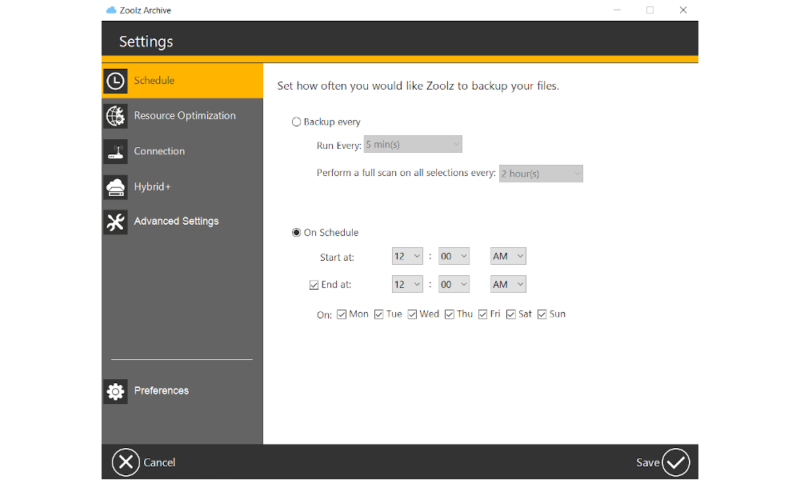
As for security and privacy, Zoolz does very well, with the only significant omission being the lack of two-factor authentication. It covers everything else, from strong private encryption to hardened data centers located all over the world.
Other Reasons We Like Zoolz for Business
Where the personal-use Zoolz offers only what is known as cold storage, Zoolz for Businesses also uses “instant storage.” In essence, cold storage (like Amazon Glacier) is where you should store files that you won’t need instant access to, as a restore operation will be queued for at least a few hours before it starts downloading.
Zoolz offers , ranging from 1TB to 50TB of storage priced at $150 per year to $7,500 per year. This means that no matter how much storage you need, there’s likely a plan that will fit you. Unfortunately, these plans are all quite steep when compared to other entries on this list.
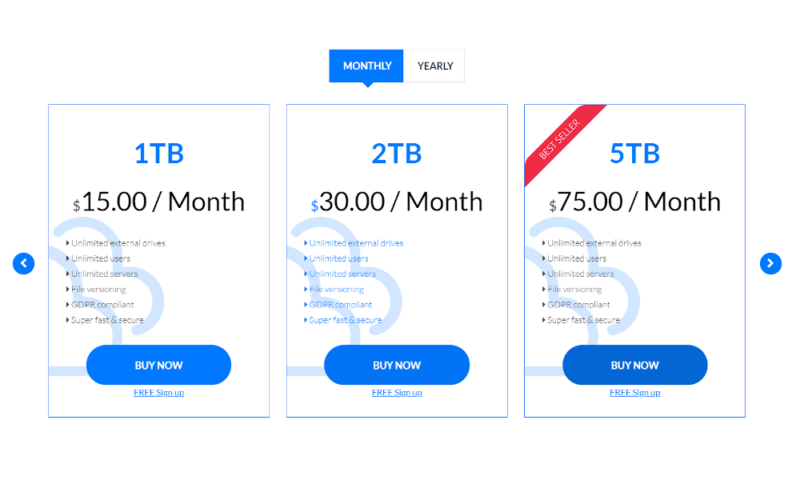
Zoolz is also very fast, something it owes in large part to its wide network of servers, courtesy of Amazon Web Services. Both uploads and downloads were well within our expectations.
Finally, customer support is rock-solid. You can either contact Zoolz via email or the live chat; at worst, you’ll receive a reply via email within a day, but usually within just a few hours.
5. BigMIND Business
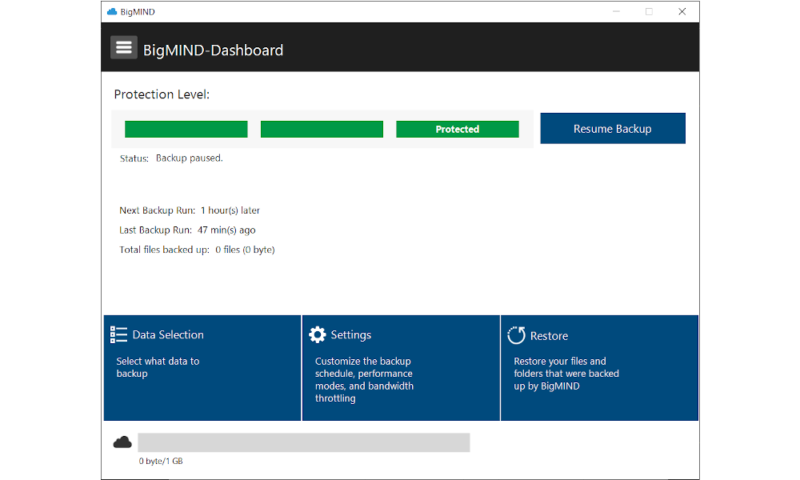
More details about BigMIND:
- Storage Pricing: Starting at $150 per year
- Provider Website: https://www.zoolz.com/bigmind/
- Server Locations: AWS servers in the U.S., Ireland, Argentina, Singapore, Japan, Australia
Pros:
- Easy to use
- Great for photos & videos
- Good security
- Fast
Cons:
- Expensive
- No private encryption
- No disk imaging
- No courier recovery
Rounding out our list is BigMIND Business, which is another excellent option for those who are most concerned with ease of use over other factors. It includes most core backup functionality, though it’s missing certain features, like disk-imaging and courier recovery.
The client itself looks very similar to Zoolz’s, and that’s because the same company manages both backup solutions. This means there’s a lot more similarities between the two than there are differences. Like for Zoolz, all you have to do to set up your backup is choose all the files you want to protect and configure the “hybrid+” option if you want multiple storage locations.
Aside from the core backup functionality, BigMIND also comes with a few features that are especially handy if you’re backing up photos and videos. Although this is less useful in a business setting than a private one, some businesses can still get a lot of use out of these features.
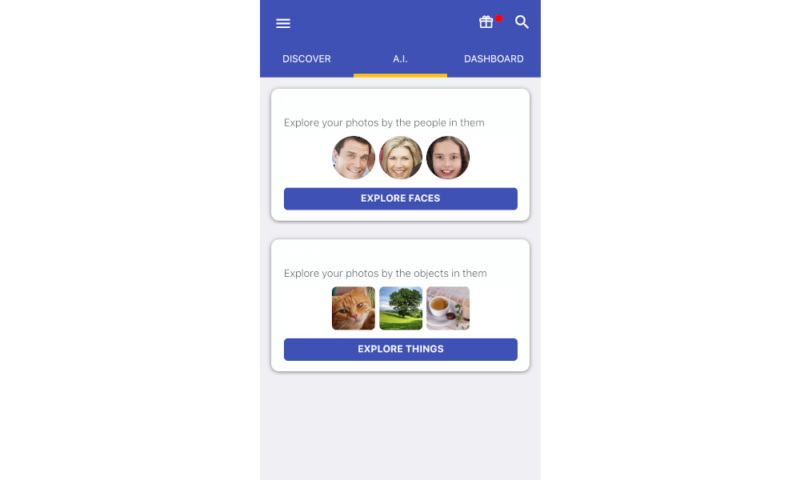
First among them are the excellent photo galleries that you can use to organize your pictures. Moreover, you can stream video files directly from the cloud, saving you the trouble of downloading the file to your local system first.
Security- and privacy-wise, BigMIND is very similar to Zoolz. It uses hardened servers provided by AWS and strong encryption both at rest and in transit.
Unlike Zoolz, BigMIND offers two-factor authentication, which is a welcome addition, though we don’t quite understand why it hasn’t made its way over to the main Zoolz product.
Another major difference — this time to BigMIND’s detriment — is the lack of private encryption. This allows the company to decrypt your files, should they want or have to, making BigMIND far from the best choice for businesses with sensitive data that needs backing up.
Other Reasons We Like BigMIND Business
Hands down the biggest problem with BigMIND is its price. There are four plans, which offer 100GB to 1,000GB of storage at a price ranging from $150 to $400 per year. This is far more than any other option on this list. However, the larger plans can be worth it if you have a lot of devices (if your actual files are small), as you can backup up to 500 computers and 50 servers.
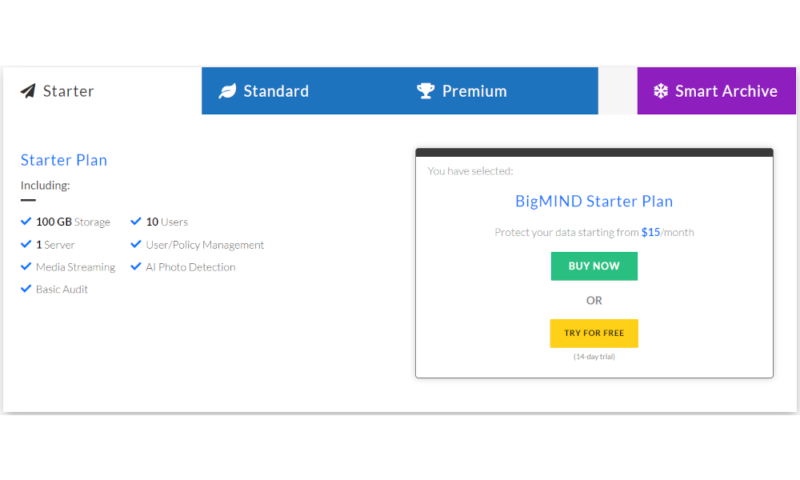
It should also be noted that any servers you backup with BigMIND will be placed in cold storage, meaning you won’t be able to instantly restore any data backed up in this way.
Speed is a much better category for BigMIND, for much the same reason as Zoolz. The wide selection of servers provided by AWS means that most users will have a data center located nearby, guaranteeing much better speeds than if you had to send your data halfway across the planet just because you don’t live in North America.
- 10 Users 1 Server AI Photo Detection
- 100GB
- 100 Users 10 Servers Media Streaming Unlimited Network & External Drives Basic Audit User & Policy Management AI Photo Detection
- 250GB
- 500 Users 50 Servers Media Streaming Unlimited Network & External Drives Lifetime Audit User & Policy Management AI Photo Detection eDiscovery
- 250GB
- 500 Users 50 Servers Media Streaming Unlimited Network & External Drives Lifetime Audit User & Policy Management AI Photo Detection
- 1TB
Final Thoughts
With that, our hybrid backup ranking is concluded. CrashPlan easily scores our top spot on the list by combining a simple and reasonable pricing scheme with a wealth of business-focused features and great speeds, as well as excellent security and privacy. Acronis Cyber Protect and aren’t far behind, though, with only some minor problems holding them back.
and BigMIND Business certainly aren’t bad choices, either, especially if you’re looking for a straightforward and easily configurable backup strategy without too many bells and whistles.
What did you think of our list of hybrid backup solutions? Did we miss your pick for the best data backup company, or do you think we were too generous with one of our top five picks? Let us know in the comments below. Thank you for reading.
FAQ
Hybrid backup provides an extra layer of security by creating a local backup as well as a cloud-based one. In addition, being able to restore your data from a local destination, such as network-attached storage (or NAS for short), dramatically increases the speed of your recovery.
Yes. In fact, it’s the safest option, given that you’re storing your backups in multiple locations.