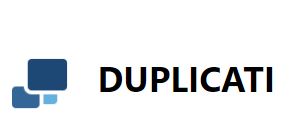Zoolz Home Cloud Backup Review
Zoolz Home Cloud Backup is an easy-to use-online backup solution that has Amazon Glacier as its backend. It's pretty good overall, but doesn't have mobile apps and a weird hsitory with its lifetime plans. Read our full Zoolz review for the details.
Zoolz Home Cloud Backup is an easy-to-use backup service that gives you a great degree of control over your files as well as excellent security, privacy and customer service. You also get quite a lot of storage space for the price, though most of it is “cold” (read our hot storage vs cold storage comparison). If this sounds like an interesting package, keep reading our Zoolz review to learn everything you need to know.
It’s not all good news, as there are also some significant weaknesses. There are no Zoolz mobile apps, as well as no option for creating a full disk image.
The pricing scheme is also difficult to figure out, as there are several different pages on Zoolz’ websites showing entirely different plans. Furthermore, because most of the cloud storage is “cold,” in most cases you can’t instantly restore your files from the servers.
If these weaknesses sound like deal breakers to you, you can check out our list of the best online backup services for alternatives.
10,000+ Trust Our Free Cloud Storage Tips. Join Today!

- Demystify cloud storage terminology and key concepts in plain language
- Discover easy-to-implement techniques to securely backup and sync your data across devices
- Learn money-saving strategies to optimize your cloud storage costs and usage
Strengths & Weaknesses
Strengths:
- Good speed
- Great security & privacy
- Easy to use
- Great customer service
Weaknesses:
- No mobile app
- No disk imaging
- Most plans offer only cold storage
- Confusing pricing scheme
Alternatives for Zoolz Home Cloud Backup
- 1
- :
- :
- :
- :
- :
- :
- :
- 2
- :
- :
- :
- :
- :
- :
- :
- 3
- :
- :
- :
- :
- :
- :
- :
- 4
- :
- :
- :
- :
- :
- :
- :
- 5
- :
- :
- :
- :
- :
- :
- :
Features
While some backup services opt to pack the client full of features, from social media links to traditional cloud storage, Zoolz instead focuses on providing a well-functioning but basic backup solution without too many advanced features to speak of.
The core pillar of Zoolz is its dual cloud approach to backups that uses both regular and cold storage.
Similar to Amazon Glacier, cold storage allows Zoolz to offer relatively cheap storage space subjected to certain limitations. Most significantly, anything you place in cold storage will not be instantly accessible. Rather, when you start the restore download from cold storage, you’ll need to wait anywhere from three to 12 hours before the download can start.
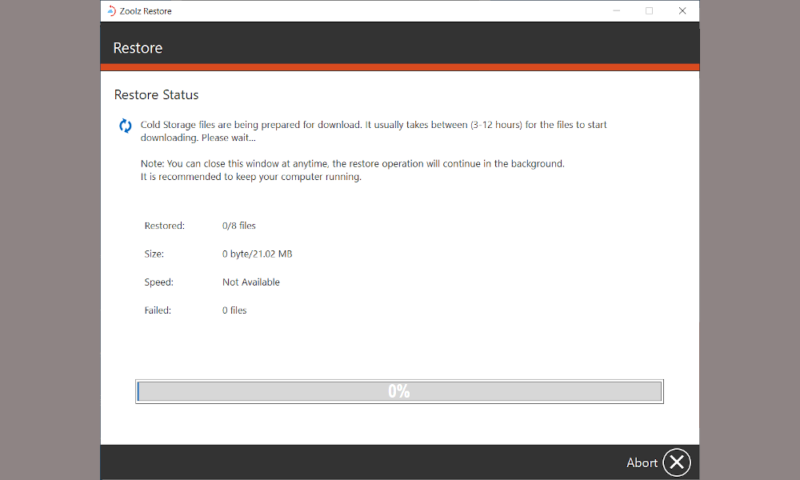
Although this is a significant limitation, it’s not the biggest deal if all you need is to backup files you rarely use, such as old photos and rarely used documents. Furthermore, a lot of cold storage solutions — such as Amazon Glacier — will charge you money for every restore you do, which is something that Zoolz does for free.
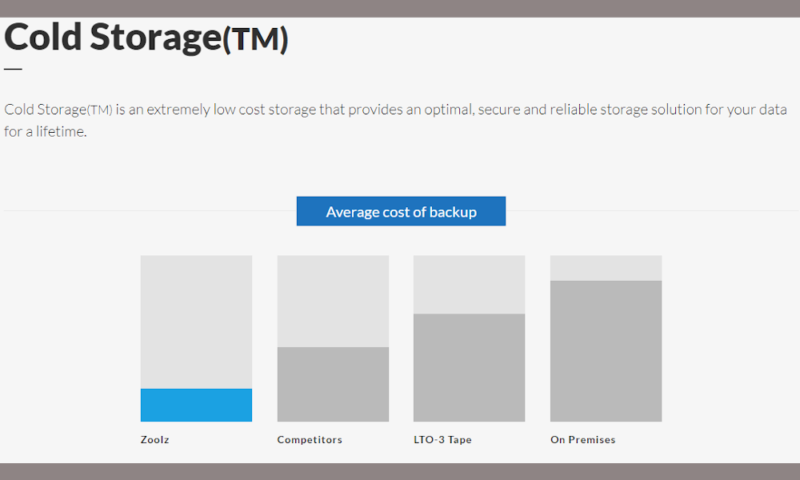
In terms of device types, you can use Zoolz to backup servers and computers, but not mobile devices. There is also a hybrid backup option, which allows you to store your files both on the cloud and a local destination at the same time.
We’ll talk about these features in more depth in the “file backup and restoration” section further down in the review, as well as the courier recovery service that Zoolz offers.
Unfortunately there’s no disk-imaging option, meaning you can’t clone your entire system. This is a feature you can get with a lot of other backup solutions, such as IDrive or CloudBerry, so if this is a feature you require, you can check out these services instead.
Zoolz Versioning
Versioning is one of Zoolz’ greater strengths, as you can choose exactly how many past versions of files you want to retain, as well as how long deleted files should remain in the archive. There are no limits imposed by Zoolz in this regard, so you can choose to keep an unlimited number of past versions of files and hang on to deleted ones forever if you want to.
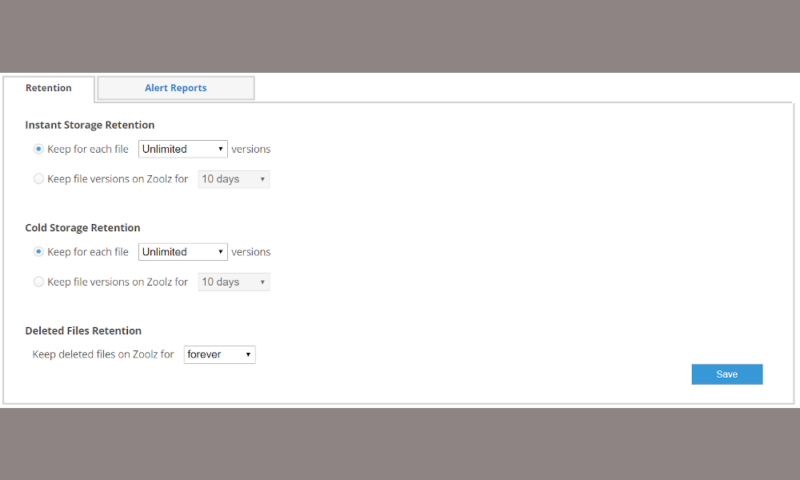
Outside of the backup functionality itself, there’s not a whole lot to say about Zoolz’ features. However, you can share files that you’ve uploaded to its servers through the web client, either by email or via a custom link.
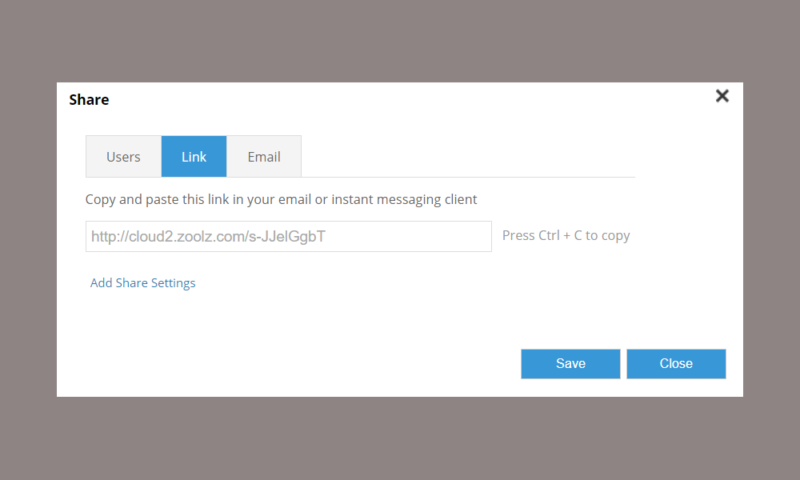
Unfortunately, there is no Zoolz app for Android or iOS, which means that you can’t use the service to backup your mobile devices, nor can you even access your backed up files without going through the browser client.
At the very least, mobile apps for file access is something that most other backup services (such as Degoo or Backblaze) offer, even if they can’t backup the mobile device itself, like for example IDrive.
Zoolz Business Features
Zoolz also offers a business version of its backup software that comes with some additional features. Where the personal plans only offer cold storage, Zoolz business instead uses what it calls “instant storage” which is more like what you’d expect from a backup service in that you can recover your data instantaneously.
With Zoolz for business you are also not limited in terms of how many users you can have. You can create as many users as you want, and even add them by bulk via a CSV file. The number of computers per user is also upped from just one to three.
Versioning is also improved, as with the business plans you can retain as many previous versions of a changed file as you want, instead of the regular 10. Support for server backup is also added, which isn’t surprising as this is pretty much a must for any business backup software worth its salt.
Zoolz for business also includes a file sharing system that lets you easily send a link to any backed up file to other people so that they can download it. Finally, you can generate detailed activity reports for all of your users to see everything that’s being uploaded to or downloaded from the cloud.
Zoolz Home Features Overview
| Features | |
|---|---|
| Backup Scheduler | |
| Continuous Backup | |
| Incremental Backup | |
| Image-Based Backup | |
| External Drive Backup | |
| NAS Backup | |
| Server Backup | |
| Hybrid Backup | |
| Mobile Device Backup | |
| Unlimited Backup | |
| Unlimited Devices | |
| Speed Throttling | |
| Block-Level File Copying | |
| Multithreaded Backup | |
| Courier Recovery Service | |
| Browser Access | |
| Mobile App Access | |
| Versioning | |
| Deleted File Retention | |
| Private Encryption | |
| At-Rest Encryption | |
| In-Transit Encryption | |
| Encryption Protocol | AES 256-bit |
| Two-Factor Authentication | |
| Hardened Data Centers | |
| Proxy Server Settings | |
| HIPPA Compliant | |
| 24/7 Support | |
| Live Chat Support | |
| Telephone Support | |
| Email Support | |
| User Forum | |
| Knowledgebase | |
| File Sharing | |
| Device Sync | |
| Free Trial | Unlimited |
Pricing
Although it’s certainly not the cheapest option out there, Zoolz offers a whole lot of storage space for all of its plans with few differences between them in terms of features. That said, finding the actual plans themselves is a confusing process because there’s no unified pricing page.
The first two home-user plans that Zoolz offers are the Family plan and the Heavy plan, both of which allow for five users.
The only difference between the two plans in terms of features is that Family accounts can backup three external/network drives, while Heavy accounts have no limits in this regard. Neither plan lets you pay per month, meaning you have to sign up for a full year.
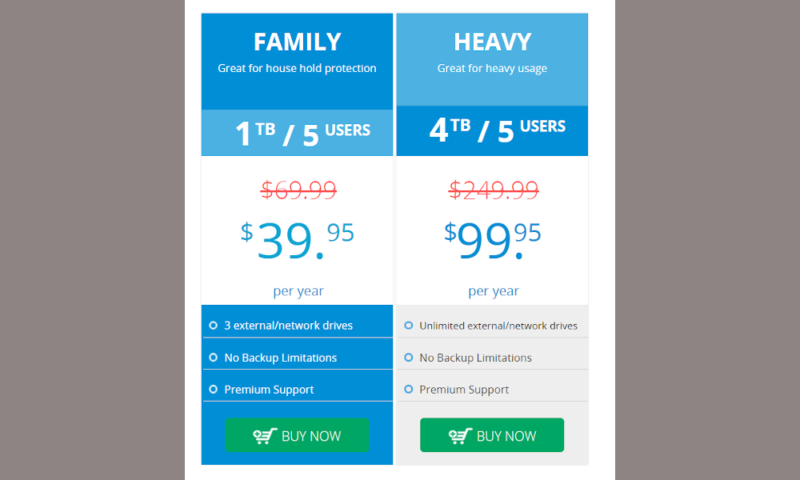
The Family plan gives you access to 1TB of cold storage for $69.99 per year, and the Heavy plan provides 4TB for $249.99 per year. These plans are currently on a heavy discount though, which means you can get them for $39.95 per year and $99.95 per year if you sign up now.
This certainly isn’t the cheapest option out there, especially if you have a lot of data to backup. For example, IDrive gives you 5TB of storage for $69.66 per year or $5.81 per month.
Besides these personal plans, Zoolz also offers several options intended for business users. Unlike the plans mentioned earlier, these all come with only “instant storage,” rather than a mix between instant and cold storage. Another difference is that these plans offer monthly billing, meaning you’re not forced to sign up for a full year.
There are six of these plans, and the only difference between them is how much storage space you get. You can opt for 1TB, 2TB, 5TB, 10TB, 20TB or 50TB, which will run you $15, $30, $75, $150, $300, or $750 per month respectively. If you choose to sign up for a full year instead, you’re given a discount so that you essentially get two months for free when compared with the monthly subscriptions.
Zoolz Pricing Table
- 2.5TB 5 Users & 1 Server Unlimited External Drives Access Version Control for Files Fully GDPR Compliant Fast Backup Speed File Size up to 20GB
- 3TB
- 7TB Storage Unlimited Users & Servers Unlimited External Drive Access Version Control for Files Fully GDPR Compliant Ultra Fast Backup Speed Unlimited File Size
- 7TB
- 12TB Storage Unlimited Users & Servers Unlimited External Drive Access Version Control for Files Fully GDPR Compliant Ultra Fast Backup Speed Unlimited File Size
- 12TB
More plans
- 24TB Storage Unlimited Users & Servers Unlimited External Drive Access Version Control for Files Fully GDPR Compliant Ultra Fast Backup Speed Unlimited File Size
- 24TB
- 60TB Storage Unlimited Users & Servers Unlimited External Drive Access Version Control for Files Fully GDPR Compliant Ultra Fast Backup Speed Unlimited File Size
- 60TB
If you’re not sure that you’re willing to fork out this amount of cash for a backup service, Zoolz offers a 14-day free trial with 50GB of regular storage and 100GB of cold storage so that you can thoroughly test it out.
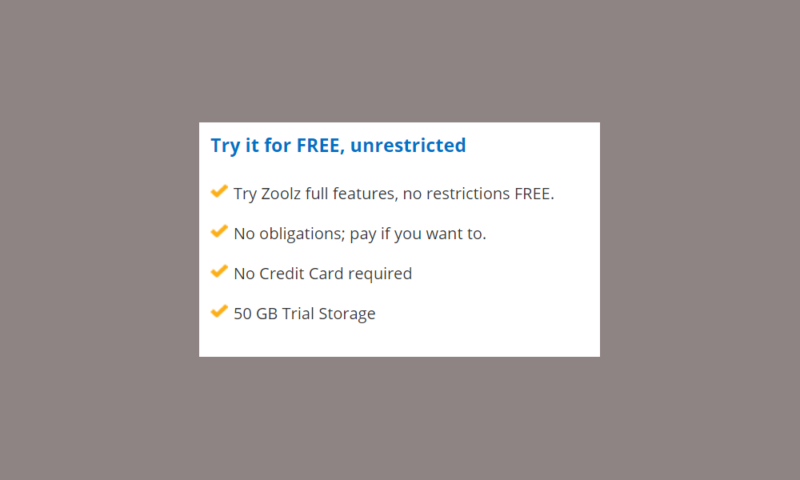
With all that said, Zoolz is clearly on the expensive end of things if you’re looking to backup more than 1TB of data. There are several alternative services that offer unlimited storage for a lower price, such as Backblaze or Carbonite.
Unfortunately, up until a year ago you could get purchase a Zoolz lifetime plan. This got you either 1TB of storage space or 100GB lifetime access to Zoolz intelligent cloud for a one-time payment of around $30 to $40.This was without a doubt a great deal, and many people jumped on this offer assuming that they would retain this in perpetuity.
However, this changed in mid-January of 2020, when Zoolz sent out an email telling lifetime subscribers that starting in February, they would need to pay $1.50 per month to retain access to their backed up files. This calls the reliability of the company into question, as it’s difficult to trust it with your files after it’s gone ahead and messed with its terms once already.
Ease of Use
Zoolz Cloud, much like its cousin BigMIND Home, sports an easy-to-use interface, thorough introduction process and a clear layout that makes it simple to find what you’re looking for. You’re also given a lot of control over the backup process, as well as plenty of information about what’s happening at any given time.
When you first sign up, you’ll be taken to the web dashboard and asked to download the desktop client. The web dashboard is simple and displays some basic information about your active devices, as well as how much space you’re using and any pending alerts.
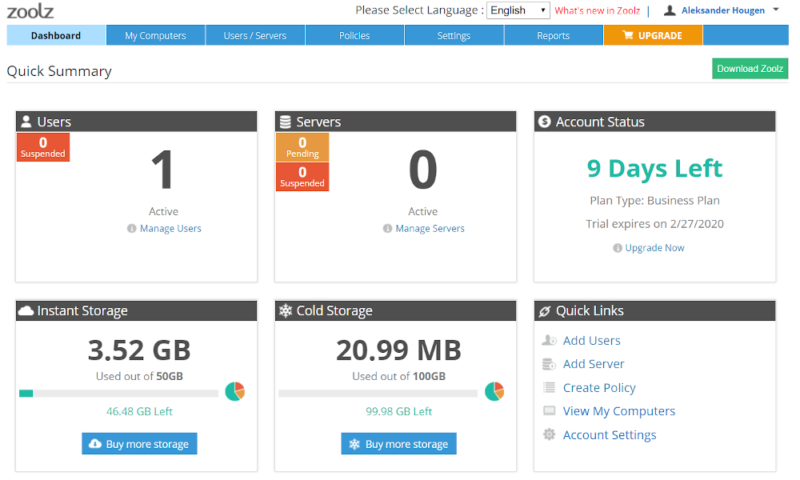
Once you’ve downloaded the client, you’re taken through an introduction that prompts you to select what you want to backup, as well as what kind of backup settings you want to use.
Picking Files
In the data selection part of the setup, you can choose files automatically based on category using Zoolz’ “smart selection” feature. These categories include default Windows libraries, like documents, desktop and videos, as well file types, like financial files and eBooks and PDFs.

If you’d rather choose exactly what files and folders to backup manually, then you can use the second tab labelled “my computer,” which is just a basic tree-structure representation of your system.
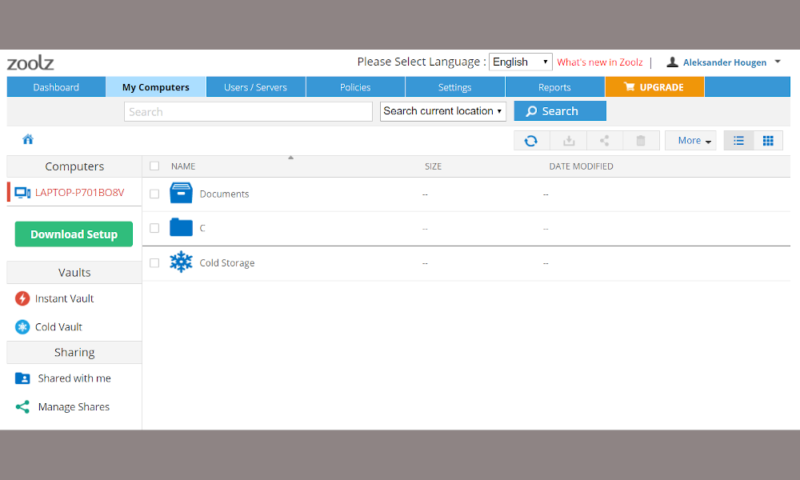
Finally, the data selection also gives you the option of placing files into cold storage. As we’ll explain in the next section, this is a separate piece of cloud storage that is cheaper but not instantly accessible.
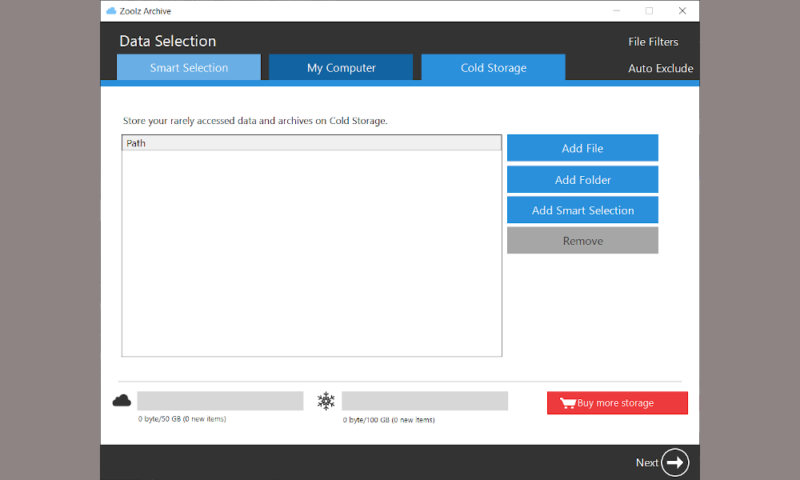
Once you’ve chosen what to backup, you can set the scheduling, throttling and “hybrid+” settings in the final dialog. This is also where you can set your own private key, and if you don’t do so now, you’ll have to reinstall Zoolz in order to get the option to do so again.
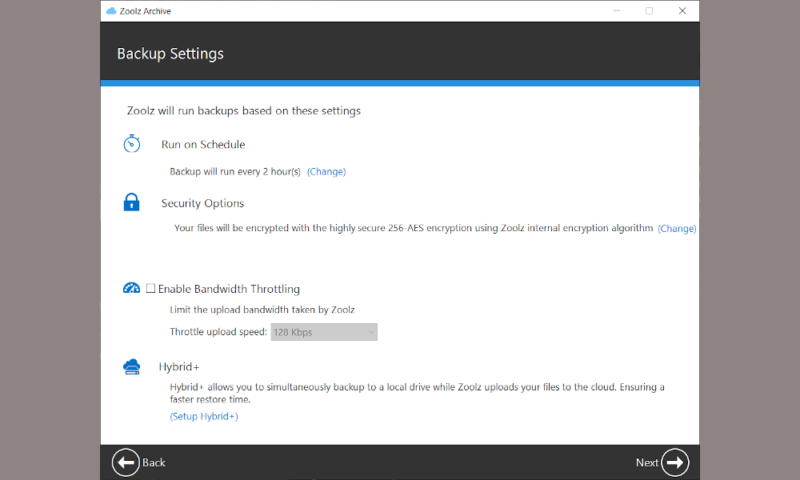
Once you’re through the setup, Zoolz is remarkably similar to BigMIND Home, which isn’t all that surprising considering they’re developed by the same parent company, Genie9.
The main panel gives you a simple overview of your current protection level and the status of any backup currently in progress. There are three buttons on the bottom of the panel: “data selection,” “settings” and “restore.”
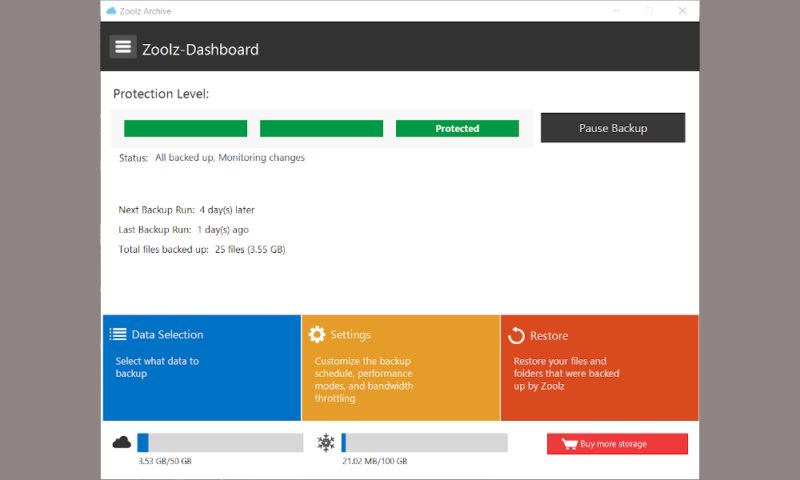
The data selection menu is the same one that you went through during setup, and we’ll cover the restore menu in the next section of this review. The settings, meanwhile, are separated into six categories: schedule, resource optimization, connection, hybrid+, advanced settings and preferences.
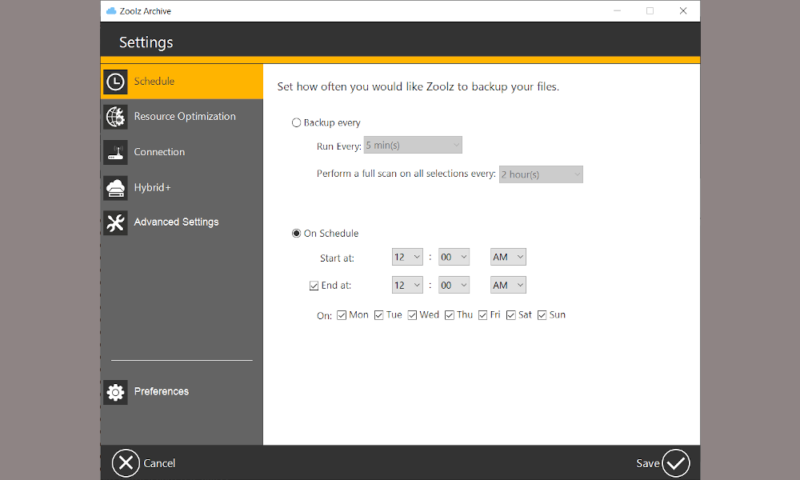
In the first two of these, “schedule” and “resource optimization,” you can change the settings for how often Zoolz will perform a backup, as well as other options like throttling, multithreading, and enabling the presentation and battery mode.
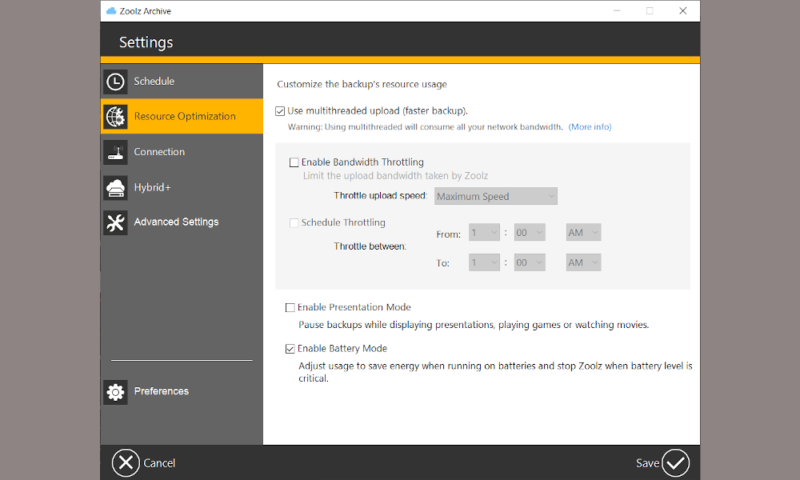
The “connection” tab lets you decide what types of networks you want to upload over, including wired, wireless and mobile connections. You can also enable or disable backups over metered connections and open your device’s proxy settings, which Zoolz inherits.
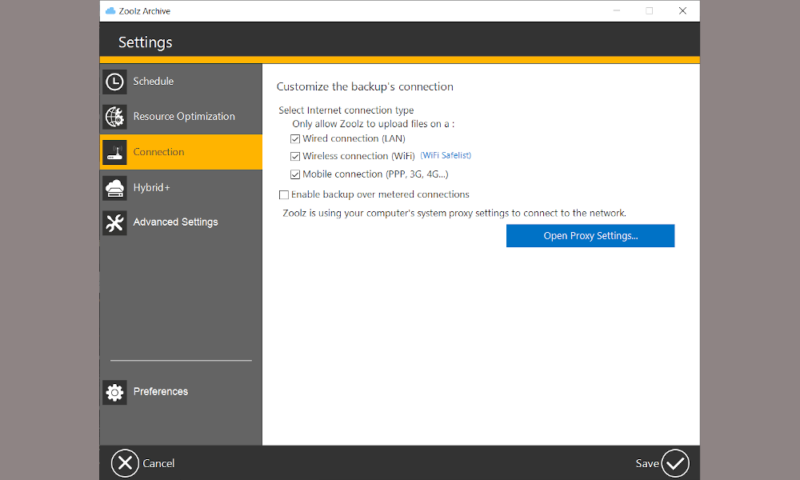
In the “hybrid+” section of the settings, you can configure the settings for Zoolz’ hybrid backup feature. This includes setting the path for your local backup, either on the device itself or on network drives, as well as what filters and caps you want to impose on the hybrid backup.
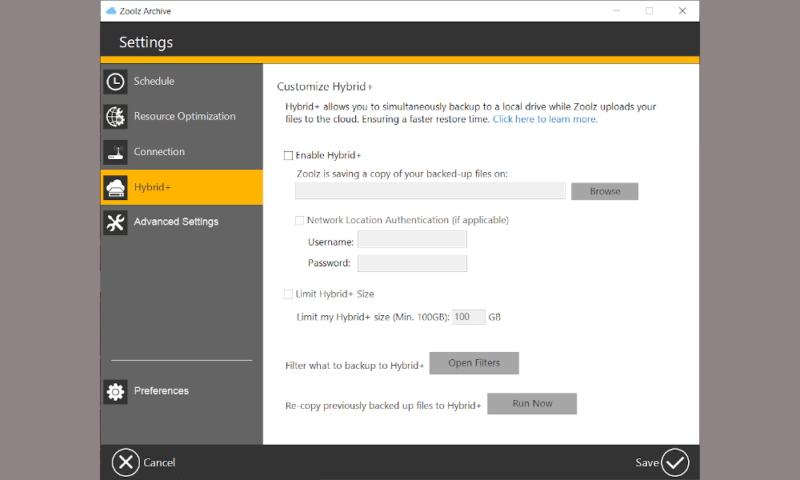
Over in the “advanced settings” you have a few basic functions, such as enabling image previews, showing hidden files and enabling windows context menu options. This is also where you set what file types you want Zoolz to use its VSS and block-level algorithms for, both of which we’ll explain more in depth in the next section of this review.
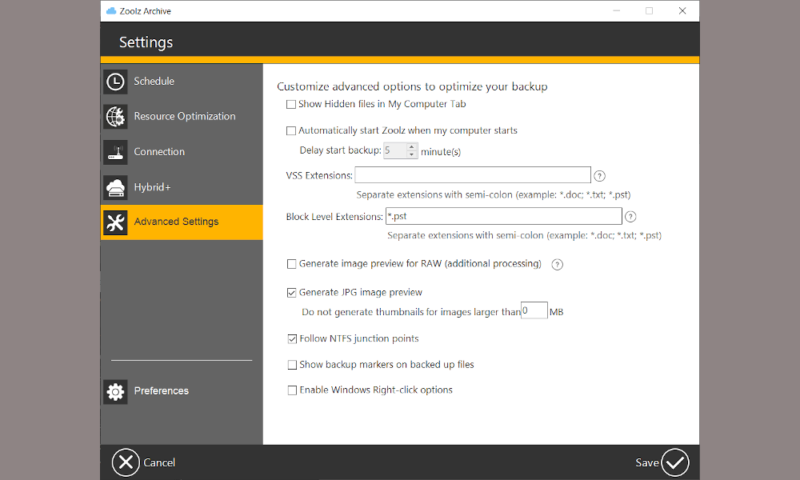
Finally, the “preferences” section brings up a separate window where you can set up file exclusions, enable advanced logging and change the drive that Zoolz uses for caching.
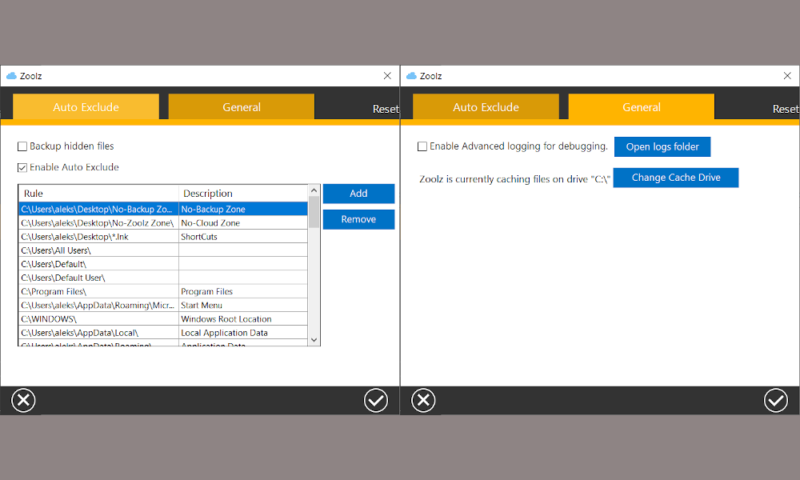
Aside from the desktop client, you can also use Zoolz’ web interface to backup files and manage your account. From the dashboard, you can click on “my computers” to get an overview of all your devices and storage space. From here, you can also directly upload files, though the stability and speed is much better through the desktop client.
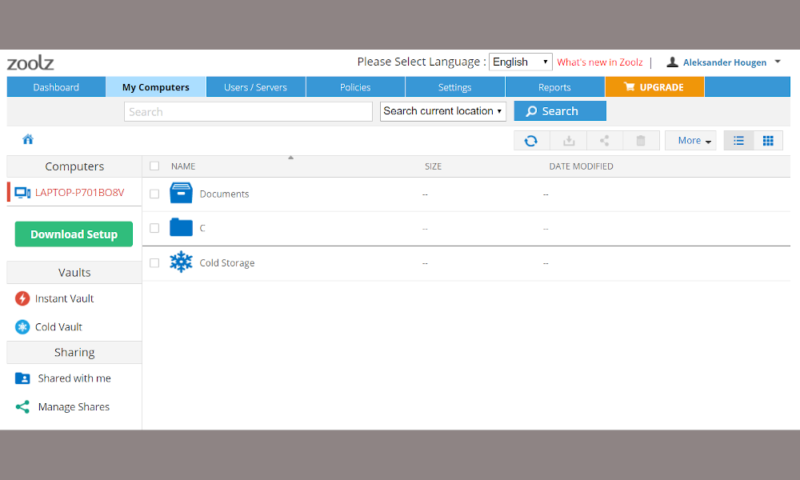
File Backup & Restoration
Although it’s not as feature-packed as some of its competitors, Zoolz still provides a solid backup process that’s easy to configure and manage. While a backup is in progress, you’re given plenty of information about its status, so it’s always easy to see what’s going on.
As mentioned in the “features” section, you can use Zoolz to backup both desktop devices and servers, but there’s no way to backup mobile devices or even to access your data through a mobile app.
The backup process itself is very straightforward. All you have to do is select what files you want to backup, and if you opted for the 2TB plan, you can also choose what to put into cold storage and what goes into the “instant vault.”
Scheduling Your Backups
While there’s no continuous backup, per se, you can set the schedule to run every five minutes, which in practical terms is almost the same thing. The schedule can also be set to longer intervals, with options ranging from every five minutes to every 24 hours. If you’d like less frequent backups, you can also choose specific days of the week.
You can also exercise some control over the backup in terms of filters and throttling, as well as several different “modes” for uploads and downloads. First, the filters let you ignore files based on file types, size, age and their locations. Throttling, on the other hand, caps the speed of your transfer, which is good if you want to do other things while backing up.
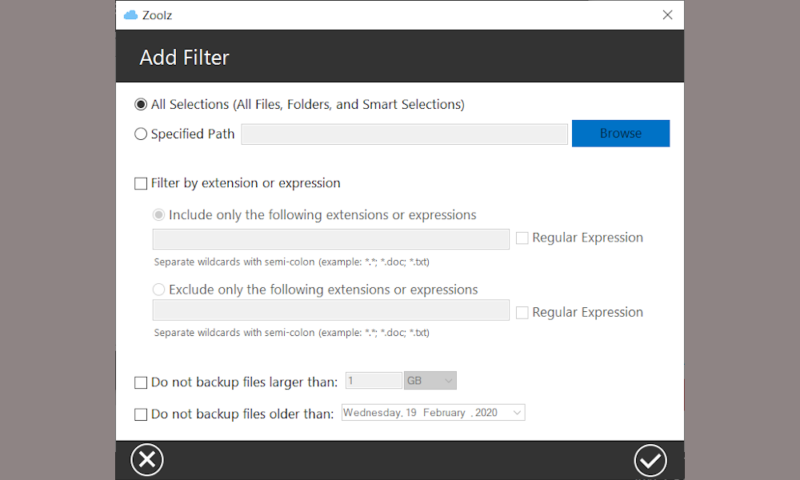
The different upload modes are also incredibly useful in this regard. The “presentation mode” stops the upload automatically when you’re using the device for gaming, watching videos or giving presentations, while the “battery mode” does the same when your device is low on power.
Zoolz supports multithreaded uploads and downloads, and it also uses a block-level algorithm for certain file types to avoid reuploading an entire file when only a small part of it has changed. Similarly, the service’s VSS, short for “volume shadow copy service,” lets Zoolz upload files while they are being used.
As mentioned earlier, there’s no disk-imaging feature, which is something you can get with, for example, Acronis Cyber Protect Home Office or Backblaze. If you want to be able to restore your entire system exactly like it was on a new device, you should check out one of these alternatives instead.
Courier Service
If you’re backing up or restoring a large number of files over a slow connection, Zoolz offers a courier service called “Zoolz import/export” to save you some bandwidth.
Here, you have two options. The first is that you can use your own hard drive, which you can use to backup or restore 1TB, 2TB, 4TB, 8TB or 10TB with a price of $160, $225, $380, $740 and $1,500, respectively.
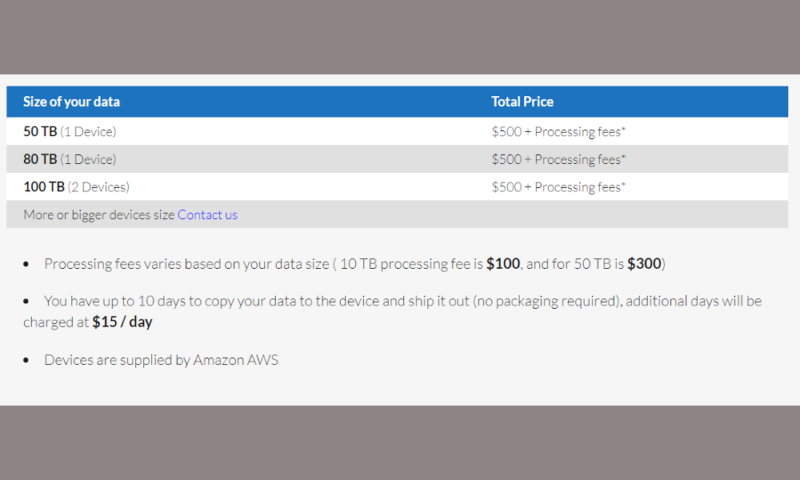
The second option — using an Amazon “snowball” device provided by Zoolz — is a much better option for very large backups. With this option, you can send up to 100TB of data on the device or devices provided, at a flat fee of $500 plus a processing fee, which varies depending on the size of the transfer ($100 for 10TB or $300 for 50TB).
However, the import/export service is only available to Zoolz customers located in Europe, North America or Australia, so anyone else will have to backup their files the old fashioned way.
Restoring files with Zoolz Home Cloud Backup is an uncomplicated affair. All you need to do is enter the “restore” menu from the main panel of the client, which will open up a separate window.
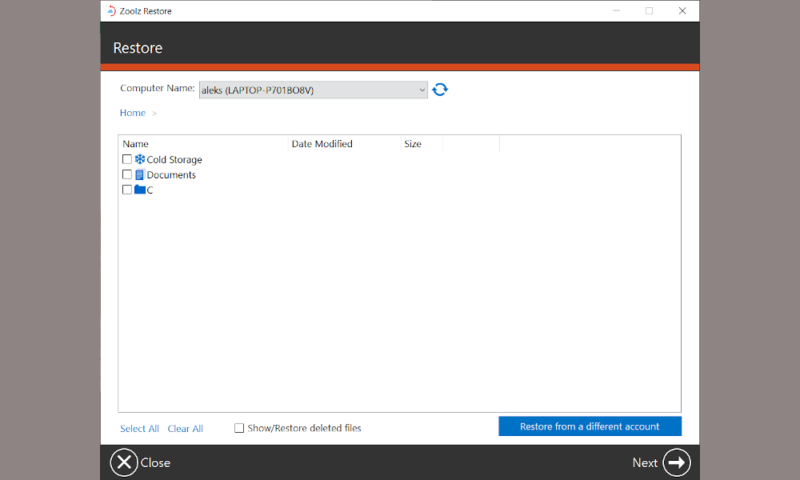
From here, you can choose what device you want to restore in the dropdown list at the top of the window, which will list all of the files you’ve uploaded from said device to Zoolz’ cloud storage servers.
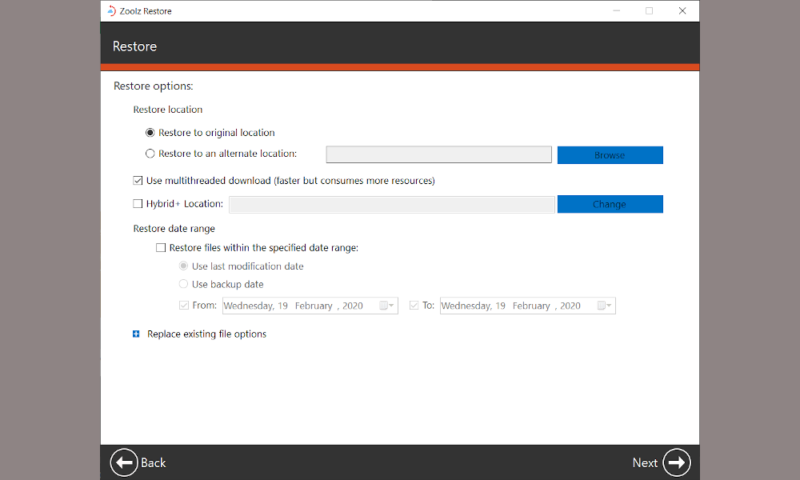
Once you’ve picked what files you want to restore, the next step gives you a few options for the download. This includes what location you want to download to (either a manually defined one or its original location) and whether to use multithreading to speed up the download and filters based on the age of files.
Speed
Speed is crucial for cloud backup services because users often need to upload and download a large number of files, especially during their initial backup. Zoolz does very well in this area, featuring fast transfer rates both for uploads and downloads, even when you’re located far away from a server.
To test the speed of Zoolz Home Cloud Backup, we ran two uploads and two downloads of a 3.51GB folder over a connection with a 20/Mbps download speed and 10/Mbps upload speed. Realistically, we’d like to see the upload finish in roughly three hours and the download in about an hour and a half.
| First Attempt: | Second Attempt: | Average: | |
|---|---|---|---|
| Upload | 02:49:00 | 01:56:00 | 01:22:30 |
| Download | 01:42:00 | 01:24:00 | 01:33:00 |
As you can see, these are pretty much the results we hoped for. While it’s theoretically possible to reach higher speeds on our connection, this all depends on network load — both on our end and Zoolz’ — as well as physical distance to the servers. For our tests, we enabled multithreading and turbo mode (which prioritizes Zoolz on your network connection) to maximize speed.
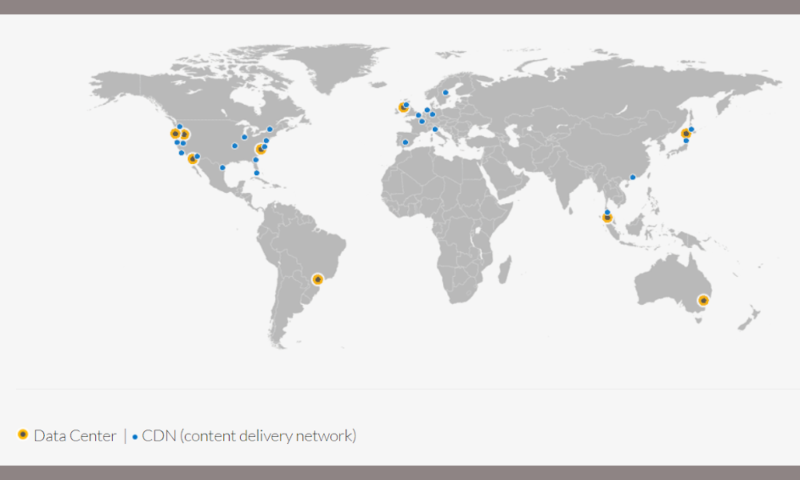
It’s worth bearing in mind that because we performed these tests from Asia, we defaulted to the data centers located in the U.S., which results in a significant distance — geographically speaking — between our device and the servers. Users in the regions with dedicated servers (North America, Europe, Australia/New Zealand and Japan) should see better results.
Security
When choosing an online backup service, it’s important that you can feel confident in the security of your files, whether that’s from virtual threats, like hackers and cybercriminals, or physical ones, like theft and natural disasters. Zoolz does well concerning this, with the only notable exception being its lack of two-factor authentication.
Your files are protected using AES 256-bit encryption, which is good enough that it would take thousands — if not millions — of years to crack through brute force. For a more detailed explanation of how this works, be sure to check out our description of encryption.
Though the encryption isn’t private by default, you can set your own private key during each device’s setup process. While your files are on the move, Zoolz uses SSL to ensure that they’re not at risk from man-in-the-middle attacks.
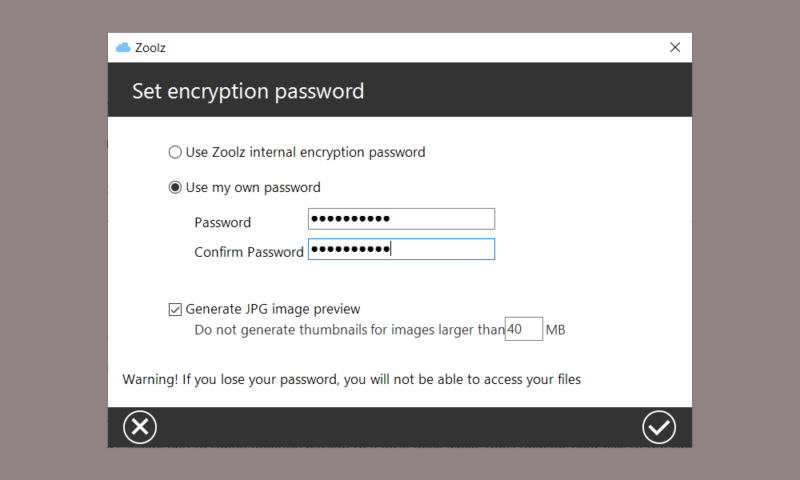
On the physical security side of things, Zoolz’ data centers are really just Amazon’s, as AWS provides the server infrastructure used by the service. This means top-notch protection, including hardening against natural disasters and state-of-the-art security systems to prevent physical break-ins and theft.

Although Zoolz Home Cloud Backup’s cousin, BigMIND Home, offers two-factor authentication, this is not something that’s available for regular Zoolz users. This is a shame, as it’s the only security flaw in what is otherwise a very secure service.
Privacy
Our online privacy is continuously infringed upon, so it’s important to know that an online backup solution does everything in its power to ensure your privacy and anonymity. Like with security, Zoolz does well with this, featuring strong encryption and a solid privacy policy.
As mentioned in the previous section, Zoolz uses strong private encryption that protects your files from prying eyes both at-rest and in-transit. Since the key is private, that means only you can decrypt your files.
Because Zoolz uses Amazon’s data centers for its servers, exactly where your data is stored depends on where you’re located. British and European customers have their data stored in the U.K., while data centers in Australia are used for those located in Australia or New Zealand, and Japanese users will have their information placed on data centers in Japan itself.
American users — and everyone else not mentioned above — will default to Amazon’s data centers in the U.S. This is a bit unfortunate, as the U.S. has notoriously poor online privacy laws, with some examples being the Patriot Act and PRISM. That said, most online backup services use data centers in the U.S., so it’s not like Zoolz is unique in this regard.
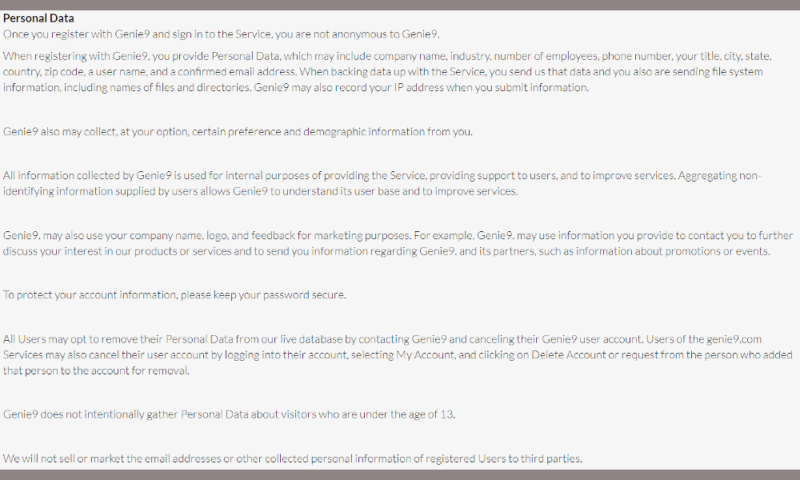
Zoolz has a solid privacy policy that makes it clear that, while they do collect certain metadata on its users — including names, addresses and payment information — it does not sell this information to anyone and will only share it with trusted partners or with the authorities to comply with laws.
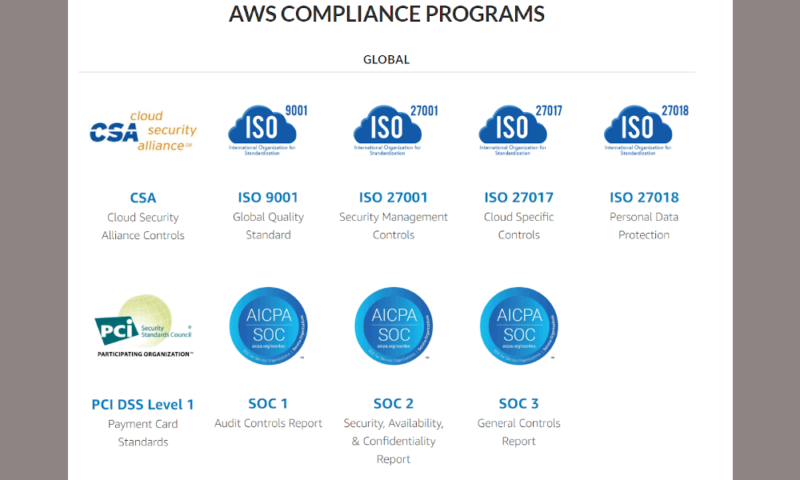
Genie9, the parent company of Zoolz and BigMIND, is also compliant with both GDPR and HIPAA, as well as several other privacy regulations.
Customer Service
You will be trusting cloud backup providers with our most important files, so it’s important that they provide proper customer service to ensure that you can feel safe knowing that your files are being handled well. With a very responsive customer service department, Zoolz excels at this, despite the lack of phone support.
For most inquires, you’re asked to send a support request through the email form, which prompts you to provide a detailed explanation of your issue. We tested the responsiveness of this several times and always received a response within a day, and occasionally within just a few hours.
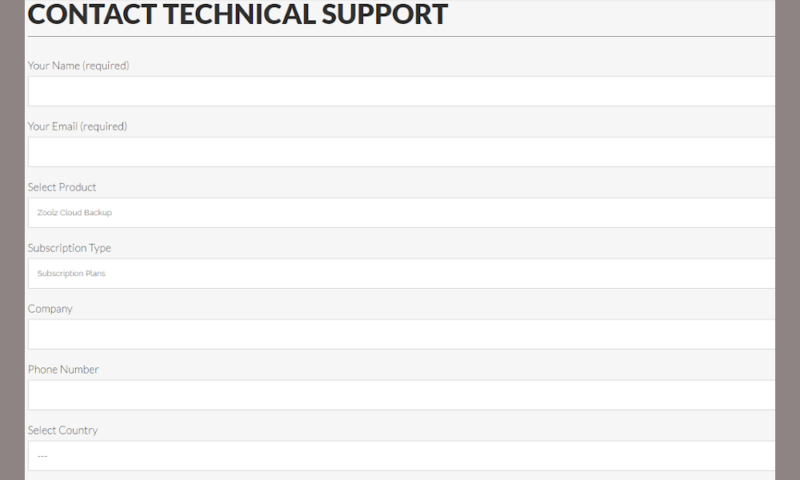
The chat support is significantly more limited, as it’s mostly focused on providing sales assistance. That said, you can use it for minor technical issues, but anything more complicated will probably result in being referred to the email form mentioned earlier.
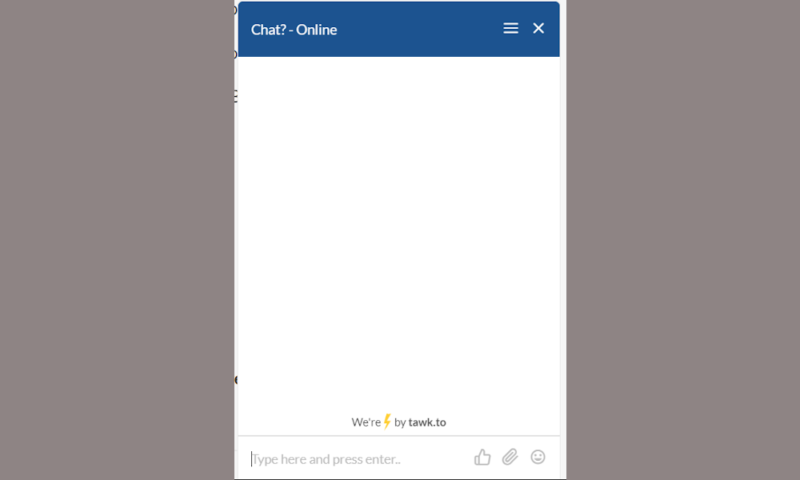
The Verdict
That concludes our review of Zoolz. If all you’re looking for is a secure cloud backup solution for files you don’t need constant access to, Zoolz is without a doubt a strong choice. An easy-to-use web interface and desktop client offers you plenty of control over the backup process, and security and privacy are both top notch.
That said, the lack of mobile apps and disk-imaging options, as well as the reliance on cold storage, might be a deal breaker for many. Prices are also somewhat high, especially when compared to services like Backblaze or Carbonite, which offer unlimited storage for a similar price to the 1TB plan that Zoolz provides.
What do you think of our review? Do you agree that it ticks all the most important boxes for a backup service, or is the lack of mobile apps and a disk-imaging feature — plus dodgy business practices in regards to the lifetime plan — enough to keep you away? Let us know in the comments below. Thank you for reading.
Zoolz Home Cloud Backup FAQ
Zoolz cold storage is similar to Amazon Glacier, in that it provides you with a lot of cloud storage space for your money, but at the cost of instant access. Instead, you’ll have to wait between three to 12 hours for your download to commence. The main difference between Amazon Glacier and Zoolz is that the former charges you a fee for each restore.