How to Block Ads on Android in 2025: Ad-Free Android Browsing
Android devices don’t prevent ads from appearing when you use a browser to surf the internet. The built-in solutions aren’t highly effective, but we’ll show you how to block ads on Android using an ad blocker and VPN.
Android devices are widespread, but their ad-blocking performance isn’t the best without some help. Fortunately, there’s a solution to eliminate annoying ads. This article explains how to block ads on Android.
Android phones can access many third-party ad blocker apps and services. By installing them, you can eliminate most ads on your browser. You can’t get rid of them all, though — removing ads on apps like Facebook and YouTube is difficult because ad blockers may not function when using official apps. No ad blocker is perfect, and some ads will still play.
You can remove ads on your Android device by installing a VPN that eliminates advertisements. Besides removing unwanted ads, an Android VPN will keep your actual IP address and other personal information safe. You can also use third-party apps to block ads on Android, though some aren’t available on the Google Play store.
-
10/01/2024
We fine-tuned the article’s setup process and realigned the VPN order based on recent evaluations.
How to Block Ads on Android With VPN Ad Blocker
In our tests, Surfshark’s CleanWeb was able to block more ads than NordVPN’s threat protection and Windscribe’s R.O.B.E.R.T. We’ll use CleanWeb as our example, but similar steps also work for other VPNs.
- Download Surfshark for Android
In the Google Play store, search for Surfshark and install the app. Register for an account and provide payment details when prompted.
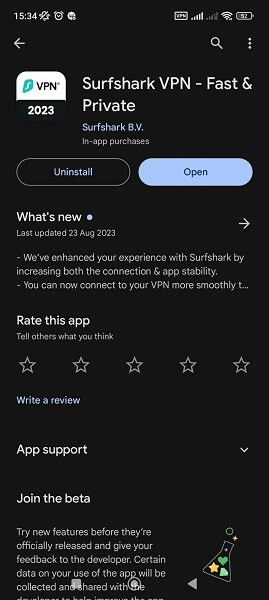
- Log In to Surfshark
After verifying your account, log in with your new credentials on the Surfshark app and navigate to the main page.
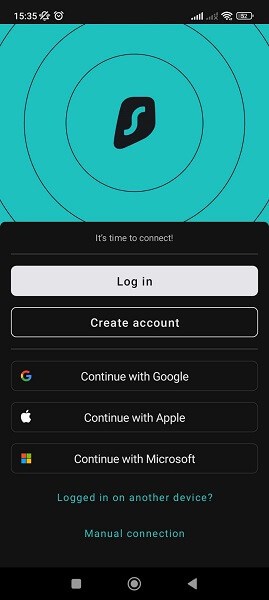
- Go to VPN Settings
Tap the gear icon and select “VPN settings,” the first choice.
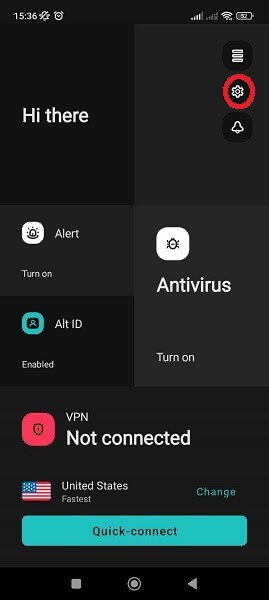
- Activate CleanWeb
Toggle CleanWeb on and connect to any VPN server of your choice. You can now remove ads on your Android devices.
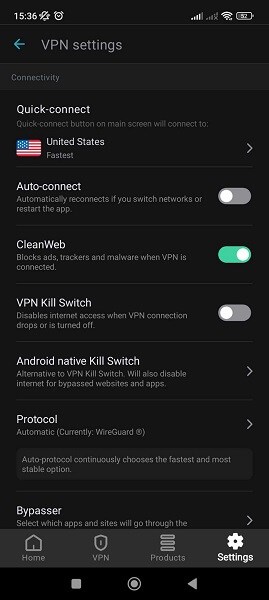
Best Android VPN With an Ad Blocker
Our tests showed that NordVPN, Surfshark and Windscribe could block ads on Android phones.
1. Surfshark — Best VPN for Blocking Ads on Android
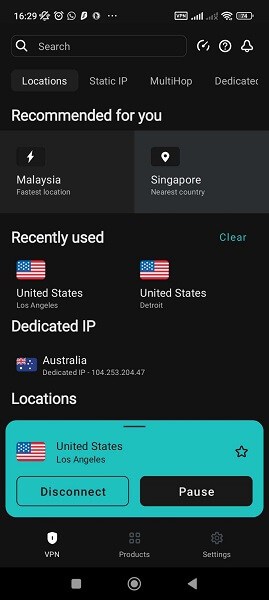

Very Fast

Very Fast

Very Fast
Surfshark blocks ads that many other VPN ad blockers miss and is easy to set up on Android smartphones and tablets. The CleanWeb feature managed to block pop-ups, video ads and many more, which sped up webpage loading times. It was the closest we could get to an entirely ad-free browsing experience, though it only removes browser ads and not native ads.
Besides blocking advertisements, Surfshark has an extensive server network and a spotless five-year security record. You have access to the best encryption and VPN protocols on the market, ensuring no one can see your Google search activity and browsing history. Check out our Surfshark review for more information, or try it out yourself using the 30-day money-back guarantee.
2. NordVPN — Fast VPN that Blocks Android Ads
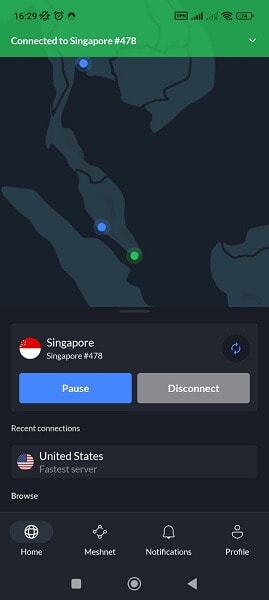

Very Fast

Very Fast

Very Fast
Users who want to block ads on Android and are concerned with speed can consider NordVPN, the fastest VPN service. Its threat protection lite feature will block pop-ups, redirect attacks and malicious sites.
Threat protection lite requires a VPN connection, but with NordVPN’s speeds, you’ll barely notice the slight speed drop. NordVPN struggles to remove native ads on websites that host them, but still outperforms many built-in ad blockers.
NordVPN has many standard VPN features that protect users, like a kill switch, split tunneling, multiple encryption and VPN protocols, and specialty servers. It also has affordable prices on all of its extended plans, which include extra features like Meshnet and a dark web monitor. Check out our NordVPN review for the whole picture.
3. Windscribe — Best Free VPN for Blocking Ads
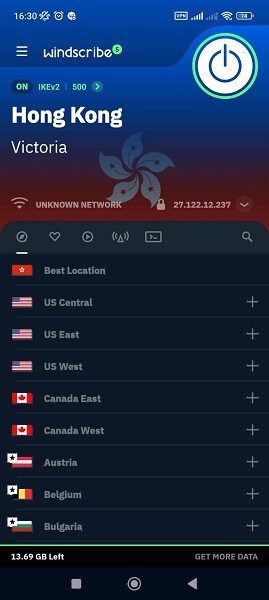



Android users who are fed up with ads have a free VPN option in Windscribe, which comes with the R.O.B.E.R.T. ads and malware blocker. Its free plan comes with 11 servers, but you’re limited to a data usage maximum of 15GB (and only if you verify your email address and post about the VPN on X).
Additionally, free users can only block ads and malware with R.O.B.E.R.T., while paid users can block additional categories like gambling and pornographic websites. R.O.B.E.R.T.’s performance is on par with NordVPN’s threat protection lite.
Regardless, Windscribe is a powerful VPN, capable of keeping users secure while blocking ads. If you’re impressed with the VPN and want to upgrade, you can build your own plan for $1 per server. Note that the flexible plan has a $3 minimum. We recommend reading our Windscribe review if you’re interested.
- Up to 15 GB free with email confirmation and Tweet
- 15GB
- Unlimited
- Unlimited GB
- Unlimited
- Yes
Pros and Cons of Using VPN Ad Blocker for Android
Using a VPN ad blocker keeps everything within one app, allowing you to adjust settings without switching windows. VPNs preserve internet privacy, keeping your browsing activity hidden from hackers, government agencies and internet service providers (ISPs). That way, even if ads play, they’re less likely to be based on real, privacy-violating information.
Nevertheless, VPN ad blockers are usually bonus features and can’t compare with apps specifically designed to block ads. The best ad blockers block ads more effectively, and there are some free services that we trust, especially Blokada 5 and AdAway.
Ultimately, whichever product you wish to use is up to you. Some people don’t mind paying to block ads, while others want a convenient and free solution. Achieving zero Android ads isn’t easy, but you can eliminate as many pop-ups, banners and video ads as possible by combining your favorite VPN and an ad blocker extension.
Other Effective Methods of Blocking Ads on Android
VPNs with ad-blocking abilities aren’t the only solution to prevent ads on Android phone browsers.
1. Use a Browser With Built-In Ad Blocker
Google Chrome is built into most Android devices. However, the Chrome browser doesn’t block most ads, so you’re better off using Android browsers that do — like Brave, Mozilla Firefox or Samsung Internet. These web browsers can remove pop-ups and redirects. They aren’t perfect, though, so it’s best to pair them with a VPN or ad-blocking app.
Alternatively, you can install browser extensions on Mozilla Firefox for Android to catch more ads than usual. Ghostery and AdGuard are available this way.
2. Install an Ad-Blocking App for Android
The best way to block ads on your Android phone is to download and activate an ad blocker app, such as Blokada 5 (and its paid successor Blokada 6), AdGuard, AdAway or DNS66.
These Android apps work without rooting your phone, but free ad blockers that require rooting tend to block ads better. If you’re willing to root your device, which can be done through a one-click app, you can use AdAway’s rooted mode or the Energized Protection Magisk module.
3. Change DNS on Android Phone
Apps like Blokada 5 and AdAway work by running your requests through a private DNS host, so ads can’t reach you. If you’d rather not trust them, though, you can also set up private DNS manually on your Android phone.
Open settings and look for the private DNS option. Type “dns.adguard-dns.com” or another private DNS hostname. By using this address, you’ll reroute DNS requests through a private host. Since each Android device has a different interface, the steps may vary depending on your model.
Final Thoughts
Blocking ads on an Android tablet or smartphone isn’t easy, because apps tend to let advertisements through. VPNs like NordVPN and Surfshark can stop ads from playing in browser apps, but blocking ads elsewhere is difficult. Take Surfshark for a test drive with peace of mind, knowing you can request a full refund within 30 days if it doesn’t meet your expectations.
Using an app like Blokada 5, AdGuard, AdAway or DNS66 can help. They tend to block more ads than the VPNs we recommend. Unfortunately, they don’t help hide your IP address and browsing activity from your ISP and others. Using a private DNS is another alternative, but again, we recommend a VPN for encryption.
What methods did we miss in this article? Would you use Surfshark’s CleanWeb, NordVPN’s Threat Protection, or try Windscribe‘s R.O.B.E.R.T ad blocker? What do you think about ads on Android? Let us know in the comments section below. Thank you for reading.
FAQ: Block Ads on Android
It’s possible to block all ads on Android if you root your device and install a powerful ad-blocking app. Rooting means gaining access to files you normally can’t in order to modify the contents. It normally requires some technical knowledge, but there are Android apps that will do it for you.
Based on our testing, stopping ads from appearing in the Google Play store is impossible without rooting.


