Best Backup App for Android Devices in 2025: How to Backup and Restore Your Contacts and App Data
Backing up documents, photos and videos from Android phones is a great way to make sure your files are available if you lose access to your device. The best backup app for Android allows you to automate this process and keep your files safe.
Keeping your Android device backed up is an excellent way to make sure you can access your photos and videos, phone calls, messages and other important data in the event your device is stolen or damaged. The best backup app for Android allows you to maintain automatic backups of all your important files.
Android users have no shortage of cloud storage and backup apps to choose from. Our favorite provider is IDrive, but other services make excellent alternatives. We also cover how to back up Android phones to the cloud, how to back up Android phones to PC and how to restore Android phones from Google Backup. Let’s dive in.
-
07/16/2021 Facts checked
Updated article to include pricing tables and up-to-date information, as well as rearranging the list to reflect updates to the apps.
-
06/25/2022 Facts checked
Updated Sync.com’s plans and pricing.
-
07/30/2022 Facts checked
Updated to reflect an increase in IDrive’s free plan to 10GB of storage.
-
05/23/2023 Facts checked
Updated to remove IDrive’s discontinued free plan and add its new free 30-day trial.
-
04/03/2024 Facts checked
Updated to reflect changes in Icedrive’s pricing plans and storage offers.
-
08/08/2024 Facts checked
Updated to reflect IDrive’s latest pricing info.
-
03/09/2025 Facts checked
We provided more key features to look for in an Android backup and added more details about Sync.com.
-
07/06/2025 Facts checked
We have rewritten our list to include up-to-date options and information on features and pricing.
Cloudwards’ Choice: IDrive
How to Choose the Best Android Backup Apps
While most of the apps that allow you to back up data from Android phones offer similar features, the key factors to consider when choosing an app are how much data you are backing up, how configurable you want your automatic backups to be, and the kind of security and privacy you need.
Automatic backups are a must have — most providers offer them, with varying levels of configurability, so pick one that offers the configuration options you want. To add to this, depending on whether you’re just backing up multimedia content and files, or your full system, you should choose a provider that lets you back up everything you need.
10,000+ Trust Our Free Cloud Storage Tips. Join Today!

- Demystify cloud storage terminology and key concepts in plain language
- Discover easy-to-implement techniques to securely backup and sync your data across devices
- Learn money-saving strategies to optimize your cloud storage costs and usage
Last but not least, if you have sensitive information to store, we recommend opting for a provider that offers client-side encryption, which means the encryption key is stored on your device instead of on the provider’s own servers. With that out of the way, let’s take a look at the providers themselves.
The 7 Best Android Backup Software Solutions
**Luxembourg
1. IDrive — Best Cloud Backup for Android
IDrive is our favorite backup app for Android data, and it also tops our list of fastest online backup services. It offers highly configurable backups, allowing you to schedule backups, decide whether to back up when you’re not using a WiFi connection, or even choose whether to back up only when your phone is charging.
In terms of security, you get client-side encryption, which means your data is encrypted before leaving your device, and only you hold the decryption keys. You can choose which files to back up, and the UI makes it remarkably simple to do so. Offline access is available too, though you’ll have to choose which files you want to be available offline.
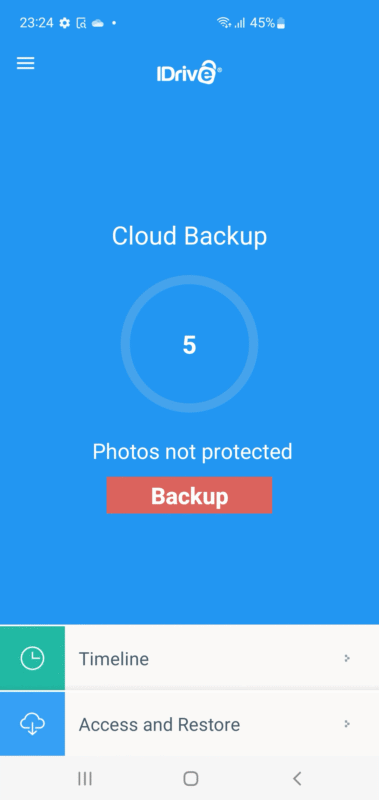
IDrive Hands-On Testing
The IDrive Android app is remarkably easy to use. From the main menu, you can immediately view files that are backed up on your device, check how much space they’re taking up and even back up individual files. With a couple of taps, you can find a log of the last backup for each file, or go back to a previous version of a file (or multiple files).
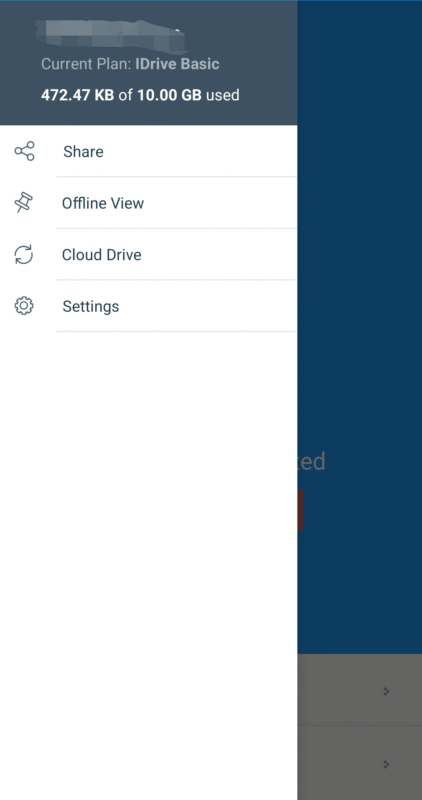
It’s easy to find your way around the settings menu, with important features such as automatic backup configuration and cellular data backup settings immediately available. The only potential downside is that if you’re on the free version, IDrive will not hesitate to prominently advertise its paid plans within the settings menu.
Notes From the Lab: IDrive Speed Test Results
| 1st Run | 2nd Run | Average | Unthrottled | |
|---|---|---|---|---|
| Upload | 0:06:45 | 0:06:44 | 0:06:45 | 0:05:00 |
| Download | 0:06:50 | 0:07:06 | 0:06:58 | 0:04:57 |
IDrive was the fastest backup provider in our testing, outperforming the competition in both upload and download speeds. It used very little CPU resources and only had slight, barely noticeable drops in download speeds when testing with big files.
IDrive Pricing & Value
IDrive offers multiple pricing plans. The free plan provides 10GB of data, and the Personal plan offers the best value, with 5TB and a monthly price of $9.95. You can opt for personal plans with up to 100TB of storage, and all plans offer a discount if you pay annually. You can find out more by reading our IDrive review.
- No credit card required.
- 10GB
- One user.
- 100GB
- One user, multiple computers. Plans starting from 5TB up to 100TB. Big discount for first-time signup.
- 5TB
More plans
- 5 computers, 5 users. Starting at 5TB up to 500TB. Big discount for first-time signup.
- 5TB
- Monthly Plan storage starts at 1.25TB up to 50TB Unlimited users, multiple computers and servers. NAS devices. 250GB storage. Starting at 250GB up to 50TB. Large discount for first-time signup.
- 250GB
- 5TB
2. pCloud— Most Configurable Android Backup App
pCloud is an excellent choice for anyone looking for a highly configurable automatic backup for Android phones. It allows you to choose which folders to upload and receive notifications when the app finds a new folder on your device. Offline access is easy to set up, and you can pick which files you’d like to have available.
You do get client-side encryption, but only on what pCloud calls “Crypto,” a single folder reserved for your most important files. Unfortunately, the crypto folder is available only as a paid add on. We would prefer to see client-side encryption used for all backup data.
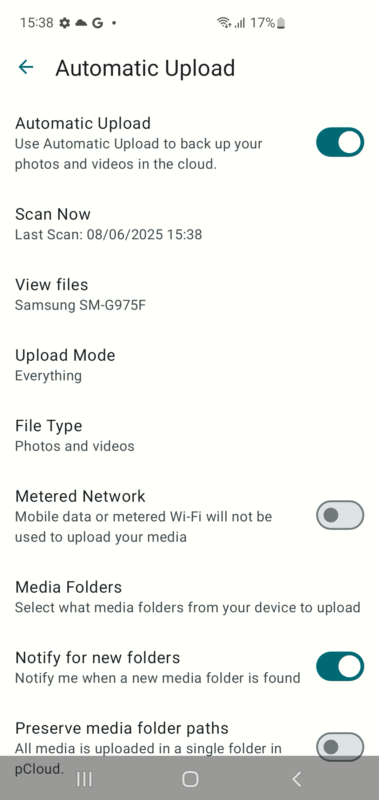
the upload mode and the types of files to back up.
pCloud Hands-On Testing
pCloud’s Android app admittedly isn’t the most user-friendly one we’ve tried out. The UI is a bit confusing, with multiple tiles on the homepage, though you can turn these off. There’s a separate tab for the file explorer and one for your media gallery containing all the photos and videos you’ve uploaded.
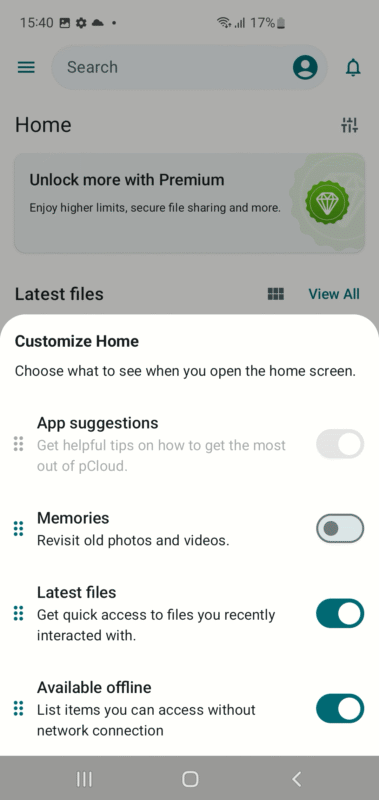
The third tab is for the Crypto folder, which you can configure to your needs. The settings menu isn’t particularly well organized, though you get used to it after a bit. The automated backup configuration is very easy, though, allowing you to tailor backups to your liking. We also liked that you can log in with a Google, Apple or Facebook account, making sign-ins faster.
Notes From the Lab: pCloud Speed Test Results
| 1st Run | 2nd Run | Average | Unthrottled | |
|---|---|---|---|---|
| Upload | 0:07:02 | 0:07:10 | 0:07:06 | 0:02:06 |
| Download | 0:06:50 | 0:06:53 | 0:06:52 | 0:02:33 |
pCloud wasn’t far off from speed champ IDrive when it came to upload and download speeds, recording similar download speeds but somewhat slower upload speeds. Speeds might vary a bit if you upload large files, and it uses slightly more CPU resources than IDrive. If using a high-speed internet connection, pCloud is staggeringly fast.
pCloud Pricing & Value
pCloud’s pricing is expensive if you’re looking for a short-term commitment. At $9.99 per month, pCloud’s 2TB offering is pricier than that of most competitors, and upgrading to 10TB of storage will set you back $19.99 per month. However, you can opt for a lifetime plan for a much better deal. Read our full pCloud review for more on the provider.
- 10GB
- 500GB
- 2TB
More plans
- 10TB
- + FREE Encryption
- 2TB
- + FREE Encryption
- 10TB
- Price per user (minimum 3)
- 1TB
- Price per user (minimum 3)
- 2TB
- Encryption for pCloud Drive
3. Sync.com — Easy-to-Use Backup App With Online Collaboration
Sync.com is technically not a backup app, but a cloud storage provider that you can configure to automatically backup your photos and videos. It lets you do that with a few quick taps. You can also upload various data types manually, as the app uses Android’s built-in file explorer.
The app offers client-side encryption to keep your data secure, and you can set up a passcode to protect access to the app itself. Offline access is easy to configure as well, with the option to show offline files only when connected to a WiFi network, and a button to quickly clear offline files and optimize storage space.
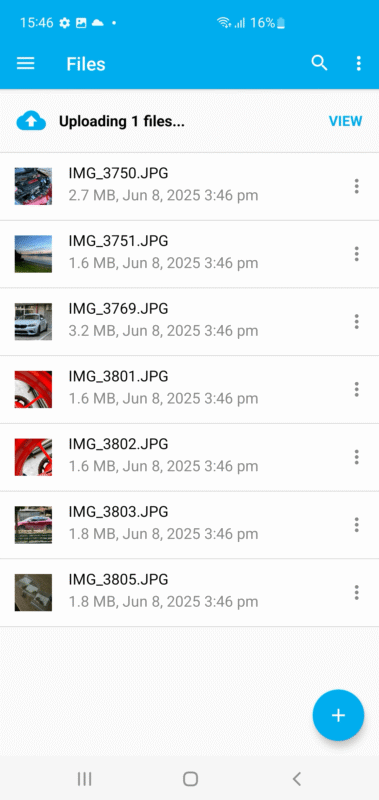
Sync.com Hands-On Testing
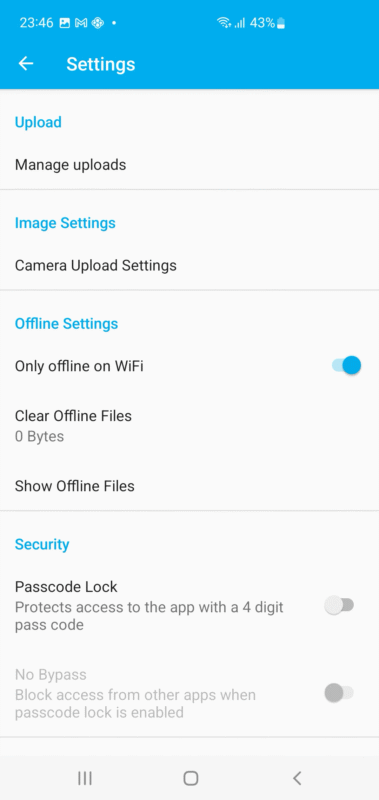
which offline files you want to access and when.
The app will ask you to create a new account when you launch it for the first time. We would’ve liked to see the option to log in with a Google, Apple or Microsoft account, but that’s the only issue we found.
Once you log in, tap the “plus” icon in the lower-right corner to choose which files you want to upload, and tap “done” once you’ve selected everything. If you want to manually upload files, that’s about all it takes. The settings menu is very intuitive, allowing you to configure a passcode for app access and to manage offline files.
| 1st Run | 2nd Run | Average | Unthrottled | |
|---|---|---|---|---|
| Upload | 0:09:43 | 0:09:51 | 0:09:47 | 0:09:36 |
| Download | 0:11:48 | 0:12:04 | 0:11:56 | 0:10:56 |
Speed is not Sync.com’s forte — the app was significantly slower than any other app on our list, with uploads taking upwards of 10 minutes in our testing. The speeds were also inconsistent, with Sync.com being even slower with larger files, and little difference when testing on an unthrottled connection.
Sync.com Pricing & Value
Sync.com offers various plans, though the 2TB plan offers the best value, at $4.80 per month on annual billing. The 6TB storage plan will set you back $24 per month. Both plans are significantly more expensive than the competition, though. You can find out more about the provider in our detailed Sync.com review.
- 5GB
- 2TB
More plans
- 6TB
- Price includes 3 users
- 1TB
- Monthly price for 1 user (3 users minimum) Yearly price for 3 users
- Unlimited GB
- Minimum 100 users, custom requirements, account manager, training options
4. Internxt — Best Backup App for Advanced Users
In the world of Android backup apps, Internxt occupies a niche space that few other providers focus on. It offers high levels of security, such as post-quantum encryption, which makes it impossible for even a quantum computer to gain access to your files. Its entire code is open-source, so anyone can see how the provider implements security.
Automated backups work well, though we would’ve preferred for them to be more configurable. You can upload photos and videos, as well as documents, but Internxt omits a full device backup and file versioning. Without it, you can’t recover an older version of a file, so you’ll need to be careful with how you manage your data.
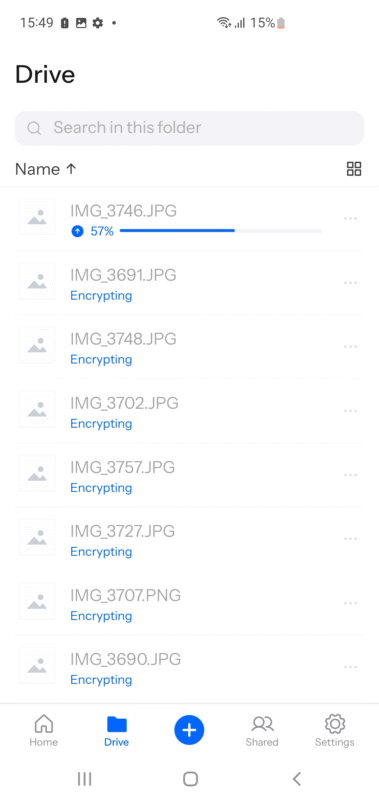
Internxt Hands-On Testing
Internxt is fairly easy to use as a regular backup app. You can upload any file you want, and features like easily configurable two-factor authentication are an excellent addition for power users. If you want to use the service on a desktop device, you can access it via a command-line interface.
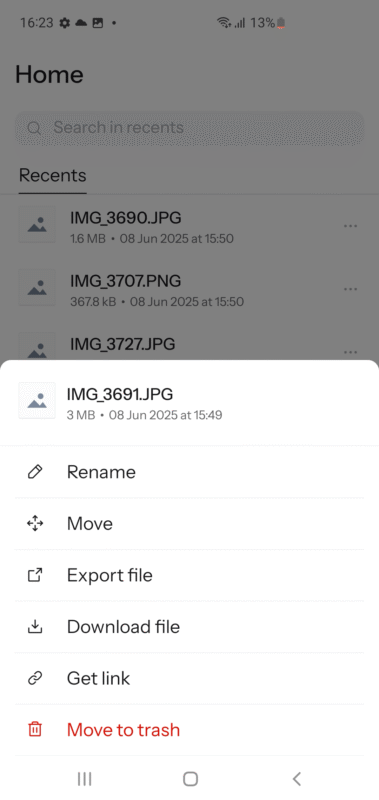
export said file, download it, or get a shareable link.
Notes From the Lab: Internxt Speed Test Results
| 1st Run | 2nd Run | Average | Unthrottled | |
|---|---|---|---|---|
| Upload | 0:07:57 | 0:08:05 | 0:08:01 | 0:07:48 |
| Download | 0:09:26 | 0:09:30 | 0:09:28 | 0:09:27 |
Internxt is in the middle of the pack when it comes to speeds — it’s not the fastest, but it’s far from the slowest when it comes to file transfer. Both upload and download speeds are decent if nothing groundbreaking, but we noticed slower speeds with large files and compressed archives.
Internxt Pricing & Value
Internxt offers several plans, with the 3TB plan providing the best value, at $7.22 per month. You’ll need to pay for a year up front, though, as there is no monthly subscription option. Alternatively, you can save quite a bit if you opt for a lifetime plan. The free plan offers only 1GB of storage, unfortunately. Find out more about the service in our Internxt review.
- 1GB
- Storage + VPN (FR), Antivirus, Backup & More
- 1TB
- Storage + VPN (FR, DE, PL), Antivirus, Backup & More
- 3TB
More plans
- Storage + VPN (FR, DE, PL, CA, UK), Antivirus, Backup & More
- 5TB
- Storage + VPN (FR, DE, PL), Antivirus, Backup & More
- 1TB
- Storage + VPN (FR, DE, PL, CA, UK), Antivirus, Backup & More
- 2TB
5. Google Drive — Android’s Built-In Provider
Google Drive is Google’s built-in backup tool. The app comes preinstalled on most Android phones and uses your Google account to back up files, making the backup process as effortless as possible. Not only can you back up photos and videos, but you can do a full system backup, allowing you to restore your installed apps and system settings.
You can configure automated backups, and restoring a full backup is remarkably easy as you’ll see in our guide below. Where Google Drive falls short is in the privacy and security department. While it does use AES 256-bit encryption, the encryption keys are not stored on your device, which means nothing is stopping Google from looking at your data.
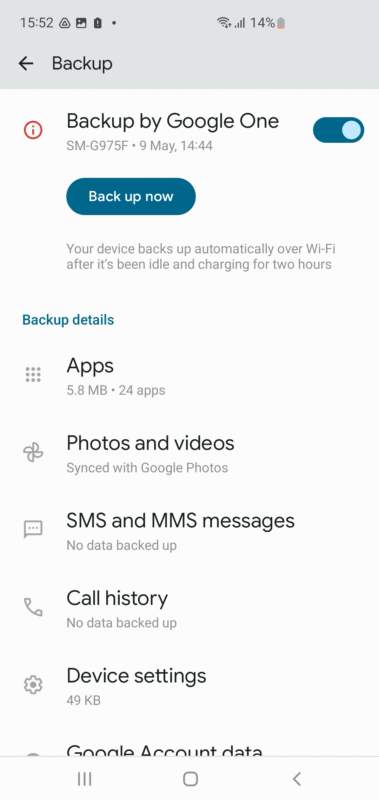
Google Drive Hands-On Testing
Google Drive is as user-friendly as it gets. The built-in app lets you easily access and manage all of your files, and setting up backups is a breeze. We like that it runs a comprehensive backup of not just your media files but also the various apps and system settings on your Android device. This makes setting up a new phone incredibly easy.
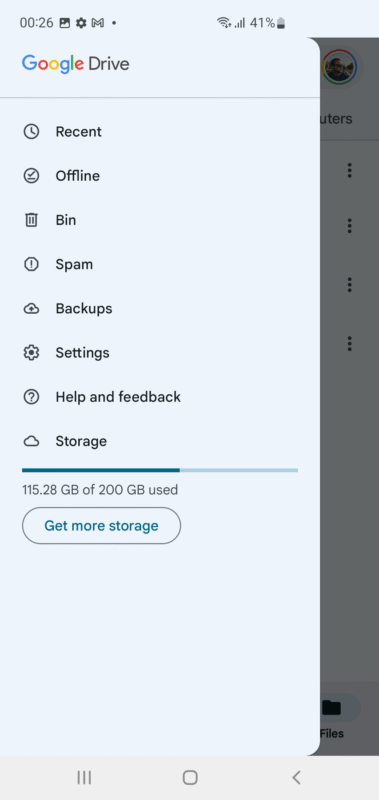
Notes From the Lab: Google One Speed Test Results
| 1st Run | 2nd Run | Average | Unthrottled | |
|---|---|---|---|---|
| Upload | 0:07:02 | 0:06:55 | 0:06:59 | 0:05:01 |
| Download | 0:07:10 | 0:07:13 | 0:07:12 | 0:05:47 |
Google Drive was among the faster providers we tested in terms of file transfer, maintaining consistent upload and download speeds across multiple runs. Testing on an unthrottled connection gave us slightly faster results, and the app used very little CPU resources.
Google Drive Pricing & Value
With the free plan, Google Drive offers 15GB of storage for every user free of charge. To get more than that, you will need a Google One subscription which offers several pricing plans. The Premium plan, at $8.33 per month on an annual billing cycle, gets you the best value. You get 2TB of storage that you can use for photos, Google Drive files and Gmail data. We cover everything in detail in our Google Drive review.
- Free plan
- 15GB
- 100GB
- *The plan is “hidden.” To find the 200GB plan, you need to be subscribed to one of the other plans, upgrade or downgrade to the 200GB through your account’s settings.
- 200GB
More plans
- 2TB
- 2TB
- 5TB
- 10TB
- 20TB
- 30TB
6. Dropbox — Versatile Backup Provider with Block-Level Sync
Dropbox is a household name in the backup and cloud storage industry. The Android app is easy to use for beginners, and the first time you start it, it asks you whether you want to automatically backup photos. Once you’ve logged in, you can configure automatic backups for photos and videos, as well as documents and other files.
While we’ve discussed Dropbox’s security issues in the past, the Android app is secure nowadays. Client-side encryption keeps your files private, and block-level sync ensures faster file uploads. Block-level sync copies only the parts of a file that have been modified, leaving everything else as is.
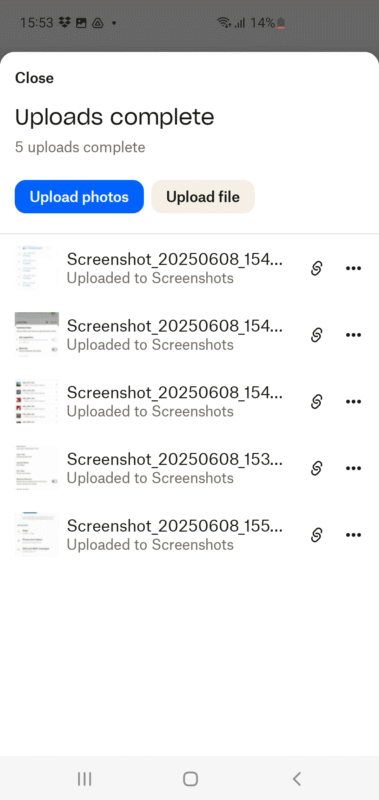
at a glance, all the files you are backing up at the moment.
Dropbox Backup Hands-On Testing
The Dropbox Android app is a simple affair. The home screen is organized in cards, showing you the most recent files you’ve opened, as well as links you’ve viewed and any other files Dropbox suggests you check out. Offline files are at the bottom, and there’s a menu that lets you quickly go to the file explorer and photo gallery. You can sign in with a Google account instead of an email address to make things a bit faster.
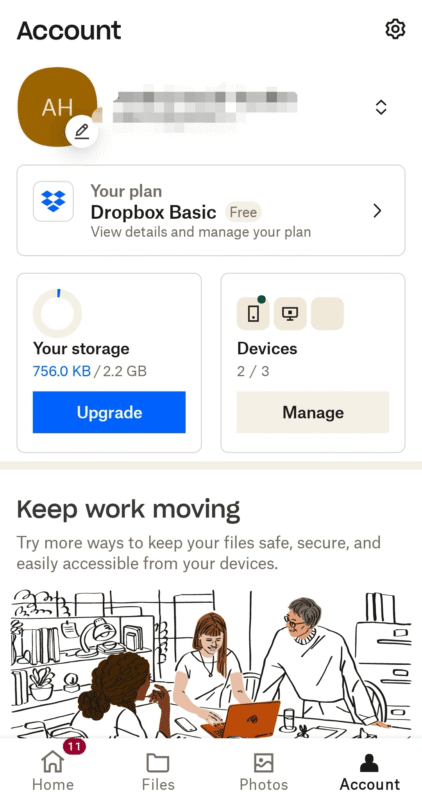
devices on which you’ve installed Dropbox.
Notes From the Lab: Dropbox Backup Speed Test Results
| 1st Run | 2nd Run | Average | Unthrottled | |
|---|---|---|---|---|
| Upload | 0:07:13 | 0:07:28 | 0:07:21 | 0:04:20 |
| Download | 0:07:22 | 0:07:17 | 0:07:20 | 0:04:12 |
Dropbox performed admirably in our speed tests, with both upload and download speeds hovering around 7 minutes, 20 seconds. Testing on an unthrottled connection gave us significantly faster speeds, and Dropbox was very light on CPU usage.
What we also noticed was that Dropbox does tend to limit upload and download speeds depending on your location and number of files you’re uploading. For example, uploading a large number of small files is significantly slower than uploading a single large file, and using a VPN can result in a faster upload.
Dropbox Backup Pricing & Value
Dropbox offers several pricing plans, though none are particularly affordable. The Plus plan is the best value, providing 2TB of storage for $9.99 per month on an annual subscription. Plus, it gives you access to Dropbox Transfer for files up to 50GB. You can find out more about Dropbox in our complete Dropbox review.
- 1 user
- 2GB
- 1 user
- 2TB
- up to 6 users
- 2TB
More plans
- (Formerly Dropbox One) 1 user Signature requests and eSignature templates
- 3TB
- 3 users minimum
- 5TB
- 3 users minimum
7. Icedrive — Configurable Backup Provider With Folder Uploads
Icedrive is one of the easiest ways to backup your media files, as well as your documents. The app allows you to set up automatic backups for photos and videos, as well as choose whether or not to do the automatic backups on a cellular connection. To keep your data secure, Icedrive opts for Twofish encryption, making it remarkably safe.
We like that you can add a PIN code to further protect access to the app and set up two-factor authentication. You can also choose a preferred location to save any files you might have downloaded from the backups, and pick and choose which notifications you receive.
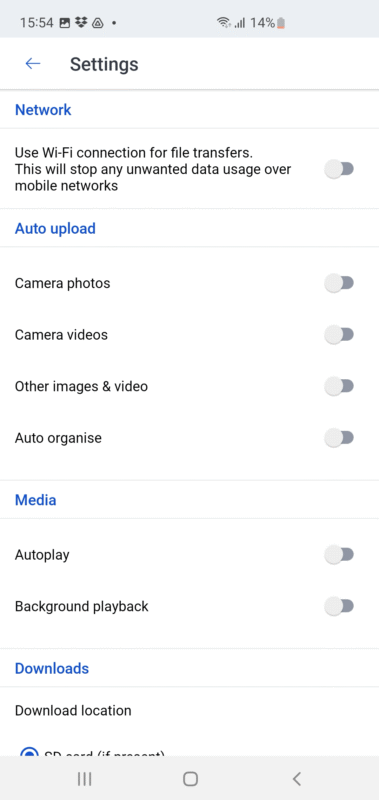
Icedrive Hands-On Testing
Icedrive’s app for Android phones is fairly easy to wrap your head around. It uses a very simple UI, with a “plus” icon in the lower right so you can choose files to upload, and a left-side menu offering quick access to recent files, favorites and the upload manager, which reveals the files that the app is backing up in real time.
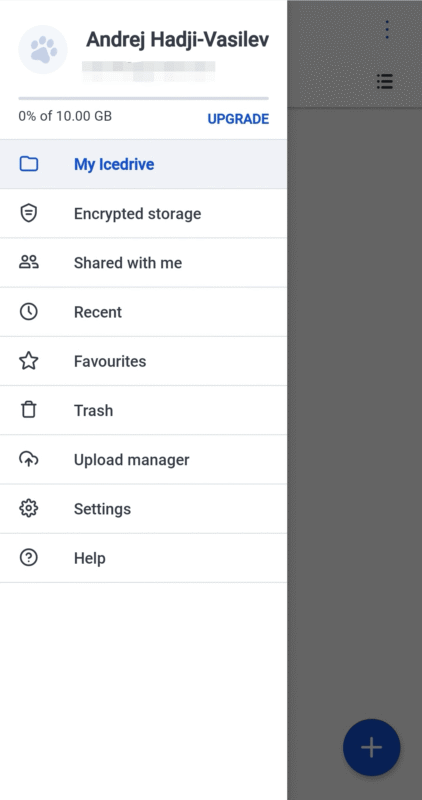
you’re subscribed to one of the premium plans.
Notes From the Lab: Icedrive Speed Test Results
| 1st Run | 2nd Run | Average | Unthrottled | |
|---|---|---|---|---|
| Upload | 0:12:05 | 0:12:18 | 0:12:12 | 0:11:50 |
| Download | 0:12:58 | 0:13:02 | 0:13:00 | 0:12:37 |
When it comes to performance, Icedrive was significantly slower than most competitors. Using an unthrottled connection made little difference, but we did notice that it’s a bit faster if you’re uploading smaller files. Icedrive performed much better in previous years’ tests, so we’re hoping that it’ll regain some of its lost lustre in the future.
Icedrive Pricing & Value
Icedrive offers several plans, with the Pro I plan offering the best value, at $5.99 per month on an annual billing cycle for 1TB of storage. You can upgrade to 3TB of storage for $10.99 per month, also on annual billing, or opt for a lifetime plan — though we have to say, they aren’t cheap. You can find out more about the provider in our Icedrive review.
- Bandwidth limit: 50GB
- 10GB
- Bandwidth limit: 250GB
- 100GB
- Bandwidth limit: 2TB
- 1TB
More plans
- Bandwidth limit: 8TB
- 3TB
- 512GB
- 2TB
- 10TB
- Additional 128GB storage for users who purchased the Lifetime Plan
- 128GB
- Additional 512GB storage for users who purchased the Lifetime Plan
- 512GB
- Additional 2TB storage for users who purchased the Lifetime Plan
- 2TB
Our Methodology: How We Tested the Best Backup Apps for Android Devices
To test the best complete backup apps for Android phones, we focused on key factors such as encryption, ease of automated backups with various data types, file versioning and how fast each provider can transfer data. We considered the entire backup process and the value each provider offers, comparing each service using the criteria below.
- Encryption: We compared all providers’ encryption capabilities, focusing on the encryption algorithm used and whether the provider allows for zero-knowledge encryption with private keys.
- Automatic backup: We tested each provider’s ability to automatically back up various files, including documents, call logs and media files such as recently captured photos and videos. We made sure scheduled backups worked as intended, with no hiccups.
- File versioning: Each provider saves the most recent version of the files you choose to back up, but we also considered which of the providers allow you to restore a previous version of a specific file.
- Backup speeds: We ran upload and download speed tests with each of the providers, determining how long it took each one to upload and download a 5GB folder containing multiple file types on both 100 Mbps and 1Gbps connection speeds.
- Price and value: While most providers offer a variety of plans that differ in terms of storage and features, we did our best to compare plans that offer similar storage capacities and features.
How to Back Up an Android Smartphone to the Cloud
Backing up an Android device to the cloud is easy, though the exact steps may vary depending on the backup provider you choose. Here is a step-by-step guide, using IDrive as our provider of choice.
- Download IDrive and Create an Account
On your Android smartphone, download the IDrive app from the Google Play Store. Open it and create an account.
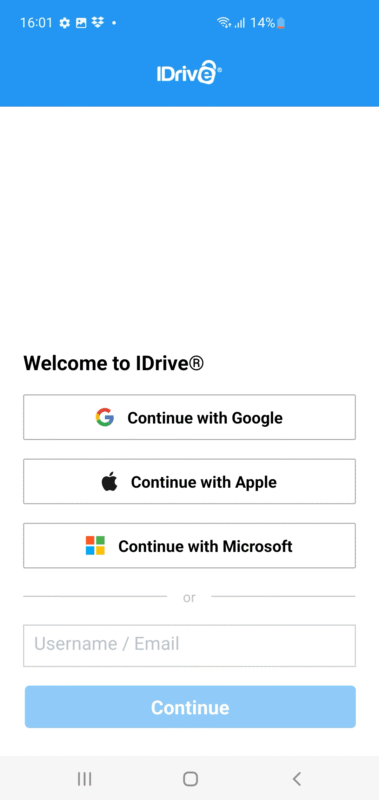
- Tap “Backup”
In the IDrive app, tap the “backup” button in the center. This will open the file selection page.
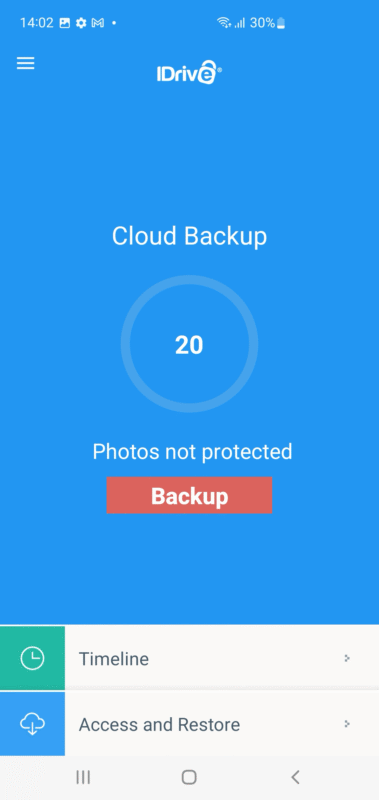
- Choose the Files You Want to Back Up
From the list of files, choose the ones you want to back up by tapping the circle checkmark on the right. Alternatively, you can open any of the file categories and manually select files to back up if you don’t want to back up all files of the same type.
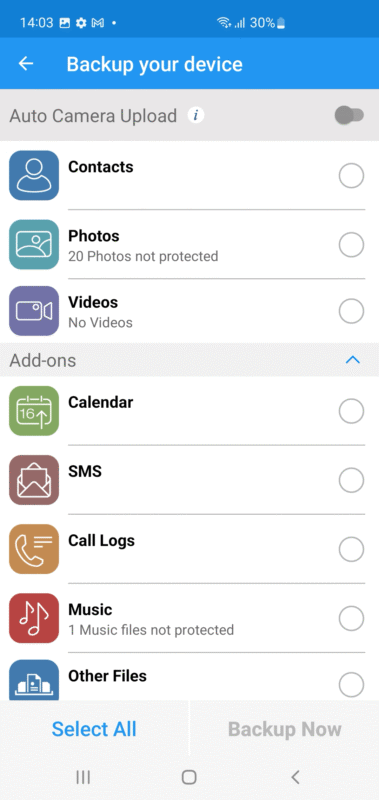
- Tap “Backup Now”
Once you’ve selected all of the files you want to back up, tap “backup now” in the lower-right corner. Once the upload is complete, your backup will be finished.
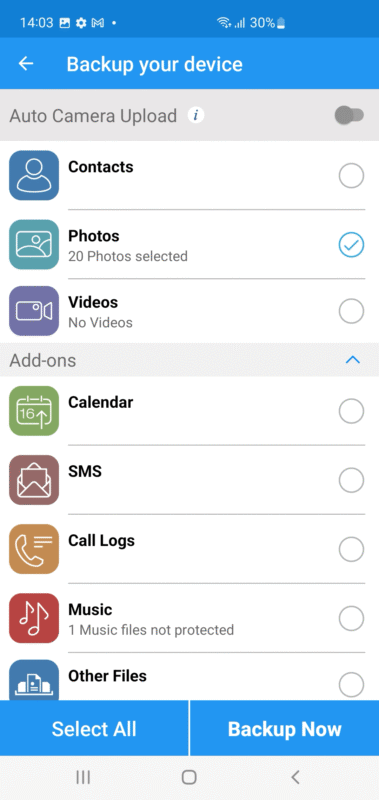
How to Back Up an Android Phone to PC
There are several ways to back up an Android phone to a PC, but the easiest way to do so without utilizing backup software is by using a USB cable.
- Connect Your Phone to Your PC
Take a USB cable and connect your Android phone to your PC. Tap the notification you receive when you connect your phone to the PC, and choose “transferring files” as the USB mode.
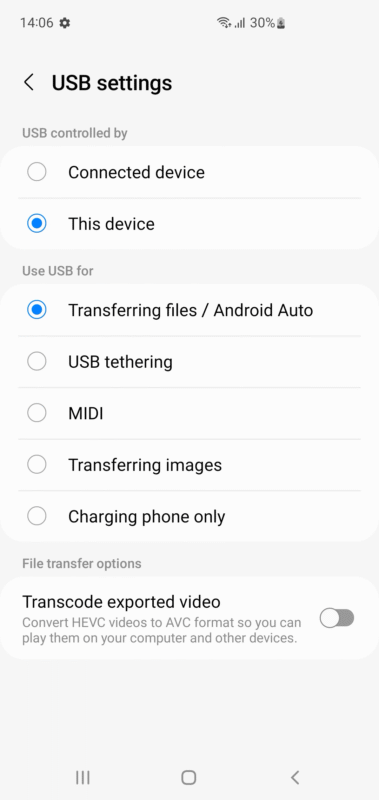
- Open Your Phone in the File Explorer
To access your phone’s files on a PC, open “this PC” and then open the phone’s drive.

- Copy the Files You Want to Back Up
From the file explorer, select any files you want to back up and copy them to your PC. You can either use the CTRL + C (copy) and CTRL + V (paste) shortcuts to copy and paste the files to a folder on your device, or you can right click, choose “copy” and paste the files.
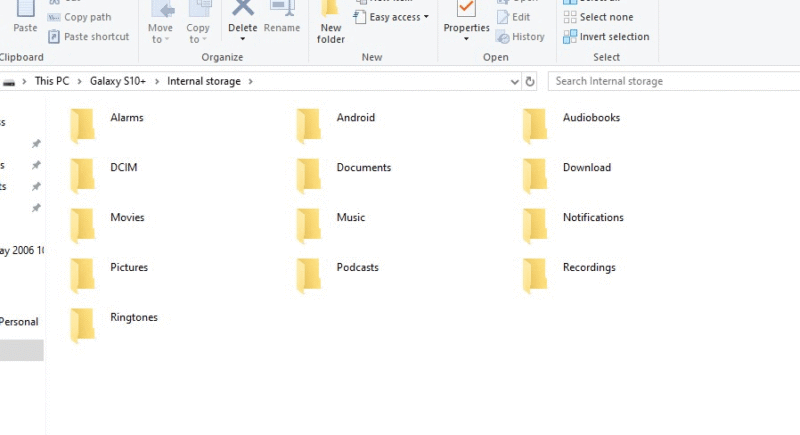
How to Restore a Backup From the Cloud
Depending on the backup provider you use, the specific steps for restoring a backup may vary. For most of them, you’ll need to access the backup you want to restore from within the app, then choose “restore.” We explain the steps below for IDrive.
- Open IDrive
Open the IDrive app on your Android smartphone.
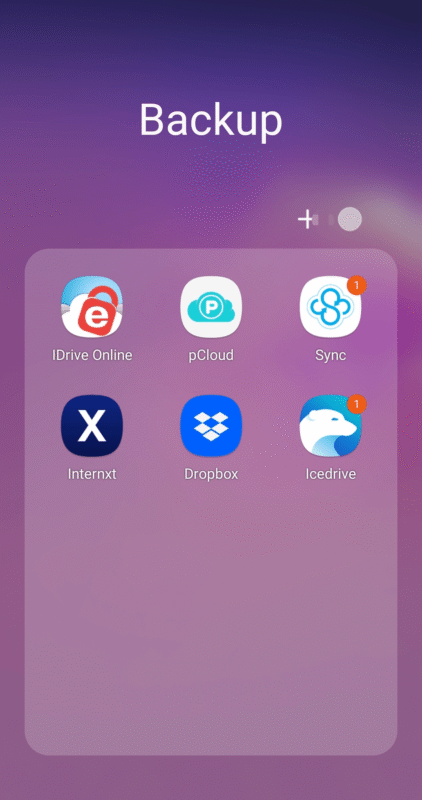
- Open Your Backups
At the bottom, tap the “access and restore” button.
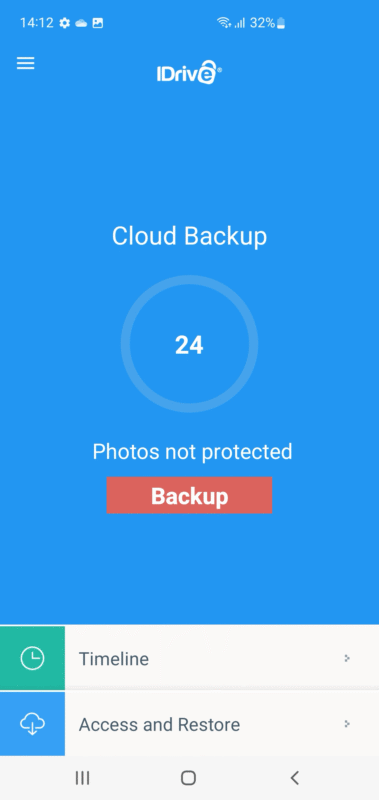
- Restore Your Backup
Choose the backup you want to restore and tap the cloud icon on the right-hand side. Wait for the backup to be restored, at which point you should be able to access your files. Note that this may take a while depending on the number of backup files you’re restoring and your internet connection speed.

How to Restore an Android Phone From Google Backup
- Log In With Your Google Account
On your new or reset Android smartphone, log in with your Google account when prompted during the initial setup.
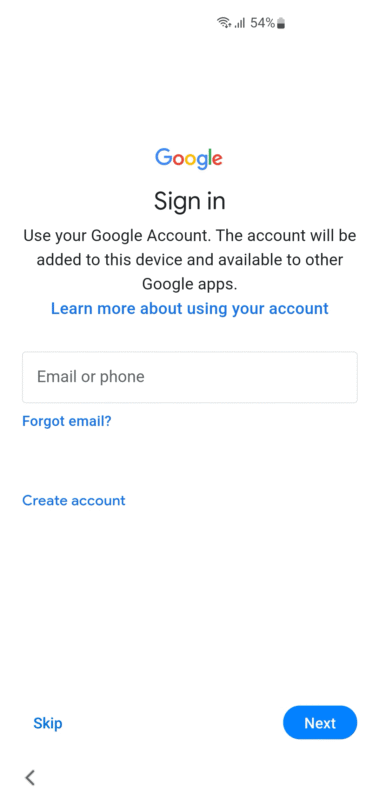
- Open the Google Drive App
Open the Google Drive app on your device.
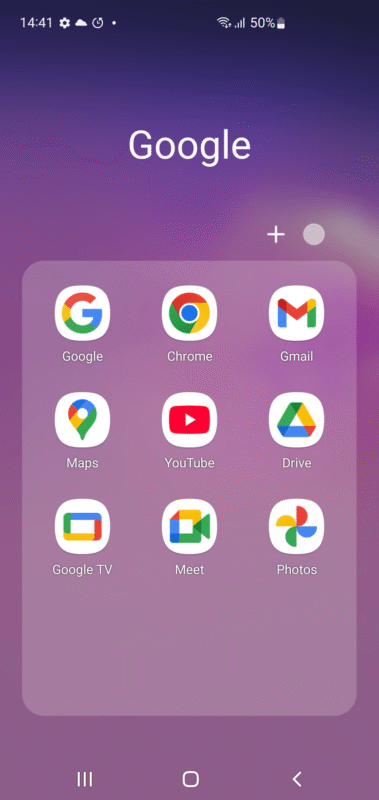
- Go to the “Backups” Page
Tap the hamburger menu icon at the top left and then tap “backups.”
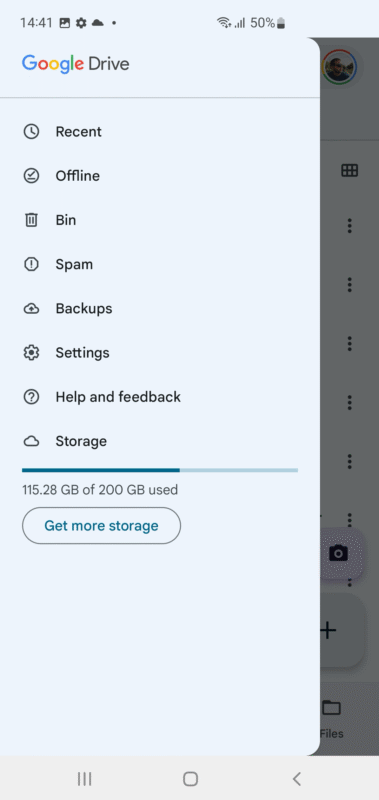
- Restore Your Selected Backup
From the list of backups, choose the one you would like to restore. Tap the backup and follow the prompts to restore it.
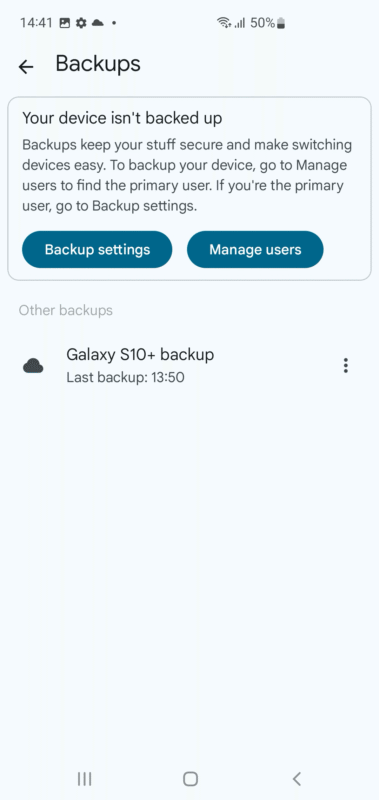
Final Thoughts
Now you know the best apps to use to keep your phone data backed up, as well as which features you should prioritize when choosing a provider. Any of the providers we listed can help you keep your phone data secure and restore it quickly when necessary.
The best way to carry out a comprehensive backup of your data is to use IDrive — you can get 5TB of storage space to back up your data for only $9.95 per month. Alternatively, consider pCloud or Sync.com, both of which are strong alternatives given their solid security.
Do you use an app to back up your Android device? Do you prefer a comprehensive solution like IDrive, or would you rather go for something more affordable? How often do you back up your data? Let us know in the comments, and as always, thank you for reading.
FAQ: Android Backup and Data Restoration
IDrive is the best Android backup app for a swift backup of app data, photos and videos. It comes with an excellent UI and easily configurable automatic backups.
The best way to carry out a complete backup of an Android phone is to use a data backup app such as IDrive, pCloud or Sync.com.
To back up your entire Android device to your computer, connect it to the computer using a USB cable, then copy all of the data you want to back up to your preferred location on your computer.










![Video thumbnail for the video: Should You Still Use Dropbox in 2024? [Updated Review]](https://img.youtube.com/vi/bwy8HZ1Uvnk/maxresdefault.jpg)
![Video thumbnail for the video: Ultimate Icedrive Review [2024 Pros and Cons Revealed]](https://img.youtube.com/vi/iVGsDxYVV-Y/maxresdefault.jpg)