The 5 Best Windows Server Backup Software in 2025 (Plus SQL, Linux & More)
Servers form the core infrastructure for most businesses, and they are also used by individuals to run personal websites, stream media content and backup files. Here are the best server backup software options to make sure that all your data stays safe no matter what happens.
Servers are a ubiquitous feature of modern businesses, and even private individuals might need one for streaming, backup or web hosting. Just like with computers, though, it’s important to keep your server data protected with frequent backups, and for that you’ll need the best server backup software available. To make things easier, we’ve rounded up our top five picks for managing backups from a server.
Servers are used to store critical data and application files, among other things. As any sysadmin can tell you, however, no server lasts forever. With a good disaster recovery plan in place, though, the inevitable crash is merely an inconvenience; without one, it’s quite possibly a catastrophe that can result in data loss and the interruption of business continuity.
Let’s take a look at the best ways to avoid catastrophe, without breaking the bank or raising your blood pressure. If you’re also looking for an actual server, we recommend you check out our best small business server article. If you need something suited for all of your office devices, our best online backup for business buyer’s guide is a good place to start.
-
06/28/2021
Shortened list of providers, updated pricing and features.
-
10/26/2022
Updated Carbonite’s prices.
-
Updated IDrive’s pricing information.
How We Chose the Best Server Backup Software
We’ve been evaluating and reviewing backup and recovery software for servers for years and pulled from that experience to make our top selection for server backup software. While a few picks were no-brainers, a few of the others weren’t as easy.
When evaluating a server backup solution, there are several features we look for. For one, as cloud enthusiasts, we prefer solutions that make it easy to backup server files to remote data centers. For cloud environments, a faster backup is always better, so speed is another important factor. Here are all the factors we consider.
Price and Ease of Use
Of course there are also the ever-present factors of price and ease of use. If you can set up an affordable solution for your entire server in just a few clicks, that’s ideal. This means that we’ll be focusing on server backup software that caters directly to businesses rather than those focused on managed service providers, such as N-able backup.
Any entry on this list should also be a fully scalable solution that supports various operating systems and applications such as virtual environments and common server types. However, if you’re looking for a backup solution purely for a virtual format, options like Altaro VM Backup are more focused on this area.
Backup & Restore Types
We also looked for tools that could perform both file-based and image-based backup, in addition to full, incremental and differential backup. We also considered backup scheduling capabilities that let people plan off-peak backups to minimize the impact on system resources. Other key features include hot backup, which lets you backup files that are currently in use, and multithreaded backup, which lets you run multiple backup processes at the same time.
However, we also recognize that local backup storage has plenty of benefits, too, including recovery. With that in mind, we tend to prefer tools that support a hybrid backup approach, which means they can backup data to both a local disk and remote backup storage.
Finally, we favor a capability called bare-metal restore. With bare-metal restoration, you can restore an image to a server that doesn’t yet have any software installed, which saves valuable time in the disaster recovery process.
The 5 Best Windows Backup Software (With Linux Options)
With that, let’s dive into our top five suggestions for the best server backup software, starting with our number one pick, IDrive for Business.
1. IDrive for Business
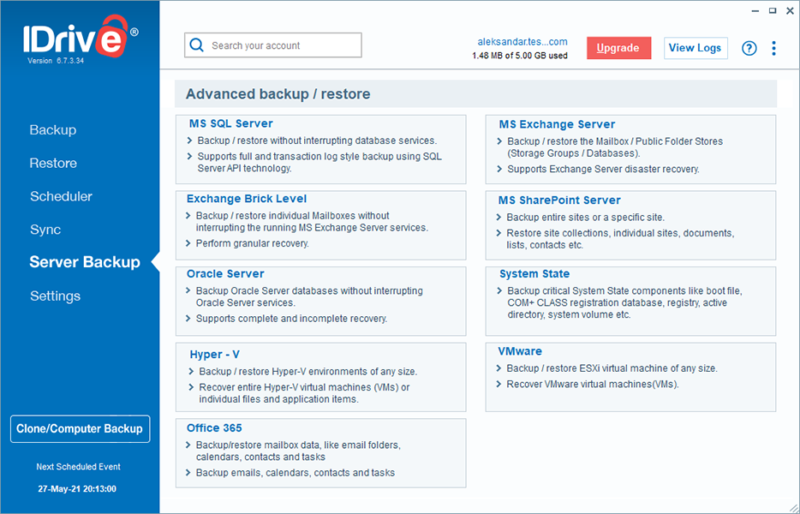
More details about IDrive for Business:
- Pricing: $139.65 for 500GB of storage for the first year
- Provider website: www.idrive.com
Pros:
- Compatible with most servers & virtual machines
- Affordable
- Lots of features
Cons:
- Can be slow
IDrive for Business consistently ranks as one of our favorite backup options for consumers. Its business data backup plans are also excellent, providing platform flexibility and features that match or exceed more expensive options like MozyPro and SOS Online Backup for Business.
IDrive is able to backup most server applications and virtual machines, including Windows Server, Linux Server, MS SQL Server, MS Exchange Server, MS SharePoint Server, Oracle Server, Hyper-V and VMWare.
A Wealth of Backup Features With IDrive
IDrive supports hybrid backup if you like to keep copied server files both locally and in the cloud. It also has decent monitoring tools that can generate a backup activity report to keep you on top of your backups in near real time.
Bare-metal disaster recovery and disk-image backup (which drags along your system data) are supported, too. If you want something a bit beefier, you can go for IDrive BMR, which is its integrated backup device that can change block tracking and manage the backup schedule of all your physical servers.
The list of features doesn’t end there — far from it. IDrive also offers things like granular recovery (meaning restoring a single file or item), virtual machine support and extensive retention for both old versions and deleted files.
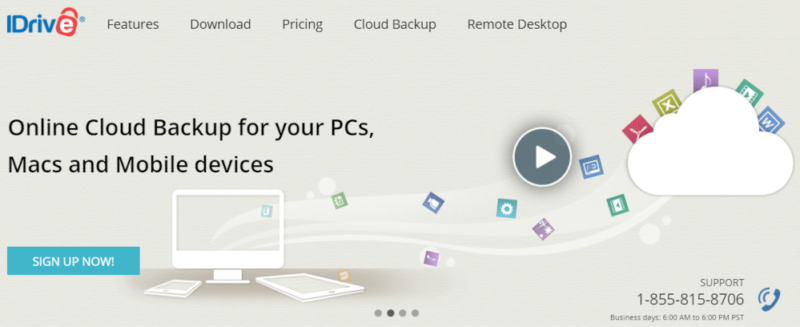
IDrive is also incredibly affordable. There are eight different plans that offer between 250GB and a whopping 50TB of storage for an unlimited number of devices. The plans range in price from a modest $69.65 for the cheapest plan to $8,700 per year for the most expensive.
Overall, IDrive is an excellent backup software solution, whether you’re a private individual, small or medium business. Check out our IDrive review to get all the details on what we consider the best backup software on the market.
2. CloudBerry Backup (MSP360)
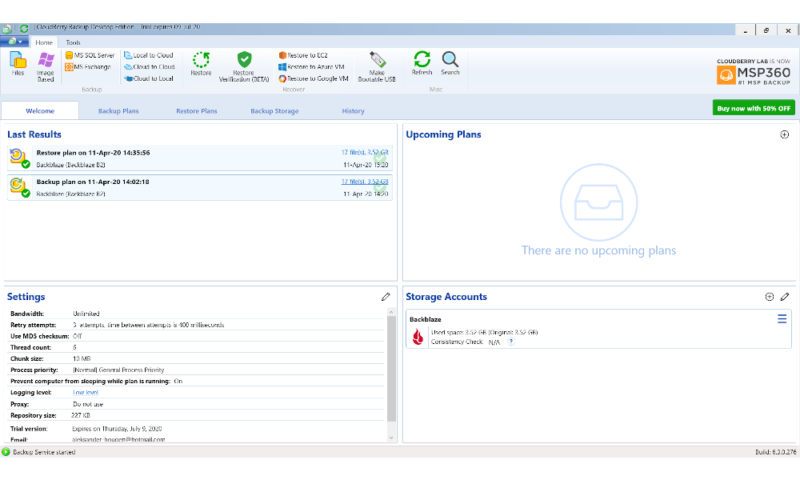
More details about CloudBerry Backup:
- Pricing: $179.99 for Windows Server or $299.99 for Ultimate
- Provider website: www.msp360.com
Pros:
- Flexible
- One-time license fee
- Supports most IaaS providers
Cons:
- Doesn’t include storage
- Complicated
CloudBerry Backup (MSP360) is a bit more complex than IDrive for Business in that it doesn’t offer its own cloud storage network. Instead, you have to purchase CloudBerry Backup software and then purchase cloud storage space separately from a supported service. On the bright side, the service is inexpensive, and if you pair it with cheap storage like Amazon Glacier, you can end up saving money over other backup solutions.
However, with support for over 50 different cloud storage options, those who are OK with getting a bit technical might enjoy the versatility. CloudBerry Backup also supports local backup and vendors such as AWS, Microsoft Azure and Google Cloud.
CloudBerry Advanced Features
Image-based backup and bare-metal restore are both nifty features that CloudBerry offers. CloudBerry Backup also supports restoration to servers with dissimilar hardware and restores directly from the cloud using a USB flash drive.
The software has a user-friendly wizard to walk you through the options, including scheduling times for your backups to run. Both full and differential backup are supported. Files can be compressed when backing up to minimize bandwidth use, too.
CloudBerry Backup supports client-side backup to restrict access to your files in the cloud. The level of client-side encryption used is 256-bit AES. For more details, check out our CloudBerry Backup review.
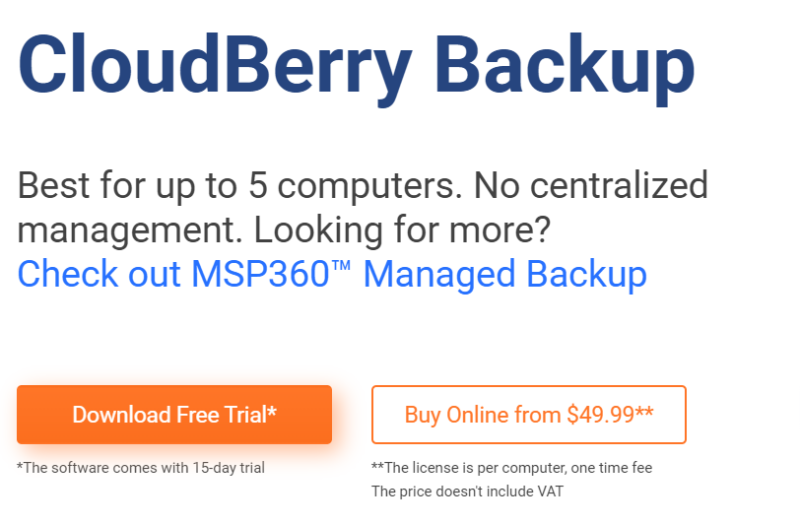
CloudBerry comes with a lot of different licenses, which depend on what kind of server software you use and the type of your data backup. Windows Server, MS SQL and Microsoft Exchange have separate licenses, as do the various Linux distributions (Ubuntu, Debia, Fedora, SUSE, CentOS and RedHat).
Although the SQL Server and Exchange software options both run on Windows Server, they won’t function as Windows Server backup software. If you want compatibility for all three, there’s a $299.99 Ultimate plan that can be used for Windows Server, SQL Server and Exchange. There’s also a dedicated plan for managed service providers and large IT departments.
- 200GB
- 5TB
- $6 annual maintenance fee
- 5TB
More plans
- $6 annual maintenance fee
- Unlimited GB
- 1TB
- $16 annual maintenance fee
- 5TB
- 1TB
- Unlimited GB
- $30 annual maintenance fee
- Unlimited GB
- 2 sockets included ($89.99 per socket)
- Unlimited GB
3. Carbonite Safe Server Backup
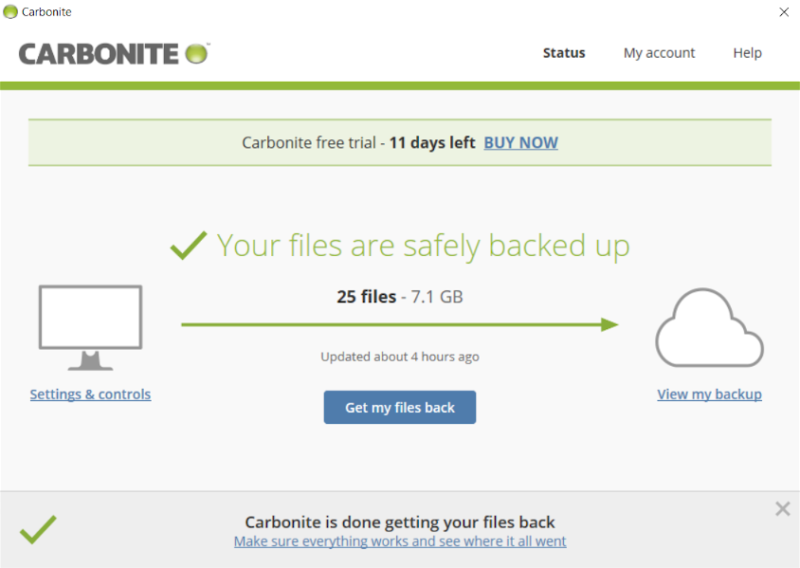
More details about Carbonite Safe Server Backup:
- Pricing: $50 per month, billed annually
- Provider website: www.carbonite.com
Pros:
- Easy to use
- Reasonable pricing plans
Cons:
- Somewhat limited platform support
- Disaster recovery sold separately
Carbonite for Office plans include options for both cloud and local backup, making it a hybrid backup and recovery tool. It supports virtual machines and physical servers, plus network-attached storage (NAS), storage area network (SAN) and external drives.
It’s a solid backup software solution, although the platform support isn’t as good as what you get with IDrive — and it costs quite a bit more. Still, if you don’t mind the price and need to perform server backups for Windows Server or a couple of select Linux operating systems and virtual machines, it’s a great choice.
In addition to providing data protection for business documents and personal data, Carbonite can perform a full system restore. The service supports both imaging and bare-metal restores. In order to set up a disaster recovery plan for your server, you’ll need to look beyond Carbonite’s Server plans, as this is sold separately through Carbonite Recover.
Backup Your Entire System Easily With Carbonite
Maybe what we love most about Carbonite is how much easier it is to set up compared to most other server backup options. Some of those backup options might come at a lower price tag than Carbonite, but they’re also more difficult to manage. Business owners looking to get a server backup plan in place quickly and keep it running without spending a bunch of money on support staff should be happy.
The interface is easy on the eyes and walks you through most of the process. You can schedule automatic backups with a simple scheduler and manage system resources load by setting up full, incremental and differential backup. Other options include bandwidth throttling, notification setup and monitoring tools.
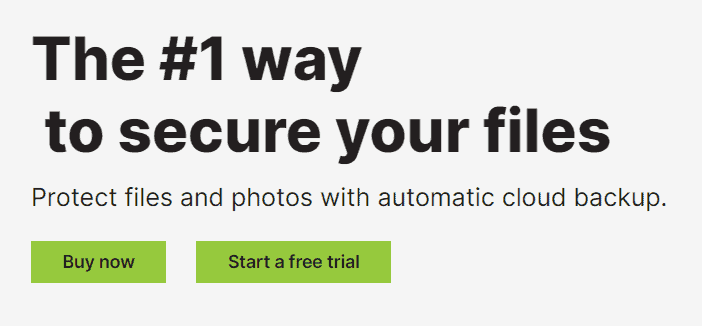
For security, Carbonite uses 128-bit AES to protect content stored in its data centers. If you’d like, you can also switch to private encryption and maintain control of your encryption keys yourself. That means nobody at Carbonite will ever be able to decrypt your files.
Carbonite offers a lot of different plans under three names: Carbonite Safe, Carbonite Safe Backup Pro and Carbonite Safe Server Backup. The first two are mostly differentiated by whether or not you can backup multiple devices and how much backup storage you get, but it’s that third option that’s relevant to us here.
There are two plans that cover server backups. If you only need a backup solution for a single server, then the Power plan lets you do just that — as well as manage backups for 25 computers or devices. If you need more, there’s the Ultimate plan, which costs almost twice as much but has no limit on how many physical servers you can backup.
Carbonite also offers free valet installations, which means a Carbonite employee will set up and optimize your server backup for free. You can read more about the service in our Carbonite Safe Backup Pro review, as well as our more general Carbonite review.
- Backup for two or more drives (including NAS on Windows PCs) FERPA, GLBA, and HIPAA Support
- 250GB
- Everything in Safe Core plus, Server OS Support Backup for databases and applications Backup for Hyper-V Bare Metal Image and Restore
- 500GB
- Everything in Safe Power plus, Unlimited Carbonite Safe Server Backup (CSSB) software licenses
- 500GB
4. Acronis Cyber Backup
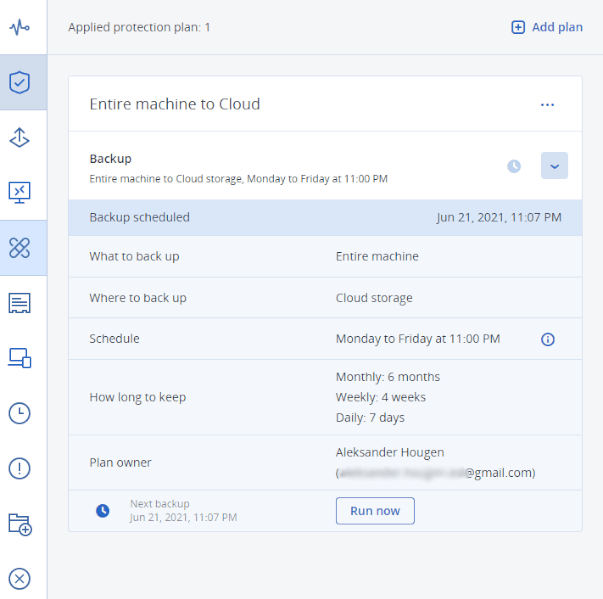
More details about Acronis Cyber Backup:
- Pricing: $469 per year for one server
- Provider website: www.acronis.com
Pros:
- Tons of backup features
- Excellent server data protection
- Compatible with most platforms
Cons:
- Expensive
- Complicated setup
Acronis Cyber Backup is one of the more popular server backup tools available today because it offers a great online interface and it’s extremely easy to use. However, it can also be a bit expensive.
Both the Standard and Advanced plans offer disk-imaging capabilities and hybrid storage. Options for local backups include NAS and SAN, and you can set up a replication solution with up to five devices or storage locations. Advanced also includes deduplication, tape drive support and much better admin and reporting tools.
Strong Data Protection for Your Entire System With Acronis
As with the more consumer-oriented Acronis Cyber Protect Home Office (read our Acronis review), there are plenty of security and data protection tools. This ranges from ransomware protection that prevents data loss (check out our ransomware statistics for more on that) as well as cryptojacking protection and protection and vulnerability assessments. If you want even more security, you can purchase Acronis as part of the wider Acronis Cyber Protect package.
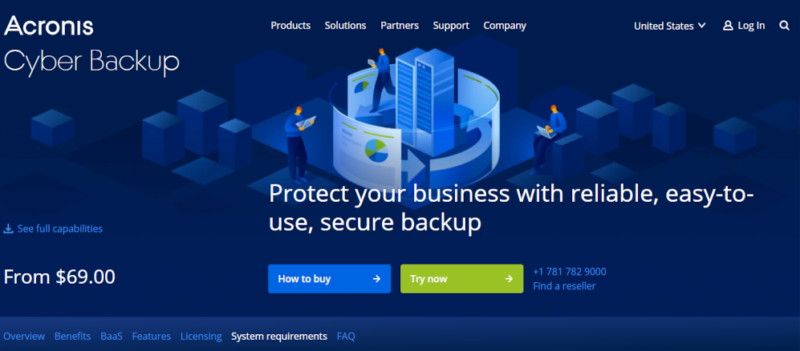
There are six pricing plans for Acronis, but they’re easy to figure out. Backing up a physical server will run you $469 per year, and a computer $69 per year, while a virtual environment is slightly more expensive at $559 per year. The final three plans are application-aware backup solutions that cover a specific software suite, namely Windows Server Essentials, Microsoft 365 and Google Workspace.
All this makes Acronis a robust data protection solution, if an expensive one. Whether you need integrated backup over a network path, an airtight backup schedule, centralized management of backups or all of the above, Acronis can get the job done, provided you’re willing to pay top dollar. If you want even more solid data security, it can also be paired with the larger Acronis Cloud suite of software.
- Flexible backups: full image to file-level Active disk cloning Universal restore and fast recovery Ransomware protection
- Flexible backups: full image to file-level Active disk cloning Universal restore and fast recovery Ransomware protection + Block viruses and malware Cloud backup and features Automatic replication of data in the cloud Microsoft 365 backups
- 50GB
- Flexible backups: full image to file-level Active disk cloning Universal restore and fast recovery Ransomware protection + Block viruses and malware Cloud backup and features Automatic replication of data in the cloud Microsoft 365 backups
- 250GB
More plans
- Flexible backups: full image to file-level Active disk cloning Universal restore and fast recovery Ransomware protection + Block viruses and malware Cloud backup and features Automatic replication of data in the cloud Microsoft 365 backups
- 500GB
- Flexible backups: full image to file-level Active disk cloning Universal restore and fast recovery Ransomware protection + Block viruses and malware Cloud backup and features Automatic replication of data in the cloud Microsoft 365 backups + Blockchain certification of files Electronic signatures on files Ability to add up to 5TB of cloud storage
- 1TB
5. EaseUS Todo Backup Enterprise
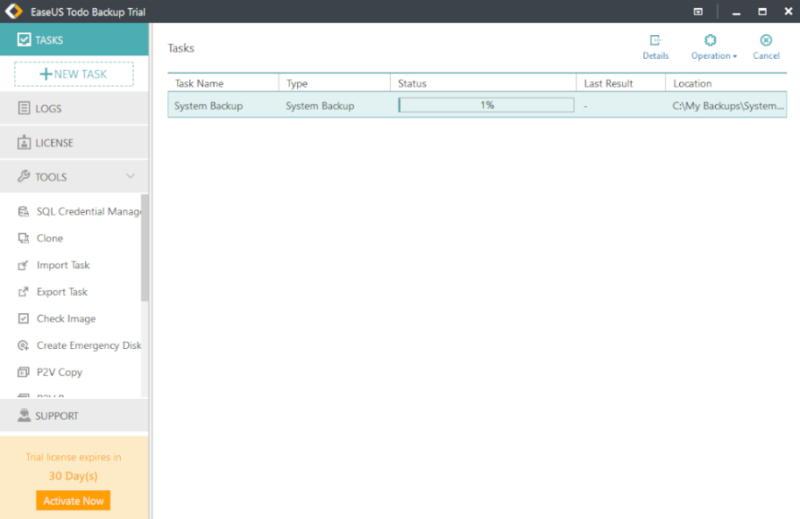
More details about EaseUS Todo Backup:
- Pricing: $349 per server for a lifetime license
- Provider website: www.easeus.com
Pros:
- Good for local backups
- Can backup entire server
Cons:
- Only Windows Server backup
- No cloud backup
- Strange pricing
EaseUS produces some of the most popular tools for IT professionals in the world. Its server backup software, Todo Backup Server, is also pretty good.
Unfortunately, while Todo Backup Server has some very nice features, it doesn’t support simple cloud backup, and that prevents it from being much higher on this list. FTP is an option, however, so you can still backup your files and folders remotely if you’re up for a bit of work.
Windows Server Backup Exclusive
Todo Backup Server provides full system backup for Windows Server, fast block-level disk imaging and file backup. It can also perform incremental and full backups, and has a nice backup scheduler if you want more frequent backups.
Images and files are compressed to take up less space and can be encrypted with 256-bit AES. You can also create notifications to alert you of ongoing, completed or failed processes. System restores can be performed using bootable media and on dissimilar hardware. You can restore the entire image or perform file-based restores.
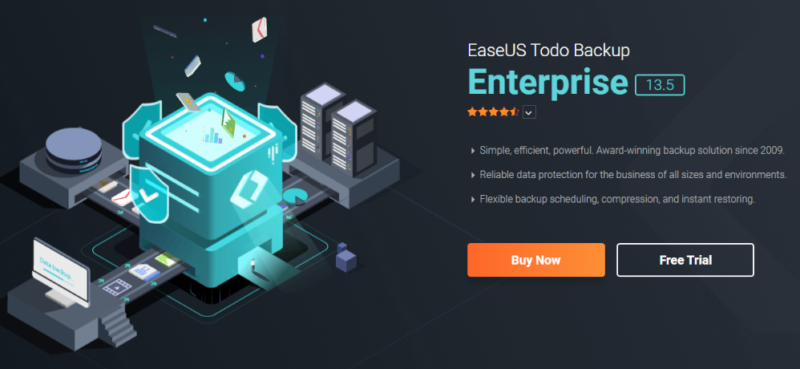
Todo Backup Server’s pricing model is a bit unusual. You can purchase a one or two-year license to any of its plans, as well as lifetime access. Since there’s no cloud storage involved, paying high yearly fees doesn’t make much sense, and the lifetime plans are only slightly more expensive than the two-year ones anyway.
Still, even if you’re just looking at the lifetime plans, the prices aren’t terrible. That said, the limited feature set of the backup solution makes it a questionable investment at best. If you’re only doing local backup and recovery though, it could be the right call, which is how it managed to squeak onto this list.
| Plan: | 1 Year: | 2 Years: | Lifetime: |
|---|---|---|---|
| Workstation | $39 | $59 | $79 |
| Server | $199 | $299 | $349 |
| Advanced Server | $299 | $419 | $459 |
| Technician | $999 | $1,119 | $2,499 |
Final Thoughts
Those are our picks for the best server backup tools. For our money, IDrive has earned its place as the top overall backup tool, thanks to a strong feature set, a user experience that really simplifies the backup process and excellent support that you don’t have to spend extra money on.
However, different tools will appeal to different users, with Carbonite and IDrive likely appealing to small- and medium-sized business owners looking for ease of use, and the others more fitting for staffed IT departments. We welcome your questions and comments below, and, as always, thank you for reading.
FAQ: Windows Server Backup Software
A server backup solution protects your business data from software failures, data loss and other threats such as ransomware by backing up your physical servers to a local disk or online backup storage.
The best way to backup your server is to use dedicated server backup software. This can take the form of either cloud or local backups, both of which have upsides and downsides.
Yes, Windows Server Backup software comes built in with any installation. Although it’s not on the list, the fact that it’s free and easy to use makes it an excellent choice for Windows Server backup.
Yes. As long as you have a valid license for Windows Server and local or cloud data storage to backup to, Windows Server Backup is completely free.


