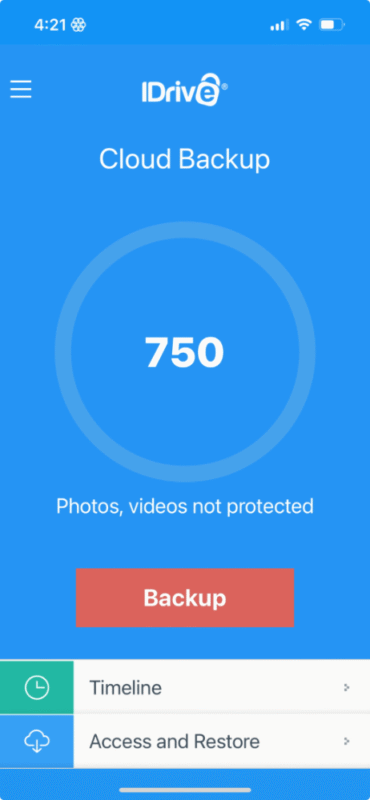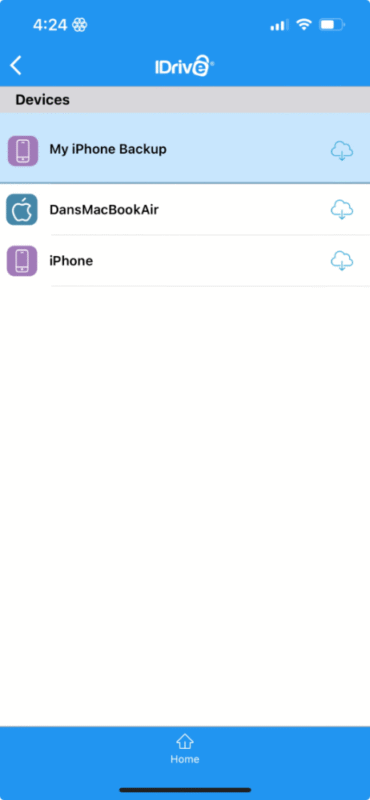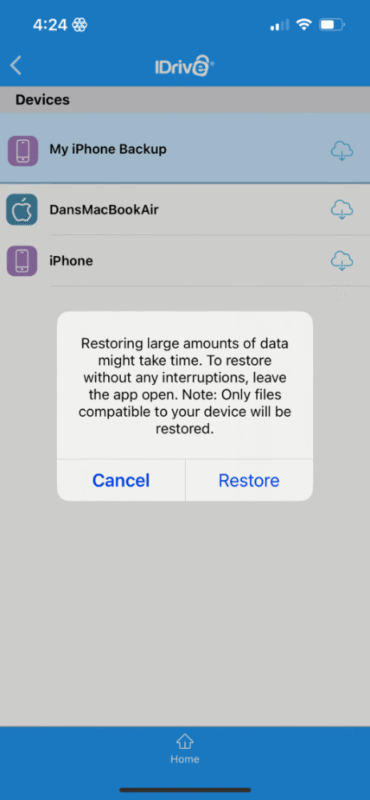Best iPhone Backup Software: iCloud Alternatives
If you lose your iPhone or break it beyond repair, the last thing you want is to lose all of your precious data forever. To avoid that, we’re sharing the best iPhone backup software so you can easily restore your data if necessary.
We’re so dependent on our smartphones that losing them and all of our data is more than a mere inconvenience. That’s why it’s important that, in the event of a malfunction or a lost device, we’re able to quickly access our files and apps. In this guide, we’re specifically focusing on Apple devices and sharing the best iPhone backup software options.
The best online backup apps and the best cloud storage services all have iOS apps. Because of Apple’s closed-door approach, it’s hard to find apps that can back up settings and apps the same way as iCloud. However, Apple’s iPhone backup has a few red flags — there are some privacy concerns, and the pricing can be higher than alternatives.
-
08/24/2022 Facts checked
Updated IDrive’s pricing information.
-
05/23/2023 Facts checked
Updated to remove IDrive’s discontinued free plan and add its new free 30-day trial.
-
09/23/2024 Facts checked
Updated IDrive’s pricing information.
-
02/07/2025 Facts checked
We updated the sections for our top five providers to include new information.
-
05/24/2025 Facts checked
We added more details about Acronis Cyber Protect Home Office’s key features.
-
We updated our pCloud section with more information on the provider’s features.
Cloudwards’ Choice: IDrive
Why an iCloud Backup Isn’t a Safe Option
Since our last iteration of this article, Apple has made several improvements to its backup processes. The introduction of “advanced data protection” — an opt-in service — provides end-to-end encryption for tools such as iCloud Drive, Photos and Notes. Not all apps are covered, though, such as anything you create in Pages.
If we look at the example of the United Kingdom, there’s no guarantee that advanced data protection is here to stay. After issues with the U.K. government, Apple chose to scrap this feature completely for U.K. residents, leaving iPhone users vulnerable to unauthorized users potentially accessing media files, personal notes and other file types.
10,000+ Trust Our Free Cloud Storage Tips. Join Today!

- Demystify cloud storage terminology and key concepts in plain language
- Discover easy-to-implement techniques to securely backup and sync your data across devices
- Learn money-saving strategies to optimize your cloud storage costs and usage
Users in regulated industries should note that iCloud’s data storage locations may not comply with regional data sovereignty requirements, potentially creating legal compliance issues for business users handling sensitive information.
In addition, iCloud doesn’t utilize true incremental backup technology that transfers only changed blocks of data, resulting in slower backups and more bandwidth consumption when backing up large files with minor modifications.
The 5 Best Backup Services for iPhone
1. IDrive— Best Cloud Storage for iPhone
There’s a reason why IDrive sits at the top of our best online backup services. It strips away any complicated processes involved in backing up critical data, and it delivers an app that makes backups accessible for all types of users. You can run most backups in just a couple of clicks on both iPhone and Mac, if you’re deep in the Apple ecosystem.
Client-side encryption is available at no extra cost, which ensures nobody is accessing your data. You can run a continuous backup on your iPhone and opt to back up photos and videos automatically. There’s also a handy offline feature that lets you access specific files even without an internet connection.
IDrive Hands-On Testing
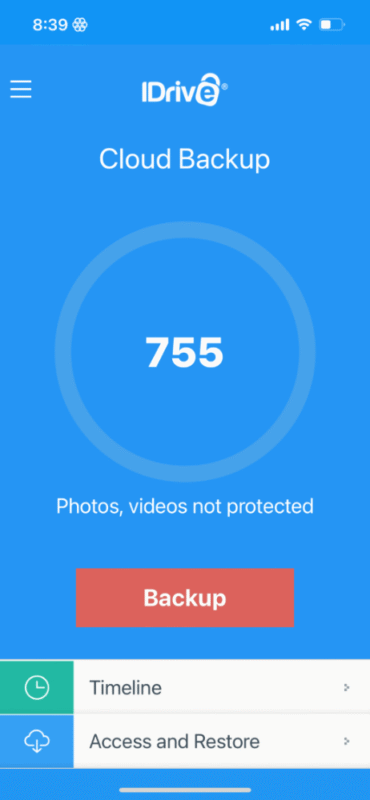
It’s crucial to know that if you want client-side encryption, you must opt in for it when you create an IDrive account. If you don’t, you won’t benefit from optimal privacy. Aside from that, IDrive’s iPhone app does most of the legwork for you. An unmissable “back up now” button is at the bottom of the screen; a quick tap will get the process started.
The home screen shows you a timeline of your backups, and beneath it is a tab where you can restore your files, making backing up and restoring a simple process. Unlike other apps, you can’t share any files or data that you back up. To compensate for this, IDrive offers a “cloud” tab where you can upload files independently of your online backup.
The UI isn’t as clean as others in this lineup, and we don’t imagine anyone using IDrive to look at photos or watch videos. However, it’s the best option for most iPhone users looking for a reliable and private service.
IDrive Pricing & Value
IDrive offers 10GB of backup storage for free, but most users will eat that up pretty quickly. The good news is that IDrive has some affordable plans, with its 100GB entry-level plan costing only $2.95 for a full year. You can get 5TB of storage for around $69.66 a year, which works out to just over $5.81 a month. The first year is also heavily discounted.
For full plans and prices, check out our IDrive review.
- No credit card required.
- 10GB
- One user.
- 100GB
- One user, multiple computers. Plans starting from 5TB up to 100TB. Big discount for first-time signup.
- 5TB
More plans
- 5 computers, 5 users. Starting at 5TB up to 500TB. Big discount for first-time signup.
- 5TB
- Monthly Plan storage starts at 1.25TB up to 50TB Unlimited users, multiple computers and servers. NAS devices. 250GB storage. Starting at 250GB up to 50TB. Large discount for first-time signup.
- 250GB
- 5TB
2. pCloud — Best Cloud Storage for Managing Files
We sing pCloud’s praises because it’s just that good. You can perform backups automatically for your iPhone, and you can enable automatic uploads for photos and videos. pCloud will even sort your iPhone media files for you by automatically placing them in folders labeled with the year they were created.
If you lose your iPhone, you can access all of your data via the pCloud web app until your new device arrives. Client-side encrypted backups are available, but they do come at an extra cost. If you’re constantly updating files and need to jump back in time, pCloud’s backup service offers 12 months of restoration for older versions of your files.
Moreover, pCloud’s advanced versioning history maintains up to 30 previous versions of each modified file, enabling users to revert to earlier iterations of documents even months after changes were made.
pCloud Hands-On Testing
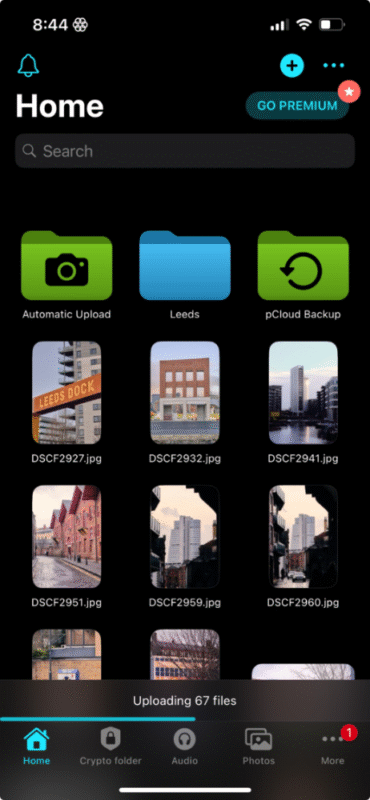
ads to encourage you to upgrade.
We really like the layout of the pCloud app, which is fully optimized for iOS devices. Upon opening the app, you’ll notice your automatic uploads and backups at the top of the UI. This is also where you can see individual files and the folders you’ve created. Like the native Apple Photos app, you can view photos and videos, and share them with just a few taps.
One cool feature is the dedicated photos tab, which lives in the bottom menu. It filters out all other file types and lets you view just your images — perfect for a bit of vacation nostalgia. There’s an audio tab too, so you can access music files, see your most played tracks and view recently added tracks.
We like that we can choose automatic backup for photos, videos or both. We especially welcome the option to back up only when connected to WiFi, ensuring we don’t eat away at our cell phone’s data plan.
In addition, pCloud recently implemented a new WolfSSL cryptographic library, which has noticeably improved connection speeds and overall performance, particularly for encrypted transfers. This enhancement makes pCloud’s already strong security features even more efficient for iPhone users backing up sensitive data.
pCloud Pricing & Value
pCloud offers 10GB of storage space for free, but it doesn’t come with client-side encryption. In fact, users must pay extra for this perk, even when on a paid cloud storage plan. pCloud’s pricing as a whole is affordable, though, and you can find excellent value on its lifetime plans if you use the service long term. For more, check out our pCloud review.
- 10GB
- 500GB
- 2TB
More plans
- 10TB
- + FREE Encryption
- 2TB
- + FREE Encryption
- 10TB
- Price per user (minimum 3)
- 1TB
- Price per user (minimum 3)
- 2TB
- Encryption for pCloud Drive
3. Google Drive — Best Cloud Storage for Creative Content
Google Drive offers a clean and smooth iOS app. Users can upload a range of files, including audio, video, photos and documents. Getting a file back on your iPhone is a breeze, and you can download them to your photo stream or to your files if it’s a document or any other file type.
The app lets you run automated backups, but you can’t back up contacts or calendar entries like you can with IDrive. However, Google’s biggest faux pas is the lack of client-side encryption for files and data. In theory, this means that Google has backend access to user data — which, if you know anything about Google, is a massive red flag. The service is secure, though, and you can add Face ID to both apps for extra privacy.
Google Drive Hands-On Testing
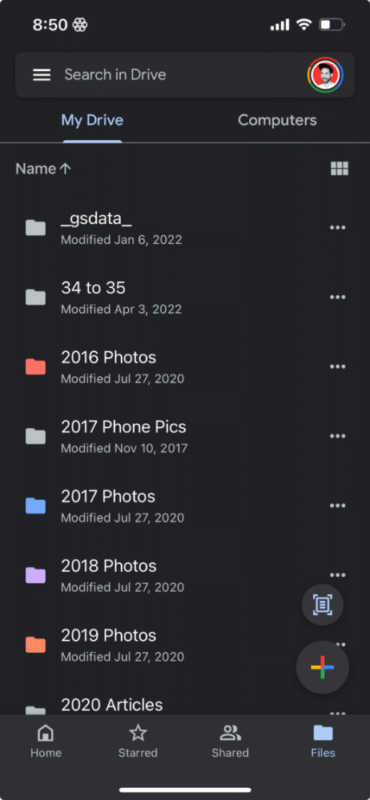
The Google Drive app looks great on mobile devices. It’s colorful and easily customizable. You can create Docs, Sheets and Slides on your iPhone app, and they will automatically save to your cloud storage. The only kicker is that you need to download each of the apps individually.
Sharing files, managing access and downloading files is painless. You can’t password-protect your files, though, nor can you limit downloads. There’s no option for running an incremental backup or creating scheduled backups, either. Google Drive is just a cloud storage service that targets iPhone users looking for a simple solution.
Google Drive Pricing & Value
Google Drive is one of the best free cloud storage services, offering 15GB of storage space. Its paid plans are similar to pCloud’s, and you can get 2TB of storage for around $8.33 per month on annual billing. It doesn’t offer lifetime plans, but you can get up to 30TB on its annual offerings. Check out our Google Drive review for more details.
- Free plan
- 15GB
- 100GB
- *The plan is “hidden.” To find the 200GB plan, you need to be subscribed to one of the other plans, upgrade or downgrade to the 200GB through your account’s settings.
- 200GB
More plans
- 2TB
- 2TB
- 5TB
- 10TB
- 20TB
- 30TB
4. Jottacloud— Best Cloud Storage for Unlimited Backup
Jottacloud is another service that allows you to back up more than just your files, as it also lets you back up your iPhone contacts. It’s best suited to heavy users, those who make high-quality videos or anyone who has thousands of photos, as it’s the only service in this selection to offer unlimited storage capacity.
You can run iPhone backups either weekly or monthly, and your data is accessible via the iOS app and the web app. Users can also take photos, scan documents and upload files directly from their iPhone. Sadly, client-side encryption isn’t available to protect your files, an area where Jottacloud lets us down.
Jottacloud’s intelligent photo deduplication technology identifies and merges identical images across your backup library, potentially saving gigabytes of storage space for users with large photo collections.
Jottacloud Hands-On Testing

Jottacloud’s interface is clean and clutter-free. Useful shortcuts can help you quickly free up space, access deleted files and scan documents. We did see some error messages when generating shareable links in the mobile app, which we didn’t experience with the web app. This usually resolved after a second attempt, though, and we had no other function issues.
Similar to other providers, Jottacloud has a dedicated photos tab. One feature we really liked was the automated image geo-tagging. We were also quick to test Jottacloud’s AI-powered photo search, which sits at the top of the home screen. It works extremely well, and all of the search terms produced accurate results.
Jottacloud Pricing & Value
Jottacloud’s free plan offers only 5GB, which most users will eat up quickly. The Unlimited plan offers superb value, though. If you pay annually, the plan works out to an equivalent of $9.99 per month, which is cheaper than Google Drive’s 2TB plan. Other plans are available, including some for business users. You can find out more in our Jottacloud review.
- 1 User
- 5GB
- 1 User, Upload speed gradually reduced after 5TB
- Unlimited GB
- 5 users
- 1TB
More plans
- 5 users (2 months free)
- 5TB
- 1 user
- 10TB
- 1 user
- 20TB
- 2 Users
- 1TB
- 10 Users (2 months free)
- 1TB
- Unlimited Users (2 months free)
- 1TB
5. Tresorit — Best Cloud Storage for Security and Privacy
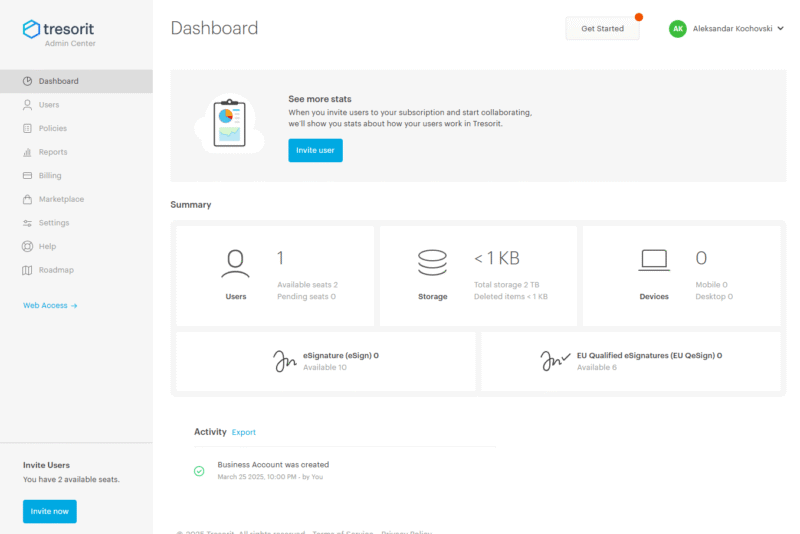
Tresorit is a stellar option for iPhone users looking for a secure file-sharing cloud backup solution. All plans, including the free plan, allow you to password-protect your files, set expiration dates for access and limit the number of people who can access a file. Paid users can also view detailed access logs and ask users to input an email address to access files.
Tresorit lacks the powerful word processor that you’ll find with Google Drive, but there is a basic document creator baked into the iPhone app that allows you to draft notes. You can scan documents too, though only on paid plans. Automated backups are possible for videos and photos, and you can prevent auto-lock so they’re not disrupted.
Tresorit Hands-On Testing
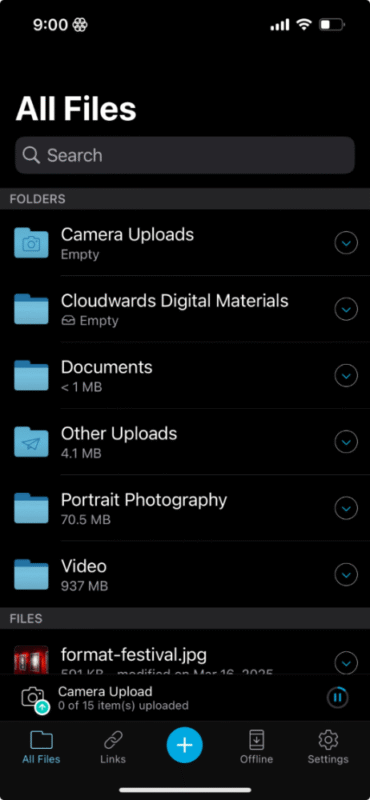
Tresorit has a straightforward interface, which some users may prefer. You can create folders from your iPhone, and any folders you create in the web app will reflect in the mobile app as well. Unlike with other providers, there’s no dedicated photos tab. However, you can set files to be available for offline access, which is useful.
Free users can connect only two devices at a time, so if you have a Mac, an iPhone and an iPad you won’t be able to use all three at once. We did welcome the ability to run uploads in the background, though. This meant we didn’t need to keep the app open while backing up our iPhone and could continue doomscrolling elsewhere — or even get some work done!
Tresorit Pricing & Value
Tresorit’s free plan places it at the lower levels of generosity. The paid plans are quite pricey too, with the 1TB plan costing 1TB per month on annual billing. That said, you’re getting a secure app with Swiss data centers and client-side encryption. You can see what else it offers and decide whether the price is worth it by reading our Tresorit review.
- 50GB
- Price per user (billed annually), Storage per user, User count: 3+
- 1TB
- 3+ room managers, 15 contributors, unlimited viewers, unlimited data rooms, 15GB max file size & more.
- 6TB
More plans
- 500MB file-size limit, Maximum 2 devices
- 3GB
- Price per user (billed annually), Storage per user, User count : 1
- 2TB
- 1TB
- 4TB
- 1 room manager, 5 contributors, unlimited viewers, unlimited data rooms, 10GB max file size & more.
- 4TB
- Custom room managers and contributors, unlimited viewers, unlimited data rooms, custom storage, 20GB max file size & more.
- Price per user (billed annually), Storage per user, User count : 50+
Local Backup Apps vs Cloud Backup
Local backup apps work slightly differently than cloud backup solutions. The process of using local backup involves downloading software onto your Mac, connecting your iPhone and then backing up its contents. Apple users usually do this with iTunes, but there are other third-party apps available as well.
Local backup apps tend to go deeper than cloud backup, allowing you to back up messages, settings and other data types. Some prefer this to wireless backups because they find it more secure in comparison to sending their data to the cloud.
The issue is that without continuous automatic wireless backups, you need to manually update your data each time there’s a change. This can lead to you forgetting to back up your data, or potentially losing your data forever if something happens to your iPhone. If you are interested in local backup, we list some services you can use below.
Our Methodology: How We Tested the Best iPhone Data Recovery Software
We test every app prior to recommending them to our readers. Depending on the topic, we cover certain criteria to ensure the apps we share are suitable for a specific use case. Below is an overview of our testing methodology when choosing the best iPhone backup options.
- Extensive backup and restore features: We prefer apps that go beyond standard backup options. We give extra points to cloud-based backup apps that offer backup for notes and contacts, and allow you to run automated backups on your iPhone. They must also make it quick and easy to restore your data.
- Ease of use: We test usability on all apps. The easier they are to use and navigate, the more likely we are to recommend them. We also value a good, visually appealing design, as it improves the all-around user experience.
- Speed: Most leading cloud apps are fast nowadays, but they’re not all equal. We run regular speed tests in our lab, which allows us to really sink into the granular speed performance of each service, including the impact it has on our computer’s resources.
- Storage options: A service offering a broad range of storage options means we can recommend it to a wide range of users. We always prefer strong free plans and large storage options, plus paid plans that offer good value for the money.
- Security and privacy: To overcome iCloud’s shortcomings, we prefer to lean into services that prioritize security and privacy. To verify these aspects, we spend time testing security features and reading each service’s privacy policy.
How to Backup iPhone Without iCloud
We’ll take you through all the steps necessary to back up your iPhone. We’ll use IDrive in our example, but the process will likely be similar with different services.
- Download IDrive Online Backup
There are two IDrive apps in the Apple app store: IDrive Online Backup and IDrive Photos. Download the former in order to perform more extensive backups for your iPhone.
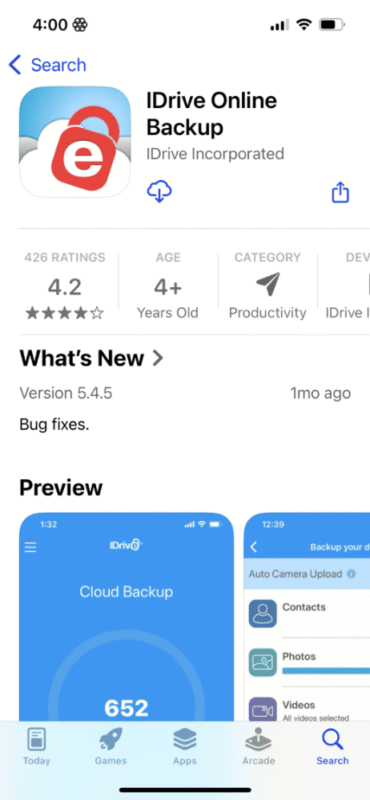
- Allow Access to Your Photo Library
When setting up the app, ensure you allow full access to your photo library. This enables you to back up your photos manually and automatically.
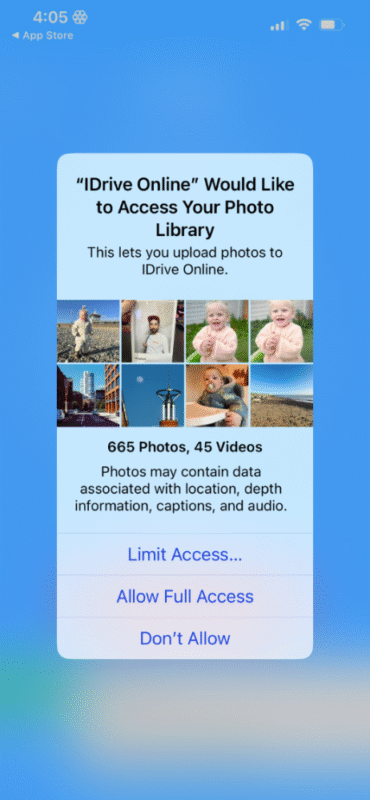
- Select “Backup”
For more control over the data you back up, tap the large red “backup” button.
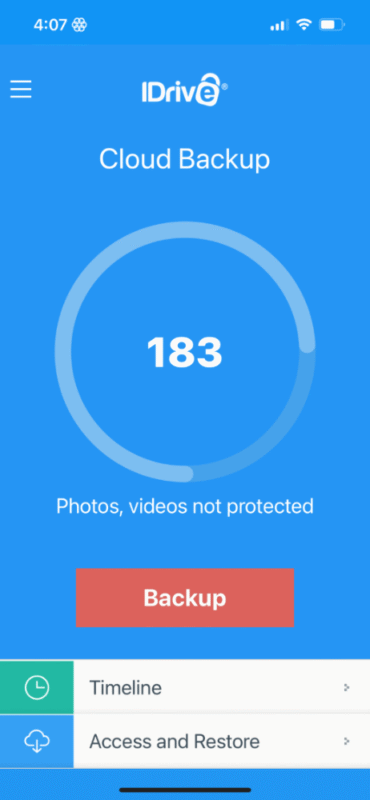
- Select the Data You Want to Back Up
Select the data you want to back up and ensure the tick mark appears to confirm your selection. Make sure to toggle on “auto camera upload” if you want photos and videos to back up automatically as you take or film them.
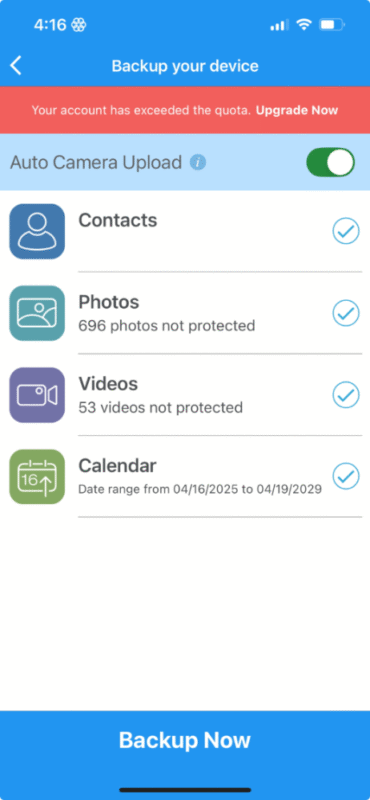
Final Thoughts
We hope you enjoyed our selection of the best apps to back up your iPhone. All of them are great options, but we recommend considering your most important needs before making a commitment. Remember, IDrive is our top choice for most users, mainly because it provides more features than other apps, it’s private and it offers good value for the money.
Where possible, make the most of a free trial, or test out free plans so you can get an idea of what the user experience is like. Alternatively, if you ever do the unspeakable and switch to Android, we’ve got the best backup apps for Android ready and waiting for you.
What do you think about our selection? Which apps do you use to back up your iPhone? How do you feel about Apple’s own backup options? Let us know in the comments. Thanks for reading.
FAQ: Cloud Backup for iPhone
Installing an app like IDrive is the best way to back up your iPhone files and data. You can back them up automatically, and you don’t need to connect to a computer to run your backups.
IDrive is our top pick for backing up iPhone photos. They remain private thanks to client-side encryption, and you can easily restore them with just a few clicks if you ever get a new device.
You can back up your entire iPhone to your computer by running an iTunes backup or by using a third-party app such as iMazing.
There are two main options. You can use iCloud backup, but it comes with some potential privacy flaws. Alternatively, you can use a third-party app like IDrive, which lets you easily download backups to your new iPhone.



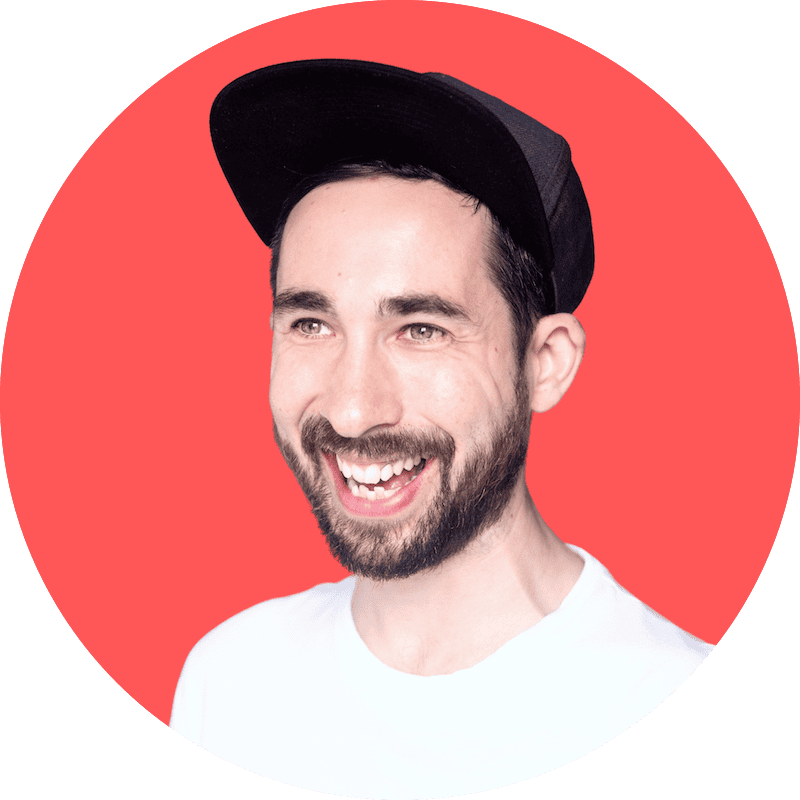
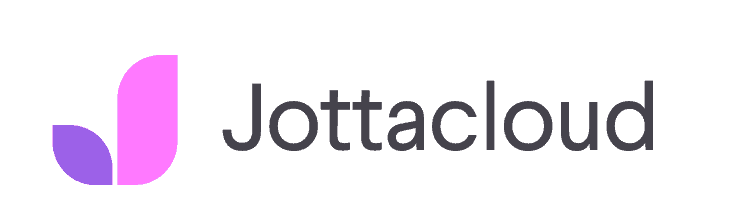
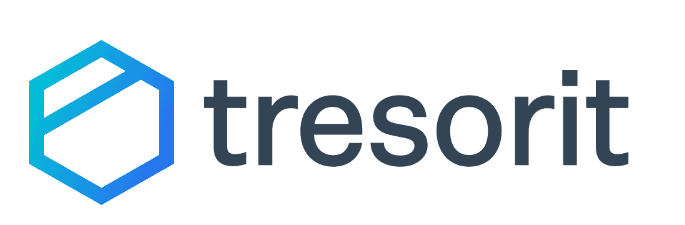



![Video thumbnail for the video: Is Unlimited Cloud Storage For Real? I Tested Them All So You Don't Have To [2024]](https://img.youtube.com/vi/h27qChxmt6c/maxresdefault.jpg)