Best Cloud Storage for Windows 2025: OneDrive Alternatives
Microsoft will encourage you to use OneDrive to back up files from your Windows computer. However, we've reviewed enough services to know that there are other options available. We're confident saying there are better online storage options than what Microsoft has to offer, depending on what you need.
As a publication that specializes in the tech space, we’re often asked about the best cloud storage for Windows computers. Because we’ve had the privilege of testing many cloud storage services over the years, we’ve developed a strong grasp of which services perform best for Windows users. Spoiler alert: Microsoft OneDrive is far from the only option.
In this article we’re going to delve into our real-world usage of each cloud storage service listed below. Our objective isn’t to tell you which storage service to use, but rather to help you decide which is the best online file storage option for you.
From the many cloud storage services available, we’ve whittled our options down to the best five. All of them have different strengths and weaknesses, and at the end of the article, we’ll share our own thoughts on the overall best option for Windows.
-
12/11/2021
Completed a fresh evaluation of the best cloud storage options for Windows.
-
06/24/2022
Updated to include Sync.com’s month-by-month option.
-
12/08/2023
Updated MEGA’s price offerings.
-
04/11/2024
Updated to reflect changes in Icedrive’s pricing plans and storage offers.
-
03/14/2025 Facts checked
Added video ranking of the Best OneDrive Alternatives.
Find an Alternative Storage Solution to Microsoft’s OneDrive:
200GB$2.65 / month(All Plans)
2TB$4.17 / month(All Plans)
 100GB – 3TB$2.99 / month(All Plans)
100GB – 3TB$2.99 / month(All Plans)100GB – 30TB$1.67 / month(All Plans)
2TB – 5TB$9.99 / month(All Plans)
2TB – 100TB$9.74 / month(All Plans)
1TB – 5TB$1.30 / month(All Plans)
100GB – 6TB$1.67 / month(All Plans)
 30GB – 5TB$6 / month(All Plans)
30GB – 5TB$6 / month(All Plans)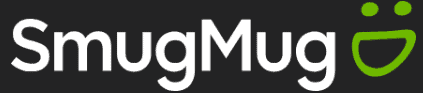 Unlimited GB$20.50 / month(All Plans)
Unlimited GB$20.50 / month(All Plans)10GB – 20TB$0.50 / month(All Plans)
50GB – 12TB$0.99 / month(All Plans)
100GB – 10TB$0.83 / month(All Plans)
100GB – 30TB$1.67 / month(All Plans)
 Unlimited GB$4.17 / month(All Plans)
Unlimited GB$4.17 / month(All Plans)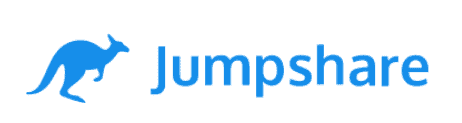 2TB – 3TB$12 / month(All Plans)
2TB – 3TB$12 / month(All Plans)1GB – 100GB$1.50 / month(All Plans)
1TB – 2TB$8.33 / month(All Plans)
 500GB – 2TB$7.08 / month(All Plans)
500GB – 2TB$7.08 / month(All Plans)500GB – 2TB$2.99 / month(All Plans)
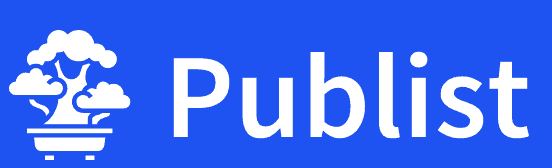 10GB – 1TB$1.67 / month(All Plans)
10GB – 1TB$1.67 / month(All Plans)200GB – 3TB$1 / month(All Plans)
100GB – 500GB$6.90 / month(All Plans)
1TB$8.25 / month(All Plans)
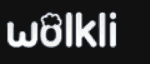 10GB – 500GB$5.83 / month(All Plans)
10GB – 500GB$5.83 / month(All Plans)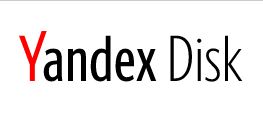 200GB – 3TB$1.38 / month(All Plans)
200GB – 3TB$1.38 / month(All Plans)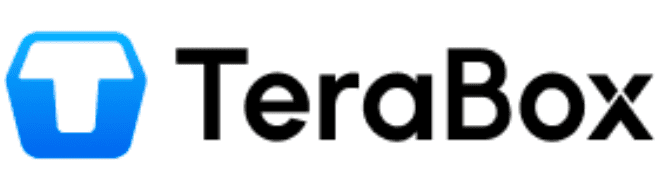 2TB$3 / month(All Plans)
2TB$3 / month(All Plans) 1TB – 4TB$8.33 / month(All Plans)
1TB – 4TB$8.33 / month(All Plans)100GB – 5TB$1.67 / month(All Plans)
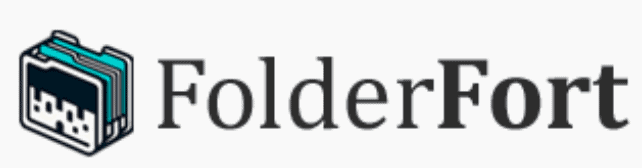 150GB – 10TB$1.25 / month(All Plans)
150GB – 10TB$1.25 / month(All Plans)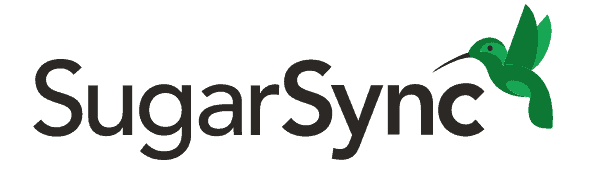 100GB – 1TB$6.25 / month(All Plans)
100GB – 1TB$6.25 / month(All Plans) 50GB – 1TB$3 / month(All Plans)
50GB – 1TB$3 / month(All Plans)50GB – 1TB$5.83 / month(All Plans)
 500GB – 2TB$5 / month(All Plans)
500GB – 2TB$5 / month(All Plans) 100GB – 10TB$0.93 / month(All Plans)
100GB – 10TB$0.93 / month(All Plans) 250GB – 4TB$30.44 / month(All Plans)
250GB – 4TB$30.44 / month(All Plans)
OneDrive’s built-in presence on Windows creates a false sense that it’s your only choice for cloud storage. Many users never explore alternatives that offer zero-knowledge encryption, better free storage allowances or superior privacy policies. The convenience of preinstallation shouldn’t dictate your cloud storage decision when better options exist. Read on to discover what else is out there.
10,000+ Trust Our Free Cloud Storage Tips. Join Today!

- Demystify cloud storage terminology and key concepts in plain language
- Discover easy-to-implement techniques to securely backup and sync your data across devices
- Learn money-saving strategies to optimize your cloud storage costs and usage
Top Cloud Storage Services for Windows
- 1
- :
- :
- :
- :
- 2
- :
- :
- :
- :
- 3
- :
- :
- :
- :
- 4
- :
- :
- :
- :
- 5
- :
- :
- :
- :
What Makes the Best Cloud Storage for Windows?
The best cloud storage for Windows should have: advanced file sharing and syncing options; integrated apps for productivity and collaboration; user security and privacy; plus the best value for money. Here’s a quick peek at our top five picks.
- Sync.com — Best overall cloud storage service for Windows users
- pCloud — Best cloud storage option for those handling media files
- Icedrive — Great cloud storage service for basic day-to-day use
- MEGA — Excellent choice for users looking for a generous amount of free storage space
- OneDrive — Best cloud storage option for Office users that collaborate with others
Look at any of the best cloud storage services in the space, and most of them will state their case for being the best. However, while it’s easy to say you’re the best, putting it into practice is a different story.
We’ll consider all of that and more as we go into more depth for each of the best storage options for your Windows computer.
The 5 Best Windows Cloud Storage Options
Sync.com consistently ranks as our number one choice of cloud storage providers for all users. The other entries in this article, however, are still worthy of your attention. Our selection targets all user types, ensuring there’s something for everyone. Join us as we break each of these providers down, getting into the heart of what they have to offer.
1. Sync.com
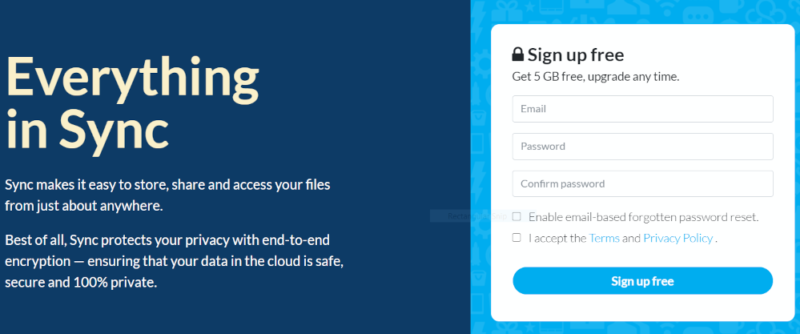
More details about Sync.com:
- Pricing: 5GB free; 2TB for $8 per month on the annual plan
- Provider website: sync.com
Pros:
- Free Zero-knowledge encryption
- Upload files of any size
- 365 file versioning
Cons:
- Slow upload & download speeds
Sync.com excels when it comes to security and privacy. This is of considerable importance, especially as the everyday user and businesses become more aware of how their data is used. Sync.com is a zero-knowledge provider, meaning only the user controls who can access their information. It’s a feature you’d expect all cloud storage solutions to offer, but frustratingly, they don’t.
You can upload files of any size, so if you need a place to store 4K or 8K video, Sync.com is one of the few cloud services that allows you to do this. Be mindful, however, that it’s far from the quickest when it comes to uploading and downloading files due to its encryption. In fact, we’d describe it as slow and disappointing, something to keep in mind if you constantly work with large files.
With the company’s drive toward being the best-in-class for security and privacy, users can enjoy several features in this category. Along with zero-knowledge encryption, you can password-protect shared links and add download expiry dates.
On a privacy front, Sync.com is extremely transparent on how it handles your data, unlike Google Drive. Your information won’t be passed on to any third parties without consent, unless it involves law enforcement.
For the longest time Sync.com could be used on Windows XP. However, at the time of publication, it’s only available from Windows 7 upward. To learn more about what’s on offer, check out our in depth Sync.com review.
Use Microsoft 365 With Sync.com
Other than Microsoft OneDrive, Sync.com is the only other online storage service in this list that integrates with Microsoft 365. This means users can create, share and edit files without having to leave the Sync.com mobile app or web browser client. It’s something to consider for those looking for more than what OneDrive offers, without having to give up on using Microsoft’s productivity tools.
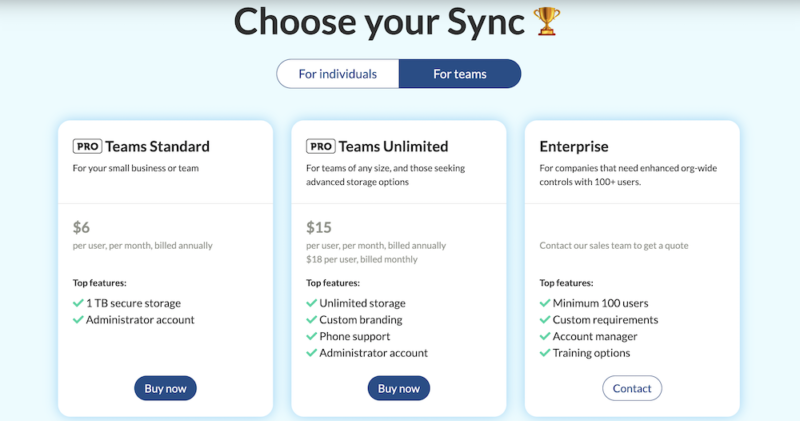
Sync.com takes the crown when it comes to offering the best value for your money. For only $8 per month (billed annually), you get access to 2TB of storage. When looking at the competition, that’s much more affordable than pretty much any other service on the market.
It also offers a free plan with 5GB of storage space when you sign up. Additionally, both the individual and team plans remain some of the most well priced in the space.
- 5GB
- 2TB
More plans
- 6TB
- per user, per month, billed annually
- 1TB
- Monthly price for 1 user (3 users minimum) Yearly price for 3 users
- Unlimited GB
- Minimum 100 users, custom requirements, account manager, training options
2. pCloud
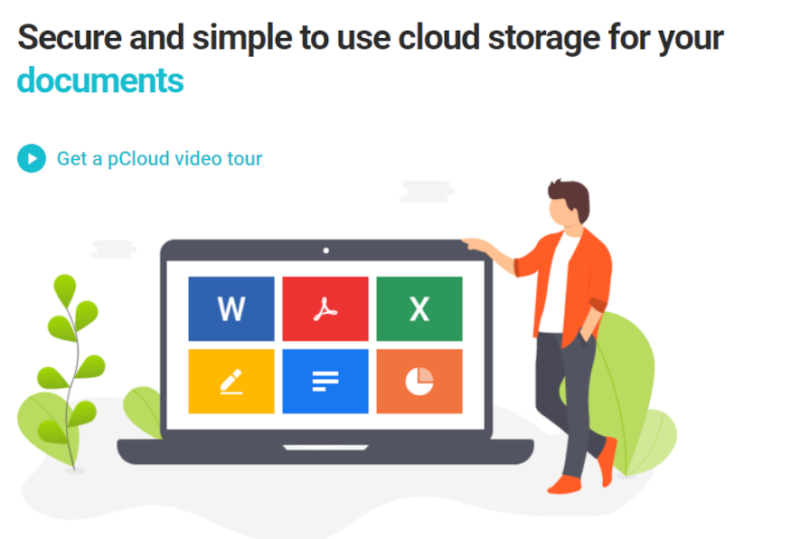
More details about pCloud:
- Pricing: 10GB free; 2TB of lifetime storage for one-time $350 payment
- Provider website: pcloud.com
Pros:
- Zero-knowledge encryption
- Fast file syncing
- Lifetime plans
Cons:
- Zero-knowledge encryption comes at an extra cost
- No document integration
pCloud has amassed 14 million users since its launch in 2013. There’s a good reason for that. The service has found the right balance of features that makes it appealing to both standard users and those who need a little more.
Both the desktop app for Windows and the web browser client are easy to use, and even those who are new to cloud storage will be able to navigate them. It’s fast too, allowing you to upload and sync your files in no time at all. It also showed excellent results of CPU usage compared to other cloud services. Additionally, pCloud backup allows you to select which folders you wish to sync from your desktop.
Users can also make use of block-level sync, which allows you to sync edited files faster. The process works by splitting files into small chunks and only syncing the chunks you edited, rather than the full file. It turns syncing times from minutes to seconds, which is useful if you’re constantly editing your files.
pCloud Crypto lets you choose which files are protected by end-to-end encryption, giving you another layer of security for your most valuable files. Unfortunately, users also have to pay extra to access zero-knowledge encryption via the pCloud Crypo add-on. It would be nice if pCloud included it in its standard plans. You can read more about it in our pCloud review.
pCloud does have a couple of hurdles it needs to overcome if it is to improve its service. There’s no integrated document creator, preventing users from having a fluid workflow inside the platform.
Use pCloud’s Integrated Media Player
A standout feature of pCloud is the integrated media player. The player allows you to manage and listen to your audio files. It also lets you shuffle your tracks, create playlists and loop your albums. The simple design makes using it a pleasant experience. We didn’t experience any bugs when using the player through the pCloud mobile app.
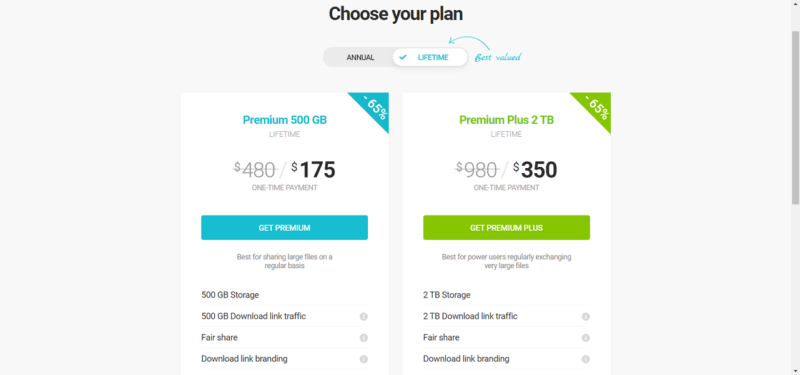
pCloud regularly offers fantastic discounts on its lifetime plans. At the time of writing, a one-off payment of $175 will net you 500GB of lifetime storage (or $350 for 2TB of storage).
You can also unlock up to 10GB of free storage space by completing some tasks such as completing the pCloud tutorial and referring friends, but it’s worth it. There are good deals on the annual plans, and monthly plans cost $4.99 for 500GB and $9.99 for 2TB, which is good value.
The company keeps business users in mind with what it simply refers to as pCloud for Business. An unlimited number of members can be added to your business account, and each of them enjoys 1TB of storage. Plans can be paid monthly at $9.99, or an equivalent of $7.99 per month when paid annually.
3. Icedrive
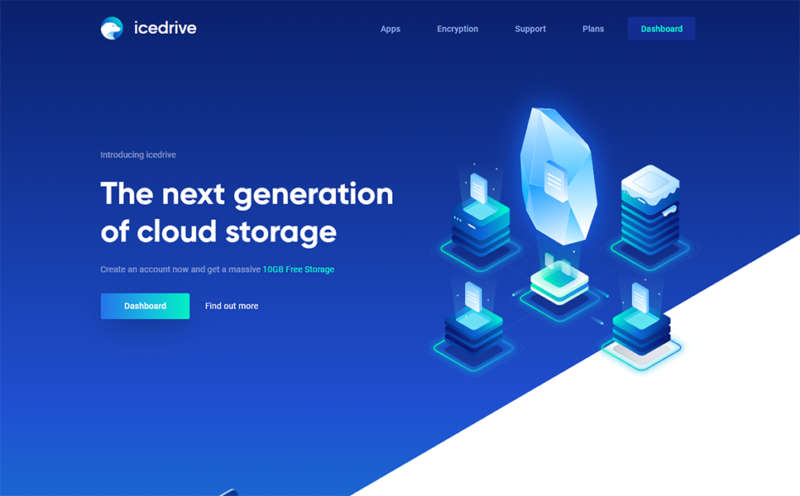
More details about Icedrive:
- Pricing: 10GB free; 1TB of storage for $5.99 per month (one-year plan)
- Provider website: icedrive.net
Pros:
- Attractive, modern design
- Impressive speeds
- Robust security & privacy
- Lifetime plans
Cons:
- Fewer sync & share features
- No upload links
Because it’s a newcomer to the world of storage, synchronization and file sharing, you may be unfamiliar with Icedrive. Founded in 2019, the company is a newcomer, but it certainly deserves your attention.
For those who appreciate good design, the user interface will surely lure you in. The clean colors, easy-to-navigate applications and beautiful file previews make Icedrive one of the better designed platforms around.
Beyond its attractive aesthetic, Icedrive also has some respectable features. It’s fast and allows you to upload your files to the cloud in no time. You can also quickly put them on your computer’s hard drive, with Icedrive showing speedy performance times when downloading files.
Privacy is made possible through zero-knowledge encryption, and users can select which files they wish to encrypt, although this is only available on paid plans.
When it comes to Icedrive’s capabilities in file sharing and collaboration, the options are limited. With no document integrations or collaboration options, users looking for such features will need to turn elsewhere.
The positive thing with Icedrive is that it has plenty of room to grow. If you’re looking for basic storage and don’t need more features, Icedrive ticks the right boxes. Read our full Icedrive review for more details.
Use Icedrive’s Virtual Drive
A feature only present for the Windows operating system (including Windows 7 and Windows 8) is the ability to install Icedrive’s virtual drive. The feature allows you to interact with your files from your desktop, including previewing files and editing them.
Icedrive offers three pricing plans which can be paid monthly, annually, or biennially. The most inexpensive long-term plan includes a worth of storage for as low as $2.99 per month (two-year plan).
Although Icedrive also offers lifetime plans, it doesn’t have any options for businesses or enterprises. We can’t be sure, but it’s likely because the company realizes it’s not in a position to appeal to the business market. Limited file sharing options, which impact collaboration, means that business users should check out our best cloud storage for business selection to find a different solution.
- Bandwidth limit: 50GB
- 10GB
- Bandwidth limit: 250GB
- 100GB
- Bandwidth limit: 2TB
- 1TB
More plans
- Bandwidth limit: 8TB
- 3TB
- 512GB
- 2TB
- 10TB
- Additional 128GB storage for users who purchased the Lifetime Plan
- 128GB
- Additional 512GB storage for users who purchased the Lifetime Plan
- 512GB
- Additional 2TB storage for users who purchased the Lifetime Plan
- 2TB
4. MEGA
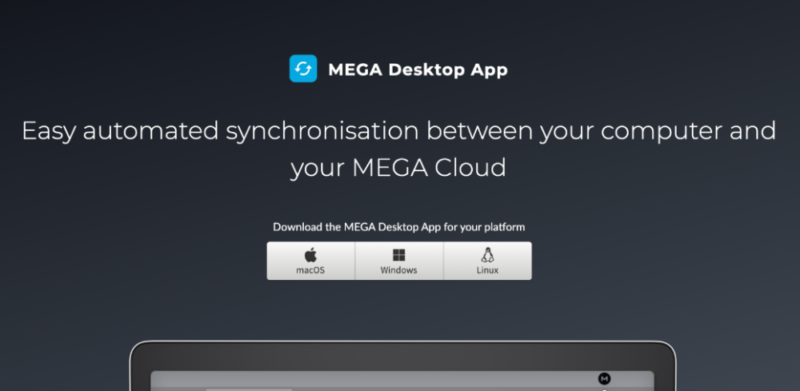
More details about MEGA:
- Pricing: 20GB free; 2TB for $11.68 per month (one-month plan)
- Provider website: mega.io
Pros:
- The best free plan option
- A good range of plans
- Encrypted sharing links
Cons:
- Expensive paid plans
- Limited collaboration options
MEGA plays some strong cards, but it likely won’t meet all your storage needs. Beyond the headline-grabbing free plan, MEGA excels in security features. Those who wish to upload photos and videos, and need peace of mind that they’re safe from harm, should certainly consider using MEGA.
Offering end-to-end, zero-knowledge encryption and two-factor authentication, MEGA does everything to ensure no unauthorized members can access your important data. Unfortunately, MEGA’s privacy hit a snag when a report found serious issues with its encryption process, but it’s still a far more secure and private service than the likes of OneDrive or Google Drive.
The privacy policy is transparent, letting you know how the company manages your data. It does state that some of your data may be handed over to third parties, but you will remain anonymous.
Due to morphing out of a file-sharing site (Megaupload), MEGA performs excellently with its sharing options. When sharing a file, you can set user permissions, add password protection and set link expiration dates. There’s no option to edit files, either in the desktop app or web interface, nor can you create and collaborate on documents, limiting productivity for the user.
MEGA is a good option for those looking to securely upload photos, videos and documents but don’t need many frills in other departments. You can read about the pros and cons of the platform in our full MEGA review.
Community With Others Through MEGA’s Secure Chat
A cool and useful feature with MEGA is the secure chat. Think Google Chat and Slack, but with MEGA’s identity printed all over it. You can send messages, share files and have video and audio conversations, all protected by end-to-end encryption.
The secure chat feature is pleasant to use, and the ability to have group chats is a nice touch. You can also control the extent of your chat history, adding more power and security to the user.
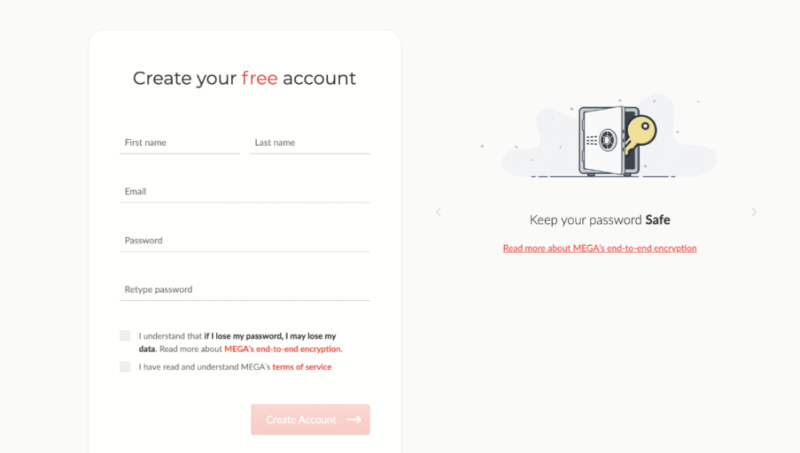
When it comes to pricing, we would be remiss not to cover MEGA’s free plan first. Through the act of signing up, uploading a file, installing apps and one or two other steps, you open the door to 20GB of free storage space. That’s more generous than the likes of Google Drive (15GB) and the 10GB offered by Icedrive and pCloud.
The paid plans are costly, and don’t include additional features as you move through the tiers. For reference, 2TB of storage costs $11.68, which is more than the other options in this article. On the business plans, users can get up to 10PB of storage for up to 300 users. That should pique the interest of small-to-medium-sized businesses.
- 20GB
- File transfer: 2TB (Monthly plan) 24TB (yearly plan)
- 2TB
- File transfer: (monthly plan) 96TB (yearly plan)
- 8TB
More plans
- File transfer: 16TB (monthly plan) 192TB (yearly plan)
- 16TB
- Price per user (minimum 3) 3TB Transfer quota
- 100TB
5. OneDrive
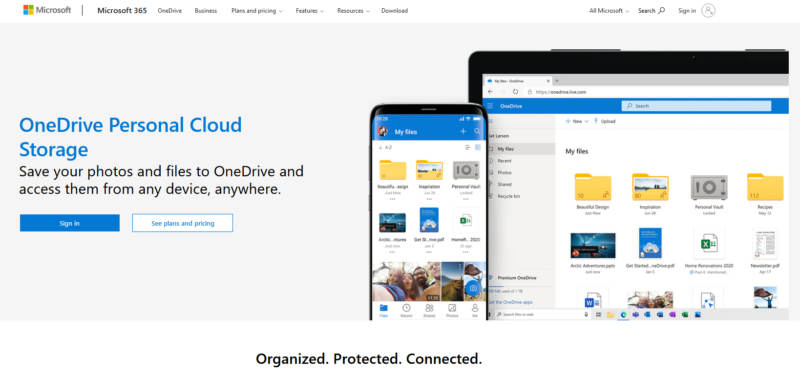
More details about OneDrive:
- Pricing: 5GB free; 1TB of storage for $6.99 per month
- Provider website: onedrive.live.com
Pros:
- Microsoft 365 integration
- Excellent collaboration features
- Fast sync speeds
Cons:
- Poor privacy policy
- No zero-knowledge encryption
We couldn’t complete the best cloud storage for Windows article without looking at OneDrive. It comes preinstalled on most Windows computers. However, it’s not available for Windows XP and functionality on the desktop application will be limited on Windows 7, 8, 8.1 and 10 beginning in 2022.
OneDrive performs exceptionally well in the productivity and collaboration department. More costly personal and business plans come with Microsoft 365, which include Office apps and communication apps like Skype, Teams and SharePoint. If you’re working on a joint project, you can edit and comment on documents in real time, which is ideal for a fluid workflow, especially if you’re working remotely.
While everything sounds good at this point, things take a turn for the worse when we look at security and privacy. Industry standard encryption is in place, but there’s no zero-knowledge encryption and Microsoft is no stranger to sharing your data with third parties. While your files are mostly safe through AES encryption, if Microsoft wants to snoop around your personal and business data, it can.
Things start to look up again when we look at OneDrive’s sync features. Block-level sync is available, as is a dedicated sync folder for your desktop. Both features result in quicker, more efficient syncing of your files.
Because it comes preinstalled on Windows machines, if you’re not overly concerned about privacy and need a well functioning service that allows you to be productive and communicate with others, OneDrive has what you’re looking for. Check out our full OneDrive review to see if it’s for you.
Use OneDrive’s Selective Sync
Having selective sync means users can choose which files they want to keep on their computer and which files exist solely in the cloud. You can interact with your files from your desktop when needed, but they won’t take up any hard disk space. You can also choose to download the files if you need a local copy.
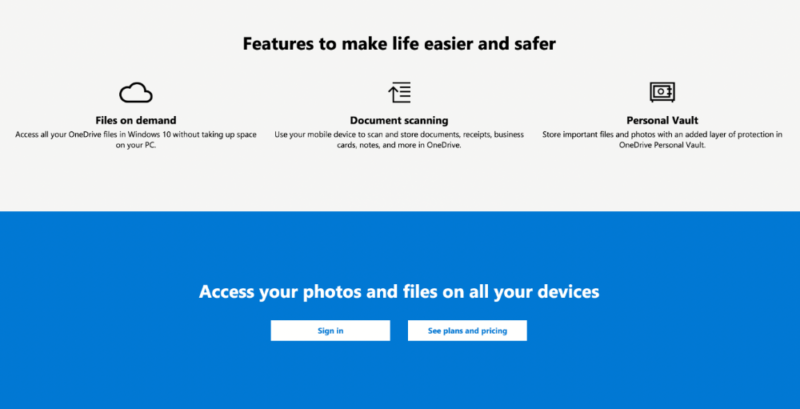
OneDrive isn’t the most affordable option. For $6.99 per month, you get 1TB of storage. For just three dollars more, you can get 2TB of storage with Google Drive. However, the 1TB from OneDrive also gives you access to Office apps through the Microsoft 365 subscription.
OneDrive didn’t make our list of the top cloud storage services for business, but that doesn’t mean it’s a dead end. With four plans to choose from, OneDrive appeals to businesses large and small. Those needing a more extensive cloud computing experience should turn to the Microsoft 365 Business Standard plan. It’s priced at $12.50 per user for 1TB and comes with a host of apps.
- For one person
- 5GB
- 100GB
- Comes with Office 365 Personal
- 1TB
More plans
- Comes with Office 365 Home
- 6TB
- Price per user
- 1TB
- 1TB
- Price per user
- 1TB
Final Thoughts
Each service above will claim to be the best option for you. As is often the case in the wonderful world of cloud storage and online backup, the right choice depends on what you need. Our top recommendation for Windows with excellent security and privacy is Sync.com, but pCloud, Icedrive and MEGA are hot on its heels.
However, if you need something that lets you be both productive and creative with great collaboration features, then OneDrive will be a convenient option.
Which is your favorite option from the choices above? Is there a service you feel we should have included? Do you agree with our selection? Let us know in the comments below. Thanks for reading.
FAQ
Yes. Windows 10 ships with OneDrive preinstalled. Users will need to create an account to get started, but once that’s complete you can begin backing up your files.
OneDrive is the in-house option built by Microsoft. However, there are better options such as Sync.com that offer more features and are compatible with the Windows operating system.
Sync.com ranks high because of zero-knowledge encryption and a solid privacy policy. pCloud is another great option, but you need to pay extra for pCloud Crypto. Other go-to services include MEGA, Icedrive and IDrive.
Microsoft 365 does include a OneDrive subscription and offers up to 1TB of storage.


