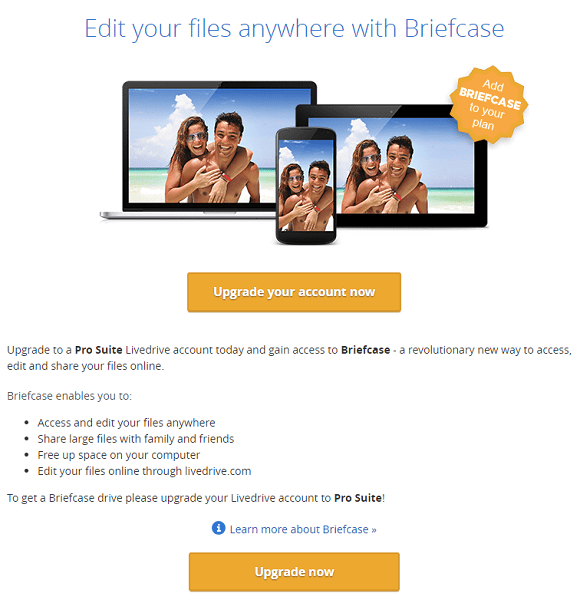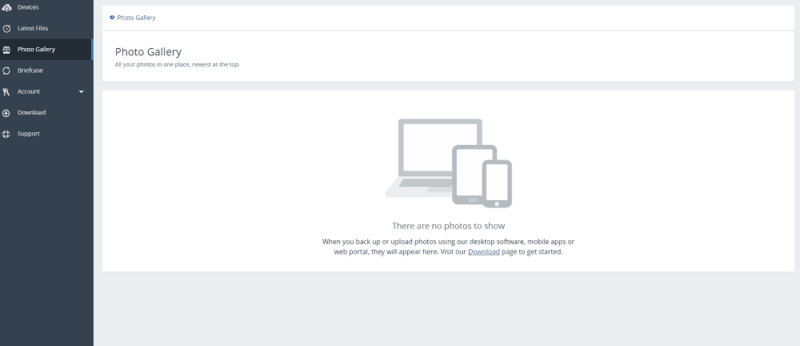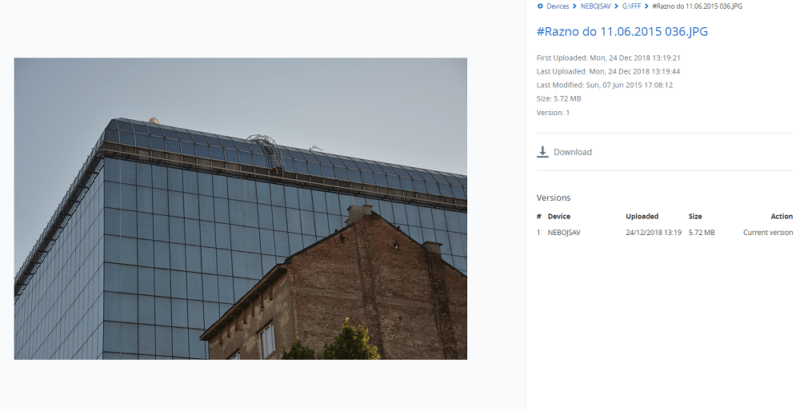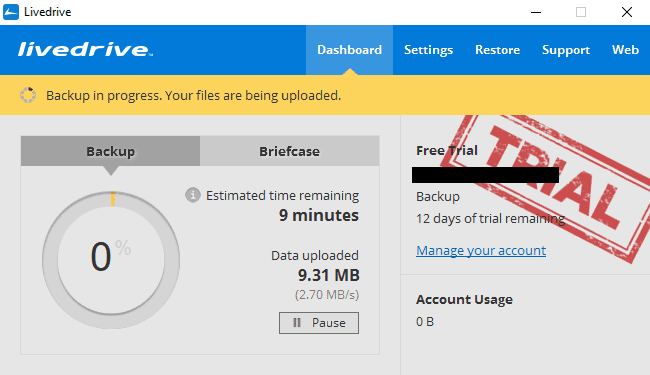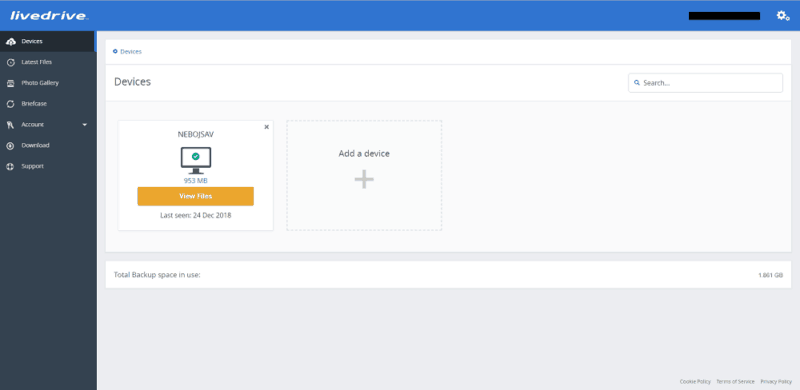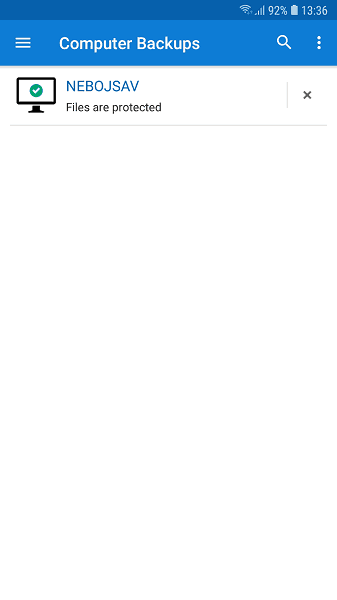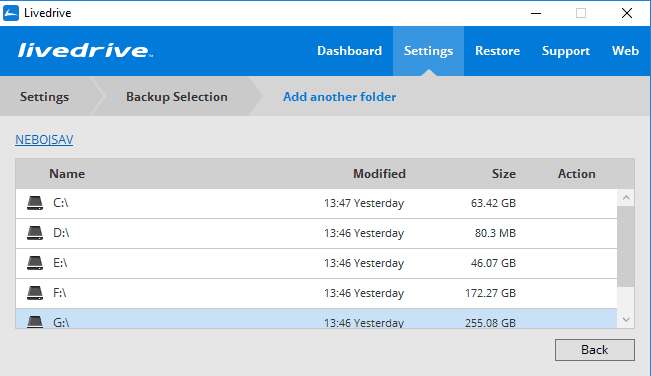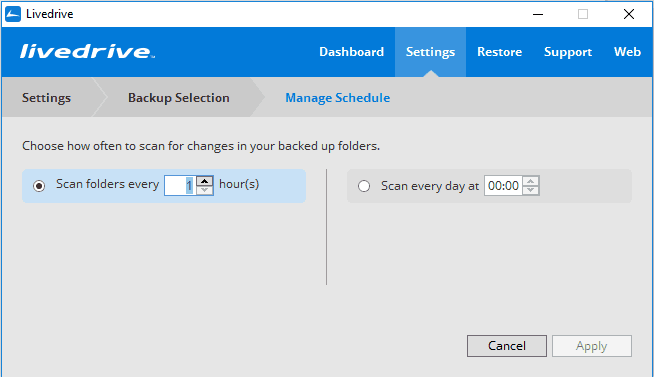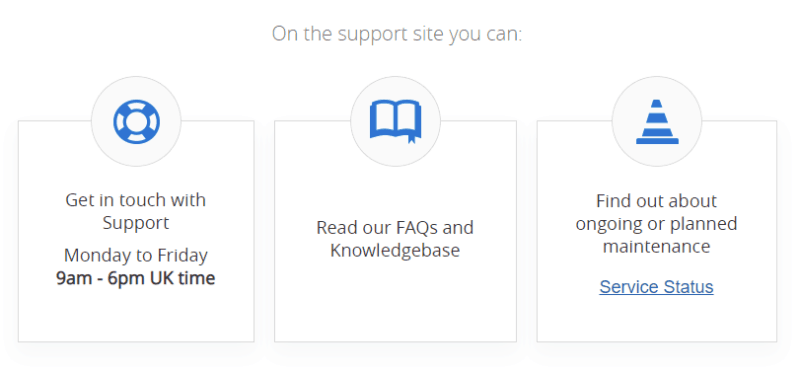Livedrive Review
Livedrive is a decent backup tool that also offers some storage space. However, the service is extremely expensive and we have had countless reports of payment and support issues. While we like it well enough in our full review, we hesitate to recommend it.
Livedrive is a backup service that was launched in 2008 and bought by J2 Global in 2014. It targets small businesses and home users. Besides offering backup, it also has storage space, but nothing that competes with the best cloud storage services. At the same time, it doesn’t rank well among the best online backup providers, either, thanks to some odd functionality and pricey plans.
Livedrive is located in the UK, which makes it fit for our best cloud storage services for Europe. We included it as a cloud storage service there, but if you’re confused about the difference between cloud storage and backup, read our explanation. For more choices that are not based in the U.S., read our cloud storage outside the U.S. piece.
Livedrive has interesting features in addition to plain, old backup, giving you unlimited space to backup your files, good ease of use and compliance with privacy laws in Europe. Still, it’s not cheap and omits key features, such as zero-knowledge encryption and two-factor authentication. Also, according to reports from readers, issues abound with payment and support; scroll to our comment section at the bottom for more on that.
Strengths & Weaknesses
Strengths:
- Sync storage space
- Unlimited backup
- Good ease of use
Weaknesses:
- Expensive
- No two-factor authentication
- No block-level backup
- No backup by file type
Alternatives for Livedrive
- 1
- :
- :
- :
- :
- :
- :
- :
- 2
- :
- :
- :
- :
- :
- :
- :
- 3
- :
- :
- :
- :
- :
- :
- :
- 4
- 5
Features
As a backup solution, Livedrive is fairly average and we’ll go into more detail later in this review. However, what sets Livedrive apart from most of its competitors, is it’s storage feature, called Briefcase.
Livedrive Briefcase enables you to access and edit your files from a variety of devices and online, share large files with family and friends and free space on your computer.
Briefcase works like an external drive on your computer, so it’s similar to the common model of sync most cloud storage services use.
Files that you place there will automatically be synced online. You can then access and edit them by using the desktop app, mobile app or web client.
If you need to save space on your hard drive, you can choose to store files online only. You will have to download them to open them, though. See here for the guide on how to do that.
Like cloud storage services, Briefcase allows you to share files with your family and friends and free space on your computer by storing files in the cloud. You can play your music files from the browser, too.
There’s a gallery feature in the web app that lets you preview photos you’ve backed up, but it didn’t show photos for us after we uploaded several. Previewing photos manually worked fine, though.
For the details about advanced backup features, including hybrid backup, read our BigMIND Home review.
Pricing
- Unlimited backup space for 1 PC.
- Unlimited GB
- 2TB cloud storage for sync across multiple devices.
- 2TB
- 5TB cloud storage for sync across multiple devices, plus unlimited backup storage for a maximum of 5 PCs. Allows FTP, SFTP and WebDAV access.
- Unlimited GB
Backup is $9.99 per month and provides unlimited backup for one computer, as well as enabling you to access your files through the mobile app. You will have to purchase the network-attached storage backup feature separately for $6.33 per month, though. That said, it has file restoration, encryption and versioning, which keeps the last 30 versions of your files.
Briefcase costs $17.59 per month and gives you 2TB of sync storage space. It works on desktop and mobile devices and lets you share files from your storage space. It also keeps the last 30 versions of your files so you can restore a previous version if you changed something you didn’t want to. Plus, you can backup photos from your phone.
It’s not cheap: you can get 2TB of cloud storage space for far less from Sync.com or pCloud. If you’re interested, read our Sync.com review and pCloud review to learn more.
Pro Suite combines the previous two plans, allowing you to backup your devices and use cloud storage space for $27.49 per month. It gives you 5TB of sync storage space and unlimited backup space.
You can backup five computers, as well as tablets and mobile devices. FTP, SFTP and WebDAV are available with the plan, too. If you’re unfamiliar with those methods of access, read our what is FTP and what is WebDAV articles.
While we like the idea of combining backup space and sync storage, the Pro Suite plan’s price is steep enough to rival the more expensive enterprise file sync and share solutions.
Pro Suite users get native NAS support for each network drive or NAS device they want to backup. They can start using it by going to “account settings” in the web portal and adding the folders on the drive to their backup selection. If you need strong NAS support, read our best online backup for NAS article.
Livedrive Trial
The service offers a free 14-day trial with all plans. Canceling is not simple, though, because it requires you to call the cancellation team in the UK, which can be expensive if you’re not from there.
There is an easier method in the terms of use. It’s a link that leads to a cancellation form, which you can fill out to cancel your account. We feel that’s a cheap move on Livedrive’s part because it makes it more difficult for users to cancel their free trial.
Ease of Use
The desktop app lagged several times during our testing, mostly while adding or removing folders from backup. You have to do that because Livedrive requires you to choose specific folders to backup.
You’ll access the control center for the app through the system tray icon. It’s simple to use, with the main menu at the top and the rest of the window showing you the content. The interface is drab, but clear, and it won’t confuse you.
The web app shows the devices you’ve backed up, lets you download individual files, and gives access to your Briefcase if you have it. Plus, you can get in to your account, preview your backed up photos in a gallery or view support information.
It doesn’t have many features, so it won’t overwhelm you. You can navigate between them using the menu on the left while the features display next to it in a clear and attractive manner.
The mobile app is available for iOS and Android. It’s fast and makes it easy to access your cloud backup. You can also see files shared with you and open your music files. Music playback is a nice feature that lets you create a playlist and browse music by artist, album, year or genre.
File Backup & Restoration
Livedrive selects several folders by default for backup, including desktop, documents, pictures, music and videos.
It excludes some files, though, so consult the list on its website to see if they are important for you. You’ll have to manually select files you want to backup because Livedrive can’t backup by file type. If you’d need that feature and like simple user experience you can get it with Backblaze. Read our Backblaze review to learn more.
Once you define your backup, you can choose a number of hours between Livedrive’s scans for file changes or set a specific time for it to do so every day.
The restore feature works from the desktop app. To restore files, you need to choose a computer you’ve backed up, then select individual files or folders to restore. You can use the web app to download individual files, too.
Speed
Initial backups usually take a long time, depending on how much data you have to protect. To see how Livedrive compares with others in the online backup field, we conducted upload and download tests using a 1GB zipped folder. We were on a WiFi connection out of Belgrade, Serbia, with an upload speed of 6 megabits per second and a download speed of 83 Mbps.
We struggled with testing Livedrive on our second attempt. The desktop client was stuck at “calculating” completion time and didn’t start uploading. That said, our subsequent attempts were more successful. It took about an hour, on average, to upload 1GB of data, which is much slower than the 24 minutes it should take in theory.
Downloading wasn’t slow, though, as it only took two minutes, which is close to the theoretical time it should take.
That said, upload and download speeds aren’t on Livedrive alone. They also depend on your internet service provider and how close you are to the servers in the UK.
If you find that uploading your backup takes too much bandwidth, you can throttle it by going to “settings,” clicking “advanced” and then “bandwidth.”
Security & Privacy Policy
You can set Livedrive to ask for a password each time it starts. It’s useful if someone steals your device and tries to restore your files to it.
Livedrive has servers in secure data centers in the UK. The security page states that it has “three layers of physical data security.” The data centers employ 24/7 monitoring to detect and prevent intrusion. All are ISO 27001 certified, which is the standard for information security management systems.
Livedrive uses AES 256-bit encryption to scramble your files before uploading them, but it retains the decryption key, so it doesn’t qualify as zero-knowledge.
You can find services that do in our best zero-knowledge services piece. One of those, SpiderOak ONE, is a cloud backup service, as well. If you’re interested in zero-knowledge backup, read our SpiderOak ONE review for more about its security.
Zero-knowledge is significant if you’re concerned about your privacy. Section H of Livedrive’s privacy policy states that Livedrive can share your personal data with legal and regulatory authorities, external advisors and any necessary party for legal proceedings. Still, the service is compliant with the General Data Protection Regulation, which provides adequate protection for EU users.
Livedrive doesn’t offer two-factor authentication to protect your account if someone steals your password, so make sure to make a strong one.
Support
The support section consists of an FAQ and knowledgebase and a feature that shows service status.
The FAQ and knowledgebase are always available, though the search function could be faster when returning results. If you don’t find the answer to your question, you can submit a ticket to the support team. You can contact the support team Monday through Friday from 9 a.m. to 6 p.m. Greenwich Mean Time. During testing, we got a response in about an hour, which is good.
Support could be improved with the addition of online chat and telephone support.
The Verdict
Livedrive used to have separate applications, but now everything is integrated, allowing users to access what they need with ease. Its adherence to the GDPR is also a plus considering it used to have questionable clauses in its privacy policy. Because it’s not zero-knowledge, you should take care when choosing which files you want to backup, though.
That said, it uses AES 256-bit encryption to scramble your files before uploading them. It doesn’t protect your account as well, though, because two-factor authentication isn’t available. Photo preview and storage sync space are valuable additions to its features.
Upload and download speeds aren’t anything to brag about because they are slow. That’s not surprising considering it doesn’t have a global network of servers. Keep that in mind if you have lots of data you want to backup.
The price isn’t great value, either, and can’t compete with the other services. Do Livedrive’s benefits outweigh its costs? Let us know in the comments below. Thank you for reading.