Memopal Online Backup Review
Though the intentions behind it are obviously good, Memopal Online Backup suffers from an unfriendly interface as well as having all the wrong features in all the wrong places.
Based out of Italy, Memopal Online Backup offers services for both home and business consumers. While we’ll be focusing on its 500GB personal subscription in this Memopal review, most of our findings apply to its business plans, too. Unfortunately, that’s bad news for everyone.
While it has decent platform support and isn’t priced that much more than value-based online backup tools like Carbonite, Backblaze and IDrive, Memopal’s frustrating lack of flexibility make it feel overpriced. Backup plan creation is hampered by a client that feels too packed, even though its missing key features like file-type exclusion and restoring files to their original location.
Security is another concern. Files are encrypted, but private encryption isn’t offered like it is with better online backup solutions. To top it all off, Memopal just isn’t very fast.
None of its shortcomings are lessened by Memopal’s file sync and sharing features, either. While you can give the service a try if you like with a 3GB free account, you might be better off starting with some of the suggestions mentioned in our best online backup roundup. If you’re looking for a work solution, we also have a guide for best online backup for business.
10,000+ Trust Our Free Cloud Storage Tips. Join Today!

- Demystify cloud storage terminology and key concepts in plain language
- Discover easy-to-implement techniques to securely backup and sync your data across devices
- Learn money-saving strategies to optimize your cloud storage costs and usage
If you’re looking for a backup with cloud storage features like Memopal, our comparison tool can help you there, too. See our SpiderOak ONE review for one of our favorites.
Alternatives for Memopal Online Backup
- 1
- :
- :
- :
- :
- :
- :
- :
- 2
- :
- :
- :
- :
- :
- :
- :
- 3
- :
- :
- :
- :
- :
- :
- :
Strengths & Weaknesses
Strengths:
- Backup unlimited devices
- File sync & sharing
- Supports Linux
Weaknesses:
- Limited backup space (500GB)
- Not private encryption
- No two-factor authentication
- Backup only folders, not specific files
- Can’t restore files to original location
- Can’t exclude files types from backup
- No image-based backup
Features
Memopal is an online backup solution with some cloud storage features. That’s somewhat unusual today, since most services tend to stick to one or the other. We have an article on the differences between backup and storage if you’re not sure what they are.
Cloud storage features you get with Memopal include file sharing and sync. However, as a cloud storage solution, it doesn’t come close to warranting mention as one of the best cloud storage options.
Then again, it doesn’t fair much better as an online backup tool, the goal of which is disaster recovery in the event of a hard drive crash or lost computer. Our best online backup for home roundup for more useful solutions.
Memopal does have good platform support, capable of backup Windows, MacOS and Linux computers. There’s no limit on how many computers you can backup with a single subscription, either. However, with only 500GB to work with, you may end up needing to purchase additional licenses anyway.
Memopal HD Backup
Memopal can also be used to backup external hard drives and there’s a client for Windows Server backup. In either case, though, we don’t rank it one the best external drive backup or best Windows server backup solutions available.
Smartphone backup isn’t an feature, but there are apps for Android and iOS that you can use to access your files.
Our main issue with Memopal, aside from limited backup space, is that it isn’t really that flexible despite its decent platform support.
We’ll touch on some of its weaknesses in more detail throughout this review, but some of the glaring ones are that you can only backup by folder but not by file, you can’t exclude specific file types from backup, you can’t restore files to their original location and there’s no option for private encryption or two-factor authentication.
Memopal also isn’t capable of disk-image backup. Check out our best image-based backup article for some solutions that are.
You do, at least, get unlimited versioning with Memopal, which lets you revert to previous file states in the case of an accidental change or file corruption. Files deleted from your computer also aren’t deleted from the cloud unless you delete them separately.
Price
Memopal has a free plan that you can use to try it out. At just 3GB, that’s about all it’ll be good for, since most people have far more data on their hard drive than that to backup.
After that, you can jump up to Memopal Pro, which gives you 500GB of backup space to work with. However, we’ve got a couple of issues with this offer.
- Price converted from Euro Price includes 1 user
- 500GB
- Price converted from Euro Requires 3 - 50 users. Storage space can be increased.
- 500GB
For one, 500GB isn’t very much backup space to work with. While those with small SSD drives will likely be fine, users with larger hard drives and external drives to backup might be forced to leave some files out of their backup.
The other problem we have is that at around $82 a year (79 euros), it’s also not a very good deal. That works out a touch of $6.83 a month.
You can do better for home backup. Backblaze, for example, gives you unlimited backup space for your computer and external drives, and costs just $9 a month. Read our full Backblaze review if that sounds like a good deal to you, too.
Of course, Backblaze doesn’t have Linux support and Memopal does. So, we’ll point you to our best online backup for Linux guide, instead, if that’s a need. The point is, there’s a better deal out there to be found.
Ease of Use
Memopal signup and installation take just a few minutes. If you’re registering for a free account first, you can sign up through the desktop client after you install it.
The desktop interface itself, we found, was a bit small to effectively use. That’s especially true when reviewing folders included in your backup plan. You can see what we mean from the screenshots in the next review segment.
A bigger issue is that when creating a custom backup plan, you can only select one folder at a time to add to it. This makes creating comprehensive plans to protect your hard drive a much longer and much more error-prone process than it needs to be.
Other services, like IDrive and Carbonite, are much easier to use thanks to large interfaces that let you manage multiple folder and file additions at once. While you could simply add a lot of top-level folders to your backup plan, the fact that Memopal limits you to just 500GB of backup might make that a tricky task to manage.
You can access your files through a web GUI as well, which while not as nice as some we’ve seen, is much better designed than the Memopal desktop client.
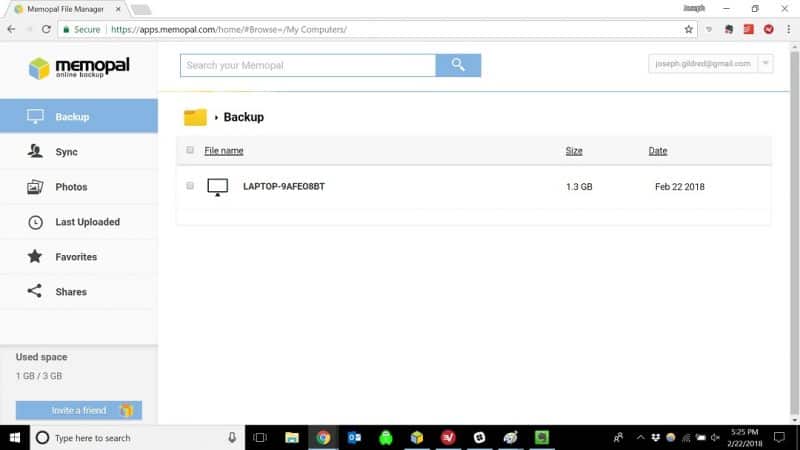
Navigation links down the left side let you jump between your backup and sync folders. You can also quickly access recently uploaded files, favorited files and shared files.
The Memopal smartphone experience, for both Android and iOS apps, is also well done, with similar capabilities to the web GUI.
Backup & Restore
The Memopal desktop client automatically tags your “my documents folder” for backup (if you’re a Windows user). You can customize the backup if you want, however.
If you want to change up your backup plan, just click where it says “custom.”
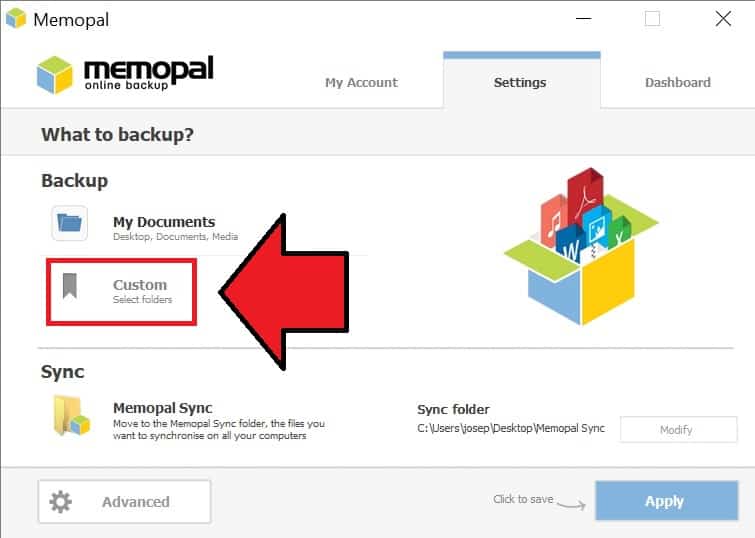
Then, click “add.”
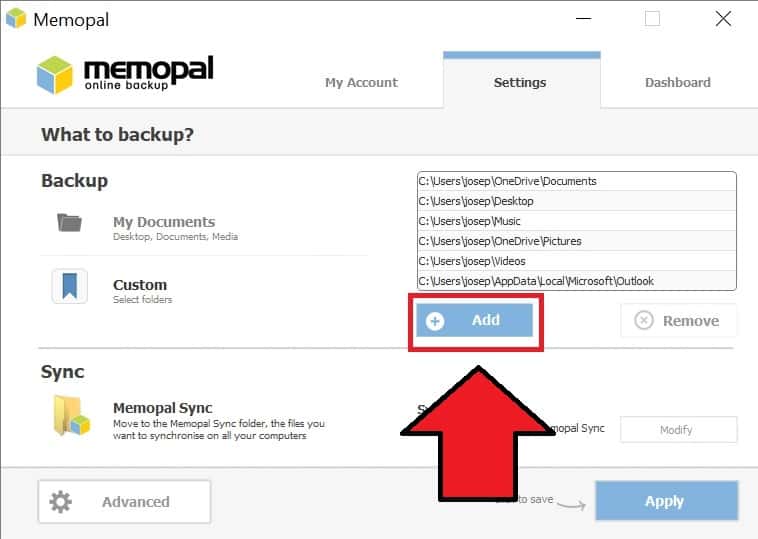
You’ll be able to browse your file system and select folders for backup. Note that files cannot be selected or excluded for backup; you can only add folders, which is a bit unusual and limiting.
Backup runs continuously by default. If you don’t want continuous backup, you can create a daily or even weekly backup plan by clicking the “advanced” button and then using the “schedule settings” drop-down menu.
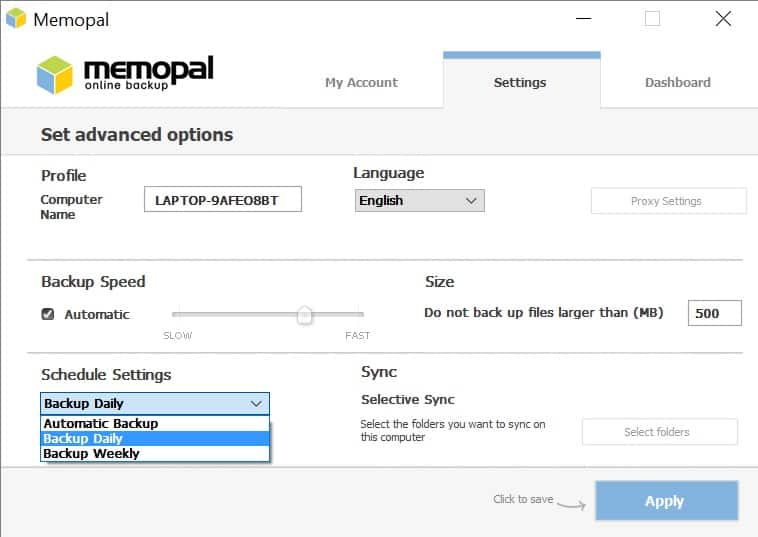
Memopal’s backup scheduling options aren’t nearly as broad as most of our favorite backup solutions. However, continuous backup provides the best protection for your computer, so in general its best not to touch that anyway.
More impactful than its scheduling deficiencies is that you can’t exclude certain file types for backup. For example, with Backblaze, you can input extensions for file types you don’t want included in your backup.
You can, however, tweak the maximum file size uploaded by Memopal. In fact, by default it’s only set to 500MB for some reason, so you’ll probably want to (10GB is the upper limit).
You can also tweak your backup speed. It’s set to automatic by default, meaning the client will adjust the backup speed based on computer resources available.
Once you have all of your settings as you want them, click “apply” to kick off you first backup.
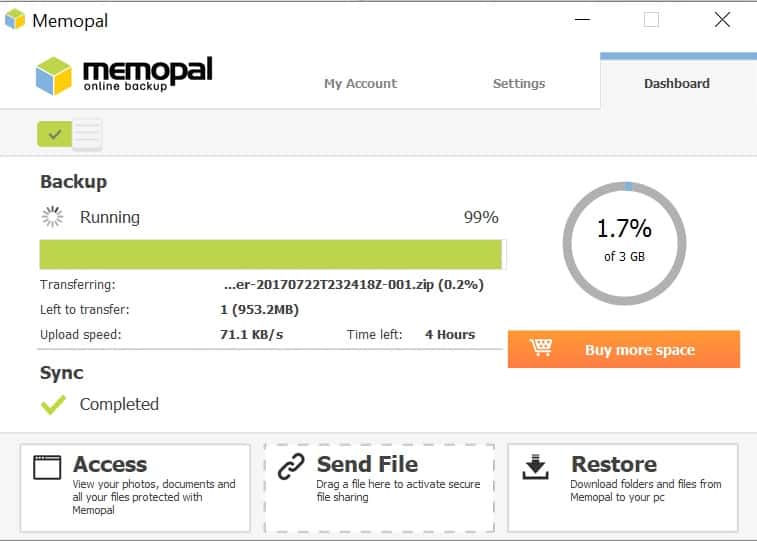
The client will keep you updated on its progress. It also shows you how fast the backup is running and how much time you’ve got left before it completes. We cover backup speed in the next part of this review.
Once your files are backed up to the cloud, you can access them through the client by clicking where it says “access.” This will open up the web GUI.
You can preview certain file types in the web GUI (although that’s only because Memopal doesn’t use private encryption) and download individual files. You can also upload files, if you want to.
If you want to perform a full recovery, click “restore” in the desktop client instead of “access.” This will let you recover multiple files at once. You can also revert to previous file versions.
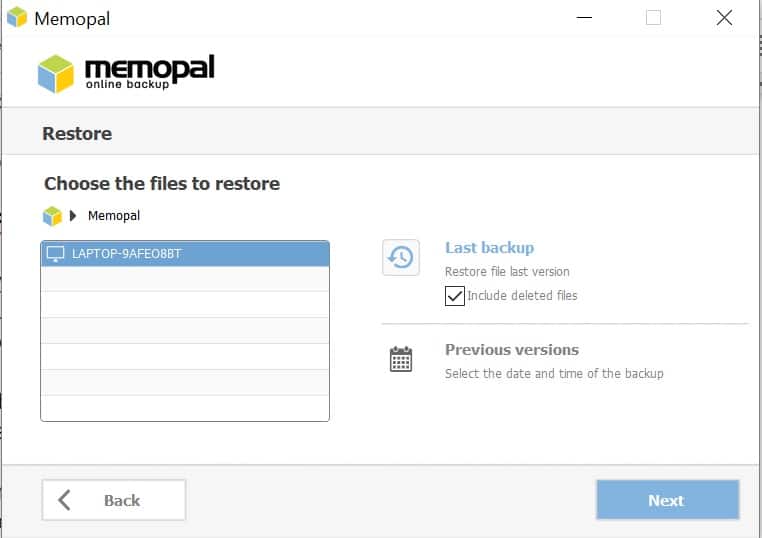
However, you can’t restore files to their original location. You can only download them to folder you select, like your download folder or an external drive. We prefer the choice, like you get with Acronis Cyber Protect Home Office, a much more versatile online backup solution (read our Acronis Cyber Protect Home Office review).
Speed
We put Memopal through some speed tests to get a feel for how long backup and recovery processes might take. These tests were conducted over a WiFi network with 25 Mbps download and 12 Mbps upload speeds.
The results weren’t great:
| Test One: | Test Two: | Average: | |
|---|---|---|---|
| Upload: | 02:30:00 | 02:20:00 | 02:25:00 |
| Download: | 00:40:00 | 00:25:00 | 00:32:00 |
An average of two-and-one-half hours to backup a single gigabyte means you could be waiting days or weeks for your initial backup to complete.
Part of the speed issue is that Memopal appears to have pretty limited infrastructure, with its only data center located in Italy. You’ll likely get better speeds if you’re based in Europe.
If you’re not, going with a cloud provider with a more global presence is your best bet for fast backup times. Cloudberry Backup paired with Amazon Web Services or Acronis Cyber Protect Home Office are both good choices for the impatient (read our CloudBerry Backup review for more on this service).
Security
Files backed up to Memopal are encrypted prior to leaving your computer and remain encrypted while at rest in the cloud. The cryptographic protocol used is 256-bit AES, which is the same used by most other online backup solutions, in addition to banks and military institutions.
File transfers between your computer and the Memopal cloud are also protected using TSL, which will keep electronic eavesdroppers from deciphering any files they might intercept over public WiFi (though you should also use a VPN to secure your privacy in public; see our best VPN guide for recommendations).
While that’s good, Memopal doesn’t give you the option for private encryption. That means the company itself always manages your encryption keys, which are stored on a server in its data center.
Any online backup solution strongly recommend by Cloudwards.net at least gives you the option for private encryption. Also called zero-knowledge encryption, with private encryption only you know your encryption key, so only you can ever decrypt your files.
Another misstep by Memopal is the lack of two-factor authentication, a means of keeping your account secure even if your password is stolen. While not as common as private encryption, this is still a feature we like to see in cloud security.
Data stored in the Memopal cloud is distributed in chunks and stored redundantly across multiple servers. The method used by Memopal is RAID 5, which is pretty standard for most cloud services.
Overall, Memopal could do a much better job with security. Even if you’re okay with its other shortcomings, this is a good reason to go with a different service.
Support
Memopal has email addresses for both sales and technical support. We sent a test email to technical support to measure response time. Replies were received in just over one business day.
Telephone support is also offered, though during very limited hours. You can reach Memopal from 10 a.m. to 4 p.m., Central European Time, from Monday through Friday.
There’s also an online chat option available on the Memopal website. It doesn’t appear to be manned very well, though. We posted a question and waited an hour without receiving a reply.
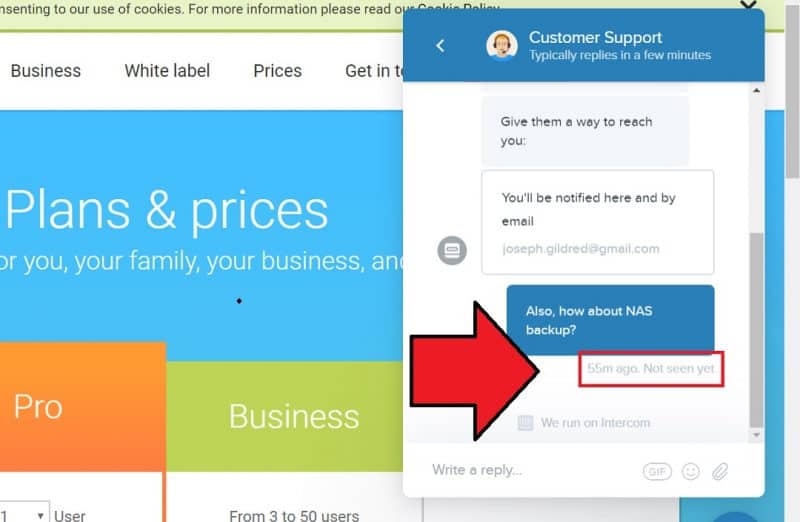
If you’d rather figure things out without waiting for a response from Memopal, you can make use of the company’s support website. The site is searchable, or you can browse by category.
We performed a few searches for topics like “encryption” and “versioning,” and didn’t find any articles dealing with them. So it seems the site itself is pretty shallow. However, those articles that are available are at least reasonably well written.
The support site also has some basic video tutorials if you’re more of a visual learner, although the subject matter is basic.
Final Verdict
It’s hard to escape the feeling that Memopal feels half-baked. Rather than incorporating cloud storage features like sync, the development team should have spent more effort on making a capable backup service.
A roomier desktop client, better scheduling features, the ability to backup specific files rather than just folders, file-type exclusions and file restores to their original location are all features we’d like to see added. Maybe more importantly, so are private encryption and two-factor authentication.
Until then, we can’t justify recommending Memopal, other than to point out that there are, at least, worse options out there. Norton Online Backup, anyone?
Of course, we’re open to other opinions. Leave us your thoughts on Memopal in the comments below, and thanks for reading.

