Sync.com vs SpiderOak ONE in 2025: Cloud Storage vs Online Backup
If you're shopping for cloud storage, you may find yourself curious about what the differences are between Sync.com vs SpiderOak ONE. In this article we'll go into the differences between these two services and how they serve different needs.
They’re two of the best cloud services available today, each with great support for user privacy. However, Sync.com and SpiderOak One Backup aren’t exactly playing for the same team. Sync.com ranks as perhaps the best cloud storage service today, while SpiderOak One is an esteemed member of the best online backup club. See how they match up in this Sync.com vs SpiderOak One comparison.
Despite that difference, you could certainly struggle with choosing between the two. After all, SpiderOak One Backup has some cloud storage tricks like file syncing and sharing. Sync.com, meanwhile, works great to secure your most valuable files, even if it can’t perform scheduled backups.
Being the friendly cloud advocates that we are, we decided to help you make the choice between the two. Coming up, we’ll break down the basic differences between Sync.com and SpiderOak One so you have a better idea of what you’re getting with each. We also have a full Sync.com review and a SpiderOak One review that go into more detail about each provider.
-
06/24/2022
Updated to change Sync.com’s “Mini” plan name to “Personal,” include the Solo Basic plan and the Solo Pro monthly option.
Sync.com vs SpiderOak: Cloud Storage vs Online Backup
We’ve detailed the differences between cloud storage and backup in some depth, so we won’t reprise the whole shebang here. The short version is that cloud storage is designed to free up hard drive space, sync devices and share content. Online backup, meanwhile, is meant to faithfully replicate your hard drive in case of crash, theft or some other disaster.
10,000+ Trust Our Free Cloud Storage Tips. Join Today!

- Demystify cloud storage terminology and key concepts in plain language
- Discover easy-to-implement techniques to securely backup and sync your data across devices
- Learn money-saving strategies to optimize your cloud storage costs and usage
Sync.com, as mentioned, falls firmly in the cloud storage category. SpiderOak One is an online backup service, but one of the few that tries to blur the traditional lines between storage and backup. It does this by offering both sync and file-sharing features.
Whether or not that makes SpiderOak One a more versatile solution than Sync.com isn’t really up for debate. It does. That said, there’s a lot you need to know about SpiderOak One before choosing it over Sync.com. The most significant difference is that although SpiderOak can sync your files, it can’t help you save hard drive space, while Sync.com can.
While critical, that difference between Sync.com (or any cloud storage) and SpiderOak is a pretty easy one to grasp. Other differences aren’t. SpiderOak One, while terrific in many ways, is one of the harder services to wrap your head around.
Coming up, we’ll explore some of the more nuanced differences between our two featured services. We’ll take it step by step and side by side, so you can make the right decision between the best zero-knowledge cloud storage service and one of the most versatile online backup tools.
- 1
- :
- :
- :
- :
- 2
1. Backup
Once you’ve signed up, the methods of getting files into the cloud is very different for Sync.com and SpiderOak One Backup. SpiderOak is made for backing up an entire computer, while Sync.com backs up only the files you choose.
Install the Sync.com client on your Windows or Mac computer, and a special sync folder will be created in your file system. To send files to the cloud, all you need to do is drop them in that folder.
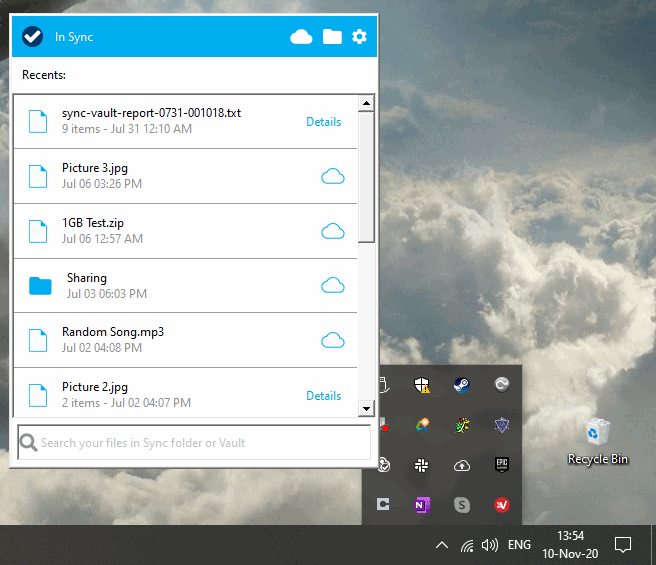
Alternatively, you can move files into the Sync.com Vault, which is a secure file archive. You can upload files to the Vault through the Sync.com web GUI, or you can right-click on files in your file system and choose “copy to Vault.” Files can also be uploaded to your sync folder via the web graphical user interface (GUI).
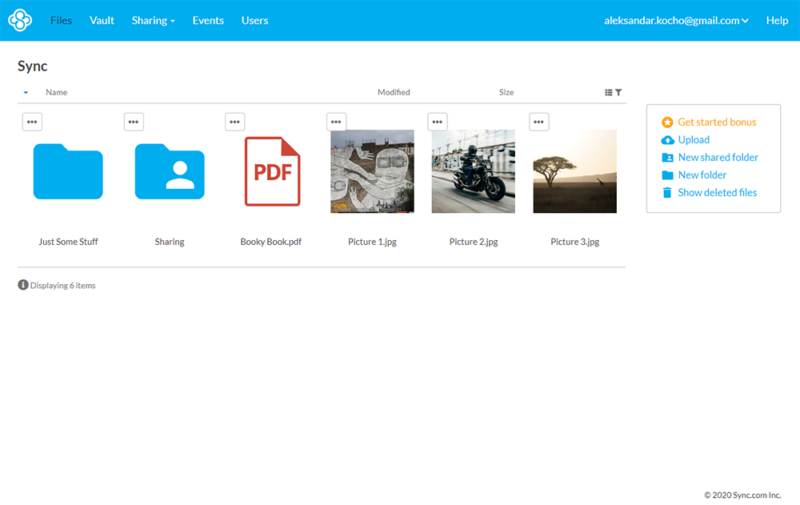
To get files into the SpiderOak cloud, you’ll also need to install a client. However, instead of adding files to a sync folder, you need to create a backup plan, at least at first. As with most backups, the initial part of the process with SpiderOak can be a bit tedious. The basic idea is that you need to select all the folders and files you want added to your backup plan.
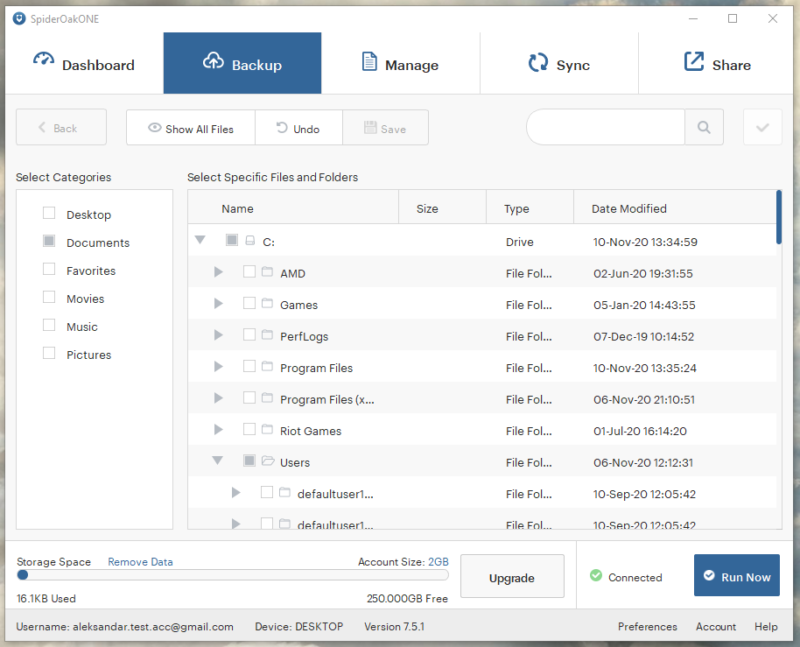
SpiderOak One helps some by letting you select a category on the right for automatic backup, but you’re limited to specific locations like your desktop, documents or pictures folders.
Going forward, any file you place in a folder tagged for backup will be sent automatically to your SpiderOak One cloud space. That is, unless you go into the client and untag that file specifically.
Backup Space and Cost
One big difference between Sync.com and SpiderOak is the amount of space you get for your money. Sync.com is one of the best deals in cloud storage and it offers an excellent free plan, as well.
Sync.com offers three plans for individuals — Personal, Solo Basic and Solo Pro. The Personal plan offers 200GB of cloud storage for a modest sum of $31.80 per year. Pro Solo Basic costs $57.60 per year for 2TB and Solo Pro costs $140 per year for 6TB of storage. However, the only monthly option available is with the Solo Pro plan.
SpiderOak One’s pricing, although somewhat reasonable, won’t make you high five your accountant. Its smallest capacity plan offers 150GB for$69 per year, but considering that it’s a backup service, you’ll probably want at least as much storage as the hard drive you’re using.
Like Sync.com, SpiderOak One has a 2TB plan, although it’s quite a bit more expensive at $149 annually. Its top-tier plan comes at a price of $320 per year for 5TB of storage — much more than Sync.com’s 6TB plan.
SpiderOak doesn’t offer any free plans either, but there is a 21-day free trial.
If you’re looking for the most bang for your buck, Sync.com trounces SpiderOak One with relative ease. About the only advantage you get with SpiderOak One is that you can pay a monthly fee on all of its plans (the prices will be a tad higher than the per-year ones), while Sync.com’s first two plans require an annual commitment.
However, despite the advantage Sync.com has in pricing, SpiderOak was built for backup and Sync.com just can’t match it in this category. SpiderOak One easily wins the first round in this comparison.
2. Syncing Files
Sync.com uses a sync folder to send files to the cloud. This sync model normally creates duplicate versions of files — one copy in your sync folder and one elsewhere on your device. However, Sync.com has a feature called selective sync. This lets you select which files and folders to sync and download to your device and which stay only in the cloud. This is different from their recently introduced beta feature called CloudFiles.
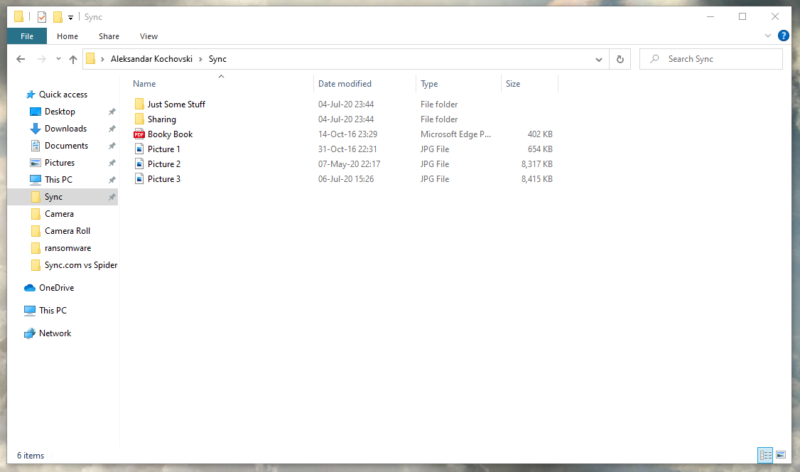
Besides the standard backup method, SpiderOak also has a sync folder: you can place files in the sync folder SpiderOak creates on your hard drive.
Called Hive, this folder works like most other sync folders. The difference is that files in it are actually saved to your backup space and are technically part of your backup plan. You can turn off sync for specific file types in your sync folder if you don’t want to sync them, but you can’t turn off backup for files that are being synced.
SpiderOak One also doesn’t have selective sync, a feature commonly found on cloud storage services. Selective sync is a useful space-saving feature that SpiderOak users don’t have access to, and Sync.com has the clear advantage here.
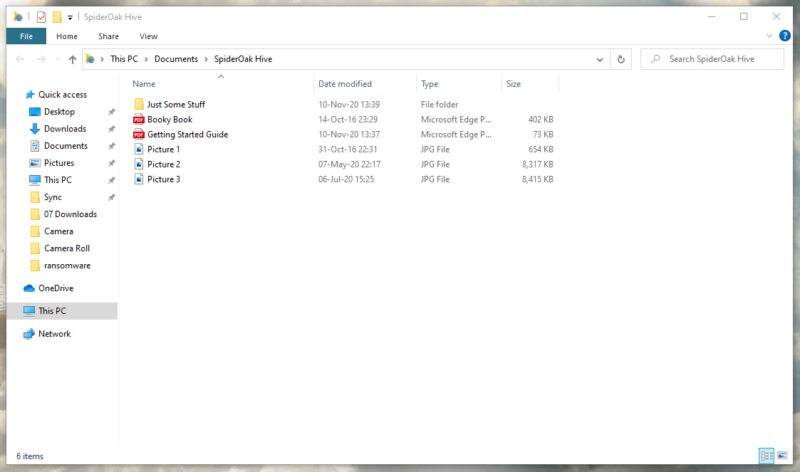
Because of SpiderOak One’s limitations, it’s fair to say that file syncing with Sync.com is more flexible and powerful than file syncing with SpiderOak One. If you want to be syncing fast and don’t care about file backup, that’s a good reason to choose Sync.com over SpiderOak One.
Unsurprisingly, the service with “sync” in its name wins this round. Like the previous round, this one was also determined by the nature of cloud backup vs cloud storage, rather than what the services themselves have to offer. Still, Sync.com takes this round, tying the score.
3. Sharing & Collaboration
While file sharing is more common for cloud storage, many online backups let you share files, as well. SpiderOak One is one of those services, although it takes a somewhat unique approach.
The easiest way to share files with SpiderOak is via sharing links, although they have a few quirks. You can’t stop sharing a file that you’ve linked to, and every time you want to share it, SpiderOak will generate a whole new link. Links automatically expire after three days, but you can’t protect them with a password.
SpiderOak ShareRoom
To share multiple files, SpiderOak uses what it calls a “ShareRoom.” You can place files in the ShareRoom and then link people to it, giving them access to the files stored there. Each ShareRoom has a unique URL and can be protected with a password. Plus, you don’t need to be a SpiderOak user to access the ShareRoom. However, files shared this way are not encrypted.
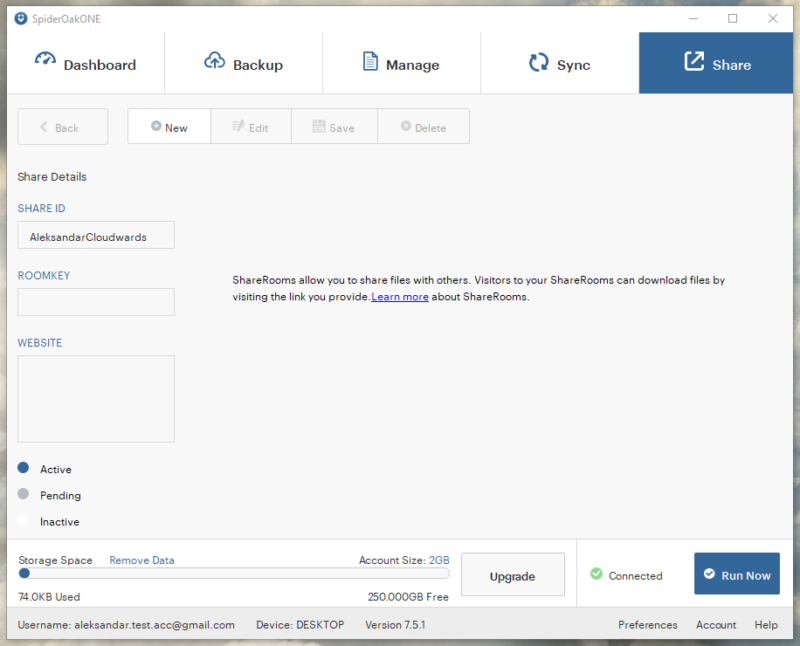
Sync.com also uses sharing links to share files, although it takes a much more refined approach. Sync.com gives you the ability to set link passwords, expiry dates and download limits. You can also create upload links to let others share files with you. None of these features are available with SpiderOak One.
Sync.com makes it easy to audit shared files, thanks to two special views in its web GUI. The first, called “links,” shows all the file links you’ve generated. The second, called “shares,” shows all the folders you’ve shared.
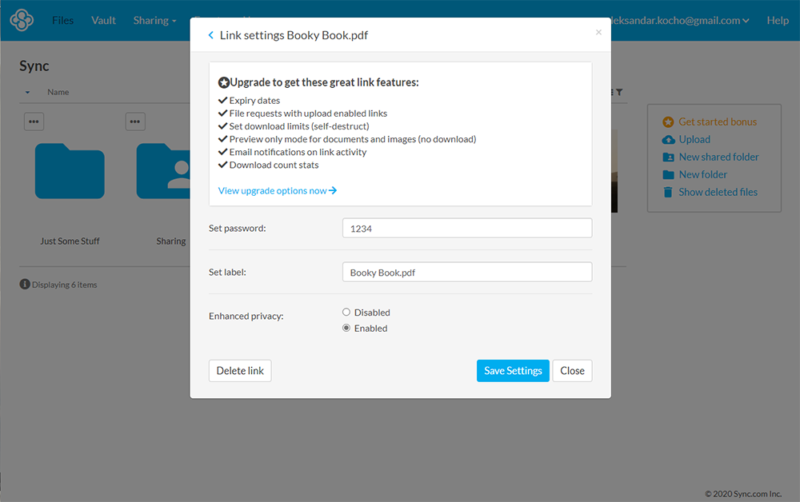
In a nutshell, if you need a good file-sharing tool, SpiderOak One is a bit clumsy (check out how it differs from Dropbox, an established cloud storage solution that has strong collaboration features, in our SpiderOak and Dropbox piece). Sync.com, meanwhile, is probably the top cloud storage tool for file sharing, matched only by the much more expensive Tresorit (see Sync.com vs Tresorit for a full head-to-head breakdown). Sync,com wins yet another round and takes the lead with two rounds in the bag.
4. Security
The security matchup between Sync.com and SpiderOak is a pretty simple story: Sync.com and SpiderOak One are two of the most secure cloud services you’ll find.
While we generally advocate taking steps to protect your online privacy, you can take a shortcut by using zero-knowledge services. By zero-knowledge encryption, we mean private, end-to-end encryption, where only you can access the encryption key. Nobody but you and those you grant access to can decrypt your files, and that “nobody” includes the cloud service itself.
Sync.com and SpiderOak One have both consistently ranked among our picks for best zero-knowledge cloud services. Of the two, we give a nudge to Sync.com, since it extends zero-knowledge to any shared files, while SpiderOak doesn’t.
Sync.com also has some other security benefits over SpiderOak One, including two-factor authentication. Plus, Sync.com keeps your data physically safe in high-security data centers with all kinds of precautions to protect your files. With another win under its belt, Sync.com looks unbeatable as we head into the final round.
5. Privacy
Unfortunately for SpiderOak, privacy is an area where Sync.com has a distinct advantage. SpiderOak’s data centers are located in the United States, while Sync.com uses servers based in Canada.
Server location matters quite a bit when it comes to privacy, as different countries have different online privacy laws. The U.S. government wields enormous surveillance power, thanks to the PRISM program and the Patriot Act. Plus, the U.S. Senate has recently been making efforts toward an encryption backdoor for U.S.-based companies.
With SpiderOak’s servers being based in the United States, a government agent could potentially access your data, though this is highly unlikely to happen. Thankfully, all data on SpiderOak’s servers is encrypted with client-side encryption, so even Uncle Sam can’t decrypt your files, even if he does gain access to them.
Sync.com doesn’t have quite as many privacy concerns with its Canadian data centers. Canada’s privacy laws aren’t the best, it being part of the Five Eyes initiative, but they’re still better than American laws.
Sync.com has to comply with Canada’s Personal Information Protection and Electronic Documents Act (or PIPEDA, for short). Plus, it’s HIPAA certified, which means that even sensitive healthcare data can be stored on its service. Both Sync.com and SpiderOak have to comply with the EU’s GDPR regulation for their customers across the pond.
Although both services take great care with the privacy of their users, we have to declare a winner. Sync.com has the slightest edge here, if only because of the United States’ reputation regarding surveillance. With the final round going to Sync.com as well, the winner is more than clear.
The Verdict
With that, we round up our comparison of Sync.com and SpiderOak One Backup. Hopefully we’ve cleared up any confusion you may have had, but we’ll lay out the short version in case you’re still struggling (or just skipped to the end to see the results). With a 4-1 advantage over SpiderOak One, Sync.com is our overall winner, but each service has its strengths.
If you need a disaster recovery solution, you probably want SpiderOak One. While it’s a great way to store photos, Sync.com doesn’t have the backup features to make the process easy and inclusive. In short, if you use Sync.com as a backup tool, it won’t work very well. For file sharing, Sync.com is the better tool. We’d say the same about syncing, too.
Where SpiderOak One really has an advantage isn’t so much over Sync.com as it is over other online backup tools. Otherwise, great picks like Backblaze (read our Backblaze review) and CloudBerry Backup can’t be used to sync files. The only really capable choices are Acronis Cyber Protect Home Office and IDrive. Read our Cyber Protect Home Office review and IDrive review for more information on both.
The Winner: Sync.com
If you’re looking for a cheap way to get more storage than what your hard drive is capable of, the choice is clear: pick Sync.com. SpiderOak One can’t be used for that purpose. With Sync.com you can get up to 2TB of storage without breaking the bank.
Beyond the advantage in pricing, Sync.com simply offers more value to anyone looking for more than a backup service. Excellent syncing capabilities and file sharing chops help set Sync.com apart from SpiderOak One Backup, and although the security and privacy matchups were close, it edges out a victory there as well, becoming our overall winner.
What are your thoughts on this matchup? Is the cloud storage king the true winner over SpiderOak, or would you rather see the tables turned? Let us know in the comments section below. Thank you for reading.
FAQ
Sync.com is One of the most secure cloud storage providers, featuring zero-knowledge encryption out of the box and a slew of privacy certifications to its name.
SpiderOak is a cloud backup service with an eye on user privacy and security. Its service is zero-knowledge and it comes with a recommendation from none other than Edward Snowden.
SpiderOak offers a solid 2TB plan that can be had for $149 per year, plus you can try it out with a 21-day free trial before you buy.




