Best Project Management Software for Windows: Manage Projects Efficiently in 2025
While there are hundreds of project management tools available on the market, we’ve identified the top seven software platforms for Windows users in 2025. Whether you want to manage a team or personal projects, these are the best project management software tools for Windows.
It’s no secret that project management is essential to the success of any business. A lack of organization is one of the biggest causes of inefficiency, wasted time and money, and missed deadlines. That’s why knowing the best project management software for Windows can make all the difference. We’ve tested dozens of productivity apps over the years, and we’ve brought our experience to you in this handy list.
Back in the day, managing projects and organizations took lots of time and consumed lots of resources. Now, project management software can make managing projects easier than ever, and it’s available for everyone from small businesses to large corporations and government offices.
In this post, we’ll cover the top seven project management software options for Microsoft users to get started with today. monday.com is our top choice, but there are plenty of other great options that give it a run for its money. Alternatively, check out our best project management software roundup for a broader look at our experts’ all-time favorites.
Top Project Management Apps for Windows
- 1
- 2
- 3$10 / month(All Plans)
- 4
- 5
- 6
- 7$15 / month(All Plans)
What Makes the Best Project Management Software for Windows?
Before we dive into the factors that make a project management software the best for Windows, let’s break down the list of our top seven picks and why they rank on this list.
Avoid Costly Project Management Mistakes – Get Free Tips Today!

- Discover 10 fundamentals of project management
- Understand step-by-step plans for PM execution
- Learn tips to avoid 5 common mistakes by beginners
The first factor our expert reviewers consider when looking for a Windows project management software is platform compatibility. You should choose an application that integrates well with the operating system you intend to use. This will enable you to use it on any device you have at hand.
You should also consider what your team prefers. If you have macOS users, it might be worth considering software that is compatible on Windows and other OSes.
Another factor to consider is how easy the program’s interface is to adapt to. For an effective and efficient implementation of various project management tools, it is crucial that you have an easy-to-use software product. The best project management software has a user-friendly interface that makes it simple to comprehend, even for new users.
Lastly, consider your budget and the affordability factor of the software. You want to work with an application that doesn’t strain your resources. There are options that range from free plans to large-scale enterprise packages, so choose the one that best suits your needs.
With these criteria in mind, we chose monday.com as the Windows best project management tool, followed by Asana, Wrike, TeamGantt, ClickUp, Trello and Basecamp.
The 7 Best Windows Project Management Software
Buckle up as we dive into the list of the seven best windows desktop project management software platforms and what each can offer you and your team today.
1. monday.com — The Best Project Management Software for Windows

More details about monday.com:
- Pricing: Free for 2 users; Paid plans start at $9 per month (one-year plan) per user
- Provider website: monday.com
Pros:
- Very user-friendly
- Lots of great features
- Free plans
Cons:
- Plan progression is a bit odd
- Basic plan lacks features
monday.com is the best project management software for Windows because it helps manage teams, communication and workload easily. It is designed to help project managers of all levels manage projects more effectively by clearly visualizing the progress of each task in real time, which makes the whole team feel motivated and engaged.
monday.com’s Many Tools & Features
monday.com also provides real-time updates on each task and allows you to communicate with your team in one place. In addition, you can create custom workflows that fit your unique needs and work style.
monday.com’s built-in scheduling capabilities make it easy to plan and follow up on meetings (it’s the best project management scheduling software). You can create project templates that your team members can use to create their own projects. monday.com also has a time-tracking feature available on its Pro and Enterprise plans that lets you track projects and the time spent on the various parts of each project.
The collaboration tools let you share ideas and files in a secure environment. You can also have online meetings with an interactive whiteboard to make decisions faster than ever before. All these features come in one easy-to-install package for Windows that you can use to organize your projects.
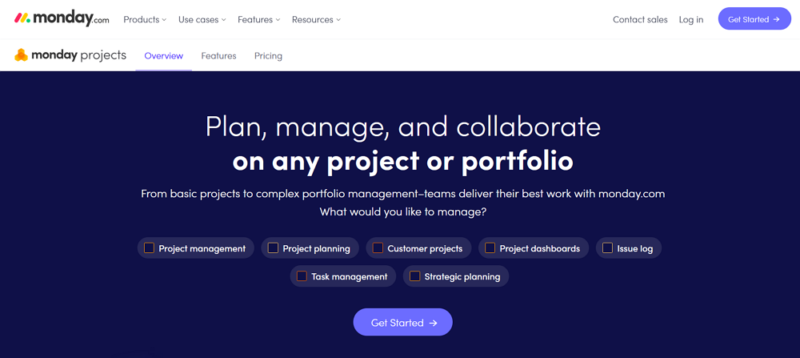
software and is packed with features.
monday.com’s free edition is best suited for single users since it only comes with two seats, a 500MB file storage cap, has a 1,000-task limit, and only supports the kanban board and simple list views. To gain access to additional project views, unlimited tasks, projects and automations, you can use the 14-day trial of the premium plan. If you’re still curious, read our detailed thoughts on monday.com here.
- Maximum users: 2
- Minimum users: 3; All prices per user
- Minimum users: 3; All prices per user
More plans
- Minimum users: 3; All prices per user
- Enterprise-level features.
2. Asana — Project Management Software for Windows With the Best Free Plan
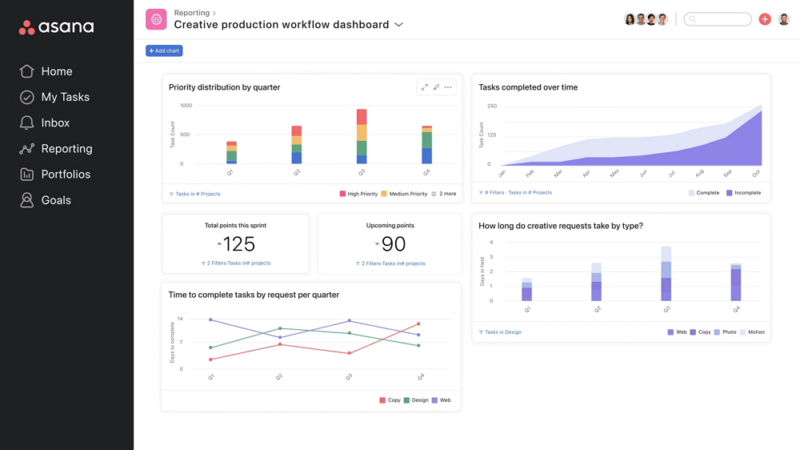
More details about Asana:
- Pricing: Free up to 15 users; Paid plans start at $10.99 per month (one-year plan) per user
- Provider website: asana.com
Pros:
- Very good free plan
- Tons of features
- Versatile & easy to use
Cons:
- Big price jump between plans
- A little costly
Asana’s desktop app provides you with a clean canvas to work from and shields you from distractions. It helps you get into the zone with a no-nonsense interface design that helps optimize your workflows. Whether you’re working with a single team or using it to manage multiple projects throughout your company, Asana makes it easy to keep everyone up to date.
Asana can be used on a Windows desktop or laptop computer and syncs with other devices so that you always have access to your work. Asana is also cloud-based, which makes it easy to access from anywhere with an internet connection.
Asana’s workflow builder can create teams and projects with precision. Start by naming your team and project, then add tasks, assignees and details. You can create a bottom-up workflow that starts with small tasks, such as drawing wireframes or collecting user feedback, then builds up to larger initiatives like designing a UX or developing prototypes, with due dates and dependencies.
Asana’s Focused & Seamless User Experience
Asana’s Windows application is easy to download and install on your system, and it removes any and all distractions, so you can focus only on what’s important for your project. All your work will seamlessly sync across platforms, including Android and iOS devices if you use them.
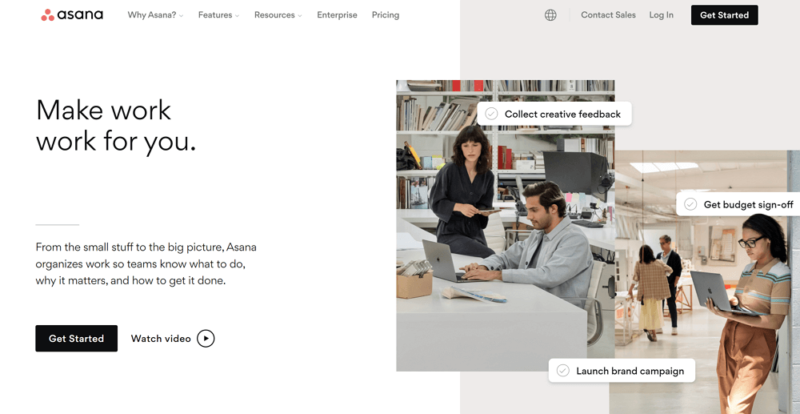
Asana provides a comprehensive, feature-rich suite for up to 15 people with its free subscription (check out our full review on Asana here). If you run Windows as your primary OS, have more than 15 employees, want complex features like file storage and expense monitoring, or want to integrate external technologies, try out one of its subscription plans.
- Up to 10 users
- Price is per user. unlimited users, expanded features
- Price is per user. unlimited users, even more features
- Custom pricing, advanced security features
3. Wrike — User-Friendly Windows Project Management Software
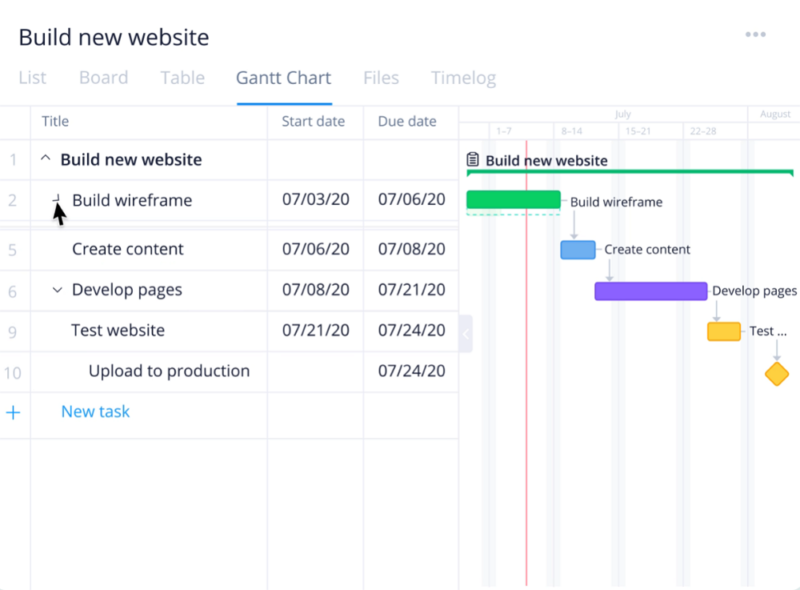
More details about Wrike:
- Pricing: Free with basic features; Paid plans start at $10 per month (one-month plan) per user
- Provider website: wrike.com
Pros:
- Great free plan
- User-friendly
- Packed with features
Cons:
- Ugly interface
- Very brief tutorials
Wrike is a great project management software with all the tools you need to streamline your tasks, organize projects and collaborate with other members. With Wrike for Windows, you can quickly organize tasks, get notifications and reminders, add comments and share files in real time. Wrike also offers popular integrations with Salesforce, Google Drive, Dropbox and more.
Wrike is designed for small and large teams that need to manage multiple projects at once. You can easily create new tasks, add comments, send messages and assign tasks to team members. With Wrike, you’ll get a centralized view of all your project data, so you can focus on delivering results instead of managing tasks.
Get Advanced Templates With Wrike
Wrike’s purpose-built templates were clearly made with ease of use in mind, so you can create new plans and project templates at a moment’s notice. You don’t have to worry about platform compatibility on Windows either, as Wrike offers these template libraries regardless of the platform you’re using them in.
Wrike also offers templates for specific industries, including retail, healthcare, construction and more. These are perfect if you’re just getting started with project management or if you work in a specific industry. Wrike’s templates can be used for a variety of business needs and are easy to customize to fit your unique requirements.
Just click on the template you want and then select the project type. From there, all you have to do is enter your details and start planning. See our detailed review on Wrike to learn more about how it works.
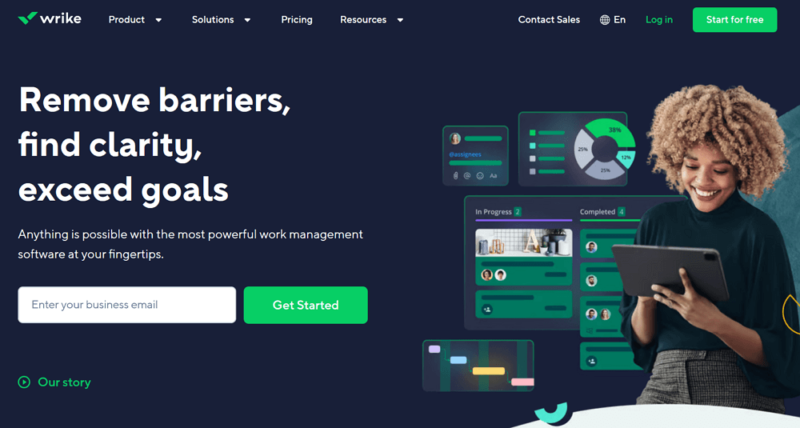
usability to make your project management effortless.
Wrike’s free version is a great place to start because it has a ton of features, such as task and subtask management, live activity streams, and external and internal collaboration. Each user is limited to 2GB of storage, and there may only be 200 active jobs running at once. If you need more user storage and complex reporting features like shared dashboards and interactive Gantt charts, consider upgrading.
- Unlimited users. Basic features.
- Price is per user. Plans for 5, 10 and 15 users.
- Price is per user. No monthly option. Plans for 5 to 200 users.
More plans
- For large teams; Enterprise-grade security and scalability; Plans for 5 to an unlimited number of users.
- For teams with complex work needs; Advanced tools and analytics for complex work; 5 to unlimited users
4. TeamGantt — Project Management Software for Windows With the Best Gantt Charts
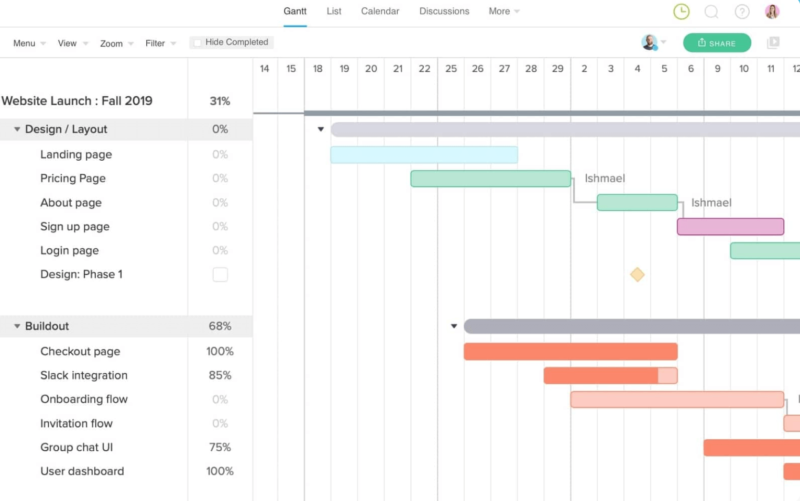
you can’t go wrong by choosing TeamGantt.
More details about TeamGantt:
- Pricing: Free with 2 users; Paid plans start at per user
- Provider website: teamgantt.com
Pros:
- Best Gantt tool
- Ease of use
- Great customer support
Cons:
- Free plan limited to Gantt tool
- Limited overall features
TeamGantt is an easy-to-use project management software for Windows that offers a lot of features, including task planning and scheduling support, visual reports, and many collaboration and tracking options. It provides powerful tools that allow you to plan projects, track work and resources, manage tasks on multiple projects, record user comments and much more.
TeamGantt also enables users to create customizable Gantt charts, as well as project timelines and event calendars. Additionally, TeamGantt provides a full suite of time and resource management tools that allow you to track time spent on projects and find time-wasters, as well as client management features like billing tools.
The Best Tool For Gantt Charts
One of the features that sets TeamGantt apart is its Gantt charts, with planned vs actual timeline views. The visual representation of your project schedule helps everyone on your team understand the progress of their tasks and how long it will take to reach milestones. This is an invaluable tool for project managers, who can use it to make sure the team is on track.
It’s also helpful for stakeholders who want to get a better understanding of how long their projects will take. TeamGantt also offers other features that make it easy for teams to collaborate and organize their projects, including file sharing, task assignment, discussion boards and more.
TeamGantt’s Windows application is easy to implement for teams and organizations of all sizes. The service is built on a web application that can be accessed from any PC or Mac, and it has a control dashboard with an attractive user interface and drag-and-drop support. If that sounds intriguing, you can learn more in our full TeamGantt review.
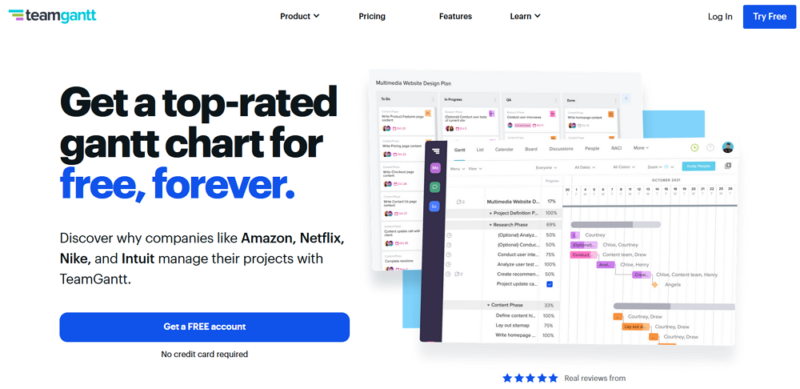
The TeamGantt free plan is limited to a single project with 60 tasks and may only be used by one project manager (with the opportunity to add two collaborators). If you need more Gantt charts, perspectives or project managers, the Pro plan allows up to 20 projects per manager with unlimited contributors.
- 2 users (1 manager)
- Unlimited
- Unlimited
5. ClickUp — Best Free Project Management Software for Windows
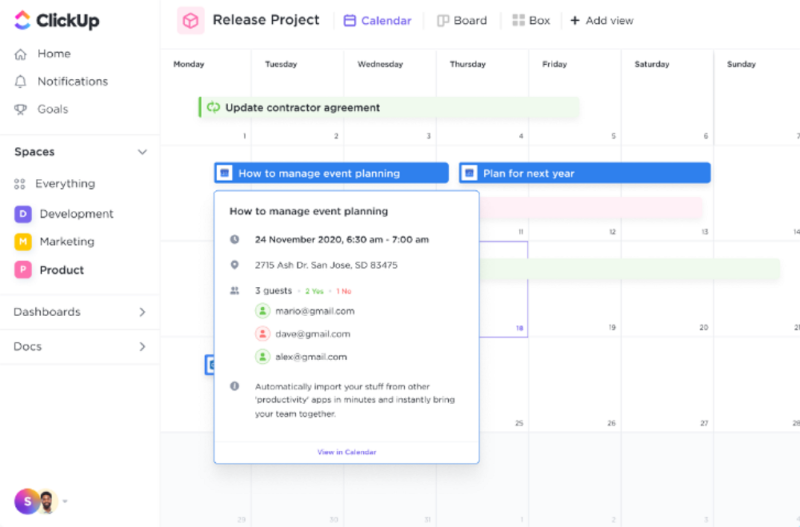
More details about ClickUp:
- Pricing: Free with basic features; Paid plans start at $7 per month (one-year plan) per user
- Provider website: clickup.com
Pros:
- Robust features
- Great free plan
- Many templates & views
Cons:
- Can be annoying sometimes
- Documentation feature could be better
ClickUp, one of the most widely used project management software programs, works well on Windows. The software is free to use, and it doesn’t require much technical knowledge to get started. ClickUp is designed for teams of all sizes and industries, like creative teams and professional service teams, making it a good fit for many businesses.
ClickUp has the features you need in a project management solution like task lists, Gantt charts, time estimates and more. The platform also offers integrations with other popular tools like Salesforce, Trello and Google Drive.
Wides Views, Schedule Management & Task Dependencies
ClickUp has powerful views like the calendar and team plan that allow you to organize tasks according to time. You can create different schedules for each task based on start date, due date and other criteria. ClickUp also has a task dependency option, which gives you great insights into the effect of delays on other tasks.
This enables managers to take timely action against delays as soon as they are observed. The task dependency feature of ClickUp also enables managers to add tasks in a way that makes them dependent on others. Learn more in our guide on how to use ClickUp effectively.
The ClickUp desktop app for Windows is jam-packed with features that clearly demonstrate how this productivity manager can be used in any scenario. These use cases include project scheduling, software development, design, finance, remote work management and much more. For more details, read our detailed review of ClickUp and ClickUp pricing guide.
You can also head to our ClickUp vs Jira comparison to see which tool is better for Agile projects.
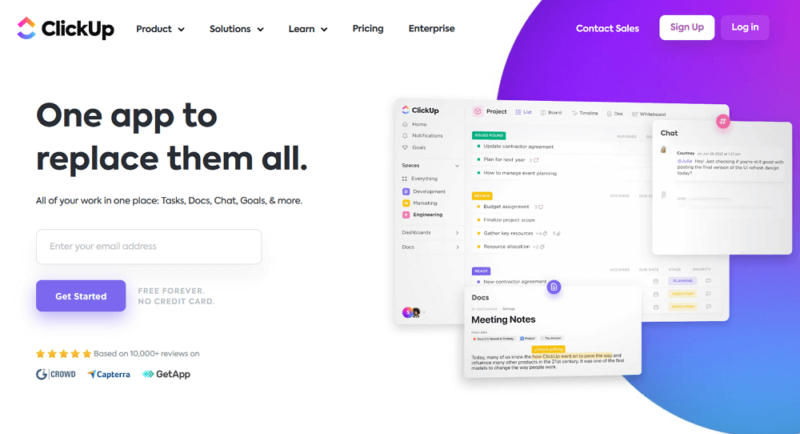
that’s suitable for individuals and small teams.
ClickUp’s free plan is loaded with features. Nevertheless, it is subject to several limitations, such as access to only 5 spaces, a 100MB file upload limit, restrictions on connectors, ClickUp dashboards, Gantt chart views and custom fields. If you wish to collaborate with additional suppliers or want sophisticated reporting features, an upgrade can be advantageous.
- Basic functionality with some limitations
- All prices per user
- All prices per user
6. Trello — Best Affordable Project Management Software for Windows
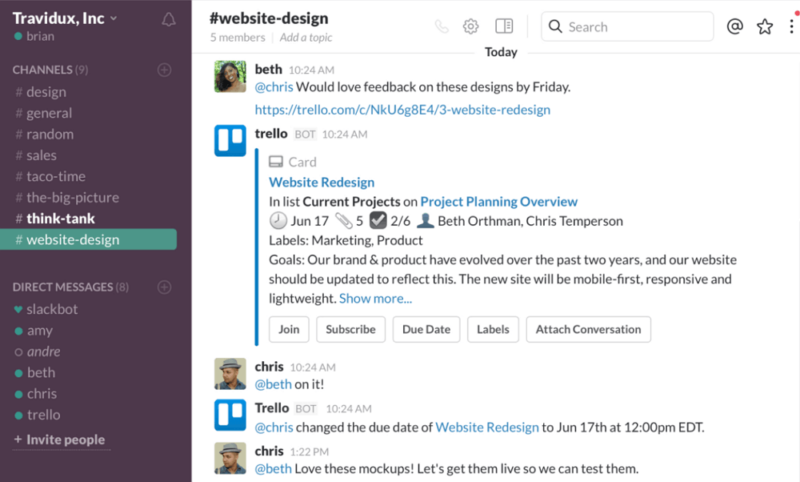
Trello makes it easy for PMs to manage teams.
More details about Trello:
- Pricing: Free with up to 10 boards; Paid plans from $5 per month (one-year plan) per user
- Provider website: trello.com
Pros:
- Reasonably priced
- Easy to use
- Kanban feature is great
Cons:
- Heavy in integrations
- Paid plans could be better
Trello is a simple and intuitive project management software for Windows that is easy to use. It’s available on all major platforms, including Windows for your phone and desktop. As for the app’s design, it uses a card-style layout that visually separates tasks from one another, so users can create custom boards to organize their content.
Boards can be private or public, while tasks within them can be assigned specific dates or marked as completed or pending approval by team members. As a result of its simplicity, it’s easy to see why Trello is one of the best project management software for small businesses and entrepreneurs.
Trello Has Plenty of Third-Party Integration
One of Trello’s core features is its ability to connect with other apps, including Slack and Jira. The integration feature lets you use Slack for team communication and simplifies the way you work so that you can track progress from anywhere.
Trello can also be connected to Google Drive, Dropbox and more. This makes it a great choice for businesses looking for an intuitive way to manage their projects without having to switch between multiple tools or operating systems. See our full review of Trello to learn more.
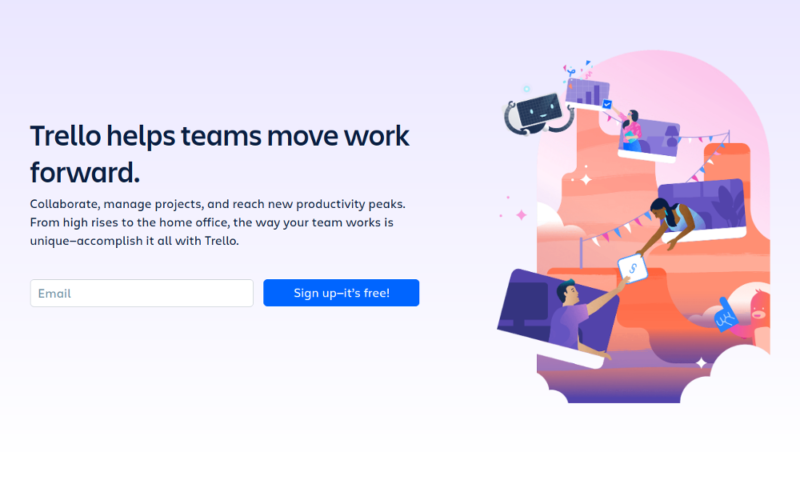
better collaboration and tons of integrations.
There are no restrictions on the number of users or integrations (called power-ups) in Trello’s free version. However, it caps the number of boards per workspace at 10, imposes a 10MB file size restriction and has a limitation of 250 workspace command runs per month. Choose the Standard plan, which costs $5 per user per month, invoiced annually, if you wish to grow your collaboration beyond the kanban view.
- Unlimited users, 10 boards, Unlimited power-ups, Unlimited storage
- Price is per user, Unlimited boards, Custom fields, Invite guests
- Price is per user, Several new views
- Price is per user, Advanced admin & security settings
7. Basecamp — Project Management Software for Windows With the Best Communication Features
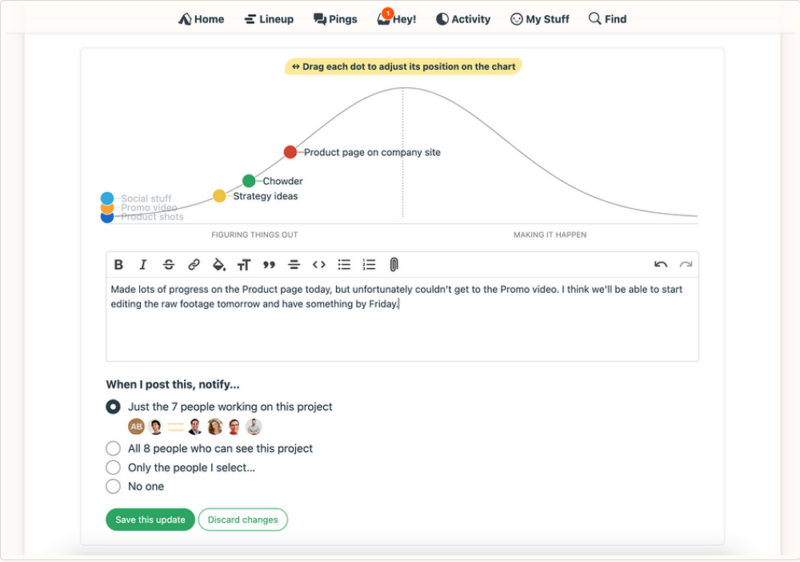
More details about Basecamp:
- Pricing: $15 per month (one-month plan) per user
- Provider website: basecamp.com
Pros:
- Good for communication
- Provides good oversight
- All-in-one paid plan
Cons:
- Expensive for small teams
- Limited features on free plan
- Limited project management features
Basecamp is a fantastic pick as a desktop project management software. As an all-in-one solution, Basecamp offers good value and many advanced features to help you manage your team and projects, including calendar scheduling, file sharing, collaboration and task management tools.
Basecamp also offers an easy-to-use interface that’s well designed for both project managers and team members. Its simple design makes it easy to use and understand, even if you have little or no experience with project management software.
Basecamp’s Unique Hill Charts
Basecamp has a unique feature called hill charts. With these charts, you can see what tasks are in progress, which ones are finished and how much time has been spent on each one.
The chart will show you all the information you need at a glance. This is a great feature for anyone who works on projects or has to manage teams. It’s also useful if you want to track the progress of your team members or individual tasks.
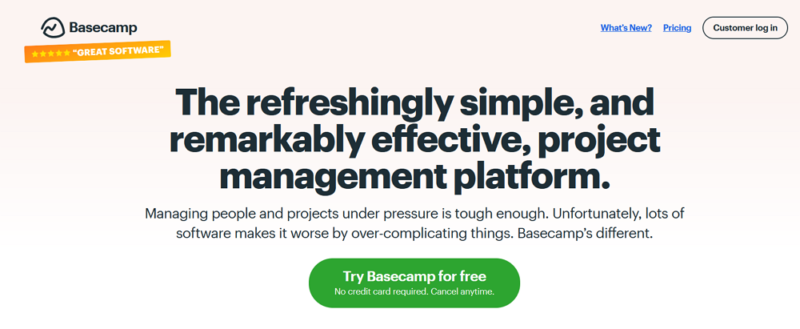
management software, and comes with flat-rate pricing.
Recently, Basecamp revised their price structure, settling on a fixed charge of $15 per user. You can access all of its functions with this. Its previous free option, Basecamp Personal, is no longer offered. Basecamp is presently offering three free users for a year as part of a limited-time sign-up promotion that runs until the end of 2022.
Read our full review on basecamp here.
- Per user. Unlimited projects, Unlimited users, All features. 500GB storage.
- Unlimited users. 5TB storage. Priority support.
What’s The Best Free Project Management Software for Windows?
The best free project management software for Windows is monday.com. It’s an Agile tool that allows you to get insight into your projects and what’s important to your team without having to move between multiple tools.
monday.com also has a built-in integration with Microsoft apps, allowing you to easily create user stories directly in Word documents and make changes to tasks directly from Outlook. monday.com is also a perfect tool for teams that are looking to get started with project management.
Alternate free options would be ClickUp and Asana, which are both good project portfolio management software with features that make them ideal for small businesses and startups. Both have drag-and-drop visual scheduling features, as well as integrated collaboration options with external users like vendors, clients or subcontractors.
Final Thoughts — The Best Microsoft Project Management Tool
Finding the best project management software can be a little challenging. Hopefully, our list gives you a starting point of the best ones you can use today for Windows.
monday.com remains our top recommendation, thanks to its broad spectrum of use cases and ease of use. It’s also compatible with Windows, making it an easy choice for teams relying on this specific OS platform. It’s also the best web project management software in case you don’t want to bog your device down with software downloads.
If your team uses macOS, you won’t go wrong with most of the tools we discussed in this guide because they are the best project management software for Mac.
What about you? Do you use Windows, and if so, which is your favorite project management software? Are there any we missed on this list? Let us know in the comments and, as always, thank you for reading.
FAQ
monday.com is the best option for Windows-based project managers. It has a broad use case, high versatility and various automations and integrations.


