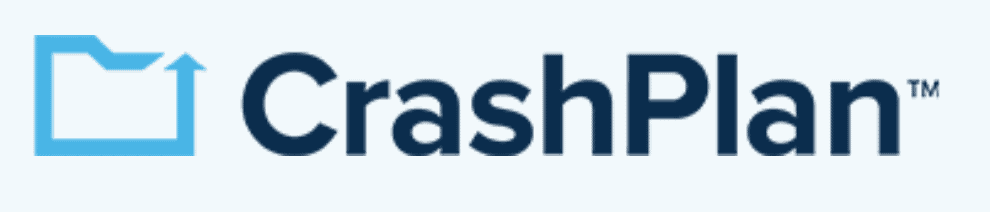Best Cloud Backup With Ransomware Protection 2025
Ransomware is a serious and growing problem online for individuals and businesses. We recommend that businesses use the best online backup with ransomware protection to minimize the damage.
As more businesses move to a work-from-home model, they become increasingly reliant on their computer systems. This makes them especially vulnerable to malware, but with the recent rise in ransomware attacks and Ransomware as a Service (RaaS), your personal computer isn’t safe either. Having a cloud backup ransomware protection strategy can save your system in case of an attack.
In this article, we’ll look at the best online backup services that can protect your computer from ransomware attacks. It’s very common for a cloud backup service to offer some form of versioning, which lets you roll back changes to your data and recover lost or infected files. Dedicated ransomware protection software is more of a rarity.
Acronis Cyber Protect Home Office is the best anti-ransomware backup option for your system, featuring special software to protect backups from ransomware. All of the services on our list offer some form of online backup ransomware protection, so you won’t go wrong choosing any of them. Let’s take a quick look at the full list below.
-
08/24/2022
Updated IDrive’s pricing information.
-
10/26/2022
Updated Carbonite’s prices.
-
05/23/2023
Updated to remove IDrive’s discontinued free plan.
-
07/11/2025 Facts checked
We expanded the list to have five backup options.
- 1
- :
- :
- :
- :
- :
- :
- :
- 2
- :
- :
- :
- :
- :
- :
- :
- 3
- :
- :
- :
- :
- :
- :
- :
- 4
- :
- :
- :
- :
- :
- :
- :
- 5
Picking the Best Online Backup With Ransomware Protection
A cloud backup can save your company from losing all of its data in the case of a ransomware attack by keeping it safe in the cloud. In case of a ransomware attack, you can simply restore your system from the cloud backup and it’ll be business as usual. Cloud storage can also help, but it doesn’t compare to online backup software for restoring your computer.
10,000+ Trust Our Free Cloud Storage Tips. Join Today!

- Demystify cloud storage terminology and key concepts in plain language
- Discover easy-to-implement techniques to securely backup and sync your data across devices
- Learn money-saving strategies to optimize your cloud storage costs and usage
Not all online backups are created equal, and some are better at protecting your files from ransomware than others. A backup platform with dedicated ransomware protection would be ideal, but most cloud backup providers don’t offer it.
It’s not just about detecting ransomware, though. A secure online backup platform also needs good versioning capabilities, so you always have a clean version of your files to fall back on. Finally, disk cloning or image-based backups will save you a lot of time in the recovery phase because you won’t have to reinstall all of your applications and change system settings.
1. Acronis Cyber Protect Home Office — Best Anti-Ransomware Cloud Backup With Antivirus
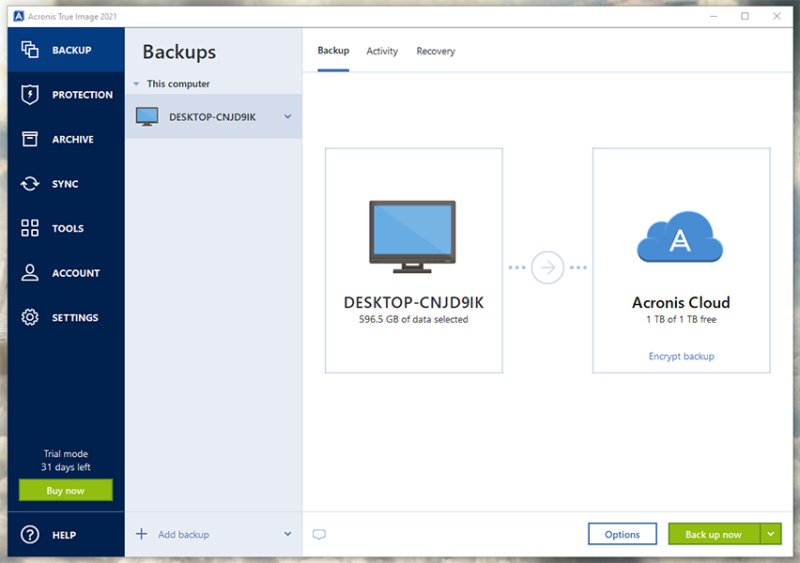
More details about Acronis:
- Pricing: 500GB for $69.99 per year; 1TB for $99.99 per year
- Provider Website: www.acronis.com
- Server Locations: United States, UK, France, Switzerland, Germany, Singapore, Japan, Australia
Pros:
- Dedicated ransomware protection
- Plenty of backup & recovery options
- User-defined versioning
Cons:
- Pricing could be better
- No two-factor authentication
Acronis Cyber Protect Home Office tops the chart by providing antivirus software that safeguards files from being infected by ransomware. It won’t upload infected files, so your backup will stay clean no matter what. Image-based backups and recovery media creation tools help cement Acronis as a security-forward backup platform.
Acronis’ ransomware protection software detects encryption or infection attempts by malware and stops them in their tracks. Any files that get encrypted before detection are restored to a safe state. Acronis also protects against cryptomining viruses and video conference injections.
Acronis offers a bevy of backup and restore options. You can clone your entire system and upload it to Acronis’ servers or an external hard drive. You can also create a bootable image that you can keep on a USB thumb drive. With Acronis’ “universal restore” option, you can even restore your system to a device with different hardware.
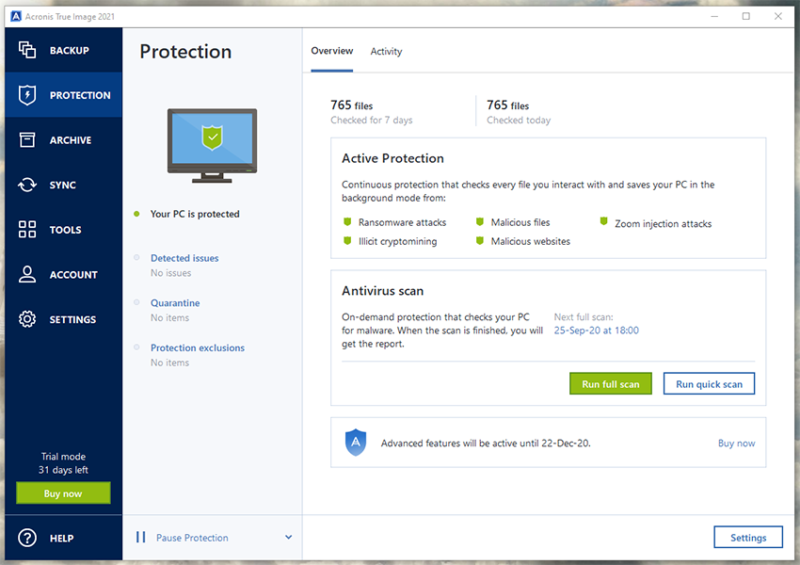
Acronis’ versioning is time-based, so you can restore a backup from a point in time before the ransomware attack occurred. Acronis lets you choose how many past versions of backups to keep so that you always have a malware-free backup to restore. Plus, you can choose to automatically delete files older than a specified time, which can help save storage space.
Other Reasons We Like Acronis Cyber Protect Home Office
Incredible ransomware protection aside, Acronis offers more features than most other cloud backup services. Highlights include a system cleanup tool that wipes your computer of user data and a “drive cleanser” that scrubs your entire hard drive using military-grade algorithms to make sure no personal data can be recovered.
Acronis takes some cues from cloud storage services in providing file syncing capabilities. You can use Acronis to sync files across multiple computers, either by uploading the files to the cloud or just syncing them without uploading.
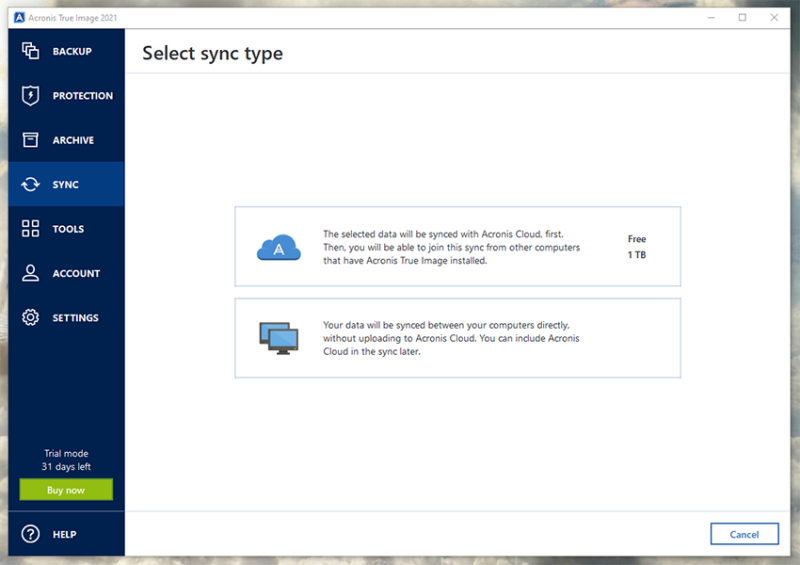
Because Acronis packs so many features into its service, its interface can get cluttered. Thankfully, Acronis’ user-friendly desktop app organizes all those features in a clear way, with quick guides to help you set up your backup.
Acronis offers several pricing plans, but only the Advanced and Premium plans come with online backup storage. The Advanced plan offers only 500GB of cloud storage for $69.99 per year. The Premium plan costs $99.99 per year for 1TB of storage, with an option to upgrade to 5TB. Both of these plans support multiple computers, with the price increasing per user.
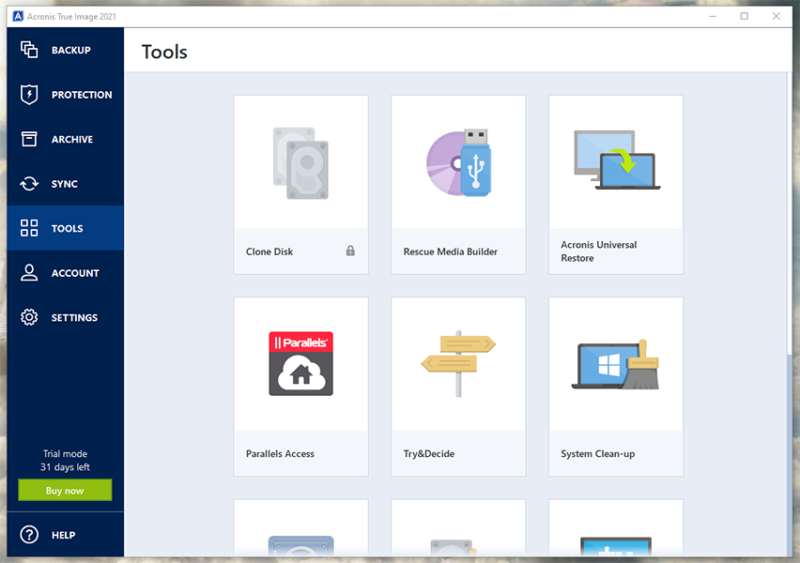
It’s worth mentioning that Acronis has business solutions if you need data protection for your company. These plans fall under its Acronis Cyber Backup and Acronis Cyber Protect branding. Both offer similar plans, but only the Cyber Protect plans offer active antivirus scanning and exploit prevention, though all of Acronis’ enterprise plans offer ransomware protection.
Acronis Cyber Protect Home Office is a standout in the cloud backup field for its advanced system restore options as well as its superb ransomware and malware protection. Zero-knowledge encryption is the cherry on top of an excellent service, though there’s no two-factor authentication. Acronis takes the top spot as the best backup service for ransomware protection.
- Flexible backups: full image to file-level Active disk cloning Universal restore and fast recovery Ransomware protection
- Flexible backups: full image to file-level Active disk cloning Universal restore and fast recovery Ransomware protection + Block viruses and malware Cloud backup and features Automatic replication of data in the cloud Microsoft 365 backups
- 50GB
- Flexible backups: full image to file-level Active disk cloning Universal restore and fast recovery Ransomware protection + Block viruses and malware Cloud backup and features Automatic replication of data in the cloud Microsoft 365 backups
- 250GB
More plans
- Flexible backups: full image to file-level Active disk cloning Universal restore and fast recovery Ransomware protection + Block viruses and malware Cloud backup and features Automatic replication of data in the cloud Microsoft 365 backups
- 500GB
- Flexible backups: full image to file-level Active disk cloning Universal restore and fast recovery Ransomware protection + Block viruses and malware Cloud backup and features Automatic replication of data in the cloud Microsoft 365 backups + Blockchain certification of files Electronic signatures on files Ability to add up to 5TB of cloud storage
- 1TB
2. IDrive — Ransomware Protection With Image Backup
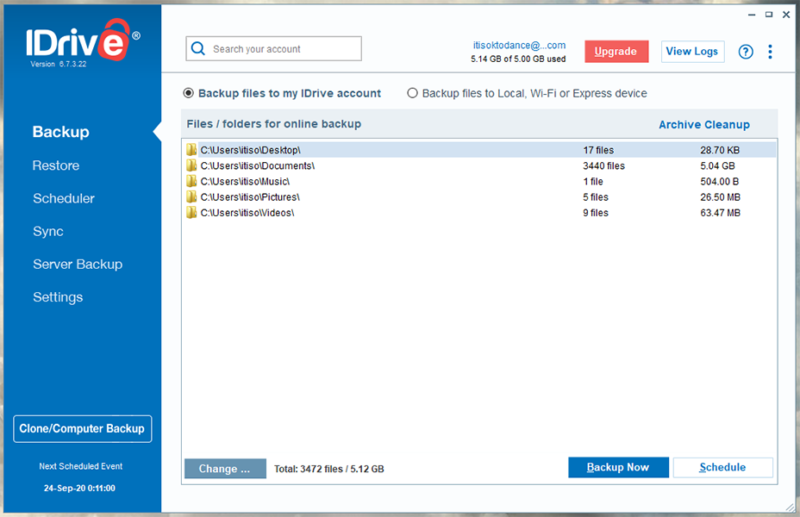
More details about IDrive:
- Pricing: 10GB free, 5TB for $69.66 per year
- Provider Website: www.idrive.com
- Server Locations: United States
Pros:
- Image-based backup
- Unlimited versioning
- Point-in-time recovery
Cons:
- No unlimited storage
IDrive — one of the best online backup with versioning — is a big name on the cloud backup scene, and it has a couple of things that make it a good backup option for ransomware attacks. Though it doesn’t have special ransomware scanning as Acronis does, it has unlimited versioning and image-based backups, which can help restore your lost data.
One of IDrive’s most useful features to prevent ransomware is “IDrive snapshots.” This feature lets you make a point-in-time recovery, so if you know when the ransomware attack happened, you can simply pick a point before that time and restore your encrypted data to a clean version.
IDrive offers quite a few backup options. You can clone a whole hard drive or backup your entire system to its servers. It also has support for NAS backups and server backups if you need to backup several computers on your business’ network.
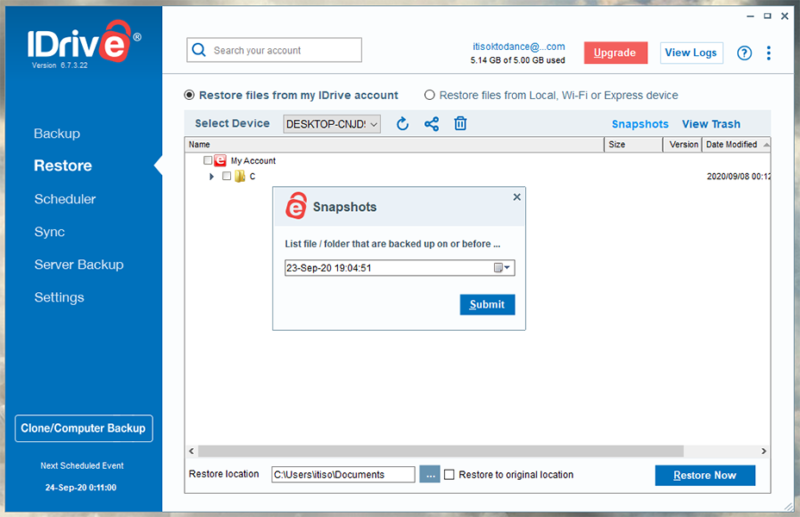
Other Reasons We Like IDrive
IDrive’s pricing plans are some of the cheapest, offering plenty of bang for your buck. Its 5TB storage plan costs only $69.66, with the first year at a discounted price of $59.62. You can nab 10TB of storage for $149.59 ($104.65 for the first year) if you need even more space. Or if you only need a small amount of space, you can leverage its 10GB free plan.
If you’re a small business owner, IDrive has plans for your needs, too, plus there are enterprise options for larger organizations. Prices for these plans depend on the size of your business.
Like Acronis, IDrive offers plenty of useful features, notably sharing and sync functionality more commonly found in cloud storage. When you subscribe to an IDrive storage plan, you get an equal amount of cloud storage to use for file syncing, so you effectively get twice the storage you pay for.
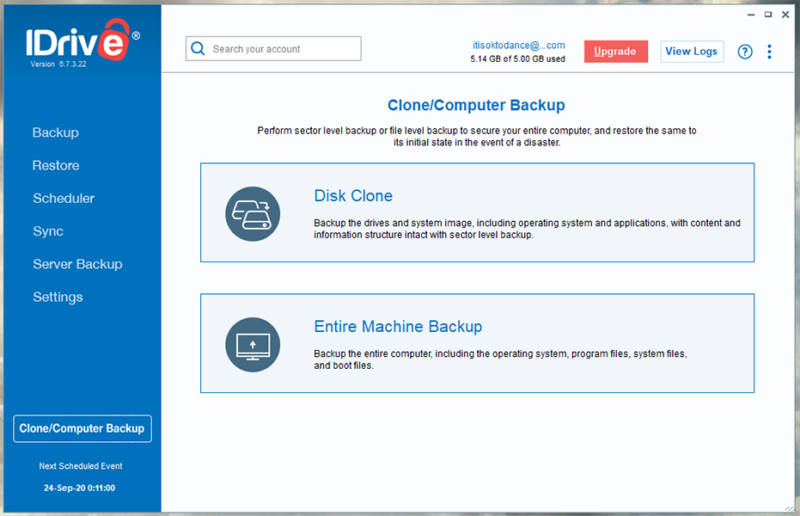
IDrive’s interface isn’t the prettiest, but it’s a functional design that works well. Options are organized in tabs according to function, and it’s relatively easy to get your backup started.
IDrive is an incredibly safe service, offering private client-side encryption and physically secure data centers. Its generous pricing plans give it an edge over competitors, but it just can’t match Acronis’ malware protection software. That’s why IDrive takes the silver medal in this matchup.
- No credit card required.
- 10GB
- One user.
- 100GB
- One user, multiple computers. Plans starting from 5TB up to 100TB. Big discount for first-time signup.
- 5TB
More plans
- 5 computers, 5 users. Starting at 5TB up to 500TB. Big discount for first-time signup.
- 5TB
- Monthly Plan storage starts at 1.25TB up to 50TB Unlimited users, multiple computers and servers. NAS devices. 250GB storage. Starting at 250GB up to 50TB. Large discount for first-time signup.
- 250GB
- 5TB
3. CrashPlan — Ransomware Protection With Custom Versioning
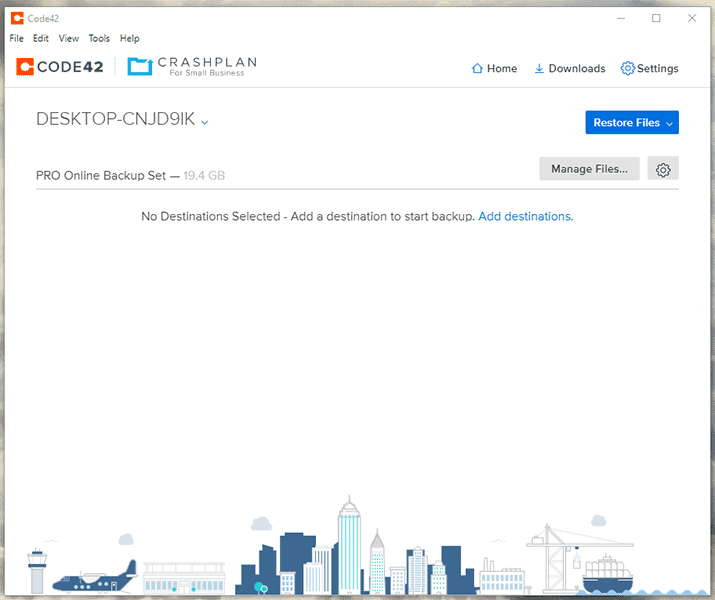
More details about CrashPlan:
- Pricing: Unlimited storage for $6.58 per month (two-year plan)
- Provider Website: www.crashplan.com
- Server Locations: United States, Australia
Pros:
- Custom versioning
- Unlimited storage
- Affordable
Cons:
- No disk cloning
- Very few features
Coming in third place on our list is CrashPlan. Unlike IDrive or Acronis, CrashPlan offers pretty much no extra features beyond the cloud backup basics. It offers unlimited cloud backup for cheap, and its custom versioning helps you craft a reliable cloud backup strategy. CrashPlan is focused on its small business users, but individuals can use it as well.
CrashPlan doesn’t offer disk-cloning, so you can’t use it to restore your entire system. Backing up an entire hard drive — system files and all — is possible, but it isn’t recommended because of the way CrashPlan prioritizes uploads. CrashPlan doesn’t offer a reliable recovery method for operating system or application backups, either, so you should avoid backing up those files.
However, CrashPlan offers exceptional versioning capabilities, with customizable options for the number of file versions kept and more. You can choose how frequently to keep versions with some in-depth options, plus you can set how long to keep deleted files — even indefinitely.
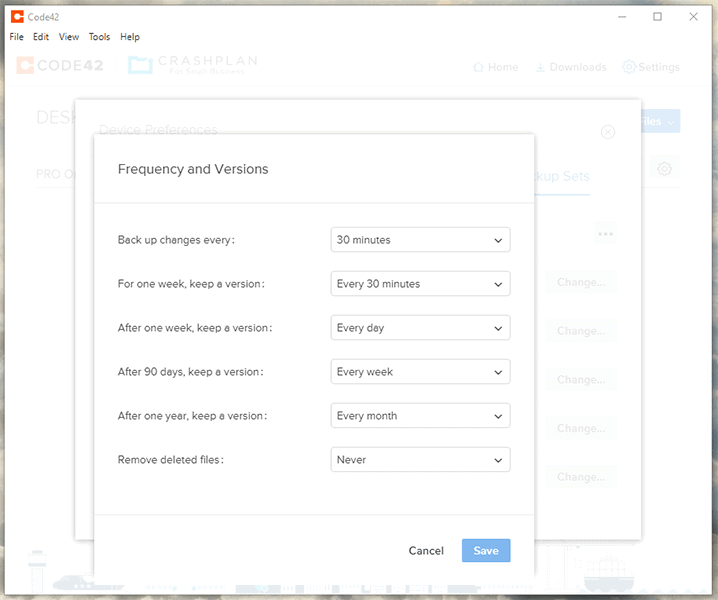
Other Reasons We Like CrashPlan
CrashPlan offers unlimited backup to all of its users. It’s main plan is very affordable, only costing $8 per month per user and provides unlimited cloud storage. You can reduce this to $6.58 per month on the two-year plan. It also has an enterprise solution if your company’s network has more than 200 computers.
Though it doesn’t offer syncing capabilities like the other two services on this list, CrashPlan does have file-sharing capabilities. That’s about all the extra functionality it offers, but this also makes its interface very easy to use. You simply select which files to backup and let CrashPlan do its job.
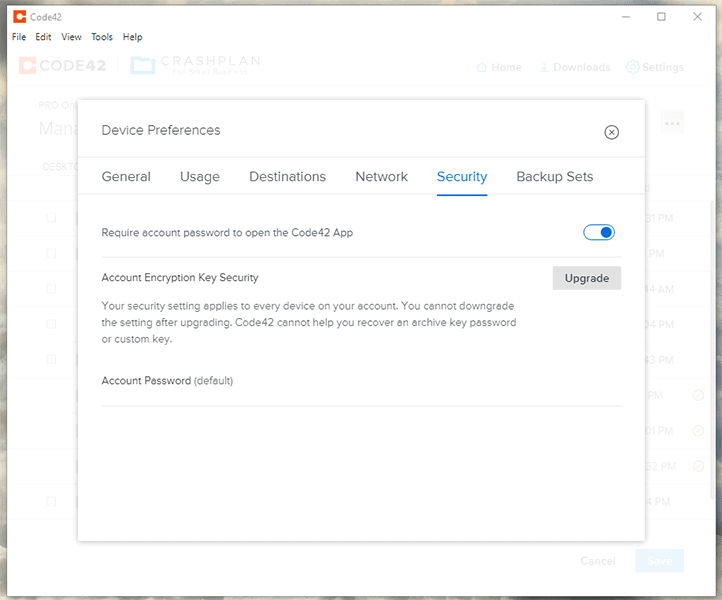
If you need a simple data recovery solution in case of a ransomware attack, CrashPlan could be the choice for you. It’s a competent online backup service with two-factor authentication to protect your login. Its customizable versioning options set it firmly at number three on our list.
- Storage & price is per user Up to 2 devices per user 30-Day Deleted File Retention
- 200GB
- Price is per user Up to 2 devices per user 90-Day Deleted File Retention
- Unlimited GB
- Price is per user Unlimited Deleted File Retention
- Unlimited GB
4. Backblaze — Simple Unlimited Ransomware Protection
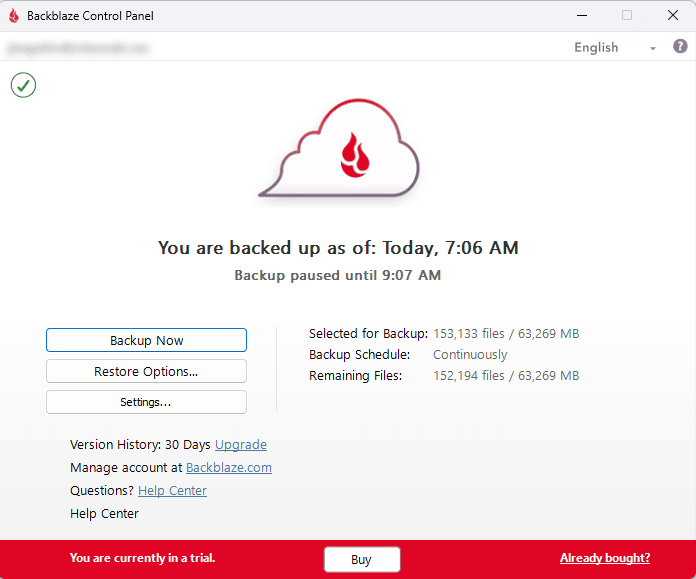
More details about Backblaze:
- Pricing: Unlimited storage for $7.88 per month (two-year plan)
- Provider Website: backblaze.com
- Server Locations: United States, Netherlands
Pros:
- Expandable versioning
- Unlimited storage
- Simple to use
Cons:
- No disk cloning
- Very few features
Backblaze is similar to CrashPlan, but focuses on the individual user over businesses. Backing up a single computer with Backblaze is as simple as installing the software and starting the backup. By default it will run a continuous backup, but you can change this to a daily schedule or only backing up on demand.
Like CrashPlan, Backblaze doesn’t offer a disk-image backup and restore service. However, it does offer a courier download service. This is where your files are downloaded to a hard drive and sent to you by mail. You can get up to 8TB worth of files sent to you and they deliver anywhere in the world. Plus, if you return the drive, you get a refund.
However, we have to take points off from Backblaze due to the flawed implementation of zero-knowledge encryption. Although you hold the key for your encrypted files, you have to hand it over to Backblaze if you want to restore them. This means that Backblaze employees or a snooping third party can access your backup files, at least in theory.
Other Reasons We Like Backblaze
Backblaze also offers a more flexible extended versioning system. Although you only get 30 days by default, you can expand it to a full year for $2 per month. You can retain files for longer than a year, but any data older than a year costs $0.006 per GB per month. This is a pretty good rate for data storage and a nice option to have, even if most users don’t need to hold deleted data that long.
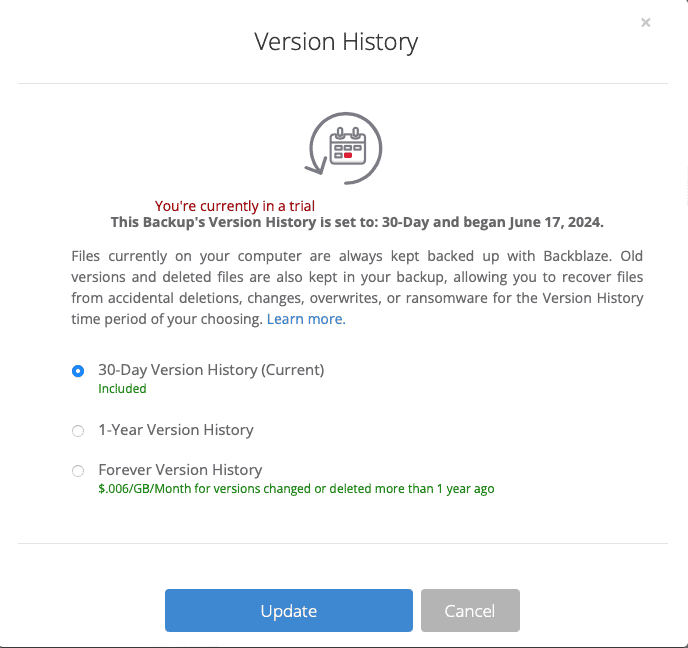
Backblaze also has a mobile app. Although you can’t create a backup of your phone, you can download files from your desktop backup to view or save them on your phone. It’s not a full sync feature, but it can be a quick way to transfer files on the go.
Backblaze is a little more expensive than CrashPlan, but it’s still very affordable. If you pay for two years up front it costs $7.88 per month. With the $2 per month for extended versioning, it’s under $10 per month overall. Find out more by reading our full Backblaze review.
5. pCloud — Ransomware Protection With Cloud Storage Features
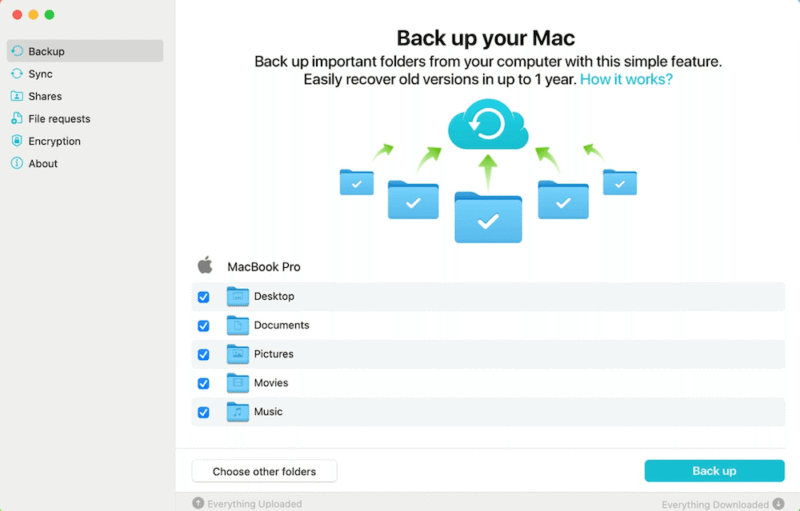
More details about pCloud:
- Pricing: 2TB of storage for $11.08 per month
- Provider Website: pcloud.com
- Server Locations: United States, EU
Pros:
- Cloud storage features
- Simple backup
- Zero-knowledge encryption
Cons:
- Limited backup settings
- No private encryption for backups
pCloud is primarily a cloud storage, but it comes with a simple but effective backup tool. This lets you select any folders on your computer to create a continuous backup. There aren’t any settings for scheduling or what kind of backup to make, which is a shame for advanced users but means you can’t really go wrong with it.
If you’re looking to use pCloud as part of a business, you’ll find it has impressive user control too. You can control permissions for individual users or whole teams, you can log file access histories and restrict who can share business files. There’s even a branding feature, to make your pCloud environment unique to your company.
Businesses will also find that pCloud has a wide range of secure sharing features. Sending and requesting files within the organization is a breeze. You work with other users in shared folders and send files to third parties, even if they don’t have a pCloud account. Read our pCloud review to learn more about this secure cloud storage.
Other Reasons We Like pCloud
pCloud offer two add-ons for its users, pCloud Crypto and an extended version history. The former gives you access to a folder with zero-knowledge encryption while the latter extends the deleted file recovery period from 30 days to a full year. Normally, these cost extra, but with business plans you get 180-day versioning and pCloud Crypto for free.
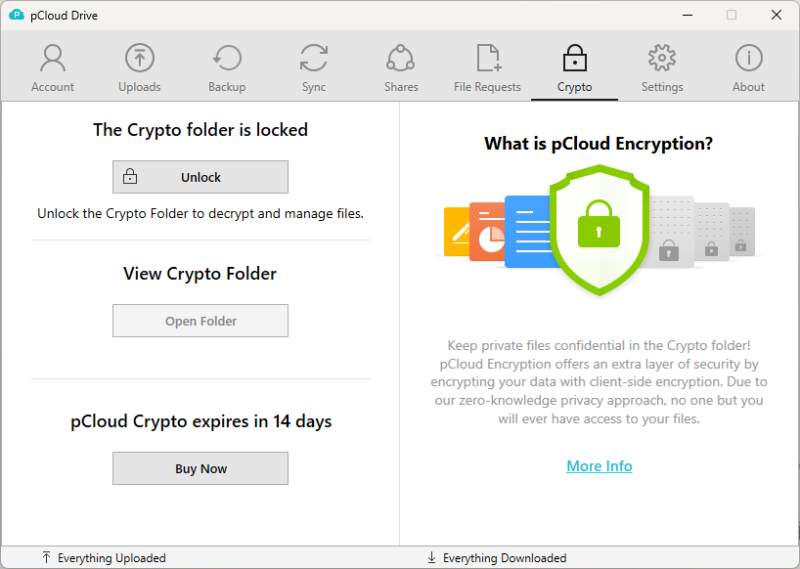
pCloud offers both individual and business plans. The individual plans are $4.99 per month for 500GB or $9.99 per month for 2TB. You can get the plans cheaper if you pay annually or opt for a lifetime plan for the best deal. The lifetime 2TB plan costs $399.
There are also two options for business plans, Business and Business Pro. They offer 1TB and 2TB of storage, respectively. The former costs $7.99 per user per month on the annual plan, while the annual Pro subscription costs $15.98 per user per month.
- 10GB
- 500GB
- 2TB
More plans
- 10TB
- + FREE Encryption
- 2TB
- + FREE Encryption
- 10TB
- Price per user (minimum 3)
- 1TB
- Price per user (minimum 3)
- 2TB
- Encryption for pCloud Drive
Honorable Mentions
Carbonite
Carbonite is another online backup service with unlimited cloud storage, but it’s the most bare-bones of all of the services in this article. Its unlimited storage plan costs only $4.20 per month, which is very cheap. You can use Carbonite for ransomware protection because it has ample storage space for multiple backups and versions, though it’s missing some key features.
Carbonite lets you make image-based backups, as well as NAS and server backups. However, those are only available for the most expensive plan, which has a base price of $599.99 per year and only includes 500GB of storage per user. Carbonite has some versioning capabilities, but it only keeps up to 12 past versions of backups, and deleted files are only kept for 30 days.
Overall, Carbonite is less than ideal for ransomware protection, but it can work in a pinch if you really need unlimited storage. Its most expensive plan is your best bet for a good anti-ransomware strategy, but it’s prohibitively expensive for an individual or a small company.
What Is Ransomware?
Ransomware is a type of malware that either locks your entire computer or blocks you from accessing your files using nearly unbreakable encryption. Then, the people responsible for the attack will send a note demanding a ransom to restore access to your computer or reverse the encryption of your files, usually to be paid in cryptocurrency.
Network vulnerabilities are currently the most common vector for ransomware attacks. Another way ransomware can spread is via phishing emails, which lead you to open an unsafe website or download an infected attachment.
The now-defunct WannaCry was an especially fast-spreading ransomware that exploited vulnerabilities in the Windows operating system. Today, viruses such as REvil, Phobos and Ryuk are much more common. Schools, hospitals and government institutions have become frequent targets for ransomware attacks because they are typically poorly prepared for them.
Unlike traditional malware, a ransomware attack is easier to execute because the virus doesn’t need to stay undetected for a long time. In fact, ransomware kits are sold on the dark web for under $50. Ransomware attacks usually affect organizations, not individuals, but with more people working from home, a home computer can become an entry point into a company’s network.
Ransomware Statistics to Consider
The number of ransomware attacks is growing exponentially every year, as you can see in our ransomware statistics piece, though the exact number of businesses affected is difficult to pin down because not all attacks are reported. According to one extensive worldwide study, 51 percent of over 5,000 participating organizations were hit by a ransomware attack in 2019.
It’s not just the frequency of attacks that’s increasing,though. The average ransom demand has skyrocketed to over $110,000 in 2020. That figure is offset by some high-profile cases with ransom demands in the millions, but even if you’re a small business owner, you can still expect to receive a demand between $5,000 and $10,000.
Only around 26 percent of companies have gotten their data back by paying the ransom, but 56 percent have used a backup to restore their files. Paying the ransom does not guarantee you’ll get your encrypted files unlocked, either, so having a cloud backup handy is essential to a good data protection strategy for your company.
Final Thoughts
Ransomware can be a big issue for a budding business, and with recent events, not even people at home are completely safe. The online backup services on this list can help you restore any files that were encrypted by ransomware and save your company lots of time and money.
Acronis Cyber Protect Home Office gets the gold medal on this list, with its ransomware and malware protection software, comprehensive backup options and point-in-time versioning. IDrive is a close second, offering most of what Acronis does at a lower price, but lacking Acronis’ unique anti-malware solution. CrashPlan takes third place with its unlimited storage and extensive versioning options.
We hope this list helps you create a strong ransomware backup strategy for your company. Remember, having a backup is the most reliable way to combat ransomware and recover encrypted files.
Do you agree with our list? Have you found the perfect service to combat ransomware and malware? Let us know in the comments below. Thank you for reading.
FAQ
Backing up your data won’t prevent a ransomware attack, but online backup services will help your business restore any files that were encrypted by ransomware, saving you time, money and stress.
We recommend Acronis Cyber Protect Home Office as the best online backup with ransomware protection due to its dedicated ransomware protection, its user-defined versioning and its backup and recovery options.