Ransomware Protection Best Practices: Detection and Defense Tools 2025
Businesses have enough to worry about when it comes to protecting their data from cybercriminals. There is a thriving cybercrime industry on the dark web where hackers sell bundles of data stolen from company servers via malware and phishing techniques, so businesses pay a large price for not using adequate protections. Read on for our full ransomware protection best practices.
If malware and phishing weren’t enough, ransomware is an even more dangerous and profitable threat aimed at businesses. While a phishing campaign may result in the theft and exposure of company data, ransomware stops the business’ operations completely until the data is restored. These ransomware protection best practices can help protect against that.
What Is Ransomware?
Ransomware is a type of malware that encrypts all of the files on an infected computer system so that the data can no longer be accessed. The data cannot be decrypted unless the target pays a ransom, usually requested in the form of cryptocurrency — at least, that’s what ransomware operators want their victims to think.
The paralyzing effect of ransomware is so devastating that business owners often give in and pay the ransom, but they usually don’t get their data back. There is great pressure to pay up when the company grinds to a halt, especially when the business’ operations directly affect the lives of its constituents. This is why hospitals, fire departments, police departments and other civic institutions are such lucrative targets.
Keep reading as we help you understand ransomware attacks a bit more and provide you with seven ransomware prevention best practices that will help you and your business stay safe.
-
09/27/2021 Facts checked
Refreshed our list of anti-ransomware tips and updated the article’s information on Bitdefender, Kaspersky, Acronis True Image, IDrive, Sync.com and pCloud.
-
11/30/2023
Updated the article to reflect ExpressVPN’s recent increase of 5 simultaneous connections to 8, as well as its expansion of server presence to 105 countries, previously 94.
-
Updated IDrive’s pricing information.
-
10/01/2024 Facts checked
We updated this tutorial and reassessed the VPN positions based on our latest testing.
-
02/02/2025 Facts checked
Added more information about the best VPNs for ransomware protection.
Why Do You Need Ransomware Protection?
Ransomware is powerful enough to bring entire companies down or at least inflict billions of dollars in damage. Large companies might survive a ransomware attack, but small- to medium-sized businesses usually cannot withstand the devastation of a ransomware attack. This was the fate of Colorado Timberline, a timber supplier that had to shut down in 2018.
Additionally, many ransomware operators are unwilling or unable to decrypt the data and simply run off with the money once paid, leaving the business in an even worse position than before. The FBI urges ransomware victims to refrain from paying the ransom.
“The FBI does not support paying a ransom in response to a ransomware attack. Paying a ransom doesn’t guarantee you or your organization will get any data back. It also encourages perpetrators to target more victims and offers an incentive for others to get involved in this type of illegal activity.”
FBI’s ransomware guidance webpage
If you’re a business owner or just someone with valuable data (as we all are), keeping yourself safe with ransomware protection can separate you, your employees and your family from bankruptcy.
What Is Anti-Ransomware Protection?
Anti-ransomware protection can refer to antivirus programs that scan and remove ransomware infections, or preemptive ransomware protection measures like backing up your data.
All the following tips are anti-ransomware protection that you can use to prevent ransomware, including best practices as well as free and paid tools for your devices.
7 Ransomware Protection Best Practices
The good news is that you can prevent ransomware attacks in the first place. We’ll go through seven ways to protect yourself against ransomware.
Ransomware operators are scheming day and night to create increasingly more sophisticated ransomware campaigns, but you will remain out of their reach as long as you stick to the fundamentals of ransomware attack prevention.
1. Use Technology Wisely
First and foremost, your business’ data security depends primarily on you and your employees’ prudential use of technology. Simple security habits like being cautious of suspicious links, emails and websites will avoid the majority of malware threats. These are simple anti-ransomware techniques that everyone should be educated on to prevent ransomware attacks.
2. Use a VPN
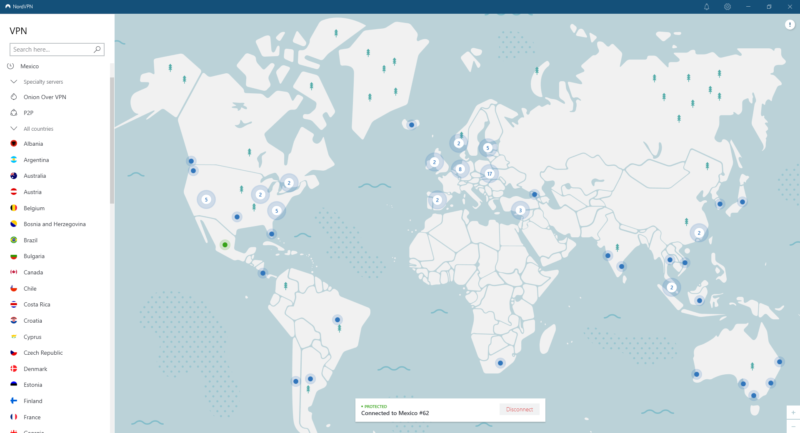
Using a VPN is another great first step toward avoiding ransomware . A virtual private network is a security tool that keeps your internet connection private by securing it with encryption and routing it through an intermediary server. VPNs keep your online activities from being monitored by your ISP, advertisers, hackers and government agencies.
3. Update Software on Your Computer and Mobile Devices
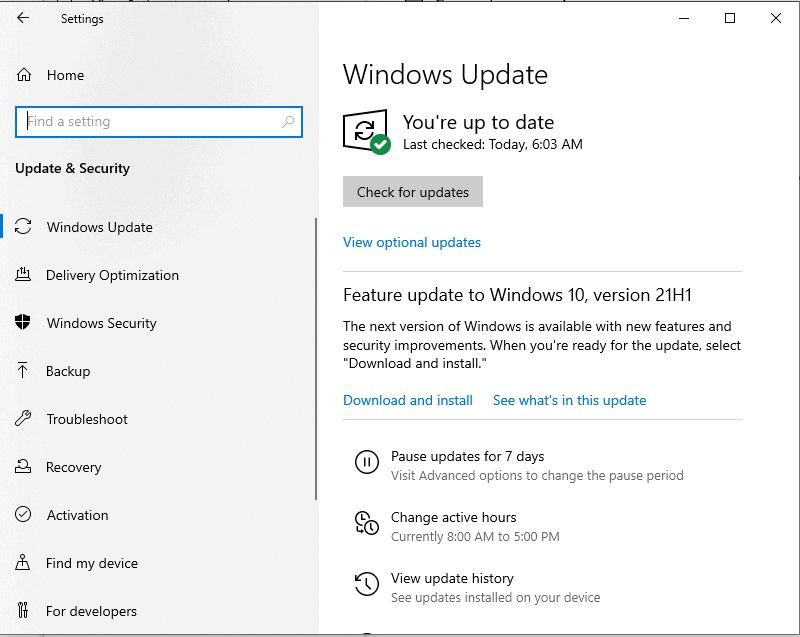
Naturally, some ransomware operators are clever enough to thwart the efforts of the most cautious computer user. Outdated software leaves unaddressed vulnerabilities in your system that ransomware operators rely on to infiltrate targeted networks.
4. Manage Permissions
Keep your employees’ permissions restricted to only the systems they need for their work. Most of your employees probably don’t need installation permission to do their work, and almost all of them don’t need administrative-level permissions.
Excessive permissions expand the cybercriminals’ attack vector, as a single compromised employee is all an attacker needs to launch a devastating ransomware attack.
5. Change Default Credentials & Use Strong Passwords
Most devices are either secured with easy-to-guess default passwords or no authentication at all. No matter what kind of device it is, make sure to set up a strong password on each of your devices as soon as you get it.
6. Backup Your Data
Whatever you do, always backup your data: it’s the number one way out of a ransomware attack. Although the remediation process can be costly and time-consuming, you will be able to get your systems up and running again without paying the ransomware operators or alerting the authorities.
Beware of local backups. If copies of your data are stored locally, they will be within the ransomware’s reach and be of no use, so take care to store your backups outside your network. Remember, even computers that are not connected to any networks such as air-gapped systems can be breached.
7. Use File-Versioning
File-versioning goes hand in hand with backup. Retaining each iteration of a file or document between edits creates a paper trail documenting each change. It’s a common practice in workplaces for editing files without altering them permanently, as an earlier version can be retrieved to reverse undesirable changes, including ransomware encryption.
The Best Ransomware Protection Software
When all else fails, your ransomware protection software will keep you from falling prey to the ransom menace. The four major types of software services that we’ll be focusing on here are antivirus, online backup, cloud storage software and VPNs.
Antivirus Tools – Avoid Ransomware Incidents
Good cybersecurity hygiene will go far, but it won’t be enough on its own. Even when you have a secure backup in place, it is always preferable to prevent your devices from being compromised in the first place. That’s why having a reliable antivirus program at all times is an essential practice to stop ransomware attacks.
Modern antivirus packages come with a suite of features for protecting desktops, mobile devices and web browsers from a wide range of malware threats. Some deals are tailored for individual use, while fuller antivirus and anti-malware bundles are designed to secure an entire businesses’ IT infrastructure.
Because there are different antivirus programs designed for different purposes, there isn’t just one “best” antivirus, although we have some recommended antivirus suites your business can rely on. Check out our top antivirus software choices for a more detailed analysis. For now, here’s a summary of some of our favorites.
Bitdefender
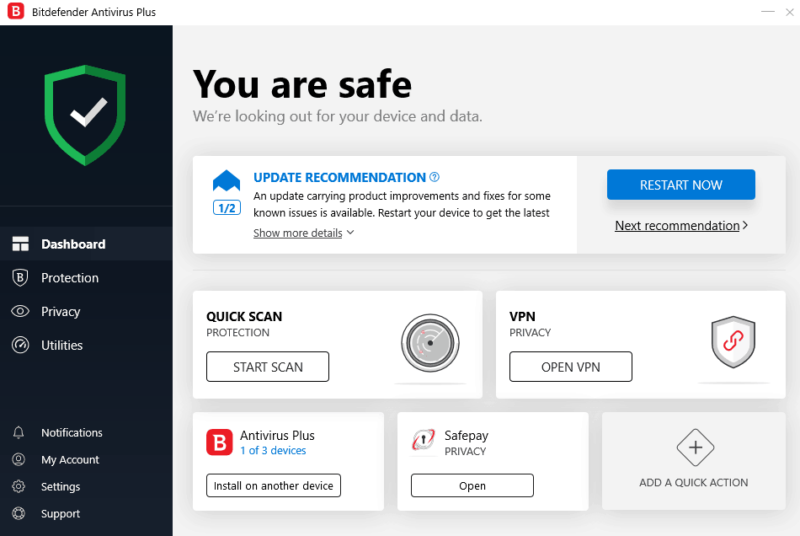
More Information About Bitdefender:
- Pricing: Bitdefender Total Security starts at $36 per year
- Website: bitdefender.com
Pros:
- Detects most malware
- Ransomware protection capabilities
- Plenty of features
- Anti-theft system
- Rescue disk
Cons:
- Detects false positives
- Confusing pricing levels
Bitdefender consistently ranks among our favorite antivirus software for getting as close to a 100 percent malware detection rate as an antivirus solution can get.
While it does suffer from occasionally detecting false positives, Bitdefender is a solid antivirus protection featuring a long list of security features. This includes an anti-theft system, system optimization tools, file encryption, webcam and microphone protection, and even a rescue disk that will restore your device if it’s been fatally compromised.
Bitdefender’s standout features are its several anti-ransomware capabilities. Bitdefender automatically creates tamperproof backups of files most likely to be encrypted as soon as it detects a ransomware attack, and does so without creating shadow copies.
That’s just the tip of the iceberg. There’s a lot of ground to cover on everything Bitdefender can do, so check out our full Bitdefender review here for more information.
- Unlimited devices (Windows only)
- Renewal price varies.
- Renewal price varies.
More plans
- Price varies upon renewal. Other Antivirus for Mac pricing depends on the number of devices (options: 1 or 3 devices) and the type of plan chosen (1, 2, or 3-year plan).
- Price shown is for 3 devices, and renews at $84.99. Other Internet Security (for Windows) pricing depends on the number of devices (options: 1, 3, 5 or 10 devices) and the type of plan chosen (1, 2, or 3-year plan).
- Complete Protection for any devices: Android, Windows, Mac, iOS; Price shown is for 5 devices. Pricing depends on the number of devices (options: 1 account or 5 accounts = 25 devices) and the type of plan chosen (1 or 2 year plans).
- Complete Protection for any devices: Android, Windows, Mac, iOS; Price shown is for 15 devices, and renews at $119.99. All plans include a standard number of 15 devices; Pricing depends the type of plan chosen (1, 2, or 3-year plan).
- Complete Protection for any devices: Android, Windows, Mac, iOS; Price shown is for 10 devices, and renews at $149.99. Pricing depends on the number of devices (options: 5, 10, or 20 devices) and the type of plan chosen (1, 2, or 3-year plan).
- Complete Protection for any devices: Android, Windows, Mac, iOS; Price shown is for 5 devices, and renews at $159.99.
- Renewal price for annual and biennial plans vary.
- Renewal price for the annual plan varies.
Kaspersky
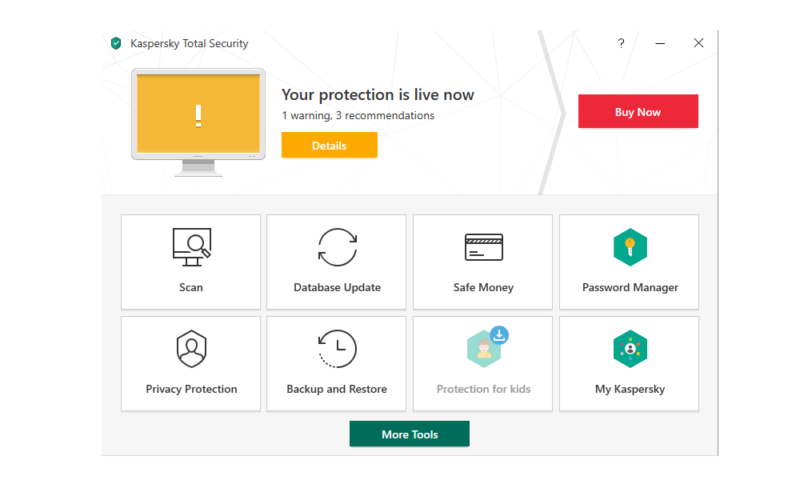
More Information About Kaspersky:
- Pricing: Kaspersky Anti-Virus starts at $29.99 per year for three PCs
- Website: kaspersky.com
Pros:
- Blocks malware & zero-day attacks
- Few to no false positives
- Vulnerability scan
Cons:
- Privacy concerns regarding Russian government
Kaspersky is another high-performance antivirus service. In our testing, Kaspersky blocked 100 percent of zero-day attacks and malware without any false positives. Kaspersky Anti-Virus also includes a vulnerability scan.
This is an important feature for preventing malware attacks before they occur. Malware lives off of vulnerability exploits and can compromise an entire system even when the user is following cybersecurity best practices.
The Achilles’ heel in this antivirus service is the company’s founding in Russia. In 2017, the United States government dropped its connection with Kaspersky over security concerns regarding Russia’s data privacy laws.
However, Kaspersky has taken steps to improve its trustworthiness by moving some of its data centers out of Russia’s jurisdiction to Switzerland and underwent an independent security audit as well. Read our full Kaspersky Review for more information about the tool.
- Price applies only on the first purchase. Renewal price varies.
- Price applies only on the first purchase. Renewal price varies.
- Price renews at $109.99; Price is for 5 devices; Compatible with Windows, macOS, Android, & iOS, Fast, Unlimited VPN, Secure Password Manager and Vault, Premium 24/7 Remote IT Support
Online Backup – Prevent Loss and Ransom Fines
Backups are the bane of ransomware. Storing copies of your most valuable data will get your workplace up and running after an attack. Contacting the authorities or the ransomware operators won’t be necessary if you already have a backup of your most important data (read our full review of our favorite online backup services).
Acronis Cyber Protect (Formerly Acronis True Image)
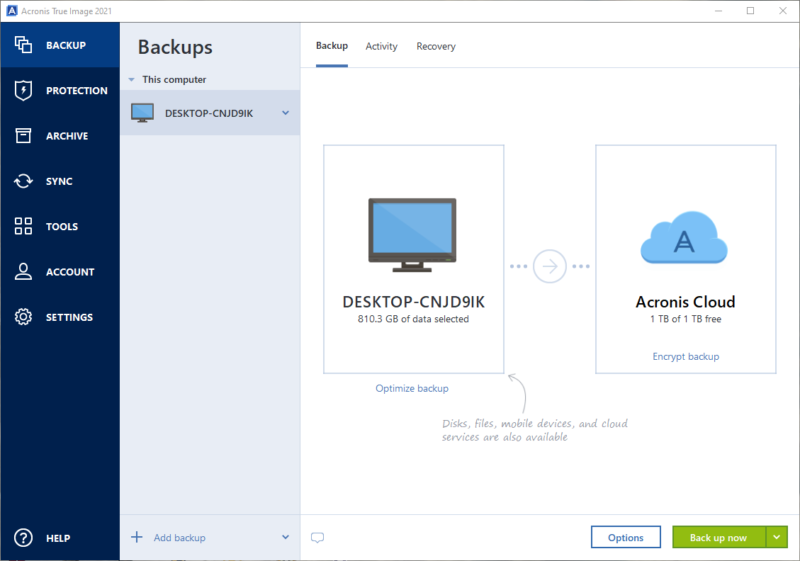
More Information About Acronis Cyber Protect:
- Pricing: Acronis Cyber Protect Essentials starts at $59
- Website: acronis.com
Pros:
- Secure backup for businesses of all sizes
- Wide range of features
- Ransomware protection
- Zero-knowledge encryption
- Malware scanning
Cons:
- Expensive
- Confusing pricing levels
Your most important data will be securely stored in the cloud with Acronis Cyber Protect, a feature-packed cloud backup service. Acronis Cyber Protect excels at storing backups of your most important data, and it also comes with a long list of extra security features such as ransomware protection, encryption and malware scanning.
Acronis Cyber Protect’s standout feature is its use of zero-knowledge encryption. It’s a type of encryption where you create your own encryption key so that no one else can decrypt your files, not even Acronis. The software also makes use of 256-bit AES encryption and the SSL/TLS protocol that protects your data in transit from man-in-the-middle attacks.
- Flexible backups: full image to file-level Active disk cloning Universal restore and fast recovery Ransomware protection
- Flexible backups: full image to file-level Active disk cloning Universal restore and fast recovery Ransomware protection + Block viruses and malware Cloud backup and features Automatic replication of data in the cloud Microsoft 365 backups
- 50GB
- Flexible backups: full image to file-level Active disk cloning Universal restore and fast recovery Ransomware protection + Block viruses and malware Cloud backup and features Automatic replication of data in the cloud Microsoft 365 backups
- 250GB
More plans
- Flexible backups: full image to file-level Active disk cloning Universal restore and fast recovery Ransomware protection + Block viruses and malware Cloud backup and features Automatic replication of data in the cloud Microsoft 365 backups
- 500GB
- Flexible backups: full image to file-level Active disk cloning Universal restore and fast recovery Ransomware protection + Block viruses and malware Cloud backup and features Automatic replication of data in the cloud Microsoft 365 backups + Blockchain certification of files Electronic signatures on files Ability to add up to 5TB of cloud storage
- 1TB
IDrive
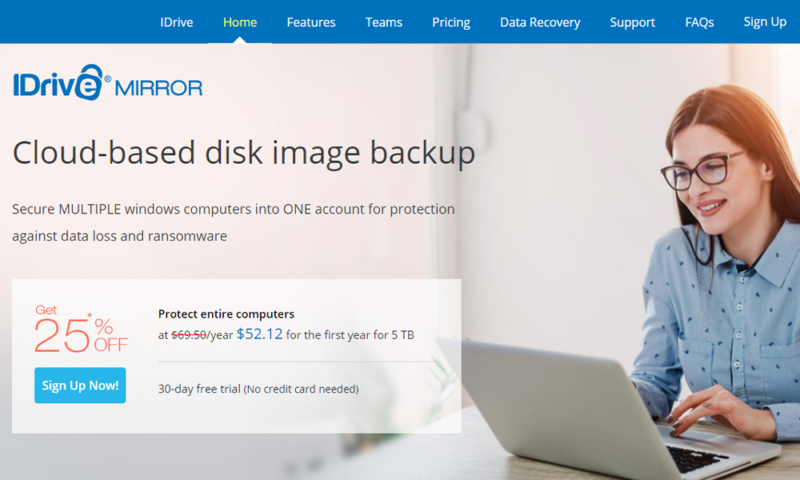
More Information About IDrive:
- Pricing: 10GB free, IDrive Personal 5TB starts at $69.66 for the first year
- Website: idrive.com
Pros:
- Zero-knowledge encryption
- Cloud & backup storage space
- Plenty of security features
- Free basic plan
Cons:
- No unlimited backup
IDrive gives you a lot of value for its modest price. Subscribers get an equal amount of backup space as cloud storage space, plus a host of security features on top of that. Like Acronis, IDrive features zero-knowledge file encryption so you are always in control of your data.
IDrive is a great option for businesses because of the additional functionality on top of its personal plans. For businesses, IDrive lets you create multiple user accounts for one plan that can be configured with different levels of permission — perfect for controlling each employee’s access to the network.
- No credit card required.
- 10GB
- One user.
- 100GB
- One user, multiple computers. Plans starting from 5TB up to 100TB. Big discount for first-time signup.
- 5TB
More plans
- 5 computers, 5 users. Starting at 5TB up to 500TB. Big discount for first-time signup.
- 5TB
- Monthly Plan storage starts at 1.25TB up to 50TB Unlimited users, multiple computers and servers. NAS devices. 250GB storage. Starting at 250GB up to 50TB. Large discount for first-time signup.
- 250GB
- 5TB
Cloud Storage – Protect Data in a Safe Cloud
Replicating your data in case of emergencies serves a useful purpose if your local storage is encrypted by ransomware, but cloud storage can also come in handy for simply supplementing your local storage. Below are some of our favorite services for expanding your business’ storage into the cloud.
Sync.com
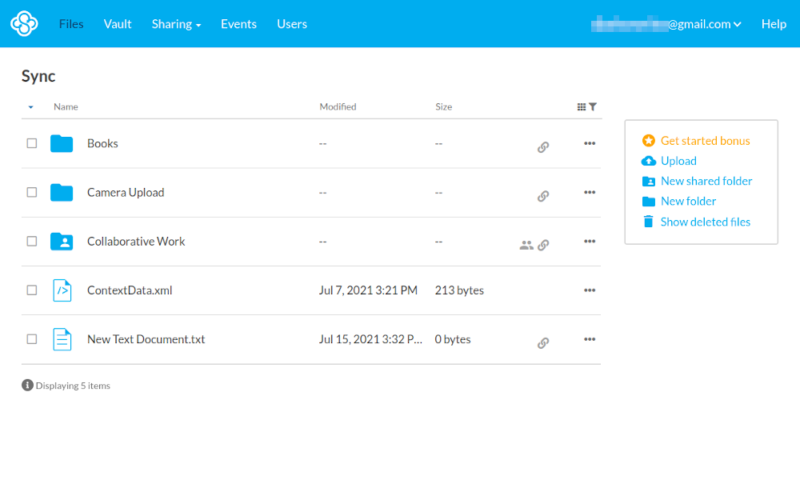
More Information About Sync.com:
- Pricing: Solo Basic plan starts at $8 per month
- Website: sync.com
Pros:
- Zero-knowledge encryption
- Strong security protections
- HIPAA compliant
- Unlimited storage in Teams Unlimited plan
- Affordable pricing options
Cons:
- No monthly payment option
Sync.com ranks high on our list of the best zero-knowledge cloud services. This service features powerful protection for data both in transit and at rest. The provider doesn’t store a copy of your encryption key, so no one other than you can access your files.
Sync.com uses the TLS protocol to defend your data while in transit and keeps it secure with AES 256-bit encryption while at rest, protected with RSA 2048-bit encryption.
Organizations involved in the healthcare sector are one of the most popular targets of ransomware attacks. These organizations are in good hands with Sync.com because its security and privacy standards are in compliance with HIPAA.
- 5GB
- 2TB
More plans
- 6TB
- per user, per month, billed annually
- 1TB
- Monthly price for 1 user (3 users minimum) Yearly price for 3 users
- Unlimited GB
- Minimum 100 users, custom requirements, account manager, training options
pCloud
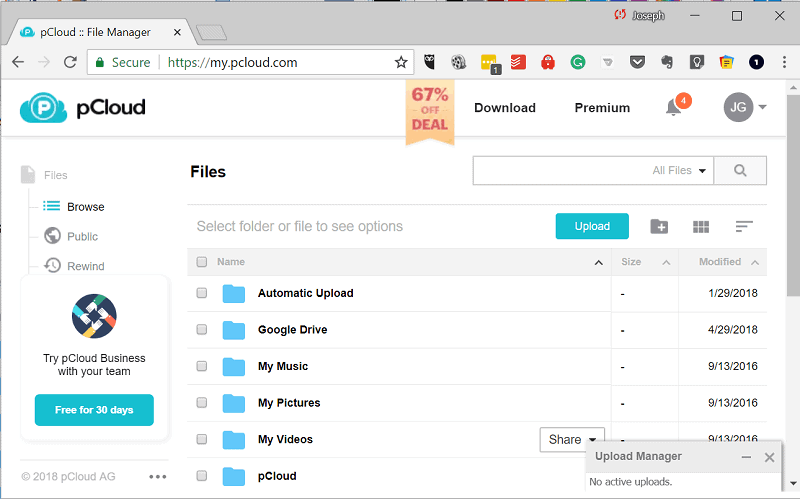
More Information About pCloud:
- Pricing: Premium Monthly Plan (500GB) starts at $4.99 per month
- Website: pcloud.com
Pros:
- Fast folder sync
- Zero-knowledge encryption
- Custom security/accessibility for each file
- Integrated media player
Cons:
- Zero-knowledge encryption costs extra
Unlike most cloud storage providers we’ve reviewed, pCloud stands out for offering a Linux client in addition to its Windows and macOS client. Naturally, the combination of its Linux compatibility and its powerful security protections puts pCloud at the top of our list for the best cloud storage services for Linux.
pCloud is a useful all-purpose cloud storage provider that can meet the needs of personal and business users alike. pCloud is unique for countering some of the most common problems of using zero-knowledge encryption by allowing you to store both encrypted and unencrypted files in the same account.
Some files require more security than others, while others require more accessibility. Everything is secure when zero-knowledge encryption is applied across the board, but that makes accessing and transferring these files much more difficult. pCloud lets you control the security of your files and interact with them more fully while they’re in the cloud.
With that said, pCloud does not offer zero-knowledge encryption by default. You have to pay extra if you want that level of security, but pCloud is still a formidable cloud storage service even without zero-knowledge encryption.
- 10GB
- 500GB
- 2TB
More plans
- 10TB
- + FREE Encryption
- 2TB
- + FREE Encryption
- 10TB
- Price per user (minimum 3)
- 1TB
- Price per user (minimum 3)
- 2TB
- Encryption for pCloud Drive
Virtual Private Networks – Protect Your Privacy
Keeping your internet connection private will help you avoid being identified and targeted by cybercriminals in the first place. Even if a VPN doesn’t have built-in ransomware protection features, it will still be helpful for staying off the cybercriminals’ radar.
Virtual private networks, or VPNs, are privacy tools designed to keep your internet connection private by securing it with encryption and routing it through the VPN provider’s servers. Without a VPN, your internet connection passes through your ISP’s infrastructure where they can see every website you visit, and cybercriminals can spy on your unencrypted internet traffic.
NordVPN — Best VPN for Privacy Protection
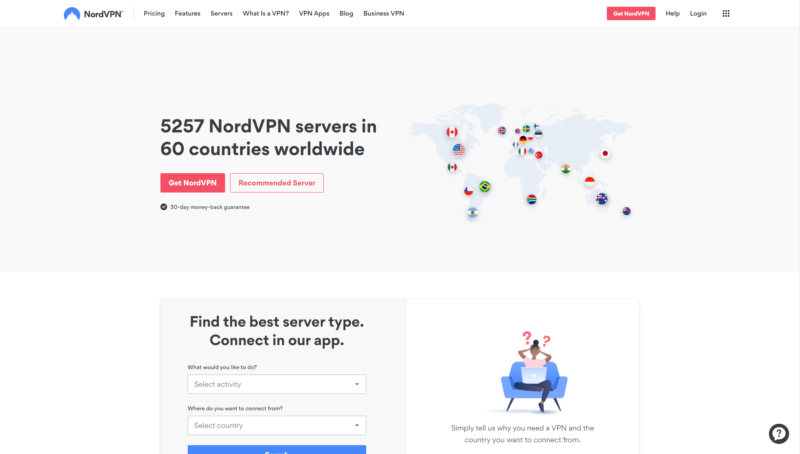
NordVPN is the best VPN to use for privacy protection. It’s been in the VPN business since 2012 and remains a market leader to this day. With over 5,200 servers to choose from, a proprietary protocol based on WireGuard and a wide array of features, NordVPN doesn’t force you to make trade-offs.
NordVPN’s server network includes a set of optimized servers for specialty purposes including P2P, double VPN usage, Tor-over-VPN and servers for streaming, downloading and gaming.
NordVPN developed its own protocol based on WireGuard called NordLynx that meets OpenVPN’s level of security while affording faster connection speeds. There’s a lot more to be said about NordVPN, so read our complete NordVPN review.
- **VAT may apply
- Unlimited GB
- 10
- Yes
- *The prices are charged in the first billing cycle only. Renewal prices vary.
- Unlimited GB
- 10
- Yes
- *The prices are shown only apply for the first 12 months.
- Unlimited GB
- 10
- Yes
- **The prices are applicable only for the first 24 months. Secure, high-speed VPN Threat Protection Pro™: Anti-malware and advanced browsing protection Threat Protection Pro™: Ad and tracker blocker Password manager with Data Breach Scanner 1 TB of encrypted cloud storage Identity and SSN monitoring and alerts Credit monitoring services Up to $1M in identity theft insurance Up to $100K in cyber extortion insurance
- 10
Surfshark — Best Budget VPN for Privacy
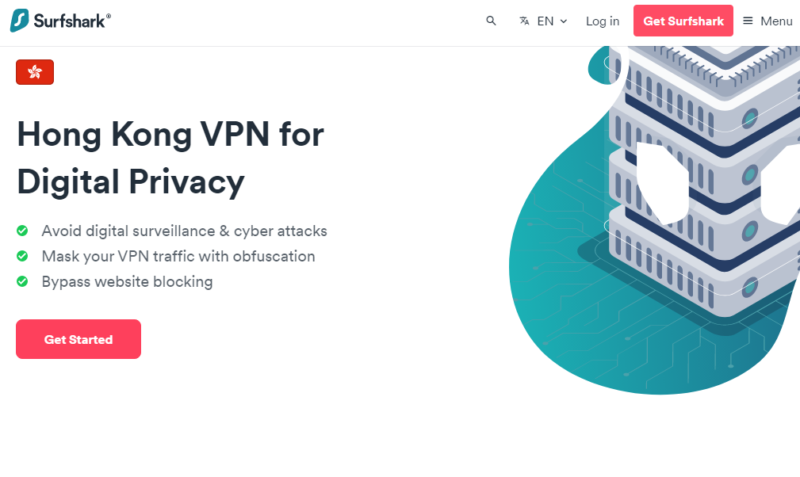
Surfshark is a great security service because is offers more than just a VPN. The basic plan offers ad and pop-up blockers, with the Surfshark One plan adding an antivirus, identity protection, online alias creation and more. There’s also a data removal plan that uses Surfshark Incogni to send GDPR and CCPA removal requests.
However, this wouldn’t be worth much if it wasn’t built on top of a solid VPN. Luckily, Surfshark doesn’t fall at this hurdle. It’s fast, secure, easy to use and able to get into every streaming service we tested. Our Surfshark review has full details about what this VPN can do.
It won’t break the bank, either. Surfshark starts at just $2.19 per month and even the full security suite plans are cheaper than many stand-alone VPNs. There’s even a 30-day money-back guarantee in case you want to test it out.
- Unlimited GB bandwidth, Unlimited devices, Secure VPN, Ad blocker, Cookie pop-up blocker. Pricing for the annual and biennial plans only apply for the first payment. Renewal fees vary.
- Unlimited GB
- Unlimited
- Yes
- Everything in Starter, plus Antivirus protection, Identity protection, Email Breach and Credit Card Alerts, Online Alias Pricing for the annual and biennial plans only apply for the first payment. Renewal fees vary.
- Unlimited GB
- Unlimited
- Everything in One, plus Data removal Pricing for the annual and biennial plans only apply for the first payment. Renewal fees vary.
- Unlimited GB
- Unlimited
ExpressVPN — Best Easy-to-Use VPN to Protect Your Privacy

ExpressVPN offers both speed and security while being able to access streaming sites from over 100 countries around the world. ExpressVPN’s Lightway protocol now employs Kyber to resist quantum decryptors, which is available for all of your devices.
Its unblocking ability and reliably fast speeds has made ExpressVPN a popular option for streaming, downloading and gaming. ExpressVPN is also easy to install and use, making it a great option for beginners.
The major drawback is its relatively expensive price tag. Even on the two-year plan, ExpressVPN costs $4.99 per month, and there isn’t a monthly plan so you’ll have to pay up front. There is at least a 30-day money-back guarantee, and you can check out our full ExpressVPN review to find out more.
Final Thoughts
As you can see, there are plenty of measures business owners and individual users alike can take to recover from ransomware attacks — or better yet, avoid the problem completely.
Ransomware attacks can incur millions of dollars in damage and even destroy businesses entirely, so a well-informed use of technology along with full-featured security solutions will keep your enterprise fortified against opportunistic criminals.
What is your preferred ransomware protection service? Do you have any anti-ransomware tips to add? Do you use antivirus or malware protection tools? Are there better antivirus, cloud, VPN and backup solutions than the ones mentioned above? Leave your feedback in the comments section. As always, thanks for reading.
FAQ: Ransomware Defense
Bitdefender is our top recommendation for preventing and removing ransomware, but there are other ransomware protection programs to consider as well. Check out our review of our top antivirus programs for a full range of selections.
It depends on the antivirus solution, but all of the best ones can accurately detect and eliminate ransomware.
Windows Defender is capable of scanning for malware and promptly removing it, which includes ransomware. Because no program is 100 percent secure, we advise implementing several ransomware protection measures in advance, even if you have Windows Defender on your system.


