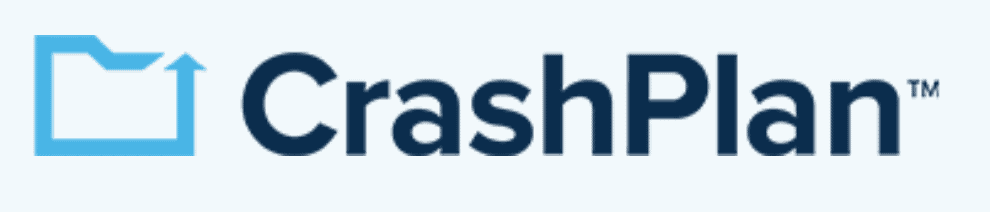Best Cloud Backup With Versioning in 2025: Protect & Rewind Your Files
Whether you like being able to retrieve old data or are worried your files and folders could be lost to ransomware, getting an online backup with versioning can save you a lot of headaches. Read on to learn more.
Having copies of your files is important; accidents can happen to devices, cybercrime is a real threat and sometimes you just want to reverse recent changes to a document. In the past, keeping a file history meant storing each version on an external hard drive. However, in the age of cloud storage, getting a cloud backup with versioning is easier than ever.
When an online backup service doesn’t support file versioning, every time you upload changes to a file, any trace of the old data is removed. Backup services that keep file versions don’t change the original file and upload a new copy of the file instead. This means that there’s file version history that acts as a log of every change you’ve made to a file.
If you choose to recover data from a set date, it won’t include any changes uploaded after that time. You can use this to fix any unwanted changes or compare files from different points in time, as long as the service keeps file versions that go back far enough.
-
05/01/2022 Facts checked
Rewrote the article to reflect changes in the versioning features of several providers.
-
07/04/2022
Updated to reflect an increase in IDrive’s 5GB free plan to 10GB.
-
05/23/2023
Updated to remove IDrive’s discontinued free plan and add its new free 30-day trial.
Top 5 Cloud Backup Services With Versioning
- 1
- :
- :
- :
- :
- :
- :
- :
- 2
- :
- :
- :
- :
- :
- :
- :
- 3
- 4
- :
- :
- :
- :
- :
- :
- :
- 5
- :
- :
- :
- :
- :
- :
- :
What Makes the Best Backup With Versioning?
The main criteria we’re looking at are the versioning tools that are on offer. Ideally, you want file versioning that goes back as long as possible without using up your storage space.
10,000+ Trust Our Free Cloud Storage Tips. Join Today!

- Demystify cloud storage terminology and key concepts in plain language
- Discover easy-to-implement techniques to securely backup and sync your data across devices
- Learn money-saving strategies to optimize your cloud storage costs and usage
However, you still need backup software that can effectively back up your data — all the file versions in the world won’t save you from a faulty user interface, poor redundancy or a lack of secure data handling practices. With this in mind, these are our top five picks.
- Backblaze and CrashPlan fight pretty hard for the top spot. Both services offer unlimited storage, so you’ll have to choose between a cheaper service that will retain file versions for 365 days and a more expensive one that has functionally unlimited file versioning.
- As a cloud storage service, pCloud is a bit of an oddball here. However, the recent additions of a backup feature and an extended file history make it perfect for a backup solution with versioning, especially if you want some cloud storage space as well.
- Finally, there’s SpiderOak One and IDrive. The former lets you create and delete versions with ease, but every file version will use your limited storage. On the other hand, IDrive doesn’t count older versions of files toward your data limit, but it’ll only keep 30 versions.
The 5 Best Versioning Backup Software
Now that you know what we’re looking for, we’ll jump right into our first unlimited provider, Backblaze, to see what makes it stand out from the crowd.
1. Backblaze — Extended Version History Tool
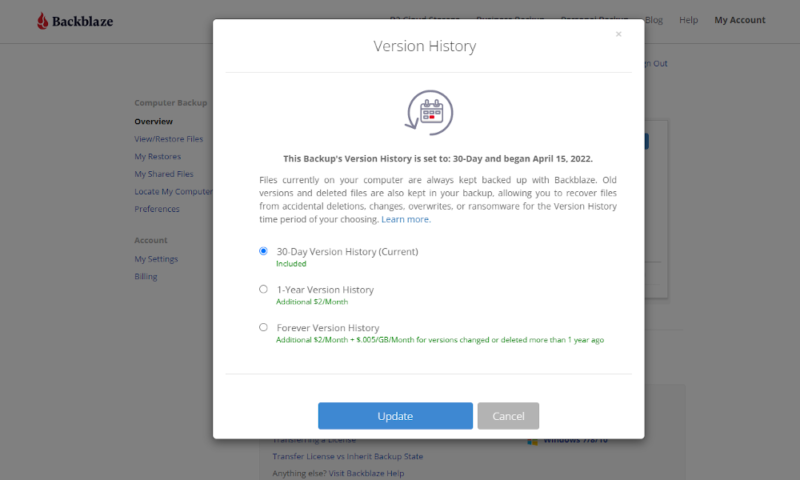
More details about Backblaze:
- Pricing: 15-day free trial; $7.88 per month
- Website: backblaze.com
Pros:
- Unlimited storage
- Long version history
- Very easy to use
- Inexpensive
Cons:
- Limited feature set
- Extended versioning costs extra
- Flawed private encryption
For a cheap and simple unlimited backup, Backblaze is the king. You pay a fixed price per computer and set up an automatic backup schedule, and it does everything else for you. Extending the 30-day file retention period to a full year is just a couple of clicks (and dollars) away.
Although Backblaze isn’t a service filled with extra features, there are still some nice inclusions. Free courier recovery and zero-knowledge encryption are worth considering, and despite Backblaze not implementing the latter perfectly, it’s still better than not having it.
Back Up Files the Easy Way With Backblaze
Setting up Backblaze and doing an initial backup is easy. Then, every time a file is updated, it automatically adds a new file version to the list. There’s nothing to worry about and hardly anything can go wrong.
When you go to restore your backup, you’ll get an option to roll the date back to anytime in the last 30 days or year — depending on the plan. This will show you any old or deleted files that have since been updated, and it gives you the option to recover them instead of the newer files.
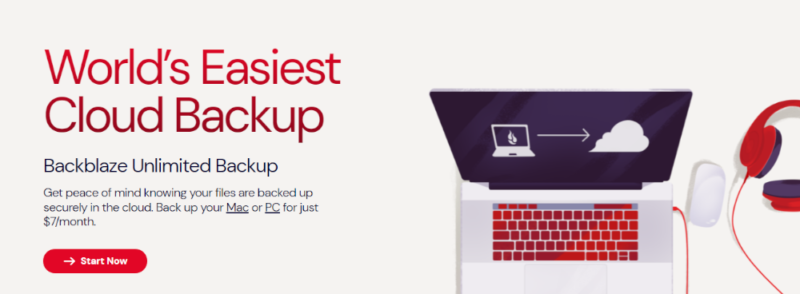
One of the greatest things about Backblaze is the low price of $5.42 per month if you pay every two years. You’ll need to spend an extra $24 per year ($2 per month) for the longer file retention period, but this is still a great value. You can also pay an extra $0.005 per GB per month for any file versions you want to keep longer than a year, if you really want to keep some deleted files forever.
Ultimately, if you want a cheap backup that you don’t have to think about or constantly try to fine-tune, then a simple, unlimited backup like Backblaze is right for you. Read our Backblaze review or try out the 15-day free trial to learn more.
2. CrashPlan for Small Business — Feature-Rich Backup With Versioning
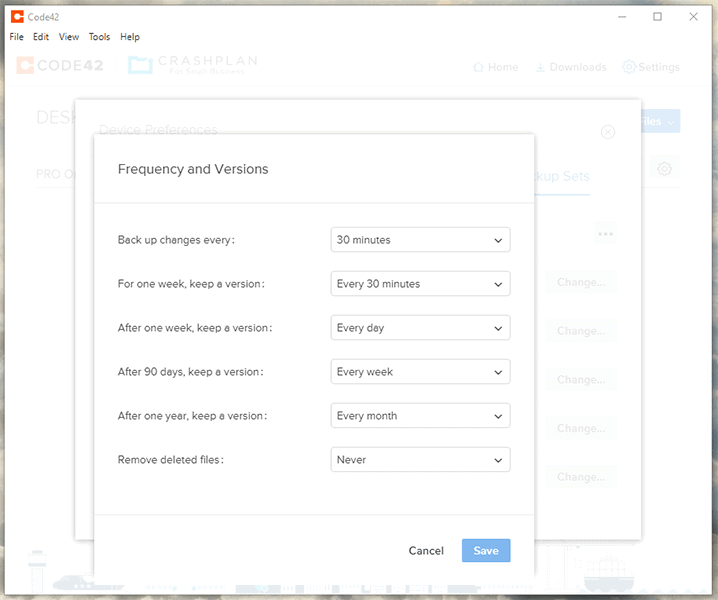
More details about CrashPlan:
- Pricing: 30-day free trial; $2.99 per month per device
- Website: crashplan.com
Pros:
- Unlimited storage
- Indefinite version history
- Great user management tools
- Solid feature set
Cons:
- More expensive
- No zero-knowledge encryption
There are a lot of similarities between CrashPlan and Backblaze. They’re both unlimited backup solutions that are easy to use and have decent — but flawed — security.
The biggest benefit of choosing CrashPlan is the large feature set, with the ability to pick and choose which files you want to back up without dealing with the file type exclusion list that Backblaze uses. You also get features that let you manage multiple devices and servers from one computer.
However, this also means that CrashPlan is a lot more hands-on than Backblaze. You won’t struggle to set it up — especially if you use Code42’s support documentation — but it’ll take more than a couple of clicks, especially if you want to use any of the more advanced features.
Easily Customizable File Versioning in CrashPlan
Unlike Backblaze, CrashPlan “prunes” your version history as it gets older. This means that you might have a backup every 15 minutes for the last 24 hours, daily versions for the last week, weekly versions for up to three months and monthly backups for anything older than that.
You can choose how much pruning takes place, which means you can keep file versions longer if necessary. However, it also means that you don’t have to deal with thousands of versions to choose from when you come to restore from an older backup. You can also choose to remove deleted files earlier, if you don’t want the risk of them being stolen or leaked.
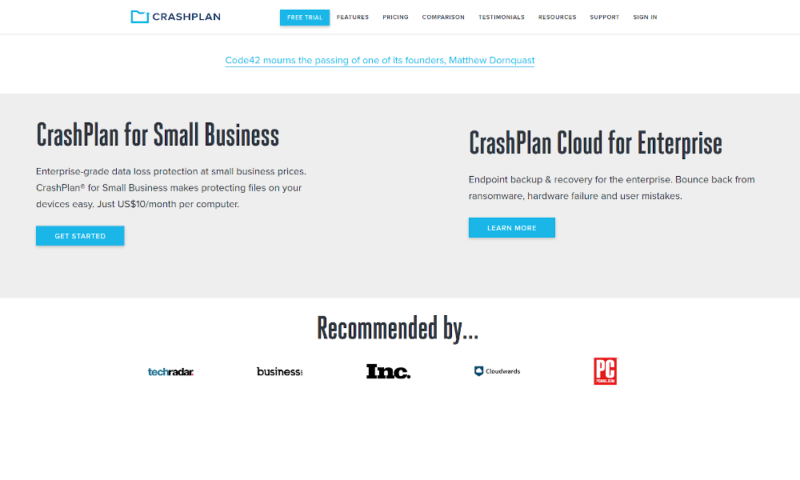
Perhaps one of the biggest drawbacks to CrashPlan is the price. At $9.99 per device per month, it’s almost double the closest unlimited backup provider — Backblaze. However, since the versioning comes free of charge, CrashPlan’s pricing is more reasonable for those who need an online backup with a strong version history.
Overall, CrashPlan for Small Business is a great backup if you aren’t concerned with getting zero-knowledge encryption and want plenty of backup versions. It does come at a small premium, but that can be worth it for the extra features and user management tools you get. Give it a go with the free 30-day trial, or read our full CrashPlan review to learn more.
- Storage & price is per user Up to 2 devices per user 30-Day Deleted File Retention
- 200GB
- Price is per user Up to 2 devices per user 90-Day Deleted File Retention
- Unlimited GB
- Price is per user Unlimited Deleted File Retention
- Unlimited GB
3. pCloud — Cloud Storage With Versioning Backup
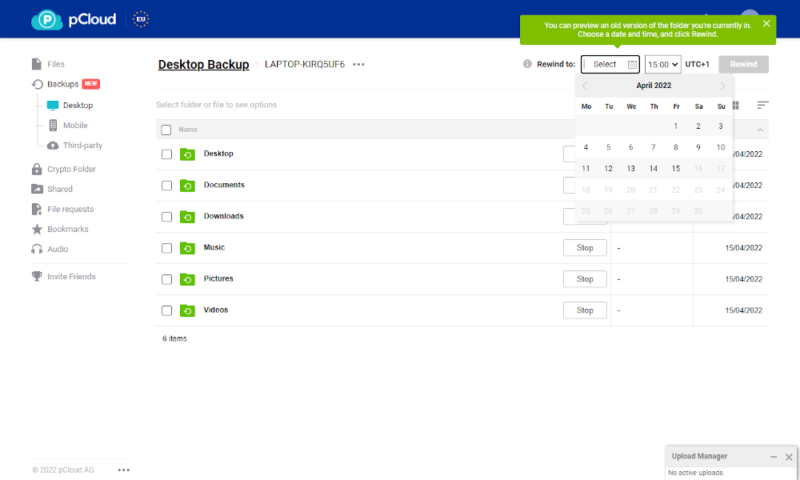
More details about pCloud:
- Pricing: 10GB free; $11.67 per month for 2TB with extended versioning
- Website: pcloud.com
Pros:
- Cloud storage tools
- Yearlong versioning
- Supports multiple PCs
- Backup tools for mobile
Cons:
- Versioning costs extra
- Private encryption costs extra
- Limited backup tools
pCloud Backup is a relatively new feature that lets you use your cloud storage space as a backup. This means it’s a little light on backup features, but since it’s really easy to use and a great value for the money, it’s worth considering.
By default, pCloud Backup comes with a 30-day file retention period. This isn’t anything special, but you can pay a small amount extra to extend this to a full year. Unlike some other cloud backup services with limited storage, your deleted files won’t take up your space.
Backup Software With Cloud Storage Features
One benefit of using a cloud storage service as a backup is that you get all the syncing and sharing tools that come with it. pCloud is one of our favorite cloud storage services, beaten only by Sync.com (our honorable-mention option for this article, and one of the few providers that also works well as an online backup solution).
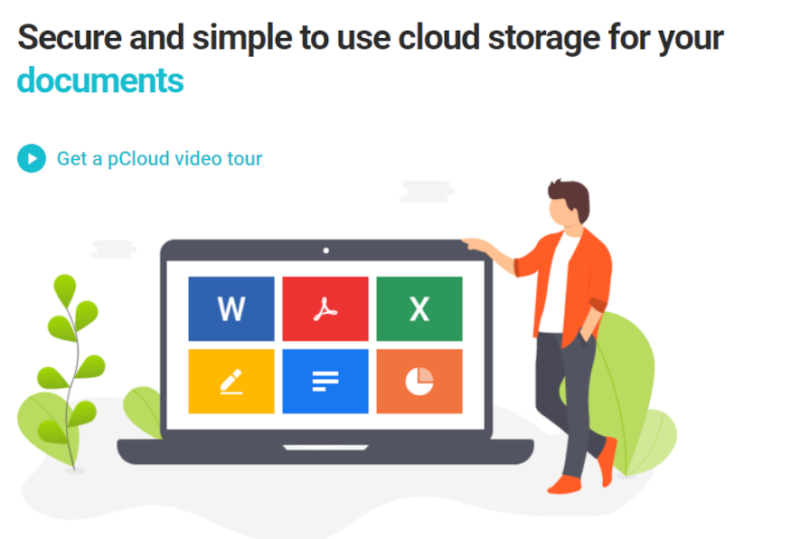
pCloud costs $99.99 per year for the 2TB plan and $39.99 per year for the 365-day file retention. This is around $11.67 per month in total. It isn’t the cheapest, but it’s not too bad when you consider that you can back up more than one computer. There’s also a 10GB free plan, in case you want to try it out first.
Although our full pCloud review focuses on the cloud storage side of the service, you should still give it a read if you want a cloud storage provider that can also run an automatic backup.
- 10GB
- 500GB
- 2TB
More plans
- 10TB
- + FREE Encryption
- 2TB
- + FREE Encryption
- 10TB
- Price per user (minimum 3)
- 1TB
- Price per user (minimum 3)
- 2TB
- Encryption for pCloud Drive
4. SpiderOak One Backup — Infinite Versioning Backup Software
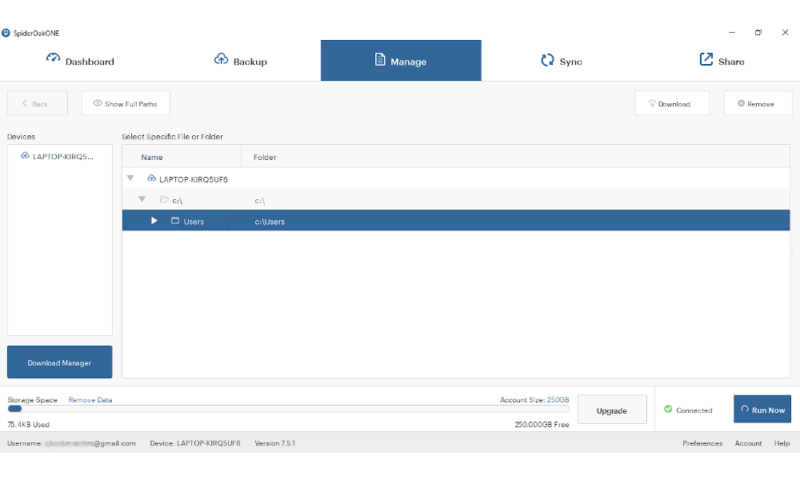
More details about SpiderOak One Backup:
- Pricing: 21-day free trial; $26.67 per month for 5TB when paid annually
- Website: spideroak.com/one/
Pros:
- Indefinite versioning
- Incremental backup
- Strong security
Cons:
- Versions take up space
- No automatic version trimming
- Complex user interface
- Limited plans
If you’re looking for the ability to keep all your old files forever, then SpiderOak One is the service for you. It saves every file upload indefinitely, and you can access them from the “manage” tab at any time. To save space, each version only saves the changes to the old version, with the initial backup being the only full file.
This is similar to how block-level copying only transfers the data that has changed. SpiderOak uses this kind of incremental backup to create new versions every time your backup runs without taking up any more space than necessary. This is useful because otherwise you would end up with the stored historical versions taking up most of your backup space.
Store Deleted Files Securely With SpiderOak One
The ability to store file versions indefinitely is great, but it can leave you open to security issues, as anyone who gets into your account can see every change of every file and folder. Luckily, SpiderOak One is one of the most secure online backup services we’ve looked at.
With security features like private encryption protecting everything outside of the share rooms, compliance with most privacy legislation and a password that never gets sent to SpiderOak, your data is in safe hands. The only other thing we would like to see is two-factor authentication.
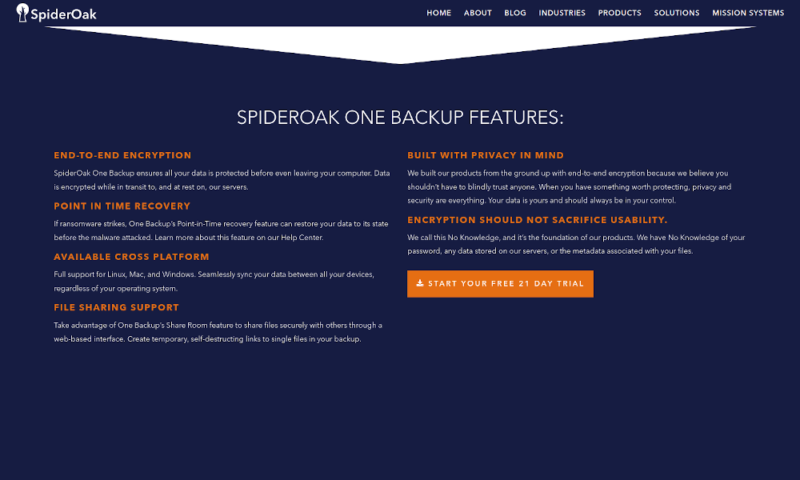
If you were wondering what SpiderOak One’s drawback is, it’s the price. SpiderOak costs $12.42 per month or $26.67 per month for the 2TB and 5TB plans, respectively, when you pay annually. It supports versioning at no additional charge, which is nice, but you will have to account for the extra space used to store these backups.
Ultimately, you get what you pay for. SpiderOak One is a great service with excellent security and file versioning. If you’re fine with slower speeds and a slightly less intuitive interface, our SpiderOak One Backup review is worth having a look at. Otherwise, try it out with its 21-day free trial.
- 5GB
- 10GB
- 150GB
More plans
- 400GB
- 2TB
- 5TB
5. IDrive — Highly Secure Online Backup With Versioning
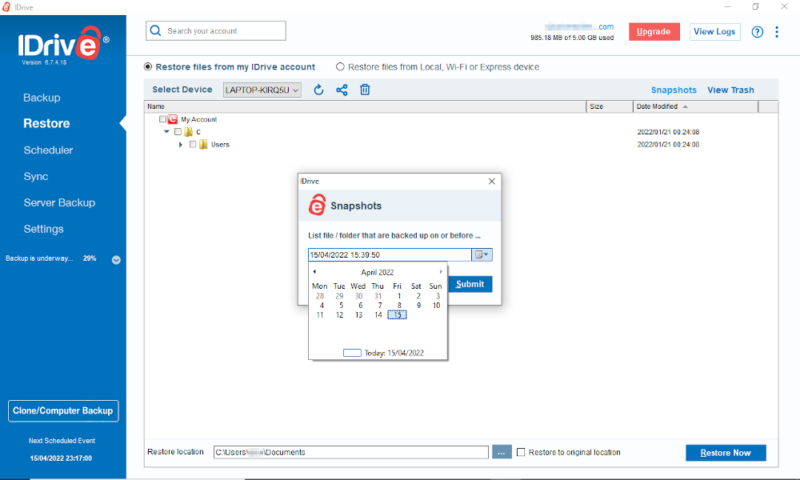
More details about IDrive:
- Pricing: 10GB free, $5.81 per month for 5TB on the annual plan
- Website: idrive.com
Pros:
- Full feature set
- Zero knowledge encryption
- Inexpensive
- Good mobile app
Cons:
- 10 version limit
- Short deleted file retention
- Limited plans
Last on our list is IDrive. This is an online backup provider that’s consistently one of our favorites, thanks to its features, security, low price and user-friendly interface. Naturally, such a well-rounded service also has a system that lets you access old file versions and deleted data.
While the best providers have versioning for up to a year or even longer, IDrive limits how many versions you can make. The maximum number of file versions is just 30, and there’s only 30 days of deleted file retention. However, this is still good enough for many situations, and you’ll get all the other benefits that IDrive offers users, so it’s a good option for many people.
Create a Mobile Backup With IDrive
Although IDrive isn’t the only backup provider with a mobile app, it’s one of the few that can back up more than basic media. It has the option of an automatic video backup or camera uploads, but you can also include almost all files and file types on your device.
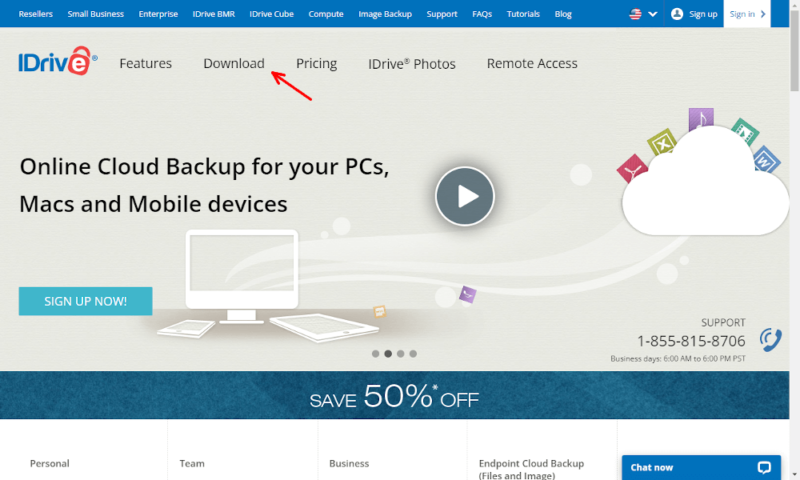
IDrive is one of the cheapest backup providers. At $5.81 per month for 5TB or $8.72 per month for 10TB (both paid annually), IDrive is pretty difficult to beat. However, it’s not far from providers like Backblaze if you only back up one computer and don’t opt for the extended versioning.
Overall, we really like IDrive. It’s a shame that the versioning isn’t quite up to par with other cloud backup services and that there’s no option to extend it. However, if you want a feature-rich service for a low price and a 30-version limit isn’t a problem for you, read our full IDrive review to learn more or use the 10GB free plan.
- No credit card required.
- 10GB
- One user.
- 100GB
- One user, multiple computers. Plans starting from 5TB up to 100TB. Big discount for first-time signup.
- 5TB
More plans
- 5 computers, 5 users. Starting at 5TB up to 500TB. Big discount for first-time signup.
- 5TB
- Monthly Plan storage starts at 1.25TB up to 50TB Unlimited users, multiple computers and servers. NAS devices. 250GB storage. Starting at 250GB up to 50TB. Large discount for first-time signup.
- 250GB
- 5TB
Honorable Mention: Sync.com
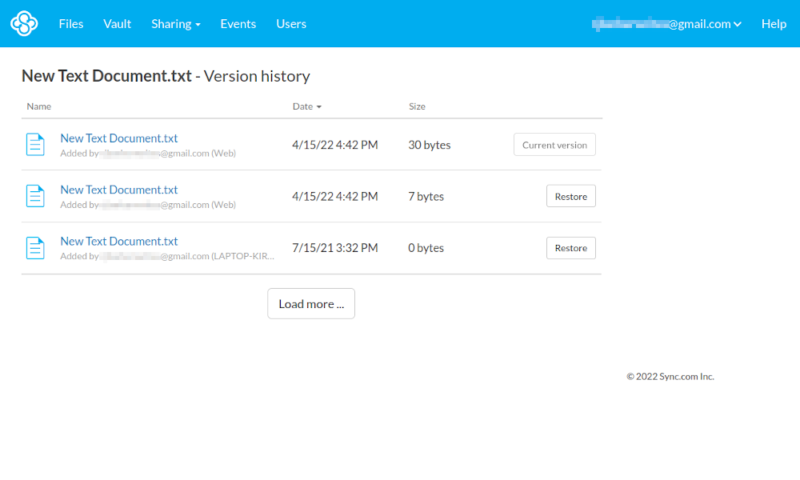
More details about Sync.com:
- Pricing: 5GB free plan; $8 per month for 2TB on the annual plan
- Website: sync.com
Pros:
- Strong cloud storage tools
- Long version history
- Inexpensive
- Private encryption
Cons:
- No real backup tools
- Mediocre interface
- Poor transfer speeds
Despite being our favorite cloud storage provider, the 180- or 365-day account rewind feature (depending on your plan) and the option for unlimited backup space, Sync.com didn’t quite make our top five. However, it’s still one of the best cloud storage for versioning.
We left it out because it doesn’t really have the features required to be a backup service. However, it’s still worth considering, especially if you want the cloud storage features of services like pCloud with more storage space and zero-knowledge encryption protecting all your data. Read more about it in our Sync.com review or try the 5GB free plan to see if it’s the right fit.
- 5GB
- 2TB
More plans
- 6TB
- Price includes 3 users
- 1TB
- Monthly price for 1 user (3 users minimum) Yearly price for 3 users
- Unlimited GB
- Minimum 100 users, custom requirements, account manager, training options
Final Thoughts
Finding an online backup provider that meets all of your requirements can be tricky. You need to get one that can truly protect your files, in case something happens to your computer and you need to download old versions of everything.
Versioning is an important feature to look at and the services in this list are all great options, but there are many other providers that cater to different users. Backblaze is our top recommendation if you need cloud backup with file versioning, as it provides unlimited backup space with a year of versioning — all at a great price.
However, the other options on our list might fit your needs better. Otherwise, looking at our guide to the best backup services and using other backup methods, such as network attached storage and external hard drives, will show you options we couldn’t cover here.
Do you use an online backup service with versioning? Have you had to roll back your backup before? Are there any good providers with versioning that we missed? Let us know your thoughts in the comments below. Thanks for reading.
FAQ: Backup File Versioning
Rather than just storing the most recent upload, file versioning lets you keep a list of all the changes made to a file and go back to recover the old data.
Version control software can act as a backup. However, the service you use might not be reliable enough to work as a backup, so check specific reviews of the software to see if there could be any vulnerabilities.
If a backup service supports versioning, it will typically create them during every upload after the initial transfer. However, if you’re unsure, talk to the customer support team or look on the knowledgebase for guidance.