MultCloud vs odrive in 2025: Optimize Your Cloud Management
MultCloud and odrive are some of the best cloud-to-cloud management services you can use, yet their approaches to cloud management are quite different. We’ve decided to have them compete in this MultCloud vs odrive five-round championship to see which one will triumph.
MultCloud and odrive have both made our list of best cloud-to-cloud management services, where MultCloud takes the top spot and odrive placed at number five. These two are so different from one another in how they approach multi-cloud management that we have decided to compare them across five rounds in a MultCloud vs odrive face-off to see which one does it better.
Key Takeaways:
- MultCloud emphasizes sync and backup relationships between cloud services.
- odrive has a powerful desktop sync app that allows you to access your cloud files from your computer without having them take up hard drive space.
- While both services are excellent in their own right, MultCloud triumphs over odrive, thanks to its greater selection of features and the number of available options.
Before we get into the competition itself, we have to point out that both of these are excellent products in their own right. They also have great free plans, which will allow you to manage multiple cloud storage accounts without spending a single cent. With that out of the way, let the showdown begin. Read on to see who will be crowned the victor.
| Features | ||
|---|---|---|
| $5 / month(All Plans) 14-days money-back guarantee | $12.50 / month(All Plans) 30-days money-back guarantee | |
| Review | Review | |
| Free Account | ||
| Max Cloud Connections | Unlimited | Unlimited |
| WebDAV Support | ||
| FTP Support | ||
| Web Interface | ||
| Mobile Apps | ||
| Desktop Client | ||
| Upload Files | ||
| Cloud-to-Cloud Transfer | ||
| Cloud-to-Cloud Sync | ||
| Cloud-to-Cloud Backup | ||
| File Sharing | ||
| Work Spaces | ||
| Image Preview | ||
| Document Preview | PDF and txt only | |
| Stream Media | ||
| Open File in Original Service | ||
| Search Files | ||
| Work chat | ||
| Two-Factor Authenticaion | ||
| In-Transit Encryption | ||
| End-to-End Encryption |
MultCloud vs odrive: A Multiple Cloud Storage Management Fight
Each round is an important individual category where we’ll examine how MultCloud and odrive perform and compare. We will award the winner of every round a point, and at the conclusion of the article we’ll add up the score and declare the overall champion.
Because of the structure of this article and the fact that we focus on comparisons of these services, it isn’t as in-depth as our respective reviews. If you want to learn more about each service, we recommend that you refer to our MultCloud review and odrive review for a more complete picture of the individual products.
1. Features
In terms of features, we see major differences between MultCloud and odrive. MultCloud is a well-rounded cloud-to-cloud management solution that sets the standard for all others. It focuses on providing sync and backup relationships between multiple cloud accounts, and it features strong file management capabilities.
In contrast, odrive concentrates on its desktop sync app. odrive performs its specialized functions well, but MultCloud has more tools and options available — though it doesn’t have a desktop app.
Sync Between Cloud Storage and Cloud-to-Cloud Transfer
With MultCloud, you can set up sync relationships between the different cloud storage services, via both one-way and two-way sync. One-way sync is used to backup cloud files from one cloud storage to another, while two-way sync means that files are synced and kept the same between both the destination and source cloud directories.
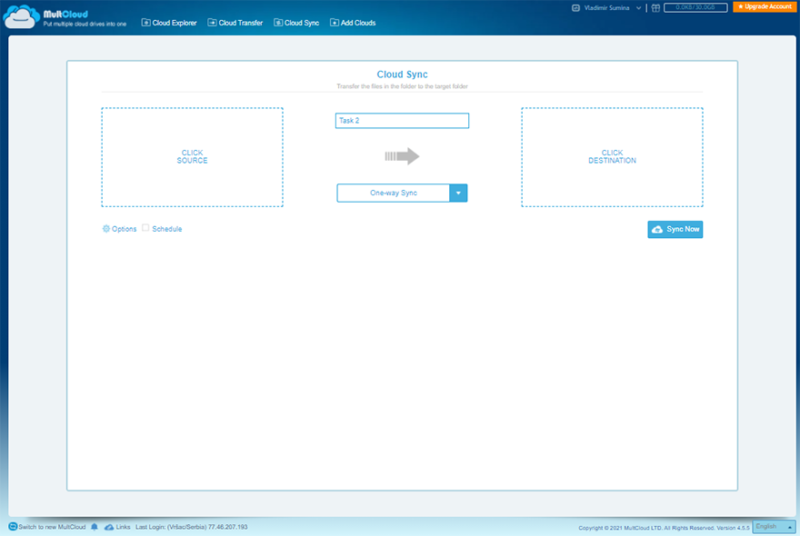
MultCloud offers seven different types of one-way sync, which gives you precise control over which files or folders to move, copy, delete and so on. Please note that the free version of MultCloud has only “simple sync” mode available, while paid users have access to all seven one-way sync modes.
You can schedule syncing and file transfers to take place at certain timed intervals — once a day, on a specific weekday or once a month. If you do not specify this, MultCloud will work in a state of constant sync. If you are on a MultCloud plan that doesn’t have unlimited data, you might find yourself quickly running out of data traffic, especially if you have a lot of large files.
odrive’s Desktop Sync App
Unlike MultCloud, which is an entirely web-based service, odrive combines a web-based user interface with a desktop sync app, and it doesn’t support sync between cloud drives. After you download and install the sync app, odrive will create a master sync folder that will have every cloud storage service that you’ve linked to odrive as a separate subfolder inside.
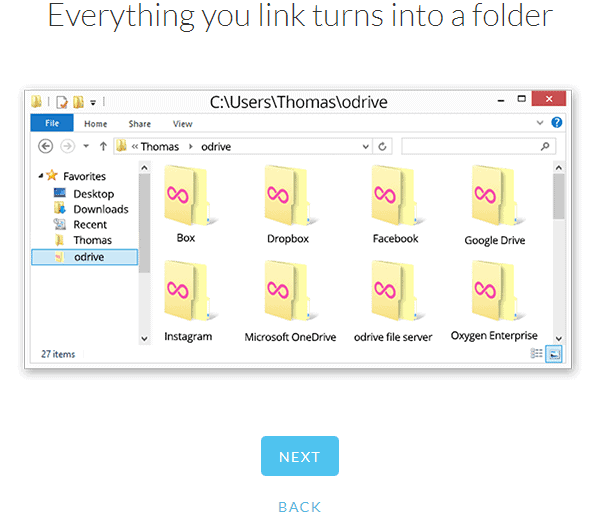
The great thing about odrive’s approach to cloud file management is that these folders are just placeholders; while you can see their contents, they do not take up any space on your computer’s hard drive until you decide to sync that folder. Once you have done so, these files will be downloaded to your computer.
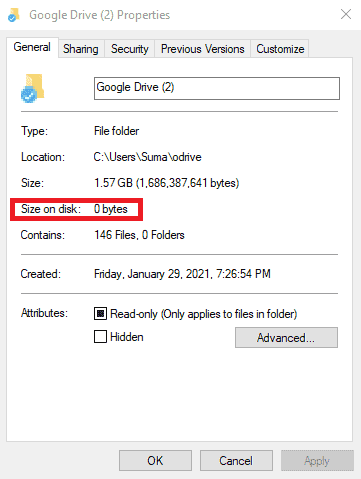
To make the folder become a placeholder again, you can use the “unsync” option and it will no longer take up hard disk space.
Please note that the unsyncing option is only available on odrive’s paid plan, so take this into account before deciding whether you want to sync a folder or not. You can also set up odrive to only download a predetermined amount of data and to automatically unsync old files.
MultCloud and odrive Compared: Sharing and Collaboration Options
You can easily and quickly share any file or folder in MultCloud. In order to share something, you first need to select it and then create a sharing link. You can also share this link by email or on a social network site. These links can be password protected, but there are no other options, such as setting expiration dates.
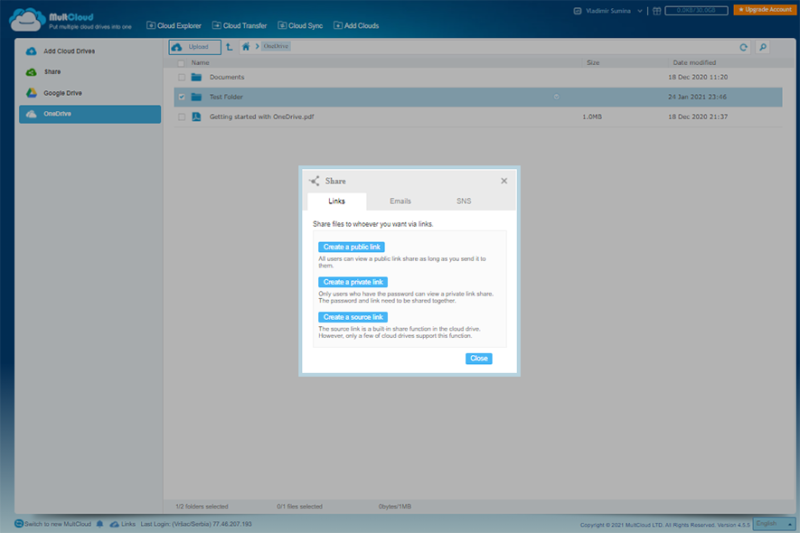
In comparison, odrive’s sharing and collaboration options are a lot more advanced. Like MultCloud, odrive’s sharing is done by creating links that can be protected with an optional password, but these links can also be set up to never expire or to expire after a certain period of time.
odrive’s shareable workspaces are an excellent way to facilitate cloud storage collaboration for multiple participants, and it’s a feature that MultCloud completely lacks. When you create a shared synchronized folder, any files that are added or modified in it will automatically update for all the users you’ve invited to collaborate.
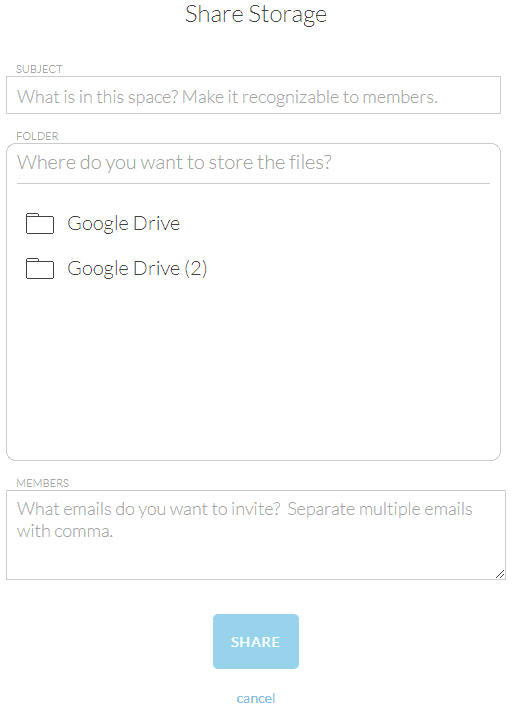
Despite odrive providing a strong case when it comes to its features, the first round ultimately goes to MultCloud. Next up we’ll be looking at pricing, so keep reading to see which service offers the most bang for your buck.
2. Pricing
Both MultCloud and odrive offer free plans — as well as money-back guarantees — but let’s take a closer look at the premium plans and their value. If you’re looking for a quick answer, MultCloud wins again, due to its greater variety of pricing options.
MultCloud has three distinct pricing plans, named according to their billing intervals: Monthly, Quarterly and Yearly Unlimited. odrive has just one plan: Premium, which is billed annually. Both services also have free plans, which we will talk about separately later on, as well as unconditional money-back guarantees — 14 days in MultCloud’s case and 30 days for odrive.
MultCloud paid plans are different from its free plan in several ways. Paid plans have higher priority customer support, faster transfer speeds, more synchronization modes and additional features. Likewise, odrive Premium unlocks its best features, such as encryption.
MultCloud Pricing
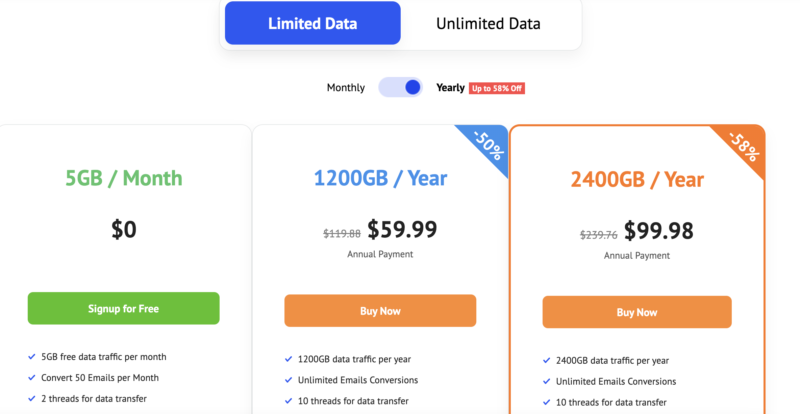
MultCloud’s limited data monthly plan costs $9.99 per month, gets you 100GB of monthly data traffic, and you can purchase additional traffic for $0.099 per gigabyte. Next up is the limited data monthly plan is priced at $17.99 per month. It gives you 200GB of data traffic each month.
You can increase the limited data to 1200GB and 2400GB but these are bundled to annual pricing fees.
The Yearly Unlimited does exactly what its name suggests — it provides unlimited data traffic for an entire year. Valued at $119 and paid on an annual basis, its unlimited data capabilities make it an excellent choice for bulk data migrations of large enterprises. This allows you to, for example, transfer Google Drive’s maximum storage of 30TB to a different cloud storage service.
odrive Pricing
Compared to MultCloud, odrive’s pricing options are a lot more limited, consisting of just a single Premium plan. At $150 per year, Premium amounts to $12.50 a month, and is a bit cheaper than MultCloud’s equivalent Monthly plan, which costs $9.99 per month.
Unfortunately, odrive Premium only supports annual payments; there is no monthly payment option.
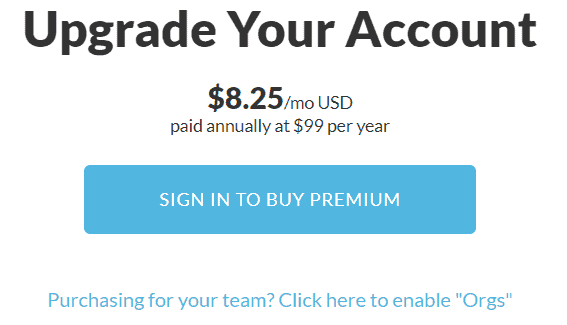
odrive restricts its best features to its paid plan, but unlike MultCloud, odrive has unlimited data traffic on both its free version and Premium plan. Its 30-day money-back guarantee is also quite generous.
MultCloud & odrive Free Plans
MultCloud and odrive both have excellent lifelong free versions that are great choices for personal users. While MultCloud’s free version is limited to only 30GB of data traffic a month, this should be more than enough for nonprofessional use and most cloud storage services with large free service plans.
odrive’s free version doesn’t have data traffic limitations, and when you sign up for it, as you are automatically enrolled in its weeklong Premium trial. Here you can try out all of odrive’s Premium features free of charge for seven days.
When you take odrive’s 30-day money-back policy into account, it is clear that it is a service that wants to give you the opportunity to experiment with its best features before you commit to it.
Compared to some other cloud-to-cloud management services, MultCloud and odrive’s free plans come off as particularly generous and accommodating to users. Fellow competitor CloudFuze has only a 30-day free trial, while the exorbitantly expensive Cloudsfer has a measly 250MB on its free trial.
For this pricing round, we will give MultCloud the win due to its more flexible pricing options, allowing you to choose between monthly, quarterly and annual plans.
3. Ease of Use
Both services are characterized by a straightforward and easy-to-use interface. However, MultCloud ultimately has more tools at its disposal. This includes important quality of life options that make it more comfortable to use as your cloud-to-cloud management service of choice.
User Experience
MultCloud and odrive have similar philosophies when it comes to user interface design. Both have clearly divided their major processes into separate tabs so there’s no chance of confusion when using them. For example, in MultCloud’s cloud explorer tab, you will be able to add, download and otherwise modify your cloud files, all in one place.
odrive’s file manager isn’t as powerful as MultCloud’s, though they share some of the same functions, such as deleting, adding and renaming files. odrive can also open files in the original cloud storage service and has image previews, but it still lags behind MultCloud, which has both of these options as well as previews for PDFs and text documents.
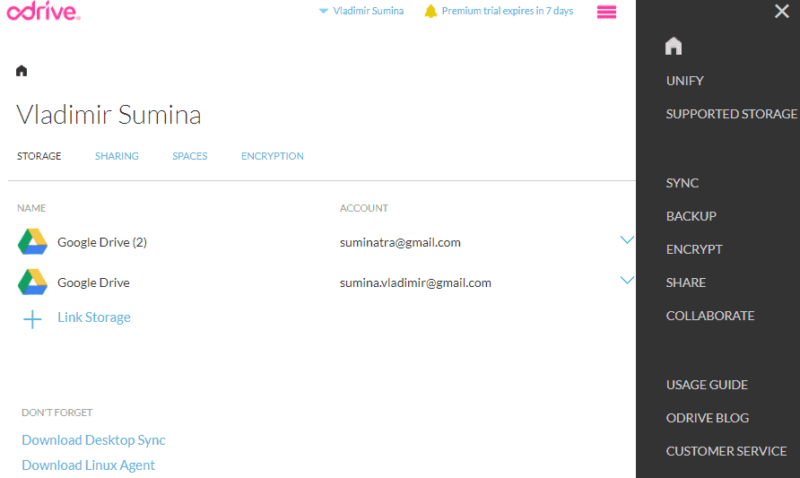
The biggest upside to MultCloud’s user interface is that it has a search tool. While the ability to search through the thousands of files you may have stored on your cloud drives seems like a no-brainer, out of all the cloud-to-cloud management services we’ve reviewed so far, only MultCloud has this handy tool, earning it another win.
4. Supported Cloud Services
One of the most important factors to consider when choosing a cloud-to-cloud management service is which cloud storage services it can work with. The short of it is: MultCloud supports over 30 cloud storage services, while odrive supports over 20 services.
While MultCloud and odrive both support many of the best cloud storage services, MultCloud in general has a stronger selection, including the excellent EFSS Egnyte Connect and our top-rated note-taking app, Evernote — earning it another win in this round.
Supported Cloud Storage Providers and Transfer Protocols
As is the case with practically every other multi-cloud management service, MultCloud and odrive support the immensely popular Google Drive, OneDrive and Dropbox cloud storage trinity. They also support the widely used cloud computing Amazon S3, though neither of them support Microsoft Azure.
When it comes to transfer protocols, MultCloud and odrive likewise support File Transfer Protocol and the WebDAV. These protocols allow you to connect to cloud services that are not officially supported by MultCloud or odrive as long as the cloud services in question have FTP or WebDAV support enabled.
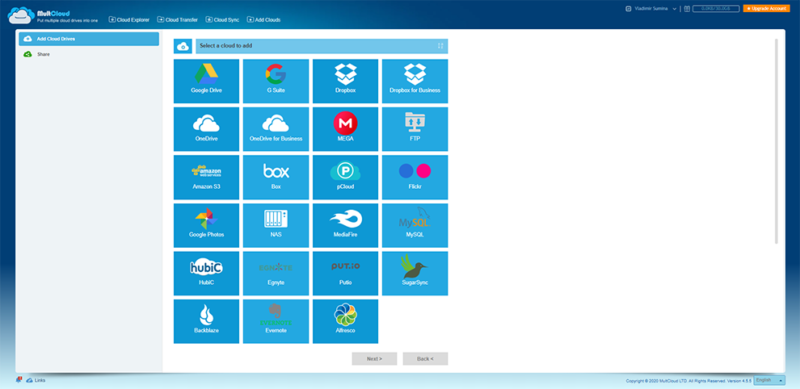
For example, MultCloud supports our longstanding favorites, pCloud and MEGA.nz, but odrive does not. However, by using WebDAV, you can connect odrive to pCloud and take full advantage of one of the best deals in cloud storage. The Koofr is another cloud storage service that you can add to MultCloud and odrive this way.
Besides classic cloud storage solutions, both of these cloud-to-cloud management services also support several other cloud apps. In addition to Evernote, MultCloud supports online photo storage services Google Photos and Flickr, while odrive provides the option to download all of your videos and photos from Facebook and can integrate with messaging service Slack.

Cloud Storage Services That MultCloud and odrive Don’t Support
MultCloud and odrive can expand their lists of supported services thanks to FTP and WebDAV, but there are still some notable cloud services that one or both of them lack. Neither multi-cloud manager supports our favorite cloud storage provider, Sync.com, or newcomer Icedrive.
However, when push comes to shove, MultCloud can connect to more services than odrive, earning it another point.
5. Security and Privacy
If there’s one area where odrive undeniably outperforms MultCloud, it is in the security department. It’s the only cloud-to-cloud management service we’ve covered so far that has zero-knowledge encryption, so this security feature gives odrive a clear edge over MultCloud.
MultCloud’s Advanced Security Measures
When files are in transit from one cloud service to a different cloud service, MultCloud secures this data with an AES 256-bit encryption over a secure SSL channel.
Like odrive, MultCloud uses OAuth for its authorization system. This is a passwordless access delegation protocol used by many services, including big names such as Google Drive and Dropbox.
MultCloud gives users the ability to encrypt every file with a password. You can make a new password for each encrypted file, or create a universal password that will apply to all of your files. To help you remember your password, MultCloud has an optional hint system, and you can even encrypt the filename, though the filename cannot be over 255 characters.
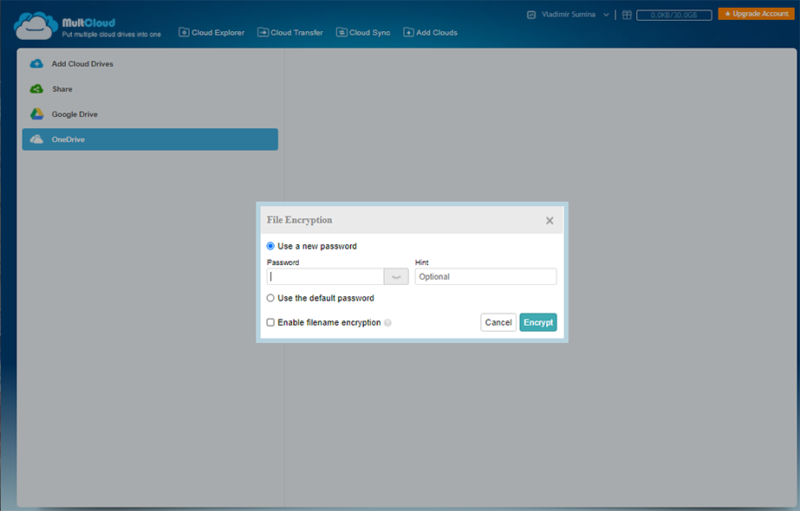
Of course, we discourage anyone from having just one password; always use a unique strong password alongside a password manager software. This way, your personal information and files will be safe behind a random, uncrackable code, and you won’t have to worry about keeping track of passwords.
odrive’s Zero-Knowledge Encryption
As we mentioned at the start of this round, odrive provides zero-knowledge encryption. This type of encryption means that you and only you have the keys to your encryption. For that reason, this security feature works a lot differently than MultCloud’s encryption.
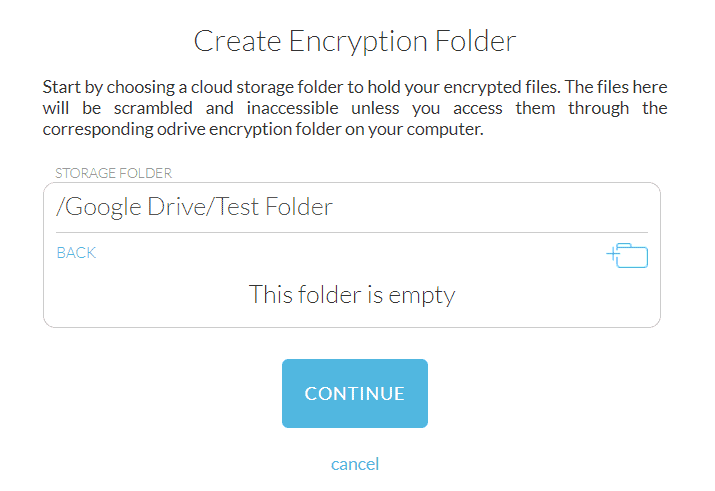
With zero-knowledge encryption, if you lose your password, that’s it — it’s gone forever and not even odrive support can help you get it back. That means access to your files is gone, too. While this may sound daunting, it also gives you complete control over your files. That’s why we recommend that you use an efficient password manager (like 1password).
After you choose a cloud storage account and create a new folder where you’ll store these encrypted files, all the files and folders you place here will have their names and content scrambled, and only you will have the decryption key. The only way you can access the contents of this storage folder is through a special encryption folder on your computer.
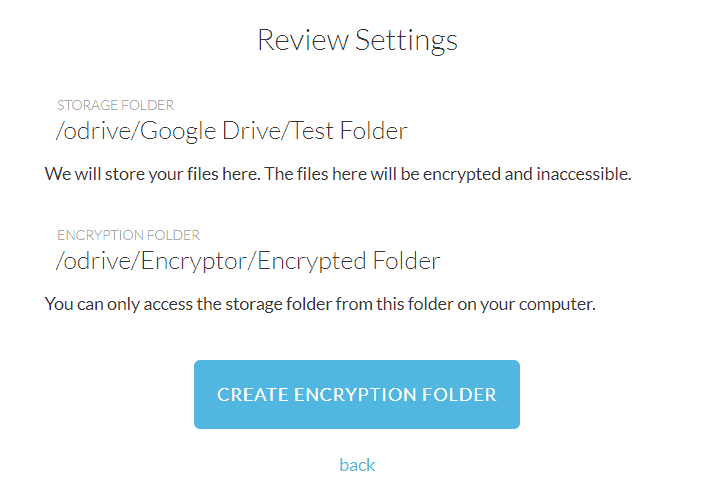
This is a fantastic security feature, and if you like it as much as we do, we invite you to check out cloud storage services that have zero-knowledge encryption. The only downside is that this encryption is available solely on odrive’s Premium pricing plan.
Neither MultCloud nor odrive have two-factor authentication. If you are looking for a cloud-to-cloud management service that does, we recommend cloudHQ, which is a top alternative to MultCloud.
MultCloud and odrive Privacy Policies: User Privacy Rights and Issues
When it comes to user privacy, MultCloud guarantees that it never stores the data you transfer. In fact, the only way that it can access your private data is if you give MultCloud your express permission to do so, such as for the purposes of customer support. MultCloud is also GDPR-compliant.
odrive also promises that it doesn’t save your data and that it cannot claim ownership to it. On the other hand, it also states that it will readily cooperate with US-based government and law enforcement agencies if asked to hand over your files, and that it will remove any data pertaining to a DMCA complaint.
However, thanks to its zero-knowledge encryption on the paid plan, even if odrive were to give away your encrypted files, no one could decrypt them without your key. This is just one of the many reasons why this feature is so useful and effective — not just for security, but for privacy, too.
The Verdict: odrive vs Multcloud
The final score in our comparison of MultCloud and odrive is 4-1 for MultCloud. odrive put up a great fight and even managed to score an indisputable win in the “security and privacy” category, but MultCloud is simply too advanced and powerful for any other cloud-to-cloud management service to beat. MultCloud still remains our best cloud transfer service, with more features and multiple one-way sync options.
Winner: MultCloud
We hope that this article has helped you decide which of these cloud-to-cloud management services is a better fit for your personal and business needs. Are you a MultCloud or odrive user? What are your experiences concerning them? Tell us in the comments below. As always, thank you for reading.
FAQ
Yes, MultCloud is safe to use. It uses 256-bit AES encryption and it also allows you to password-protect your files. Like odrive, MultCloud lacks two-factor authentication, meaning there is room for improvement for both of these services.
In this comparison, MultCloud won. However, this decision ultimately depends on what you are looking for in a cloud-to-cloud management service. MultCloud has more features and cloud-to-cloud sync, but odrive comes with zero-knowledge encryption. Plus, odrive’s desktop app allows you to create a sync folder on your computer that you can use to access your cloud files without them taking up space on your hard drive.
Yes, MultCloud does indeed support Google Drive. We should point out, though, that Google Drive is so widely used that practically every other cloud-to-cloud management service supports it as well.



