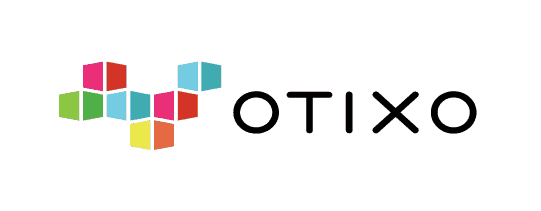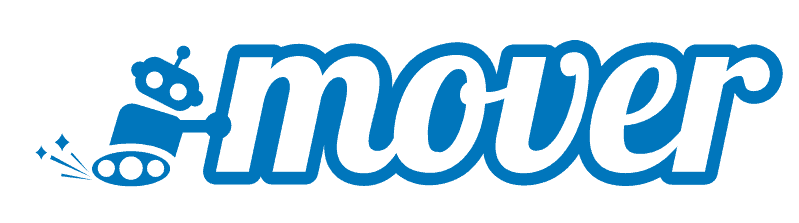odrive Review
Compared to other cloud-to-cloud management services, odrive works through an interesting combination of a web-based user interface and a desktop sync app. In this odrive review, we’ll see if this design approach works to its advantage or its detriment.
odrive is a cloud management service that has outstanding file management and collaboration tools, but it’s quite a bit different from similar apps in both good and bad ways. In this odrive review, we will cover each significant aspect of this service — from its features to customer support options — to help you decide if it is the right app for your needs.
Key Takeaways:
- odrive is a cloud manager that combines its web user interface with a desktop sync app, letting you keep your cloud files on your computer without them taking up hard drive space.
- It has a great free plan and it also offers a free seven-day trial that will let you try out all the features of the Premium pricing plan.
- With excellent collaboration and sharing features, plus very tight security, odrive is unfortunately held back due to its lack of cloud-to-cloud sync, limited list of supported cloud services and substandard customer service.
The reason why it’s ranked at fifth place in our best cloud-to-cloud management services list is because odrive — for all the things it undoubtedly does extremely well — still lacks some important features. Chief of these is the absence of cloud-to-cloud sync capabilities. However, even without it, odrive still has a lot going for it.
- 1
- 2
- 3
- 4
- 5
Strengths & Weaknesses
Pros:
- Has a free plan
- Seven-day premium free trial
- Zero-knowledge encryption
- Great sharing & collaboration features
- Desktop sync for Mac & Windows
Cons:
- No cloud-to-cloud sync
- No monthly payment option
- No two-factor authentication
- Subpar customer service
Features
Like every cloud-to-cloud management service, odrive’s purpose is to unify your favorite cloud services in one place for easier control and expanded management options. It has some excellent file management and collaboration options, but it doesn’t offer sync-and-backup relationships between cloud services. In comparison, MultCloud excels at all of these (read our MultCloud vs odrive comparison).
odrive Sync Client: Manage Multiple Cloud Storage Accounts From Your Desktop
odrive works through a combination of a web user interface and a desktop sync client. You can easily download the sync client, and its setup is a quick and simple procedure. After the installation is complete, odrive will create a sort of master sync folder that will have every cloud service you link to odrive available inside it as a separate subfolder.
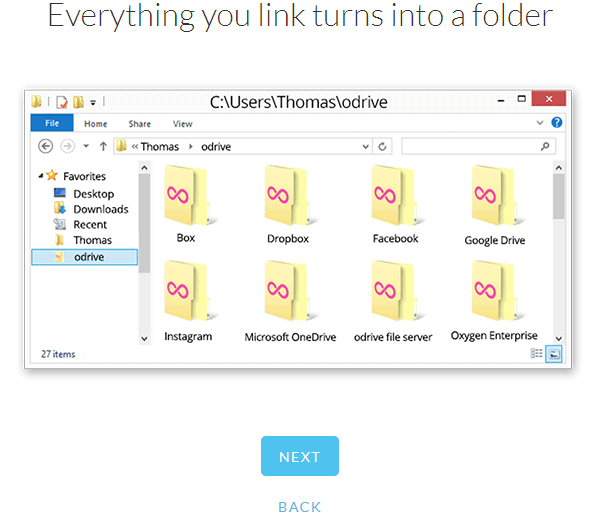
However, these folders are just placeholders, and while you can view the files inside them — the same files that are on the cloud service itself — they don’t actually take up space on your computer hard drive until you choose to sync that folder. After you do that, it will download all of its contents to your drive.
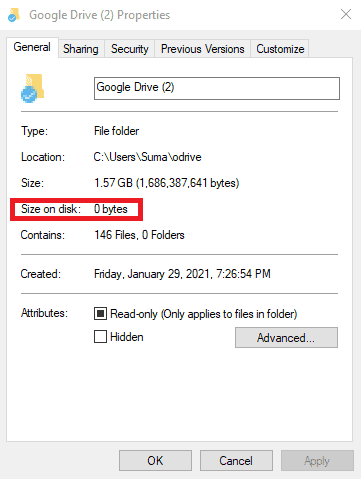
When you select the “unsync” option, the folder will go back to being a placeholder and no longer take up space on the hard drive. However, the “unsync” feature is only available for paid plans (as weird as that may seem). You can also set up odrive to download only a specific amount of data and to auto unsync files according to how old they are.
odrive Backup: Sync Between Cloud Storage
There is also the option to use odrive’s desktop sync client to backup folders on your computer. Simply select a folder and choose “backup to odrive.” Now, the contents of this folder will backup to a cloud service of your choosing — or multiple clouds — at regular intervals (the default is 24 hours, but you can customize this).
odrive automatically retains past versions of files you backup, so you can easily find an older version of a particular file if needed. Since odrive doesn’t impose data limits, you can even use this tool to migrate your data to the cloud. However, the backup feature is currently in beta. While we didn’t personally experience any issues, you should still be careful when using it.
odrive Sharing and Collaboration
You can share any file or folder in odrive by creating a share link. These links can be password protected, and you can set them to expire after a day, week, month or never. Both of these options are excellent security measures that we like to see included in all the apps that have sharing capabilities.
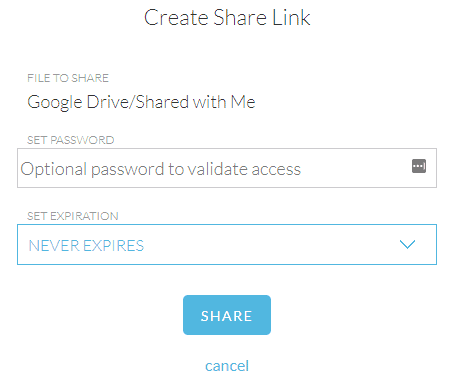
odrive’s shareable workspaces are a fantastic way to set up cloud storage collaboration with multiple participants. When you share storage, you will create synchronized folders that will be shared with everyone involved. Any files that are added to this folder or modified will automatically update and synchronize for all users.
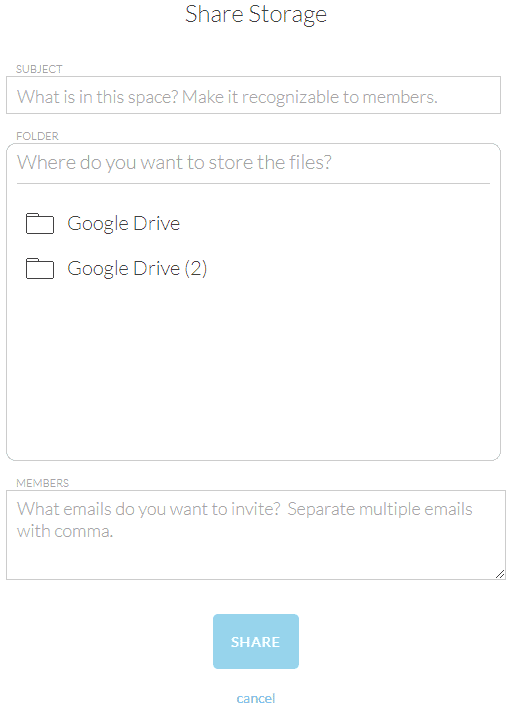
odrive Features Overview
| Features | |
|---|---|
| Free Account | |
| Max Cloud Connections | Unlimited |
| WebDAV Support | |
| FTP Support | |
| Web Interface | |
| Mobile Apps | |
| Desktop Client | |
| Upload Files | |
| Cloud-to-Cloud Transfer | |
| Cloud-to-Cloud Sync | |
| Cloud-to-Cloud Backup | |
| File Sharing | |
| Work Spaces | |
| Image Preview | |
| Document Preview | |
| Stream Media | |
| Open File in Original Service | |
| Search Files | |
| Work chat | |
| Two-Factor Authenticaion | |
| In-Transit Encryption | |
| End-to-End Encryption |
Pricing
odrive has just two types of accounts — users can sign up for a free plan or subscribe to the Premium pricing plan. Additionally, when you sign up for a free plan, you will automatically be subscribed to a weeklong free trial. The free trial has all of the advanced features that are available on the Premium plan.
- It's free, end of story.
- Comes with encryption.
- Contact [email protected] to discuss Business Subscriptions. Plans start at $20/month per user, minimum 5 user licenses.
Since services that offer a limited-time free trial often restrict the features you can use, odrive’s trial really stands out as a positive example. For one whole week, you will be able to use all the best features of odrive as if you were a Premium user — a perfect opportunity to try out the service in all its glory and decide if it is to your liking.
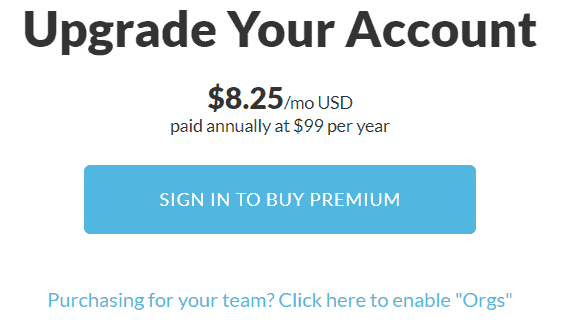
odrive Free vs Premium
The Premium pricing plan costs $150 per year, which comes out to $12.50 a month. Unfortunately, there is no monthly payment option, so you can only opt for annual payments. On the other hand, odrive has a 30-day money-back guarantee, no questions asked. Coupled with the free trial, this gives you more than enough time to experiment with every aspect of the service.
We’ve covered its features in the opening part of this odrive review, but it should come as no surprise that the best tools are reserved for the Premium plan. However, this doesn’t mean that the free version is in any way bad or ineffective — it’s just that odrive shows its true power on the paid plan.
The Premium version allows you to customize sync options, encrypt, backup, and unsync your files and folders. If these tools and expanded options aren’t that important to you, the free plan should suffice for single users and everyday use. The free version comes with unlimited connections and powerful sharing capabilities, making it a great tool for online collaboration.
In general, while we would have liked to see the option of monthly payments included as well, odrive offers a lot of excellent options in its free version, while providing an expanded assortment of advanced tools in the Premium version. Best of all, odrive’s free trial gives you the opportunity to check out these Premium plan features for a whole week.
If you are looking for another cloud-to-cloud management service that also has a great free plan, we highly recommend cloudHQ. Its free plan provides unlimited backup and sync, but only on free cloud accounts. This allows you to, for example, connect and manage your personal Google Drive account alongside the free version of our favorite note-taking app, Evernote.
Ease of Use
To open an odrive account, you first need to sign in with an OAuth-supported account, such as Google Drive or Dropbox. This cloud service will then be added to your list of available cloud storages. Your name, email and the service you are signed in with can be changed in the profile section.
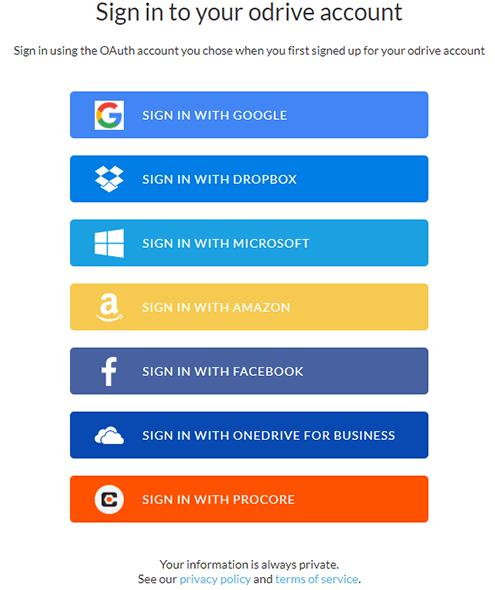
Next, you will be greeted by a short message informing you that you can link your storage, download the desktop sync app, and that you have started your weeklong free trial with all the features of the Premium plan enabled. Even if you are planning on becoming a paid odrive user right from the start, we still recommend that you take advantage of this offer.
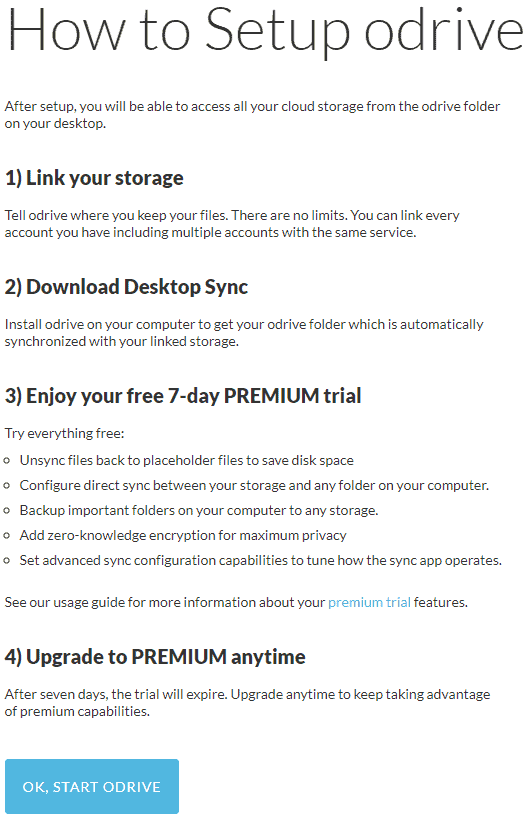
Web Interface and File Manager
odrive’s web interface is easy to use and is divided into four distinct sections: storage, sharing, spaces and encryption. Each of these is dedicated to a specific odrive feature. To add new cloud storage accounts, simply click on the “link storage” button. When you have added a cloud service, you will be able to further manage the files and folders inside it using odrive.
The file manager tool enables you to perform basic operations such as deleting, renaming and sharing your cloud files. In addition, you can create new folders, and drag and drop files to upload them to the desired cloud storage destination.
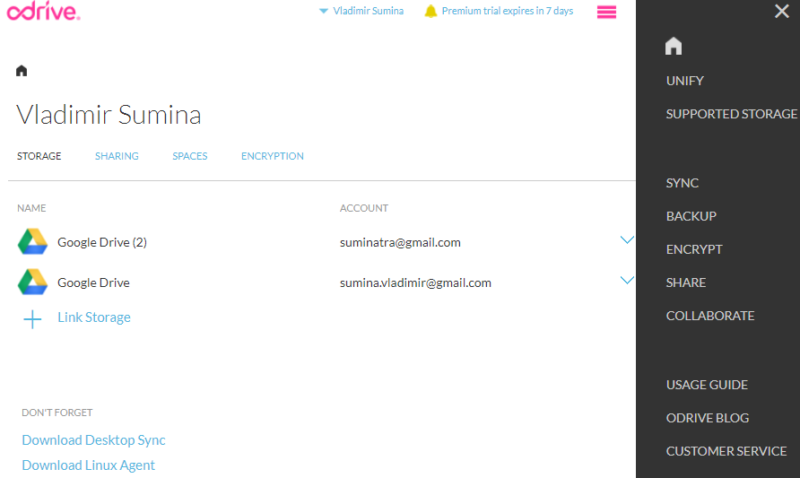
Considering that all of these features are present, it’s a shame that odrive doesn’t have a search option. If you want to quickly find a specific file among thousands, you are better off searching for it in its source cloud storage, instead of trying to sort through those files in odrive itself.
Supported Cloud Services & Protocols
odrive supports a variety of cloud services and protocols, including the highly popular trifecta of Google Drive, OneDrive and Dropbox cloud storages. While its list of supported cloud services is limited compared to some other cloud-to-cloud management software, it can still connect to a host of prominent cloud services (with some unfortunate omissions), along with a few interesting surprises.
Which Cloud Storage Providers Work With odrive
Amazon S3, one of the cloud computing services, is supported, though our favorite IaaS provider, Microsoft Azure, isn’t on the list. Another high-profile cloud service that’s missing is the outstanding Egnyte Connect, our top pick for the best file enterprise sync and share provider.
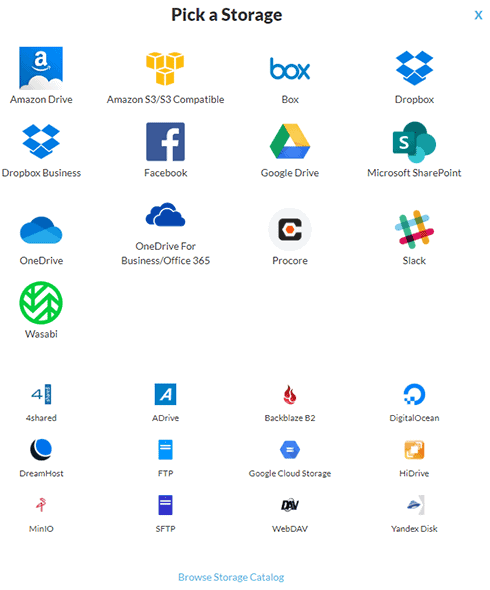
Supported protocols include SFTP, FTP and the convenient WebDAV. Using WebDAV, you can connect to otherwise missing cloud storage services that support this transfer protocol, such as pCloud, one of our longtime favorites. odrive can connect to well-known social media site Facebook, allowing you to download all your photos and store them on another cloud storage.
When you link odrive to business messaging service Slack, you will be able to use odrive as a file manager and turn your Slack channels into folders for convenient access. You can also set up odrive to automatically post files to select Slack channels.
Cloud Storage Services odrive Doesn’t Support
We already mentioned that odrive doesn’t support some cloud storage services we would have loved to see. One of these is MEGA.io. With a whopping 20GB of free storage, MEGA is one of the best free cloud storage services you can get. Likewise, Sync.com, the absolute best cloud storage for large files, is also unsupported.
Though odrive’s list of supported cloud storage services is fairly modest, it still includes some of the biggest names in the world of cloud storage, and with its WebDAV protocol, you can connect to even more services, such as Koofr.
Security & Privacy
When it comes to security, odrive has a huge advantage over its competition in one important aspect. Namely, out of all cloud-to-cloud management services we’ve covered so far, odrive is the only one that has zero-knowledge encryption. This feature is available only on the Premium pricing plan, but it ensures that you and you alone have the keys for your data.
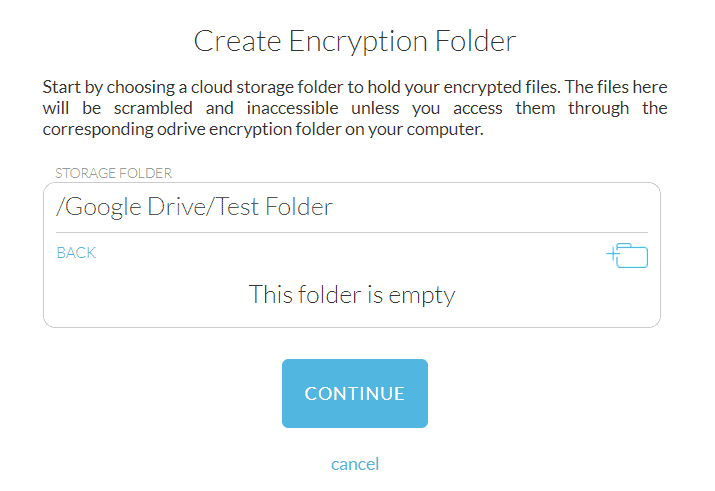
Files and folders encrypted this way have their file names and content scrambled and only you have the means to decrypt them. The files are stored in a cloud storage service folder of your choosing, but you can only access that storage folder from an encryptor folder on your computer.
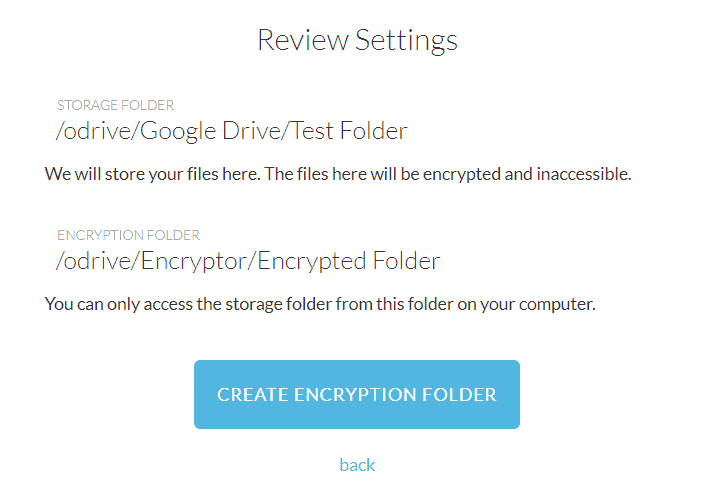
This is a great feature for both security and privacy. The encryption level is AES 256-bit, meaning that it is practically impossible to crack it with brute force.
The only downside is that, if you lose your encryption key, you will not be able to access your data either, which is why it’s best used in conjunction with a strong password manager. If you find this feature as impressive as we do, feel free to check out our accompanying list of best zero-knowledge cloud storage services.
One notable feature missing from odrive’s security repertoire is two-factor authentication. Without 2FA, if your odrive password gets compromised, your data — not counting the files in your encrypted folder — are at risk. Setting up a strong password should help you avoid this.
odrive Privacy Policy
odrive is surprisingly terse when it comes to the topic of user privacy. It guarantees that it doesn’t store your content and that it cannot claim ownership rights to any cloud files you transmit through it. That being said, odrive does collect cookie, token and log information from you when you visit its website and use its services.
odrive is also based in the United States, a country that doesn’t have the best cloud privacy laws, and the service is compliant with the laws and explicitly states that it will cooperate with the U.S. government or law enforcement agencies if requested. Likewise, if odrive receives any DMCA complaints, it will remove the offending content.
However, if you use odrive’s zero-knowledge encryption, the service would hand over encrypted information and would have no way to decrypt it.
Customer Support
When you click on odrive’s customer service link, you will be taken to a webpage that explains all the ways you can get assistance for your odrive issues. This includes posting your questions and problems on the user forum, using a ticketing system or sending an email directly to odrive’s customer support team.
The user forum is a great way to have your questions answered by odrive personnel and helpful forum users. Before you post your queries there, though, the developers encourage you to search through past threads to see if anyone has already experienced similar problems and how they managed to resolve them.
There’s also the customer service ticket system. It’s not the most user-friendly ticketing app we’ve encountered, as it requests that you log in to it separately, even if you are already logged in to the odrive app itself. After you write out your email address, it sends a confirmation link that you have to verify before you can finally state and submit your problem.
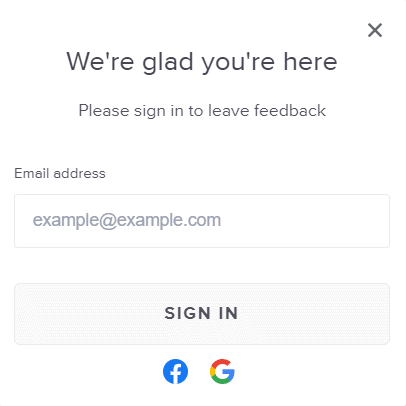
Sending a direct email to odrive’s support will also result in the creation of a support ticket, so you are probably better off just contacting the support team directly via email — or posting on the user forum — instead of wasting time with the ticketing system.
odrive also has a very in-depth and useful usage guide section. Made up of a series of articles that combine text, images and video, it is a great place to start if you are unsure about how a specific feature works, or if you don’t have much experience with cloud-to-cloud management services in general.
When it comes to customer support, odrive can definitely stand to improve. Compared to a service such as CloudFuze, which has excellent customer support that includes live chat, odrive’s support capabilities are much more on the passive — instead of proactive — side, with emphasis placed on forum interactions and a ticketing app that’s a chore to use.
The Verdict
odrive is an exceptional cloud-to-cloud management service in many ways. It has a very generous free plan, excellent security measures, outstanding collaboration features and a desktop sync app. At the same time, it has a few glaring flaws that keep it from being at the top. These include the lack of cloud-to-cloud sync, poor customer service and limited support list.
However, if you want a cloud-to-cloud management app that excels at file management and can encrypt files in such a way that only you can access them, then odrive might be just what you are looking for. While we love many of its features, overall it still isn’t strong or versatile enough to present a viable MultCloud alternative.
We hope that you have found this odrive review both enjoyable and informative. What are your odrive impressions? Are you a satisfied odrive user and do you like this cloud-to-cloud management service? Do you think that there is anything else odrive-related that we should have covered? Tell us in the comments below. As always, thank you for reading.
FAQ
odrive is a cloud management service that you can use to unify and manage multiple cloud accounts. It works through a combination of a web interface and a desktop sync client. Unlike other cloud-to-cloud management systems, odrive doesn’t have cloud-to-cloud sync and backup, but it offers other advantages, including excellent security and collaboration options.
On its Premium pricing plan, odrive is one of the safest cloud-to-cloud management services you can use, thanks to its zero-knowledge encryption feature. Sadly, it lacks two-factor authentication, an advanced security feature that would have made it even more protected from possible security breaches.
Yes, odrive has a free version, as well as a weeklong free trial that has all the premium features included. When you sign up for an odrive free account, you will be automatically enrolled in this free trial. After the free trial is over, you will still be able to use odrive for free, but you will no longer have access to all of the premium features.