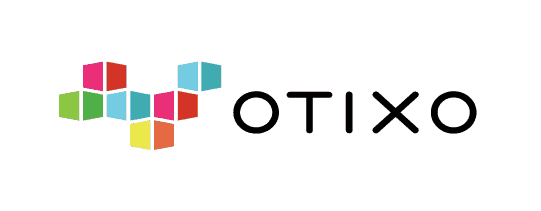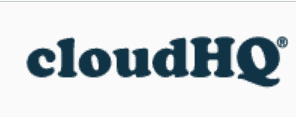MultCloud Review
MultCloud is a great cloud-to-cloud transfer-and-sync tool that combines a friendly interface with great prices — it even has a free plan. Read our full MultCloud review for the details.
The aptly named MultCloud is a multiple cloud storage manager. Also known as cloud-to-cloud management, it allows you to manage and perform cloud-to-cloud transfer and sync with your favorite cloud storage services using one comprehensive app. In this MultCloud review, we will go over all the aspects of the app to see how it works and help you decide whether it is the right choice for you.
Key Takeaways:
- MultCloud is an excellent cloud-to-cloud transfer and sync service that’s full of great tools and features. With it, you can better oversee and control your cloud storage services.
- You can use MultCloud to connect all of your cloud storage accounts to one app, where you can share files, migrate data and sync cloud drives.
- It has a great free service that comes with 30GB of monthly data transfers, plus three paid plans.
For most of us, our data is strewn across many cloud storage accounts, such as Google Drive, Dropbox, OneDrive and other cloud apps. We store our files in these services without having a reliable system to keep track of it all or an easy way to migrate files from one cloud storage account to another. This is where cloud-to-cloud management systems like MultCloud come in.
- 1
- 2
- 3
- 4$5 / month(All Plans)
- 5
Strengths & Weaknesses
Pros:
- Generous free plan
- 30+ cloud storage services
- One-way & two-way sync
Cons:
- No desktop or mobile apps
- No two-factor authentication
- Limited file preview options
Features
MultCloud specializes in cloud-to-cloud transfer and sync between cloud storage. With it, you can migrate data from one service to another and manage sync connections between multiple cloud accounts.
Recent changes to Google Photos have shown us that backing up cloud data is a necessity, and MultCloud allows you to schedule regular one and two-way syncing.
10,000+ Trust Our Free Cloud Storage Tips. Join Today!

- Demystify cloud storage terminology and key concepts in plain language
- Discover easy-to-implement techniques to securely backup and sync your data across devices
- Learn money-saving strategies to optimize your cloud storage costs and usage
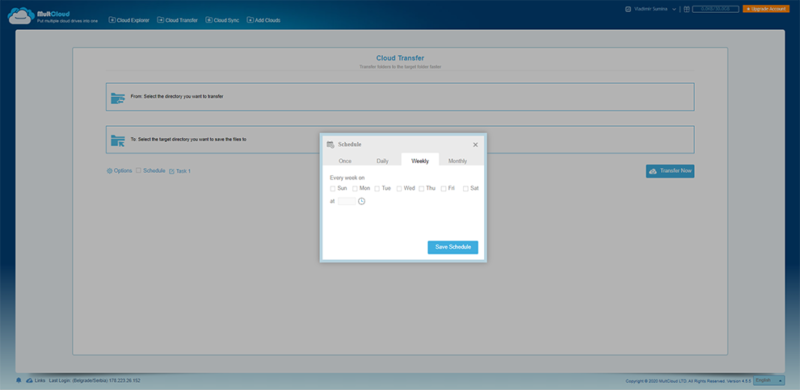
Having to manually download data from one cloud storage just to reupload these same files to another storage app is a time-wasting activity that really should be automated. MultCloud comes equipped with a scheduling feature that gives you the ability to set up the exact time and date when your files will transfer and your storage services synced up.
Since data transferring and syncing is done on MultCloud’s server side, you can begin either process and turn off your browser or computer. The process will then continue according to the parameters you set up and won’t require any more of your input until it’s complete.
Cloud-to-Cloud Sync: One-Way & Two-Way
Cloud syncing works similarly to cloud transfers — you select which cloud service is the source and which is the destination. Then you choose between one-way and two-way syncing.
One-way sync is intended for cloud-to-cloud file backup and is particularly convenient if you want to have your smaller cloud storages backed up to cloud storages that can handle larger files. We will go into more detail later in this section.
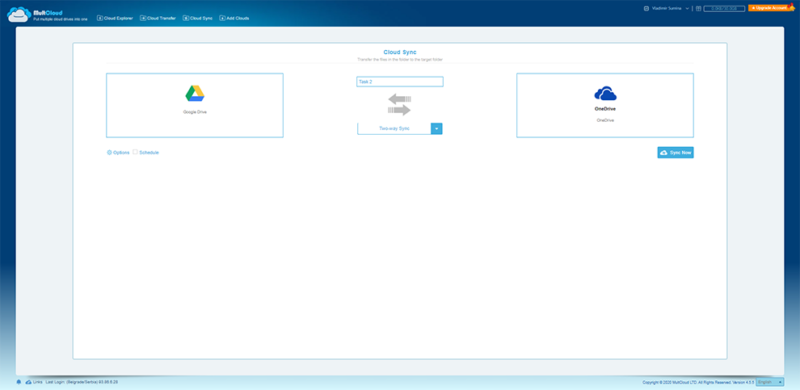
Two-way syncing means that added, modified and deleted files from the source directory will be replicated to the destination directory. The same rule applies for the destination files being replicated to the source directory. In essence, this means that files in both directories will be the same.
As we mentioned in the features section of the article, you can also schedule these processes to occur once or on a daily, weekly or monthly basis. Otherwise, once you set up syncing, MultCloud will run in a state of near-instantaneous sync. Meaning, it provides you with continuous syncing and backups of your files and folders.
One-Way Sync Between Cloud Storage
There are seven different one-way sync types. It should be noted that simple sync is the only one-way syncing mode available on free accounts.
- Simple Sync — Added, modified and deleted files from the source directory will be replicated in the destination directory
- Mirror Sync — Files in the source and destination are always the same, and MultCloud will delete the extra files in the destination
- Move Sync — After the synchronization is complete, files in the source directory will be deleted
- Cumulative Sync — When you delete files in the source directory, these same files will not be deleted in the destination directory
- Update Sync — The files in the destination directory will first be deleted, and then the added and modified files from the source directory will be transferred to the destination directory
- Incremental Backup Sync — Every time you sync files, a subdirectory will be created in the destination directory where the added and modified files from the source will be placed.
- Full Backup Sync — Similar to Incremental Backup Sync, except that all the files — not just added and modified files — from the source directory will be added to a subdirectory in the destination directory each time you sync files.
MultCloud Cloud-to-Cloud Transfer
The “cloud transfer” tab allows you to specify the directory you want to transfer files from and the target directory where you want the transfer to go. There are plenty of options that let you fine-tune how you want this done, including what to do with duplicate files (which can be overwritten if the time of creation or size doesn’t match), renamed files or skipped-over files.
Another great option is the filter tool. Here, you can set up which files you want to exclude or include from being transferred. These can be certain file extensions or files that include specific words. This is very useful if, for example, you want to transfer just your music to a better cloud storage service. You can also set an email notification for when the transfer process is complete.
MultCloud Sharing
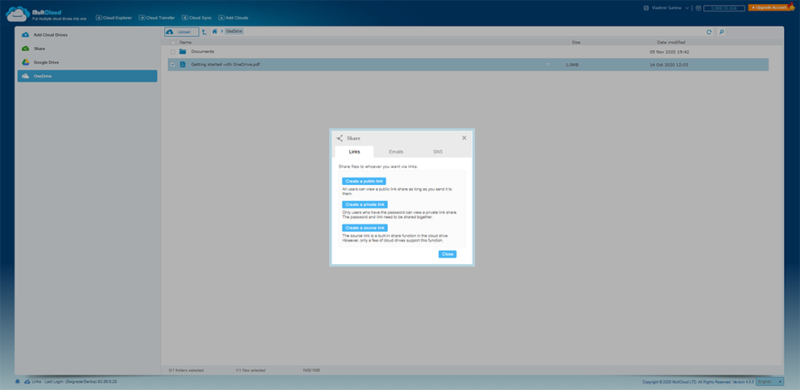
MultCloud features limited sharing options. To share a file, you first select it and then create a sharing link. You can also share it via email or social network. Although there is an option to create a private link that is password-protected, we would have loved to see more sharing options, including expiration dates and different levels of permissions.
You can preview certain file types, including PDFs and images. However, you can’t review Microsoft Office and Google Docs files, which would be a useful addition that would improve collaboration options. While sharing and file previews are good to have, both could stand to be expanded with more features and available file types.
MultCloud Features Overview
| Features | |
|---|---|
| Free Account | |
| Max Cloud Connections | Unlimited |
| WebDAV Support | |
| FTP Support | |
| Web Interface | |
| Mobile Apps | |
| Desktop Client | |
| Upload Files | |
| Cloud-to-Cloud Transfer | |
| Cloud-to-Cloud Sync | |
| Cloud-to-Cloud Backup | |
| File Sharing | |
| Work Spaces | |
| Image Preview | |
| Document Preview | PDF and txt only |
| Stream Media | |
| Open File in Original Service | |
| Search Files | |
| Work chat | |
| Two-Factor Authenticaion | |
| In-Transit Encryption | |
| End-to-End Encryption |
Pricing
When it comes to pricing, MultCloud has one free plan and three paid options. Although the paid plans are named for their payment intervals — Monthly or Yearly — they each also offer different data transfer limits.
We’ll start by exploring the free plan, but then we will see what the paid plans offer — plus which option would be better for personal use or for enterprises.
MultCloud Free Plan
MultCloud’s free version gives you 30GB of free data traffic a month. This comes with access to two-way sync and simple sync, but you miss out on premium features, such as scheduling or upload encryption. However, 30GB a month is enough to transfer data to and from the majority of the best free cloud storage apps.
Compared to its competition, MultCloud’s free service is especially generous. CloudFuze doesn’t even have a free version, and odrive (which is an otherwise really solid app, as you can see in our odrive review and MultCloud vs odrive comparison) only has a week-long trial. MultCloud’s free version isn’t time-limited; it’s good for life and is a great choice for personal users.
MultCloud Paid Plans
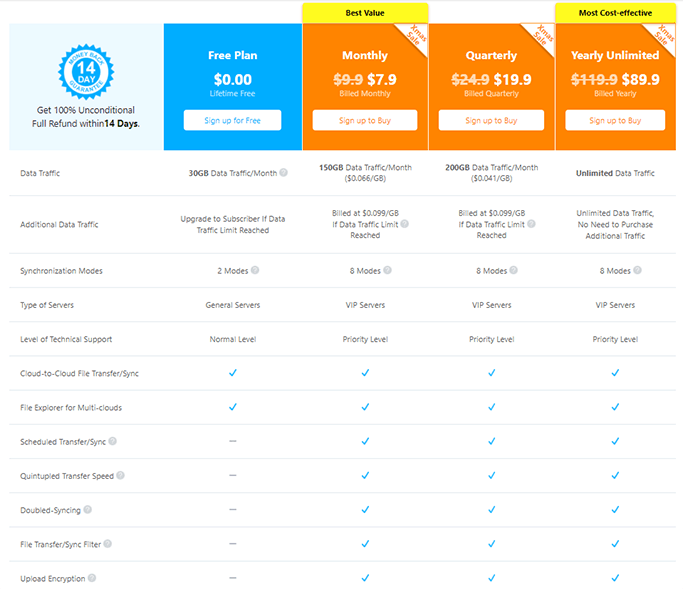
Compared to the free plan, every paid plan includes better technical support, faster transfer speeds and eight synchronization modes instead of just two.
The Monthly plan costs $9.99 per month. For that price, you get 100GB of data transfer a month. If you go over this limit, every additional gigabyte costs $0.099. You can also get 200GB for $17.99 per month.
The second option is getting limited data for a a-year-ahead payment. Like its name suggests, it’s only once a year. While this plan gives you 1200GB for $59.99 per year, your next choice is to move up to the limited 2400GB plan for $99.98. Both are more cost-effective plans than the monthly tiers.
Finally, we have the Yearly Unlimited & Lifetime Unlimited plans. While the yearly unlimited costs $119 per year, the latter is priced at $249 for a one-time fee. Both pricing structures are excellent for large enterprises that transfer data from one paid cloud storage to another.
For example, as you can see in our Google Drive review, you can have up to 30TB of data stored on that cloud service but migrating that much data would be really hard without a cloud-to-cloud management app like MultCloud.
Lastly, MultCloud offers a 14-day money-back guarantee, so you can get a full refund within two weeks if you don’t like the service.
Ease of Use
To create an account in MultCloud, all you need is to enter your email address, username and choose your password. After that, you will be able to login to MultCloud and use its web-based, user interface. Unfortunately, MultCloud doesn’t have desktop or mobile apps, which would make its user experience even better.
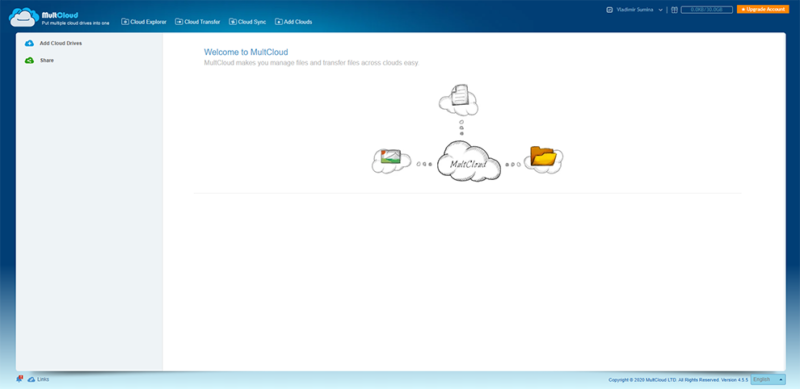
The first time you open MultCloud, you will be prompted to add your cloud storage services to it using MultCloud’s cloud explorer. For every app added, you will first have to grant MultCloud permission to interact with it and modify its stored files. After that, you will find the service listed inside the “cloud explorer” tab, which will show you how much data and space you have left on each app.
MultCloud’s web interface is simple and functional in its design. Every major process has its own section devoted to it, ensuring that you can immediately figure out where you need to go to do what. In the “cloud explorer” tab, you can interact with your cloud drives, see their files, folders and subfolders, as well as directly upload files or entire folders.
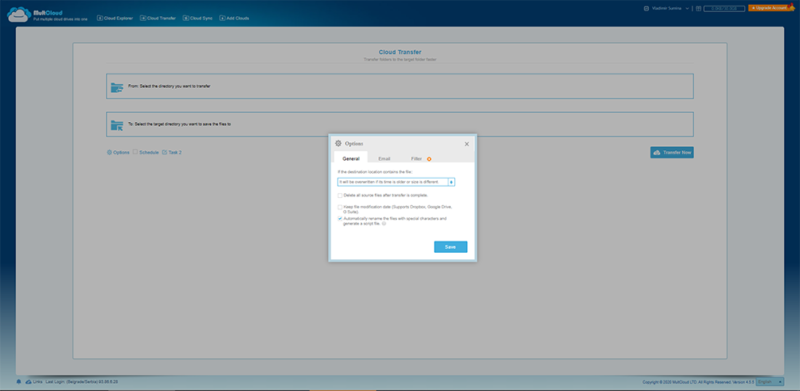
Supported Cloud Services & Protocols
When it comes to cloud-to-cloud management services, one of the most important factors to consider when choosing the right one is the number of cloud storage apps it’s compatible with. Luckily, MultCloud supports over 30 cloud storage services. These include some of our favorites, such as Egnyte Connect and pCloud, but also our best note-taking app, Evernote.
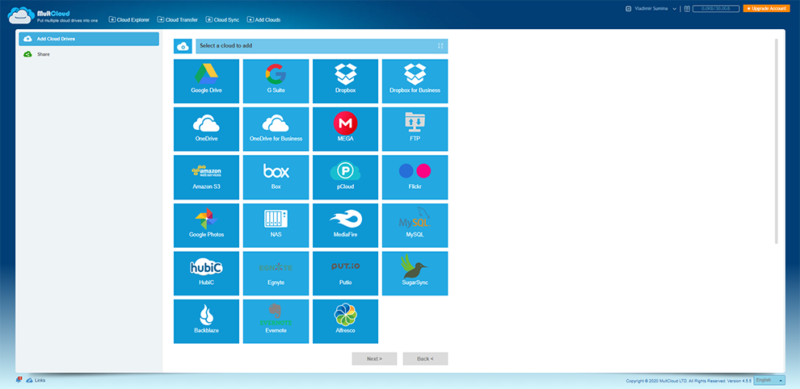
When it comes to Infrastructure as a Service (IaaS), MultCloud supports the popular Amazon Simple Storage Service (Amazon S3), but not Microsoft Azure or Google Cloud. The good news for server admins is that File Transfer Protocol (learn more about it in our FTP guide) and WebDAV support is also available.
Security & Privacy
MultCloud uses 256-bit AES Encryption for SSL during data transfer between cloud services, which is a very secure encryption protocol that ensures your data is safe while in transit. You are also able to encrypt files with a password and can even set up a universal default password for every file, though we don’t recommend the latter if you are concerned about your online security.
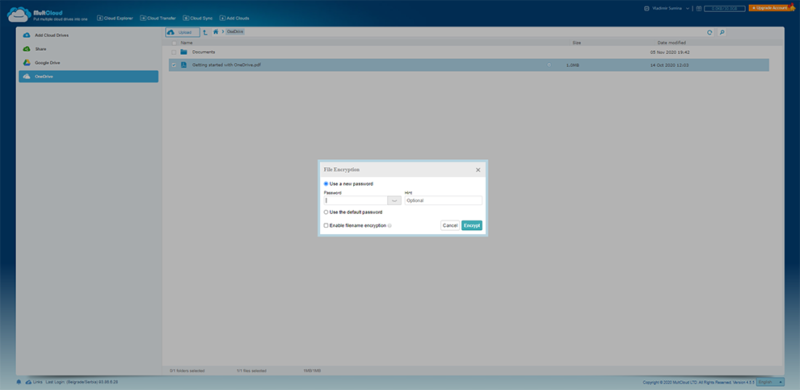
One thing that we would like to see included in MultCloud is two-factor authentication. That’s because 2FA has become a security standard for most online apps, and it is an excellent way to reduce the risk of having your personal data misappropriated if your password is stolen. As it stands now, MultCloud is best used in conjunction with identity theft protection software.
Privacy-wise, MultCloud promises that it does not save your data and files, nor does it store your cloud drive account passwords and usernames. MultCloud bases its authorization system on OAuth, an access delegation standard used by industry giants the likes of Google, Microsoft and Facebook.
Customer Support
MultCloud’s customer support is handled via email. There is no live chat or telephone support available, meaning you will have to wait until MultCloud replies back. This can be problematic if you have an urgent issue that you need to solve right away. The level of support is also based on whether or not you are a free or paid user, with paid users receiving priority support.
However, MultCloud has a community forum where you can ask questions directly to the developers, as well as provide suggestions for future features and post bug reports. There’s also a section with a tutorial and help documents. Both of these are chock-full of useful tips that explain MultCloud and the services it manages in greater detail.
The Verdict
Overall, MultCloud is an excellent cloud-to-cloud transfer-and-sync service that allows you to link up all of your cloud storage accounts to one place. It gives you control over your cloud file management, lets you transfer data from one cloud storage app to another, and helps sync different cloud storage services with one- and two-way syncing.
Although Multcloud doesn’t have dedicated apps, it still holds a spot as one of the best cloud managers for Android as its web interface is optimized for mobile users. It is also useful for both one-time data migrations and as a continuous cloud backup that you can set up to sync and transfer only certain files. You can see it at work in our Dropbox to OneDrive guide.
With a great free plan that gives you 30GB of data traffic a month and paid plans that go all the way to unlimited monthly traffic, it is a useful app for personal users and large companies. With the two-week money-back guarantee, there’s nothing to lose in giving it a go.
We hope that you have found our MultCloud review informative and useful. Are you a MultCloud user? What are your impressions? Is there anything about it that you particularly enjoy or would like to see added in the future? Tell us in the comments below, and check out our list of MultCloud alternatives, too. As always, thank you for reading.
FAQ
A multiple cloud storage manager — another name for cloud-to-cloud management — is an app that specializes in managing connections, files transferring and syncing between different cloud storage services. If you have a lot of data scattered across multiple cloud storage accounts, you need a cloud-to-cloud management service such as MultCloud to better control and organize it.
MultCloud encrypts your files when they are in transit. There is also the option to protect your cloud storage files with a password. The lack of two-factor authentication means that MultCloud isn’t as secure as it could be, but it is overall a secure app that promises it will not collect your files and cloud drive account passwords.
MultCloud has an excellent free version that gives you 30GB of monthly data traffic. This free service doesn’t have all the features available in the paid plans, but it is more than enough for personal users looking to transfer and sync files between cloud storage accounts.