The Best FTP Client for Mac, Windows, Android & More in 2025
If you’re a web developer or website owner, you need a robust FTP client that’s fast, secure, affordable and easy to use. Check out our list of the best FTP client options to help you upload and manage files on your web servers.
An FTP client lets you manage, download and upload files to a remote server with a few clicks. It’s an essential tool for website owners, web developers and anyone who needs to transfer large amounts of data between their devices and web hosts. The best FTP client is secure, user friendly, affordable and accessible on your preferred device.
Other than enabling secure transfers, a good FTP client should have a rich feature set, as well as support multiple transfer and encryption protocols. We researched, tested and compared several tools, and we came up with this round-up of the top five FTP clients for various platforms. If you want to learn more about cloud storage, read our article on the best cloud storage services.
-
12/29/2024 Facts checked
We rewrote this article to include up-to-date information about FTP clients’ features and pricing.
What Is FTP (File Transfer Protocol)?
A File Transfer Protocol client is a network protocol that allows users to transfer files securely between their personal devices and remote servers over the internet. Most FTP clients offer encrypted protocols like SFTP for file transfers to secure sensitive data from cyber threats.
Website owners find FTP clients quite useful because they can manage their sites by uploading web files to their hosting server right from their personal devices. FTP clients are also useful for transferring large files and downloading programs, files and web pages over the internet.
The 5 Best FTP Client Software Compared: Features & Specs
| FTP Client | Price | Platforms | Encryption | File Transfers | Key Features |
|---|---|---|---|---|---|
| WinSCP | Free | AES TLS | FTP SFTP SSH SCP WebDAV Amazon S3 | Built-in text editor and customizable interface | |
| Cyberduck | Free | | Amazon S3 SSL | FTP SFTP SMB WebDAV Amazon S3 | Drag-and-drop functionality |
| FileZilla | Free | | TLS | FTP SFTP FTPS | File transfers across Windows, Mac and Linux |
| Transmit | $45 per license | TLS SSL | FTP SFTP HTTPS WebDAV Amazon S3 | Built-in code editor | |
| WS_FTP Professional | From $54.95 per license | | SSL SSH | FTP FTPS AES-256 OpenPGP | Enterprise-grade security features |
1. WinSCP — Best Free FTP Client
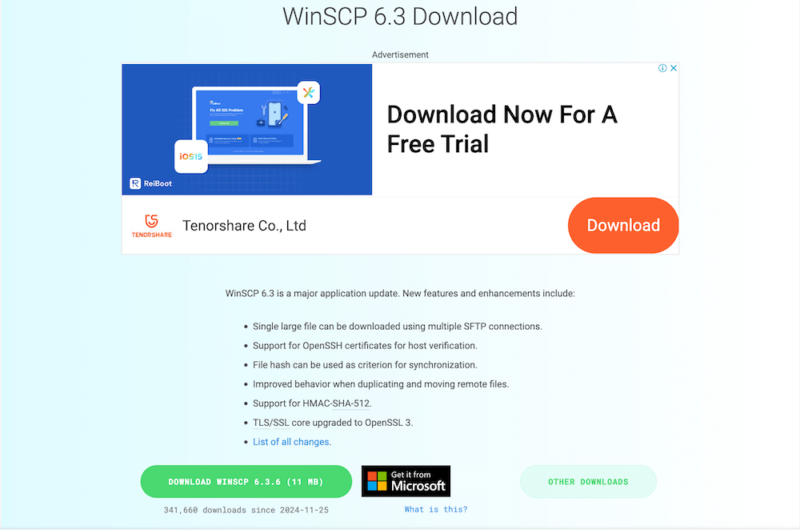
that offers fast and secure file transfers.
Pros:
- Highly customizable interface
- Easy to navigate
- Built-in text editor
- Free
Cons:
- Available only for Windows
- Unintuitive user interface
- Frequent relogin requests
WinSCP is a free, open-source FTP client for Windows users. It’s a feature-rich client with a built-in file editor that lets you edit files without leaving the interface. In addition, WinSCP offers secure file transfers through AES and TLS encryption protocols. The file transfer protocols it supports include SSH/SFTP and SCP.
Although WinSCP is not as intuitive as we had anticipated, once you know your way around the user interface, it is easy to navigate. Plus, WinSCP is highly customizable, allowing you to arrange the interface according to your liking. We enjoyed the scripting capabilities, which advanced users will find useful for automating tasks on the platform.
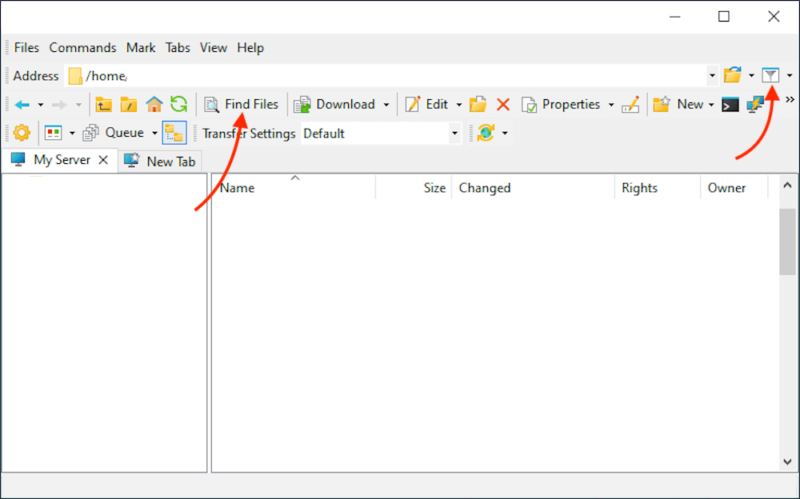
2. Cyberduck — Easiest FTP Client to Use
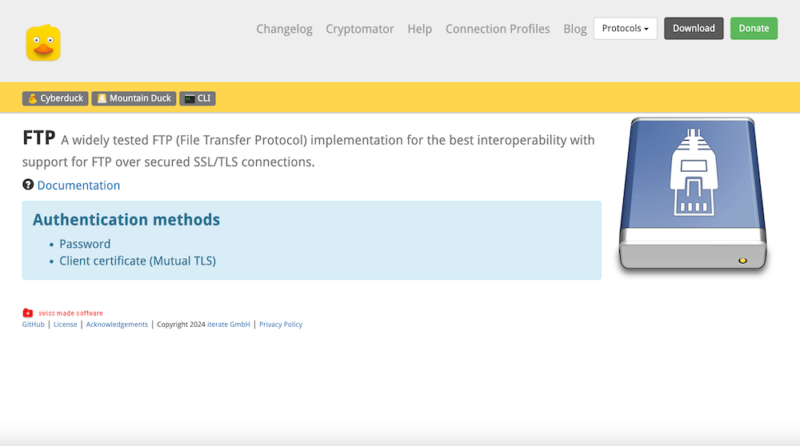
Pros:
- User-friendly interface
- Drag-and-drop capabilities
- Integration with cloud services
- Free
Cons:
- Can be slow
- No inbuilt text editor
- Asks for donations
Cyberduck is an easy-to-use FTP client available on Windows and Mac. It has a friendly, minimalistic interface that’s simple to navigate, especially on Mac devices. This is because its interface looks almost identical to the Mac interface, making them virtually indistinguishable.
We particularly liked the drag-and-drop functionality that lets you transfer files with ease. Cyberduck doesn’t have a built-in text editor, but it integrates with major editors like TextMate and WordPad. We noticed that Cyberduck gets slower when transferring large files. While it is free, you’ll often be asked to donate unless you pay $10 to its developers.
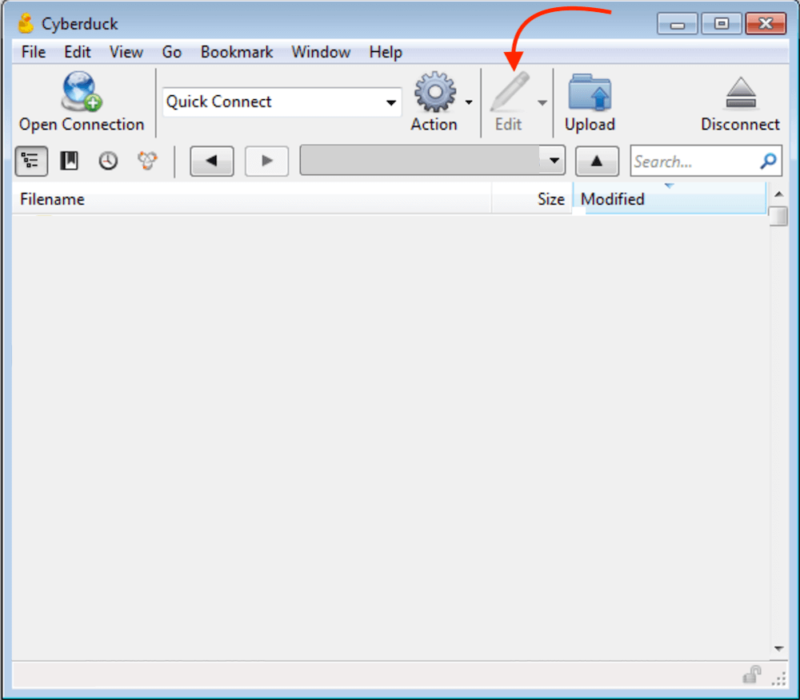
to help you modify files while on the interface.
3. FileZilla — Best Cross-Platform FTP Client
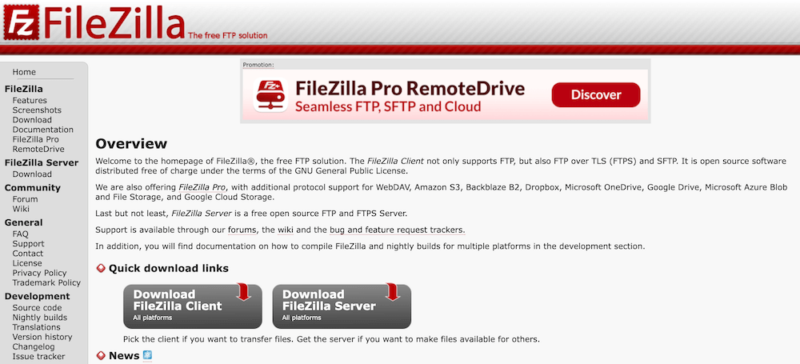
on Windows, Mac and Linux.
Pros:
- Easy to navigate
- Available on Linux
- Fast large file transfers
- Free version
Cons:
- Comes with adware
- Cluttered interface
- Unintuitive interface
FileZilla is a feature-rich client that’s widely endorsed by WordPress users for being super easy to use. It’s the only FTP client on the list that’s available on Linux as well as Windows and macOS. This makes it the best cross-platform client, allowing you to transfer files across operating systems.
Unlike Cyberduck, moving large files on FileZilla does not slow down the platform. Additionally, the drag-and-drop functionality makes it simple to move files from your device to the server. While its interface is easy to navigate, it appears cluttered and unintuitive. The biggest drawback is the adware installed within the free version on Windows devices.
The difference between the free version and the paid version is that Pro removes the ads and offers more advanced features, including file synchronization, site synchronization and a dedicated, quick-response customer support forum.
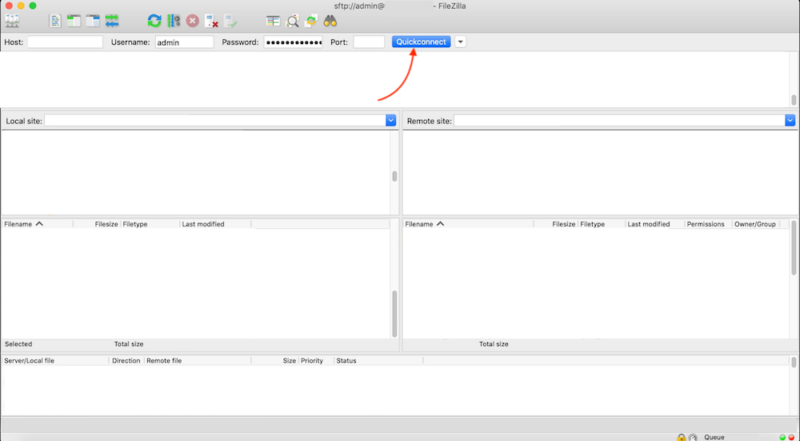
| Plan | Price |
|---|---|
| FileZilla | Free |
| FileZilla Pro | $13.73 (one-time fee) |
4. Transmit 5 — Best FTP Client for Mac
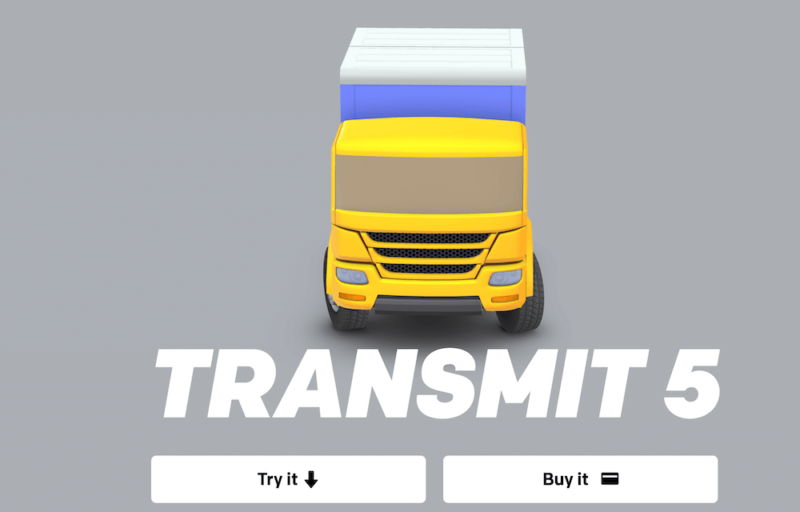
Pros:
- Airy user interface
- Built-in code editor
- Fast file transfers
Cons:
- Available only on Mac
- No free plan
Transmit 5 is the best FTP client for Mac users because it integrates seamlessly with the Mac interface. It offers neat features for Mac users, such as file syncing and adding shortcuts to Finder so you can quickly find what you need. Large file transfers take less time compared to other clients. Transmit also has a built-in code editor for making minor changes.
Transmit supports FTP and SFTP file transfers, as well as third-party transfers with cloud storage services like OneDrive, Dropbox and Google Drive. It has an intuitive interface that’s not as cluttered as most FTP clients. The sole drawbacks are that it’s a premium FTP client that requires payment and is available only to Mac users.
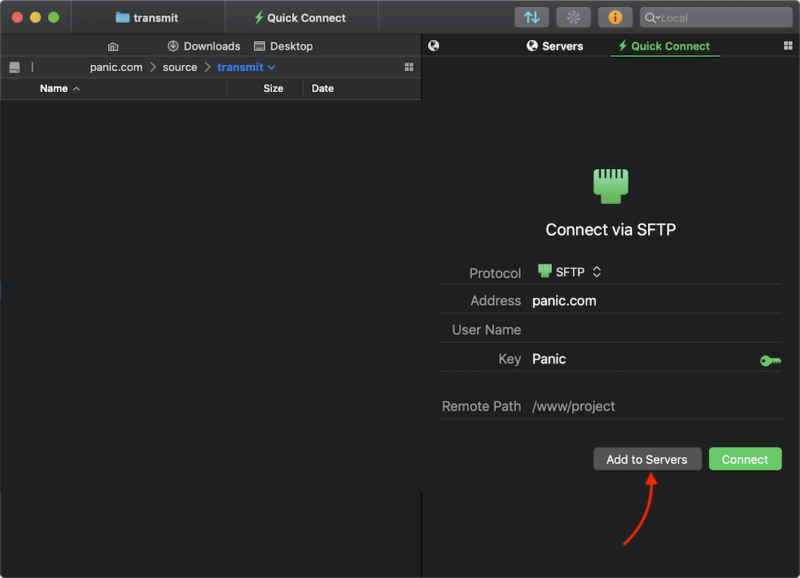
| Plan | Price |
|---|---|
| Transmit 5 | $45 (one-time fee) |
5. WS_FTP Professional — Most Secure FTP Client
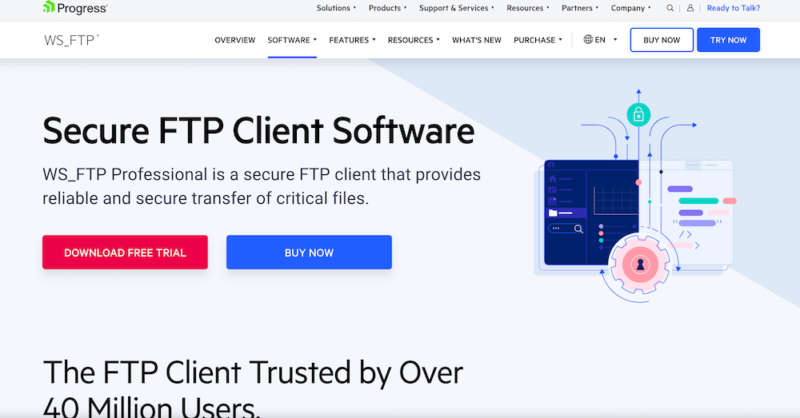
Pros:
- Robust security features
- Friendly interface
- Transfer scheduling
- 30-day trial
Cons:
- Expensive
- No Linux app
- No free plan
WS_FTP is an FTP client for Mac and Windows devices, and it’s the most secure client on the list. It supports multiple protocols, including FTP, SSL and FTPS. WS_FTP is known for offering enterprise-grade security features that are great for transferring critical files and folders. Your files will be encrypted using AES-256 and OpenPGP encryption.
WS_FTP has other advanced features, like scheduling file transfers to help save time when you have routine uploads. The drag-and-drop features and simple interface ensure that it’s easy to navigate and use. That said, WS_FTP is a premium client that some users may find expensive. However, the 30-day free trial and 30-day money-back guarantee let you try out the platform risk-free.
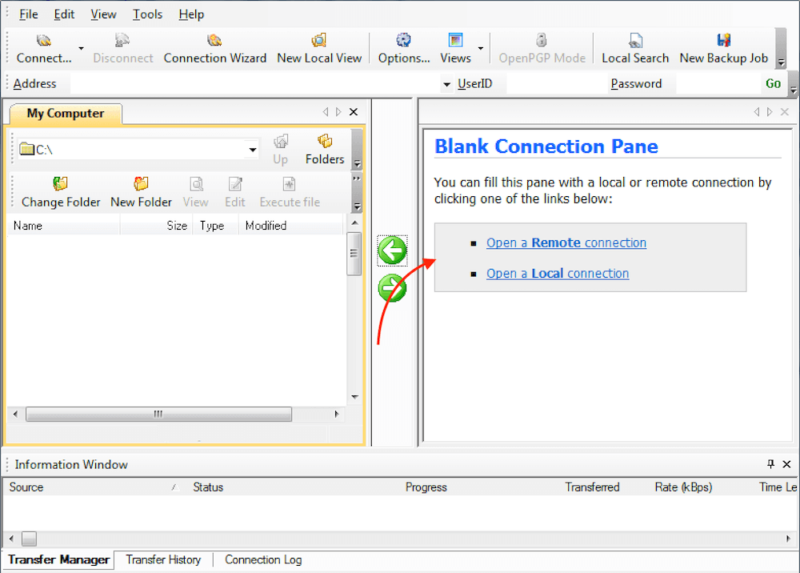
for file transfers.
| Plan | Pricing (per client) |
|---|---|
| Single User License | $54.95 |
| Single User + Support | $89.95 |
| Multiple Users + Support | $390 per 5 licenses |
Our Methodology: How We Tested the Best FTP Clients
We considered seven main criteria when testing for the best paid and free FTP clients. We looked at speed, security, user-friendliness, feature set, cost, supported protocols and availability on multiple operating systems. During our testing, we noticed that some paid versions are limited, while some free versions have robust features and capabilities — so you don’t always get what you pay for.
Since FTP clients deal with file transfers, they must be well encrypted to protect user data. They also need to be fast enough to transfer large files in a short time. The client should support many protocols so it’s useful for several jobs. It should be affordable and have an intuitive, easy-to-use interface; bonus points if it’s available on multiple operating systems.
FTP Client vs WebDAV Client: What’s the Difference?
WebDAV stands for Web-Based Distributed Authoring and Versioning. It’s used to access web servers to upload files and edit websites. It differs from an FTP client as FTP clients let users transfer files between remote servers and computers, while WebDAV clients have advanced file management features like versioning and collaboration. Read our article on what WebDAV is to find out more.
| Feature | FTP | WebDAV |
|---|---|---|
| Functionality | Transfers files between computers | Complex file management and collaboration |
| Protocols | FTP, FTPS and SFTP | HTTP and HTTPS |
| Collaboration | None | File locking, editing, management and versioning |
| Security | Uses secure FTPS and SFTP protocols | Uses secure HTTPS integration |
What’s the Best WebDAV Client?
Cyberduck is the best WebDAV client because it’s secure, easy to use, and available on Windows and macOS. This great tool has an open-source nature, and it packs both FTP and WebDAV client capabilities on one platform. You can also interface the tool with cloud storage systems. As mentioned earlier, Cyberduck is free to use.
Final Thoughts
This wraps up our selection of the best FTP clients. When making your choice, remember to considercost, security and ease of use. The client should also allow fast transfers of large and small files alike. For most people, we recommend WinSCP because it is a feature-rich, open-source tool that’s free to use. You can also choose FileZilla for Mac and Linux.
Which FTP client are you currently using, and how is it working for you? Have you used one in the past that didn’t meet your needs? Let us know in the comments, and as always, thanks for reading.
FAQ: Commercial FTP Client Software
A common FTP client is FileZilla because it’s free to use, has a user-friendly interface and offers a robust feature set. It is also available across multiple platforms.
WinSCP is the best FTP client, while FileZilla is the fastest FTP client. Both are simple to use and don’t slow down even when transferring large files.
WinSCP is better than FileZilla for Windows because it has a more comprehensive feature set, like advanced scripting features and robust security.

