How to Use a Kindle & Paperwhite
In this article, we’ll explain how to use a Kindle and get started with your new device. We cover setup, reading purchased or borrowed books, sending your own files, and configuring your Kindle settings for the best reading experience.
Learning how to use a Kindle isn’t as tricky as you might think. Once you understand the basics, you’ll find it easy to navigate your device, purchase books and customize your Kindle to suit your reading needs. This guide will teach you what you need to know to enjoy using your Kindle.
If you’re looking for a more in-depth setup guide specifically, you can take a look at our article on how to set up your Kindle. Once you’re up and running, you can explore all of the features your Kindle has to offer.
-
07/23/2023 Facts checked
Updated information about supported e-book formats.
-
09/21/2025 Facts checked
This guide was rewritten to provide easy instructions on how to use recent Kindle devices.
Kindle User Guide: How to Use a Kindle or Paperwhite
In this comprehensive guide, you’ll learn how to set up your Kindle out of the box. We’ll explain how to get to different screens, adjust your settings, read your books and use different features to customize your reading.
1. How to Turn On Your Amazon Kindle e-Reader
To turn on your Kindle, press and hold the power button. You can find it on the edge of the device — the location differs based on the Kindle model. Hold it for a few seconds until the screen lights up. Once the Kindle is on, you’ll be taken to the setup screen if the device is brand new or to the home screen if it’s already registered to your Amazon account.
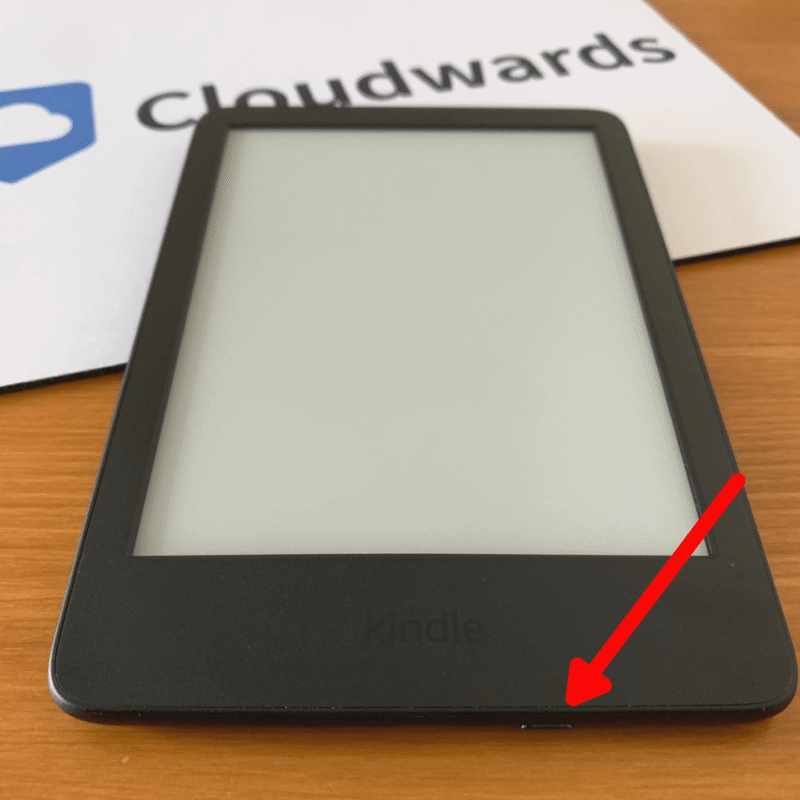
2. How to Get a Kindle Subscription
You can get a Kindle subscription through Amazon’s website or directly through your Kindle, depending on the service.
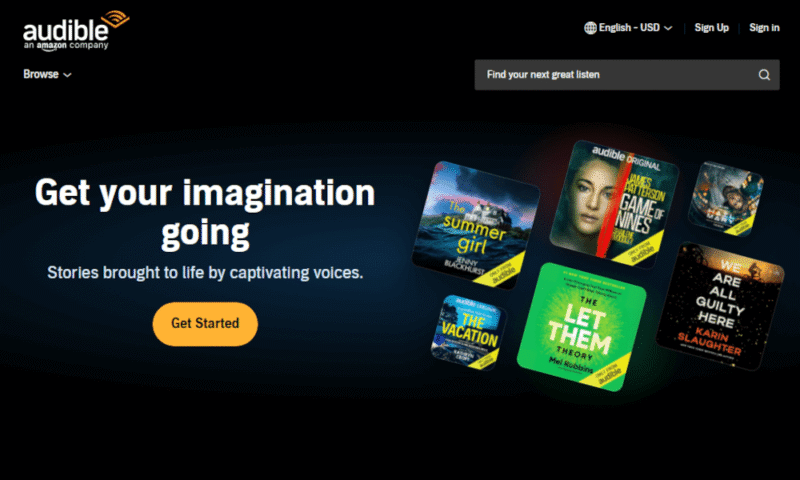
Prime Reading is included with an Amazon Prime membership — simply sign in to your Kindle with your Prime-enabled account to access content. Kindle Unlimited has a separate monthly fee. You can sign up from the Kindle Store on your device or on Amazon’s Kindle Unlimited page. We go into more detail on Kindle Unlimited later on.
If your Kindle supports Bluetooth audio, you can also subscribe to Audible audiobooks. Audible integrates with your Kindle library for seamless switching between reading and listening.
3. Kindle Sign-In Instructions
When you first switch on your Kindle, you’ll be asked to register your device. This will let you download books or access subscriptions.
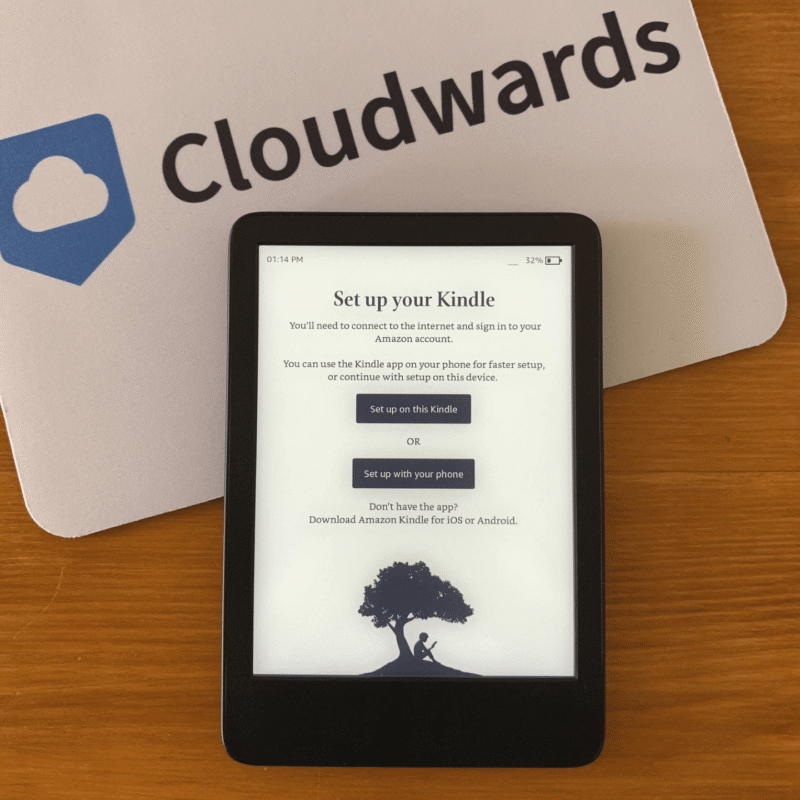
You can either register directly on the Kindle or use the Kindle app on your phone, which syncs to your e-reader. You’ll be asked to connect to your WiFi network, too.
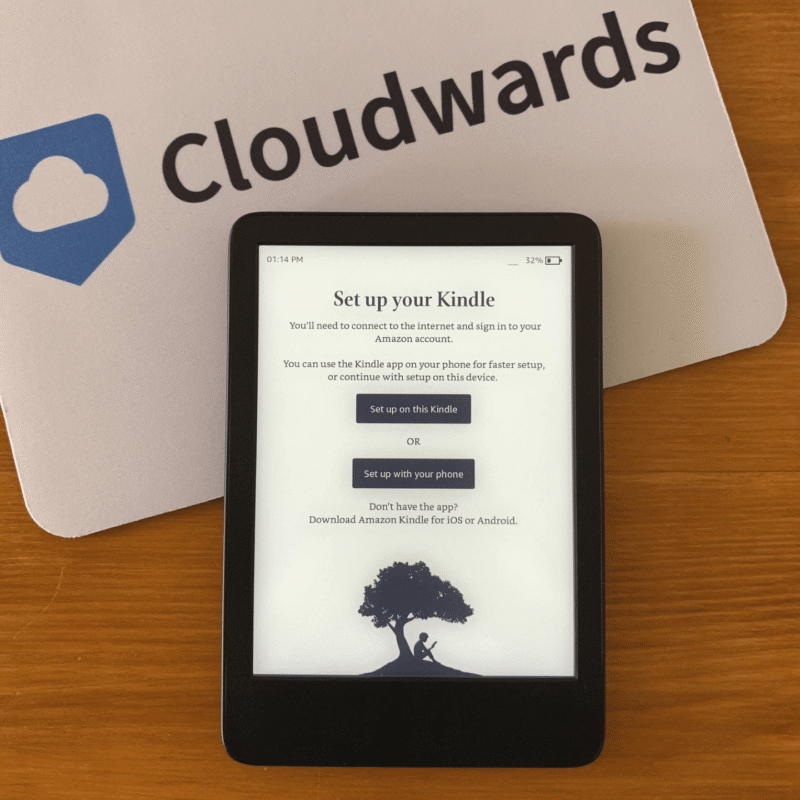
Once your internet connection is established, enter the email and password for your Amazon account and sign in. If you don’t have an account, you can create one in this step.
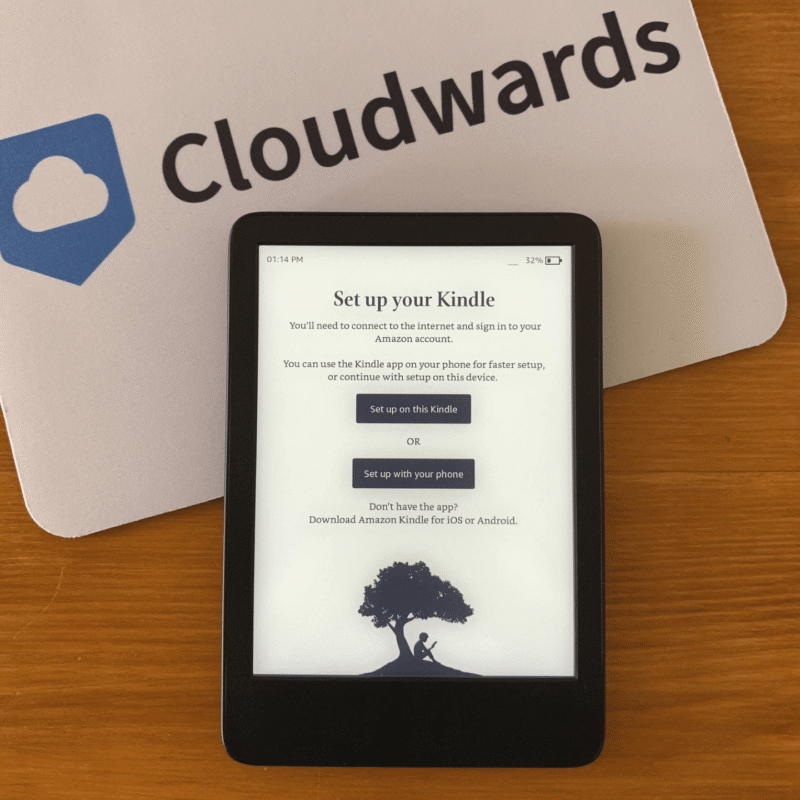
Once you’re signed in, your Kindle will connect to your Amazon account, and you’ll be all set to start reading.
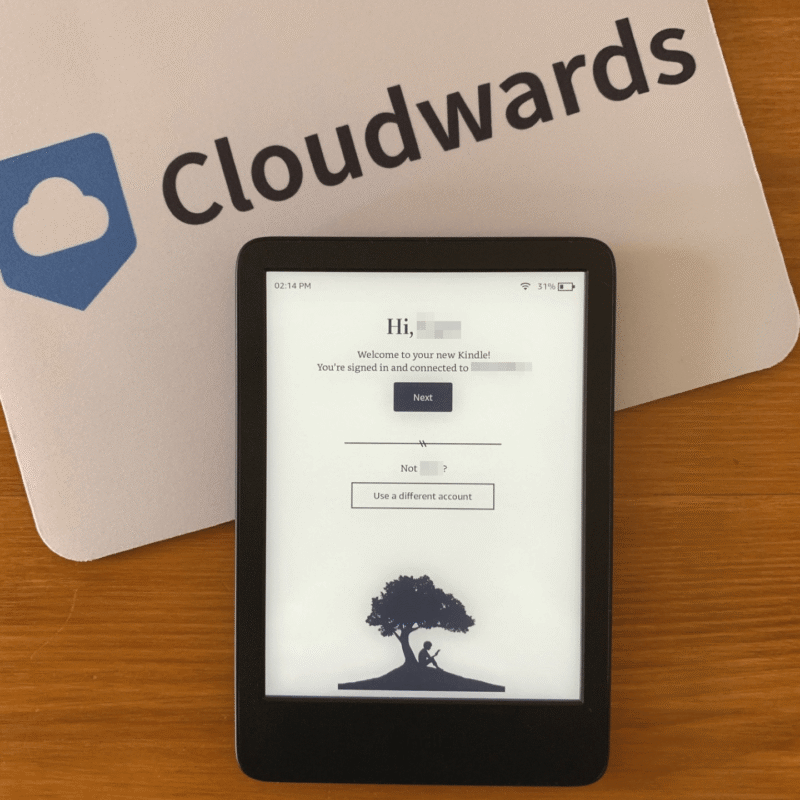
4. How to Get to Home Screen on Kindle
Getting to the home screen on your Kindle takes just a couple of taps. If you’re reading a book, tap anywhere at the top of the screen, then tap the back arrow or “library” option. This will take you out of your book and to the library screen.
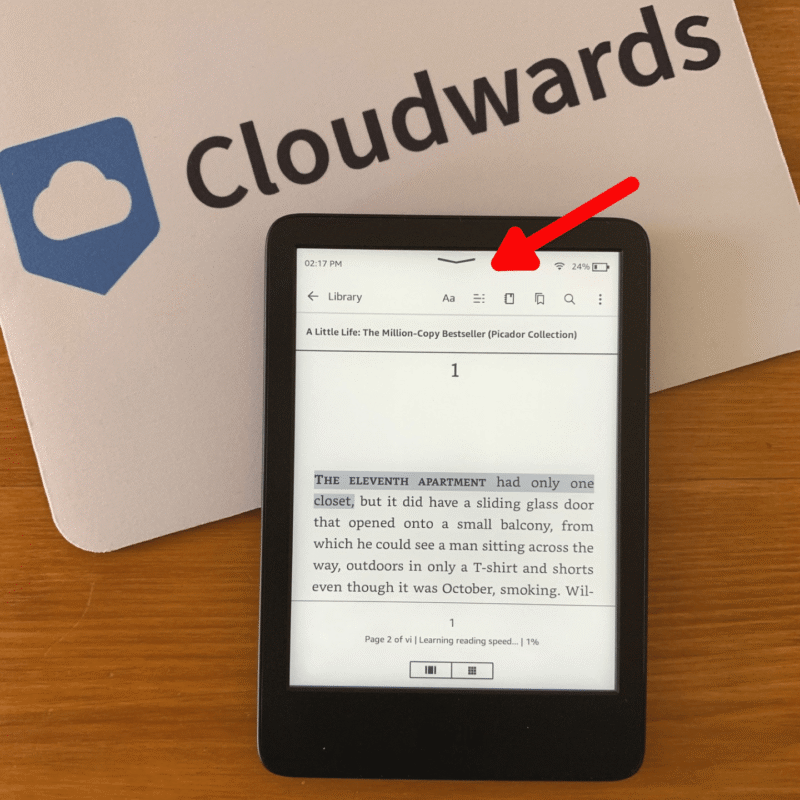
If you can see the “home” option on your Kindle screen, simply tap that to return to the home screen.
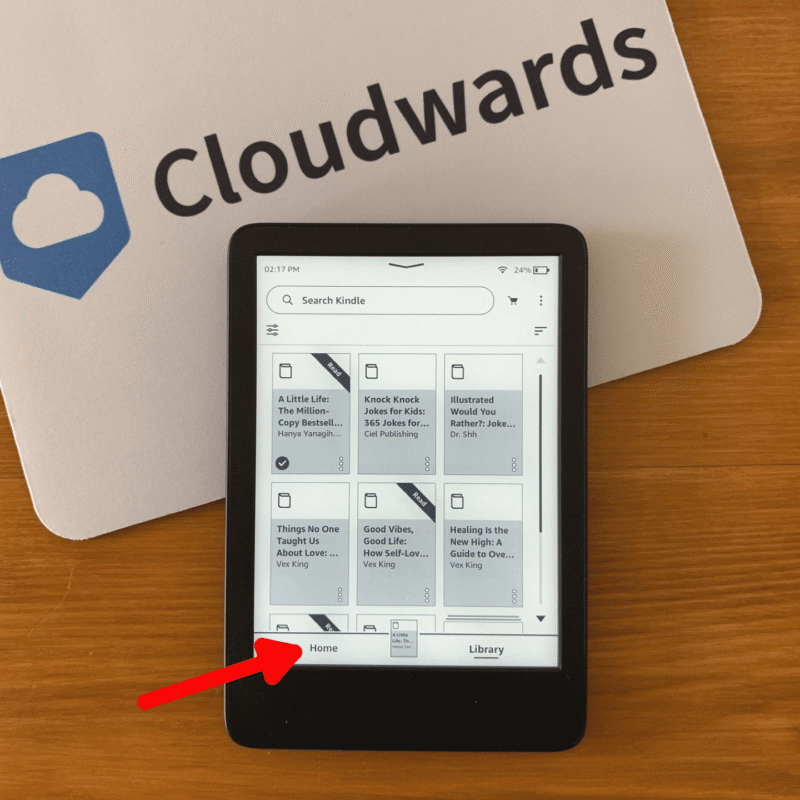
5. How to Adjust Settings on Kindle
When you swipe down from the top of the Kindle screen, a quick settings menu appears with shortcuts you can adjust. These include airplane mode, Bluetooth and dark mode, as well as device sync and screen brightness.
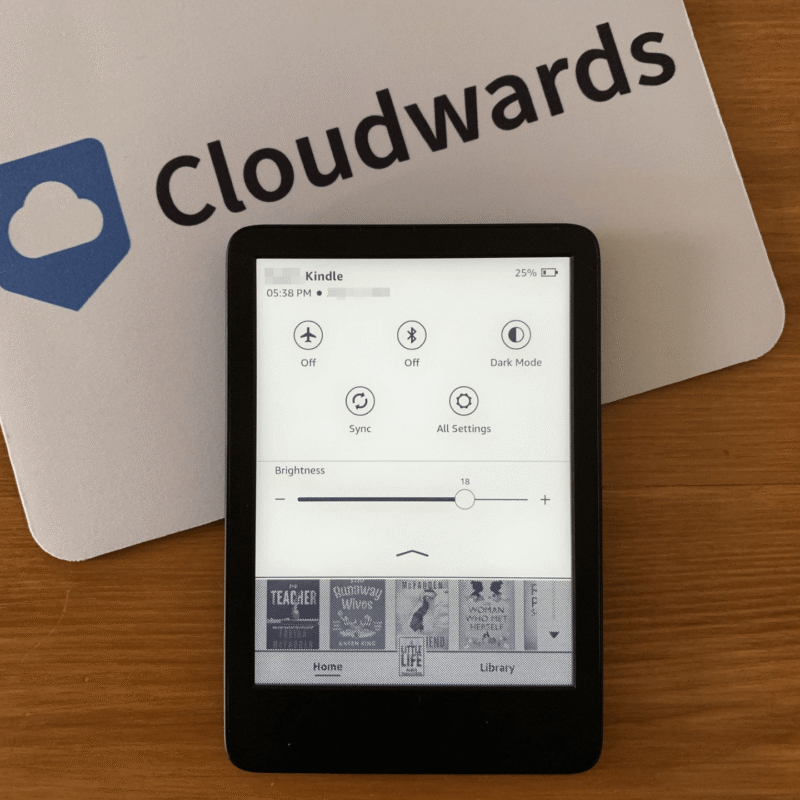
For more detailed controls, tap “all settings.” Here, you can manage your account settings, WiFi and Bluetooth, device options, screen and brightness, accessibility, and home screen and library settings. You can also find support and legal information here.
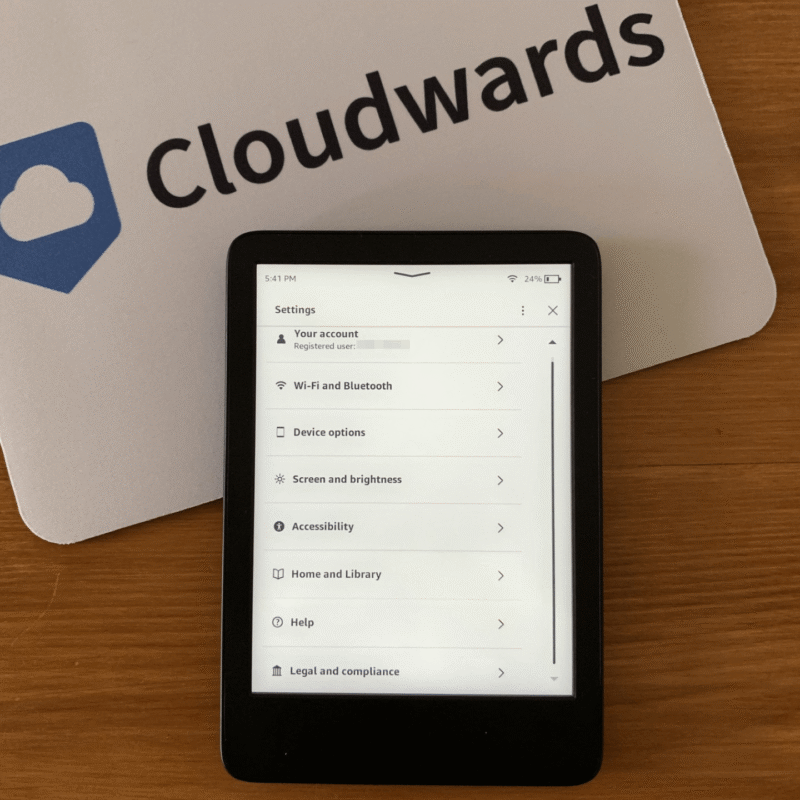
6. How to Buy a Kindle Book
To buy Kindle books from your device, start at the Kindle Store on your home screen. You can use the search bar or browse different categories to find a title.
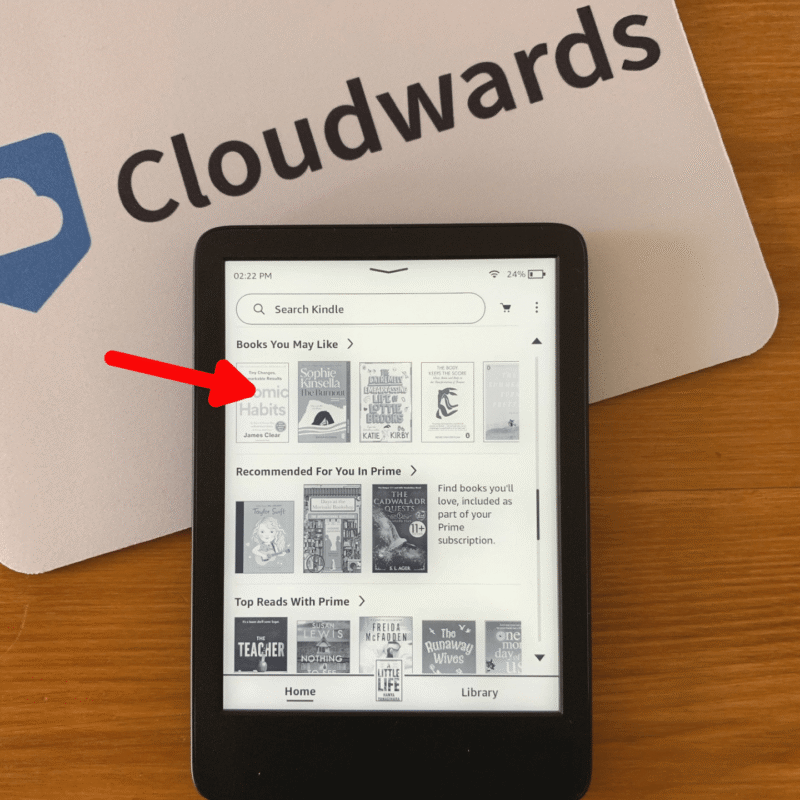
Once you’ve chosen a book, tap the cover or title to open the details page. Then, tap “buy” to purchase the book. Your Amazon account will be charged and the book will download to your Kindle library.
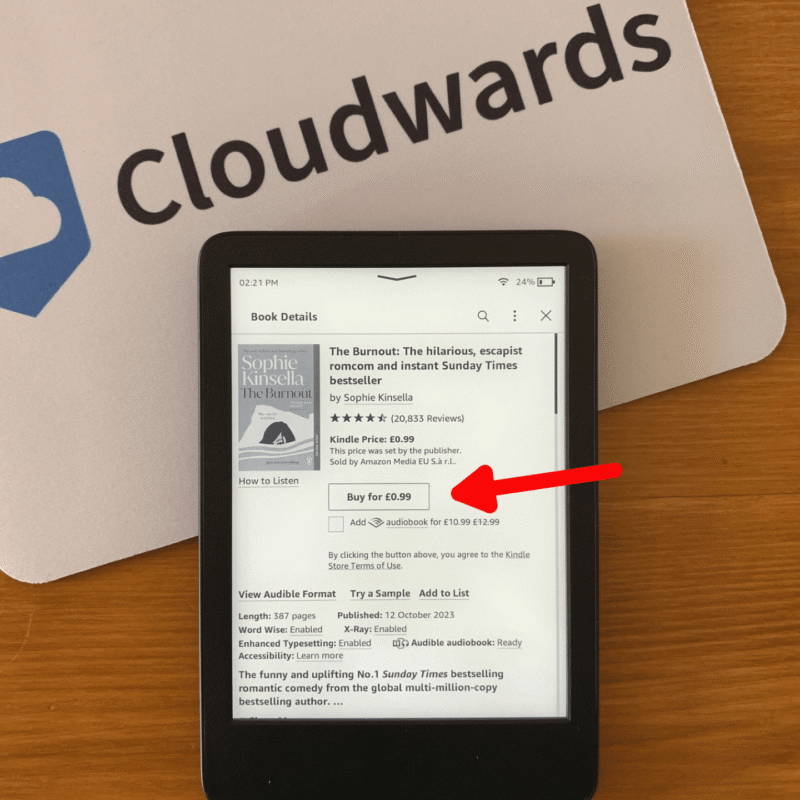
7. How to Send Non-Kindle Books to Kindle
You can send non-Kindle books and documents to your Kindle using Amazon’s “send to Kindle” feature. Each Kindle has a unique email address that lets you email supported file types — like EPUB, PDF, DOCX, TXT and images — directly to your device. Amazon will automatically convert these files into a Kindle-friendly format.
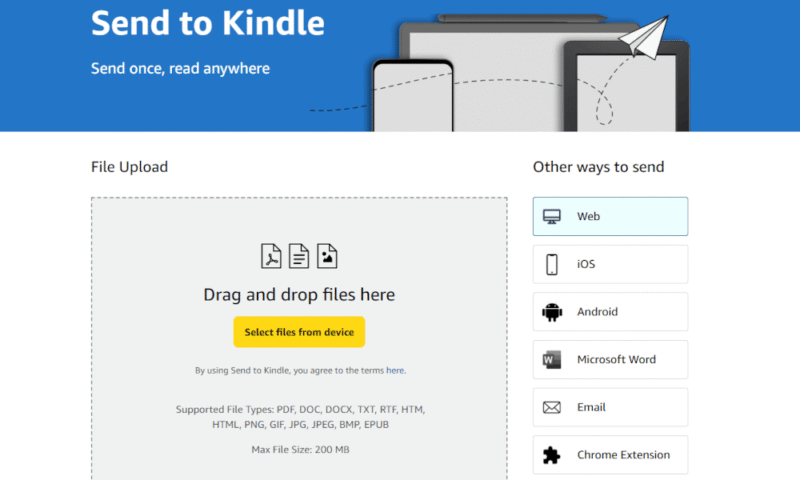
“Send to Kindle” is available on web, desktop and mobile apps; as a Chrome extension; and as part of Microsoft Word. You can upload files up to 200MB in size via drag and drop or by sharing from other apps on your device. Once sent, documents sync to your Kindle device.
8. How to Get Library Books on Kindle
To get a library book on your Kindle, start by borrowing an e-book through your library’s supported app or website — this is often Libby or OverDrive. Once you’ve borrowed the book, choose the “read with Kindle” option, which will direct you to the Amazon website.
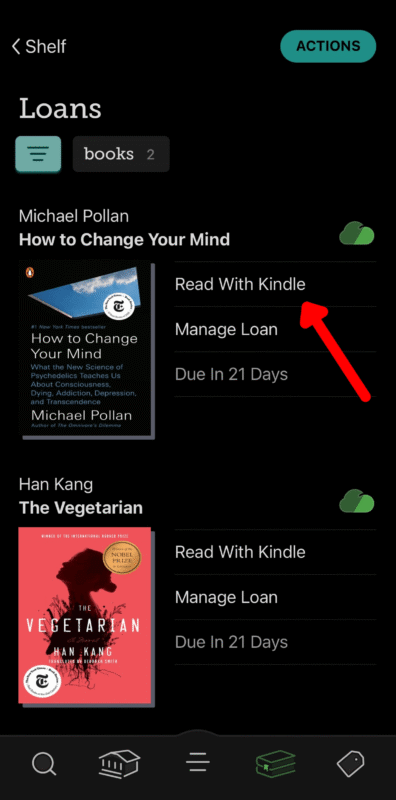
Once there, sign in to your account, select your Kindle device from the delivery options and tap “get library book.” The book will be sent to your Kindle library.
9. How to Open and Read a Kindle Library Book
To open and read a Kindle library book, go to your library tab and find the title you want to read. Tap the book cover to open it, and the first unread page will load (or the beginning of the book, if it’s your first time reading it). From there, you can tap or swipe the right side of the screen to turn pages forward or tap the left side to see the previous page.
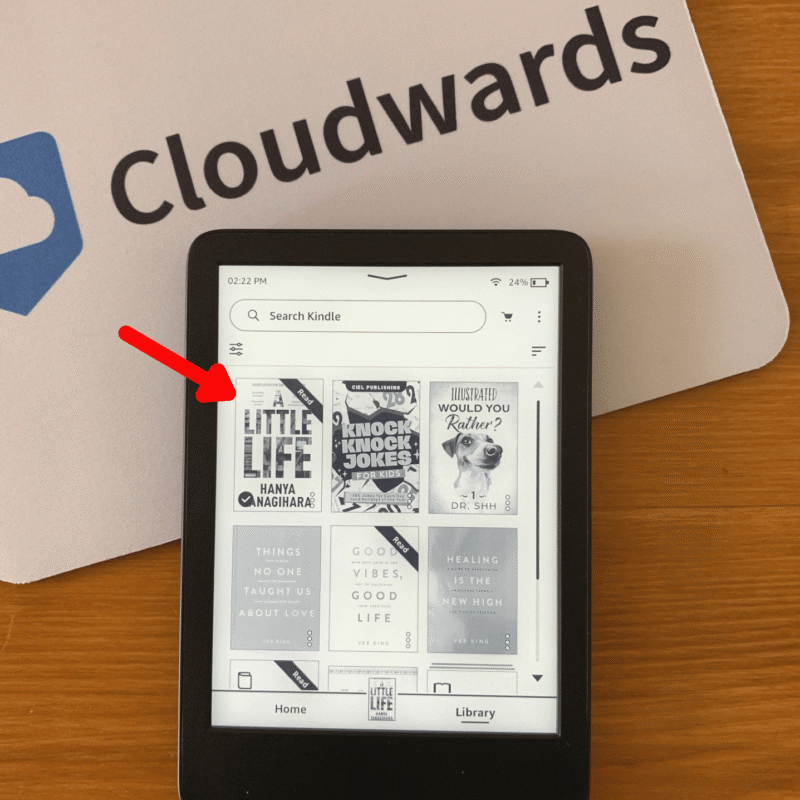
10. How to Use Kindle Features Within a Book
When reading a book, tap near the top of the screen to reveal the menu. From this menu, you can adjust the font size and layout, go to specific chapters, see your highlighted sections, place a bookmark, search within the book, find out more about the book and author, and see popular highlights from other readers.
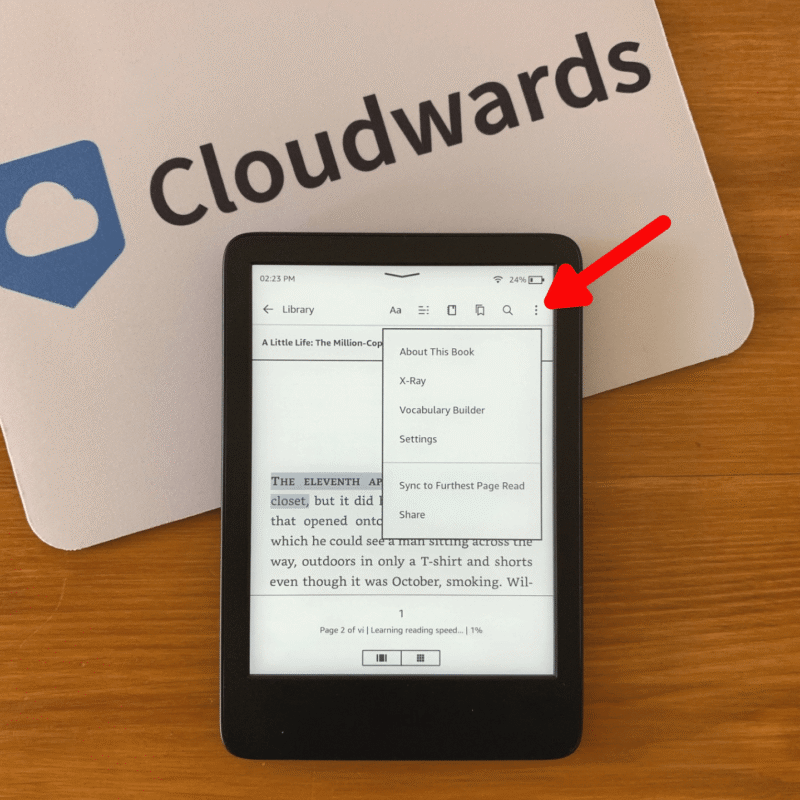
If you press and hold a word, you’ll see dictionary definitions, Wikipedia lookup and translations. You also have options to highlight a word or passage, make a note, share a quote or search the book or the Kindle Store.
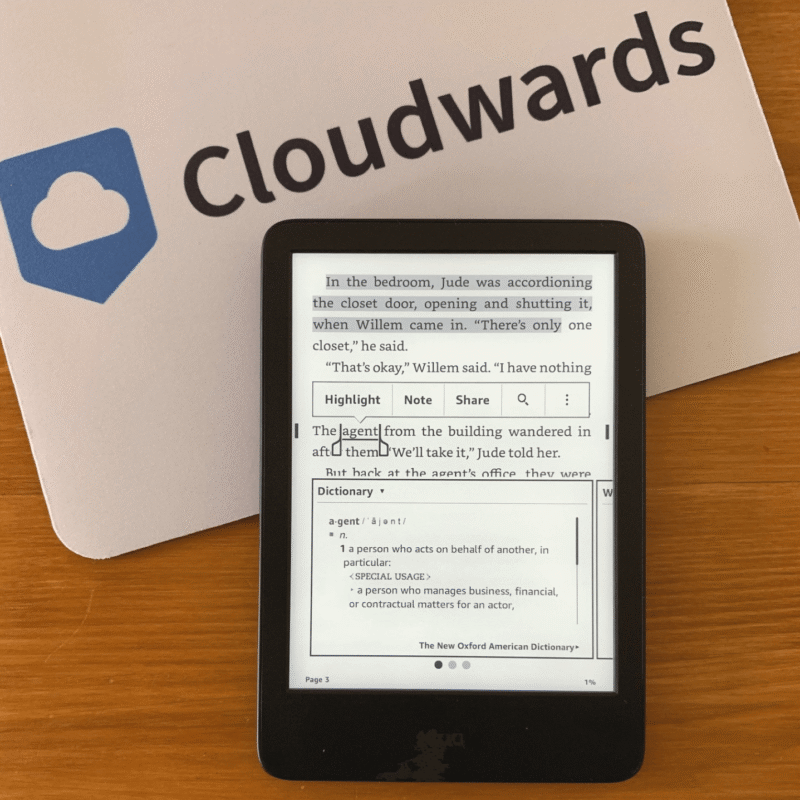
How to Sign Up for Kindle Unlimited
When you first set up your Kindle, you may see a prompt to start a free trial of Kindle Unlimited — just tap “try free and pay later” to activate it. You can also sign up directly from the Kindle Store. Scroll down to “Kindle Unlimited books,” tap it and sign up for a subscription.
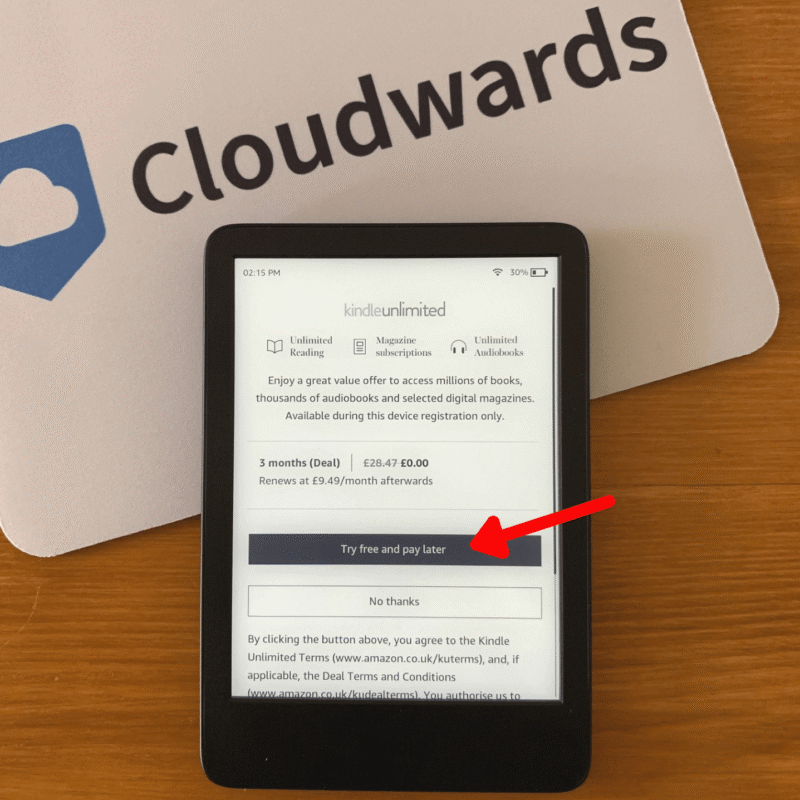
Alternatively, you can visit Amazon’s Kindle Unlimited webpage on your mobile device or desktop to explore the content and sign up. Once you’re subscribed, you can borrow any book with the Kindle Unlimited logo at no extra cost. You can borrow up to 20 titles at a time.
Best Books on Kindle Unlimited
Below are a few standout titles currently available through Kindle Unlimited:
- ‘The Housemaid’ by Freida McFadden — A fast-paced psychological thriller about secrets and survival — perfect for fans of domestic suspense.
- ‘The Atlantis Gene’ by A.G. Riddle — A sci-fi conspiracy thriller that kicks off a best-selling trilogy combining ancient history, genetics and global stakes.
- ‘Reminders of Him’ by Colleen Hoover — An emotional contemporary romance novel that explores grief, redemption and second chances.
Can You Use Libby on Kindle & Paperwhite?
Yes, you can use Libby with a Kindle or Kindle Paperwhite in the U.S., but only indirectly. The Libby app cannot be installed on a Kindle, as Kindle doesn’t support third-party apps. Instead, you can use the Libby app on your phone or tablet to borrow e-books from your local library, then send them to your Kindle library.
How to Send Libby Books to Kindle
Open the Libby app on your phone or tablet and borrow an e-book from your local library. After borrowing, tap “read with…” and choose “Kindle.” Libby will redirect you to Amazon’s website, where you’ll need to sign in with your Amazon account details.
On the delivery page, select your Kindle device from the dropdown menu. Tap “get library book” and the e-book will be sent to your Kindle. The book will automatically appear in your library, ready to read.
How to Download Libby on Kindle
You can’t download or install the Libby app directly on a Kindle or Kindle Paperwhite, as the devices don’t support third-party apps. You’ll need to install the Libby app on your smartphone or tablet. From there, you can borrow e-books and send them to your Kindle, where they’ll appear in your library just like purchased books.
How Do Kindles Work?
A Kindle is an e-reader designed for digital books, using e-ink screen technology that mimics the look of printed text. This helps reduce eye strain and avoids the glare you get from tablets or phones in bright sunlight. You can store thousands of books, download new ones over WiFi and use features like notes, highlights and dictionary definitions.
The Kindle Paperwhite works similarly but adds upgrades that make reading more comfortable. It has a slightly bigger display, built-in adjustable front lighting and waterproof construction, so it’s suitable for travel.
Final Thoughts: Kindle eReader
If you’re new to Kindle or want to explore its functions, this guide covers how to use your dedicated e-reader — from finding free books to changing settings and checking your reading progress. Kindle makes it easy to carry more than a few books at once, personalize your settings and enjoy reading wherever you are.
Do you prefer reading on a Kindle or with a physical book? Have you tried borrowing library books or listening to audiobooks on your Kindle? Which features are most important to you in a Kindle e-reader? When do you prefer paper books? Let us know in the comments, and thank you for reading.
FAQ: How to Use a New Kindle
Press the power button to switch your device on, connect to WiFi and sign in to or create a new Amazon account. Once you’ve registered, you can browse and download books directly from your Kindle or the Amazon website.
Tap or swipe the top of the screen to open the settings menu or return to the home screen. When reading, tap or swipe the right side of the screen to turn pages forward and tap left to go backwards.
Tap near the top of the screen to bring up the menu, then select the home icon or tap the back arrow. This will return you to the Kindle Store page and your main library.
Books are delivered to your Kindle automatically when you purchase or borrow them, as long as your Kindle is connected to the internet. You can also send compatible e-books and files using the “send to Kindle” feature.


