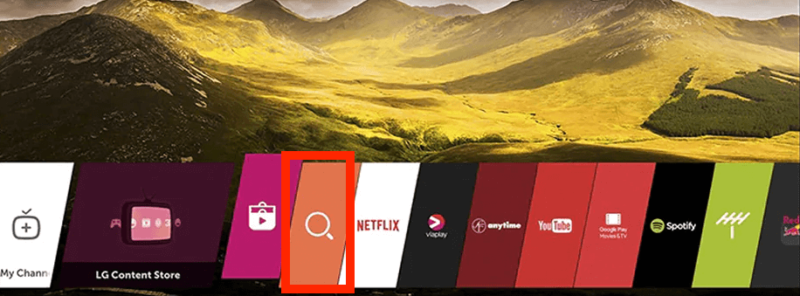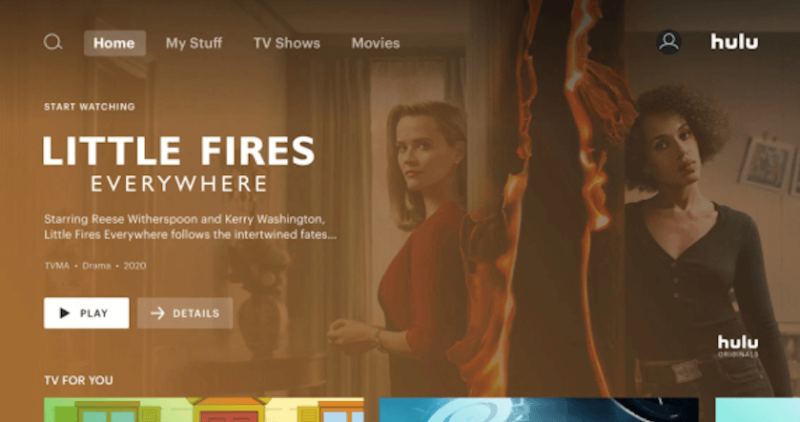How to Get Hulu on TV in 2025: Watch Your Favorite TV Shows on the Big Screen
If you have a Hulu subscription and want to watch it on the big screen, you’re likely wondering how to do it. Not all smart TVs support the classic Hulu app, which leaves you to find another method. Don’t worry: This guide shows you how to get Hulu on TV.
Hulu is one of the most popular streaming services, so it’s no wonder people enjoy it on various devices. After all, once you have the app installed, you’re good to watch it on any TV, right? Well, it might not be as simple as that. While many smart TVs support such apps, you might have one that doesn’t, leaving you wondering how to get Hulu on TV.
Depending on your Hulu package, you can enjoy a huge range of on-demand content (including Hulu originals) and watch live TV without the constraints of a regular cable or satellite subscription.
What’s more, you can choose additional add-ons to expand your streaming options, such as Max or the Hulu-Disney Plus-ESPN+ bundle. In this guide, we’ll show you multiple options for watching Hulu on your TV. Whether you’re subscribed to the Hulu Basic Plan (with ads) or the premium no-ads option, these methods will help you enjoy your content on the big screen.
-
08/15/2022 Facts checked
Cloudwards updated the how-to steps for each device and included a new section to explain what Hulu + Live TV is.
-
10/01/2024
We adjusted the VPN provider rankings to account for recent changes in the VPN landscape.
-
Facts checked
Updated the article to discuss extra considerations when watching Hulu on TV and add more information about the Hulu + Live TV package.
How to Watch Hulu on Your TV
To watch Hulu on your TV, you first need to determine what type of TV you have. If you have a smart TV, it could be as simple as installing the app directly on your TV. That said, there are some smart TVs that just don’t support such apps. This can sometimes be due to outdated software, so updating the TV may work.
If the update doesn’t fix the problem or your TV’s manufacturer doesn’t have the necessary licensing agreements with Hulu, you can use one of the other methods below, such as hooking up a console, casting device or laptop to your TV.
Keep in mind that Hulu is a U.S. streaming service. If you’re outside of the country, you’ll need to sign up for and watch Hulu using a VPN — NordVPN is the best VPN for Hulu.
A note on VPN use with Hulu: If you’re specifically using Hulu + Live TV, be aware that the service may also check your GPS location as well as your IP address.
A VPN alone can’t hide your GPS location. However, some providers, like NordVPN, offer browser extensions with location-spoofing capability.
How to Watch Hulu on a Smart TV
Depending on the smart TV brand you have, the Hulu app may come pre-installed or be available to install from the TV’s app store, and then you can simply log in (provided your smart TV is connected to the internet).
On the other hand, some smart TVs don’t support all available apps, so you might not find Hulu in the app store. If that’s the case for you, you can use one of the alternative methods below.
Remember, though, Hulu is only available in the U.S., so if you’re outside the country, you’ll need to do a little extra legwork to get the Hulu app on your smart TV and stream from it. As we discussed above, you can stream Hulu outside the U.S. by subscribing to a VPN with a U.S. location.
Connecting your smart TV to a VPN isn’t hard. Some TV brands, such as Android TV and Amazon Fire TV, support VPN apps, meaning you can install the VPN just like you would on any other device. You can read more in our best VPN for smart TV guide.
If you live in the U.S., or have your VPN set up, here’s how to watch Hulu on a smart TV.
Note: Some smart TVs may require you to enter a Hulu activation code from hulu.com/activate after downloading the app to complete the setup process.
How to Watch Hulu With a Gaming Console
If you have a game console, you can stream Hulu on your TV through it. Hulu isn’t supported on every game console, but if you have an Xbox 360, Xbox One, Xbox Series X or Series S, a PlayStation 3, 4 or 5, or a Nintendo Switch, you’re good to go. Your top streaming resolution will depend on the console you have (and your TV), but you’ll be able to stream in full HD at least.
The steps below assume your console is already connected to your TV. If it’s not, get that HDMI cable out and set your console up with your TV first.
- Search for the Hulu App and Install It
Go to your console’s app/game store. Search for Hulu and install it, then follow the prompts to sign in.
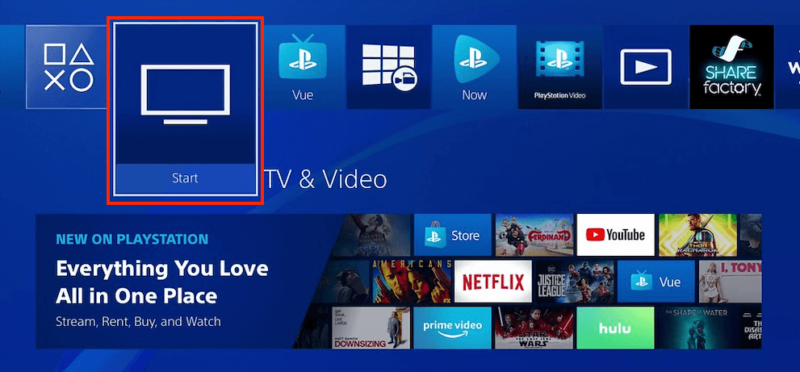
- Start Streaming Hulu
Find the show or movie you want to watch and start streaming. Justified: City Primeval and Only Murders in the Building offer a great way to begin your Hulu adventure.
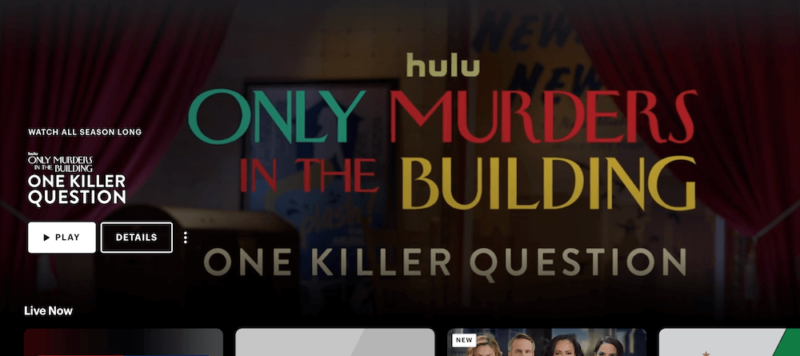
How to Watch Hulu With a Casting Device
A casting device allows you to mirror another device to your TV. While controlling a mobile device such as a smartphone or tablet, you’re able to view the device’s screen on your TV screen.
One of the most popular casting devices is a Google Chromecast, but many streaming devices also support casting, including Roku and Firestick. Some smart TVs support casting without the aid of a separate device.
If you’re an Apple user, you can also use Apple AirPlay to stream Hulu from your iPhone, iPad or Mac to an AirPlay-compatible smart TV or Apple TV.
To cast Hulu to your TV, you need to install the Hulu app on the device you plan to cast from. Alternatively, you can go to the Hulu website on a browser and cast from your computer. Also, if you have a streaming device like those mentioned above or Apple TV, you can install the Hulu app directly onto it. We’ll use a Chromecast as an example for this how-to.
- Connect Your Chromecast to Your TV
Plug your Chromecast into your TV’s HDMI port and power it by plugging it into either the TV’s USB port or a wall outlet.

- Install the Google Home App
If your device doesn’t already have it installed by default, install the Google Home app on your mobile device — it is available on both iOS and Android.
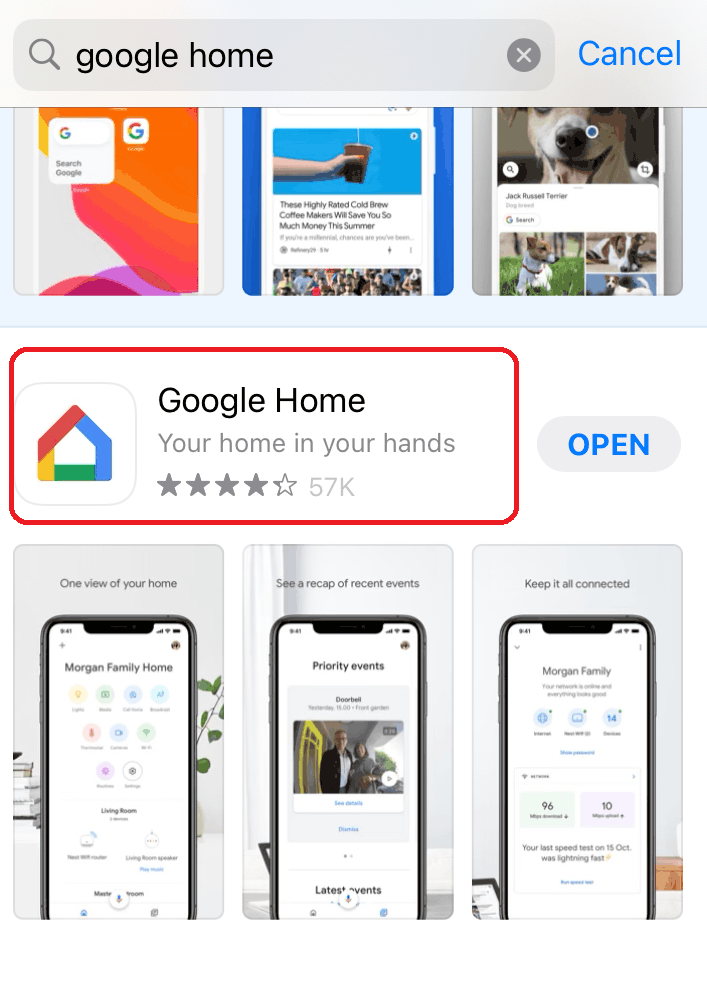
- Set Up the Google Home App
Follow the on-screen prompts to set up the Google Home app and connect your Chromecast to your WiFi (it should walk you through everything). If it doesn’t go to plan, click the “+” symbol in the top-left corner and select “set up device.” Chromecast will also give you the option to test the casting feature with a few clips to choose from.
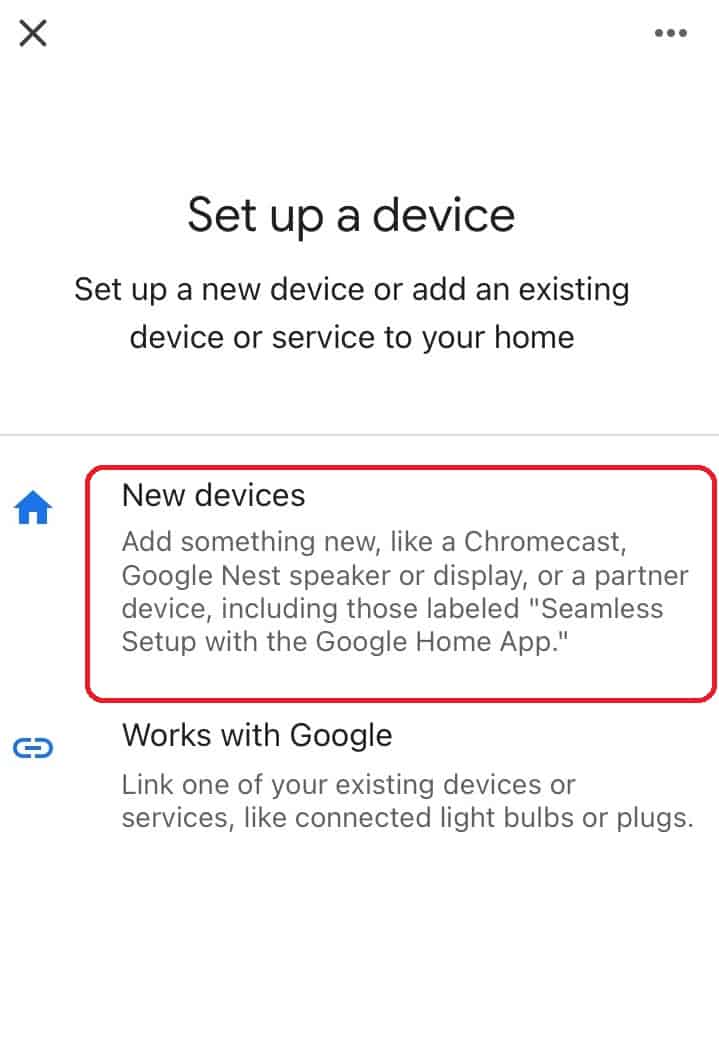
- Install the Hulu App and Open It
Install the Hulu app on the device you want to cast from. Open it and log in with your credentials.
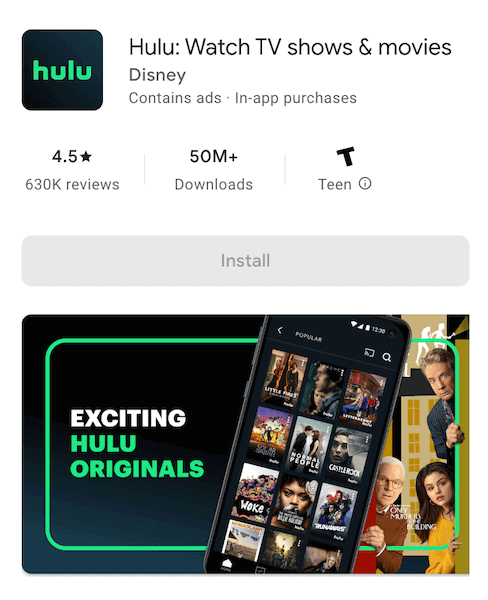
- Cast to Your TV
Find what you want to watch and tap on the “cast” icon. Select your Chromecast device and enjoy!
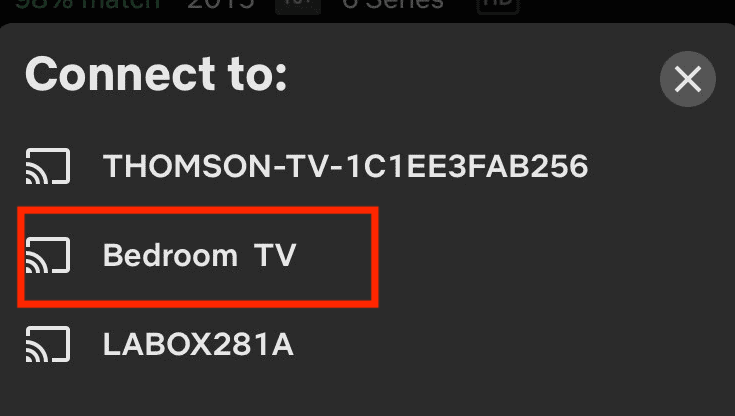
How to Watch Hulu on Your TV With a Laptop
As we mentioned earlier, you can cast from a Chrome browser on your laptop. If that’s not an option, you can simply plug your laptop into your TV. Most modern laptops and TVs have HDMI connections, so a standard HDMI cable will do the trick.
If you only have a VGA or DVI port on your laptop, check if your TV has the same. If it does, you can connect the two together with the necessary cable. Just keep in mind that the resolution might not be very good.
If your ports don’t match — say your laptop has a VGA or DVI port and your TV has an HDMI port — you can purchase a converter and connect them that way.
Whichever connection you need to use, the following steps will help you get set up.
- Connect Your Laptop to Your TV
Connect your laptop to your TV using an HDMI cable (or other cable, depending on your laptop and TV’s specifications).

- Change Your TV’s Input Source
Go to your TV’s input menu and select the input that your laptop is connected to. You should now see your laptop’s display on your TV.
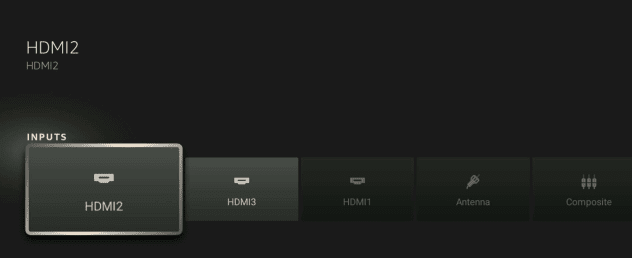
- Go to the Hulu Website and Sign In
Go to Hulu.com and sign in to your account.
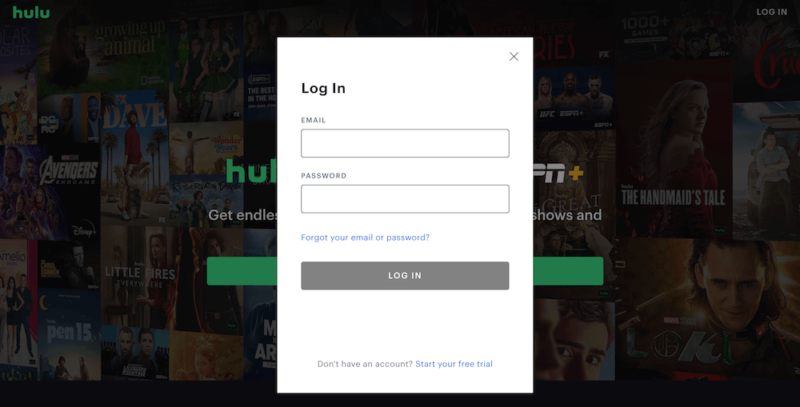
- Start Streaming
Find the show or movie you want to watch and start streaming. Your laptop’s screen will be duplicated on your TV.
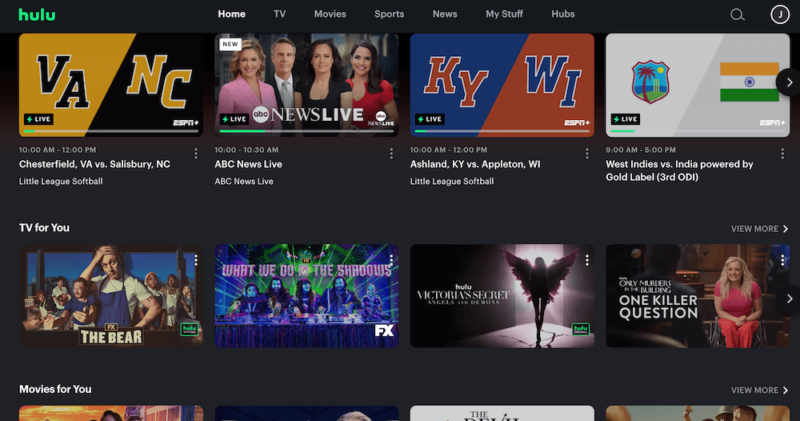
What is Hulu Live TV?
The Hulu + Live TV bundle is the top Hulu subscription, which gives you access to all of Hulu’s on-demand content, Disney+ content and more than 75 live TV channels from major networks like NBC, Fox and ESPN. Regional channel availability varies based on your location.
While hearing the words “live TV” might make you automatically think of local broadcast channels, Hulu’s live TV service isn’t something you can gain access to through your TV antenna.
Aside from your favorite shows and movies such as Prison Break, Reservation Dogs and Showtime, you’ll also be able to watch live sports, local news and regional channels.
On top of that, you get unlimited DVR (digital video recording), so you can record live TV and watch it later. Plus, with the Hulu + Live TV package, you’ll also have access to Disney+ and ESPN+. Unfortunately, while you can get a free trial for regular Hulu subscriptions, you can’t for the live TV bundle. Here’s the full list of Hulu channels.
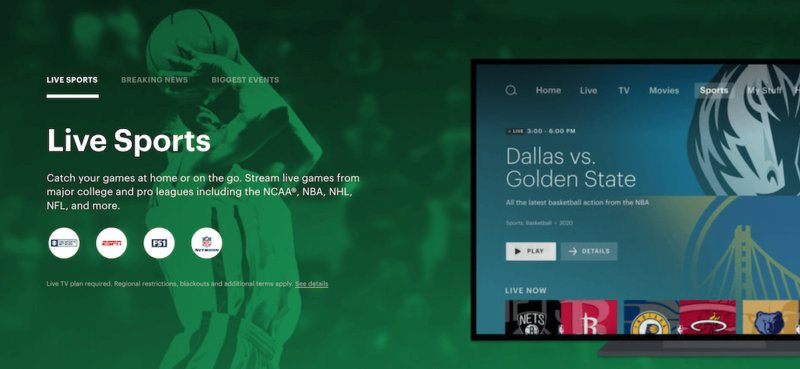
Although live TV channels are included, they’re streaming channels, meaning they’re available online. You watch those just like any other part of the Hulu package — through the app or website.
Once you’re set up with one of the methods above for watching Hulu on TV, you can enjoy those live channels on your TV too. Just remember that although you can install the Hulu app on multiple devices, a Hulu subscription allows for only two screens.
If you need more, Hulu offers an unlimited screens add-on for $9.99 per month. This allows you to stream on as many devices as you want at home and up to three mobile devices when away from your home network.
Can I Get Hulu Outside the U.S.?
If you’re having trouble setting up a Hulu account because you don’t have a U.S. payment method, consider purchasing a Hulu digital gift card or a U.S. virtual payment card that works with Hulu.
These are delivered to your email address and can be used to pay for your subscription, eliminating the need for a U.S. credit card. Just ensure you’re connected to a US VPN server when redeeming the gift card and setting up your account.
Final Thoughts
Since Hulu is an online streaming service, you can use it on the go too. If you’re on vacation outside the U.S. and want to catch up on your favorite show, you’ll first need to use a VPN to get a U.S. IP address, or you’ll be blocked. You can refer to our article on how to access Hulu in Canada as an example.
NordVPN is our top choice for Hulu, but other options like Surfshark and ExpressVPN are also great choices. These providers can easily help you watch popular series like ‘Reasonable Doubt.‘ As a bonus, read our guide on how to watch Hulu with a VPN or our how to block ads on Hulu.
Do you watch Hulu on your TV? What method did you use to get Hulu on your TV? Have you used a VPN with Hulu? If so, which one? Let us know in the comment section and, as always, thanks for reading.
FAQ
If you have a smart TV that supports the Hulu app, you can search for it in your TV’s app store and install it. Once it’s installed, log in to your Hulu account and you’re good to go. If your TV doesn’t support the Hulu app, you can hook another device up to your TV, such as a game console or your laptop.
Not all smart TVs support the Hulu app. If you have an Android TV or Fire TV, you should be able to install the Hulu app without an issue. Selected models of some TV brands are also compatible, such as Samsung and LG.
It depends. For smart TVs, you can only install Hulu directly on those that support the Hulu app. For all other TVs, Hulu will still work, but you will need to watch it via a device connected to your TV like a game console or streaming device.