How to Automatically Download Torrents in 2025: Torrent File RSS Feeds
Torrenting movies or TV shows can seem like a cumbersome and risky task, which is something that streaming services like Netflix have capitalized on by offering a much more convenient and simple way to consume content online. Luckily, if you learn how to automatically download torrents, you can experience much of the same convenience for free.
The biggest inconvenience with torrenting compared to using streaming services is finding the content you want on a torrent site and manually downloading the file. Luckily, most torrent websites and clients have functionality that can automate this process, but it requires a bit of up-front setup. Once you know how to automatically download torrents, you’ll no longer have to go looking for your favorite shows.
Before we dive into the guide, it’s worth noting that, depending on where you live, using torrents to download copyrighted materials may be illegal. Even if you’re torrenting only shows you have a legal license to, you’re potentially at risk of getting your connection speed throttled by your internet service provider (ISP) or receiving letters threatening legal action from copyright holders.
Because of this, it’s always a prudent precaution to use a virtual private network (VPN) when you’re downloading torrents, even if you’re not downloading copyrighted material. You can check out our list of the best VPNs for torrenting if you don’t already have one. Let’s look at how to automatically add and download torrents.
How to Automatically Download Torrents With RSS Feeds
The most straightforward way to automatically download torrents is through an RSS feed. RSS stands for “really simple syndication,” and it is a standardized format that’s been widely adopted for everything from podcasts to news feeds to government alerts and updates. Essentially, it’s just a feed of text in a standardized format that allows for simple dissemination of information or links.
Most torrent sites come with an option to create an RSS feed. Depending on the site, this might be a feed containing every torrent published, or it could be limited by type or genre.
Some torrent sites let you create your own personalized RSS feed that contains only the content you’re interested in. This is particularly common for websites focusing on regularly updated content, such as TV shows and comic books.
How to Set Up a Torrent RSS Feed
To set up an RSS feed, you first need a torrent site that offers RSS functionality and the type of torrents you want to track. For this example, we’ll use the website “showRSS,” but the steps are relatively similar for any other torrent site that uses RSS, such as EZTV or YTS.
- Log in to showRSS or Register an Account
Open a web browser, go to showrss.info and click on “sign up now.” Enter a username and password, and complete the captcha to create an account.
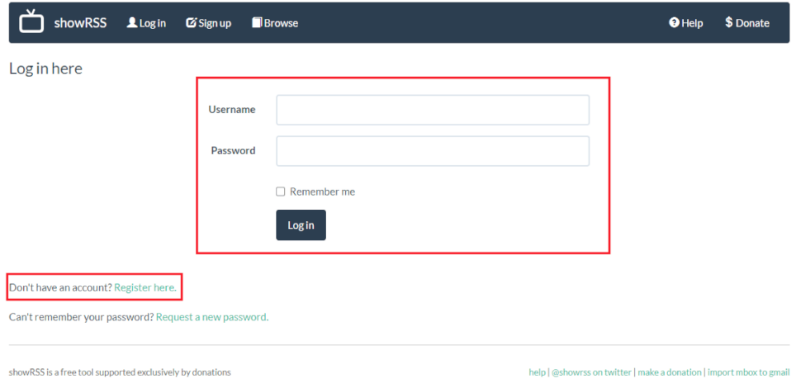
- Add TV Shows to Your Personal RSS Feed
Once you create your account, you should be automatically logged in. Start selecting shows that you want to populate your RSS feed by searching for them in the dropdown menu and clicking “add to my list.” You can add as many as you want.
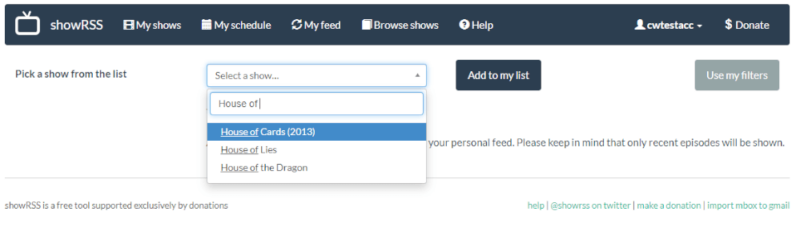
- Adjust RSS Feed Settings and Copy Link
Once you’ve added all the TV shows you’d like to automatically download, click on “my feed” at the top of the page. Here you can edit the settings for link type (magnet or torrent file), naming conventions and quality type. Adjust these to your preference and copy the RSS feed link displayed at the bottom.
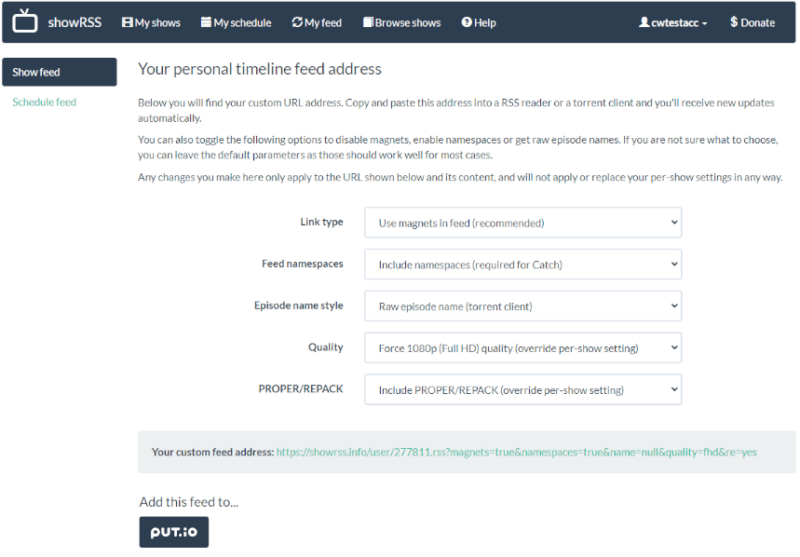
Now that you have a TV show RSS feed set up and personalized to your watching habits, it’s time to use the link to set up an automatic download schedule.
How to Automatically Download Torrents With Dedicated Apps
Now that you’ve got a torrent RSS link, you need some way to read it and automate the downloads. Fortunately, most BitTorrent clients are capable of reading RSS feeds, but some provide more granular control over the download scheduling and settings than others.
For this example, we’ve used qBitTorrent (check out our qBitTorrent review), but other popular options like uTorrent and other uTorrent alternatives work in a similar way. If you don’t have a torrent client set up already, check out our guide on how to torrent before proceeding.
- Download and Install a Torrent Client
Go to qbittorrent.org and download the installation file for your operating system. Run the file and follow the instructions to install qBitTorrent.
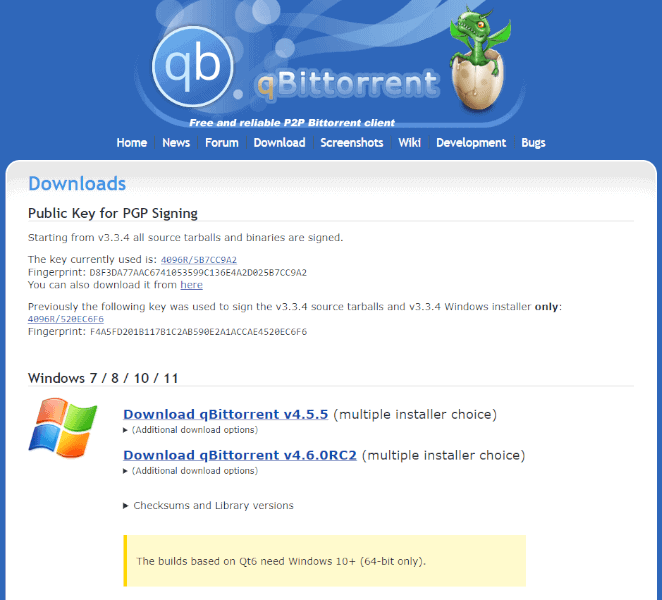
- Enable RSS in Settings
Inside qBitTorrent, click on “tools” in the top taskbar and select “options.” Go to the “RSS” tab and check the boxes labeled “enable fetching RSS feeds” and “enable auto downloading of RSS torrents.” You can also choose the scheduling of your automatic downloads while here. Click “OK” when finished.
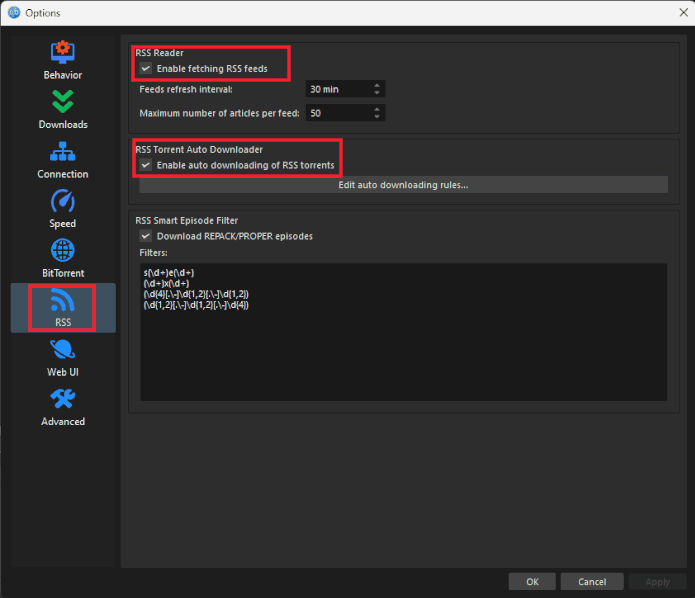
- Add the RSS Feed to qBitTorrent
Click on the “RSS” tab along the top of the torrent view in qBitTorrent. Once there, click on “new subscription” and paste the link you got in the previous instructions, then click “OK.”
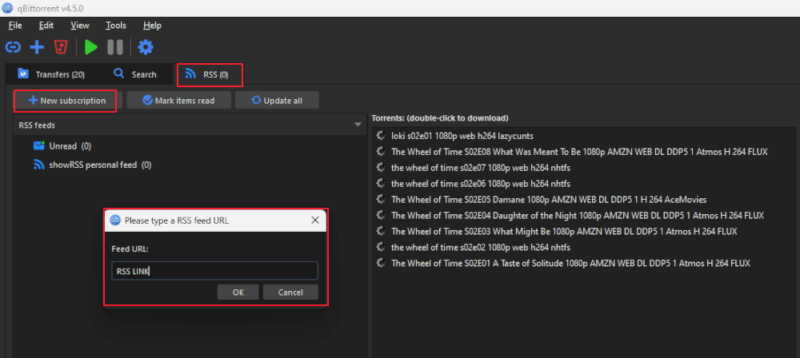
- Open qBitTorrent’s RSS Downloader
Now, click on “RSS Downloader” on the right side of the screen. Click on the “+” sign at the top of the dialog that just opened. Type in a name for the rules you’re about to create; for example, “showrss feed.”
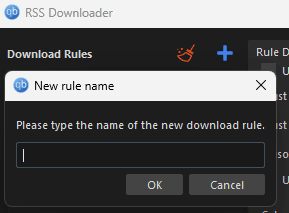
- Adjust Automatic Download Settings
Here you can further filter the episodes from your RSS feed, choose what directory the files save to, and adjust other minor settings. The only important thing to do here is make sure that you tick the box under “apply to feeds” on the feed you just added in the second step.
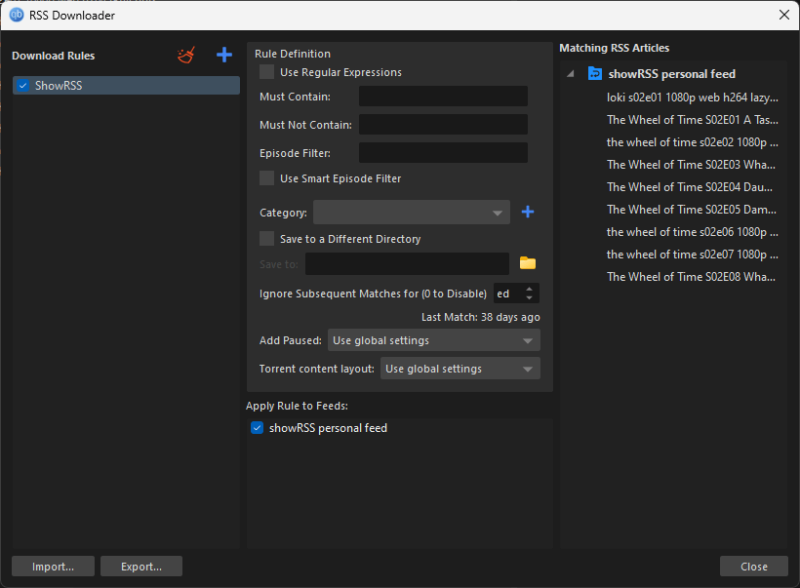
The top torrent in your RSS feed should now have started downloading automatically, and any new entries to the feed will also be added at whatever scheduling interval you determined in the settings.
Best VPNs for Automatically Downloading Torrents
As mentioned at the beginning of this guide, it’s well worth it to protect yourself with a VPN whenever you’re torrenting.
In the case of automatically downloading torrents, you want a VPN with split tunneling, which is a feature that lets you choose which apps (like a torrenting app) run through the VPN; this lets you leave the VPN on at all times for torrenting. The VPN should also have good speeds, especially for P2P traffic. Here are our two top VPN options for torrenting.
1. NordVPN— Best VPN for Torrenting
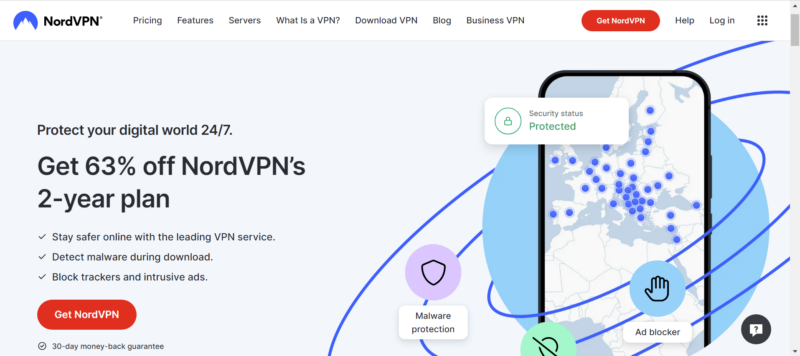

Very Fast

Very Fast

Very Fast
NordVPN is the best VPN choice for torrenting. It’s the fastest VPN in the business and offers strong security and privacy, plus for an affordable cost. You can read our full NordVPN review for a more detailed analysis, or give it a spin with the 30-day money-back guarantee.
2. Surfshark — Cheapest VPN for Torrenting
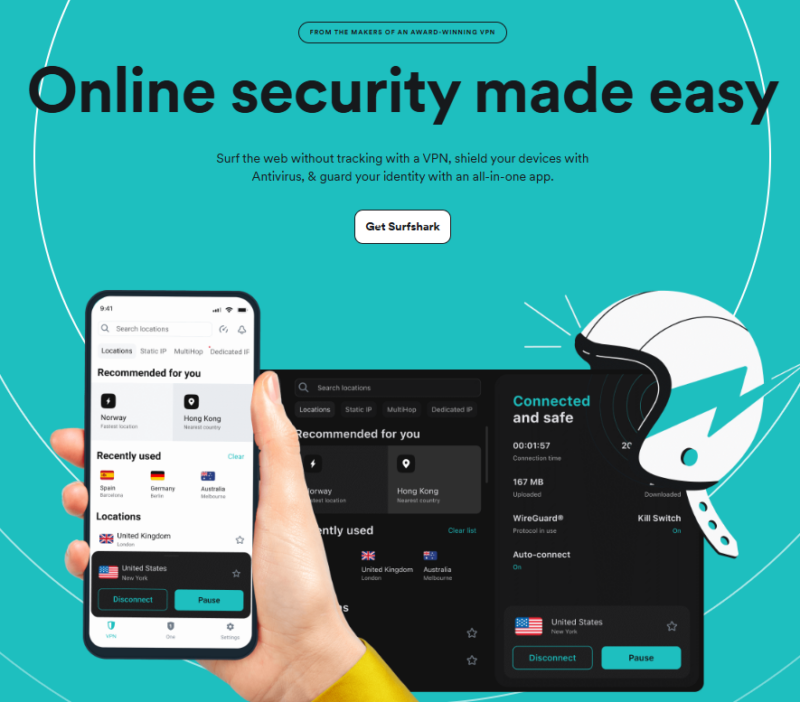

Very Fast

Very Fast

Very Fast
Surfshark is a great alternative to NordVPN for torrenting and has a generous selection of plans to suit a variety of needs. The 24-month plans offer the best value, so we recommend trying one of those out with Surfshark’s 30-day money-back guarantee. Learn more in our full Surfshark review.
- Unlimited GB bandwidth, Unlimited devices, Secure VPN, Ad blocker, Cookie pop-up blocker. Pricing for the annual and biennial plans only apply for the first payment. Renewal fees vary.
- Unlimited GB
- Unlimited
- Yes
- Everything in Starter, plus Antivirus protection, Identity protection, Email Breach and Credit Card Alerts, Online Alias Pricing for the annual and biennial plans only apply for the first payment. Renewal fees vary.
- Unlimited GB
- Unlimited
- Everything in One, plus Data removal Pricing for the annual and biennial plans only apply for the first payment. Renewal fees vary.
- Unlimited GB
- Unlimited
3. ExpressVPN — Easiest VPN for Torrenting
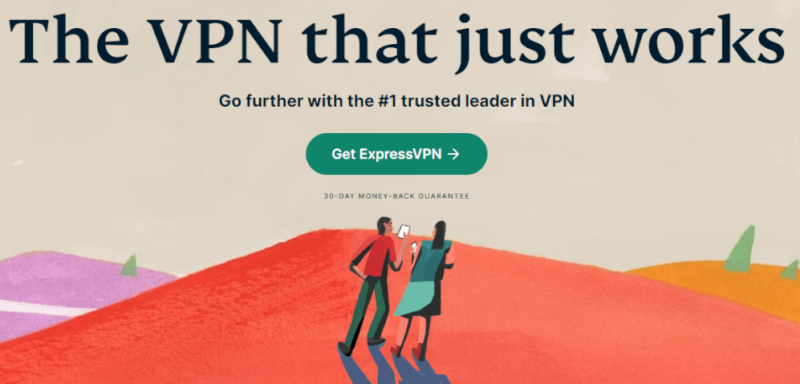
ExpressVPN is the ideal VPN for beginners because it’s impossible to get lost when navigating its user-friendly interface. It’s also fast for torrenting and highly secure, as we explain in our ExpressVPN review. It’s more expensive than the top two but, on the bright side, it has a 30-day money-back guarantee.

Very Fast

Very Fast

Very Fast
Final Thoughts
At the end of the day, torrent clients are easy to set up to read an RSS feed and download automatically. For this example, we used TV torrents from the showRSS app and set it up using qBitTorrent, but you can use the same instructions for all types of torrents, be it movies, comic books or any other type of media. All you need is a torrent site with an RSS feed and you’re good to go.
Our top VPN recommendation for torrenting is NordVPN. Skeptical? Put NordVPN to the test yourself — its 30-day money-back guarantee means you can try it without any financial commitment.
What did you think of our guide on setting up automatic downloads of torrent files? Have you used the examples of sites and clients listed above, or are there others that you prefer? Let us know in the comments below, and as always, thank you for reading.
FAQ: Automatic Torrent Downloads
No, uTorrent does not keep downloading torrents when the computer is put into sleep mode.
Although it’s not strictly necessary in all circumstances, it’s always a good idea to use a VPN when torrenting, even when it’s not copyrighted material. Certain ISPs will throttle connections with a lot of P2P traffic, so depending on where you live, disguising what you’re doing might be crucial.


