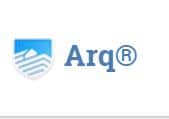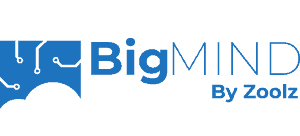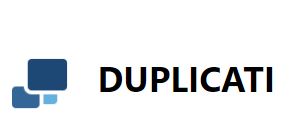Duplicati Review
Duplicati is an open-source backup manager that’s been in development since 2008. Over the years, it’s grown to support many platforms and storage services without compromising security or privacy, although it still lacks in areas. Read this full Duplicati review to learn if this backup management tool is right for you.
Backing up your data is the best way to keep it safe from accidents and disasters. However, most online backup providers bundle backup management tools and cloud storage space into a single plan. If you want the tools to manage multiple backups across several cloud storage providers, read this Duplicati review to learn about this solution.
Key Takeaways:
- Duplicati is a free and open-source backup management service.
- It doesn’t come with its own storage, but instead allows you to connect a separate cloud storage provider.
- It has plenty of features, plus easy backup and restore processes.
- Duplicati has great privacy and security, including private encryption.
One of the best parts about Duplicati is that it’s open source; this means it’s free. The code is open for anyone to inspect or submit suggested changes, and you can even make additions if you know how to program with C#. It also comes with a hefty feature set, if you can navigate the “advanced options” menu.
Although Duplicati is a solid program — one of the best backup services overall — there are downsides that come with being free and open source. The key issue is the lack of customer support that comes with free products, whereas a paid alternative, like Acronis Cyber Protect, can have a far better support system (read our Acronis Cyber Protect review).
-
11/23/2021 Facts checked
Cloudwards.net performed a fresh review of Duplicati, including new images and our new standardized speed test.
Duplicati Review: Alternatives
- 1
- :
- :
- :
- :
- :
- :
- :
- 2
- :
- :
- :
- :
- :
- :
- :
- 3
- :
- :
- :
- :
- :
- :
- :
- 4
- :
- :
- :
- :
- :
- :
- :
$1.39 / month(All Plans) - 5
- :
- :
- :
- :
- :
- :
- :
Duplicati Strengths & Weaknesses
Pros:
- Zero-knowledge encryption
- Works with many storage apps
- Completely free
- Large feature set
- Easy to get started
Cons:
- Limited customer support
- No mobile apps
- Storage sold separately
- Advanced functionality is hard to master
Features
Duplicati has all kinds of features, from the essentials to more complex settings. However, many of these are kept in the “advanced options” dropdown menus that appear in most pages, and these lists are long and likely too complicated for any new user to navigate effectively.
10,000+ Trust Our Free Cloud Storage Tips. Join Today!

- Demystify cloud storage terminology and key concepts in plain language
- Discover easy-to-implement techniques to securely backup and sync your data across devices
- Learn money-saving strategies to optimize your cloud storage costs and usage
Sticking to the basic stuff, you can make new backup plans on the helpfully named “add backup” page. While all these backups are technically file and folder backups and Duplicati doesn’t support true image-based backups, you can select an entire drive and choose to include things like system files, which is close enough for most purposes.
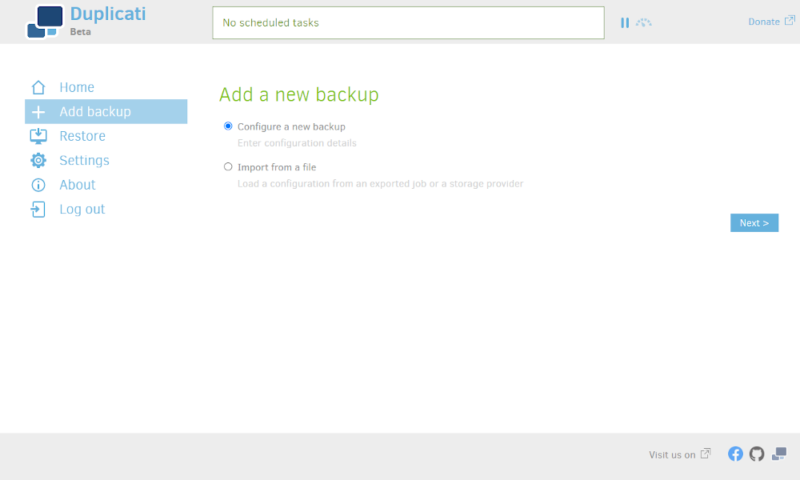
There’s also a good scheduler, which gives you plenty of control over how your backup is run. It even lets you create something close to a continuous backup by setting it to run every minute of every day.
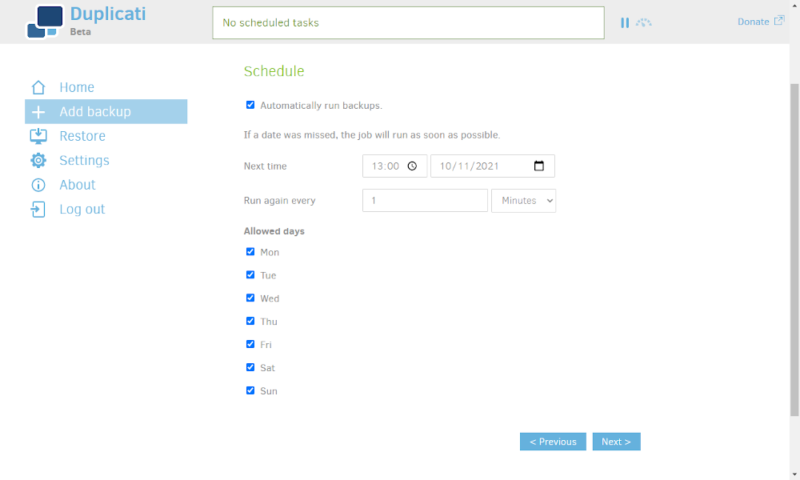
Duplicati has great support for devices. It supports Windows, macOS and Linux desktops, you can back up an external hard drive through your computer and you can even monitor and manage a headless server or network-attached storage (NAS) device from any other device on the network. The only compatibility issue is that you can’t make a mobile backup, which we would like to see.
Duplicati doesn’t limit anything, either. Since it’s free, you can use it on as many devices as you want to back up as much data as you want. You can also keep as many old versions of your files as you like, although doing so can take a lot of space if you keep too many.
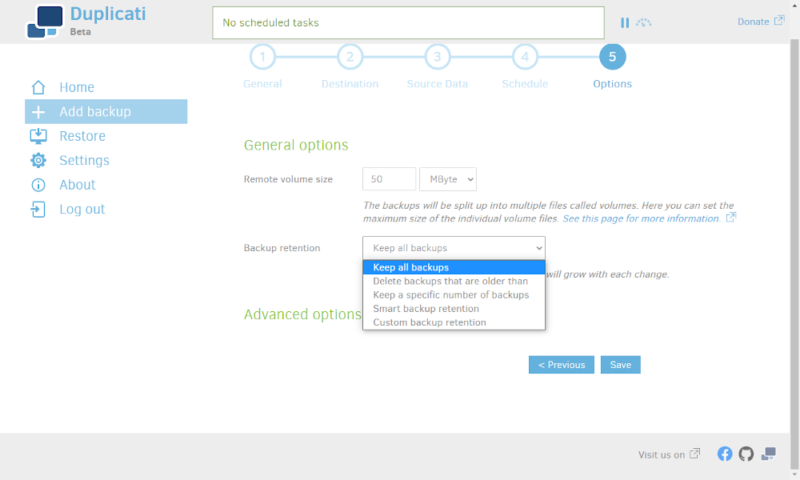
Some of the other features Duplicati offers include block-level file sync, bandwidth throttling and multi-threaded backups. These are great ways to boost the speed of your backup or prevent it from using up your system resources when you need them.
Advanced Options
As Duplicati is open source, many people have submitted changes they’ve made to do a specific job. Some are available as “advanced options” and, while we wouldn’t suggest you change things you’re unsure of, they can be useful.
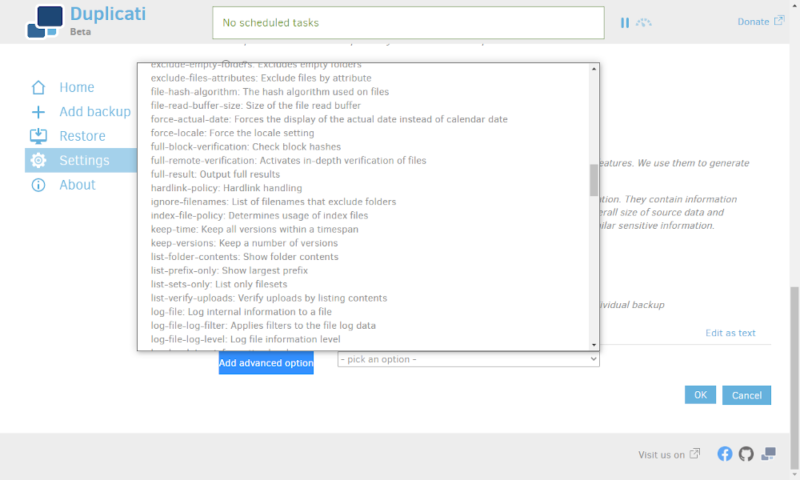
These advanced features include the ability to pause your backup when your device is on battery power, prevent the encryption or compression of certain files, change which versions of SSL and TLS are allowed and more.
As there’s nothing stopping an advanced user who knows how to program from making new options, Duplicati has the potential to be a very powerful tool. If something is theoretically possible to do in Duplicati, there isn’t a company stopping you from at least giving it a go.
Compatible Cloud Storage Services
In addition to being able to back up your data to an external hard drive or a NAS, you can choose from a wide range of cloud storage providers. Even if the provider isn’t supported natively, you can use standard protocols like FTP and WebDAV to connect to a server directly.
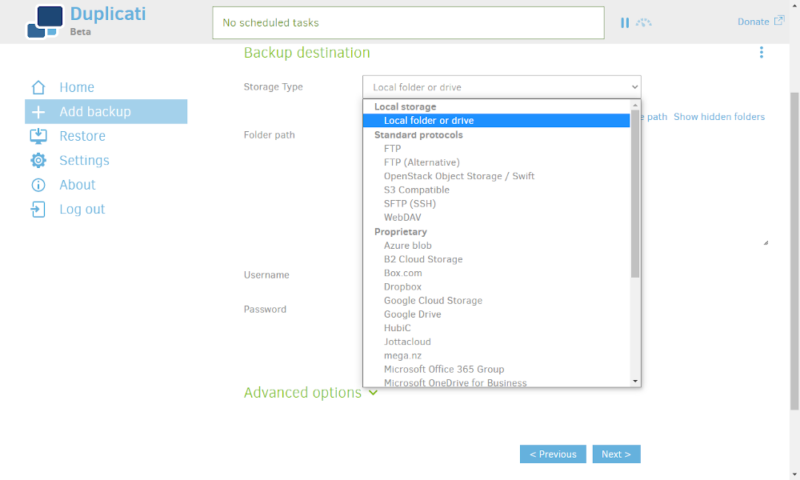
The list of services natively supported by Duplicati is long and contains most major providers and then some. The biggest services, like Microsoft Azure, AWS, Google Cloud and Backblaze B2, are there, as are cloud services like Dropbox, Google Drive, Microsoft OneDrive and MEGA.
Compared to a similar service like CloudBerry Backup — read our CloudBerry Backup review here — this is an impressive compatibility list. Even if the service you want to use isn’t supported, you can make a request on the forums and there’s a good chance someone there might help you.
Duplicati Features Overview
| Features | |
|---|---|
| Backup Scheduler | |
| Continuous Backup | |
| Incremental Backup | |
| Image-Based Backup | |
| External Drive Backup | |
| NAS Backup | |
| Server Backup | |
| Hybrid Backup | |
| Mobile Device Backup | |
| Unlimited Backup | |
| Unlimited Devices | |
| Speed Throttling | |
| Block-Level File Copying | |
| Multithreaded Backup | |
| Courier Recovery Service | |
| Browser Access | |
| Mobile App Access | |
| Versioning | |
| Deleted File Retention | |
| Private Encryption | |
| At-Rest Encryption | |
| In-Transit Encryption | |
| Encryption Protocol | AES 256-bit |
| Two-Factor Authentication | |
| Hardened Data Centers | n/a |
| Proxy Server Settings | |
| HIPPA Compliant | n/a |
| 24/7 Support | |
| Live Chat Support | |
| Telephone Support | |
| Email Support | |
| User Forum | |
| Knowledgebase | |
| File Sharing | |
| Device Sync | |
| Free Trial | Unlimited |
Pricing
Duplicati has an advantage over most services with its pricing, as it’s free. You won’t have to pay a single penny to get access to all the features and future updates.
Free plans for storage are usually pretty limited, but you can manage backups across many services with Duplicati, which means you can make use of many free storage services at once.
However, if you want to store more than a few dozen gigabytes of data, you’ll want to look for a paid service. Since it can be a hassle to scour the web for prices, here’s a quick reference table for the price per gigabyte of storage with some popular choices.
- $0.0050 per GB per month
- 2TB
- $0.0042 per GB per month
- 2TB
- $0.0058 per GB per month
- 1TB
More plans
- $0.0049 per GB per month
- 2TB
- $0.0059 per GB per month
- 1TB
- 0.023 per GB per month
- 1TB
- $0.0050 per GB per month
- 1TB
- $0.0200+ per GB per month
- 1TB
Each provider comes with a unique set of features, and the transfer costs and specific plans can change this, but in a straight price per gigabyte per month comparison, Google Drive is the best — read our Google Drive review to learn more.
However, if you’re not going to use most of that 2TB storage space, you might be better off paying per gigabyte rather than a fixed price. In this case, you should read our Backblaze B2 review to learn about one of the cheapest pay-as-you-go providers.
For another solution you can pair Duplicati with, check out our Wasabi review.
Ease of Use
One downside to having lots of features is the user interface can get cluttered and complicated. Duplicati’s open-source nature means the features have come from many users, each with their own ideas on what should be included, so they don’t all fit into neat categories.
The basic set of features is clearly laid out. From top to bottom, the tabs on the left let you access your existing backup plans, make a new backup plan, restore files to your computer, change your settings, view the about page and log out.
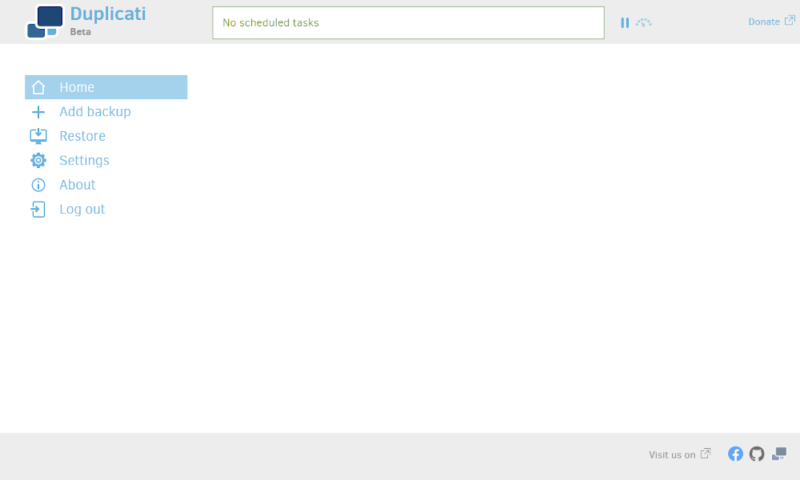
There’s also two buttons along the top bar, which let you pause your backup or change your maximum bandwidth speeds. Having these available at all times is nice, as it’ll let you quickly stop the backup if you need to. You can also access the pause button when you right-click on the Duplicati icon in the system tray.
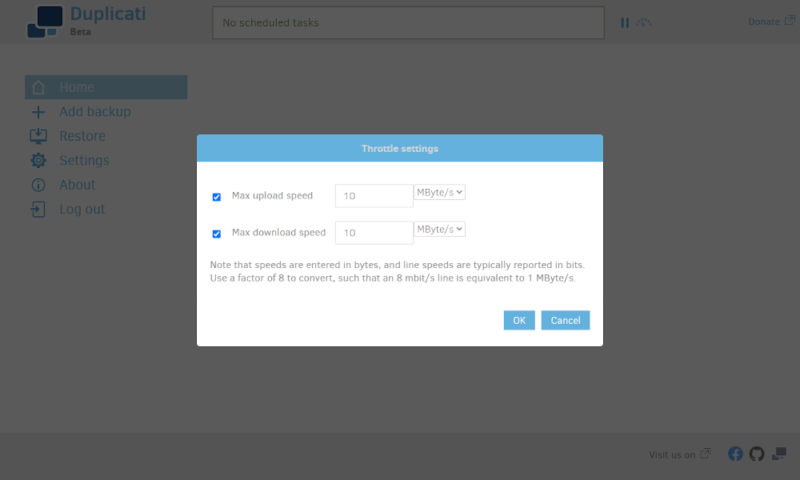
Each page is basic, because Duplicati hides the advanced features behind dropdown menus to stop things from getting overwhelming. As a result, the software is intuitive and easy to use.
However, things get complicated quickly in the advanced menu, and you’re missing out on the vast majority of features if you never open it.
There are hundreds of options, and all you get is a name and a single descriptive sentence to decide which ones you want. This makes it almost impossible to browse, so you should start by searching the forums for a way to do what you want before you mess with settings here.
Browser-Based Backup Solution
Unlike most online backup solutions, Duplicati is almost entirely browser-based. There is a command line interface if you prefer that, but there’s no graphical interface that you can access directly from your desktop.
You’ll still have to download and install the software to use the browser-based client, and that will have to run in the background. However, Duplicati works even if you close the page, as it just acts as a visual display for what the service is doing.
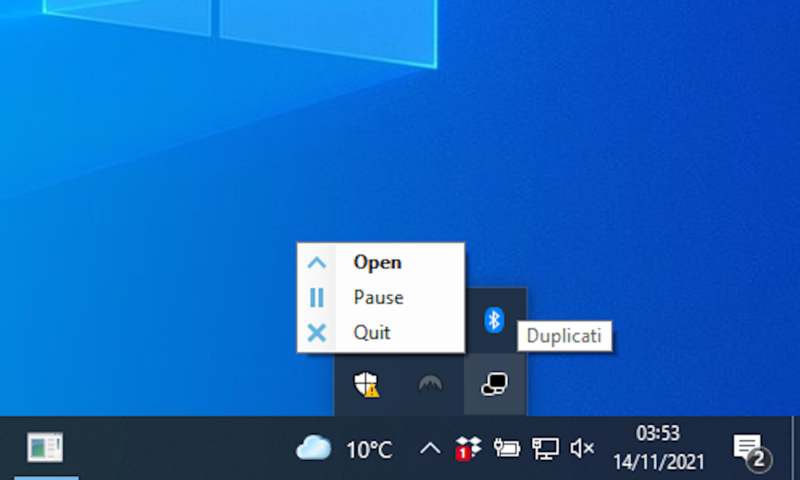
Most of the time, using a browser is no different from a true desktop client. The main difference with using a browser is you can access the UI for one device on any computer on the network. This is useful for setting up servers and NAS devices, but it comes with the risk that anyone could access your Duplicati account if they’re on your network.
You can avoid this massive security risk by attaching a password to your account. However, we would like to see a standalone desktop client developed for users who want the option.
File Backup & Restoration
The Duplicati backup process is simple and easy to understand. There are just five steps, labeled “general,” “destination,” “source data,” “schedule” and “options.” Each is a single page with a handful of options. Unless you need to use the advanced options menu, there’s nothing too complicated.
Backup Process
The first step is titled “general,” and it’s where you’ll name your backup and choose your encryption type — either 256-bit AES or GNU Privacy Guard. You can also give your backup a passphrase, either by entering one manually or using the generator. You should consider using a password manager to keep this safe, so you don’t lose access to your data.
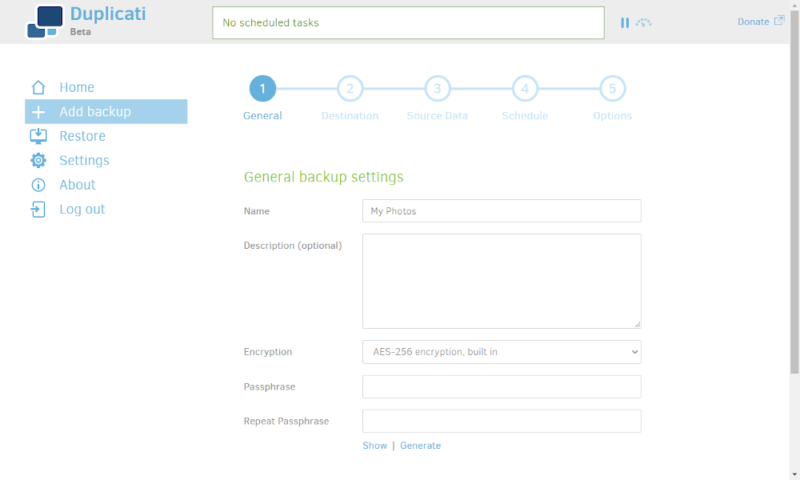
Next is the “destination” step, which lets you choose where you want your backup to be stored. You can pick a local folder, external drive, NAS or cloud storage service. Once you’ve entered the relevant details to connect to the backup destination, you can test your connection to make sure the details are correct.
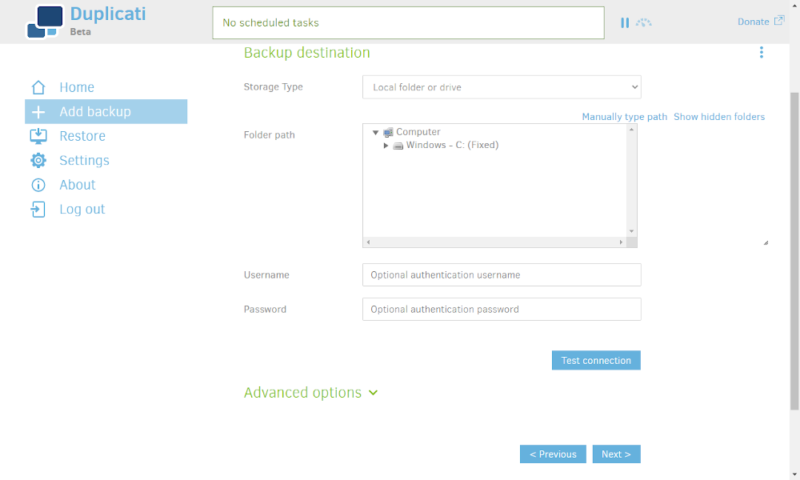
After choosing a destination, the “source data” step will let you select which folders you want to include in the backup. You can also choose to exclude things like hidden, system or temporary files.
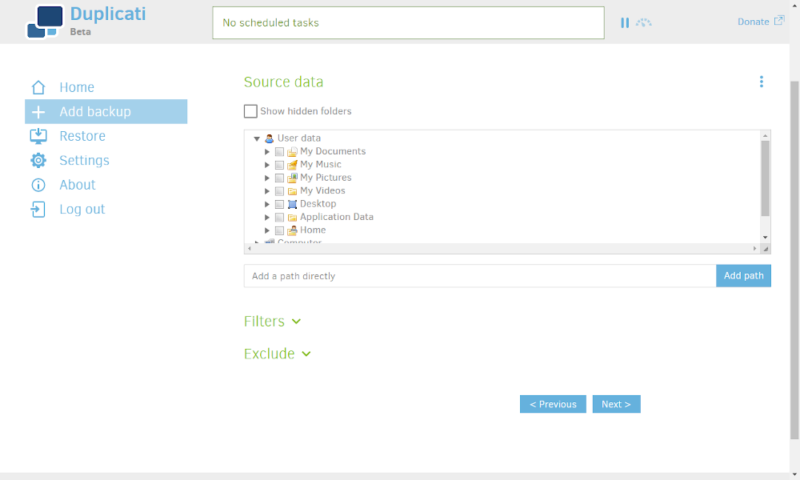
Fourth is the “schedule” step, which lets you set when your backup will start. We’ll look at it in more detail in a bit.
Finally, there’s the “options” step. This lets you change the file retention settings and the remote volume size, which controls how much data is bunched together into a single encrypted file. You can also use this step to add advanced options before you create your backup plan.
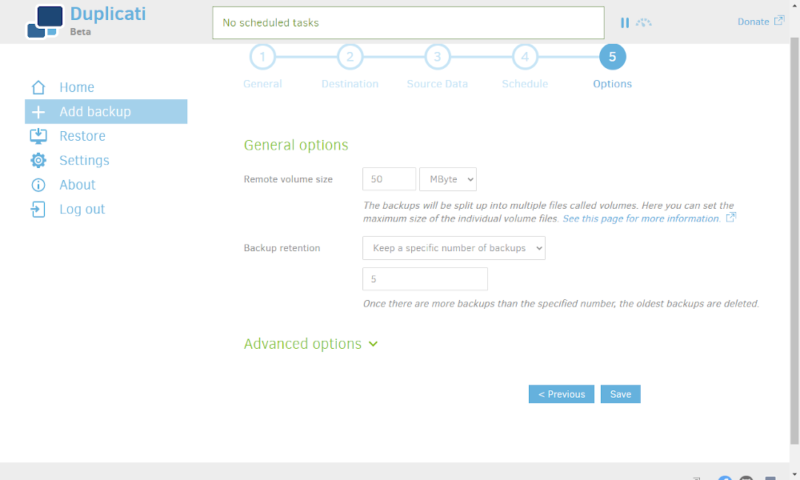
Restore Process
The restore process is much simpler, having just two steps. The first, labeled “select files,” lets you choose which files you want to recover. You can select the whole drive or folder that you initially backed up or pick and choose certain files that you want to download.
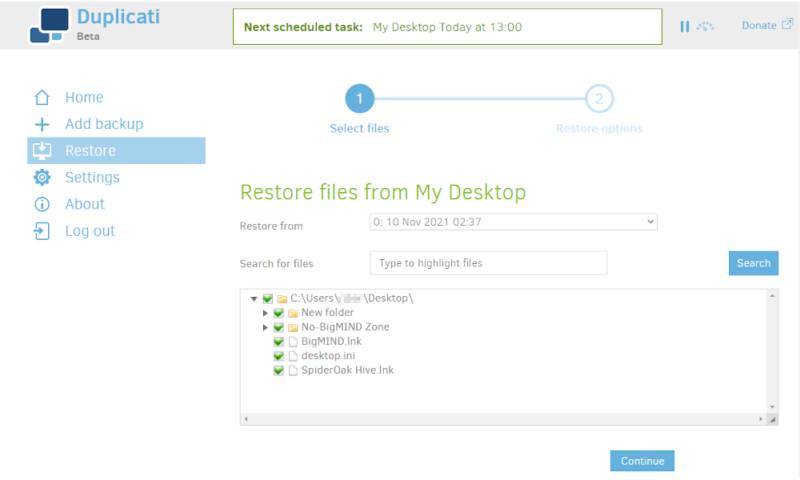
Second is the “restore options” step. This lets you pick where you want to restore files — either to the original location or one you pick manually — and whether you want to overwrite existing files or save a copy with the timestamp in the filename.
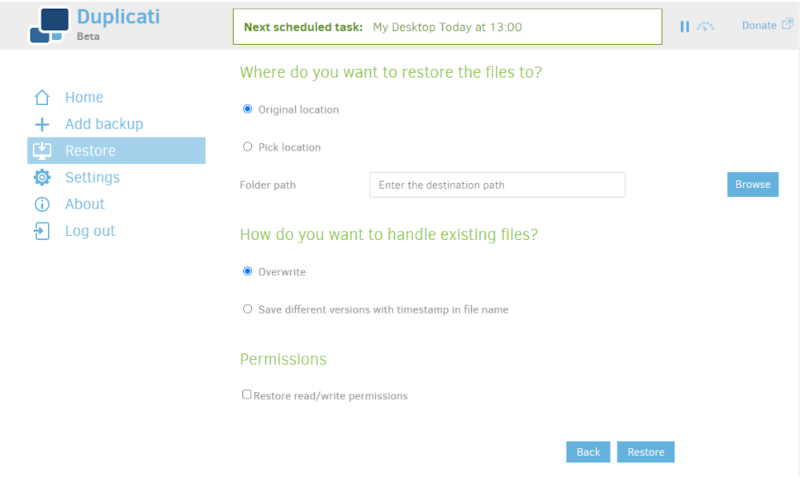
Once you’re OK with where Duplicati will save your data, click “restore” and the restore process will start. Your data will be restored quickly, and you can choose to pause or cancel at any time.
Manual, Scheduled & Incremental Backups
By default, Duplicati will save your data once every day. However, you’re free to schedule backups as you like. You can choose which days it can run backups, at what times they will start and how often they are run.
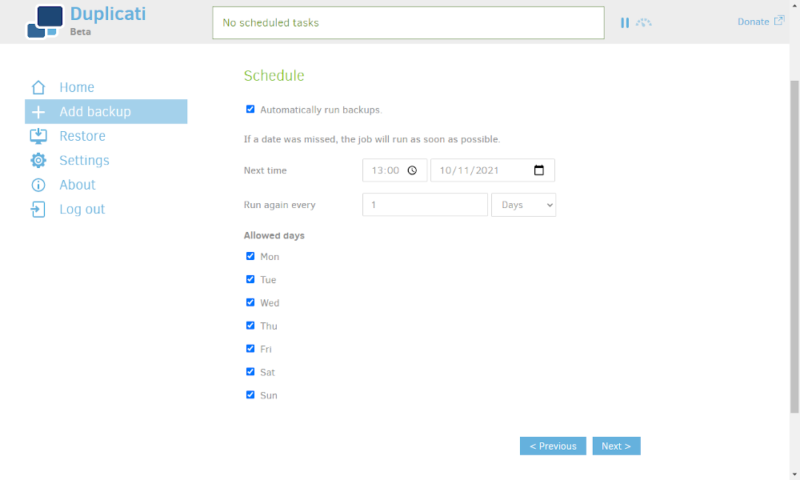
You can also run manual backups by clicking the “run now” button on your home page. This is particularly useful for your initial backup, as Duplicati won’t start backing up files to your cloud storage until a time set by the schedule.
After your initial backup, every other one will be an incremental backup. This means Duplicati will only send the data that’s changed. However, unlike traditional incremental backups, which only add data to the cloud backup, Duplicati replaces the existing data in your backup.
This means you aren’t storing old data and won’t need to download every incremental change since your last full backup when you restore files. You also don’t need to run full backup regularly, which is a nice extra benefit.
Speed
Speed is an important part of an online backup service, as a backup that takes months to recover isn’t going to be helpful. To test this, we’ve backed up and restored a 5GB folder filled with various file types. Our bandwidth was limited to 100 Mbps each way, so we would expect times around 6 minutes and 40 seconds in an ideal scenario.
Since Duplicati doesn’t provide its own storage, we used Dropbox to store our files. As you can see from our Dropbox review, it’s crazy fast, so we expect good results. However, this means you might get worse speeds if you choose a different cloud storage provider.
| First attempt: | Second attempt: | Average: | |
|---|---|---|---|
| Upload | 0:09:57 | 0:10:45 | 0:10:21 |
| Download | 0:03:56 | 0:03:58 | 0:03:57 |
The upload speed wasn’t as fast as we’ve seen, with Jottacloud still being the fastest for uploads (read our Jottacloud review), but it’s still good. With the overhead of adding encryption, running at 66% of our expected speed is a respectable achievement.
However, nothing compares to the download speeds we got. We saw similar speeds when downloading from Dropbox directly, but finishing in under four minutes even though Duplicati had to decrypt the files makes this a go-to backup provider for getting your files back quickly.
Security
When it comes to security, Duplicati does well. Its zero-knowledge encryption means no one can access your data without your passphrase, and the use of SSL/TLS encryption helps prevent things like man-in-the-middle attacks.
There’s also a password generator for the passphrase you attach to your backup. We would like the option of selecting a length for the password, but the roughly 16-character strings it makes are long enough to keep your data safe.
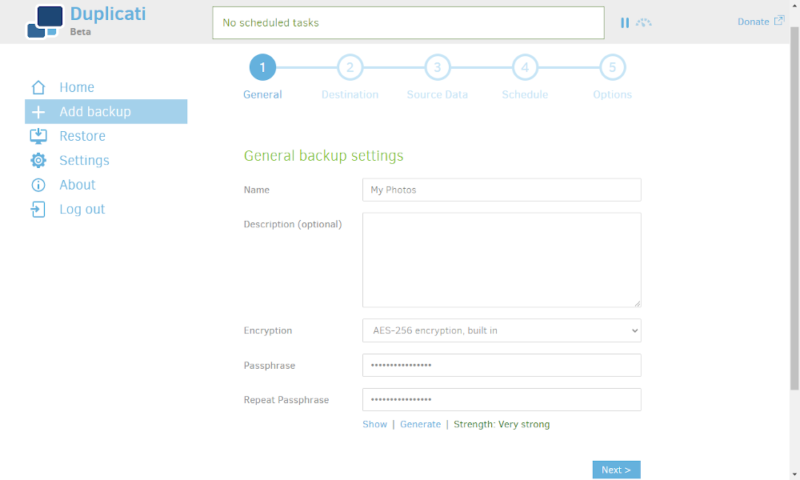
There is an issue where other users on your device — or even other devices on your network, depending on your device settings — can access your files. This is a useful feature for managing a device remotely, but it means it’s important to add a password when you first open the client.
Duplicati can’t deal with many other security issues, such as a physical breach of the data center. However, since it encrypts your backup data, you don’t have to worry about what kind of encryption is being used on the cloud storage servers and you can instead focus on things like hardened data centers.
Privacy
Duplicati is open source, so anyone can look at the code to check that there isn’t anything trying to grab your data. There’s also an option in the settings that lets you turn off the anonymous usage reports. With these reports turned off and zero-knowledge encryption enabled, not much of your personal information is left unprotected.
The privacy policy outlines what else is collected — your name, your email address and your IP address. The policy is short and sweet, pointing out that it collects these when you sign up to the forum and that they’re never sold or shared.
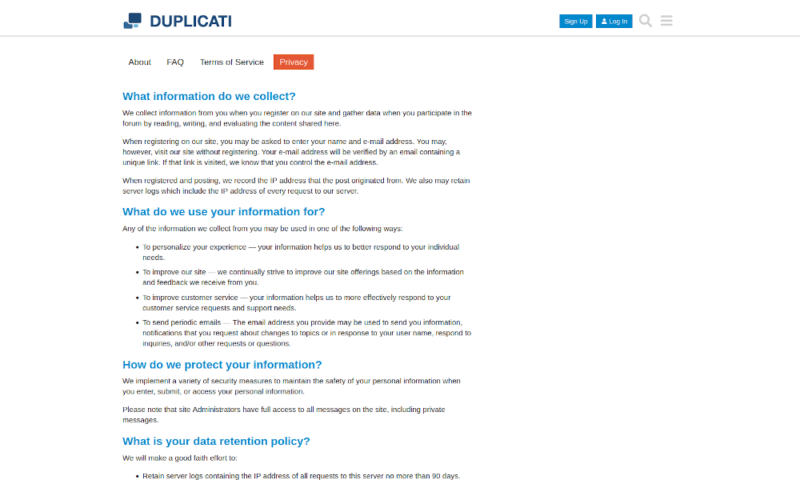
If you want to hide this data, faking your name is as easy as not entering one. You need a username, which can be anything, but your real name is optional. Hiding your IP address is also easy. Just use a good VPN service and make sure it’s turned on.
That leaves your email address. You can theoretically create a one-off address for Duplicati if you want. Ultimately, outside of messages you send to people or posts you release publicly, there’s basically nothing to worry about if you’re trying to protect your personal information.
Customer Support
The customer support for Duplicati is several steps behind other cloud backup services. Since it’s free, there’s no money to employ dedicated support members. It doesn’t offer support phone numbers or email addresses, and there’s no live chat, either.
There is a user manual that functions like a knowledgebase, but it’s better used as a technical guide than as a way to get help. Instead of these support tools, Duplicati offers a user forum where you can post your problem or search for other posts that might help.
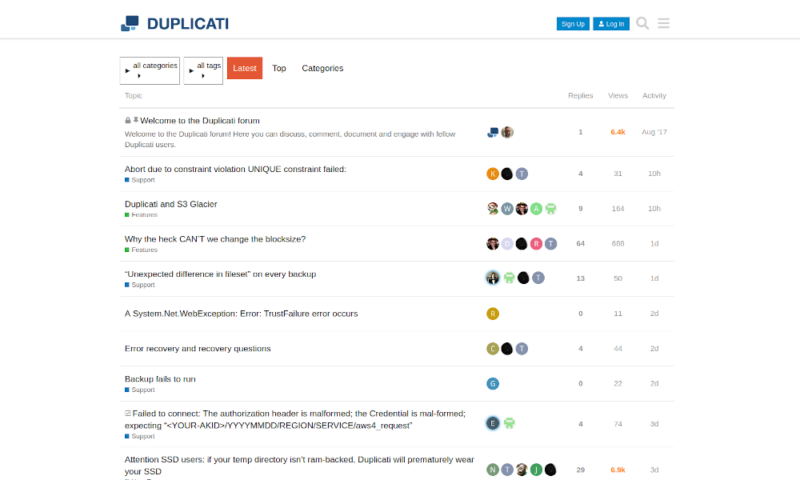
Not only does this forum seem to get responses within a day, but many of the issues users post are solved within 24 hours. As users from around the world can use it, support comes at all times of the day, and people on the forum seem to be friendly and helpful.
The Verdict
When it comes to managing your backup, there aren’t many programs that rival Duplicati. It’s compatible with all major operating systems, it can save backups to online and local storage and the included encryption will keep your data safe regardless of the cloud storage providers you choose.
However, getting cloud storage space separately from the management tools isn’t for everyone, and it makes the whole cloud backup process more complicated. If you prefer a simpler solution that just uses one service, then IDrive and Backblaze are good choices (read our full IDrive review and Backblaze review).
Have you tried Duplicati? How do you feel about the lack of customer support? Was there anything we missed in our review? Let us know your thoughts in the comments below. Thanks for reading.
FAQ
Duplicati is one of the best backup services if you want the option to pick the cloud storage provider for each backup plan and don’t mind the lack of customer support.
Duplicati gives you the option to add zero-knowledge encryption to your backup. This means neither Duplicati nor the cloud services you choose are able to access the data you store in your backup, unless you hand over the passphrase.
Duplicati 2 is a complete rewrite of the original Duplicati. This was done to remove many of the inefficiencies and flaws that came from using code originally intended to just be a graphical interface for Duplicity — a similar program that was popular at the time.