Jungle Disk Review
Jungle Disk is fast and gets the job done, but simply doesn't offer the features or user experience of our top backup providers. However, it's pretty cheap, so make sure to check out our full Jungle Disk review.
Business users who don’t want to pay for backup space that they don’t need should feel at home using Jungle Disk. It’s a good business alternative to solutions such as Carbonite and IDrive, but one that’s not without problems.
The name comes from the fact that it originally only partnered with Amazon Web Services. Now, Jungle Disk also offers Google Cloud storage, along with the option to choose between data center locations.
Amazon Web Services and Google Cloud give Jungle Disk a speed advantage over some of its competition, but it can’t compete with CloudBerry Backup, which can connect to over 60 cloud services. If that’s appealing, read our CloudBerry Backup review. Jungle Disk’s complex user experience prevents it from ranking among the best online backup for businesses, as well.
That said, Jungle Disk has features in its favor, including being able to backup servers and network-attached storage devices. It’s also affordable and fast.
If that sparks your interest, stick with us because we’re going to talk details in this Jungle Disk review. We’ll talk about features, costs, security and general experience to help you decide if Jungle Disk is a good fit for your business. If not, consult our best online backup list for other options.
Alternatives for Jungle Disk
- 1
- :
- :
- :
- :
- :
- :
- :
- 2
- :
- :
- :
- :
- :
- :
- :
- 3
- :
- :
- :
- :
- :
- :
- :
- 4
- :
- :
- :
- :
- :
- :
- :
- 5
- :
- :
- :
- :
- :
- :
- :
Strengths & Weaknesses
Strengths:
- Affordable pricing
- Server & network-attached storage backup
- Scalable
- Fast
- Unlimited versioning
- Unlimited deleted file retention
- Strong security
Weaknesses:
- Confusing to use
- No image backup
- No continuous backup
- No two-factor authentication
Features
Jungle Disk is an online backup service aimed at business users. You can use it to store files in the cloud for computer and server backup. Read our best server backup article for alternatives.
On top of that, you can use Jungle Disk to backup data from USB devices, such as external hard drives and NAS devices. Jungle Disk’s other features include backup scheduling and throttling, which lets you control the upload and download speeds.
Jungle Disk purchases storage space from Amazon S3 and Google Cloud Storage, so you can store your data on either. Read our Google Cloud Storage review for more information on it. The more server locations you can choose the better because that means potentially faster backup speeds. You can learn more about Amazon’s solution in our Amazon S3 review.
Jungle Disk lets you backup all your accounts to one disk or create separate disks for each user.
You can use its smartphone app to backup video, photos, audio and other files, as well as your contacts. Surprisingly, it can also backup files from cloud storage services you have on your phone, including Google Drive, pCloud, Dropbox and MEGA.

Because it’s a business solution, Jungle Disk lets you manage users and their permissions.
Jungle Disk File Sharing
Jungle Disk provides the ability to share your backed up files, folders and network drives. You can share a file from your file system by right-clicking it and selecting “share with Jungle Disk.” The upload will start and a page with a sharing link will open when it finishes. You can do the same from the web interface. Note that you can’t share files larger than 5GB.
Jungle Disk’s file sharing is rudimentary and can’t compete with other tools, such as those we have in our best enterprise file sync and share providers guide.
Other features include private, end-to-end encryption versioning, sync and share, which are essential for a good backup solution.
Versioning lets you retrieve previous versions of files. That’s useful if you make a mistake or fall prey to ransomware. Jungle Disk lets you specify the number of days it should keep older versions and deleted files before they expire. If you uncheck that option, it’ll keep your old backups and deleted files indefinitely.
Jungle Disk Sync
Jungle Disk lets you use sync, which means you can synchronize files across devices. That enables you to edit a file on one device and see changes on all devices connected to your Jungle Disk account in almost real-time.
As with sharing, sync’s scope is limited. Jungle Disk recommends that you don’t sync folders that are larger than 10GB and have more than 100,000 files in them. To use sync, you have to create and configure a sync folder, which is tedious. Still, the approach lets you exclude files you don’t want to sync by selecting their file types.
There’s no way to create disk image backups so if you want to do that, read our best image-based backup services roundup. Plus, there’s no continuous backup, which would run the backup process whenever you added to or changed files in your backed up folders.
Pricing
Jungle Disk can accommodate two to 250 users. It charges $4 per license for computer backup. Each user gets unlimited data transfer and 10GB of backup for free. Because the minimum number of users you can have is two you have to pay at least $8 per month.
That’s a good starting point for most businesses, but the costs can rise quickly. That’s because after you use your free 10GB of backup space, each additional gigabyte is 15 cents. It’s great that the pricing is scaled, though, so you only pay for what you use rather than buying space that you may not need at a flat rate.
There’s also a subscription plan that provides backup for Windows and Linux servers. It costs $5 per license. You get 10GB for free and there’s a 15-cent charge for each additional gigabyte after that.
- Minimum 2 users. Additional Backup $0.15 per GB. Amazon S3 usage charges.
- 10GB
- Minimum 2 users. Additional Backup $0.15 per GB. Amazon S3 usage charges.
- 10GB
Jungle Disk has a free 30-day trial, but you have to request it via email. You can subscribe on your own and make use of the 30-day money-back guarantee if Jungle Disk doesn’t suit you.
Ease of Use
Jungle Disk’s desktop clients work on Windows, macOS and Linux and the server client is available for Windows and Linux. Smartphone apps can be used on Android and iOS.
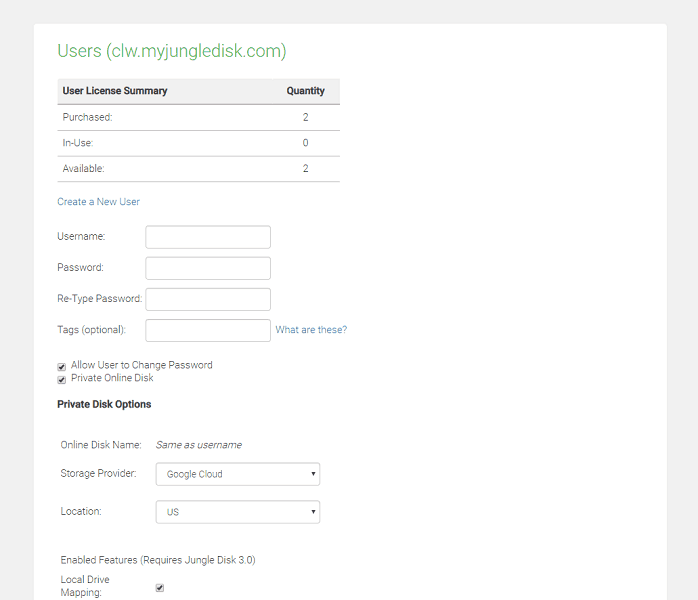
After you create your account, you’ll need to create a personalized domain for your master account, which will allow you to add users. The domain must be in the format of yourdomain.myjungledisk.com. Live chat is available to you while you’re setting up your domain, which is a nice touch.
Your next step is to add one user for each license you’ve purchased. While you’re adding users, you can label them with special tags that you can use later to generate usage reports. You might add tags such as “sales,” “marketing” or “development.”
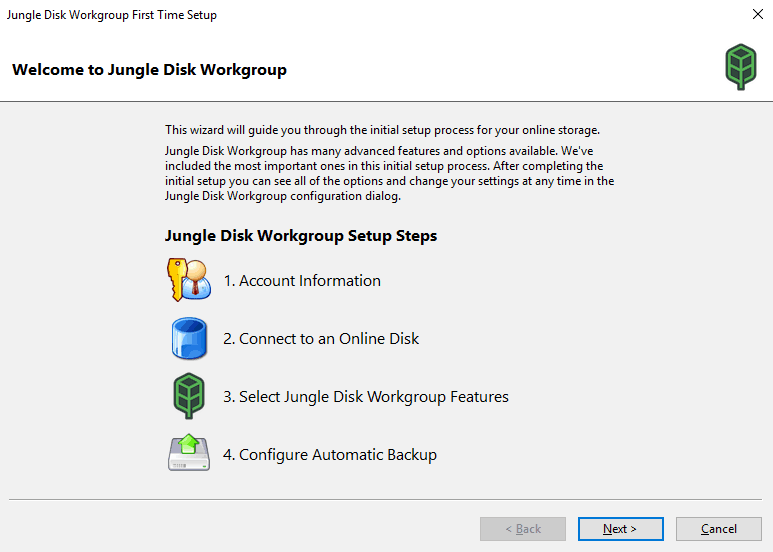
After you set up your user accounts, your users have to install the client for their operating system. The installation wizard will guide them through the steps, but the process is confusing because they’ll have to connect to an online disk and set up sync folders and a network drive, which isn’t normal for online backup.
Next, after you restart your computer, the wizard will guide you through setting up the backup plan. We’ll talk more about that in the next section. You can use the Jungle Disk web client for further user management by accessing usage and backup reports.
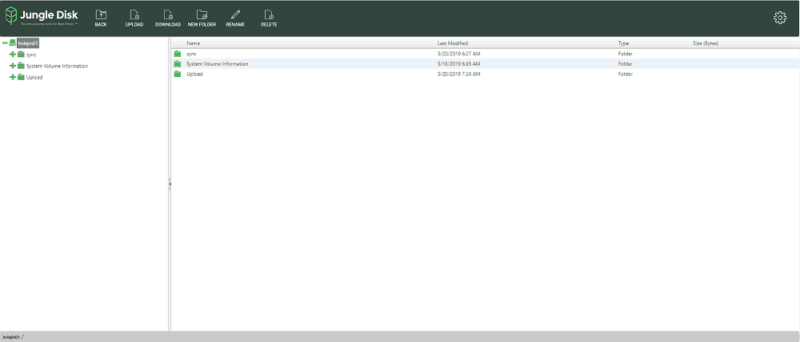
You can access your online disk via the web client. It’s easy to use. The left side shows your file hierarchy and the right side shows the files. You can execute actions from the menu at the top. They work fine, but they’re slow.
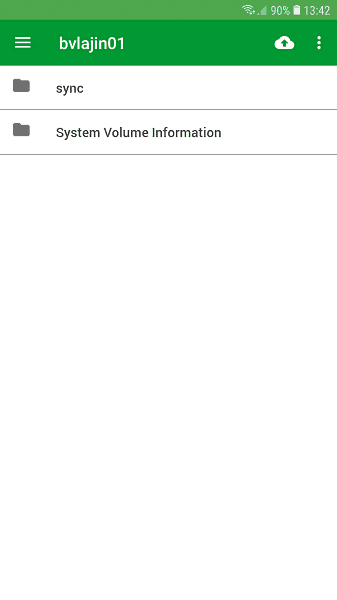
The smartphone app lets you access data that’s been backed up from your devices. It shows your synced data, too. The app is streamlined and intuitive so you won’t have issues using it. It has a 4-star rating on Google Play Store and over 1,000 downloads.
Jungle Disk is more complex to use than one-time setup solutions such as Backblaze. If that’s what you want, read our Backblaze Business review. You need time to set up Jungle Disk and figure it out, and even then, it’s not always clear what you’re getting out of it. The user experience would benefit from an update.
File Backup & Restoration
To create a backup, your users will need to log in to your workgroup with the credentials you set for them and your disk domain. Next, they’ll have to select folders from their computer to backup.
Jungle Disk provides a list of common folders you can include, such as “desktop,” “documents,” “pictures,” “music” and more, but you can select others, as well. If you don’t select any of those folders you have to create a backup plan manually. The same goes for editing your existing backup.
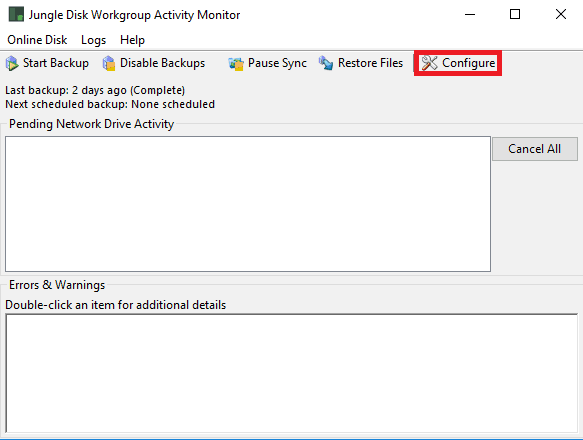
First, you have to click the “configure” button. Then, select the online disk you want to upload to and go through its backup vault hierarchy until you reach the “what to backup” option. When you click it, you’ll see that you can add or change backup folders or delete them.
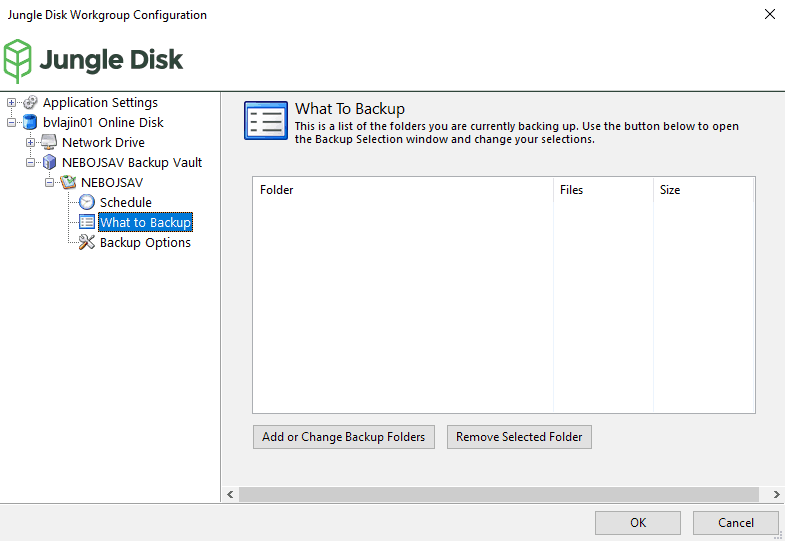
The next step requires you to set up a backup schedule. The default is one backup per day, but you can make it run as often as every five minutes. That’s the closest Jungle Disk gets to continuous backup. There’s an option for manual backup, too.
After that, you’ll be able to create your private disk, if you have permission, as well as create sync folders and network shares. Overall, the backup process isn’t difficult, but it isn’t user-friendly, either.
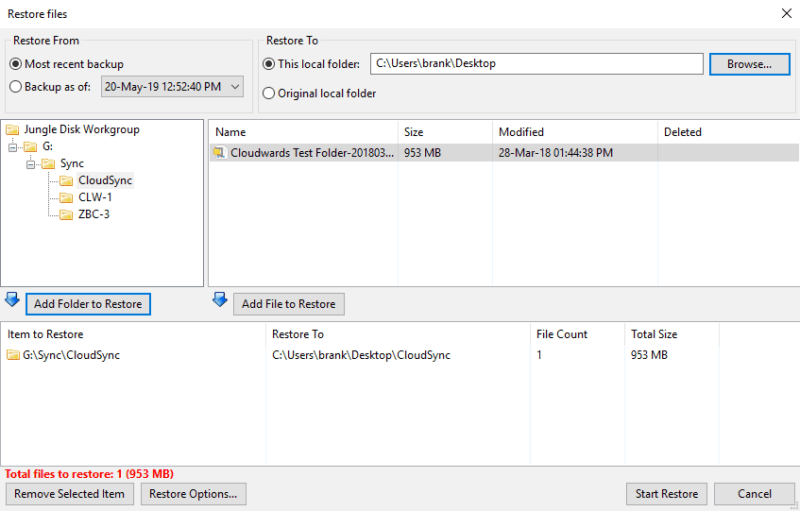
You can initiate the restore process from the desktop client by clicking “restore” in the online disk menu. That’ll open a “restore files” window that lets you select which files you want to restore and where you want to restore them to. You can restore them to their original location or a new one. There’s also an option to restore previous file versions made in earlier backups.
In addition to the desktop client, you can use the web client or mobile app to download files.
Speed
Initial backups can take a long time. How long they take depends mostly on your internet service provider and how close you are to a server. With Jungle Disk, chances are you’re going to be close to one because it relies on the infrastructures of Amazon and Google, which are spread across the globe.
To test Jungle Disk’s speeds, we executed several uploads and downloads using a 1GB zipped folder. We ran our tests using an Ethernet connection in Belgrade, Serbia, that had an upload speed of 10 megabits per second and a download speed of 31 Mbps.
With those speeds, we calculated it should take about 14 minutes to upload our test folder and just over four minutes to download it without overhead.
| First attempt: | Second attempt: | Average: | |
|---|---|---|---|
| Upload time: | 00:32:00 | 00:31:42 | 00:31:51 |
| Download time: | 00:05:12 | 00:05:16 | 00:05:14 |
The upload speeds were fine because they averaged 31 minutes and 51 seconds. Granted, it should be close to 14 minutes, but for comparison, many services take almost an hour. The average download time was much better at five minutes and 14 seconds, which is close to what we expected.
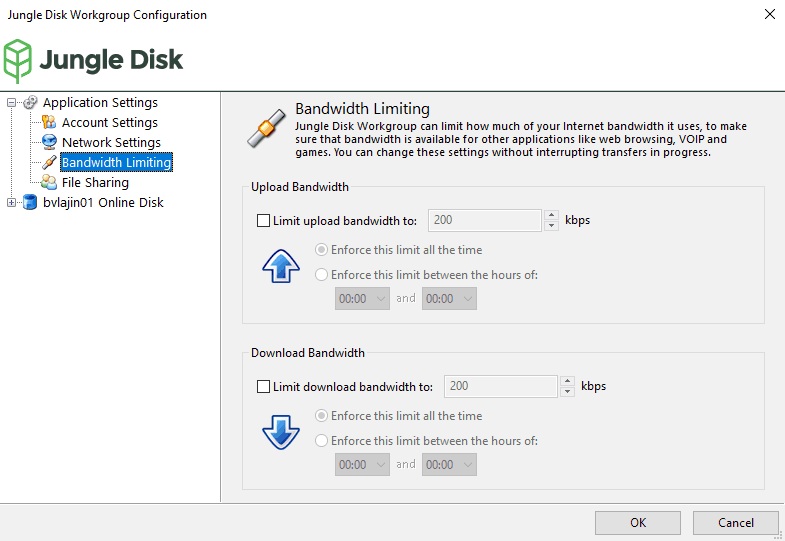
If Jungle Disk interferes with your work, you can throttle it. To do that, open the configure window, click on the “application settings” and select “bandwidth limiting.” Most services let you specify the upload and download bandwidth limits, but Jungle Disk also lets you configure the time it should enforce them.
That said, in our experience, throttling wasn’t necessary because our backup didn’t prevent us from otherwise using our computer.
On the other hand, if your transfer speed is slow you can enable the “optimize performance for high bandwidth connection” option. Jungle Disk recommends that you only turn it on if your upload speed is greater than 2 Mbps, though. We ran our tests without it.
Security
Jungle Disk uses AES 256-bit encryption to secure your files in transit and at rest on its servers. It’s one of the strongest encryption algorithms, as evidenced by it being used by banks and government offices. As far as we know, nobody has been able to crack it.
Jungle Disk lets you hold on to your encryption key which means you get the benefit of zero-knowledge encryption. That means only you will be able to decrypt and read your files. It also means Jungle Disk won’t be able to reset your password if you lose it. Make sure you remember it, write it down or use one of the best password managers to store it.
The TLS protocol also protects files in transit against man-in-the-middle attacks and other threats that might target your files during transfer to a server.
How secure your data will be in the data center depends on which cloud provider you choose. Google’s data centers employ custom-designed electronic access cards, alarms, metal detectors and more. They’re also monitored 24/7.
Redundant power systems ensure that data centers run without interruption. Plus, cooling systems maintain an optimal working temperature. There’s also equipment that deals with fire and other environmental threats. The company published a security whitepaper if you’d like to learn more.
Amazon’s data centers undergo third-party audits and restrict access to only those people with a justifiable reason to be there. Video surveillance, intrusion detection and access logs help protect the property from unwanted access.
Water, power and other systems are designed with redundancy, so continuous operations will keep running in an emergency. Plus, facilities can withstand fires, floods and other environmental disasters. You can read more about Amazon’s data center security here.
Jungle Disk doesn’t support two-factor authentication, which would help protect your credentials. That said, account admins can log in to their Jungle Disk control panel via their Google account, which does support it.
Jungle Disk has most of the security features we like to see regarding backup protection, so you shouldn’t worry about your data.
Privacy
At the top of its privacy policy, Jungle Disk says it won’t view the files that you upload, download or store using it. It also says it won’t monitor or disclose information about your files without your permission unless it’s in accordance with the privacy policy and terms of service.
This means Jungle Disk restricts access to personal information to its employees, contractors and agents who need to know that information to operate its services. That approach is common among cloud services. Plus, if those individuals misuse their access rights, they may be subject to discipline and criminal prosecution.
Jungle Disk also takes measures to prevent unauthorized access to or unauthorized alteration, disclosure or destruction of data. They include internal data audits, storage and processing practices and security efforts.
That’s not enough protection against malicious individuals, so we recommend you handle your private key, which will ensure private encryption will protect your files from prying eyes.
It’s good that Jungle Disk promises not to sell or market its users’ email addresses or other personal information to third parties.
Jungle Disk collects information when you sign up for its services. It won’t use that information for any other purpose other than for why it was collected unless you give your permission. It also tracks various parameters of transferred data to support features, such as reports about bandwidth, storage use and other metrics.
Your Rights with Jungle Disk
Jungle Disk lets you modify your account to correct or update the information you have provided to the service.
If you cancel your account Jungle Disk may retain your personal data and other information in its archive or backup. That’s worrisome, to say the least, because you can’t be sure Jungle Disk will delete your data.
That said, if you’re an EU citizen and have provided Jungle Disk with your personal data instead of business information, you can send a request to erase it by emailing [email protected] with “GDPR” in the subject line. If you’re not familiar with the General Data Protection Regulation, read our GDPR guide.
Support
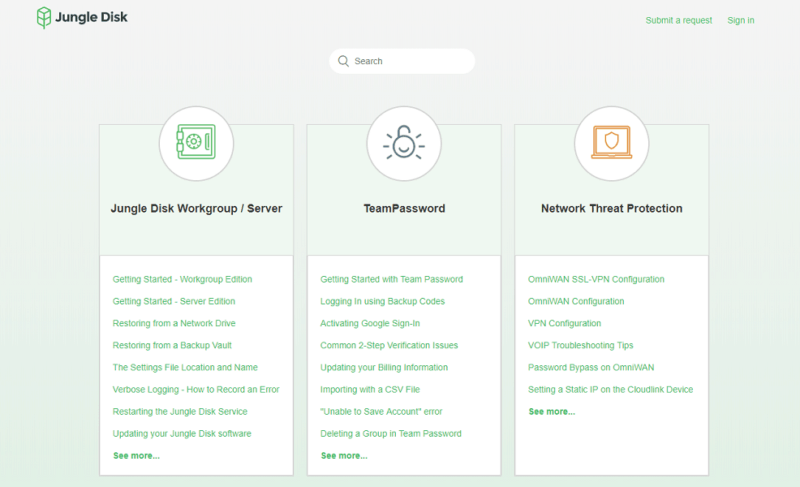
When you hit a snag using Jungle Disk, your first and fastest option is to use the knowledgebase to solve your issue. You can search for an answer to your problem or browse the most common articles. The articles have many screenshots and are easy to follow.
If they don’t help, you need to contact Jungle Disk live support, but you can only do so Monday through Friday, 8 a.m. to 5 p.m., Central Standard Time. Support is via phone instead of chat.
If you’d rather avoid talking, you can also submit a request to Jungle Disk’s support team by using an online form or sending an email to [email protected]. We tested email support times by asking questions and received a response within two hours or, in a later case, a couple of minutes. That said, response times depend on the time you contact the support team. The answers were helpful and they even provided links for us to learn more.
The Verdict
Users who don’t mind a complex user experience will find that Jungle Disk isn’t expensive, has strong security and can backup your servers and NAS devices. It also has unlimited versioning and deleted file retention. On top of that, it has sync and share features, albeit rudimentary ones.
It’s nice that you can choose between using Amazon S3 or Google Cloud Storage to host your files. That, along with private encryption, will keep your business files safe.
Still, Jungle Disk doesn’t feel as polished or rich with features as some services, such as Cloudberry Backup, Acronis Cyber Protect Home Office or CrashPlan for Small Business. You can read more CrashPlan for Small Business in our CrashPlan for Small Business review. It doesn’t have continuous backup, which is a major feature for a cloud backup service.
What do you think about Jungle Disk? Post your thoughts in the comments below. Thank you for reading.

