The 25 Best Online Collaboration Tools of 2025: Work Better Online
As more people work remotely, it can be difficult to find the right online collaboration tools for your team. Read on for the 25 best online collaboration tools for chatting, video calls, document and file sharing, project management and more.
Online work has become ubiquitous in recent times, and businesses and teams depend more and more on online collaboration software. However, with so many co-working apps out there, finding the right ones for your team can get confusing.
To make things easier for you, we’ve put together our picks for the 25 best online collaboration tools for chatting, video calls, document and file sharing, project management and more.
Companies and organizations can greatly benefit from using these tools to organize their office life, and many remote work software tools can be used by individuals, too. Plus, as remote learning becomes commonplace, good online collaboration software can help reduce the distance between teachers and students. These collaboration tools can be very useful, even if you’re just a college student looking for a way to organize your team project.
Our list provides both paid and free options so that you can find the online collaboration tools you need, no matter your budget. So without further ado, let’s take a look at the best tools for collaboration online.
-
06/25/2022
Updated Sync.com’s plans and pricing information.
-
10/24/2023 Facts checked
Added Box Business to list.
Chat Tools
Chat tools are essential for any modern company, and finding a good chat platform can make or break your team’s communication. These tools can ease remote communication and provide a convenient way to share ideas. Plus, most chat apps have useful features, such as file and image sharing.
Some communication tools follow a more traditional route, offering little more than the essential chat functions. On the other hand, apps like Slack give users much more flexibility with lots of customization options. There are even some outside-the-box solutions, like Chanty’s kanban boards and Yammer’s social network-like interface. Let’s look at the best chat apps for teams.
1. Slack — Powerful and Flexible Chat App for Teams
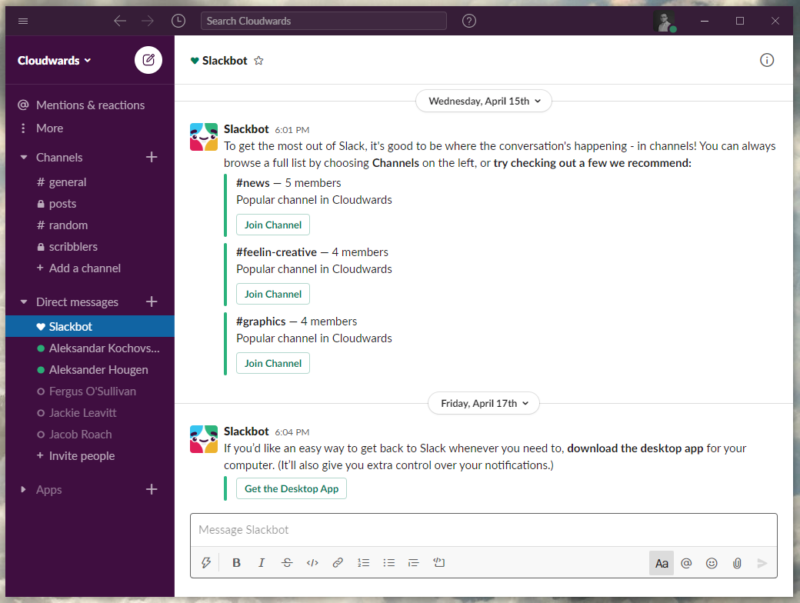
Pros:
- Plenty of third-party apps
- Great free plan
- Feature-rich
Cons:
- Comparatively expensive plans
This cloud-based chat app is no stranger to the business world. Slack is one of the biggest names in online communication, and for good reason. It provides everything you would expect, such as real-time messaging and file sharing, and supplements that with over 2,200 third-party app integrations. It has an excellent free plan, though its paid plans are a bit pricey and there are cheaper alternatives to Slack.
Pricing:
- Free plan — $0/month per user
- Pro — $8.75/month per user
- Business+ — $15w/month per user
- Enterprise — Contact Slack for pricing
2. Twist — Slow-Paced and Organized Team Chat
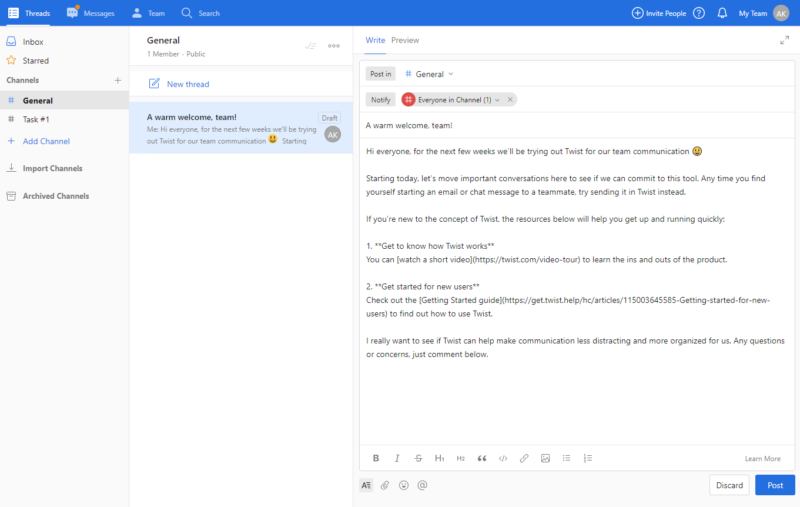
Pros:
- Easy to manage
- Well-organized chat
- Third-party app integration
Cons:
- Low on extra features
- No voice or video calls
Unlike Slack, Twist doesn’t focus on real-time messaging. Instead, teammates leave comments on different topics, which are organized within channels. This structure makes it easy to keep track of your team’s communication. Plus, there’s an instant messaging function for quick one-on-one communication. It’s cheap too, with an excellent free plan, plus a 50-percent discount for schools and nonprofits.
Pricing:
- Free plan — $0/month per user
- Unlimited — $5/month per user
3. Chanty — Messaging App for Productivity
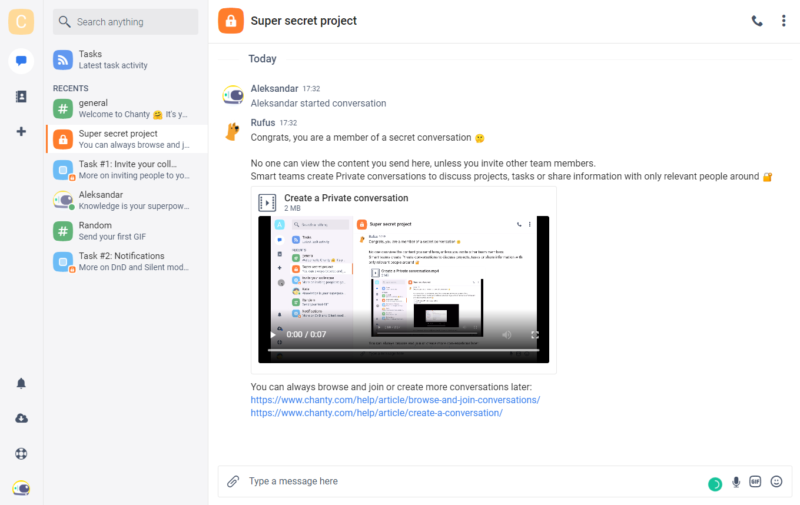
Pros:
- Innovative interface
- Built-in project management
Cons:
- No video calls for groups
Chanty is an off-beat chat tool that organizes chats into a kanban-style task board. Team members can be added to a task, which is a chat room and an item on a kanban board at the same time. It may sound a little odd, but it can be a great way to improve productivity because you’ll always know how far along your team’s tasks are. The free version has some limitations, but thankfully Chanty’s paid plan is very cheap.
Pricing:
- Free plan — $0/month per user
- Business — $4/month per user
4. Flock — Cheaper Slack Alternative
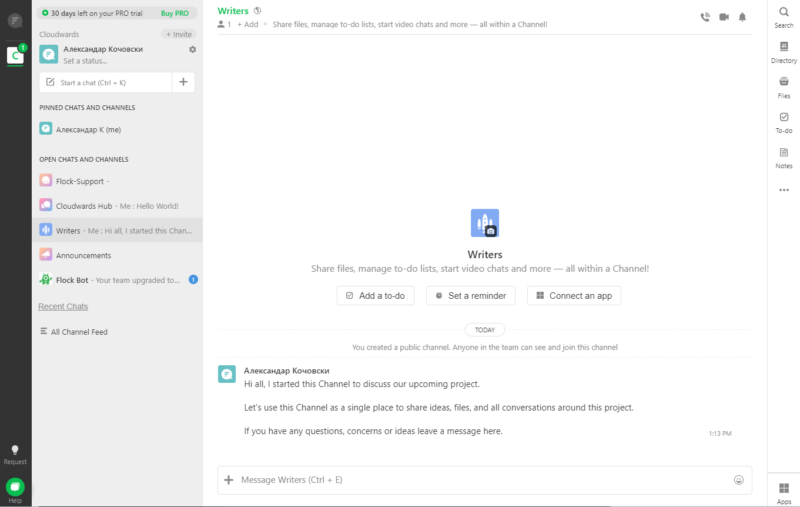
Pros:
- Third-party app integration
- Plenty of features
Cons:
- Extra features not very useful
- Limited free plan
Flock markets itself as a cheaper version of Slack, and it offers similar functionality. It has instant messaging, with communication organized into channels, just like Slack. There’s even a good number of app integrations.
Its pricing isn’t that great, though, being only slightly cheaper than Slack, plus its free plan has a few features cut out or significantly limited.
Pricing:
- Free plan — $0/month per user
- Pro — $6/month per user
- Enterprise — $10/month per user
5. Rocket.Chat — Open-Source Messaging App
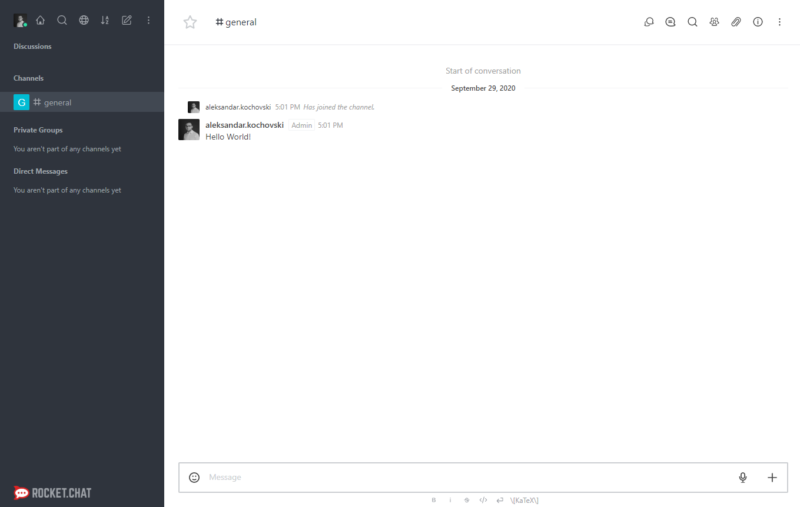
Pros:
- Highly customizable
- Open-source
Cons:
- Complicated setup
- Confusing pricing plans
Rocket.Chat is one of the most customizable chat apps thanks to its open-source nature. With a bit of coding know-how, you can tailor Rocket.Chat to fit your exact needs. You can even save a few bucks by using the self-hosted free version. However, its features can get confusing and the setup is complicated. Some features are limited to the more expensive paid plans, as well.
Pricing:
- Community — $0/month per user
- Bronze — $2/month per user
- Silver — $4/month per user
- Gold — Contact Rocket.Chat for pricing
Video Conferencing Tools
Although chat apps can facilitate fast communication, there’s nothing like a face-to-face conversation. Video conferencing software has become indispensable because of social distancing norms, with the likes of Zoom becoming household names. Here are our picks for the best video conferencing tools.
6. Zoom — Easy-to-Use and Reliable Video Conferencing Tool
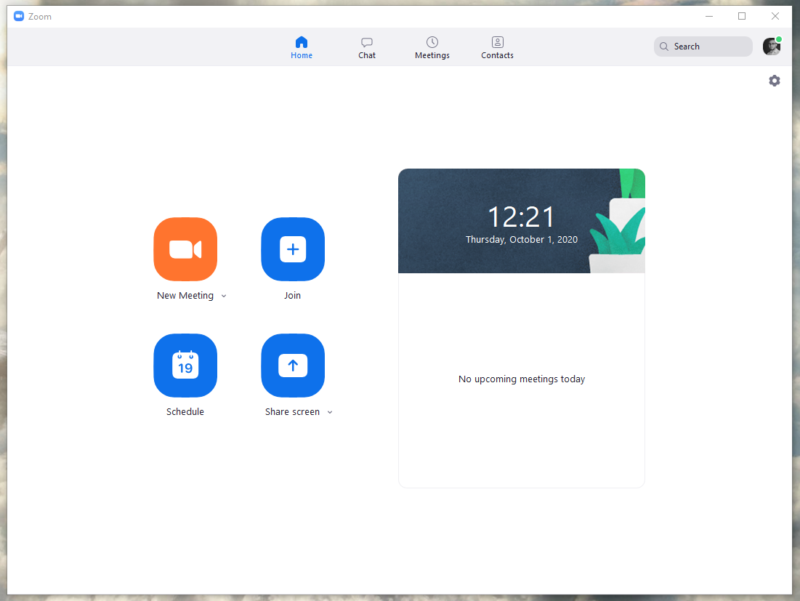
Pros:
- Superb call quality
- Easy to use
- Rich in features
Cons:
- Not the cheapest option
One of the top online collaboration tools for students, Zoom has proven itself to be a favorite for schools and businesses alike, offering excellent video and audio quality, as well as stable connections. You can even set a virtual background if you like.
Although its free plan can host up to 100 people in a single call, that call length is limited to 40 minutes. The paid plans offer more call time and participants, but Zoom is costlier than other communication tools.
Pricing:
- Basic — $0/month per user
- Pro — $14.99/month per user
- Business — $19.99/month per user
- Enterprise — $19.99/month per user
7. Google Meet — Video Conferencing by Google
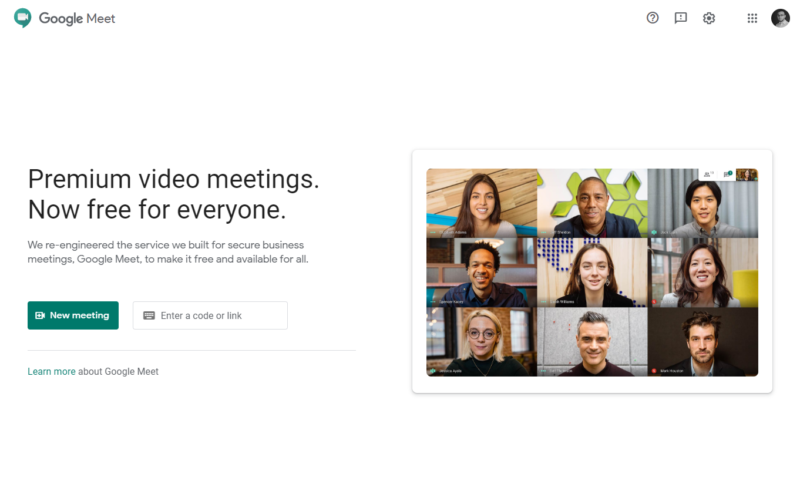
Pros:
- Google G Suite integration
- Add features via extensions
- Affordable plans
Cons:
- Some features require extensions
Google Meet comes with the G Suite, along with Google Drive and Google’s document-editing apps. It’s pretty cheap, with a free option that can host up to 100 participants for an hour-long meeting. It also integrates well with Google’s other services. For example, you can schedule Meet calls in the Calendar app. It’s missing some features, though, such as a built-in whiteboard, which you can only get as a third-party extension.
Pricing:
- Free plan — $0/month per user
- Google Workspace Essentials — $8/month per user
- Google Workspace Enterprise — Contact Google for pricing
8. Microsoft Teams — Powerful Yet Affordable Video Calling App
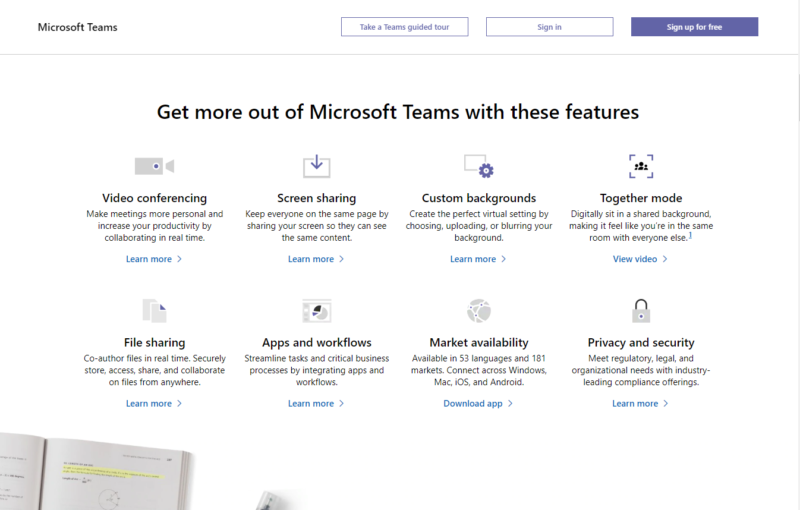
Pros:
- Many advanced features
- Bundled with Microsoft apps
- Excellent value
Cons:
- Account required for calls
Microsoft has been integrating the popular Skype for Business into its Teams platform for a while, and by July 2021, it will be completely folded in. Teams comes packaged with the rest of the Microsoft 365 suite, which includes OneDrive cloud storage and the Office 365 apps. Microsoft 365 is surprisingly cheap while offering more cloud storage than G Suite. Microsoft Teams is also available for free, but it requires signing in.
Pricing:
- Free plan — $0/month per user
- Microsoft 365 Business Basic — $5/month per user (billed annually)
- Microsoft 365 Business Standard — $12/month per user (billed annually)
- Microsoft 365 Business Premium — $20/month per user (billed annually)
9. GoTo Meeting — High-Quantity Video Conferencing at a Price
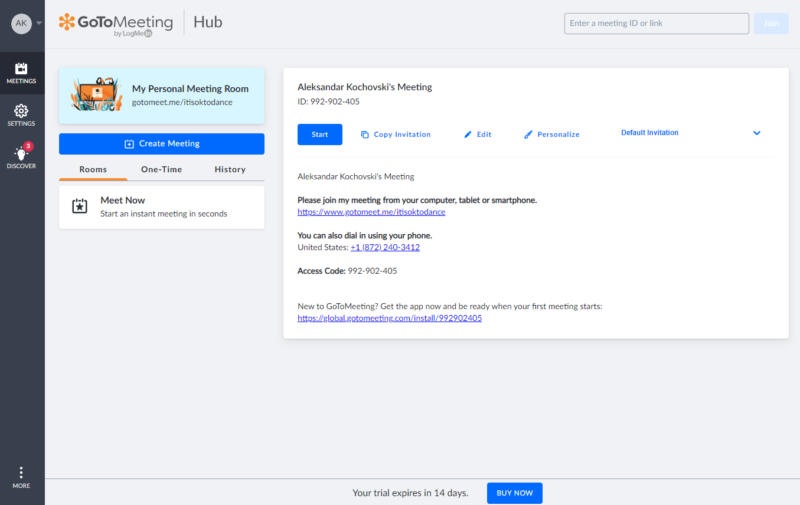
Pros:
- Up to 3,000 call participants
- High-quality video
Cons:
- Expensive
- Account required for calls
GoTo Meeting is an enterprise-oriented video conferencing app. It offers HD video chat and comes with some nice features, such as screen sharing and a whiteboard. It can host a high volume of participants, up to 3,000 for its highest precinct tier. However, its pricing can leave your wallet feeling light, especially because its free plan hosts up to only three people.
Pricing:
- Free plan — $0/month per user
- Professional — $12.50/month per user
- Enterprise — Contact GoTo Meeting for pricing
10. Whereby — One-Click Video Conferencing
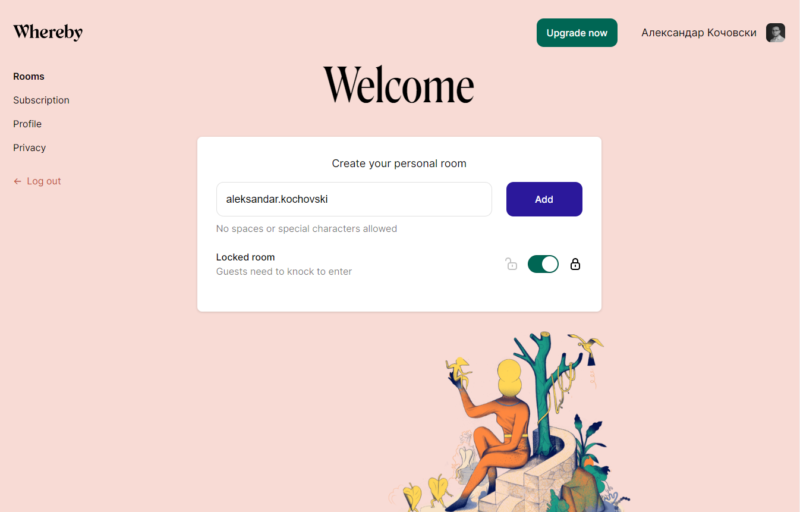
Pros:
- Easy to use
- No login required
Cons:
- Limited number of call participants
- Paid plans don’t offer value
Formerly known as Appear.in, the newly rebranded Whereby is an excellent choice for small businesses and teams. It offers a one-click solution for video chatting by sharing a link to your chat room. The free version is limited to four participants, and the paid plans upgrade that only up to 50 participants. Small teams and students will benefit the most from Whereby’s free plan.
Pricing:
- Free plan — $0/month per user
- Pro — $9.99/month
- Business — $59.99/month
Project Management Tools
Project management tools help your company organize its projects by giving you an overview of your team’s tasks. The best online project management software can help your team power through tasks and reach deadlines by laying out tasks and timelines in an accessible manner.
Here, we’ve laid out our favorite online team collaboration tools for project organization.
11. Monday.com — Project Management Made Simple
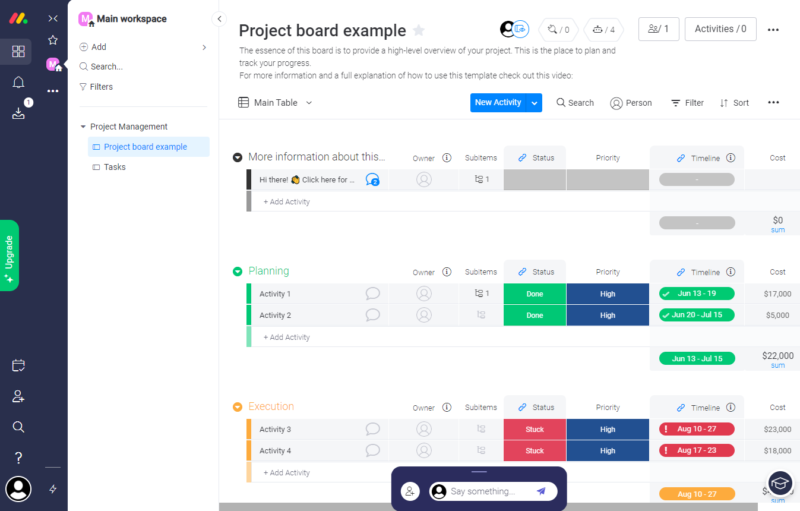
Pros:
- Uncomplicated
- Reasonably priced
- Different project views
Cons:
- No full free version
- Lacks subtasks
Monday.com is an excellent cloud-based project management tool. It’s easy to use, organizing your team’s work into tasks, with different ways of displaying tasks, such as timelines and charts. There are many ways to customize tasks and add fields to them, but you can’t subdivide your team members’ tasks.
Monday.com is a cheap collaboration tool for small businesses, which comes with a 14-day free trial.
- Maximum users: 2
- Minimum users: 3; All prices per user
- Minimum users: 3; All prices per user
More plans
- Minimum users: 3; All prices per user
- Enterprise-level features.
12. Asana — Cheerful Task Management Tool
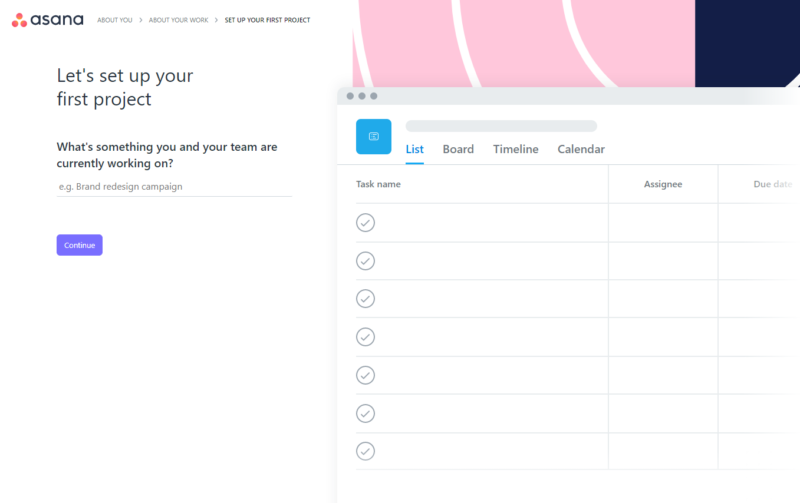
Pros:
- Motivates your team
- Task subdivision
- Straightforward interface
Cons:
- Complex customer support
Asana focuses on managing tasks, rather than project management. It’s easy to use, with a list of tasks that you divide into subtasks. Asana motivates your team with “celebrations,” which reward users for getting a task done, usually with a little animated unicorn. It has a generous free plan for up to 15 team members, plus its paid plans are well-priced, if not the cheapest.
- Up to 10 users
- Price is per user. unlimited users, expanded features
- Price is per user. unlimited users, even more features
- Custom pricing, advanced security features
13. Trello — Kanban Board for Simple Team Projects
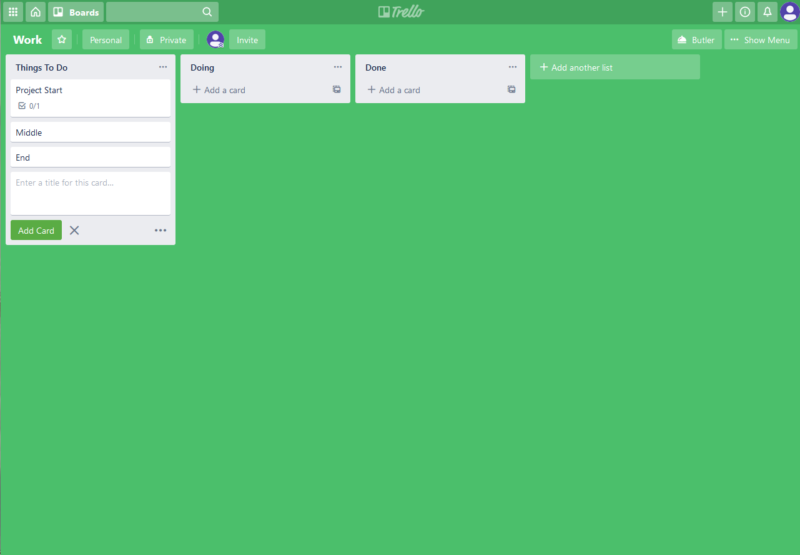
Pros:
- Convenient for simple tasks
- Easy to learn
Cons:
- Lacks features
- Low value for its price
Trello isn’t the most feature-filled collaborative tool out there, but it can be useful for teams that don’t need more than a basic Kanban board. Trello’s interface makes it easy to learn, offering only an overview of your tasks. You can comment on tasks, but you can’t divide or edit them in any meaningful way.
- Unlimited users, 10 boards, Unlimited power-ups, Unlimited storage
- Price is per user, Unlimited boards, Custom fields, Invite guests
- Price is per user, Several new views
- Price is per user, Advanced admin & security settings
14. Wrike — Collaboration Platform Packed With Features
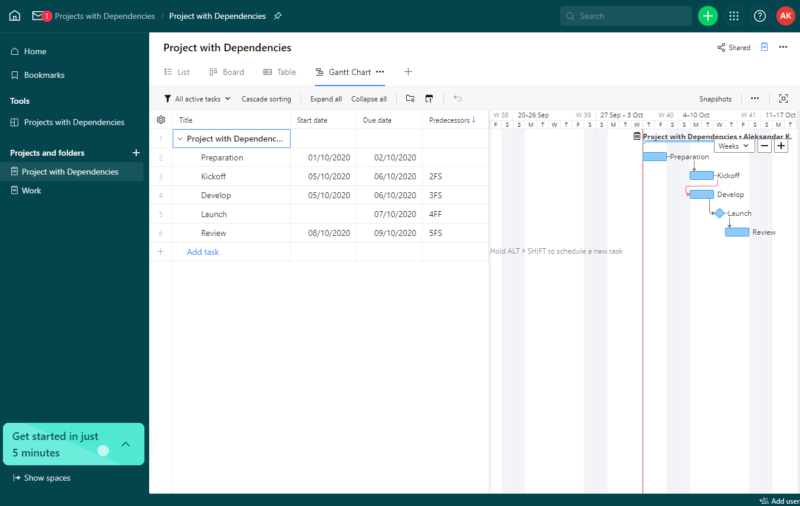
Pros:
- Good project management
- Plenty of features
Cons:
- Can be complicated to use
- Sparse UX design
No matter how complicated your team’s projects are, Wrike can probably handle it all. Wrike has subtasks, calendars, event streams, in-depth reports, Gantt charts and more. The downside to this approach is that its interface can get a little complicated. Surprisingly, all those features won’t drain your wallet, and there’s a free plan, as well, albeit somewhat limited.
- Unlimited users. Basic features.
- Price is per user. Plans for 5, 10 and 15 users.
- Price is per user. No monthly option. Plans for 5 to 200 users.
More plans
- For large teams; Enterprise-grade security and scalability; Plans for 5 to an unlimited number of users.
- For teams with complex work needs; Advanced tools and analytics for complex work; 5 to unlimited users
15. TeamGantt — Timelines for Team Collaboration
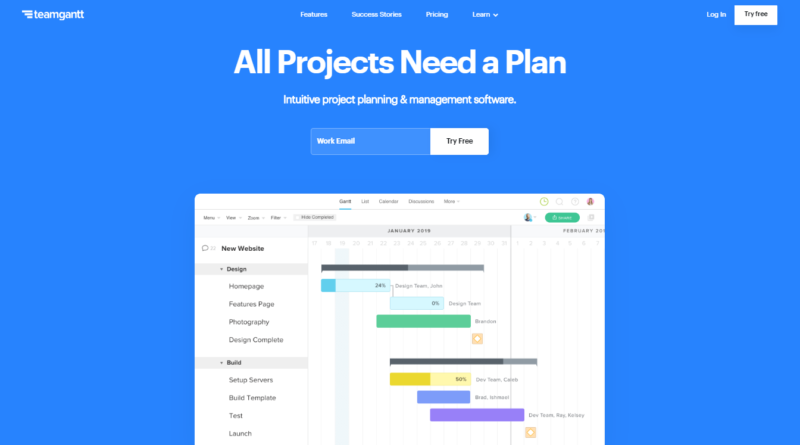
Pros:
- Intuitive interface
- Time tracking features
Cons:
- Few third-party integrations
If Gantt charts are what your team needs, TeamGantt has them in its name. TeamGantt makes time tracking easy by organizing your projects into a timeline that gives you an overview of what is going on and when. Its interface is intuitive and easy to pick up. TeamGantt offers a free plan for up to three users, but its paid plans are expensive for what they offer.
- 2 users (1 manager)
- Unlimited
- Unlimited
Document & File Sharing Tools
File sharing is indispensable for any team’s collaboration effort. Cloud storage services, such as Box, let you store and share files, and document editor integration lets multiple team members collaborate on a single file. Some cloud services have specific features that help your team members work together on documents.
It’s imperative that the sharing platform doesn’t interrupt the flow of teamwork. The best file-sharing tools can lead your team members to success by offering comprehensive sharing and permission editing features. Here are our favorite collaboration tools for sharing.
16. Sync.com — The Best Cloud Storage for Sharing

Pros:
- Advanced sharing options
- Light on the wallet
Cons:
- User interface needs work
- Slower sync speeds
Sync.com is a cloud storage platform, and it’s our favorite service for sharing files, along with pCloud. It has a smattering of sharing options, including password-protected sharing links, expiry dates, download limits, link activity tracking and more. Sync.com has a killer free plan, but its advanced sharing options are only available with its very affordable paid plans.
- 5GB
- 2TB
More plans
- 6TB
- Price includes 3 users
- 1TB
- Monthly price for 1 user (3 users minimum) Yearly price for 3 users
- Unlimited GB
- Minimum 100 users, custom requirements, account manager, training options
17. Box Business — File Storage With Productivity App Integrations
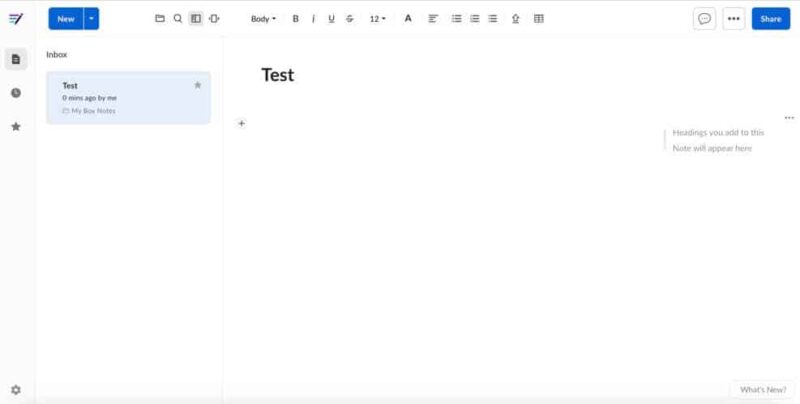
Pros:
- Robust sharing features
- Native collaboration apps
- No time limit on versioning
Cons:
- Expensive
Box Business is a cloud storage solution aimed squarely at teams and businesses. It offers unlimited storage on most of its plans and has extensive file and document sharing options. It comes with a document collaboration tool called Box Notes, which functions similarly to Google Drive in that it lets you upload and edit documents in conjunction with others in real time.
- Single user
- 10GB
- Single user
- 100GB
- Price per user, minimum of three users
- 100GB
More plans
- Users: No limit
- Unlimited GB
- Users: No limit
- Unlimited GB
- Users: No limit
- Unlimited GB
- Price shown is for one user; minimum 3 users
- Unlimited GB
18. Google Docs — Powerful Document Editing for Teams
Pros:
- Permissions-based sharing
- Great document editing
- Completely free
Cons:
- Google’s privacy issues
Google Docs is one of the best free online collaboration tools because of its tight integration with the rest of the G Suite, most importantly Google Drive’s cloud storage. All of your Docs files are kept in Google Drive, which lets you share them and set detailed editing permissions. Docs is free for all Google users, plus it comes with G Suite for teams that collaborate using Google.
- Free plan
- 15GB
- 100GB
- *The plan is “hidden.” To find the 200GB plan, you need to be subscribed to one of the other plans, upgrade or downgrade to the 200GB through your account’s settings.
- 200GB
More plans
- 2TB
- 2TB
- 5TB
- 10TB
- 20TB
- 30TB
19. Microsoft Office 365 — Tried and Tested Document Editing
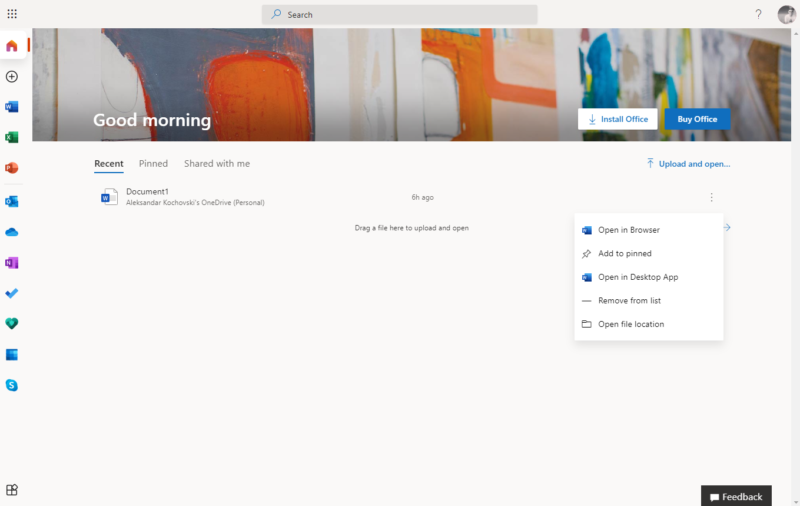
Pros:
- Fantastic document editor
- Full MS ecosystem integration
Cons:
- Sharing features could be better
Microsoft Office needs no introduction, and Office 365 is its online incarnation. Office 365 comes as a part of the cheaply priced Microsoft 365 package, and it’s also available for free for standalone use. It integrates with OneDrive, which lets you share files for team collaboration, similar to Google Drive and Docs, though its sharing features leave something to be desired.
Pricing:
- Free plan — $0/month per user
- Microsoft 365 Business Basic — $5/month per user (billed annually)
- Microsoft 365 Business Standard — $12/month per user (billed annually)
- Microsoft 365 Business Premium — $20/month per user (billed annually)
- Microsoft 365 Apps — $8.25/month per user (billed annually)
20. Dropbox Business — Cloud Storage for Collaboration
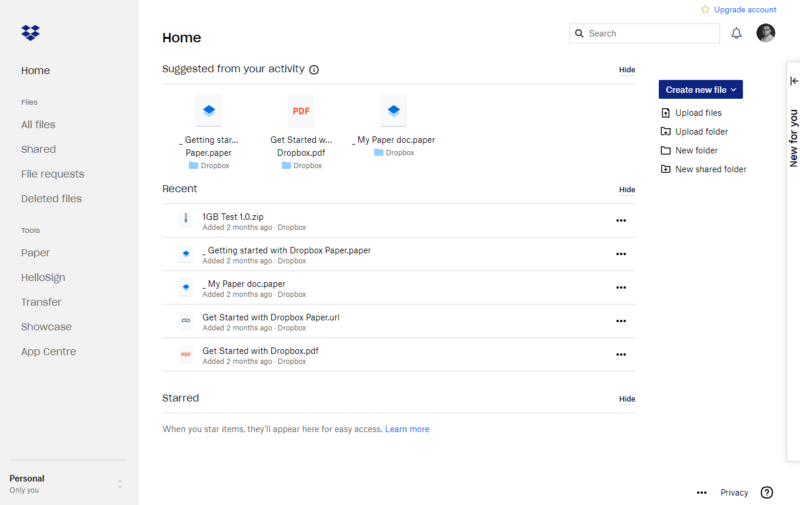
Pros:
- G Suit/Office 365 integration
- Great sharing options
Cons:
- Paid plans are expensive
Dropbox is a household name, with millions of subscribers around the world. It’s a mature cloud storage service with stellar sharing options. You can share editing or viewing links, restrict downloads, and set passwords and expiration dates for links. Best of all, Dropbox integrates with Office 365 and G Suite. Its paid plans might be a little north of your budget, but you can try them out for free for 30 days.
- minimum 3 users
- 5TB
- Price per user
- 3TB
More plans
- Price per user, 30-day free trial (minimum 3 users)
- 9TB
- Price & storage per user, 30-day free trial. (minimum 3 users)
- 15TB
- minimum 1 user
- 3TB
1-month plan
- minimum 3 users
Other Online Collaboration Tools
Not all collaboration tools fit into an exact category. Some collaboration software just refuses to be put into a box, finding its own niche of users by offering something that competitors don’t. The following services are all top-notch software for collaboration that doesn’t fit into any of our previous categories, but we still believe they are some of the best online collaboration tools.
21. GitHub — Project Management for Coding Teams
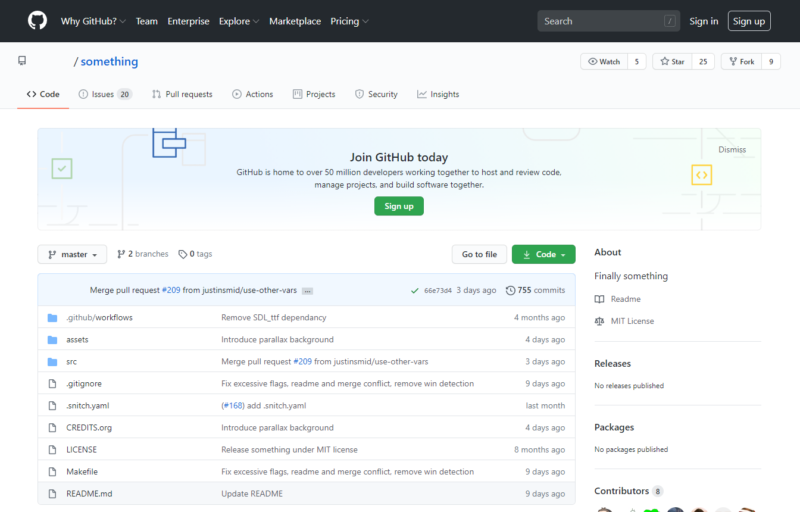
Pros:
- Built-in team communication
- Public & private repositories
- Excellent free plan
Cons:
- The interface isn’t intuitive
GitHub is a code hosting site that helps teams of coders collaborate on projects. If you need to work together with other programmers, GitHub can help your team keep track of all the different versions of your project’s code, and it provides communication tools to help teams coordinate better. Its free plan is generous, and its paid plans are affordable, even for freshly baked programmers working out of their garage.
Pricing:
- Free plan — $0/month per user
- Team — $4/month per user
- Enterprise — $21/month per user
- GitHub One — Contact GitHub for pricing
22. Invision — UX Design Prototyping for Teams
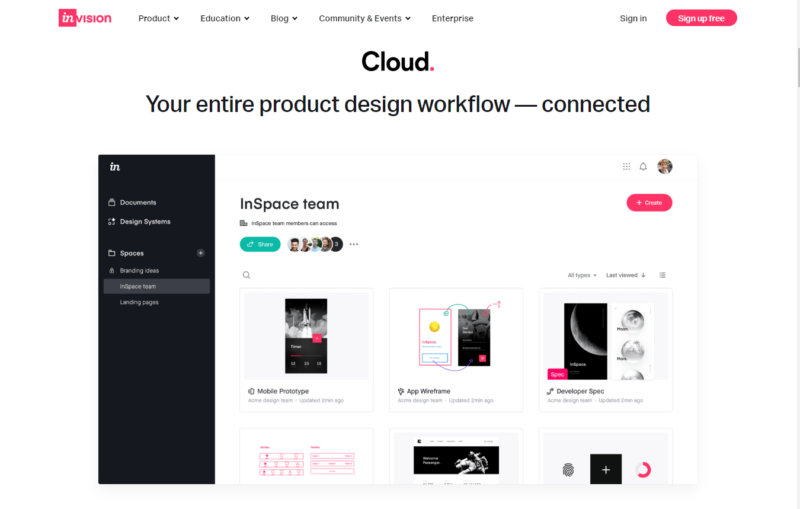
Pros:
- Sharing & feedback options
- Interactive prototypes
- Interactive prototypes
Cons:
- Project administration options are only for the most expensive package
Invision can help get your projects off the ground by offering powerful tools for creating an intuitive user experience. Invision lets you create app prototypes with clickable buttons, which you can then share with your teammates and clients. You can even get feedback right within Invision, plus manage your project via its dashboard. Small teams can use the free plan, but larger projects will require a paid subscription.
Pricing:
- Free plan — $0/month per user
- Pro — $9.95/month per user
- Enterprise — Contact Invision for pricing
23. Time Doctor — Easy-to-Use Time Management Software
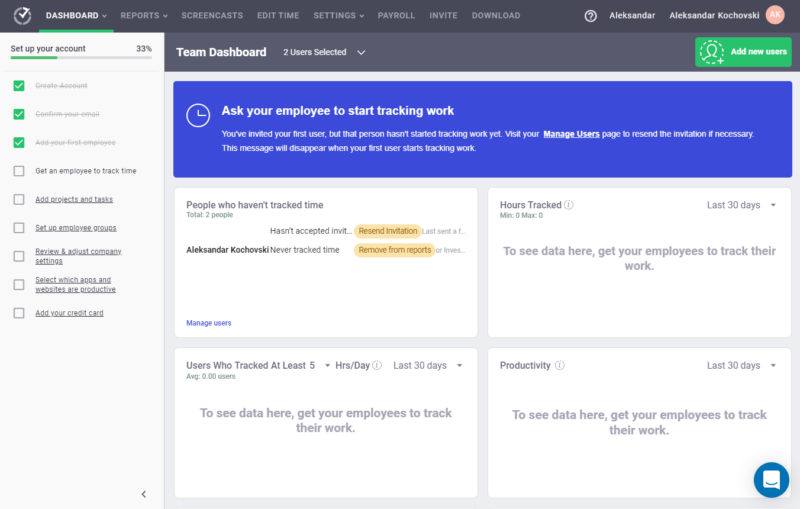
Pros:
- Powerful time tracking
- Third-party integrations
Cons:
- Some features are intrusive
If you’re having a hard time keeping track of your team member’s work, Time Doctor can help with that. Time Doctor is a time management service that gives team leaders a real-time overview of what team members are doing. Its default settings let teammates check in and out of tasks, but it has some intrusive options, as well, such as scheduled screenshotting.
Pricing:
- Basic — $7/month for one user, pay extra for more users
- Standard — $10/month for one user, pay extra for more users
- Premium — $20/month for one user, pay extra for more users
- Enterprise — Contact Time Doctor for pricing
24. MindMeister — Brainstorming Visualized

Pros:
- Mind maps & mood boards
Cons:
- Not too useful after the initial concept phase
MindMeister is a collaboration tool that lets teams visualize ideas for their projects by creating mind maps. These mind maps are presented as bubble diagrams that can link written ideas and images together. This can be very helpful in the early stages of projects but isn’t too useful for project development. There’s a free version that has some limitations and a paid version that’s very affordable.
Pricing:
- Basic plan — $0/month per user
- Personal — $4.99/month per user
- Pro — $8.25/month per user
- Business — $12.49/month per user
25. Usersnap — Bug Reporting in Your Browser
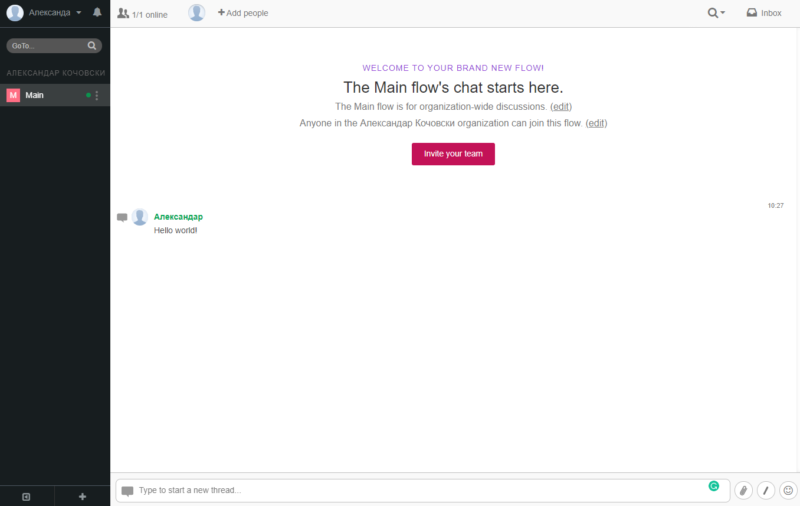
Pros:
- Simple bug reporting
- Browser feedback tools
Cons:
- No free version
Usersnap is a quality assurance and collaboration tool that lets you comment on website bugs and issues in the browser, without requiring an extra bug reporting app. It’s one of the best online collaboration tools for website designers because clients don’t need to create an account to leave feedback. Unfortunately, its pricing is a bit high for what it provides, and there’s no free plan.
Pricing:
- Basic — $29/month
- Startup — $79/month
- Company — $149/month
- Enterprise — Contact Usersnap for pricing
Final Thoughts
Online collaboration is here to stay, and your business needs to find the right tools for it. Online teamwork tools can help your company find a workflow that fits its style, and a communication platform that will let teammates collaborate the way they need to.
That’s it for our roundup of the best online collaborative tools for business. We hope you’ve found the right fit for your team’s projects in one of these 25 services. Did your favorite productivity tool make it onto the list? Which collaboration tools does your company use? Be sure to let us know in the comment section below. Thank you for reading.
FAQ
Online collaboration tools help teams and businesses improve their workflow by setting and keeping track of individual team members’ tasks. Some collaboration tools have specific uses, such as code versioning or bug reporting, while others are used for messaging, video calls or sharing files.
The world has seen the shutdown of public life with the 2020 pandemic, and many businesses have been forced to move their work online. It’s since become apparent that online collaboration can be a valid alternative to office work. Online co-working tools are now abundant and high quality, and you can find apps for every niche at a low cost, too.
- Online collaboration tools help teams and businesses improve their workflow by setting and keeping track of individual team members’ tasks. Some collaboration tools have specific uses, such as code versioning or bug reporting, while others are used for messaging, video calls or sharing files.
- The world has seen the shutdown of public life with the 2020 pandemic, and many businesses have been forced to move their work online. It’s since become apparent that online collaboration can be a valid alternative to office work. Online co-working tools are now abundant and high quality, and you can find apps for every niche at a low cost, too.

