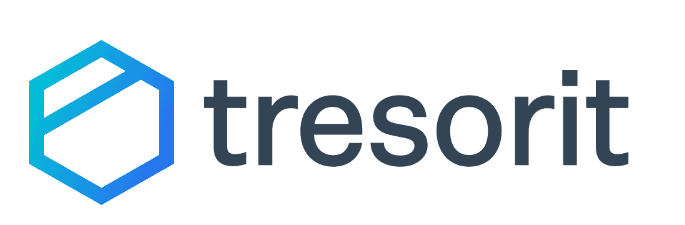How to Send Large Files via Email: 4 Simple Methods
Knowing how to send large files via email can be a challenge, with most email services capping emails at around 20MB. However, you can send large files via cloud storage, file-sharing services, collaboration tools or file compression.
If you’re trying to figure out how to send large files via email, our recommendation is to use a good cloud storage service. Most providers have strong security that lets you control who can view or download your files. pCloud is our favorite cloud storage service for sending large files due to its strong link customization.
Although cloud storage is the easiest method, it isn’t the only solution. You can also use a file-sharing service such as WeTransfer. These come with stricter transfer limits than cloud storage options, but are more convenient for large files.
Teams and organizations can use collaboration tools like Dropbox, Filestage to create documents for sharing by email. If your file isn’t that large, a file compression tool such as WinZip may be able to shrink it to meet email attachment limits.
-
09/21/2025 Facts checked
We added guides on how to send files via collaboration tools and file compression. We also listed our recommendations for the best cloud storage solutions.
The Easiest Method: Email Large Files Via a Cloud Storage Service
Using a cloud storage service is the easiest method of sending large files via email. You can upload the file — whether a document, video or music — to cloud storage and generate a shared link to copy and paste anywhere or send directly by email.
10,000+ Trust Our Free Cloud Storage Tips. Join Today!

- Demystify cloud storage terminology and key concepts in plain language
- Discover easy-to-implement techniques to securely backup and sync your data across devices
- Learn money-saving strategies to optimize your cloud storage costs and usage
Most providers, such as Sync.com and pCloud, let you configure security settings to give you more control over who can view or download your files. You can add a password, set expiration dates and even track downloads to watch for suspicious activity.
How to Email Large Files With a Cloud Storage Service
Below is a step-by-step guide to using pCloud, our top cloud storage suggestion for sharing large files via email.
- Create an Account
Sign up for a cloud storage account — pCloud’s free plan lets you store and share up to 10GB of files.
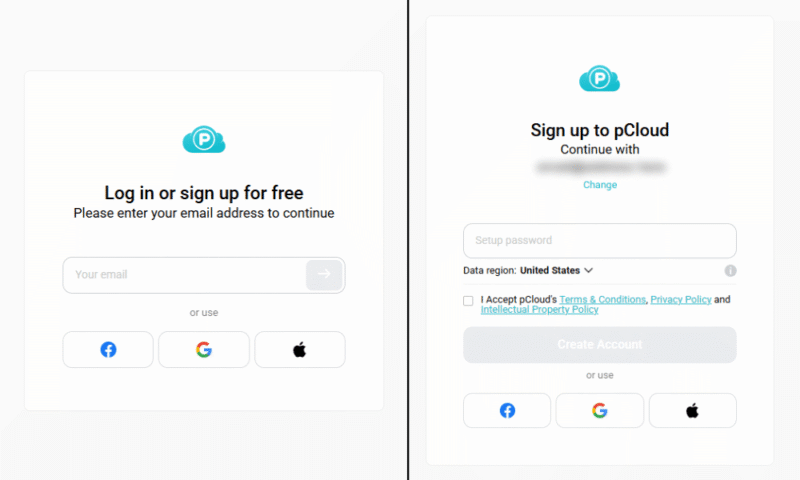
- Upload Your Files
Upload the files you want to share by dragging and dropping them or by using the “upload file” button.
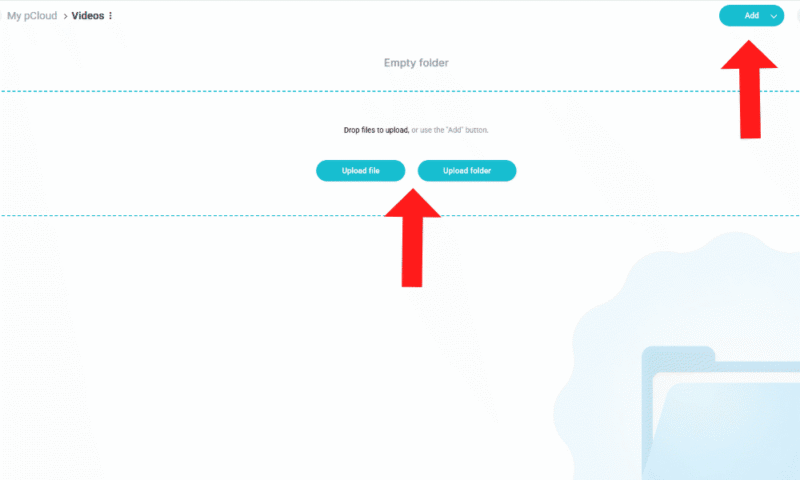
- Start File Sharing
Once your files are uploaded, set up file sharing by clicking the chain icon on the file or folder.
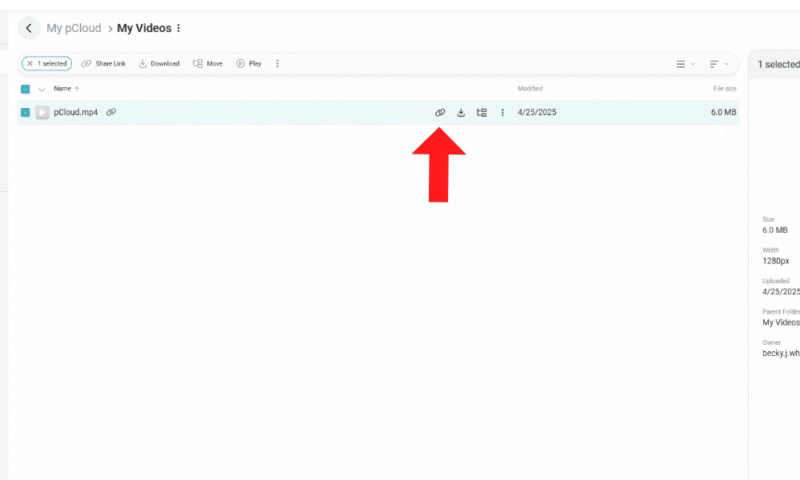
- Copy the Sharing Link
Many cloud storage providers let you customize sharing permissions, set passwords or expiration dates, and personalize file branding. Once you’ve configured your sharing options, copy the provided link and share it via email.
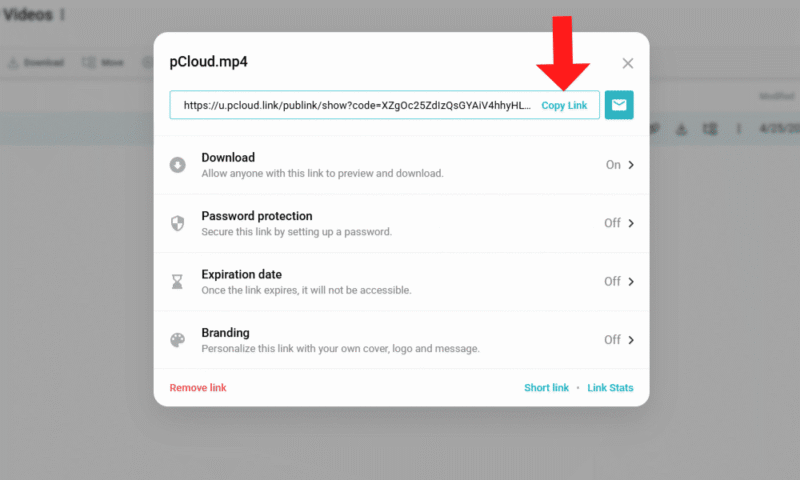
The Best Cloud Storage Services for Sending Large Files
Most cloud services will allow you to share large files, but we have some recommendations that have stronger security, provide generous transfer limits and are easy to use. Check out our top three choices for sending large files via email below.
1. pCloud
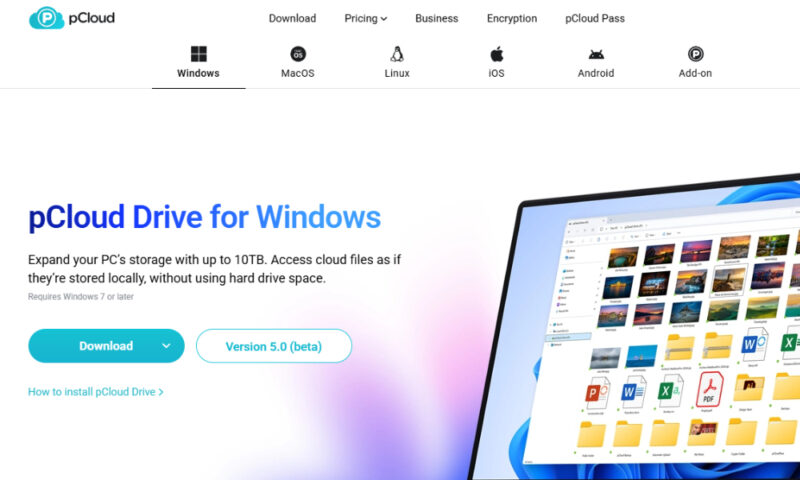
pCloud is our top choice for sending large files like videos or music via email. You and your recipient can preview media with the built-in player, making it easier to discuss issues without having to download large files. There are no file size limits on uploads, so you can upload any video or project as long as you have the storage space.
Although client-side encryption is a paid add-on, pCloud still offers strong link-sharing security. You can add passwords and expiration dates to your shared links to limit access. For additional security, pCloud provides link usage analytics so you can watch for suspicious activity. Read our full pCloud review for more details.
- 10GB
- 500GB
- 2TB
More plans
- 10TB
- + FREE Encryption
- 2TB
- + FREE Encryption
- 10TB
- Price per user (minimum 3)
- 1TB
- Price per user (minimum 3)
- 2TB
- Encryption for pCloud Drive
2. Sync.com
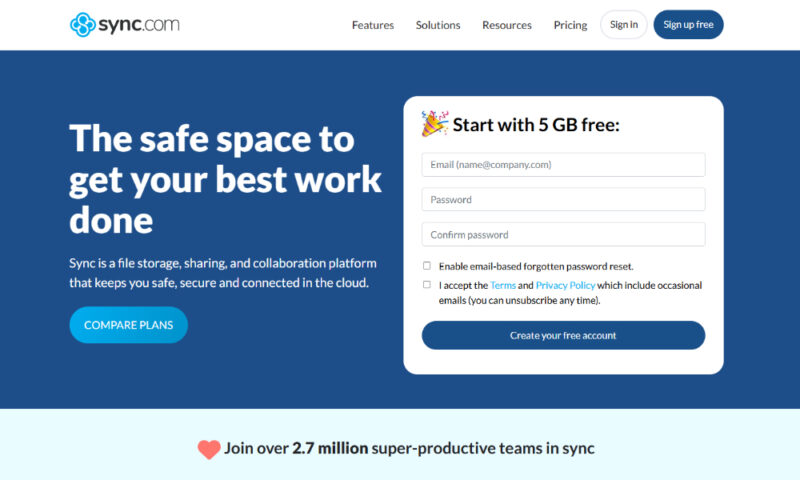
Sync.com is one of the most secure cloud storage services for sending large files. It offers client-side encryption on all its plans, including the free option, at no extra cost. With client-side encryption, you retain control of the encryption key, so no one else — not even the provider — can decrypt your files.
Compared to other services on this list, Sync.com may offer slower speeds for uploading and downloading large files. This is understandable considering its stronger security standards. See our Sync.com review for more details.
- 5GB
- 2TB
More plans
- 6TB
- per user, per month, billed annually
- 1TB
- Priced per user (3 users minimum)
- Unlimited GB
- Minimum 100 users, custom requirements, account manager, training options
3. Tresorit
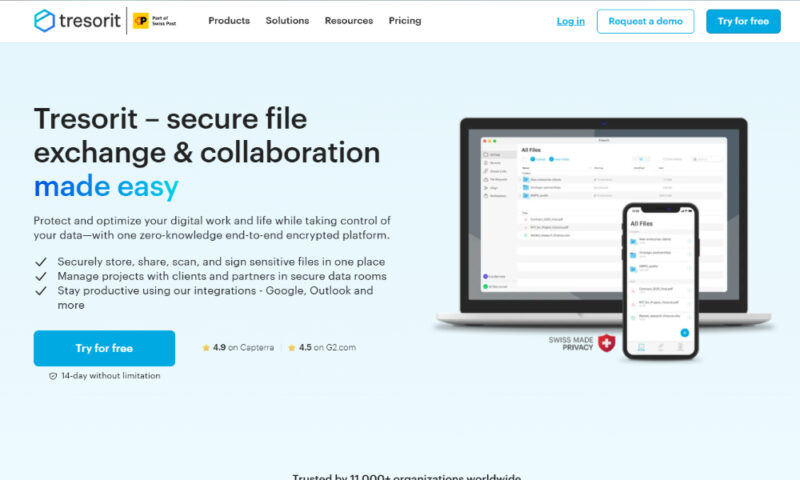
Tresorit is a good option for teams and professionals who want to send large files. It has integrations with email services such as Gmail and Microsoft, so you can collaborate on projects and email files from your Tresorit storage.
Unfortunately, Tresorit is a more expensive service than others on this list, and it offers only 3GB of free storage. However, it complies with HIPAA and other privacy regulations, and the focus on business users makes it a good choice for teams in the healthcare or finance industries. Read our Tresorit review to see if it fits your needs.
- 50GB
- Price per user (billed annually), Storage per user, User count: 3+
- 1TB
- 3+ room managers, 15 contributors, unlimited viewers, unlimited data rooms, 15GB max file size & more.
- 6TB
More plans
- 500MB file-size limit, Maximum 2 devices
- 3GB
- Price per user (billed annually), Storage per user, User count : 1
- 2TB
- 1TB
- 4TB
- 1 room manager, 5 contributors, unlimited viewers, unlimited data rooms, 10GB max file size & more.
- 4TB
- Custom room managers and contributors, unlimited viewers, unlimited data rooms, custom storage, 20GB max file size & more.
- Price per user (billed annually), Storage per user, User count : 50+
Alternative Methods for Emailing Large Files
Although cloud storage is our preferred way of sending large files, there are several alternative methods you can use.
- File-sharing services: Services like WeTransfer are good options for one-time transfers or for files you don’t need saved to storage. You can upload your files and then send a download link to the recipient’s email. These links usually expire, though, and there may be a stricter limit on the number of recipients.
- File compression: Tools such as 7-Zip or WinRAR can compress files into an archive. This can decrease the file size slightly and make it possible to send the files as an email attachment. This method works only on files that are just slightly larger than the email attachment limit — usually around 25MB.
- Collaboration tools: Services like Dropbox, Hightail or Filestage allow you to create and collaborate on files in real time. While it’s similar to cloud storage, you don’t need to upload or download the files, as you can create and access them from the service platform itself.
The method you choose to use depends on your needs. Using a file-sharing service is best suited for occasional file sharing, while collaboration tools are better for long-term team projects. File compression compresses file size by just a few megabytes, so it’s better for smaller files than for videos or other large media.
How to Send Big Files With a File-Sharing Service
If you don’t need the file organization or storage of a cloud storage service, using a file-sharing service will be a better option for you. Below, we go over how to use WeTransfer to send files. Other file-sharing services will have similar steps.
- Upload Your File
Go to WeTransfer or the file-sharing service of your choice and upload your file. Depending on which service you choose, there may be a limit to the size of the upload. For example, WeTransfer has a limit of 3GB on free transfers.
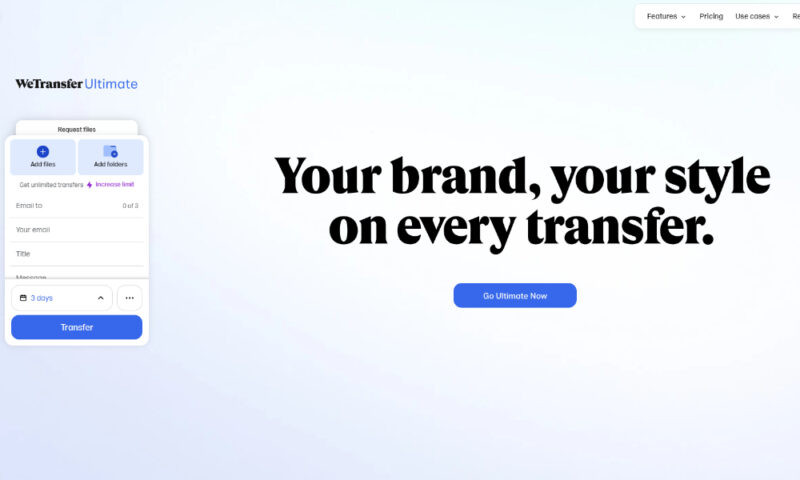
- Customize Sharing Settings
You can customize your security settings, such as the link expiration date, password protection or access privileges. You can also choose to copy the link or email it straight to the recipient.
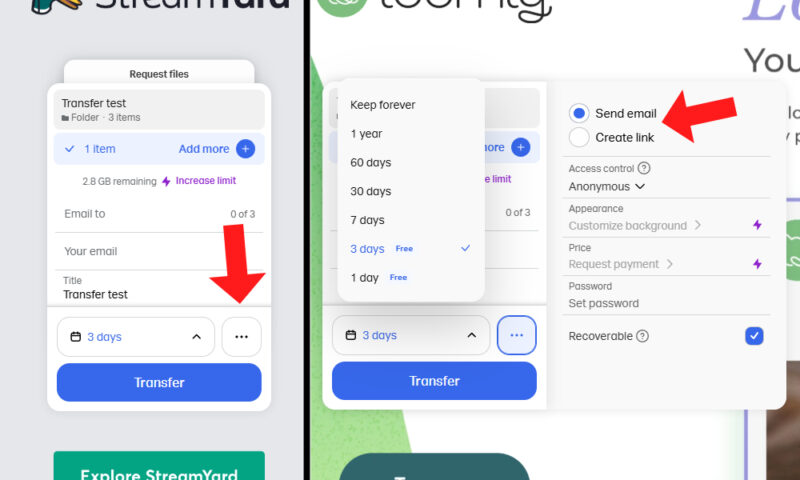
- Verify Your Account (WeTransfer)
Some file transfer services don’t allow you to share files without making an account. If you haven’t signed in, you’ll need to verify your email once you click “transfer.”
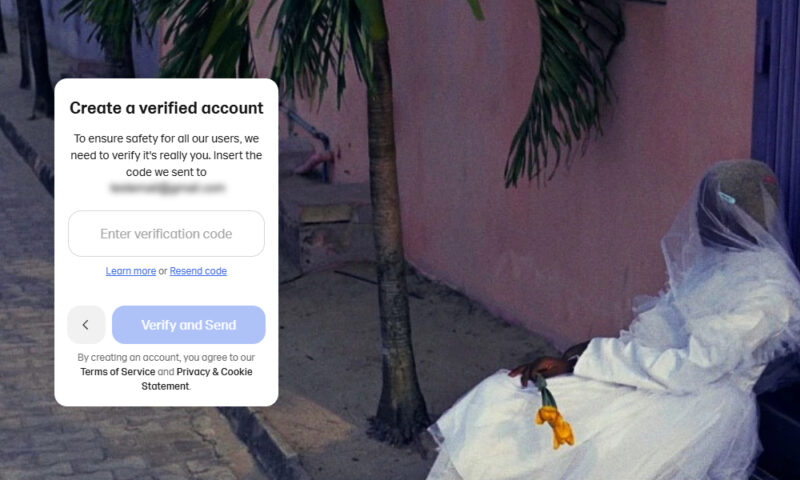
- Transfer Your Files
Wait for your files to transfer. If you close the tab before the transfer is complete, your file won’t be sent. The length of time the transfer takes depends on the service.
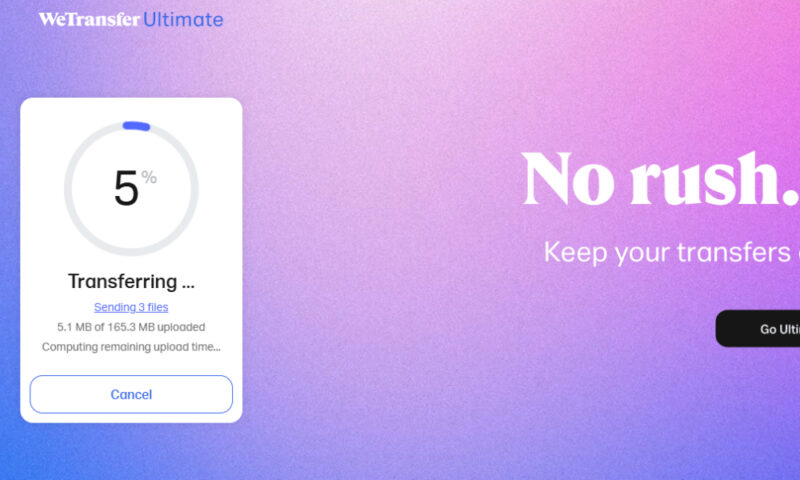
- Copy Your Files (Optional)
If you set your file to send directly via email, it will send once the transfer hits 100%. However, if you choose to share it via a link, remember to copy the link once your files have transferred.
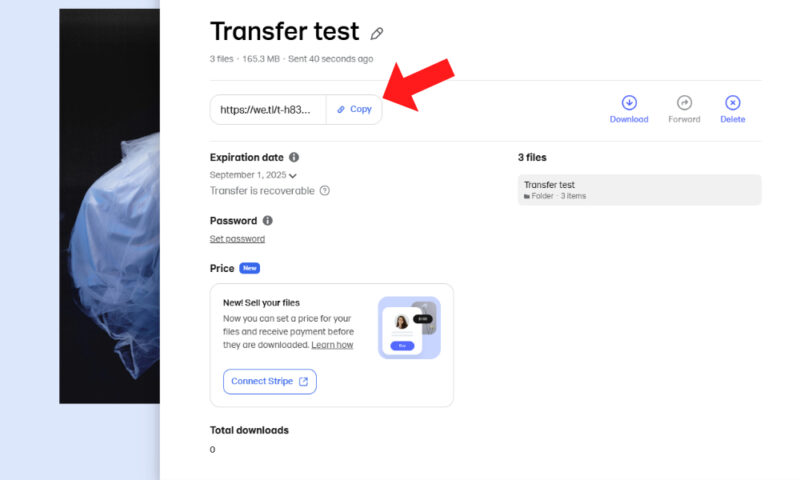
How to Compress Files to Send Via Email
If you need to share files that are only slightly larger than your email provider’s attachment limit (commonly 25MB), you might be able to compress them into an archive. Take a look at the steps below to learn how to use a compression tool such as 7-Zip to create a file archive.
- Select Your Files
Choose the files you want to share and select them all. This is easier if you put them all in a folder. Right-click on the files or the folder and find 7-Zip in the context menu. Choose “add to archive” to open the compression settings.
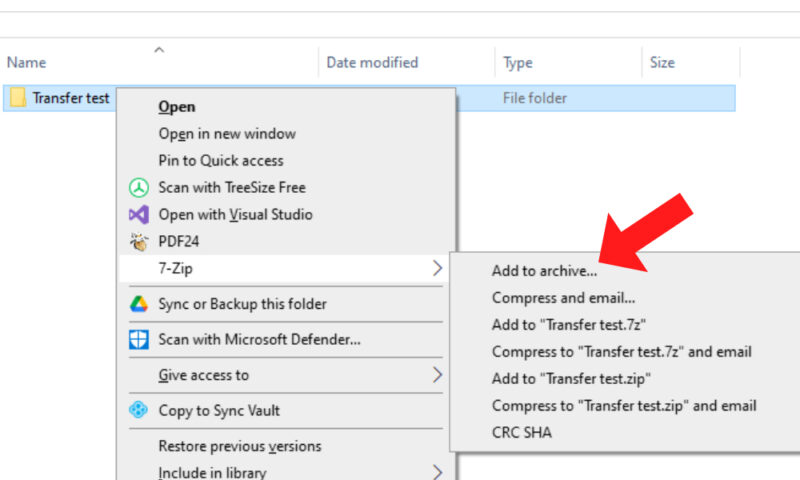
- Set Your Compression Settings
Choose the settings you want to use to compress your files. If you’re not sure what needs to be changed, stick to the default options. You can also set an encryption password for better security. Make sure you remember it so you and your recipient can decrypt the files.
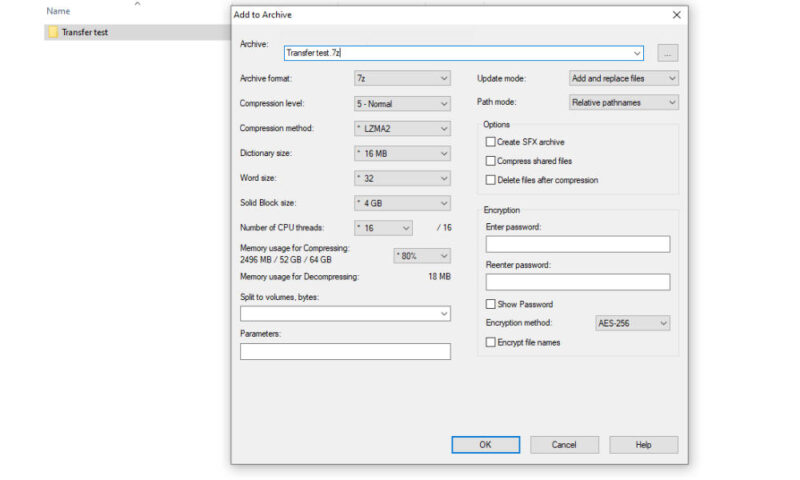
- Compress Your Files
Click “OK” to begin the compression process. Stronger compression levels will take longer but should also shrink the files more.
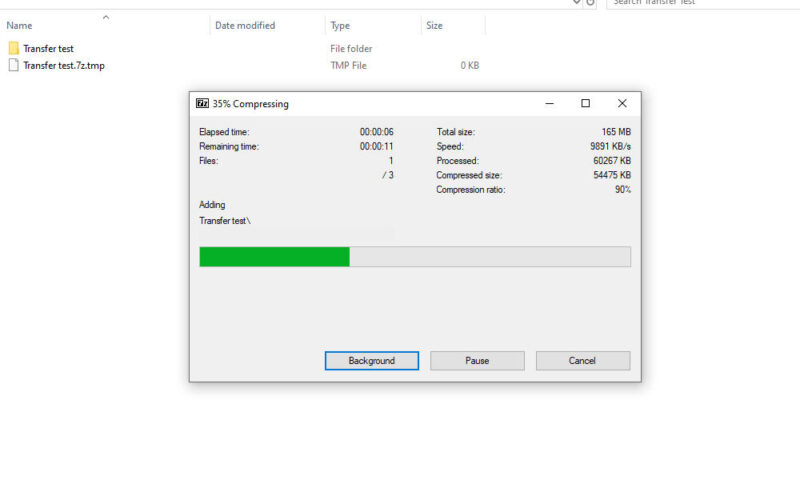
- Check the File Size
When the compression is complete, check the archive’s file size to make sure it’s small enough for email. Our file compressed from 165MB to 143MB. This may be a good option if your files are only around 10-15MB over the email attachment limit.
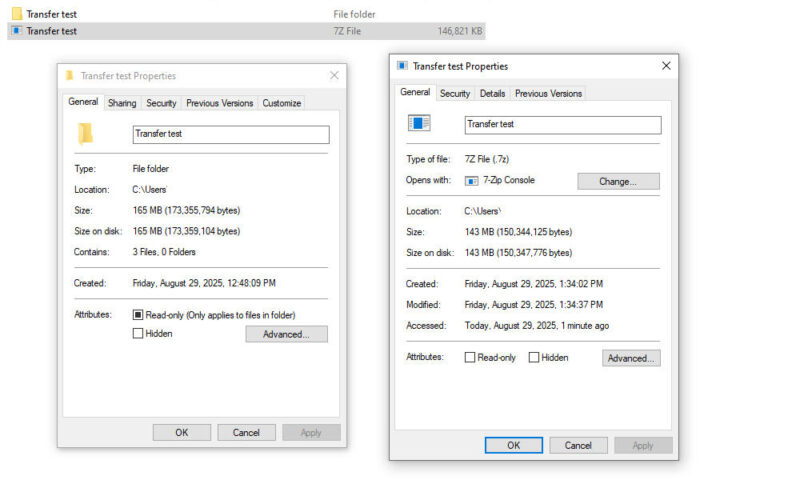
How to Use a Collaboration Tool to Email Large Files
While cloud storage is a good solution for sharing large files, it may not offer strong collaboration features. Tools like Hightail (formerly YouSendIt) or Filestage are similar to cloud storage, but they allow you to create and work on projects with other team members.
Dropbox is a cloud storage service that also allows for file sharing and collaborative file creation — read our full Dropbox review for more details. This step-by-step guide explains how to create and send a file in Dropbox.
- Create an Account
Create an account on Dropbox. You can use Google, Apple or your email to sign up for the service. You can collaborate on files with others, but you’ll get only 2GB of free storage.
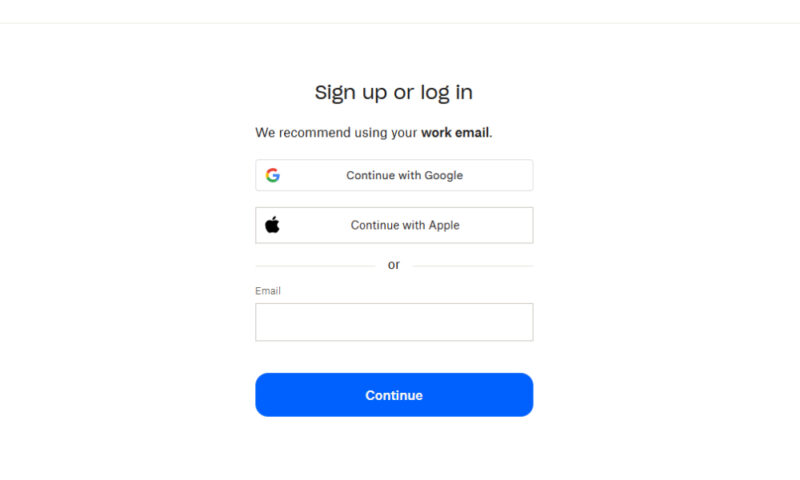
- Create Your Files
Create your files on Dropbox by clicking the “create” button. You can create new Dropbox Paper documents, Microsoft Word and Google Docs, PowerPoints and Slides and Excel and Sheets from your storage.
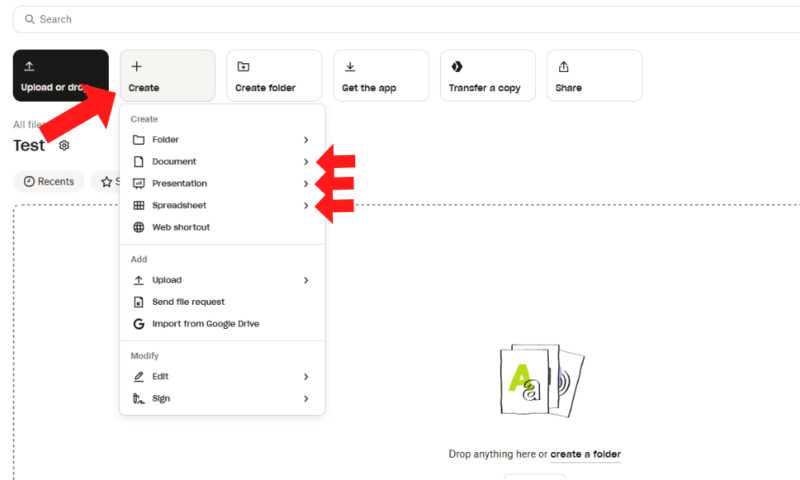
- Begin File Sharing
You can start file sharing on any of your created files. Click the blue “share” button to add email addresses to share with and change sharing settings, or click the chain icon to copy the file link.
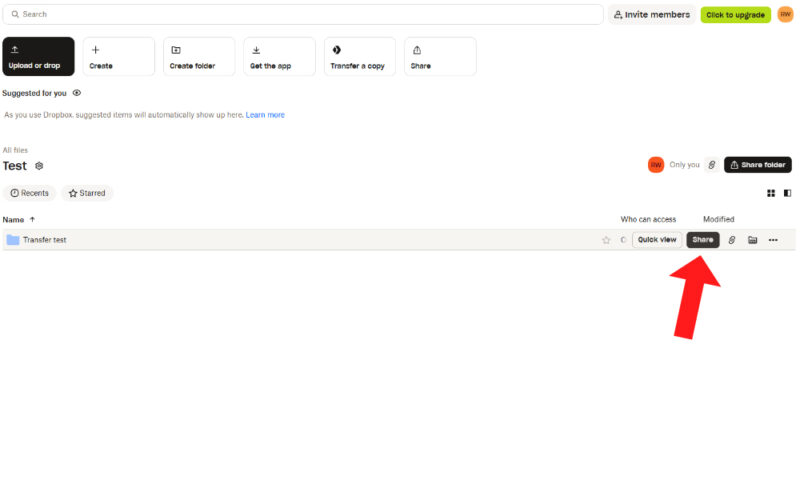
How to Send Large Files via Email for Free
Many cloud storage services, such as pCloud, offer free plans that you can use to send large files. They’re more limited than premium plans but still offer strong security. Some file-sharing services also allow you to send files for free, such as WeTransfer, which has a limit of 3GB.
Can I Send Large Video & Audio Files via Email?
You can send large videos and audio files through email but not as an attachment. Since emails have a very low attachment limit of around 20MB, it’s unlikely to fit media files that can be hundreds of megabytes large.
If you upload media files to cloud storage, you’ll be able to share them via email. Alternatively, a file transfer service like WeTransfer is a faster option.
Final Thoughts
Using a cloud storage service is the best way to send large files via email. With our top recommendation, pCloud, you can upload and share an unlimited number of files until you reach your storage quota. Other sharing options include a file transfer service like WeTransfer, collaboration tools such as Dropbox or Filestage, and file compression tools like 7-Zip.
What is your preferred way to transfer large files? Have you tried the cloud storage providers on this list? Which service do you personally use? Let us know in the comments, and thanks for reading.
FAQ: How to Send a File That Is Too Big
The best way to send large video files is with a cloud storage service such as pCloud, Sync.com or Tresorit. You can upload your file and then create a shareable link that you can email.
To send a large number of photos, you can compress them into an archive using 7-Zip or WinRAR. If the archive is small enough to fit in an attachment, you can email it. If not, you can upload the archive to cloud storage and create a shareable link.
Most email providers, such as Outlook, limit email size to 20MB, attachments included. If you need to send anything larger, you’ll have to use cloud storage.
Yes, you can email a ZIP file as long as it fits within the email attachment limit. Archiving files into a ZIP is a good way to bundle image files, documents or small videos. If the ZIP is too large to send, you can upload it to cloud storage and enable link sharing.
Google Drive is a cloud storage platform, so it’s a good option for emailing big files. Its free plan has a limit of 15GB, which is more generous than other free solutions and will work for short videos or other large files.