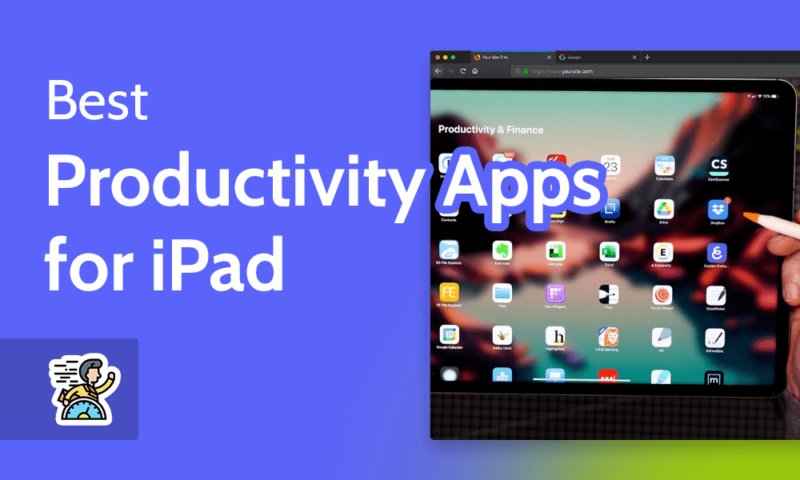The 17 Best Productivity Apps for iPad in 2024: Do the M1 & M2 iPads Replace Laptops?
iPad’s now allow us access to so many different apps that help us manage our time and workload. No longer just a place to watch Netflix, we can now manage projects and create work with others. To help you do all that and more, we’re sharing the best productivity apps for iPad.
In the beginning, iPads served basic needs such as streaming video and catching up on email. Fast forward to today, where the latest iPads ship with Apple’s silicon chips, and they’re stating their case for being a potential MacBook killer. Now that you can do so much more with your iPad, they’re a go-to device to get work done. For this guide, our expert reviewers tested dozens of apps to find the best productivity apps for iPad.
Key Takeaways: Best Productivity Apps for iPad
- The best all-in-one app to be productive on your iPad is monday.com.
- While Apple offers some stock productivity apps, most of our favorite apps are created by third-party developers.
- The latest iPads may be a more attractive option than MacBooks for those looking for a smaller, lighter device to do their work.
When Apple made the decision to put its M1 and M2 chips inside the popular iPad Air and iPad Pro models, it changed the way people used the hardware. Even the A14 Bionic chip in the base level 2022 iPad packs enough performance to allow you to do much of what you can do on your laptop.
Realizing that people preferred a lighter, more transportable device, developers started adding more and more iPad productivity apps to the app store. All the best project management software platforms have an iPad variant, as do most of the leading cloud storage providers (click those links for a good read). If you want to manage your workload on your iPad, you can. Below is a list of the best productivity apps you can install.
What Makes the Best Productivity Apps for iPad?
We understand that “best iPad productivity apps” is a broad term. After all, there are many ways someone can be productive, and the iPad apps you gravitate toward really depends on what tasks and projects you’re working on.
To ensure nobody leaves this article unsatisfied, we have created a list of apps that cover several bases. From the simple Apple notes app, right through to third party apps for cloud storage and collaboration, there’s a helpful tool here for everyone. We can recommend each option with authority, as each of these iPad productivity apps has been tried and tested here at Cloudwards.
- Task Management:
- monday.com — The best management tool with plenty of features.
- Notion — Excellent for simple lists with good collaboration features.
- Todoist — A basic task tool for new and experienced users.
- MinimaList – A good option if you need tools for increased focus.
- Cloud Storage & Collaboration:
- Sync.com — The leading cloud storage for all types of users.
- pCloud — Solid cloud storage with a great built-in media player.
- Icedrive — A gorgeous, easy-to-use cloud storage app.
- Google Workspace — Popular tool for storing files and collaborating.
- Dropbox — Top choice for online collaboration.
- Note-Taking:
- Apple Notes — A native app, useful for note keeping and sketching.
- Evernote — The best and most popular note-taking app.
- Paper by WeTransfer — A fun tool for those using Apple Pencil.
- Basic Apps:
- Calculator — Capable of both basic and advanced calculations.
- DocuSign — A quick way of signing digital contracts.
- Genius Scan — A simple PDF convertor and doc management tool.
- Apple Calendar — A great native app for schedule management.
- Automation:
- IFTTT — Helpful for automating a range of menial tasks.
Best Task Management Apps for iPad
Task and project management apps tend to be the bread and butter of those looking to be productive. That’s mainly because they offer multiple functions such as project planning, to-do lists, a space for calendar entries, and tools for remote communication and collaboration.
While you’ll have seen some of the options below in our round up of the best task management software, we’ve also thrown in some fresh options to ensure there’s at least one app for everyone.
1. monday.com
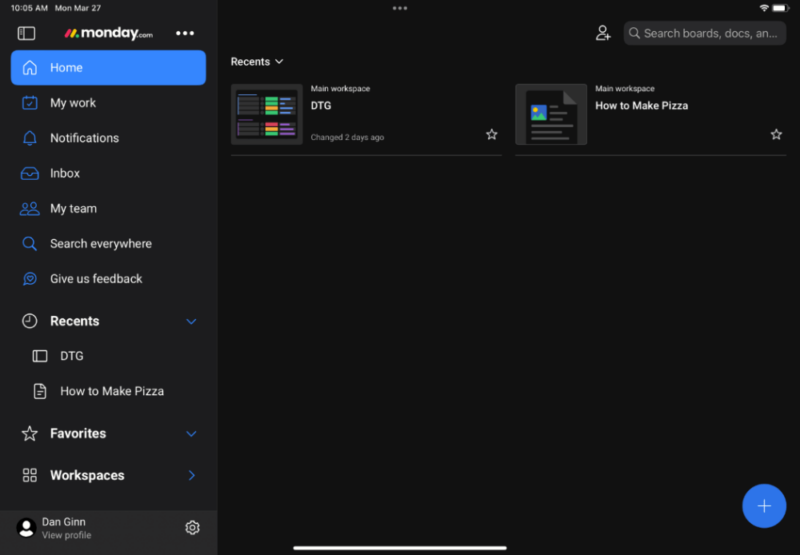
monday.com is our number one project management tool and also one of our favorite iPad productivity apps. The reason we’re so drawn to the software is because its beautiful design means it’s not overwhelming to use, and finding your way around the app feels effortless. It’s also packed with tons of features.
The clean user interface makes it perfect for those working in teams. When you assign tasks to different people, the user interface makes it easy to digest who is working on what and where they are in terms of progress. If you plan to work on multiple tasks, you can separate your work from others by navigating to the “my work” tab, which makes life much easier.
There’s a neat feature for remote teams and global companies that lets you add geolocation to a task. Using this allows you to see where team members are working, and we really like the map view on the iPad. Our only criticism is that it did stall once or twice, but for the most part this feature worked well.
We recommend reading our monday.com review before committing to the app. Otherwise, you can also try any of its plans with its free 14-day trial.
2. Notion
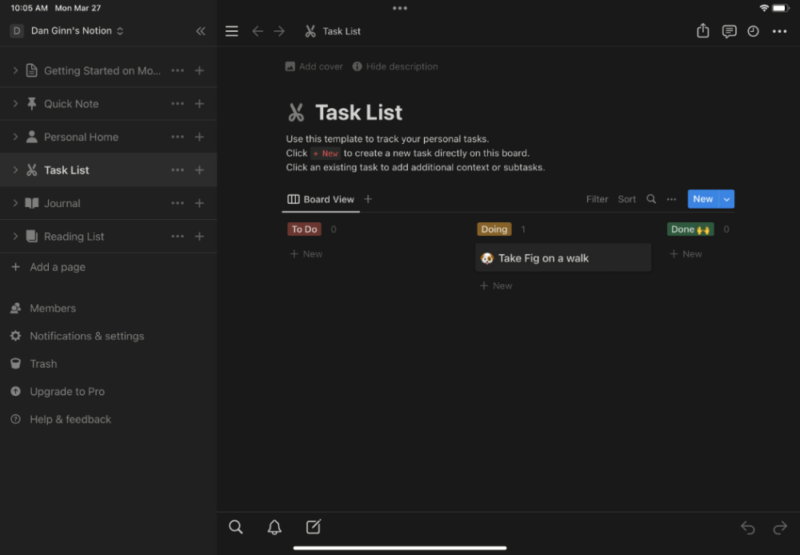
Notion is quickly becoming the productivity app of choice for all the cool kids. Like most productivity apps, it aims to provide one app where you can manage and complete all your tasks. For most users, that will be the case. However, it doesn’t have all the features some project and task managers may be looking for, such as Gantt charts.
The free account is ideal for those wanting to create to-do lists, either for work or their personal life. To organize ideas or just for general mental unloading, you can use the document creator to develop a journal, plus you can change a linear list into a kanban board if you prefer to drag and drop your task cards — though we would recommend reading our Trello review for a better kanban alternative.
Most of what this app offers is available on a Notion free account. If you want to upgrade to a premium account, it costs $10 per month for a monthly subscription and gives you the ability to upload files of any size, invite an unlimited number of members to your account and get up to 30-day version history on all your data. To learn more about the software, check out our Notion app review.
3. Todoist
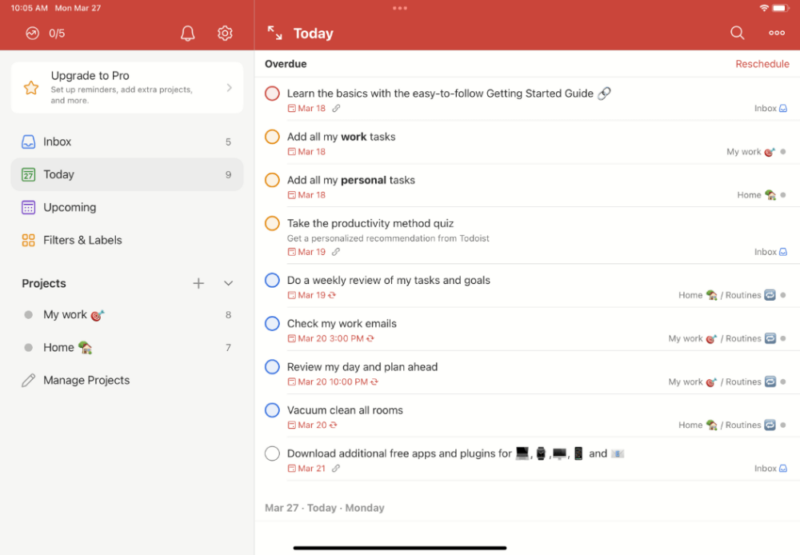
Todoist bridges the gap between a basic to-do list app and a fully fledged task management tool. Because of its simplicity, it’s easy to use and requires very little prior user experience. Keeping things basic, you have two options when it comes to viewing your tasks: a traditional list view or a kanban board.
You can color code the list view, which helps with keeping track of personal and professional tasks, and you can set due dates and reminders to ensure you keep to schedule. The kanban board view is basic and follows the traditional drag-and-drop method when completing tasks. Unlike other apps, you’re limited to the number of columns you can create, so it’s only really useful for basic use.
The premium subscription offers many of the same features, but at larger doses. For example, you unlock unlimited reminders, can create up to 300 projects and upload files up to 100MB in size. Also, available are more customization options for your user interface and the ability to add up to 25 outside users to each project. You can read more about it in our full Todoist review, or you can try the Todoist free plan out.
4. MinimaList
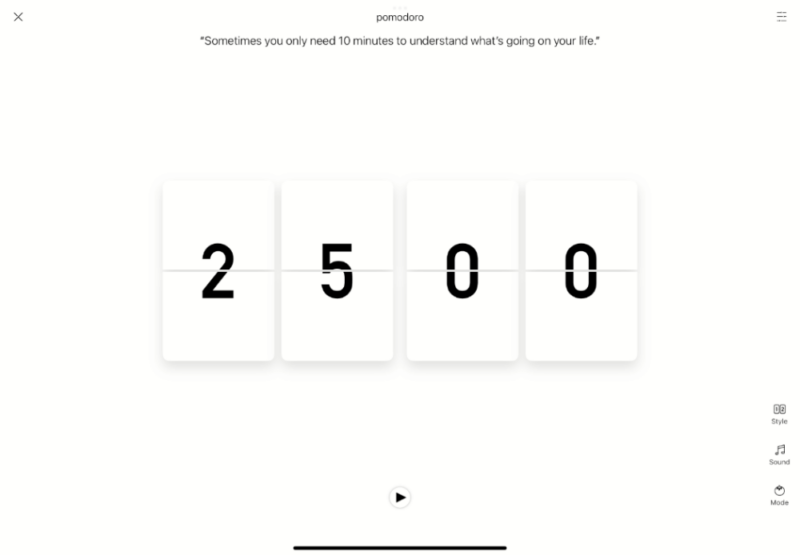
MinimaList is a fantastic option if you’re looking for a simple task manager app to create a run down of things you have to do. Using the app is easy, and it’s extremely intuitive and perfect for touch screen use. You can add new tasks by simply dragging down the home screen, swipe left to mark a task as complete and swipe right to delete.
To help you focus, MinimaList comes with a built-in Pomodoro timer. A single tap on a task and a 25-minute timer will pop up; you can also adjust the timer to a length that suits you. For enhanced concentration, you’re able to play ambient sounds during your timer while you work on getting your task complete.
Like other to-do list apps, MinimaList provides a dedicated widget that you can place on your home screen. It’s a great way of seeing an overview of the things you need to do without opening the app. The best news is that MinimaList is free, and you don’t need to contend with pop-up ads either.
Best Cloud Storage & Collaboration for iPad
The best cloud storage services all have iPad apps available, and most of them work really well. For iPad, we’re going to provide a few options we believe are better than the rest. We have omitted Apple’s iCloud Drive because, unlike the services below, it’s not overly user friendly, nor is it good for cloud collaboration with others.
5. Sync.com
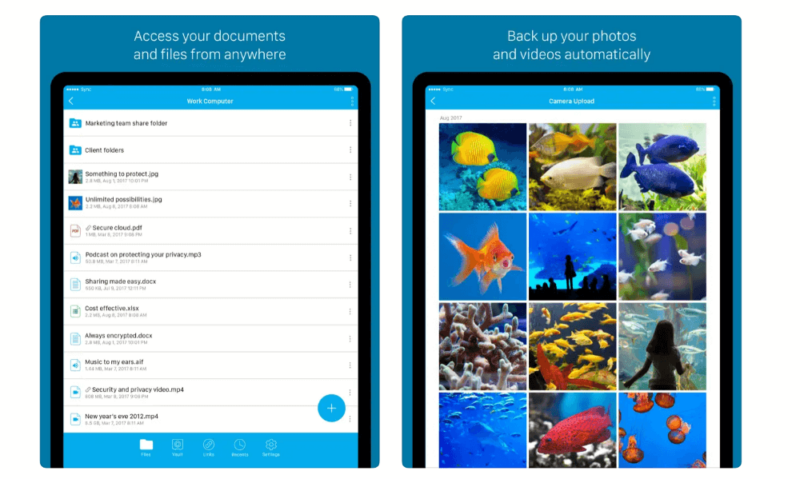
Due to its robust security and exceptional client privacy, Sync.com is our top option for cloud storage. Offering client side encryption at no extra cost, users can be safe in the knowledge that nobody can access their data, not even the employees at Sync.com. Industry standard security is also used to protect your files and information from middle man attacks.
Despite not being the best designed cloud storage app, using Sync.com on the iPad is easy and sharing files with others takes little to no thought whatsoever. You can password protect your files when sharing and also restrict the number of downloads to a certain amount. Email updates are available, so you’re notified when someone views or downloads a file.
Those working with larger files will like that Sync.com doesn’t limit the size of file you can upload to your cloud storage. Single users can also get up to 6TB of storage, but unlimited storage space is available only on the Pro Teams plan. Learn more via our Sync.com review, or try the 5GB free plan to start.
6. pCloud
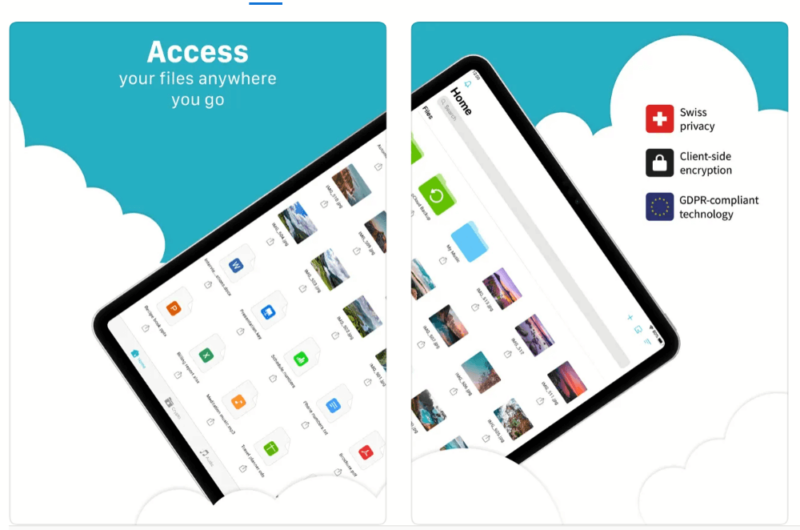
pCloud has built a reliable iPad app that functions smoothly and offers a pleasant user experience. You can do everything you can do on desktop, as well as set up automatic uploads for your photos and videos. There’s no file size upload limits either, so if you edit videos on your iPad, they will sync without issues, as long as you have enough cloud storage.
For those rare moments when you don’t have an internet connection, pCloud lets you access multiple files even when you’re offline. You’ll need the internet to share files, but doing so only requires a few taps on the screen. If you’re interested in the platform, check out our comprehensive pCloud review to learn more or try out the free pCloud plan.
7. Icedrive
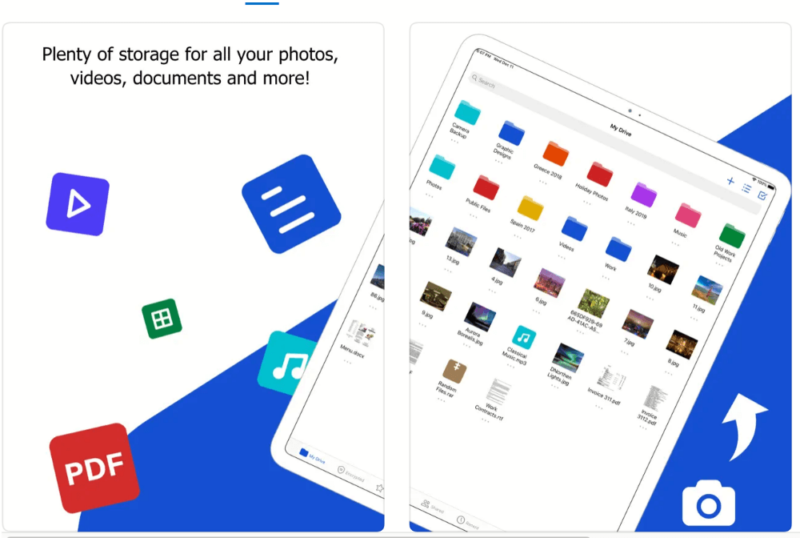
With its minimalist design and bright color palette, Icedrive is perhaps the most beautiful cloud storage app for iPad. Not just a pretty face, Icedrive has plenty of substance and works well, and viewing your files once in the cloud is a pleasant experience. You can watch your videos, view your photos and read documents all inside the Icedrive app, and playback is buttery smooth.
Icedrive gives you 10GB just for signing up for an account and doesn’t require any further steps like referring friends to access the free storage. It also offers client-side encryption, making it one of the best encrypted cloud storage apps. Have a read of our Icedrive review for further details.
8. Google Workspace
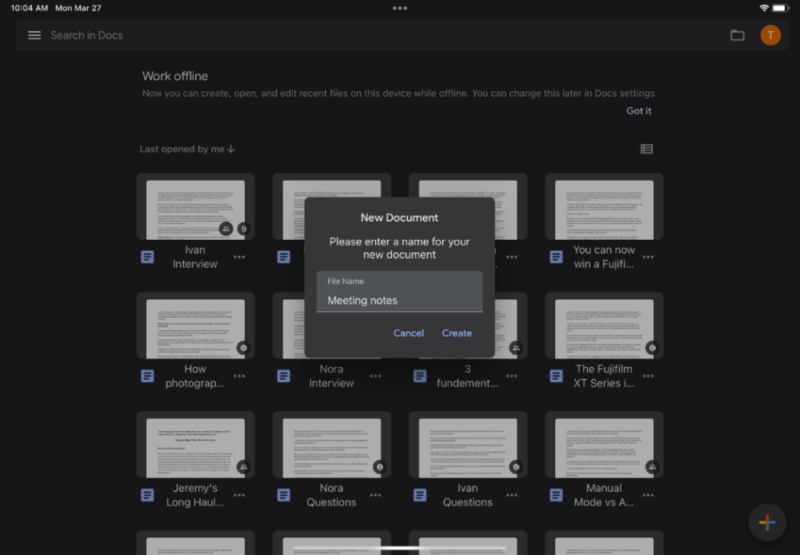
Workspace is Google’s umbrella term for all of its free productivity apps. For iPad, you have the option of downloading the individual apps that suit your needs and workflow. That could be Drive for file storage, Docs for document creation or Meet for video calls. All of Google’s workspace apps are available for iPad, and they all function in the same way as the desktop variants.
Google Docs and Drive (plus Sheets and Slides) are excellent apps for file sharing and allow you to add other users to projects for collaboration. All your files and work can be synced across your Google account, and you can access everything from any one of your devices, as long as you’re signed into the Google workspace apps with the same account.
Furthermore, if you’re creating something on your iPad via another third-party app, it’s possible to export a piece of work directly to Google Drive, ensuring that it syncs to the cloud and that it doesn’t get lost forever should you delete it from your iPad. You can learn more about it in our Google Workspace article.
9. Dropbox
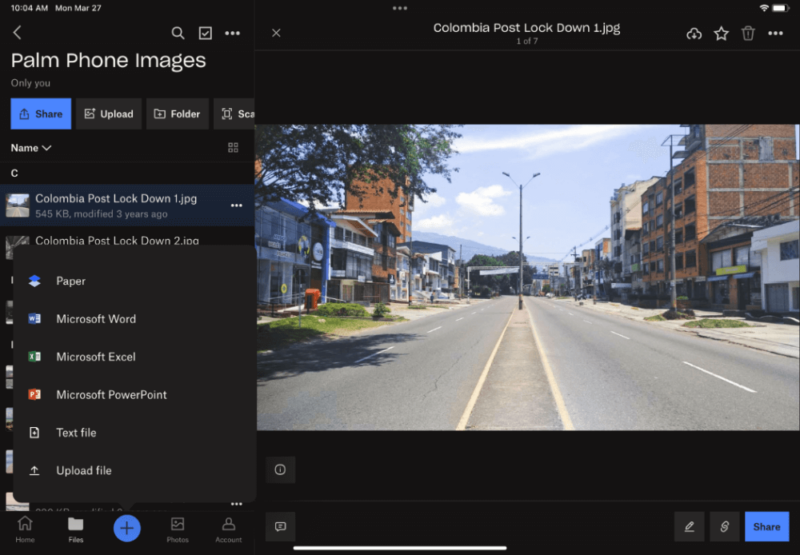
While predominantly a digital space to store your files, Dropbox for iPad also has some productivity features that allow you to create work and share it with others. It has its own in-house document creator, but it’s basic. As an alternative, you can use integrated Microsoft Office tools like Word, Excel and PowerPoint.
With the ability to scan documents, you can use Dropbox as a basic document management tool — we wouldn’t, however, recommend it to anyone looking for an advanced system. Another cool feature is the built-in audio recorder, which you can use to quickly vocalize ideas or to record meetings, as those on a paid plan get up to two hours of recording space.
Beyond that, you can use Dropbox to upload, store and manage files, including photos and videos. You can share your files with others, while also having the option to set specific user permissions that enable others to edit documents and comment on files. Learn more about it in our Dropbox review, or try out the 2GB free Dropbox plan.
Best Note-Taking Apps for iPad
Whether it’s to jot down a quick idea or to develop a long form project plan, every iPad user needs a solid notes app. Apple provides a very good app of its own, and there are some popular third-party apps too — we’ve whittled it down to three stellar options for you.
10. Apple Notes
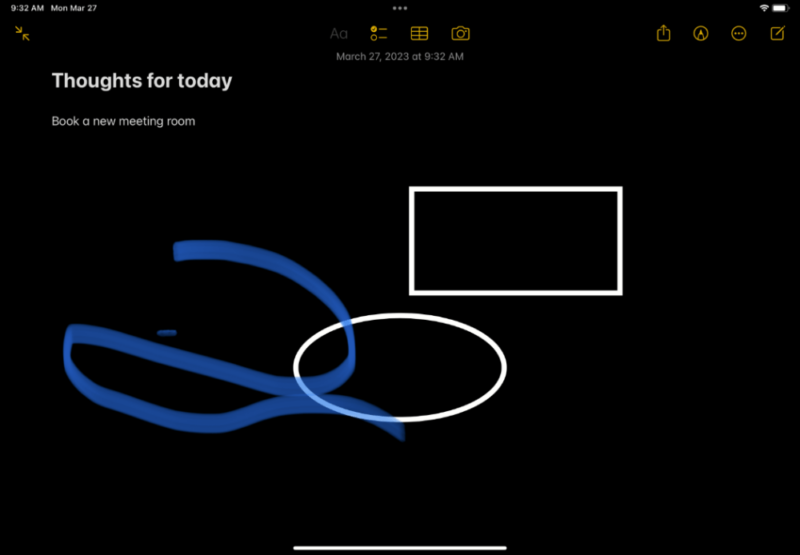
Apple’s stock notes app comes with a simple interface, and all of its features are unlocked without you needing to pay for a premium subscription. It’s a basic iPad productivity app, but it’s still one of the most essential, as it lets you make quick notes, create to-do lists (though we have better apps for to-do lists further down) and create quick tables to input data.
For a more immersive experience, you can select from a range of digital pencils and make notes and squiggles through the touch screen. For better accuracy, you can also make notes and illustrations using your Apple pencil. There’s also the option of adding shapes to your notes if, for example, you wanted your text to be positioned inside a circle or square.
For better notes management and quicker access, users can pin important notes to the top of their notes library. If you share your device and want improved security, you also have the option of locking your notes, so others cannot change or delete them. Learn more in our full Apple Notes review.
11. Evernote
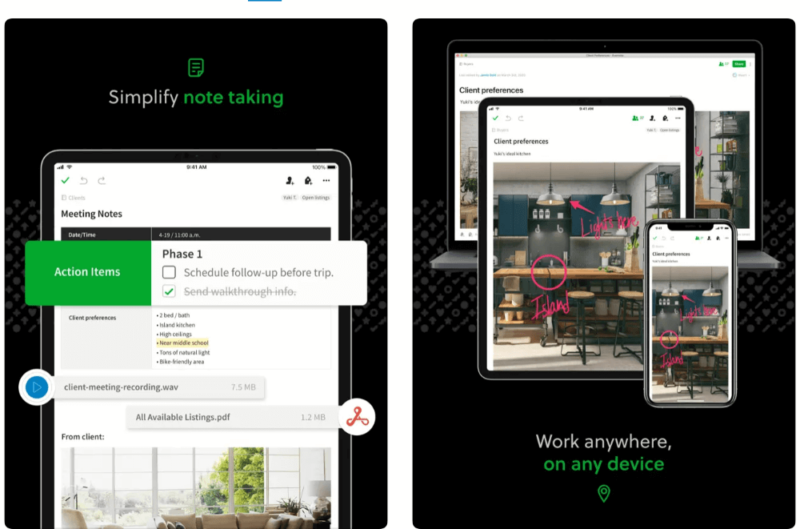
Evernote is the OG of note-taking apps, and it’s become the most widely used app for notes on iPad. It has exceptionally good search functionality, so you can locate notes from the past, plus old to-do lists. Making it more dynamic, it’s possible to add files to your notes such as PDFs, documents and sketches.
For life and work management, Evernote provides a space to store invoices, receipts and bills, so you can keep on top of payments and how much you’re spending. The Professional plan gives you 20GB of file storage, which will likely be plenty for most users. Read our full Evernote review for the full rundown of what Evernote offers.
12. Paper by WeTransfer
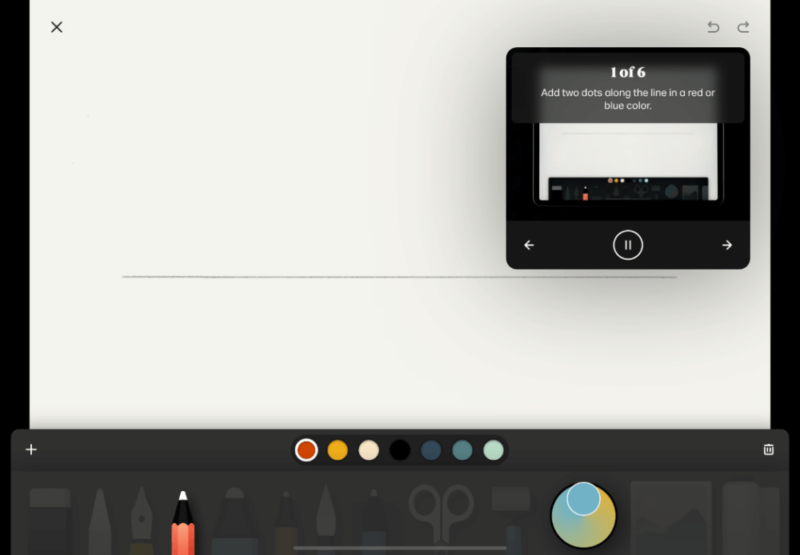
Paper is an app created by the popular file sharing service WeTransfer. Rather than being a traditional note-taking app, Paper is a great app for people who prefer to use their Apple pencil to either jot down ideas or sketch illustrations.
The application also serves as a clipboard manager and is useful for anyone that wants to create a mood or idea board. As well as making your illustrations, you can also import photographs and use them as the foundation for your ideas or the theme for your projects.
A monthly subscription is required to use Paper, but a free trial is available before you purchase. Other features include using security keys to lock your journals, the ability to customize your journals and the option to sync your data on the cloud so you can access it from anywhere across multiple devices.
Best Small Productivity Tools for iPad
In this section, we’ll list apps that help you do basic, menial tasks on your iPad. They’re simple things like tools to help with calculations or a PDF reader to help you view that document someone sent you.
13. Calculator
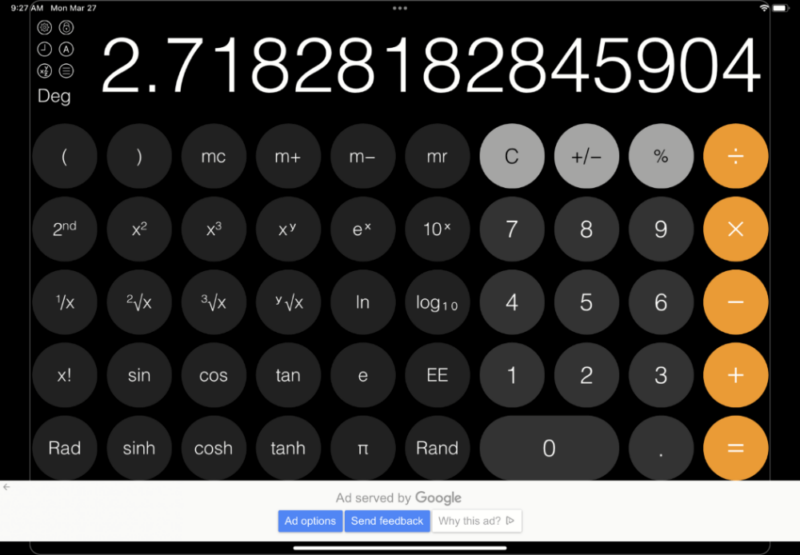
Frustratingly, despite having an iOS app, Apple doesn’t have a stock calculator app for iPadOS. We tested some third-party calculator apps and the best we found was Calculator – Pad Edition. Using it, we felt both the standard and advanced views appeased both basic and advanced users.
The app offers some cool calculation features, which include how much to tip servers and a built-in currency converter for those who travel. For advanced users, you’re able to do fractional calculations and implement functions such as root, exponential and logarithm, to name a few.
As is often the case with third-party services, although you can use the app for free, you’ll have to put up with constant advertisements popping up on the user interface. You can remove them, but you’ll have to pay a one-off fee of $4.99 for the privilege. As annoying as that is, for the price of a cup of coffee, you do get an excellent calculator with an ad-free experience.
14. DocuSign
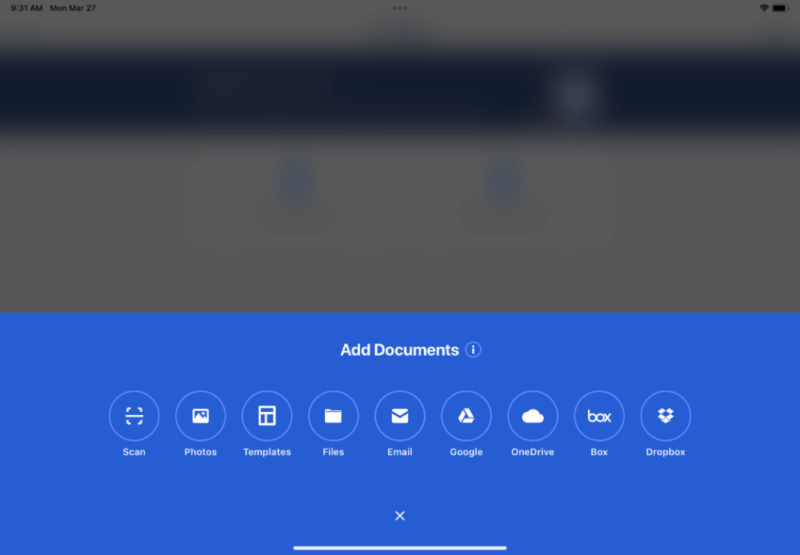
Contracts and agreements are part and parcel of the professional world, and in the era of remote work, every business needs an app that allows people to digitally sign documents. DocuSign, one of the more popular productivity iPad apps, makes it quick and easy to do on your tablet.
There’s an array of options available when it comes to adding documents to the app. You can scan paper documents, upload photographs or add documents directly from your files folder on your iPad. For those using cloud services, you can sync your DocuSign account with Google Drive, OneDrive and Dropbox.
If you prefer to create documents inside the app, you can do so by using DocuSign templates. Be mindful that this feature isn’t free, and the Professional plan costs $19.99 as a one-time payment.
15. Genius Scan
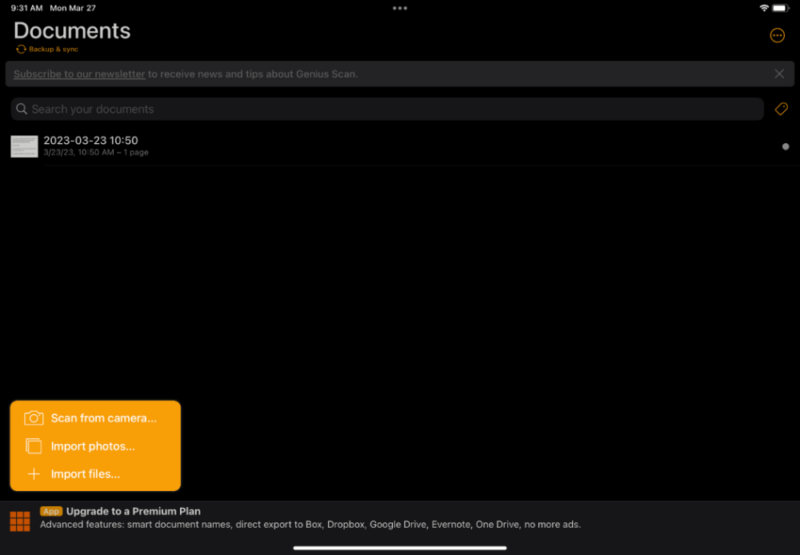
Genius scan can play home to all your documents, allowing you to manage, format and export them. Although it’s a basic level document management tool, it is capable of doing a lot with your files. You can add tags for improved search functionality, password protect your documents and format documents — like changing a JPEG to a PDF, for example.
While you can’t create fresh documents inside the app, you can upload them from your photo library, take a photo of a document with your camera and add them from files stored locally on your iPad. For better organization, it’s also possible to rename documents once they’re uploaded to the app, letting you develop good habits for your overall document management.
The app is predominantly free, but you can also make some in-app purchases to unlock what are considered premium features. These include auto exporting documents, cloud syncing and unlimited backups. However, if you don’t intend to work across multiple devices (and aren’t worried about potentially losing documents), the free version will more than suffice.
16. Apple Calendar
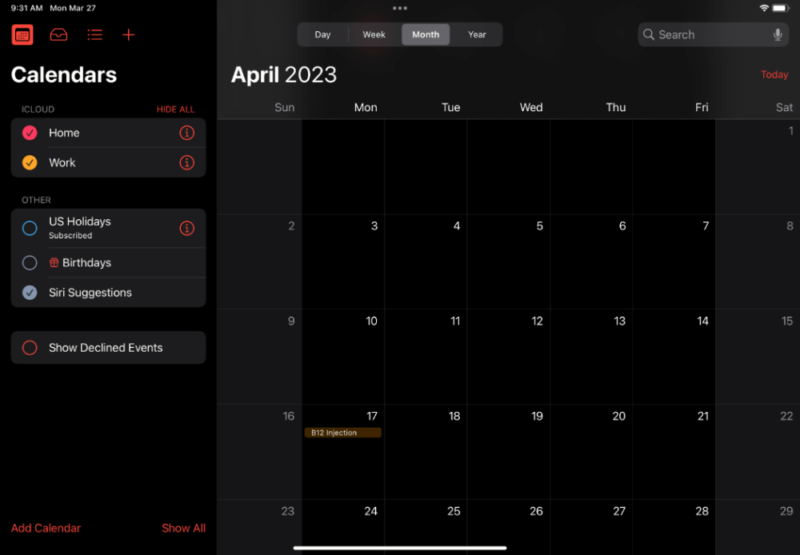
If you’re looking for a calendar app, we feel Apple provides one of the best calendar apps around, and it’s completely free to use and doesn’t require in-app purchases. The best part about the native calendar app is that all the data you add to it will sync across all your Apple devices, meaning you can also access your calendar entries on your Mac and iPhone.
To help navigate all that’s going on in life, the calendar app lets you divide your entries between “home” and “work.” It’s possible to share calendar entries with others, too, perfect for meetings with other team members.
The calendar app also plays well with Apple mail. If you’re sent a confirmation of a booking or a coworker sends an email with a meeting time as part of the message, the calendar app will automatically ask if you want to add it to your calendar, which you can do with a simple click, negating the need to manually put in the data yourself.
Best Automation Software for iPad
There aren’t a ton of automation app options for iPad, and frustratingly, most of the best workflow software tools don’t offer an iPad app. That’s why this section is a little thin. However, the option we do have is a sound choice and packs plenty of power.
17. IFTTT
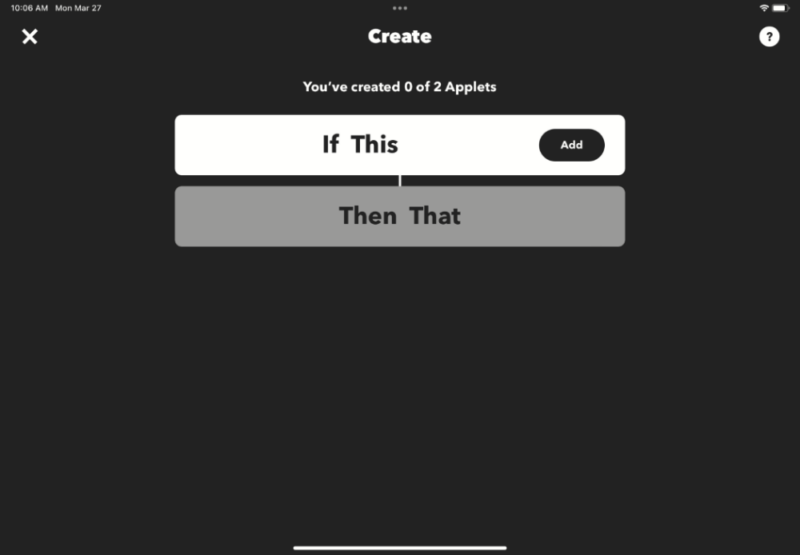
To save time and bring automation to your workflow, IFTTT is a useful app and a popular choice for iPad users. For example, IFTTT integrates with Apple Calendar, and you can program it to automatically track the amount of hours you have worked in a week.
If part of your workflow involves sharing content across social media platforms, you can use IFTTT to post content automatically across all of your channels so that you don’t have to do it manually each time you create a new post — great for marketers and social media managers. You can learn more about it in our IFTTT article and our IFTTT vs Zapier comparison.
Final Thoughts: iPad Productivity App Options
We opened this article by asking if today’s iPad could be a MacBook killer, and the answer mainly depends on the type of user you are. Objectively, the answer is “yes,” but if you prefer a traditional laptop experience, the MacBook is still going to be the device you need.
The real question is this: can you be productive with an iPad? The answer is a resounding “yes,” as there’s an iPad productivity app for everyone, and many are extremely intuitive and well thought out. If you don’t want to add multiple apps, monday.com is the best all-in-one option available, as it’s useful for both professional and personal use.
Which is your favorite productivity app for iPad? Do you think the iPad can now be a MacBook killer? Which of the apps above would you like us to review? Let us know in the comments, and thank you for reading.
FAQ
The best really depends on what you need. There are full project management apps available, and there are also simple note-taking and to-do list apps. Our article will give a clear view of what’s available and what you need.
Although we consider monday.com to be the best productivity app for iPad, its free plan isn’t the strongest. In comparison, Notion has an excellent free version of its productivity app for iPad. It’s very similar to the premium version in that you can add other users, integrate with third-party apps, and manage short- and long-term projects.