Best Cloud Backup for Windows in 2025: Keep Your PC Files Safe
If you're using Windows as your OS, finding the right cloud backup provider is important to protect your data. In this best cloud backup for Windows article, you'll have five excellent options that can fit your needs.
It’s no secret that Windows operating systems, which are the most used in the world, have had their fair share of bugs over the years. The latest version, Windows 10, takes care of many of them, but you’ll still benefit from data backups. We can help you with a list of the best cloud backup for Windows, where IDrive leads.
Key Takeaways: Best Online Backup Service
- IDrive is our all around favorite option for cloud backup, regardless of the operating system. That’s due to its wealth of features, excellent security and privacy, as well as its very reasonable prices.
- If you need unlimited storage space, then Backblaze is the best option, with Carbonite coming in at a close second.
- If you’re looking for secure, feature-rich storage then pCloud and Acronis Cyber Protect Home Office are the best options. The former balances cloud storage with backup tools while the latter focuses purely on the online backup.
When you backup, no hardware malfunction, fire or theft will be able to compromise your data. Backup won’t make more room on your hard drive, though. If that’s what you want, you should look at our best cloud-based storage list. Here, we’ll give you our picks for the best cloud backup for Windows, but before we do, let’s review the criteria we used to make our list.
-
08/24/2022
Updated IDrive’s pricing information.
-
10/26/2022
Updated Carbonite’s prices.
-
05/23/2023
Updated to remove information on IDrive’s free plan and add its new free 30-day trial.
-
01/07/2024
Updated IDrive’s pricing information, including the free plan that is active again.
-
06/19/2025 Facts checked
We updated the article to account for changes in different backup services.
- 1
- :
- :
- :
- :
- :
- :
- :
- 2
- :
- :
- :
- :
- :
- :
- :
- 3
- 4
- :
- :
- :
- :
- :
- :
- :
- 5
- :
- :
- : Yes but not on Basic plan (all other plans)
- : Yes but only on Safe Backup Pro plan
- :
- :
- :
What Makes the Best Cloud Backup for Windows
Supporting Windows is obviously essential, but you’ll have to look long and hard for a backup service that doesn’t fulfill this criterion anyway. Besides that, crucial factors include a clean and easy-to-use interface, support for various backup types and reasonable prices. Speed is also important, but there’s less variance in this category, so it makes a smaller impact.
Good security and privacy is also a huge bonus, which a service can achieve with strong encryption, zero-knowledge policies and two-factor authentication. Some services also include extra tools to heighten security, such as anti-virus tools and ransomware protection.
- IDrive — Feature-rich backup with great prices
- Backblaze — Easy-to-use unlimited backup
- pCloud — Secure cloud storage with backup tools and flexible lifetime pricing.
- Acronis Cyber Protect Home Office — Secure backup focused on ransomware protection
- Carbonite — Simple backup software with unlimited storage
All five services are excellent options for cloud backup, but which one is right for you depends on what factors you value most. If simplicity and unlimited storage space are your priorities, then Backblaze and Carbonite are excellent options. On the other hand, if you like to have more control over the backup process, then IDrive or SpiderOak One Backup is ideal.
At the same time, if security is your primary concern, then you can’t go wrong with IDrive, Acronis or SpiderOak One. All of these score top marks in both security and privacy, while the two remaining entries on our list have flaws in these areas.
All of our picks, except Carbonite, offer mobile apps compatible with both iOS and Android. However, only IDrive and Acronis’ apps actually let you backup your mobile device using the app.
All five services also offer a free trial. Backblaze, Acronis and IDrive offer 30 days, while SpiderOak’s trial is a bit shorter at 21 days and Carbonite’s is even shorter at 15 days.
The Five Best Cloud Backup Services for Windows
Without further ado, let’s get to our list of the five best cloud backup services for Windows. Since all major online backup services are compatible with Windows anyway, it should come as no surprise that our top pick in general, IDrive, leads the pack here as well, so that’s where we’ll start.
1. IDrive — Feature-rich Best Cloud Service
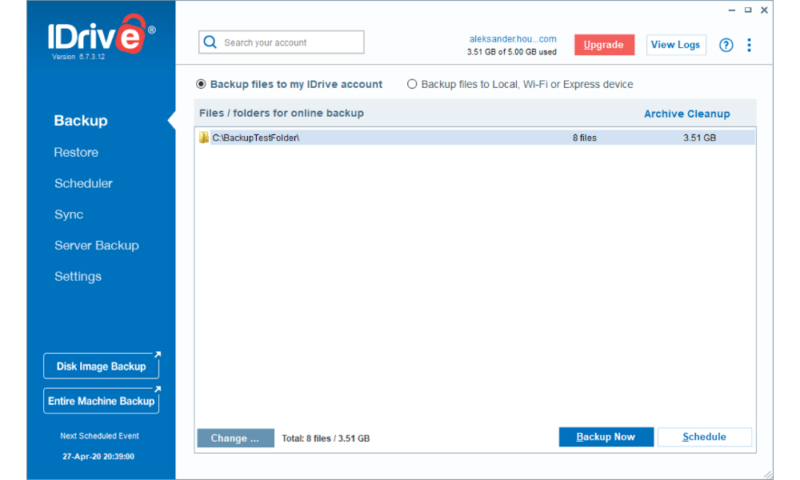
More Details About IDrive:
- Pricing: 10GB for free, $69.66 per year for 5TB
- Website: www.idrive.com
Pros:
- Unlimited device backup
- Inexpensive plans
- Private encryption
Cons:
- No unlimited backup
IDrive is a service chock-full with features that support both full disk images, plus continuous or scheduled backups of individual files and folders. Every kind of device can be backed up as well, from servers and network drives (or NAS for short) to desktops, mobile devices and external hard drives. Despite being so full of functionality, it’s also very easy to use, which is a common problem with services who try to do it all.
Security and privacy are also top-notch, as IDrive offers strong zero-knowledge encryption, two-factor authentication and secure data centers. Unfortunately, these data centers are located in the U.S., which has poor cloud privacy laws, but client-side encryption goes a long way to mitigate this problem.
Although there’s no unlimited storage, you can backup multiple computers or devices, and the IDrive personal plans are still very generous with 5TB and 10TB of storage for one year priced at $69.66 and $104.65, respectively. You can even use a promo code to get a significant discount on your first year, or the free plan that comes with 10GB. You can read more in our IDrive review.
- No credit card required.
- 10GB
- One user.
- 100GB
- One user, multiple computers. Plans starting from 5TB up to 100TB. Big discount for first-time signup.
- 5TB
More plans
- 5 computers, 5 users. Starting at 5TB up to 500TB. Big discount for first-time signup.
- 5TB
- Monthly Plan storage starts at 1.25TB up to 50TB Unlimited users, multiple computers and servers. NAS devices. 250GB storage. Starting at 250GB up to 50TB. Large discount for first-time signup.
- 250GB
- 5TB
2. Backblaze — Easy-to-Use Best Cloud Backup
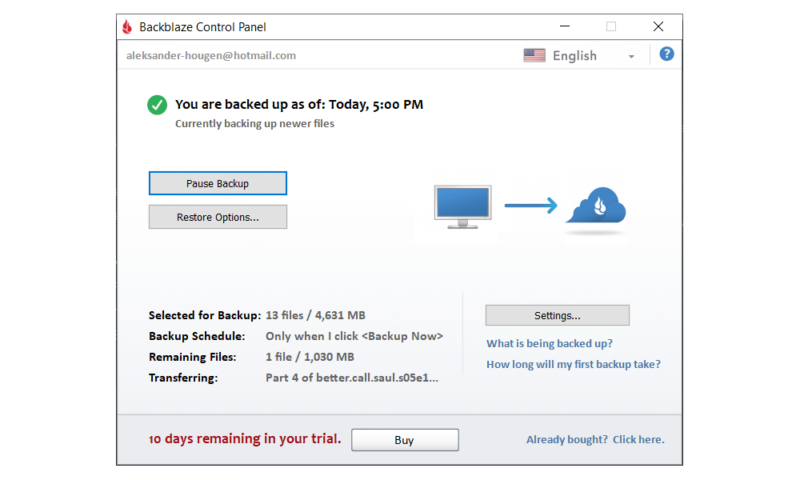
More Details About Backblaze:
- Pricing: $7 per month
- Website: www.backblaze.com
Pros:
- Unlimited backup
- Inexpensive
- Easy to use
Cons:
- Limited to 1 computer
- Inflexible
Backblaze is our second pick, and in many ways, it takes the opposite approach to backup when compared with IDrive. You can only protect a single device, but you get unlimited online storage to do so. There aren’t very many features included, which can make Backblaze a bit inflexible, but what’s there is easy to use and works exactly like you’d expect.
It uses AES 256-bit encryption at rest, and the TLS protocol in transit, which is great for security. Unfortunately, its implementation of client-side encryption is fatally flawed, as you need to hand over your encryption key via the web interface to restore files. Backblaze claims to delete your key after you’ve recovered your files instantly, but there’s really no way to verify this. Read more details in our Backblaze review.
If all you’re looking for is a simple and cheap way to backup all of your files on a single device, then Backblaze is undoubtedly the optimal choice. That said, anyone looking for a more fine-tuned experience that gives you more control over the backup process will be disappointed.
3. pCloud — Mix of Cloud Backup and Cloud Storage Solution
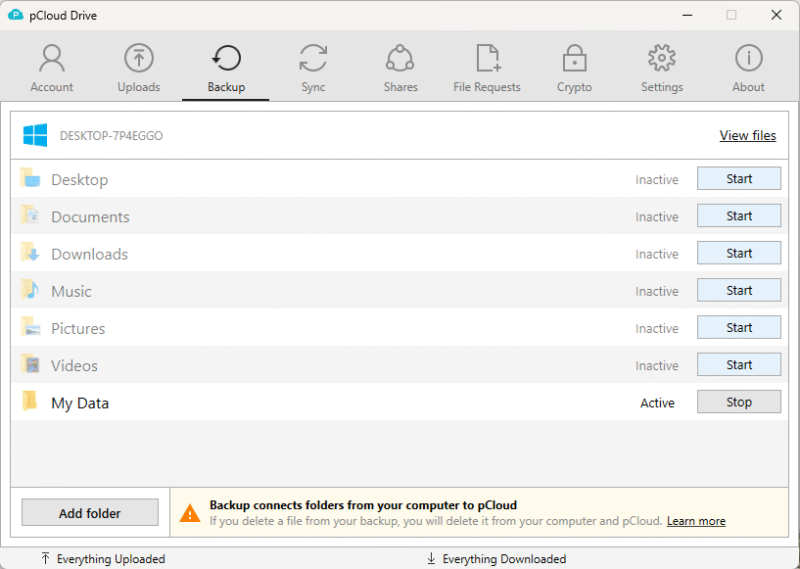
More Details About pCloud:
- Pricing: 10GB for free, 2TB for $9.99 per month (one-month plan)
- Website: pcloud.com
Pros:
- Cloud storage features
- Lifetime storage plans
- Optional zero-knowledge encryption
Cons:
- No unlimited backup
- No disk imaging
pCloud is primarily a cloud storage service, but it also offers a solid backup tool. Making a backup is as simple as going into the backup tab, choosing the folders to backup and clicking start. Sadly, pCloud lacks a scheduling feature, so all backups are continuous. We’d normally recommend a continuous backup for most users anyway, but having the option would be nice.
If you want to add zero-knowledge encryption, you’ll need to buy and use pCloud Crypto. This acts as a password-protected sync folder. You won’t get access to any backup tools while using it, but pCloud Crypto is still an easy place to store sensitive files. Note that it’ll cost an extra $49.99 per year or $150 for a lifetime subscription.
On the note of lifetime subscriptions, pCloud offers 3 lifetime storage plans. The middle option costs $399 and give you access to 2TB of storage indefinitely. If you have the money to pay upfront and plan to keep your files long-term, the lifetime subscriptions are a great value. However, if you want to learn more before paying upfront, try out the 10GB free plan or read our full pCloud review.
- 10GB
- 500GB
- 2TB
More plans
- 10TB
- + FREE Encryption
- 2TB
- + FREE Encryption
- 10TB
- Price per user (minimum 3)
- 1TB
- Price per user (minimum 3)
- 2TB
- Encryption for pCloud Drive
4. Acronis Cyber Protect Home Office — Secure Backup Cloud Service
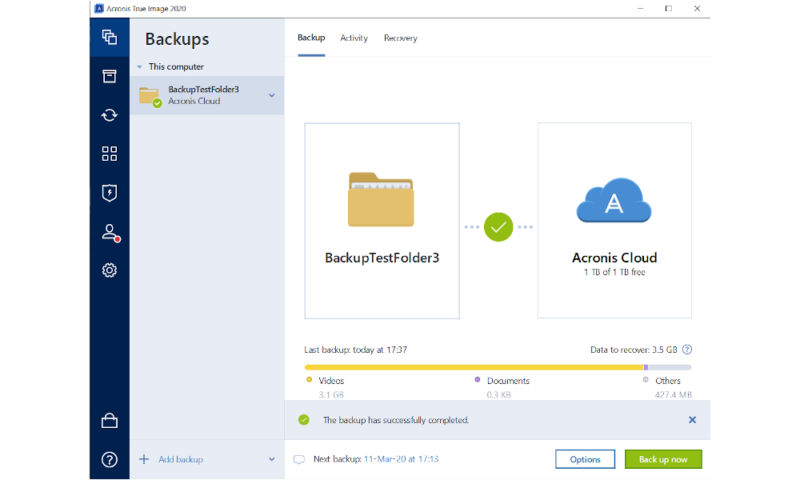
More Details About Acronis Cyber Protect Home Office:
- Pricing: From $49.99 per year
- Website: www.acronis.com
Pros:
- Ransomware protection
- Fast backup
- Feature rich
Cons:
- No two-factor authentication
- Expensive
- Relatively complicated
If you value security at any cost, then you can’t do much better than Acronis. Although it’s on the expensive side of things, it essentially packs the features of a dedicated antivirus suite and an online backup service into one package.
The extra protection doesn’t come at the cost of actual online backup features, either, as in terms of functionality, Acronis rivals IDrive — which holds the top spot largely due to its extensive feature set.
The only thing missing from a security point of view is two-factor authentication, but this is an acceptable trade-off for strong zero-knowledge encryption and extensive ransomware protection. Acronis is also among the fastest online backup services out there, with both download and upload speeds pushing against the theoretical limit.
Besides its price, the biggest flaw with Acronis is its somewhat complicated interface that can take some time to get used to. Even worse, it has a tendency to lag, often taking several seconds to respond to an action. That said, its wealth of features, great speed and strong security easily earns it the fourth spot on this list. Read more in our Acronis review.
- Flexible backups: full image to file-level Active disk cloning Universal restore and fast recovery Ransomware protection
- Flexible backups: full image to file-level Active disk cloning Universal restore and fast recovery Ransomware protection + Block viruses and malware Cloud backup and features Automatic replication of data in the cloud Microsoft 365 backups
- 50GB
- Flexible backups: full image to file-level Active disk cloning Universal restore and fast recovery Ransomware protection + Block viruses and malware Cloud backup and features Automatic replication of data in the cloud Microsoft 365 backups
- 250GB
More plans
- Flexible backups: full image to file-level Active disk cloning Universal restore and fast recovery Ransomware protection + Block viruses and malware Cloud backup and features Automatic replication of data in the cloud Microsoft 365 backups
- 500GB
- Flexible backups: full image to file-level Active disk cloning Universal restore and fast recovery Ransomware protection + Block viruses and malware Cloud backup and features Automatic replication of data in the cloud Microsoft 365 backups + Blockchain certification of files Electronic signatures on files Ability to add up to 5TB of cloud storage
- 1TB
5. Carbonite — Simple Backup Software with Unlimited Storage
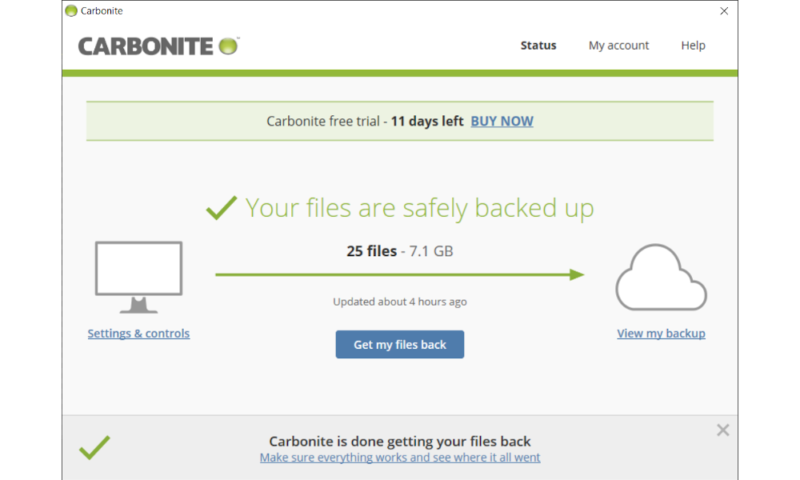
More Details About Carbonite:
- Pricing: From $49.99 per year
- Website: www.carbonite.com
Pros:
- Unlimited backup
- Great security & privacy
- Easy to use
Cons:
- Slow download speed
- No monthly subscriptions
- Lacking in features
Carbonite is largely similar to Backblaze in that it’s a simple cloud backup solution that lets you backup as much as you want from a single device without bothering you with too many advanced features.
Because of this, and the fact that it offers true client-side encryption, Carbonite is an ideal alternative to Backblaze if you like the no-hassle approach to backup but are concerned with the potential privacy problems of the latter.
The reason Carbonite finds itself three spots below Backblaze, though, is its slow speed and complete lack of monthly subscriptions. Other than this, it shares the same flaws as its more popular cousin, namely inflexibility and a lack of features. Get more details in our Carbonite review.
In addition to this, its pricing plan is complicated and arbitrarily locks users out of certain basic features like an automatic backup for video files on the cheaper tiers. There’s also no option for monthly billing, which is unfortunate. Nonetheless, Carbonite does its job well and earns its place as our fifth pick by virtue of being a solid, albeit basic, cloud backup service.
- Cheaper price with promo link
- Unlimited GB
- Unlimited GB
- Unlimited GB
More plans
- 250GB
- 500GB
- 500GB
Honorable Mentions: The Best Cloud Backup for Windows
While the five options we’ve listed above make up our favorite backup services for Windows computers, there are a few others that are also worth mentioning, despite not quite making the cut. First among these is MSP360, formerly known as CloudBerry Backup, which is an excellent option for advanced users who want a lot of flexibility and aren’t scared of a bit of tinkering.
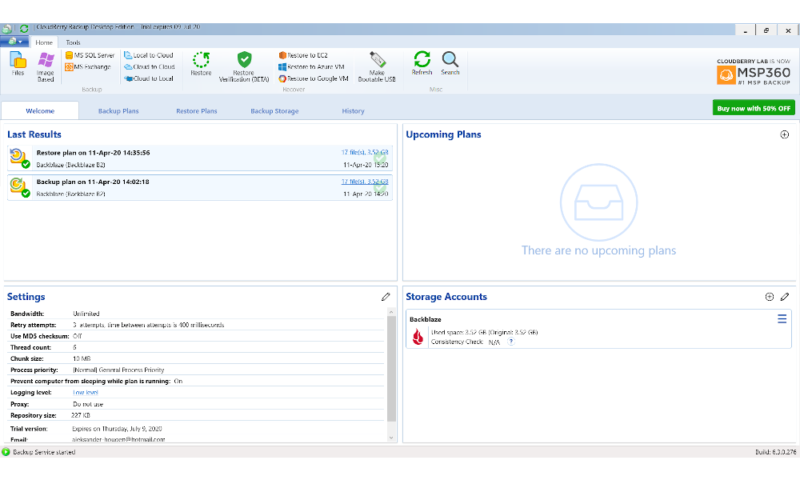
Next are Zoolz Home Cloud Backup and BigMIND Home, which are both managed by the same company. Because of this, they’re quite similar and offer easy-to-use and intuitive interfaces while not skimping on features. Unfortunately, the former offers mainly cold storage, while the latter is prohibitively expensive.
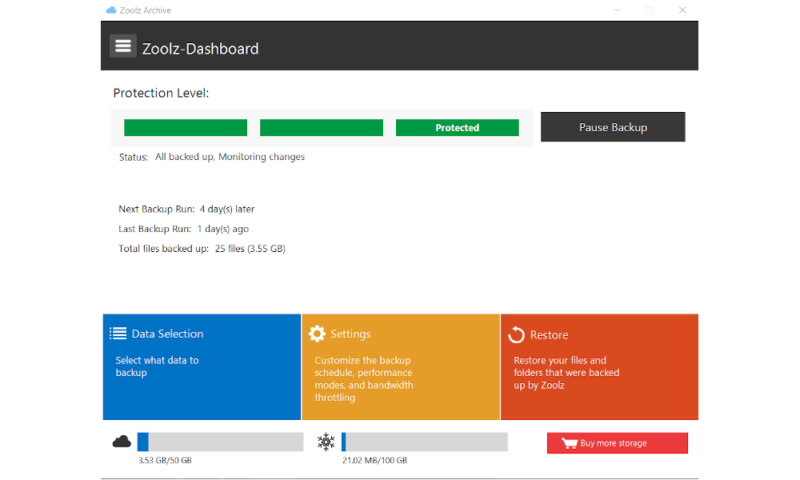
CrashPlan for Small Business is another excellent choice, especially if you want to pay for your backup on a per user basis. Although it’s for professional use (which is why it’s not in the main list), it accomplishes personal backup just as well. Finally, there’s SOS Online Backup, which is an excellent service that suffers from being far too expensive.
Final Thoughts
Because of Window’s dominance in the OS market, it’s easy to find online backup services that work with it. We’ve ruled out the bad ones and left you with a choice of five quality services, including our number-one pick, IDrive — which is also our best NAS cloud backup solution.
To get an idea on how IDrive works, we recommend exploring our guide on how to clone a hard drive. This hands-on tutorial will provide you insights into some of IDrive’s features and its ease of use.
Do you agree that these services are the best options for backup on Windows? If not, do you use another service that’s not on the list? Tell us about it in the comments below. Thank you for reading.
FAQ: Backup PC to Cloud
Generally, cloud storage focuses on file syncing and sharing, whereas online backup revolves around copying the contents of your device to the cloud automatically. Cloud storage also frequently comes with a file size limit, preventing you from uploading very large files.
If you’re looking for the most secure way to backup your data, then IDrive, Acronis Cyber Protect Home Office or SpiderOak One are your best bets. They all feature strong encryption and zero-knowledge policies. IDrive and SpiderOak also let you use two-factor authentication, while Acronis comes with a whole suite of ransomware protection.
The best unlimited backup service is without a doubt Backblaze, with Carbonite grabbing the second place.



