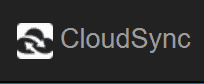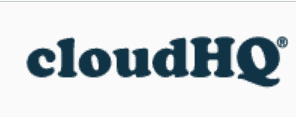CloudSync Review
The CloudSync's heart is in the right place, the service falls short on many fronts, making Cloudwards.net putting it directly into the "pass" column. Check out our full CloudSync review for the details on how we came to this decision.
Note: CloudSync is no longer an active service; we will no longer be updating this review.
Cloud-to-cloud sync tools can help you move files from one cloud storage service to another without worrying about handling the process manually. During this CloudSync review, we’ll be taking a look at one such tool from the makers of one of our best file-transfer clients, NetDrive.
The good news about bDrive’s CloudSync is that it’s cheap. Unfortunately, much of the rest is less than stellar, meaning it won’t be worth the cost for most. The tool doesn’t support two-way synchronization, just one-way sync. That makes it more of a cloud-to-cloud backup tool and, even for that purpose, it’s all rather “meh.”
We’ll detail why else we find CloudSync wanting next, pointing out a woeful assortment of features and an uninspired user experience. For those who don’t mind spending more for a better tool, look to cloud-to-cloud sync tool MultCloud. It earned top marks in our best cloud-to-cloud management review.
Don’t forget to check out our best cloud storage guide, if you’re in the market for an online file host, and our best online backup guide for hard-drive protection, too.
Alternatives for CloudSync
- 1$1.83 / month(All Plans)
- 2
- 3
Features
CloudSync provides cloud-to-cloud file synchronization. Several major cloud storage services, including the big three, are supported by the tool, in addition to protocols like FTP and WebDAV. You can also sync between the cloud and a local folder. We’ll cover all the options in detail later.
One of the big issues we have with CloudSync is that syncs are one-way, not two-way. What we consider the top service in the cloud-to-cloud sync field, MultCloud, supports both (read our MultCloud review). We did reach out to CloudSync and, for what little it’s worth, we’re told that two-way sync is in the oven.
You can perform bulk file transfers on a one-time basis by choosing to sync manually. Additionally, you can opt for scheduled syncs with CloudSync or turn on “auto-sync.” Note that auto-sync isn’t real-time. Syncs occur every 30 minutes and there’s no way to reduce that interval, another mark against the service.
Multi-threaded sync is supported by CloudSync to speed things up. You can run up to five threads concurrently (MultCloud supports up to 10, in case you were wondering).
For those who would rather use a web-based client to manage sync processes, you’re out of luck with CloudSync: everything is done through a desktop client, which is available for both Windows and macOS, but not Linux. The client, as we’ll touch on later, could use a makeover.
CloudSync isn’t meant for managing files, in general, just copying them from one cloud service to another. Don’t expect options for file sharing or even file previews. You can’t even browse file metadata. If that’s a need, and you want a multi-cloud solution, your best bet is Otixo (read our Otixo review).
Pricing
bDrive has three payment options for CloudSync: one yearly subscription and two licensing options. All three plans permit you to sync unlimited files with no file-size limits. Plans are for one device, but you can add more at a discounted cost.
- Unlimited Number of Files Unlimited File Size 1 User 1 Device Support and update during subscription Free trial for 7 days (new customer only) Add more license at $1.9
- Unlimited Number of Files Unlimited File Size 1 User 1 Device Support and update during subscription 14-day Money-back guarantee Add more license at $11.9
- Unlimited Number of Files Unlimited File Size 1 User 1 Device 1 Year Support 1 Year Software Update 14-day Money-back guarantee Add more license at $29.95
More plans
- Unlimited Number of Files Unlimited File Size 1 User 1 Device Lifetime Support Lifetime Software Updates 14-day Money-back guarantee Add more license at $79.95
- Unlimited Number of Files Unlimited File Size Multiple Users (Separate account per user) Support and update during subscription Free trial for 7 days (new customer only) 2 licencesAdd more license at $2.39
- Unlimited Number of Files Unlimited File Size Multiple Users (Separate account per user) Support and update during subscription 14-day Money-back guarantee 2 licences Add more license at $23.9
- Unlimited Number of Files Unlimited File Size Multiple Users (Separate account per user) Lifetime Support Lifetime Software Update 14-day Money-back guarantee 2 licences Add more license at $139.4
The plans are affordable, but whether there’s value depends on CloudSync’s dismal features meeting your needs.
Still, for $21.90 for a year-long subscription is tough to find fault with. That’s just $1.83 per month, after all. The one-time plan for $49.95 gives you indefinite use of the software, though you only get updates and support for one year, which makes the lifetime plan a better deal.
For comparison, MultCloud costs $99.98 per year for 2400GB of data. It’s Lifetime plan which is designed for bigger teams costs $278.80. That said, MultCloud has many more features to offer.
If you’d like to try CloudSync before putting down money on a subscription — always the smart play, but especially so in this case — it offers a 14-day free trial. The trial doesn’t require a credit card, but you’re limited to one device, one user and 100 files per sync.
Supported Clouds & Protocols
CloudSync may be cheaper than MultCloud, but it also supports about one-third the number of cloud services. Among the connection options available, you’ll only find Google Drive, Dropbox, OneDrive and Box for cloud storage providers.
FTP, SFTP and WebDAV are also supported, opening up a few more possibilities. WebDAV, for example, should let you connect to any cloud storage that supports that protocol. Those options include IDrive, Yandex.Disk, HiDrive and, best of all, pCloud (read our pCloud review and HiDrive review).
WebDAV also means two of the best personal cloud storage solutions, NextCloud and OwnCloud, can be added to your cloud-to-cloud sync operations as well.
Overall, we’re not too impressed by the options available for sync. In particular, we’d like to see some cloud IaaS API connections included, such as for Amazon S3 or Rackspace Cloud Files.
User Experience
CloudSync makes use of a desktop client, which was an approach we were willing to embrace. However, on further consideration: never mind. The CloudSync desktop client isn’t put together well. The font seems too big and, well, it’s just plain ugly.
Modern computer software should be sleek and tuned toward intuitive use and, generally, it is, thanks partly to competition driving design forward. That may be the problem here. There aren’t many services that do what CloudSync does. That said, we’re not giving CloudSync a pass just because it’s in a non-competitive niche.
We came to realize there’s a bigger problem with CloudSync’s desktop client approach. With a web-based application like Multcloud uses, you can set up sync processes that will run whether your computer is on or off. With a desktop client, your syncs won’t run if your computer is off.
CloudSync does have a web interface, but it’s for general account management.
We’re not impressed with the CloudSync experience. Nothing about it feels contemporary and, while it’s not hard to use, it just isn’t very fun, either. MultCloud, which uses a browser interface and doesn’t have a desktop client, provides a more all-around clean experience.
Cloud-to-Cloud Transfer
As mentioned, CloudSync can only perform one-way sync operations, making it more of a cloud-to-cloud backup service than a sync service.
Setting up cloud-to-cloud synchronization requires download and use of a desktop client. Let’s take a quick look at the general process involved in setting up sync.
Once the desktop client is installed and launched, sign in with your CloudSync credentials or your Facebook, Twitter or Google account.
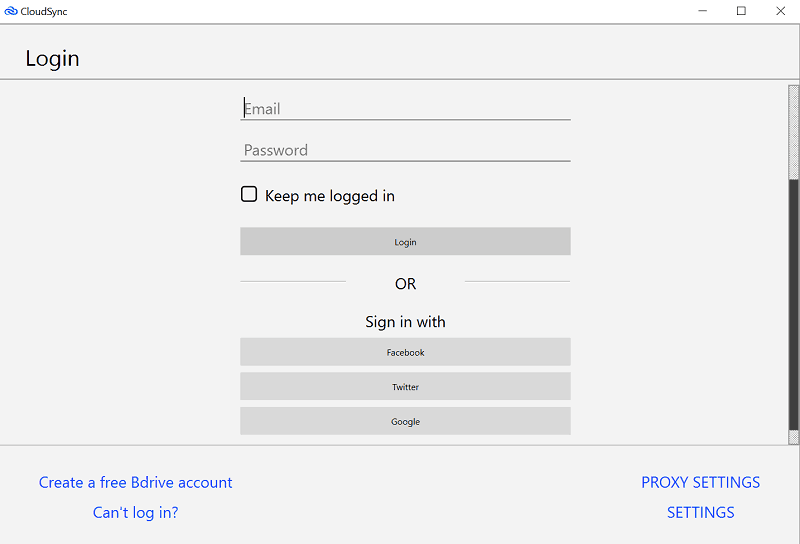
You’ll then be asked to create a “task,” bDrive’s term for a cloud-to-cloud operation. That will require naming the task, then picking a source and destination for file movement.
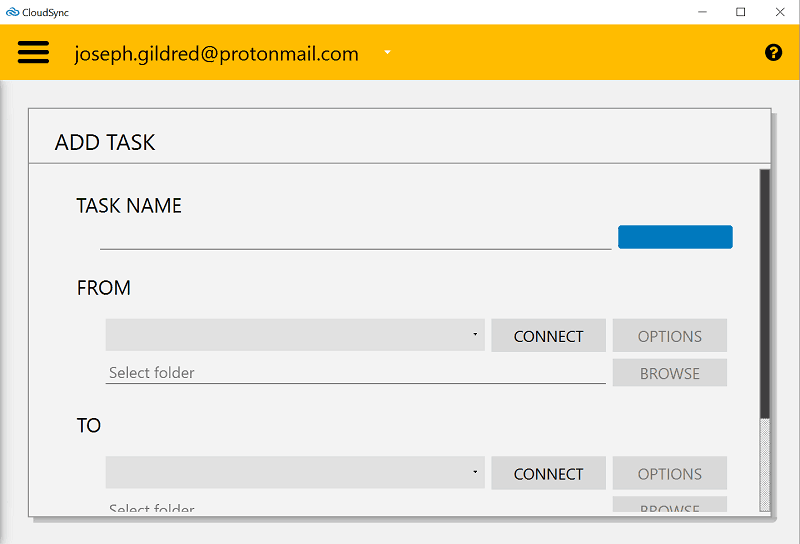
Click the “from” and “to” fields and you’ll be able to choose your cloud storage provider or a protocol (FTP, SFTP or WebDAV). You can also choose a local destination on your hard drive.
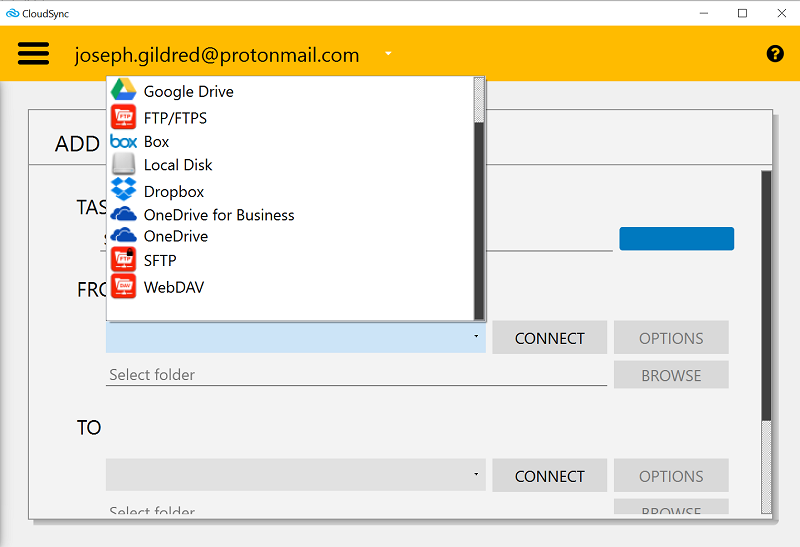
Once you make your selection, click the “connect” button. For cloud storage services, your default browser should launch, landing you on a page to grant CloudSync authorization to access that service.
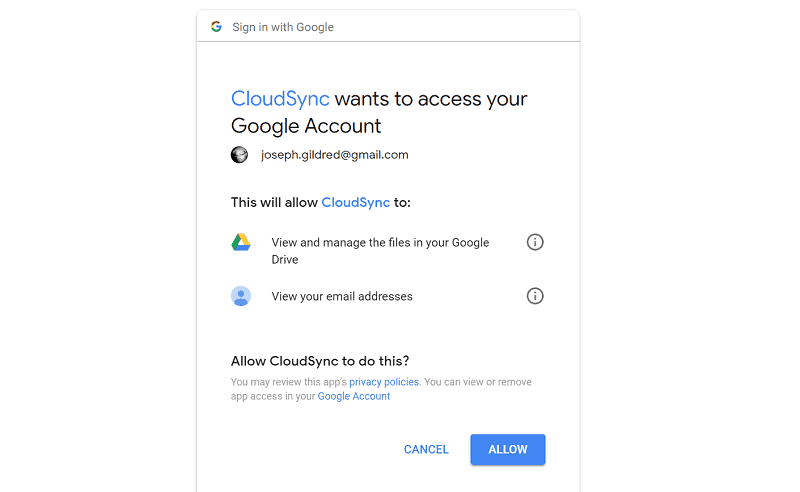
After authorization, you’ll be able to select a folder to add to the sync process by clicking the “browse” button. You can also create a new folder, if needed.
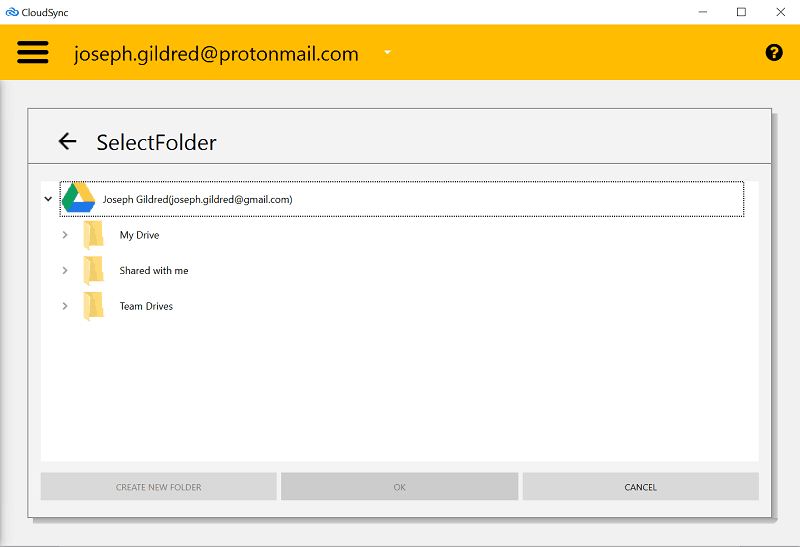
When you’ve got your source and destination folders set, you can tweak some settings by clicking on “advanced options.” Those settings include creating a sync schedule, opting for manual sync only and picking how many concurrent sync threads will run (up to five).
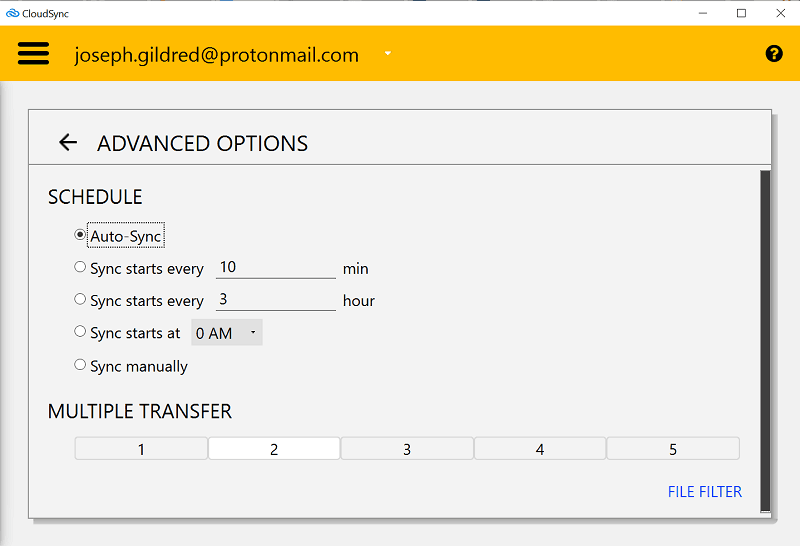
You can also add file filters for file types you don’t want synced.
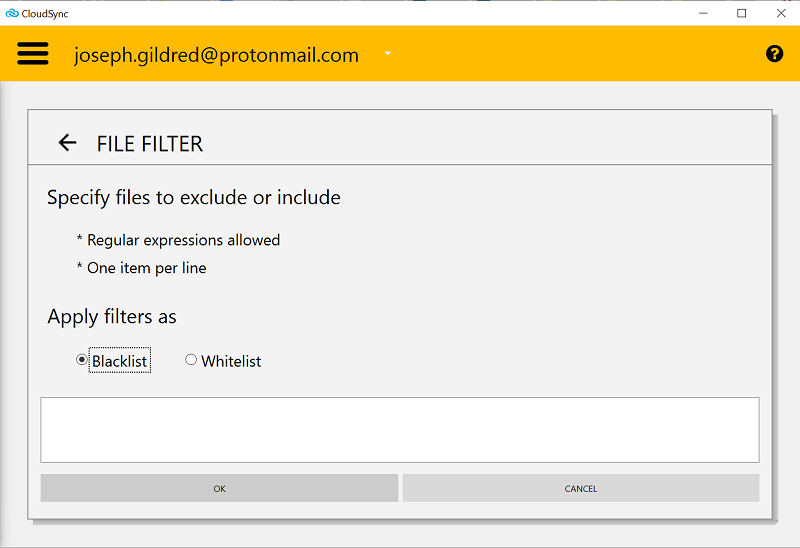
After that, you’ll be ready to kick off your sync job. You can check the history for any job by clicking the “history” button or change settings by clicking “config.”
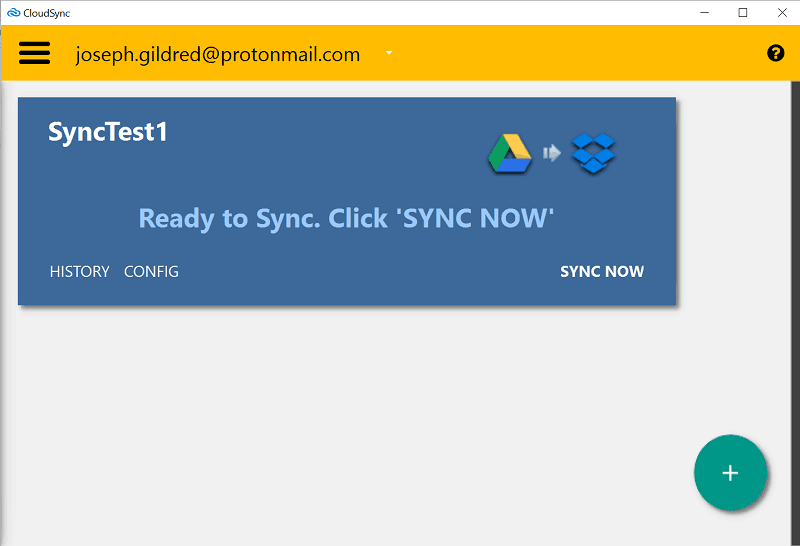
That’s all there is to it. The process shouldn’t be overwhelming for most users, although that’s due, in part, to the absence of real-time sync (automatic sync runs every 30 minutes), two-way sync and other features.
Security
Security in any multi-cloud management tool should be a central focus. Unfortunately, as we’ve discovered after reviewing several of these services, it rarely is.
One of the biggest misses tends to be two-factor authentication and CloudSync continues that trend. Since it’s mostly desktop based, the miss is a little less an issue than it is with MultCloud.
The other area of concern, especially for multi-cloud management tools focusing on cloud-to-cloud transfers, is in-transit encryption. CloudSync does nothing to protect files in transit.
Looking at the user forums, one of the most popular requests is a system to encrypt files sent to services like Google Drive, Dropbox and OneDrive, all of which have security concerns that we detail in their respective reviews.
While bDrive technicians have indicated an encryption option is in the plans, they’ve also said it isn’t on the schedule. If you’re looking for a tool to add private encryption to your cloud storage files, that’s something Otixo can help you with.
Support
CloudSync’s support network, like the tool itself, is a little hit and a lot miss.
While there are no live channels like chat or phone support, CloudSync has a searchable user forum and direct messaging system. The forum appears to be active and CloudSync responds to posts quickly — when it responds at all. Many posts we viewed were never answered and closed automatically after seven days of inactivity.
If you don’t want to post a public message, you can send support a private message. We fired off a couple of test questions via private message. Our first question was responded to within fifteen minutes.
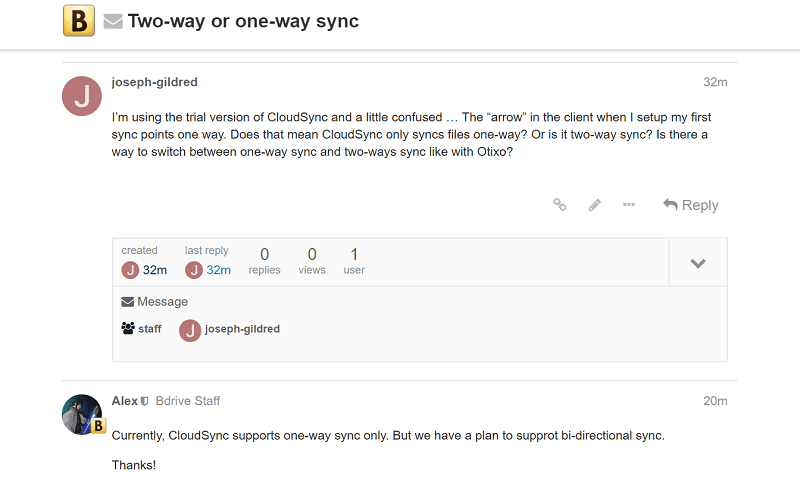
As for the second question, we were still waiting for a response days later.
There’s no support knowledgebase, troubleshooting guide or even a FAQ page. You have to rely on the forum, so expect some knowledge gaps. Luckily, CloudSync isn’t hard to use.
Final Thoughts
While we quite like NetDrive, bDrive’s cloud-to-cloud sync tool simply disappoints. It’s not that the service needs more time in the oven. What it needs is to be demolished and rebuilt from the ground up.
Redesigning the client, including moving it to the web, adding two-way sync, adding real-time sync and adding more cloud services, including cloud infrastructure options like those mentioned in our cloud computing guides are just a few suggestions we have for improvements.
Let us know your thoughts on CloudSync below and whether you think it’s worth adding to your cloud toolbox. Give us your thoughts on other options as well, and thanks for reading.