SecureSafe Review
Aimed almost exclusively at people that want to store small files and passwords securely, SecureSafe seems to want to straddle password managers and secure storage simultaneously. The results, we have to say, are rather mixed, as you can read in our full SecureSafe review.
SecureSafe was launched in 2008 by the Zurich-based company DSwiss AG. It creates digital vaults that provide strong online security, so it’s no surprise that it has unique features that make it distinct from other cloud storage providers. In this SecureSafe review, we’re going to take a look at those, as well as the service’s other features.
As its name implies, it puts security first, which might make it fit to compete with our most secure cloud storage services like also Switzerland-based Tresorit (read our Tresorit review).
SecureSafe isn’t like mainstream cloud storage services as it doesn’t offer much space, powerful sharing or collaboration options. Rather, SecureSafe will appeal to users who need to securely store small files and passwords. If that intrigues you, read on as we’ll cover both categories in detail. Otherwise, consult our list of the best cloud storage services.
-
04/15/2024
Updated to reflect pricing plans of SecureSafe.
Strengths & Weaknesses
Strengths:
- Password safe
- Good value
- Strong security
Weaknesses:
- Small storage space
- No block-level sync
- Limited support
- No folder sharing
Alternatives for SecureSafe
- 1
- :
- :
- :
- :
- 2
- :
- :
- :
- :
- 3
- :
- :
- :
- :
- 4
- :
- :
- :
- :
- 5
- :
- :
- :
- :
Features
Cloud storage services let you expand beyond your hard drive’s capabilities and collaborate with others. SecureSafe for personal users doesn’t work like that, though, because it’s storage space is limited.
10,000+ Trust Our Free Cloud Storage Tips. Join Today!

- Demystify cloud storage terminology and key concepts in plain language
- Discover easy-to-implement techniques to securely backup and sync your data across devices
- Learn money-saving strategies to optimize your cloud storage costs and usage
It’s more like a small safe in which you can securely store your files and passwords. If you need to enhance your teamwork, read our best cloud storage for collaboration article. If you’re looking for a service with a lot of storage space read our best cloud storage for large files piece.
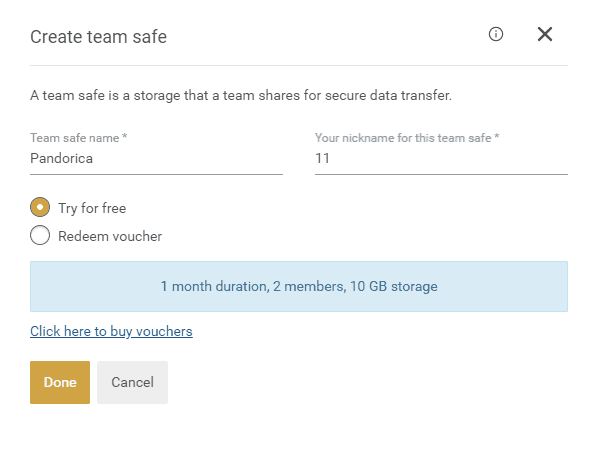
Your “team safe” lets you transfer data securely to other team members. It has many security protocols in place which we’ll talk about more in the security section.
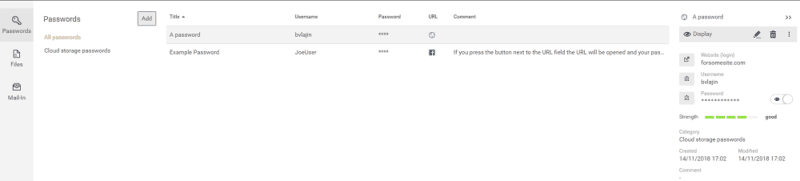
SecureSafe includes a password manager that lets you import your passwords in a .csv file or add passwords manually. Once you do, you’ll be able to copy your username or password with one click or open a website associated with them and SecureSafe will copy your password into the clipboard for you to paste.
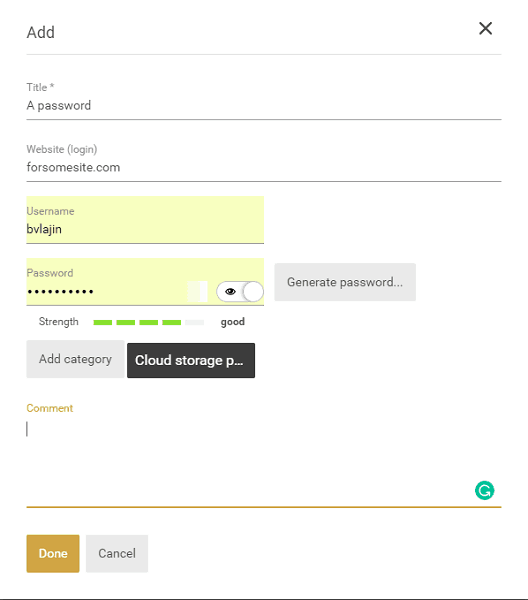
You can separate your passwords into categories and view the strength of each individual password. We like that feature, but it’s no match for the best password managers.
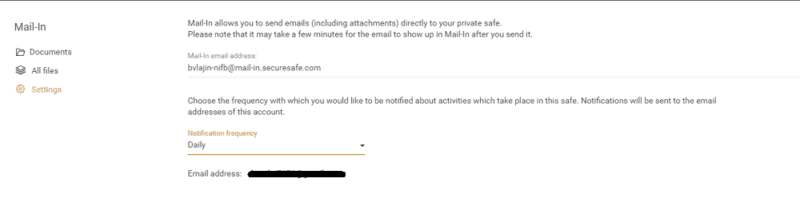
If you need to keep your email safe, you can use Mail-In, which lets you send emails, including attachments, directly to your private safe. Just specify your Mail-In email address and send email to it; alternatively, check out our guide on how to encrypt your emails.
Once sent, the mail will be in your safe. You can set notifications to receive one immediately when an email has arrived or once per day, week or month. Mail-In’s default view shows you all files, but you can filter it to only see documents if you like. You can’t filter for other file types, though.
If you work with a lot of .pdf files and images, you can use the built-in .pdf and image viewer to preview them online, which makes downloading them unnecessary.
SecureSafe Features Overview
Features Sync Folder Block-Level Sync Selective Sync Bandwidth management Sync Any Folder File Link Sharing Link Passwords Link Expiry Dates Folder Sharing Folder Permissions Link Download Limits Upload Links File Previews Edit Files In-App Collaboration Office Online Google Docs Notes App Media Playback Mobile Apps Deleted File Retention Versioning WebDAV At-Rest Encryption In-Transit Encryption Encryption Protocol 256-bit Client-Side Encryption Two-Factor Authentication Server Location EU 24/7 Support Live Chat Support Telephone Support Email Support User Forum Knowledgebase Free Plan
Pricing
SecureSafe offers four plans for private users: Free, Pro, Silver and Gold. Free provides 100MB of storage and a password safe for 50 passwords.
Starting with the Pro plan, you can contact support, use two-factor authentication, store unlimited passwords and use 1GB of storage. It costs $1.50 a month.
Silver is $4 per month and offers 20GB, unlimited passwords and use of the secure .pdf and image viewer.
On top of the previous features, Gold increases your storage to 100GB for $12 per month and lets you upgrade it if you need more.
While the plans don’t offer much storage, they aren’t expensive, so they provide decent value. If you’re looking for plans that offer a lot of storage for cheap, read our best deals in cloud storage piece or go straight to our Sync.com review and pCloud review, as both are featured on that list.
- *Prices are in Swiss Francs 100MB
- *Prices are in Swiss Francs
- 1GB
- *Prices are in Swiss Francs
- 20GB
More plans
- *Prices are in Swiss Francs
- 100GB
- *Prices are in Swiss Francs price per user
- *Prices are in Swiss Francs price per user
SecureSafe also offers business and enterprise plan. For a full list, click here.
Ease of Use
The desktop client follows the common sync model developed by Dropbox. It uses a sync folder that shows your cloud content and lets you upload new files by copying them into it. Its system tray icon lets you open the sync folder quickly and tweak settings.
The client works on Windows 7 and up and macOS, but not Linux, unfortunately. If you need cloud storage for Linux, you can find great alternatives in our best cloud storage for Linux piece.
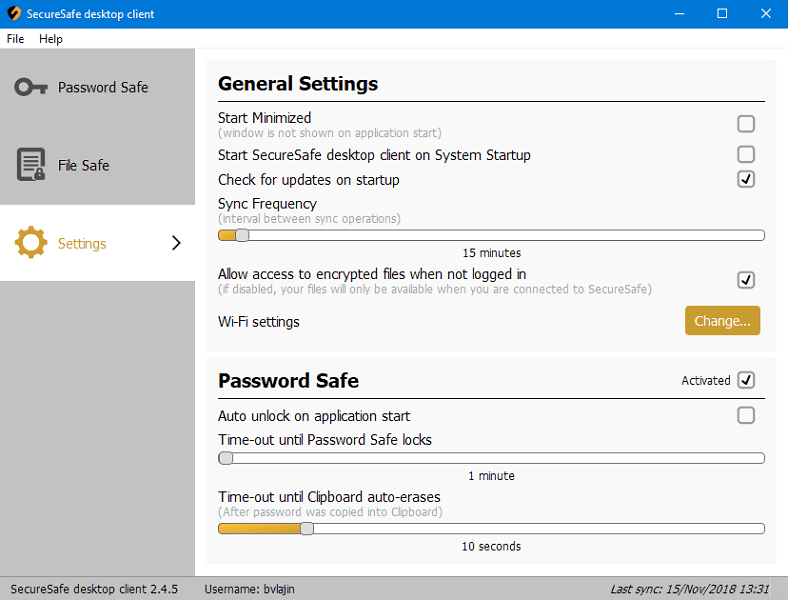
The settings let you change your sync frequency and how long before the password safe locks. The file safe activity shows you a history of operations, such as “create local folder,” “download” and “upload.”
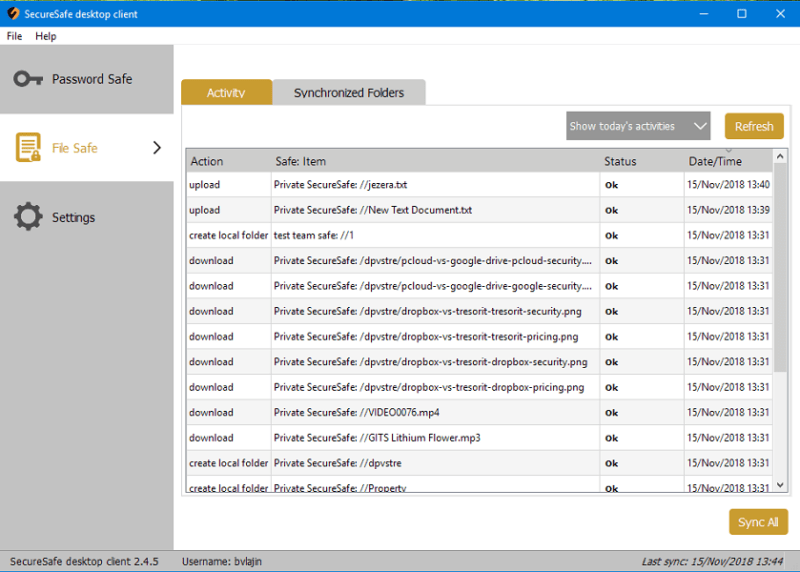
You can access the password safe and settings from the system tray icon, but you have to navigate to the “file safe” tab to enter your synchronized folders, which adds an unnecessary step. To avoid it, we recommend you check out our Dashlane review or 1Password review.
The interface is clear and has contrasting colors that help you spot what you’re looking for. The icons for displaying the sync status of your files aren’t available, though.
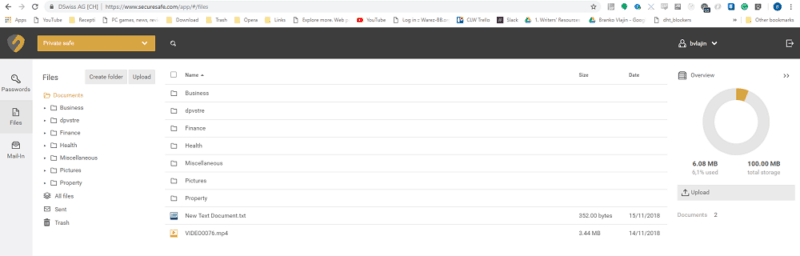
The web interface is also attractive, clear and intuitive. You’ll quickly adjust to it because it resembles a desktop files manager. There’s a tree structure on the left that helps you navigate, a list of files on the right and a sidebar that gives you a breakdown of your files by type. Curiously, it listed an .mp4 file as a document.
Another quirk is the inability to delete files from the “all files” view. SecureSafe makes you go to the “documents” view to do so. If you’d like a more intuitive experience, you may want to check out our Google Drive review.
You can use the drag-and-drop feature or a button to upload. When you upload to an empty folder, you’ll see “drag your files here” in the area where you can drop your file. It won’t upload if you drop it below that area, though. That said, the button works like a charm. If you need a more sophisticated user experience, you can find out more in our Dropbox review.
The mobile app is available for Android and iOS. It’s easy to use and displays the necessary information in a clear way. It lets you access and preview .pdf, video and text files, but not Office documents. You can upload photos, videos and documents, as well.
It also has an auto-fill service that fills in your username and password when logging in to an app or website. You have to scan your fingerprint to use it, though, much like with LastPass (read our LastPass review).
File Sync & Sharing
File sync and sharing are important features of cloud storage services. SecureSafe does a decent job with sharing, but not sync. You can share your files using the SecureSend feature by right-clicking them and choosing “send securely,” but you can’t do that with folders.
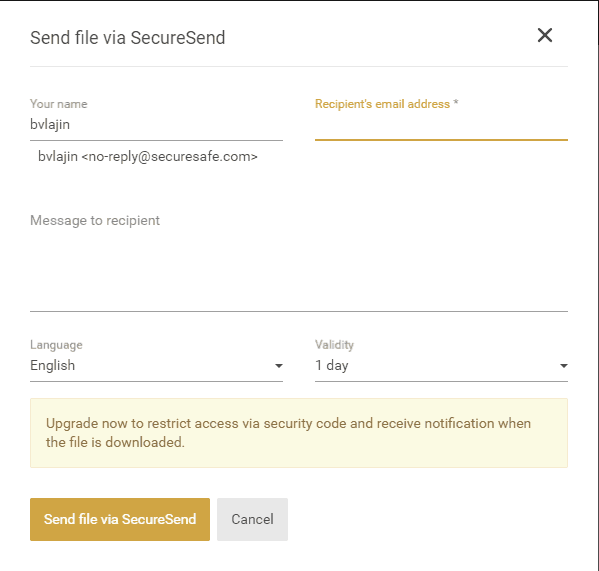
You can attach a message to the recipient and set a link expiration period between 10 minutes and one month. If you’re a Silver or Gold subscriber, you can attach a password to the link and receive a notification when it’s first used.
You can see your shares on the “sent” page. It shows the recipient’s email address, the expiry date for your link, the number of downloads and lets you remove your share. There are services that offer more options for sharing, though. Read our best cloud storage for sharing article if that’s what you need.
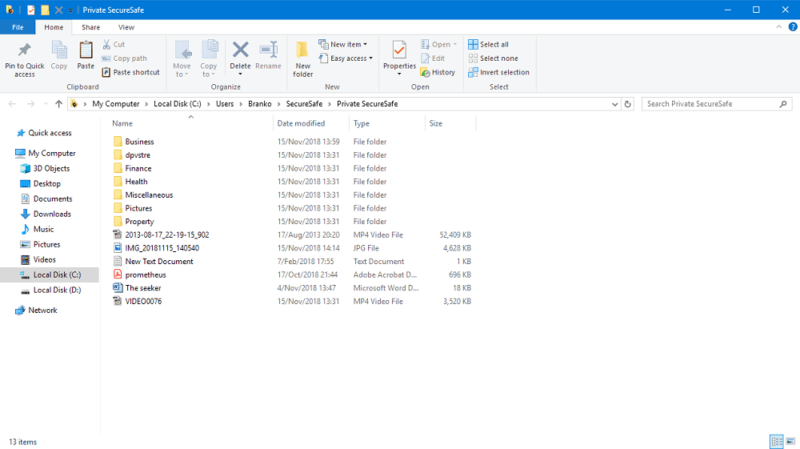
The desktop client lets you set a synchronization interval that can be as short as five minutes or as long as eight hours. You can copy files to your sync folder but they will not start syncing automatically outside of the interval you set. You’ll have to press the “sync” button in the “file safe” tab manually.
The lack of icons that show the status of your files makes it hard to figure out what has and hasn’t been synced.
Speed
It took around a minute and a half on average to upload a 60MB file, which is equal to the theoretical time it should take. We used a WiFi connection out of Belgrade, Serbia with an upload speed of 5 megabits per second and a download speed of 102 Mbps.
Block-level sync speeds up the transfer of files that have already been uploaded by transferring only the changed portion, but, unfortunately, SecureSafe doesn’t provide it. For awesome file synchronization capabilities, choose one of the services on our best cloud storage with sync list.
Security & Privacy
Online security is an important factor when using cloud storage. The best protection against hackers stealing your password, man-in-the-middle-attacks and ransomware is at-rest and in-transit encryption and good data center security. It’s even better if it uses private, end-to-end encryption to protect your privacy, as well.
SecureSafe takes special care to provide strong security. It uses AES 256-bit to encrypt your files before upload and at-rest, as well as SSL with the same level of encryption in-transit.
You can even prevent access to your files by setting encrypted files to only be accessible when you’re logged in. When you log out of the desktop client, your encrypted folders will look empty. That’s a useful feature if, for example, someone steals your laptop.
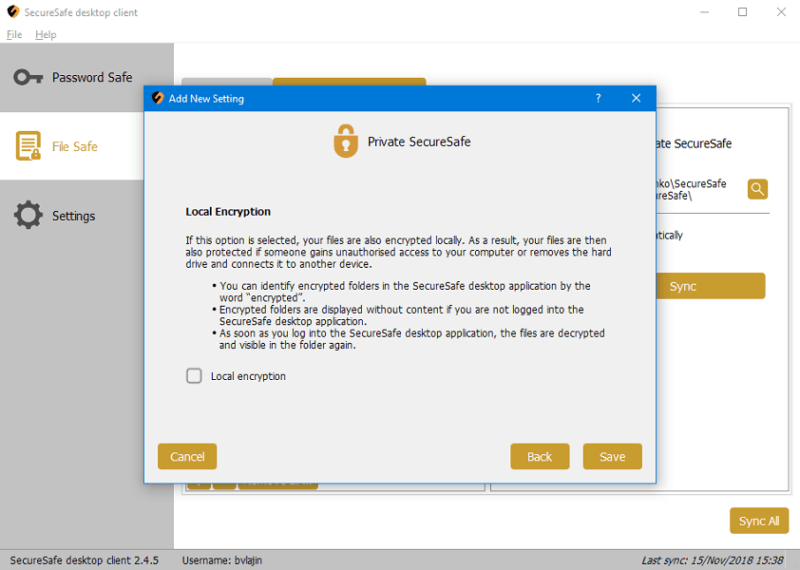
For maximum security and privacy, SecureSafe never stores your password. That means it’s zero-knowledge compliant, so no employees can read your data. The downside is that the service can’t reset your password if you lose it.
Your files are stored in two data centers in Switzerland. One is located in a former military bunker deep in the mountains. Because they’re in Switzerland, your files fall under the protection of Swiss privacy laws, which are among the best cloud privacy laws in the world.
Files are copied three times and stored in both data centers. The centers employ 24/7 surveillance and have automatic alarms. They also undergo external vulnerability checks by leading security experts to ensure their safety.
SecureSafe offers two-factor authentication to protect your account in case someone steals your password.
Plus, business users get versioning, which lets you have multiple versions of the same file and enables you to retrieve your files if you get hit by a ransomware attack.
Support
There’s no user forum to consult, but there are helpful video tutorials and a clear FAQ. Pro, Silver and Gold subscribers can send emails to support by using the support form. You can set your subscription level to Pro even if you’re using the Free plan, so we tried that and got a reply a day later.
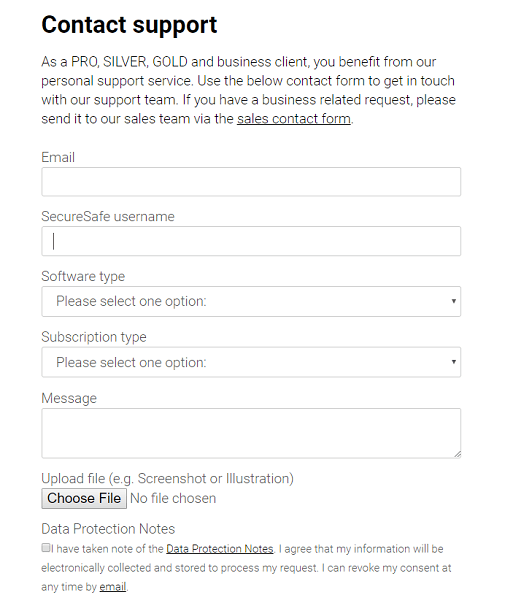
Chat and phone support are not available so if you have an emergency you’re going to be stuck waiting for an email.
The Verdict
SecureSafe is an interesting service with a couple of novel features — team and password safes — but it isn’t competitive with other services when it comes to standard features.
Sharing has good content control, but lacks folder sharing, which would make sharing multiple files easier. Sync is of similar quality. It works well, but doesn’t sync automatically and requires you to do it manually or wait for the sync interval to start. Uploading doesn’t lag or hang, but block-level sync is missing.
The service shines in one category, though, and that’s security. SecureSafe has strong encryption, two-factor authentication, private end-to-end encryption and reliable data centers in Switzerland. Whether strong security and a fair price are enough to give the service a try is up to you.
What do you think about SecureSafe? Let us know in the comments below. Thank you for reading.

