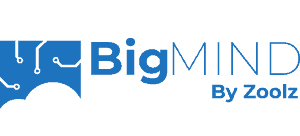Norton Online Backup Review
A service that feels badly dated in almost every aspect; though it has some saving graces, none of these are convincing reasons to recommend it.
During this Norton Online Backup review, we’ll be introducing you to a disaster recovery solution that people fifteen years ago might have found use for. With a 25GB of backup space, Norton Online Backup just isn’t equipped to handle today’s backup needs, not when hard drives generally have capacities of 10 to 100 times that amount.
Along with scant backup space, Norton Online Backup feels dated in other ways, like sticking with a clumsy browser-based approach rather than developing a capable desktop client and not offering private encryption.
For a more contemporary solution, we suggest a look at our best online backup services. It’s bound to be better.
But for the sake of the Norton fanboy somewhere out there, we’re obliged to carry on. Keep reading for all the inglorious details of online backup’s version of living in the past. Norton also offers a for those still curious.
10,000+ Trust Our Free Cloud Storage Tips. Join Today!

- Demystify cloud storage terminology and key concepts in plain language
- Discover easy-to-implement techniques to securely backup and sync your data across devices
- Learn money-saving strategies to optimize your cloud storage costs and usage
Strengths & Weaknesses
Strengths:
- Backup five computers
- 24/7 live chat
Weaknesses:
- Only 25GB with no higher plans
- Overpriced
- Poor design
- No private encryption
- No 2FA
- No mobile app
- No NAS backup
- Large file backups fail
Alternatives for Norton Online Backup
- 1
- :
- :
- :
- :
- :
- :
- :
- 2
- :
- :
- :
- :
- :
- :
- :
- 3
- :
- :
- :
- :
- :
- :
- :
- 4
- :
- :
- :
- :
- :
- :
- :
- 5
- :
- :
- : Yes but not on Basic plan (all other plans)
- : Yes but only on Safe Backup Pro plan
- :
- :
- :
Features
Norton Online Backup provides backup of files like documents, images and videos stored on your computer hard drive, providing a means to restore them in the event of a crash, file corruption or even stolen computer.
The software is mostly browser-based with a just thin desktop client, which is rare in the online backup world. We’ll talk about the user experience, which isn’t good, a later in this review.
Backup is available for both Windows and Mac. Linux isn’t supported. Neither are smartphones, external drives or NAS backup. Have a look at our best backup for Linux or best backup for NAS reviews if either of those are important to you.
Norton Online Backup doesn’t provide mobile apps for Android or iOS, either to backup data or even just to access it. It’s one of the only online backup providers not to do so. However, you can at least access files remotely through any browser.
While the approach is unorthodox, Norton does have many of the features we’ve come to expect from online backup. You can schedule backups or opt for continuous backup. You can backup by file type and location, too, and set rules for file inclusions and exclusions.
Norton retains previous file versions for 90 days in case you want to rollback an unwanted change or file corruption. Files deleted from your computer are retained by Norton Online Backup in the cloud until you deleted them there (true archiving).
A couple of important missing features include block-level backups and private encryption, both of which are commonplace among the backup competition. Image-based backup, less common, is another miss. Check out our best image-based backup roundup for some ideas there.
Pricing
Norton Online Backup makes buying decisions simple by virtue of the fact that there’s only one plan to choose from. Then again, that one plan only provides 25GB of backup space, so the buying decision for most will probably be “hard pass.”
- **Price renews at $59.99 1 PC, Mac, tablet, or phone Scam, antivirus, malware, ransomware, and hacking protection 100% Virus Protection Promise 2 GB Cloud Backup Password Manager
- 2GB
- **Price renews at $94.99 3 PCs, Macs, tablets, or phones Scam, antivirus, malware, ransomware, and hacking protection 100% Virus Protection Promise 2 GB Cloud Backup Password Manager VPN private internet connection Dark Web Monitoring§
- 2GB
- **Price renews at $119.99 5 PCs, Macs, tablets, or phones Scam, antivirus, malware, ransomware, and hacking protection 100% Virus Protection Promise 50 GB Cloud Backup Password Manager VPN private internet connection Dark Web Monitoring Privacy Monitor Parental Control
- 50GB
- **Price renews at $189.99 10 PCs, Macs, tablets, or phones Scam, antivirus, malware, ransomware, and hacking protection 100% Virus Protection Promise 250 GB Cloud Backup Password Manager VPN private internet connection Dark Web Monitoring§ Privacy Monitor Parental Control LifeLock identity theft protection Stolen Wallet Protection Social Security & Credit Alerts Credit Monitoring Coverage: One bureau Up to $25,000 in Stolen Funds Reimbursement
- 250GB
The average consumer simply has far more data to backup than 25GB. At $49 per year, its not even a good deal. For the same cost, you can get a year of unlimited backup from Backblaze (read our Backblaze review).
Norton Online Backup does let you protect up to five computers with a single subscription. So if you’ve got five computers with 5GB hard drives, you’re in good hands.
Ease of Use
Norton Online Backup rather annoyingly splits its processes between a flimsy desktop client and a clumsy browser interface. You’ll need to jump between the two to get your backup plan set, which is a bit of a headache.
For example, you can add file types for automatic backup through the browser interface. However, to add individual files, you’ll need to use the desktop client (check our CloudBerry Backup review for an example of a service that is complicated, yet easy to use).
The desktop client itself is, unfortunately, very barebones. It’s built around a limited menu that opens up from the taskbar rather than a fully fleshed out program. It feels half-baked, like the development team at Norton decided to abandon the project halfway through.
The browser interface likewise feels underdeveloped. It took us some time to figure out how it all worked, which was exasperated by unresponsiveness and the fact that very often doing something on the browser causes something on your desktop to open to complete an action, but does nothing to draw your attention to that fact.
In short, Norton Online Backup just isn’t very easy or fun to use. It would be better to follow the approach most other online backup services have adopted, which is to let you manage most or all of the backup process through a complete desktop client interface. There’s something to be said about best practices when it comes to building an intuitive user experience.
Backup & Recovery
You’ll need to install the desktop client to put Norton Online Backup to work kind of protecting your hard drive. Installing the client creates a taskbar icon that you can right-click on to reveal a menu of options.
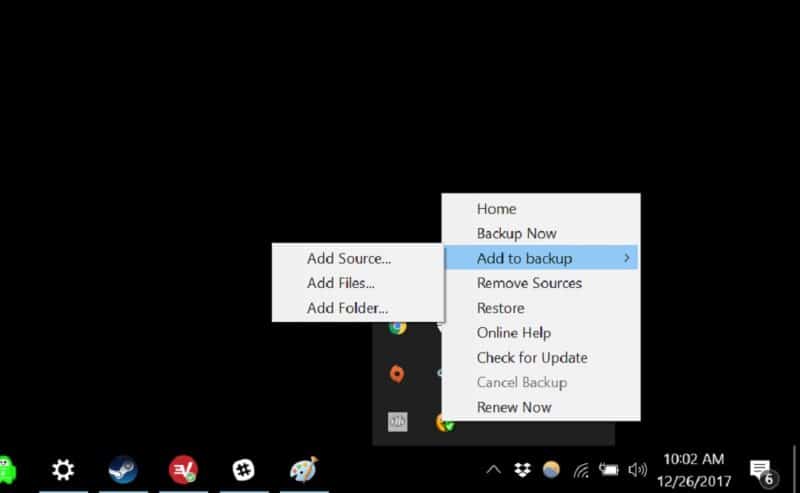
Selecting “home” opens the browser interface. You can select “add to backup” to add folders and files to your backup plan, but this had to be done individually, which is time consuming. Most online backup tools let you select multiple folders and files at once.
The web interface makes setting up a backup plan much easier. From a tab called “what” (which kind of sums up our whole impression of Norton Online Backup), you can pick categories of file types for Norton to automatically backup.
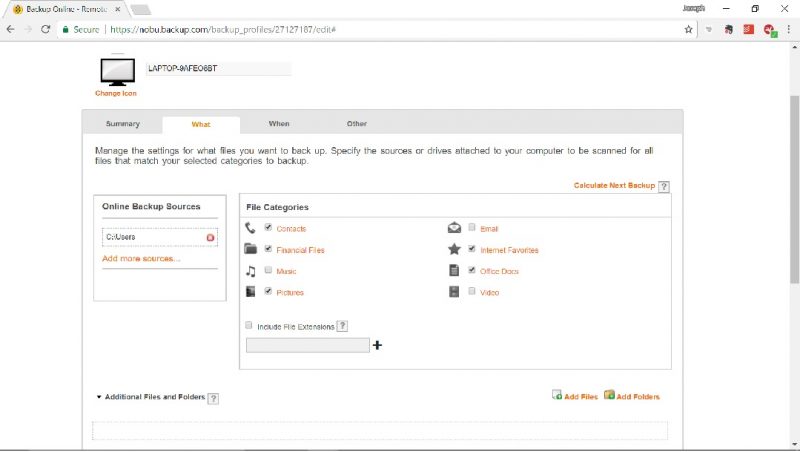
By default, contacts, financial files, music, pictures, email, internet favorites, office docs and video are all available as categories. You can also add file extensions to automatically backup.
Norton Online Backup only looks for files in sources you define for it, which on Windows is just the “users” folder by default. You can add more sources, and tell Norton to backup specific folders and files by path, too.
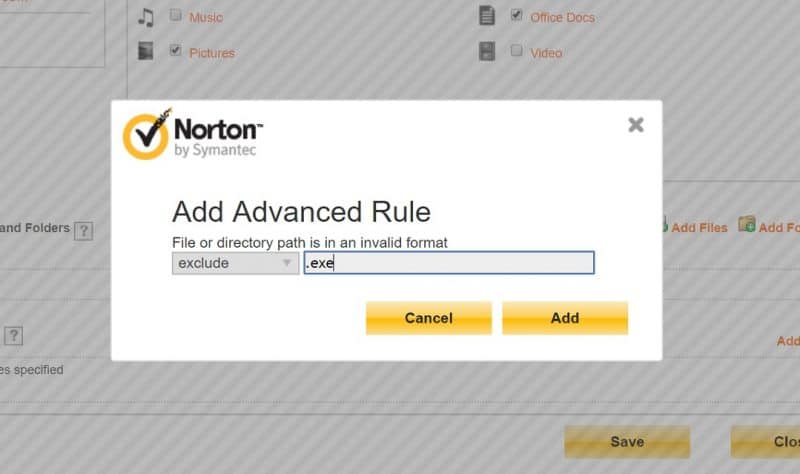
Backup scheduling happens via the “when” tab in the browser, which is in the “settings” view.
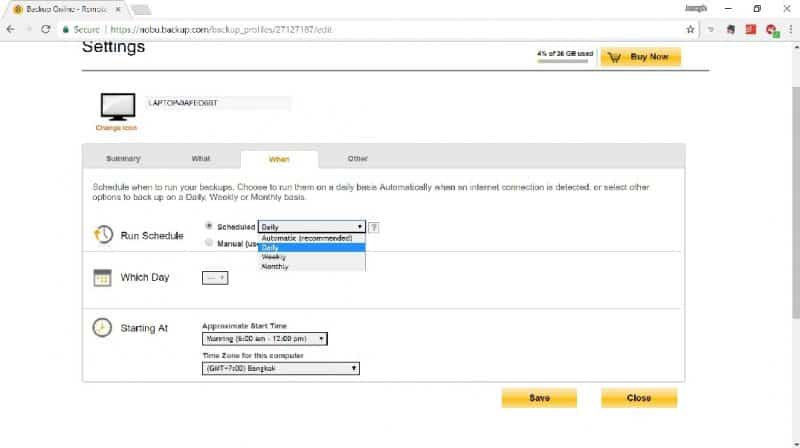
You can chose “automatic” backups, which keep your files backed up as needed, or schedule daily, weekly or monthly backups. There’s also a manual option, meaning the software will only backup when you tell it to.
That’s pretty much all there is to backing up your computer.
File restores are initiated by selecting “restore” on the taskbar menu, which opens a browser window.
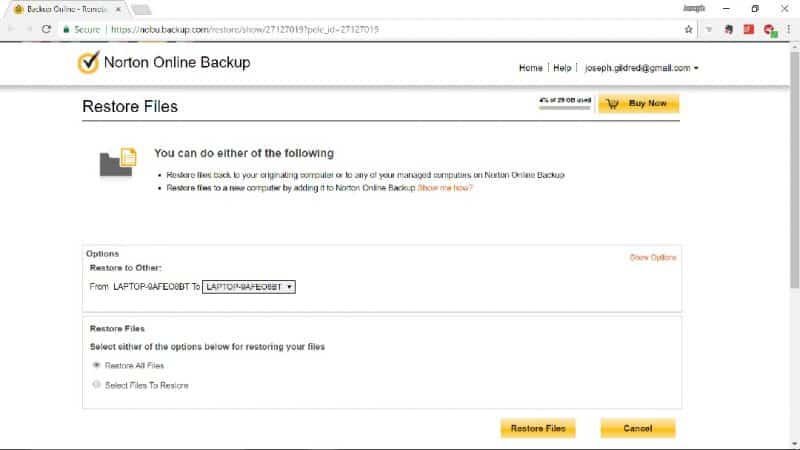
You can choose to restore everything or select files. You can also choose to restore your files to their original location or to special “restored folder.” Norton doesn’t let you choose your own location to restore to, like other backup programs do.
Unfortunately, there’s a much bigger problem, which is that we weren’t able to successfully restore our test file. This test file was 1GB, so it may be that Norton can’t handle files of that size. However, it told us it was backed up and indicated that we were using 1GB of our 25GB of backup space.
We grew suspicious when the application told us it had finished backing up the file after less than half a minute, which for a file of that size isn’t possible. So, basically the tool lied to us. We did try backing up some smaller files, and had no problems with them. If you do decide to use Norton, chances are you won’t be working with big files, anyway.
Speed
We decided to conduct performance testing for Norton Online Backup by backing up a 1GB compressed folder made up of various file types, which is a test we use for all online backups. As noted above, Norton failed to upload our test file.
In light of that, we can’t really speak to its speed in relation to other services. For what it’s worth, we were able to upload smaller files successfully and reasonably quickly. These files, all under 25MB, took just a few seconds.
Security
Norton Online Backup scrambles files both in transit, using 128-bit encrypted SSL, and at rest, using 256-bit AES. Both in-transit and at-rest encryption are expected cloud security measures for an cloud service, and AES is the standard protocol used today.
That’s all good on the part Norton Online Backup. However, the service does not give the option of private encryption like most reputable online backups.
Instead, Norton always holds onto your encryption keys. While that means the company can reset your password if you lose it, private encryption (also called zero-knowledge encryption) is considered safer and a feature we usually recommend.
Two-factor authentication is another missing feature. It’s absence is actually more detrimental than no private encryption, as it is a means of protecting against weak password cracks — a more simple means of identity theft than data breaches.
Two-factor authentication surprisingly more rare among online backups than private encryption. Personal options with both private encryption and two-factor authentication include Backblaze, Carbonite and Zoolz (read our Zoolz review).
Support
For all its shortcomings, Norton Online Backup at least comes with good support in the form of 24/7 live chat.
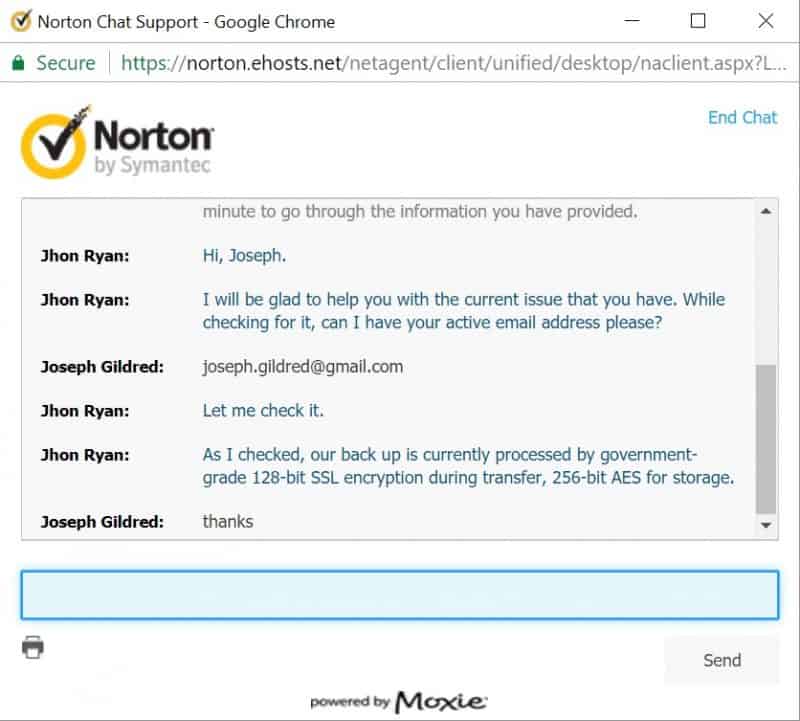
Support technicians don’t just support Norton Online Backup; they also support Norton Antivirus, Norton Security, Norton VPN (not among the best VPN) and every other Norton application.
In our testing of chat support, agents seemed to take quite a bit of time looking up answers, which is understandable given how many products they support. They did, in all cases, come back with answers, however, all of which were in line with the questions asked.
In addition to chat, Norton maintains a support article library for Norton Online Backup. The library is searchable but a bit sparse. The search option also returns results from the Norton forum, which while not very active, still has some useful information in it.
The Verdict
If you’re looking for a disaster recovery solution for your home computer and don’t know much about the landscape, might catch your eye based on name recognition. Norton by Symantec has provided some of the most popular antivirus and security software for over 25 years.
We’d recommend you keep looking. Norton Online Backup just doesn’t measure up to the best online backup options available. The user experience is disjointed, there are no mobile apps and no option for private encryption. We also has trouble uploading large files.
Even if all of that wasn’t true, 25GB of backup space won’t get you far. If that does somehow fit your needs, for not much more you can get 5TB of backup with IDrive or an unlimited backup with Backblaze, both of which also provide much better user experiences (check out our IDrive vs Backblaze head-to-head).
That’s all the ragging we’re going to do for now on Norton Online Backup. We’ll leave the rest of it to you, our readers, in the comments below. Or, tell us what we’re missing. Either way, thanks for reading.