What Is RAID? Explaining Redundant Array of Independent Disks: How It Works Types and Benefits Explained
Redundant Array of Independent Disks (RAID) is a storage approach that involves using multiple storage disks as a single unit to enhance functionality. In this article, we answer the question, “What is RAID?” while explaining its types, downsides, benefits, functionality and much more.
Storage disks come with the risk of failure, which may result in lost data. However, Redundant Array of Independent Disks (RAID) storage systems reduce the chances of permanent data loss when disks fail. However, what is RAID?
In this article, we discuss storage and explain how RAID works while covering its use cases, RAID levels, RAID controller and much more.
-
02/21/2025 Facts checked
We rewrote this article with information about RAID’s levels, benefits, downsides and implementation in the cloud.
What Is RAID?
RAID (Redundant Array of Independent Disks) is a storage method that combines multiple hard disks into a single logical unit for enhanced redundancy. Data stored on RAID is split and distributed across the many disks that make up the RAID unit. This way, even if one disk fails, data isn’t permanently lost, as the split parts from the other disks can recreate it.
RAID configurations come in many different levels. However, the most common RAID levels are RAID 0, RAID 1, RAID 5 and RAID 6. Each RAID level offers different degrees of performance, cost-effectiveness, data security and redundancy.
History of RAID
In 1987, Randy Katz, David Patterson and Garth Gibson coined the term RAID (Redundant Array of Independent Disks) at the University of California, Berkeley. A year later, they published a paper titled “A Case for Redundant Arrays of Inexpensive Disks.”
They aimed to enhance storage system performance and reliability using many small storage disks instead of single large ones, which were more expensive.
Before Katz, Patterson and Gibson coined the name and wrote their article, people had started utilizing multiple storage drives for redundancy. For one, the concept of disk mirroring, which eventually became RAID 1, was already in use in the 1970s.
How RAID Works
RAID works by distributing data across multiple drives, enhancing redundancy through a design that prevents a single point of failure. Besides improving redundancy, RAID offers increased input/output (I/O) performance, particularly when it splits data across several drives.
By dividing data among multiple storage disks, RAID allows computers to read smaller data chunks from many sources at the same time, leading to fast I/O operations. It’s a bit like how 10 people carrying 100 boxes will complete the task quicker than one person carrying the same load.
To ensure redundancy, some RAID levels create copies of data across multiple drives. This way, even if one drive fails, you can always retrieve identical data from the other drives.
What Is RAID Used For?
RAID is used for high-performance computing as it offers fast I/O speeds. That aside, it provides data protection, supports critical applications and enhances availability because it replicates data across several disks, preventing a single point of failure.
Also, RAID can be used for high-volume data storage as it aggregates multiple storages into one larger, logical unit.
RAID Implementation in Cloud Storage
Cloud providers use RAID-like concepts to ensure data protection, availability, performance and durability. For instance, cloud storage replicates data across multiple locations (availability zones and regions), so even if storage hardware fails in one location, data can be recovered from other locations.
Cloud storage redundancy is even more advanced than RAID due to techniques like erasure coding, which splits data into fragments and stores them across multiple drives. It can also tolerate the failure of more storage drive units than RAID.
Besides replication, cloud storage is built on a massive amount of storage drives, offering high-volume storage that scales as needed.
What Is a RAID Controller?
A RAID controller manages the operations of the disks in a RAID cluster. It organizes the disks, implements RAID levels, ensures redundancy, optimizes performance and monitors the disks.
RAID Controller: Hardware vs Software vs Firmware
RAID controllers are available as hardware or software. Software RAID controllers are built into your server’s operating system. Hardware RAID controllers are dedicated chips that you install on your computer, although they may also come preinstalled. They support drive formats like Small Computer System Interface (SCSI) and Serial Advanced Technology Attachment (SATA).
As dedicated chips, hardware controllers have their own memory and processor, so they don’t affect the performance of your server’s CPU and memory. Conversely, software RAID controllers do use your computer’s CPU and memory, making them less efficient. That said, software RAID controllers are generally cheaper than hardware controllers.
Apart from hardware RAID and software RAID, there’s also hardware-assisted software RAID, which is commonly known as firmware RAID. Like software RAID, this type of controller uses the system’s processor and memory, but it controls the RAID configuration from a firmware.
RAID vs NAS Storage
A RAID storage is a logical unit of multiple storage drives that offers redundancy by replicating data across each drive within its unit. It also provides high performance by splitting data into smaller chunks across its drives.
Unlike RAID storage, a NAS (network attached storage) is a file-based storage device that connects to a network, allowing remote and collaborative access.
RAID and NAS storage are not mutually exclusive as NAS storage sometimes uses RAID concepts, offering the combined advantages of both storage techniques. That said, NAS is more user-friendly and is typically cheaper than RAID. However, RAID generally offers better performance, higher availability and more customizability.
Types of RAID Levels and Their Purposes
While RAID is primarily tailored toward ensuring redundancy, not all RAID levels are primed for this task. Below, we discuss some of the most common RAID levels, highlighting their configurations and purposes:
RAID 0
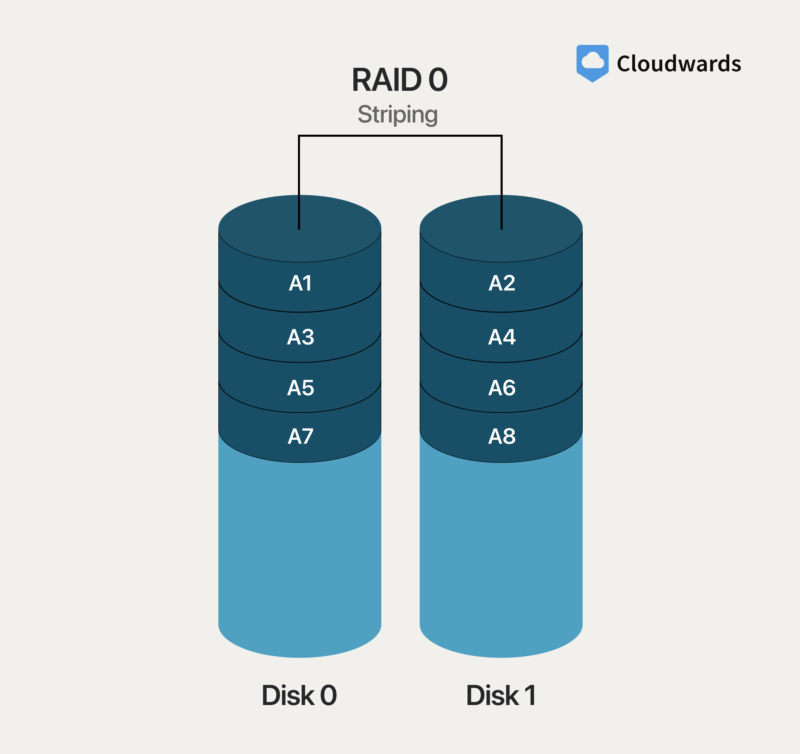
RAID 0 — also called striped volume or stripe set — uses a technique called data striping, which involves splitting data into smaller chunks called stripes and storing them on multiple drives.
The stripes are then read from and written to the many drives simultaneously, enhancing I/O performance. However, RAID 0 does not use any redundant techniques, so it isn’t fault-tolerant.
RAID 1
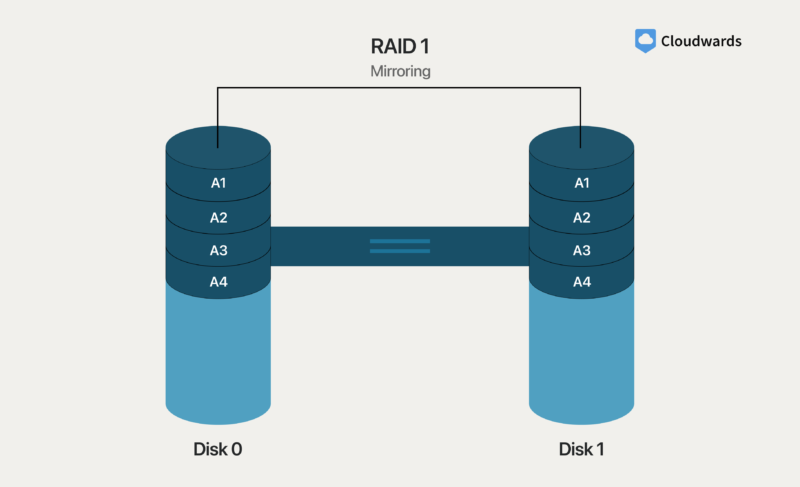
particularly those used for critical applications.
RAID 1 replicates data across at least two drives in its unit through a process called disk mirroring. By having data copies on more than one disk, RAID 1 offers fault tolerance, redundancy and data security — when one disk fails, the unit switches to the remaining disks that contain the same data. However, you get less usable storage space with RAID 1.
RAID 2
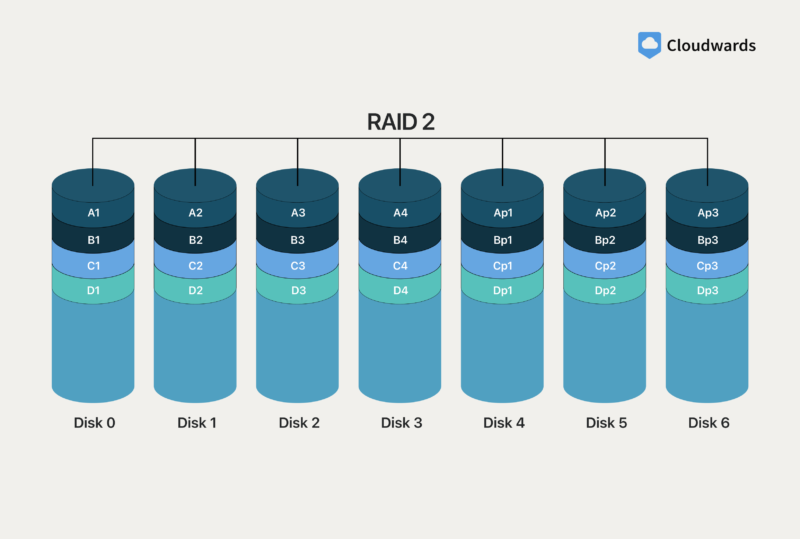
RAID 2 uses bit-level data striping, which splits data into bit units and stores them across multiple drives, making it a high-performance technique. For redundancy, it stores error correction codes for its data units on a non-striping drive. RAID 2 is quite complex, which is why it is hardly ever used.
RAID 3
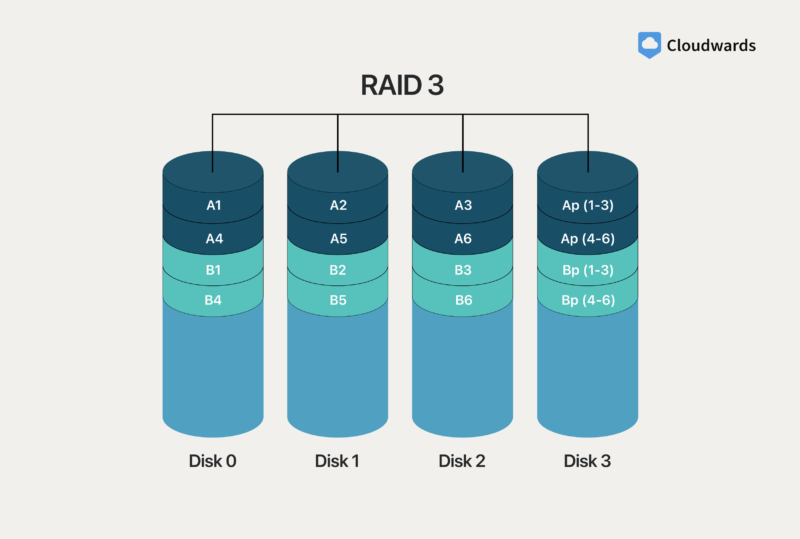
RAID 3 uses byte-level data striping, storing data stripes in byteunits across multiple drives. Besides striping, it also uses data parity — a technique that checks for errors during data transfers — to provide some protection against disk failure. It’s a good option for data streams, such as videos.
RAID 4
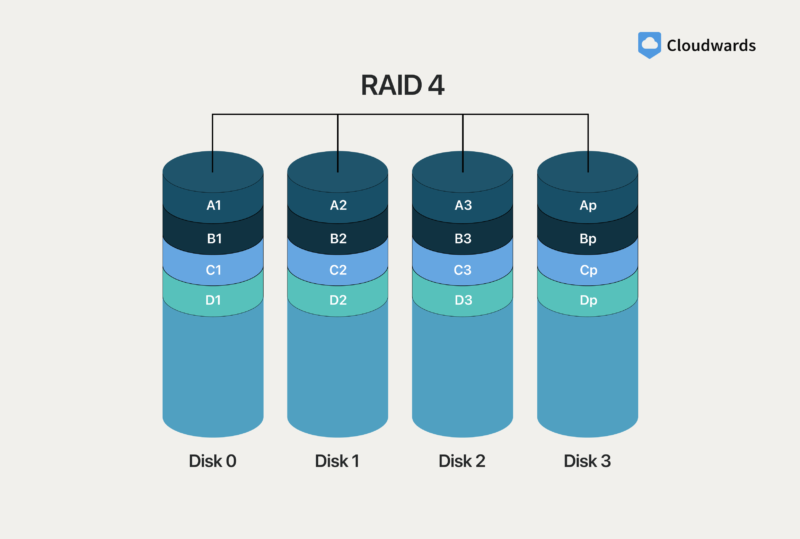
Like RAID 0, RAID 4 uses block-level striping, which allows for high performance. Apart from that, it stores parity data on a dedicated disk, providing protection against disk failure. If faster reads are more important than faster writes, consider using RAID 4.
RAID 5
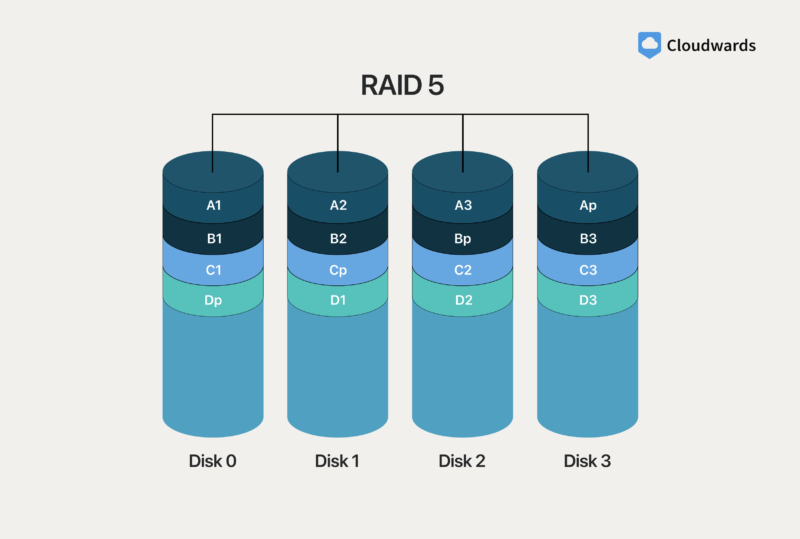
RAID 5 offers a mix of performance and fault tolerance, using disk striping to achieve the former and data parity for the latter. It uses at least three disks and distributes parity data across them. RAID 5 is great for servers, offering faster read and redundancy.
If there’s an error on one of the two striping disks, the parity disk recreates the data, offering some fault tolerance. However, this tolerance is limited to the failure of a single disk; if two or more disks fail in the unit, there will be data loss.
RAID 6
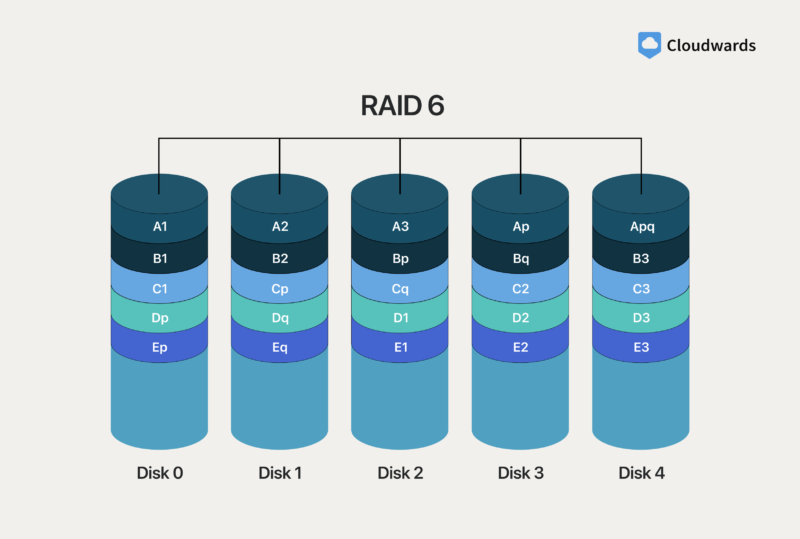
RAID 6 uses the same techniques as RAID 5; however, instead of having just one parity block, it uses two. The upside of its double parity? Well, unlike RAID 5, which tolerates only one disk failure, RAID 6 tolerates up to two disk failures; its better fault tolerance makes it a good choice for long-term data storage.
RAID 10
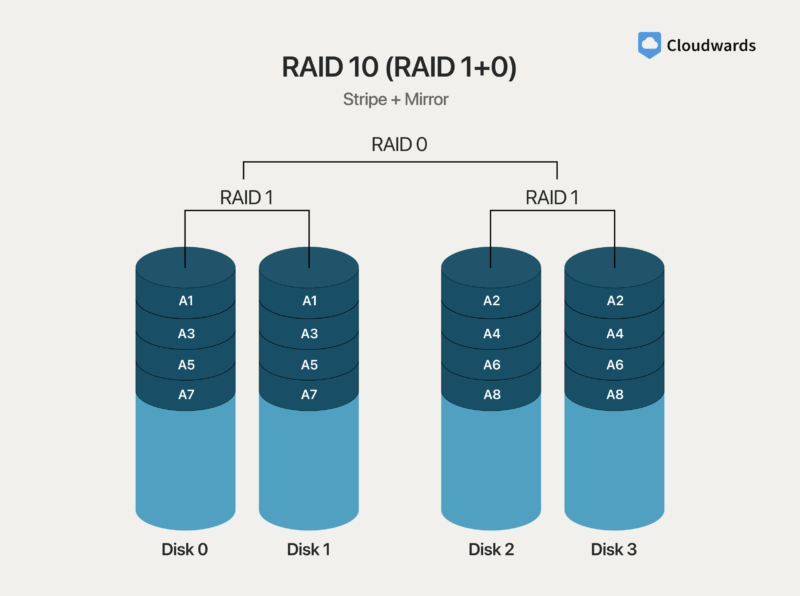
making it a perfect choice for critical databases.
RAID 10 is a hybrid model RAID that offers high performance and redundancy by setting up RAID 1 units inside RAID 0 units. Basically, it stripes data across groups of RAID 1 drives, which in turn mirror the data chunks. RAID 10 stores less data on more storage space because of its RAID 1 components, making it relatively expensive.
RAID Benefits and Drawbacks
The benefits of RAID center around enhanced performance, increased redundancy and high availability, while its drawbacks are often linked to greater complexity and costs. Below, we explore the advantages and disadvantages of RAID in detail.
Advantages of RAID
- Enhanced performance: By creating data stripes, RAID increases the speed of I/O processes by simultaneously reading and writing smaller data pieces across multiple drives.
- Increased redundancy: When RAID mirrors data across multiple drives, it removes the risk of a single point of failure. Therefore, if one or more of the drives in its unit fail, the active drives can take over.
- Higher availability: The high availability of RAID arrays is an end result of their redundant design. With active drives taking over from failed drives, RAID storages ensure continuous operation, leading to high availability.
- Increased storage capacity: By combining multiple smaller storages into one larger unit, RAID storages offer more storage capacity.
- Flexible customization: RAID provides a vast array of levels, so you can customize your storage to suit your performance, storage and redundancy needs.
Disadvantages of RAID
- Greater complexity: Depending on the configuration, setting up a RAID can be complex; doing it incorrectly can lead to data loss. Similarly, RAID management can be complicated, and improper management may cause data loss.
- Higher costs: Hardware RAID controllers offer the best performance, but they come at a higher cost. For this reason, if you’re setting up a RAID system and want the best performance, you’ll incur significant costs. Also, RAID levels that use mirroring consume more storage for less data, so they require relatively more storage units.
- Limited tolerance for data loss: Some RAID levels, such as RAID 0, offer no fault tolerance. Others, like RAID 5 and RAID 6, can tolerate only a limited number of failures.
- Not suitable as backup: While RAID generally protects against disk failure, it may not help with malware attacks, accidental deletions and catastrophic disasters (such as water and fire damage) as the entire array may suffer the same fate in such situations. Hence, it isn’t ideal for data backup on its own.
Final Thoughts
RAID is a storage technique used to enhance fault tolerance and read/write performance. However, depending on the RAID level you opt for, it may offer no fault tolerance, lower performance, or a combination of fault tolerance and performance within certain limits.
Have you ever used RAID in any of your projects? If so, would you replace it with some alternatives like JBOD (Just a Bunch of Disks) and cloud object storage? Share your thoughts with us in the comments below. Thank you for reading.
FAQ: RAID in Computer Data Storage
RAID is a storage technique that combines multiple disks into one unit for enhanced fault tolerance and performance.
No, you probably do not need RAID on your PC. However, if you have multiple small drives and want higher performance along with enhanced data redundancy — for example, during intensive tasks like video editing — you may need RAID.
The three types of techniques used in RAID are data striping, data parity and data mirroring.


