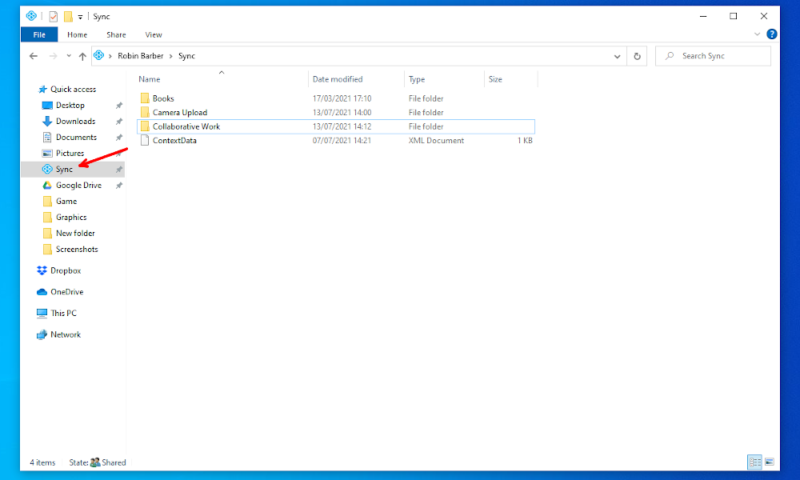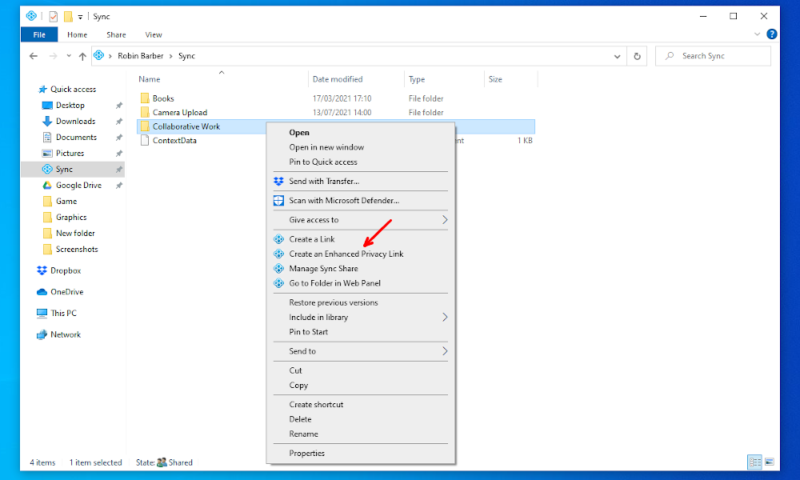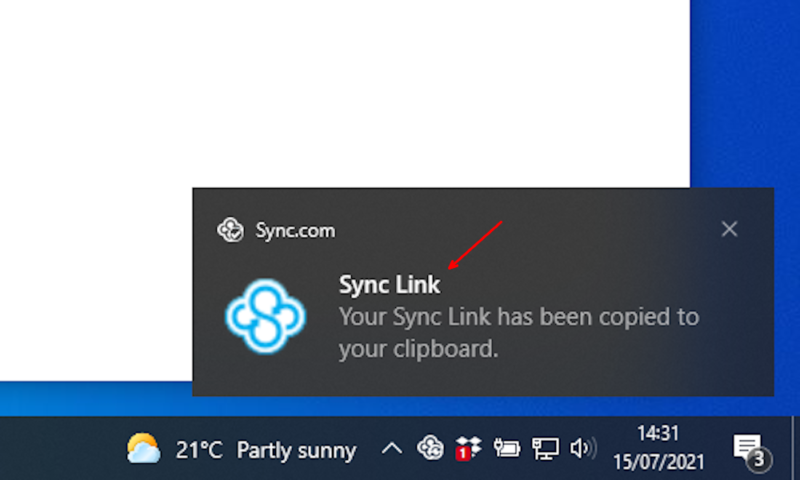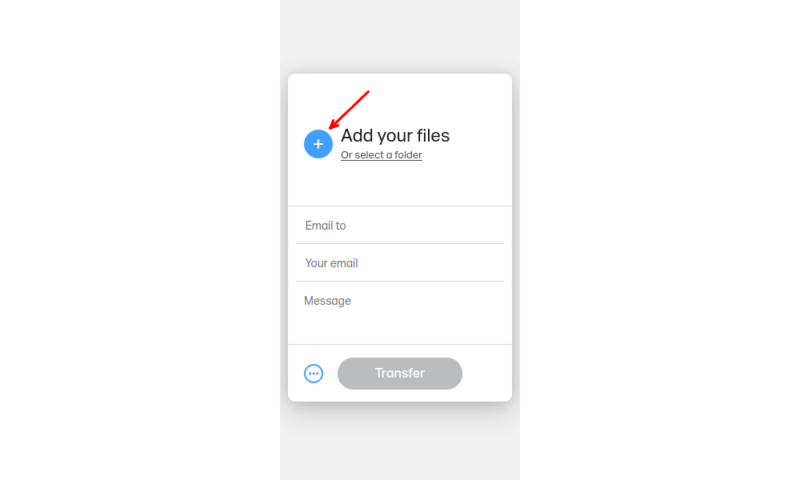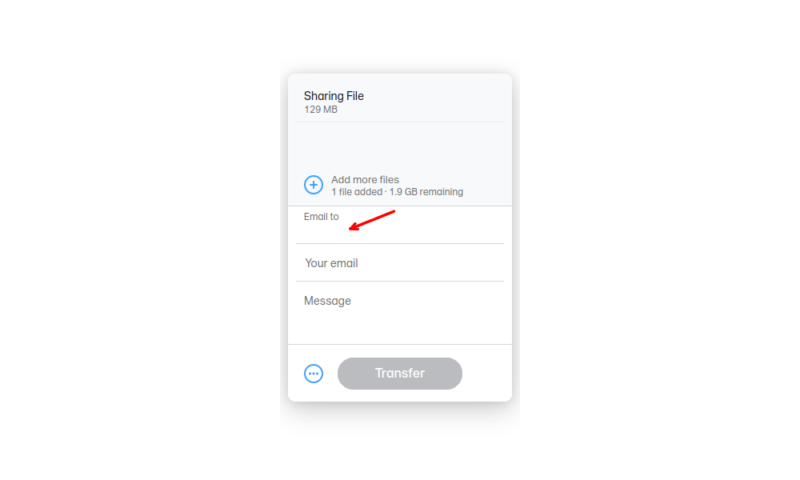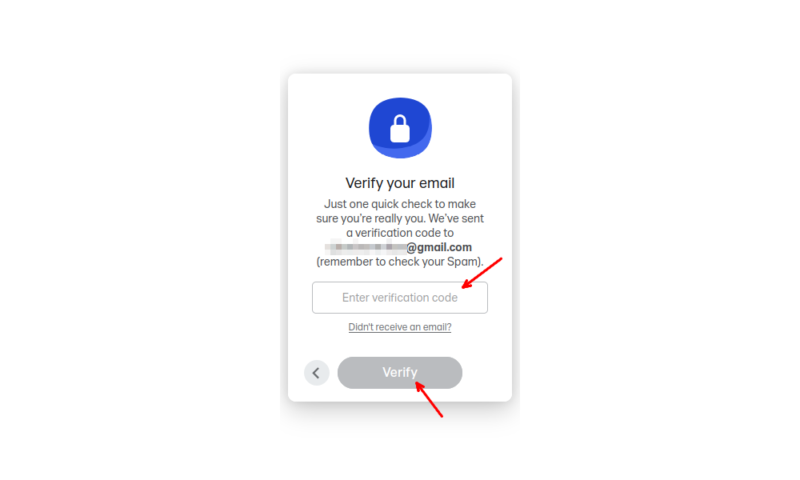The 5 Best Tools for Secure File Sharing Online in 2025
File sharing can be intimidating, especially if your email provider or online chat app flashes up a warning about the file-size limit whenever you try to upload your latest piece of work or favorite photo album. If this has happened to you, read on and learn how to share files online.
Online file sharing apps have been a massive boon to workplace collaboration, allowing a whole team to access and edit documents, even if they aren’t in the office. However, individuals can also make use of these features and tools to easily share files with their friends and family. In this article, we’ll go through how to share files online and the best file-sharing software to use.
In the past, file-sharing options were fairly limited, especially for individuals. You could physically transfer data by mailing a hard drive or floppy disk, or you could send files attached to an email. However, now you can use modern cloud storage services and dedicated transfer services to share large files between accounts.
The downside of using third-party file-sharing services is that not every organization or business is secure or a good value. Because of this, we’ve compiled a list of the best file-sharing software, so you can work out which one you want to use before you start transferring files.
-
07/20/2021 Facts checked
Updated to add information on our recommended file-sharing services and format the guide to step-by-step instructions.
The 5 Best Tools for Secure File Sharing Online
There are four main parts to a good file-sharing service. The platform should support large files, have good security tools, be easy to use and have plenty of options for sharing and collaborating on files. Because of this, we chose these services as our top five suggestions:
10,000+ Trust Our Free Cloud Storage Tips. Join Today!

- Demystify cloud storage terminology and key concepts in plain language
- Discover easy-to-implement techniques to securely backup and sync your data across devices
- Learn money-saving strategies to optimize your cloud storage costs and usage
Sync.com and pCloud are our first two choices for the security and range of settings offered. On the other hand, Google Drive and Dropbox don’t have great security options but come with more collaboration tools. Finally, unlike the other cloud storage services, WeTransfer doesn’t let you store any files for free; instead, it offers quick and easy transfers without an account.
With a range of secure file-sharing services and ones that are more collaboration-friendly, this list should have something for you. However, if none of these options suit you, check out our full list of the best cloud storage providers, most of which have some sharing features.
1. Sync.com — The Best Tool for Secure File Sharing
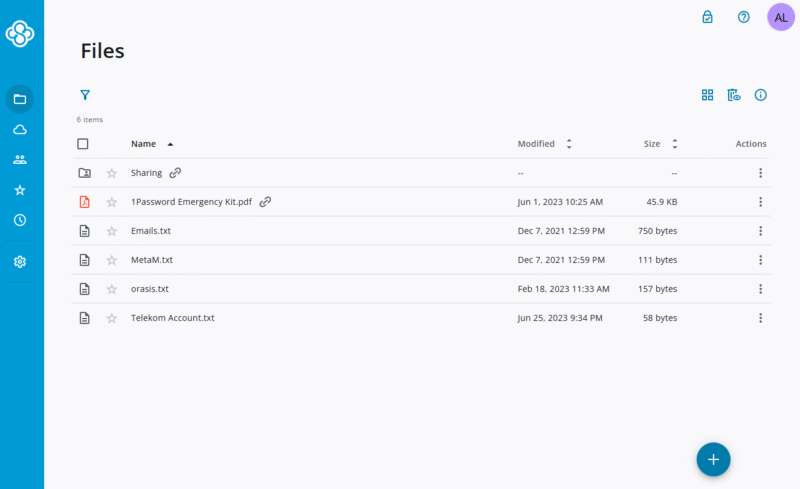
More details about Sync.com:
- Pricing: 5GB free, $4.80 per month for 2TB on the one-year plan
- Provider website: www.sync.com
Pros:
- End-to-end encryption
- Shared collaboration folders
- Password protected shared links
Cons:
- File-sharing limits on the free plan
- Few collaboration tools
There are two ways to share with Sync.com: links and team folders. The team-shared folders are great for collaboration and have some decent permissions, such as limiting users to view-only mode or stopping them from seeing who has access to the folder. The free plan lets you own three of these folders with some options, but this is unlimited for more premium plans.
Similar to team folders, Sync.com limits sharing links to a maximum of three on the free plan. The links also can’t go over 5GB, or 500MB, if you enable end-to-end encryption. However, once created, you can easily share these via email or any chat app and secure them with an array of security features.
Share Files Securely With Sync.com
Not only does Sync.com come with zero-knowledge encryption for all of your files, but its sharing features are second to none in terms of security. Even on the free plan, you can add password protection and “enhanced security” — Sync.com’s name for end-to-end encryption — to the download link.
There are even more options with a paid plan. You can add an expiry date, download limit, preview-only mode and email notifications for any activity on your links. After spending some time getting used to the settings and permissions you can alter, Sync.com is easily one of the most secure ways to transfer a file.
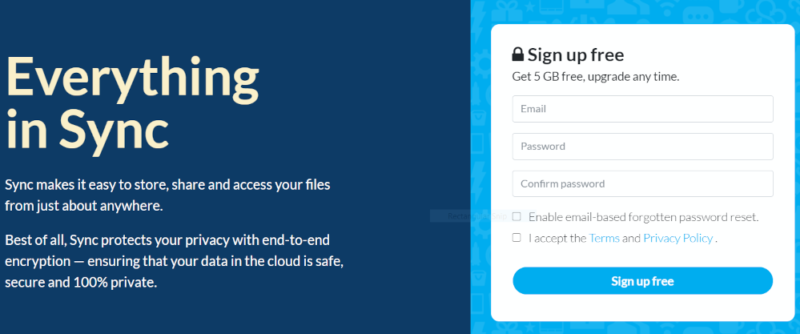
Sync.com is one of the best value services on our list, at only $4.80 per month for 2TB of storage. The Basic plan will also give you access to helpful features like the advanced sharing tools, making it even better value. If you want to learn more, read our full Sync.com review.
- 5GB
- 2TB
More plans
- 6TB
- per user, per month, billed annually
- 1TB
- Monthly price for 1 user (3 users minimum) Yearly price for 3 users
- Unlimited GB
- Minimum 100 users, custom requirements, account manager, training options
2. pCloud — Speedy Secure File Sharing
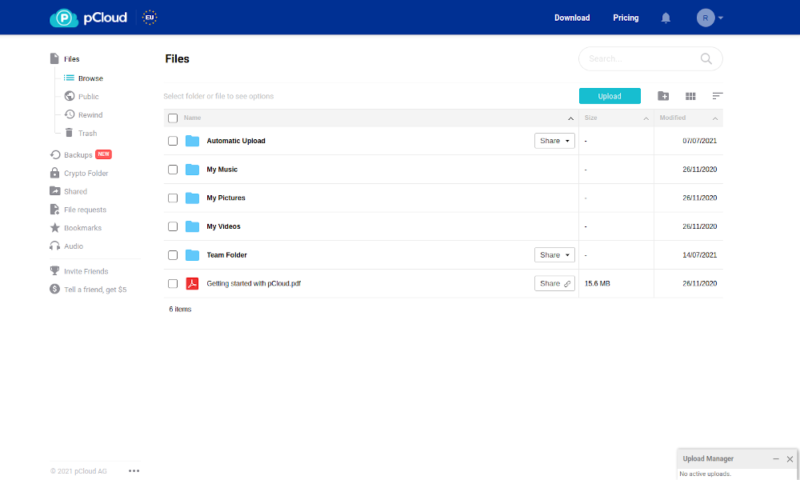
More details about pCloud:
- Pricing: 10GB free, $8.33 per month for 2TB on the one-year plan
- Provider website: www.pcloud.com
Pros:
- End-to-end encryption
- No account needed
- Plenty of sharing options
Cons:
- Limited free security options
- Few collaboration tools
Much like Sync.com, pCloud has two main ways to share files. The first is the “invite to folder” option, where you can select users who can access and edit these folders. There are no limits on how many of these you create, but remember that only pCloud business accounts can share encrypted folders.
You can also create a sharing link and send that to people. They can download the content without an account, and you can view traffic stats on the “link stats” page. There are also options for password protection and expiry dates if you’re using one of the premium plans. These options are a little limited, but if you want to learn more, read our full pCloud review.
Send Large Files Without an Account With pCloud Transfer
Not only does pCloud have some nice sharing features on its main platform, but it also hosts pCloud Transfer. This lets you send files of up to 5GB to up to 10 recipients. You can also encrypt the files with a password to keep them safe from prying eyes. It will only hold files for seven days, but you don’t need an account and can send as many transfers as you want.
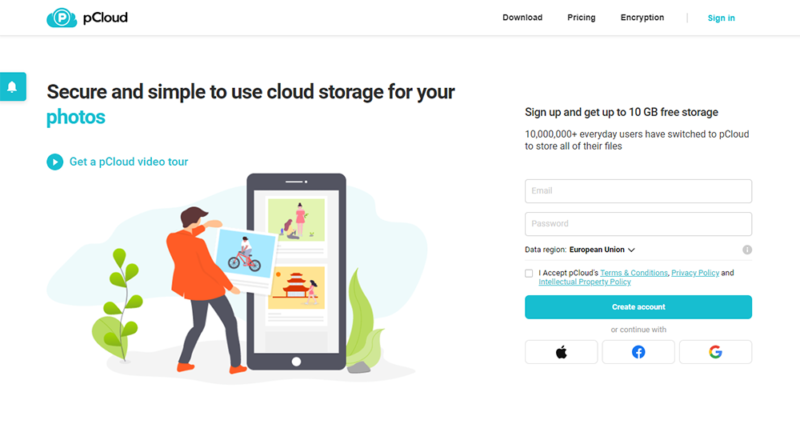
pCloud is a pretty decent deal, only $8.33 for 2TB of storage when purchased yearly. However, you’ll have to consider the extra $4.17 you’ll have to pay for pCloud Crypto if you want zero-knowledge encryption.
- 10GB
- 500GB
- 2TB
More plans
- 10TB
- + FREE Encryption
- 2TB
- + FREE Encryption
- 10TB
- Price per user (minimum 3)
- 1TB
- Price per user (minimum 3)
- 2TB
- Encryption for pCloud Drive
3. Google Drive — Great File Sharing Features
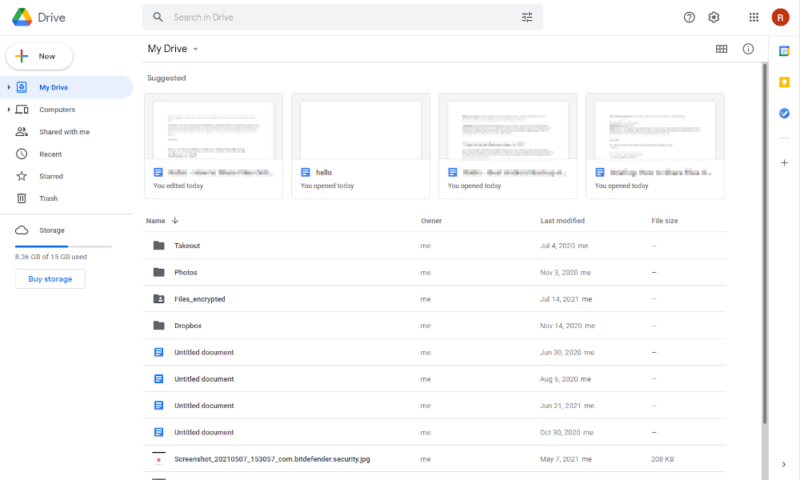
More details about Google Drive:
- Pricing: 15GB free, $8.33 per month for 2TB on the one-year plan
- Provider website: drive.google.com
Pros:
- Great collaboration tools
- Easy to use
- Inexpensive
Cons:
- No end-to-end encryption
- Few security features
- Limited sharing options
Google Drive gives you less freedom than some other providers when sharing files, with only three permission levels available: viewing, commenting or editing. Read our guide to learn how to share files with Google Drive. There are no passwords, expiry dates, end-to-end encryption or download limits, and everyone who has access sees any updates to the document in real time.
However, while Google Drive lacks in privacy and sharing options, it has plenty of collaboration features. You can send invites to people without Google accounts, and they can access the files as anonymous users. Plus, other collaborators don’t have to take up space on their own hard drive or cloud storage to hold on to the files. Learn more by reading our Google Drive review.
Collaborate in Real Time With Google Drive
The biggest feature that aids collaboration is Google Docs. This free online office software is great for working with others. You can make comments and suggestions, edit the page directly and use the full history to see what people have changed. It even lets up to 100 people work on a single document simultaneously, with everything kept in sync.
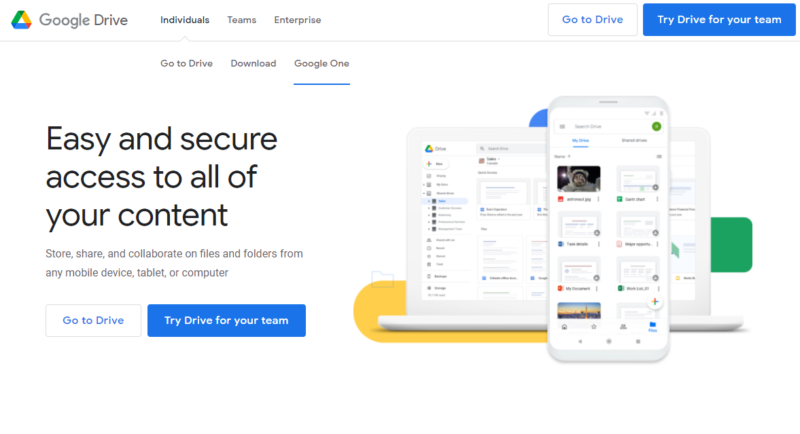
At just $1.67 per month for 100GB, Google Drive corners the lower end of the market for people who don’t need much storage. However, at $8.33 per month, the 2TB plan isn’t a bad offer either.
- Free plan
- 15GB
- 100GB
- *The plan is "hidden." To find the 200GB plan, you need to be subscribed to one of the other plans, upgrade or downgrade to the 200GB through your account's settings.
- 200GB
More plans
- 2TB
- 2TB
- 5TB
- 10TB
- 20TB
- 30TB
4. WeTransfer — The Best Managed File Transfer Service
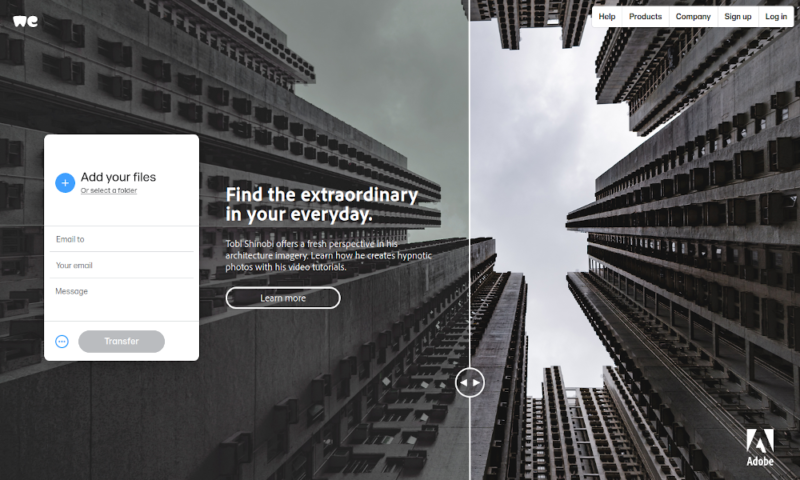
More details about WeTransfer:
- Pricing: 2GB transfers free, $10 per month for 20GB transfers on the one-year plan
- Provider website: www.wetransfer.com
Pros:
- No account needed
- Easy to use
Cons:
- No end-to-end encryption
- No free cloud storage space
- Limited security options
WeTransfer is a dedicated transfer platform, so rather than sharing files stored in your account, you go to the website, add files and immediately send a link to the recipients. However, this means that you’ll need WeTransfer’s other services, like Collect and Paste, in order to get the other collaboration features that cloud storage providers would normally give you.
You can also choose to purchase a WeTransfer Pro account, which allows up to 20GB per transfer and extra security options like adding a password or expiry date. It also comes with 1TB of cloud storage and the ability to create a team for easier sharing. We have a full guide on how to use WeTransfer, if you’re ready to use it.
Send Files Without the Hassle With WeTransfer
Although the limited security options and permissions aren’t always ideal, it makes each individual file transfer as easy as possible. Even other online transfer providers often have many intimidating fields. However, with WeTransfer, simply upload the files, and you can generate a link. There are no extra questions to answer or boxes to fill (you don’t even need an email address).
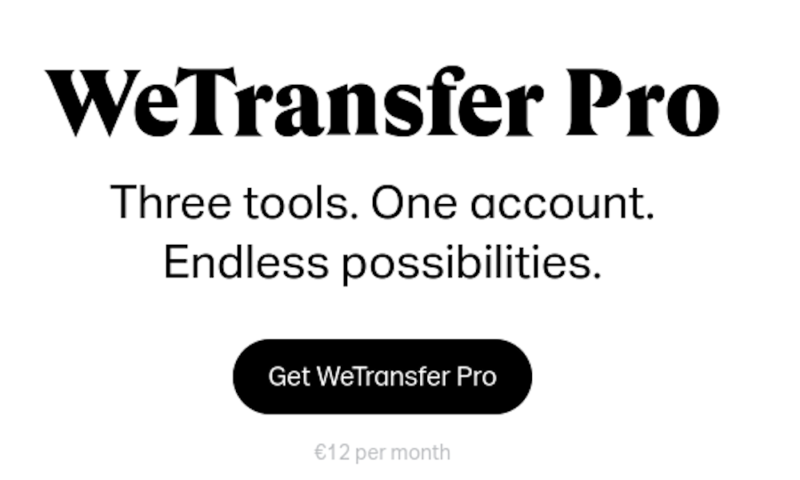
Although the unlimited free transfers of up to 2GB is great, WeTransfer also offers 1TB of storage, access to Paste and Collect, extra file transfer settings and many more features for just $10 per month.
| Free | Pro |
|---|---|
| Transfers: 2GB | Transfers: 20GB |
| $0.00 | $12 per month $120 per year ($10/month) |
5. Dropbox — File Sharing Integrated With Google Docs & Office
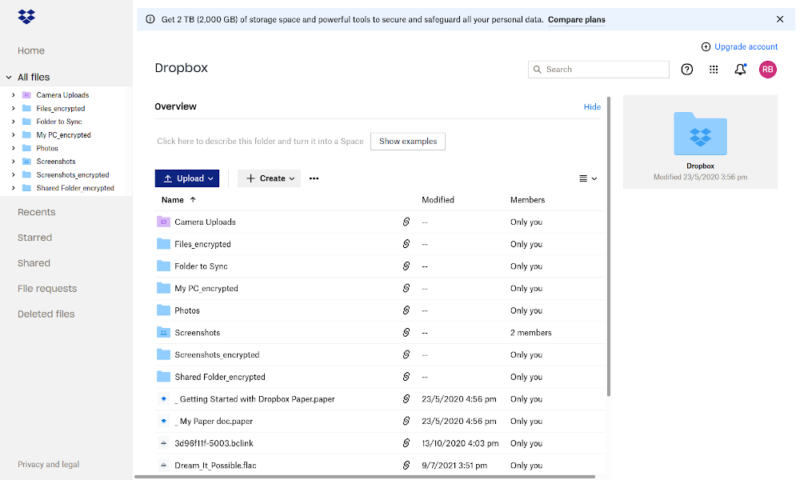
More details about Dropbox:
- Pricing: 2GB free, $9.99 per month for 2TB on the one-year plan
- Provider website: www.dropbox.com
Pros:
- Good third-party integration
- Powerful collaboration tools
Cons:
- No end-to-end encryption
- Limited free security options
Along with 2GB of storage space, Dropbox’s free plan gives you the option to create a link so that others can view files or share the folders if they need editing permission. There are more settings with the professional plans — specifically passwords, expiry dates and download limitations — but these are still fairly limited.
However, Dropbox is fairly easy to use for file sharing, as it only takes one click to generate a link on the website, and the desktop app gives you access to all of these features. You can even send files through Dropbox Transfer, a service that lets you send files without an account, although it’s limited to 200MB for free. We have a comprehensive guide on how to share files on Dropbox.
Work On Files Together With Dropbox
One edge Dropbox has over its competitors is the level of integration with third-party apps. Whether you want to send files over Slack or access your technical drawings in Autodesk directly off the cloud, Dropbox will let you do it.
You can also create and edit Microsoft Office documents and Google Docs files on the Dropbox website. As Dropbox’s block-level syncing makes even large files upload quickly after small edits, you won’t even have to worry about the time it normally takes for a storage service to sync your edits. To learn more about these benefits, read our full Dropbox review.

Dropbox’s 2GB free plan isn’t the most generous, but it does serve as a decent free trial to see if you’re willing to pay $9.99 per month for 2TB of storage. This isn’t as good a value as other services, but the slightly higher cost can be worth it if you need the extra collaboration features.
- 1 user
- 2GB
- 1 user
- 2TB
- up to 6 users
- 2TB
More plans
- (Formerly Dropbox One) 1 user Signature requests and eSignature templates
- 3TB
- 3 users minimum
- 5TB
- 3 users minimum
Step-by-Step: Encrypted File Sharing Online Using Cloud Storage
If you prefer to use a cloud storage service to make a transfer — perhaps to share them more securely — you’ll need to follow these four steps. We’ll use the desktop app for Sync.com, but you can also do this on the web or with other providers without the steps changing much.
How to Share Files Online Using Managed File Sharing Services
If you just need a service that lets you send large files and don’t want to mess around with security tools, you should use a site like WeTransfer. With these three simple steps, you can transfer files from any device — mobile or desktop — without even leaving your web browser.
Final Thoughts
Modern file-sharing apps can handle a wide range of permissions, an unlimited file size, integration with third-party software and various security settings. You just need to find the right provider for your needs and learn how to use it to share files online. It can be especially useful if you combine this with electronic document signing software such as these DocuSign plans for different price points.
If you want to learn more about using cloud services to transfer files, you can check out our full breakdown of the best cloud storage providers for file sharing. You might also want to read our guide on encrypting data for cloud storage, which can protect your shared files, as long as you trust the recipients with the encryption key.
Do you need to share files online? Have you used any of these file-sharing services? Were there any good options that we missed? Let us know your thoughts in the comments below. Thanks for reading.