Best NAS Cloud Backup in 2025: Secure Your Network-Attached Storage
Creating a NAS is easier than ever before, thanks to companies like Synology and QNAP. However, things can go wrong for even the most experienced and advanced users. To ensure your data is kept safe, read on to learn about the top five best NAS cloud backup providers.
Network-attached storage (NAS) is great if you have lots of data to store and want it to be accessible without a physical connection. However, NAS is just as vulnerable to physical damage as an external hard drive, and a fire or a flood will destroy all your data. To prevent this, you should use one of the five best NAS cloud backup services to keep a copy in remote storage.
If you’re up to the task and have the money to pay the upfront cost, network-attached storage devices are a great way to store a local backup, media files or work documents. The files will be accessible from any device that has the right credentials, and NAS is usually faster than cloud storage.
However, you should still budget for a NAS backup in the cloud, because even the best devices set up in a RAID configuration can fail. Since it’s often impossible to recover lost data, setting up your backup as soon as possible is ideal, but first you’ll need to decide which online backup provider you should use.
-
03/16/2022 Facts checked
Updated to reflect changes to the services and replace providers that no longer offer NAS backups.
-
07/25/2022
Updated to reflect an increase in IDrive’s free plan to 10GB of storage.
-
05/23/2023
Updated to remove IDrive’s discontinued free plan and add its new free 30-day trial.
-
11/29/2024 Facts checked
Added new video ranking the best cloud backup for NAS devices.
-
04/11/2025 Facts checked
This article was updated with more information on IDrive, plus features to look for in a cloud backup for NAS.
-
07/14/2025 Facts checked
We updated this article with more details about pCloud and the importance of NAS security and compliance features for businesses.
Top NAS Cloud Backup Services
- 1
- :
- :
- :
- :
- :
- :
- :
- 2
- 3
- :
- :
- :
- :
- :
- :
- :
- 4
- 5
What Makes the Best NAS Cloud Backup Providers?
The best NAS cloud backup provider should have good transfer speeds and reasonable prices, along with actually being able to back up a NAS device. We also consider aspects like security and privacy, customer support and ease of use.
10,000+ Trust Our Free Cloud Storage Tips. Join Today!

- Demystify cloud storage terminology and key concepts in plain language
- Discover easy-to-implement techniques to securely backup and sync your data across devices
- Learn money-saving strategies to optimize your cloud storage costs and usage
Many Synology NAS devices come with built-in backup applications like Hyper Backup, which can connect directly to various cloud storage services. The availability of native integration tools should factor into your decision, as they can significantly simplify the backup process while offering features like scheduled backups, encryption and version control optimized for NAS-to-cloud workflows.
Many modern NAS devices from manufacturers like Synology and QNAP feature dedicated hardware encryption engines that can perform real-time encryption without performance penalties. When paired with a cloud backup service that supports client-side encryption, this hardware acceleration enables secure backups with minimal impact on transfer speeds or CPU load on your NAS.
The best providers also offer multiple connection methods, including FTP, SMB and WebDAV protocol support, ensuring compatibility with virtually any NAS device regardless of manufacturer.
Look for providers offering multi-threaded uploads, which can significantly accelerate backup speeds by establishing multiple simultaneous connections between your NAS device and the cloud service.
Efficient providers also implement incremental backups, transferring only changed portions of files rather than entire datasets, which dramatically reduces bandwidth usage and backup completion times.
Providers offering customizable bandwidth throttling schedules will automatically adjust upload speeds during different times of day, preventing backup processes from consuming your entire connection during peak usage hours.
When setting up your NAS for cloud backup, optimizing network and power settings can dramatically improve backup reliability. Configure quality-of-service (QoS) settings to prioritize backup traffic during off-peak hours, and connect your NAS to an uninterruptible power supply (UPS) with the appropriate power management settings to prevent corruption during backup processes if power outages occur.
Advanced NAS backup solutions also offer real-time backup options that continuously monitor for changes and immediately upload modified files, minimizing potential data loss to mere seconds.
Security
Security is paramount when backing up critical data. End-to-end encryption ensures your files remain protected during transit and while at rest in cloud storage.
When implementing NAS cloud backups, network segmentation can significantly enhance security. Consider placing your NAS on a dedicated VLAN that restricts access to only authorized backup services and administrative systems.
This network isolation helps protect both your primary data and backup streams from lateral movement attacks, where compromised devices on your network could otherwise intercept or corrupt backup data before it reaches cloud storage.
When evaluating NAS backup solutions, also consider that while NAS devices can be configured with RAID (Redundant Array of Independent Disks) for local data redundancy, this still doesn’t protect against catastrophic events like fires or floods that could damage all local hardware simultaneously, making cloud backup essential for complete protection.
A comprehensive cloud backup strategy provides essential disaster recovery capabilities, allowing you to restore your entire NAS system quickly in case of hardware failure, theft or natural disasters.
Look for services that perform automated backup integrity verification as well, where the system periodically tests sample file restores to confirm backups remain viable and uncorrupted, providing reports that verify your disaster recovery readiness.
Advanced solutions should also support bare-metal recovery capabilities, allowing you to restore an entire system to completely new hardware following catastrophic failure without first needing to reinstall the operating system.
NAS Cloud Backup for Business
Enterprise-grade NAS backup services typically offer geographic redundancy, storing multiple copies of your data in physically separated data centers across different regions, dramatically reducing the risk of data loss even in case of regional disasters.
However, for businesses with multiple physical locations, each with its own NAS deployment, cloud backup solutions offering centralized management become essential.
Look for providers that support consolidated reporting across all backup endpoints, allowing IT staff to monitor backup status, manage retention policies and troubleshoot issues from a single dashboard, regardless of where the physical NAS devices are located.
Businesses with regulatory requirements should prioritize backup providers that guarantee data sovereignty compliance as well, which ensures your NAS backups remain stored within specific geographic jurisdictions to meet GDPR, HIPAA or regional data protection laws. They should also prioritize NAS backup solutions with granular retention policy controls.
While basic services might only offer simple time-based retention, advanced solutions support complex policies that can automatically flag and preserve data subject to legal holds, apply different retention rules to specific file types or folders, and provide audit trails for compliance verification. These are crucial capabilities for healthcare, financial and legal sectors.
User access management is critical for businesses implementing cloud backups. The best NAS backup solutions offer role-based permissions that can be mirrored in cloud storage, ensuring that access controls remain consistent across local and cloud environments while maintaining regulatory compliance for sensitive data.
For users running virtual machines on their NAS (supported by high-end Synology and QNAP devices), look for backup solutions that can perform application-consistent VM backups.
These specialized tools can temporarily quiesce VM operations during backup to ensure database integrity and capture the complete virtual machine state, not just the files. This integration is particularly important for NAS devices serving as small business servers running virtualized applications.
For the most comprehensive data protection strategy, some organizations complement NAS cloud backups with tape archiving. Several enterprise-grade NAS backup solutions offer direct integration with tape libraries, allowing automated tiering where frequently accessed backups remain in cloud storage while older archives move to tape.
This hybrid approach satisfies both the accessibility requirements of cloud storage and the air-gapped security benefits of offline media, providing ultimate protection against ransomware threats.
Many of the best online backup providers don’t offer any way to back up a NAS device. Others, such as Carbonite (read our Carbonite review), can back up these devices, but it’s incredibly expensive to do so. Here are our top five NAS backup providers.
- IDrive — A backup service that’s cheap, easy to use and works well with any NAS
- pCloud — A cloud storage provider with flexible lifetime plans
- CloudBerry Backup — A versatile management tool for power users
- Backblaze B2 — Cheap IaaS storage with a long compatibility list
- MEGA — Solid cloud storage that works well with the right NAS box
IDrive is our top provider. As a relatively cheap provider with cloud storage and online backup features, it’s no surprise to see it at the top of this list. However, it’s closely followed by pCloud — another solid cloud storage service that offers flexible lifetime storage plans, and CloudBerry Backup — a provider that focuses on giving users as much control as possible.
In fourth and fifth places are Backblaze B2 and MEGA. Backblaze B2 is a provider that’s incredibly easy to use and isn’t too expensive, while MEGA is a relatively simple solution for QNAP and Synology NAS devices that has great security.
The 5 Best Cloud Storage & Online Backup Providers for NAS Devices
Between dedicated online backup providers, management software and cloud storage services that are compatible with common NAS operating systems, there are plenty of options to pick from. Without further ado, here are the best cloud backups for NAS.
1. IDrive
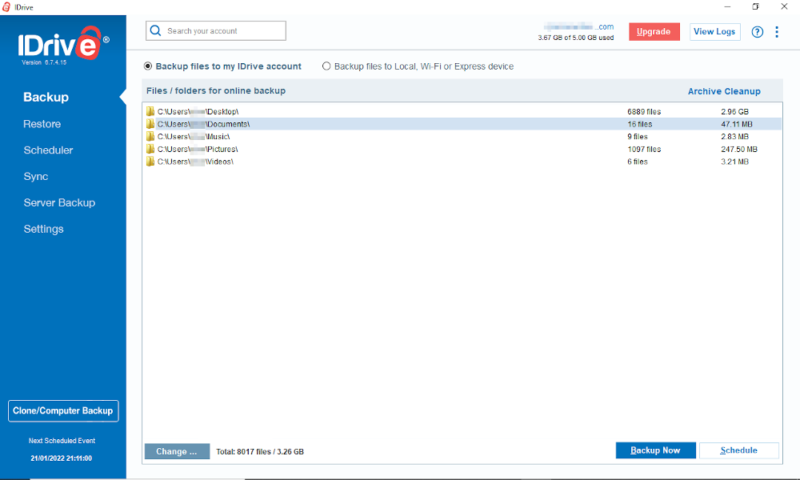
More information about IDrive:
- Pricing: 10GB free, 5TB for $69.66 per year
- Website: idrive.com
Pros:
- Fast transfer speeds
- Zero-knowledge encryption
- Great cloud storage features
Cons:
- Requires a desktop connection
IDrive is the best online backup provider overall, so it makes sense that it also ranks in our top five services for NAS devices. The 5TB and 10TB personal plans include the option to back up a NAS device of any kind. You can also use the smartphone apps to back up mobile devices and access files you’ve backed up.
Disappointingly, you’ll have to connect your NAS to a desktop for a backup to run, as you have to include it in the backup set for your PC. This probably won’t affect anything if you regularly connect it long enough for a backup to run, but if you mount your NAS for only a few minutes at a time, the backup could easily become outdated.
However, you’ll also be getting one of the fastest online backups and a great feature set with plenty of backup and cloud storage features — including the ability to sync and share files. There’s even zero-knowledge encryption, in case you’re worried about the security of your data in the cloud.
Using advanced delta sync technology, IDrive transfers only the modified portions of files after the initial backup, significantly reducing bandwidth usage and accelerating subsequent backup operations.
To maximize delta sync efficiency with NAS devices, consider implementing file organization strategies that group frequently changed files separately from rarely modified data. This approach reduces the scan time required to identify changes and helps the backup client prioritize critical files during limited backup windows.
Additionally, for large media collections, maintaining consistent file-naming conventions prevents unnecessary re-uploads when files are simply renamed or moved within the directory structure.
IDrive offers sophisticated snapshot chain management that intelligently handles the relationship between full and incremental backups, preventing corruption issues where damage to one backup in the chain could compromise all subsequent backups.
In addition, IDrive’s robust file-versioning capabilities let you restore previous versions of files for up to 30 days, providing protection against accidental changes or ransomware attacks.
Hybrid Cloud Storage for NAS Devices
One benefit of a NAS is how easy it can make sharing files between devices. Including IDrive makes it a hybrid solution, as you’ll have your files available on your local network and across the internet.
IDrive’s hybrid approach brings the benefit of automatic data synchronization across devices, ensuring any changes made to files are reflected everywhere almost instantly. This synchronization capability bridges the gap between traditional NAS functionality and cloud accessibility, meaning your files remain consistent whether you’re accessing them locally or remotely through IDrive’s interface.
Not only is this great for protecting your backup, but it also means you can go into your backup from outside your network by simply connecting to your IDrive account. This means you’ll never be without your files, even if something stops you from connecting to your NAS back home.
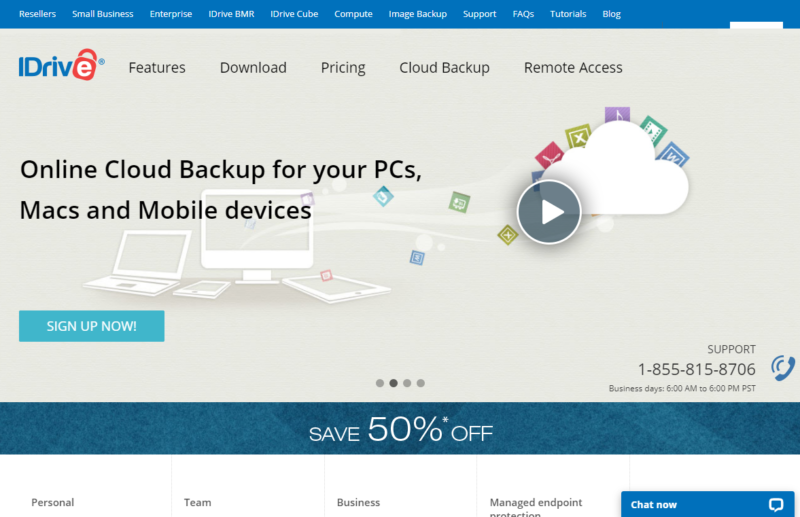
One of the most impressive features of IDrive is its pricing. At just $69.66 per year for 5TB of storage with discounts often available for your first year, IDrive costs around $0.00116 per gigabyte per month. That’s cheaper than archive storage with Microsoft Azure (read our Microsoft Azure review), if you use all of your storage.
Whether you want a nice selection of features, great security, low prices or a service that’s easy to use, IDrive is great for almost anyone. Read our IDrive review to learn more, and be sure to check out the 30-day free trial to see if you like this service as much as we do. We also have a comprehensive IDrive alternatives guide.
- No credit card required.
- 10GB
- One user.
- 100GB
- One user, multiple computers. Plans starting from 5TB up to 100TB. Big discount for first-time signup.
- 5TB
More plans
- 5 computers, 5 users. Starting at 5TB up to 500TB. Big discount for first-time signup.
- 5TB
- Monthly Plan storage starts at 1.25TB up to 50TB Unlimited users, multiple computers and servers. NAS devices. 250GB storage. Starting at 250GB up to 50TB. Large discount for first-time signup.
- 250GB
- 5TB
2. pCloud
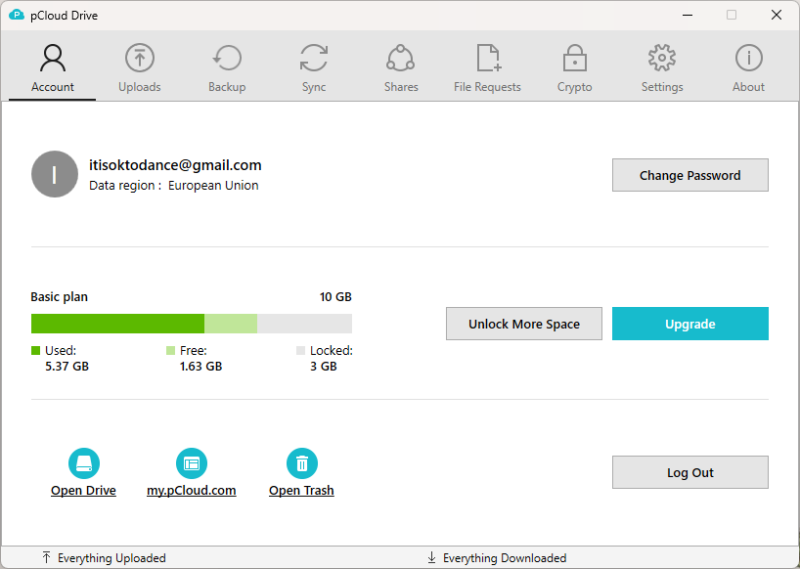
More information about pCloud:
- Pricing: 10GB free; 2TB for a one-time payment of $399
- Website: pcloud.com
Pros:
- Lifetime plans
- EU servers
- Fast speeds
Cons:
- Limited connection options
- Limited control over backups
pCloud is a high-speed, secure cloud storage service with affordable lifetime plans. You can opt for EU servers when creating your account, and it has a fairly clean privacy policy. There’s also an option for zero-knowledge encryption, though it costs extra and doesn’t apply to backups.
pCloud has enhanced its security features by adding fingerprint authentication for the Crypto folder, along with an auto-lock function that secures private data after a user-defined period of inactivity. This adds an extra layer of protection for sensitive NAS backup data.
As a cloud storage service, pCloud allows you to double up and use any extra storage for your other devices. You can sync files between devices or save space by moving files to the cloud. It also has some powerful tools for sharing files and folders with other people.
The automatic upload feature preserves your local folder structure when uploading to the cloud, making it easier to maintain the same organization between your NAS and cloud backup.
In addition, the manual upload feature is accessible from both the user interface and the context menu, giving users more control over their backup process. This feature allows for more deliberate file selection when backing up data from your NAS.
pCloud has improved its “exclusions” list interface as well, making it easier to specify which files and folders should be excluded from your NAS backup. This can help you optimize storage usage by backing up only essential data.
pCloud Drive includes a built-in search tool that allows you to quickly locate files within your NAS backup, making it easier to find and restore specific data when needed.
There are limited methods for connecting pCloud to your NAS device. WebDAV is the best direct way to do it, but you can also connect your NAS device as an external drive to a PC and back it up that way.
For users who access their NAS backups via mobile, pCloud now offers document-scanning capabilities that allow you to scan documents and save them directly to your pCloud storage, which can then sync with your NAS backup structure.
pCloud’s mobile app features a customizable home screen where users can show, hide or reorder sections, making it easier to access NAS backups and frequently used files when on the go. It also supports drag-and-drop functionality between pCloud and third-party apps, streamlining the process of moving files between your backed-up NAS content and other applications.
When troubleshooting issues with your NAS backup, pCloud now offers automatic diagnostics that can be sent directly to the support team, streamlining the resolution process.
New users will appreciate pCloud’s interactive onboarding screens that guide them through setting up their NAS backup connection and other important features of the service.
Lifetime Plans with pCloud
pCloud offers lifetime plans for personal and family accounts. These one-time payments give you access to your storage indefinitely — or at least until the company goes bankrupt. Note that pCloud was founded in 2013, so it has already been around for longer than a decade.
You can get either 500GB, 2TB or 10TB of storage with the personal lifetime plans. However, you aren’t stuck with these amounts. If you buy a second lifetime plan, pCloud adds that amount to your total. This lets you flexibly expand your backup storage to match your NAS.
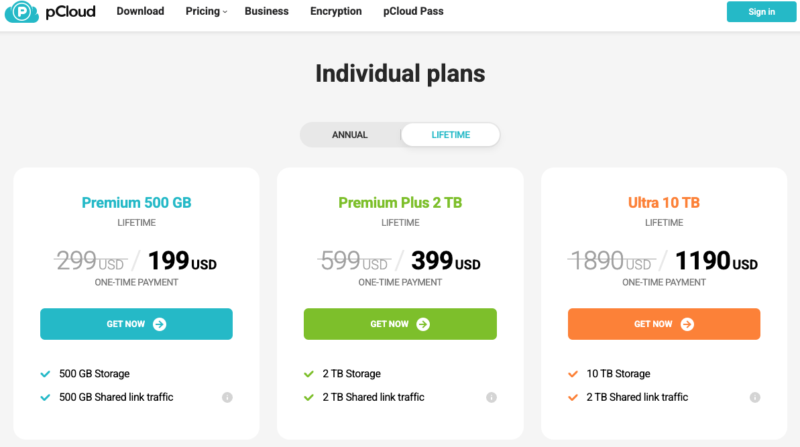
In addition to 10GB free, pCloud’s smallest plan is 500GB for $4.99 per month, $49.99 per year or a one-time payment of $199.
The 2TB plan costs $8.33 per month on an annual plan. That’s around $0.004 per GB per month, which is cheaper than most IaaS options. The lifetime option costs $399, which is cheaper than the annual plan after about four years.
If you need to protect your data and want a trusted, proven provider that’s easy to use, comes with some nice features and isn’t too expensive, read our pCloud review to learn more.
- 10GB
- 500GB
- 2TB
More plans
- 10TB
- + FREE Encryption
- 2TB
- + FREE Encryption
- 10TB
- Price per user (minimum 3)
- 1TB
- Price per user (minimum 3)
- 2TB
- Encryption for pCloud Drive
3. CloudBerry Backup
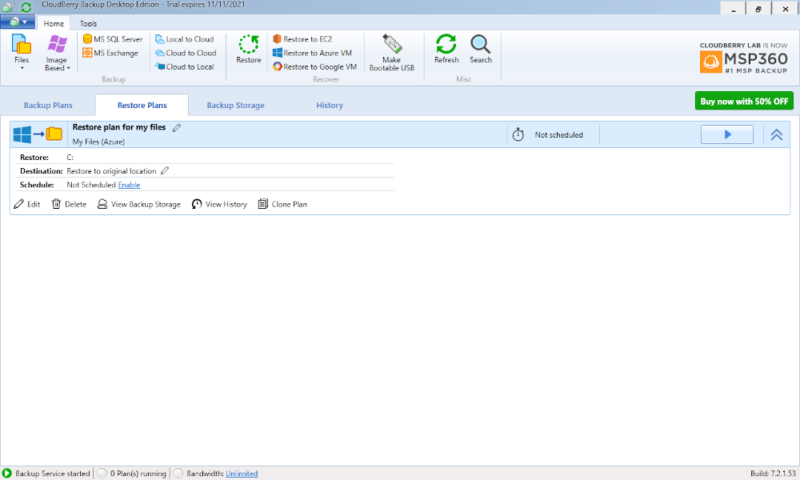
More information about CloudBerry Backup:
- Pricing: 200GB free; $29.99 per year for 5TB storage management
- Website: msp360.com/backup.aspx
Pros:
- Versatile management tools
- Compatible with most IaaS providers
- Zero-knowledge encryption
- Can use cold storage
Cons:
- No built-in storage
- Difficult to use
CloudBerry Backup is a little different from the other providers on this list, because it doesn’t actually give you any storage space. We’ll go into that later, but to start, let’s look at what it does offer.
As a cloud storage management service, CloudBerry Backup lets you connect to Infrastructure-as-a-Service (IaaS) providers and gives you the tools to control your backup in ways that the service itself might not allow or make easy.
This includes the ability to set schedules and separate your files into different storage plans. You can also manage unlimited devices — including external drives and NAS drives — with backup space across multiple cloud services.
For tech-savvy users, CloudBerry offers Docker container support, allowing deployment as a containerized application on NAS devices that support Docker, such as Synology and QNAP models. This offers significant advantages beyond mere compatibility.
Running backup agents in containers provides isolation from the host system, enables version-controlled deployments and allows for resource limiting to prevent backup processes from consuming excessive system resources during intensive operations. This approach also simplifies updating your backup software without risking configuration changes to your core NAS environment.
Storage With IaaS Providers
CloudBerry Backup is compatible with pretty much every well-known cloud computing provider and lots of lesser-known services. It also gives you access to features like zero-knowledge encryption when the provider you’re using offers it.
You can even mix services. This means you can split your data into hot and cold storage, set up redundant backups across multiple providers or put your sensitive data into a more secure backup space while everything else is in faster or cheaper storage.
CloudBerry Backup implements data deduplication technology, identifying and eliminating redundant data before transfer to minimize storage consumption and reduce backup costs.
With CloudBerry’s customizable retention policies, you can define exactly how long different versions of your files are preserved in the cloud, balancing storage costs against recovery needs.
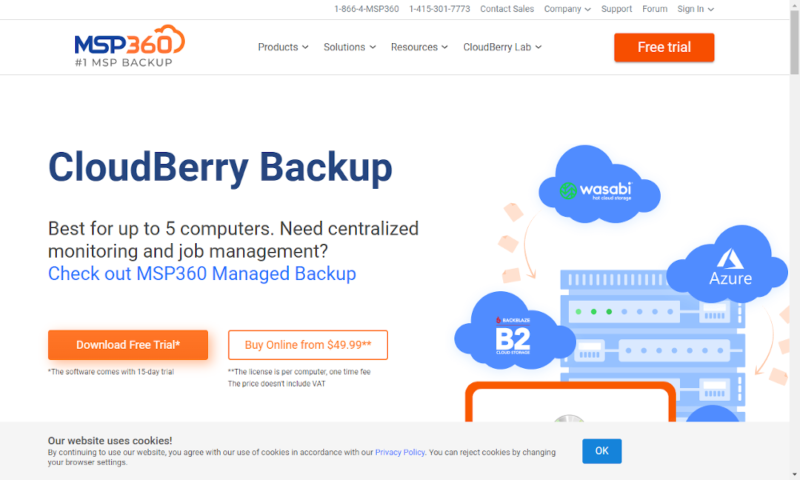
CloudBerry charges a small one-time fee to get access to the tool. If you want a free alternative, read our Duplicati review, but as it is, CloudBerry is pretty fairly priced. You can also take advantage of prices below $0.01 per GB per month if you choose a cheaper service like Microsoft Azure’s “cool” and “archive” storage.
If you want to juggle multiple computers and IaaS providers to get the best mix of account security, cheap backup space and advanced features, read our CloudBerry Backup review for more information. Just remember that it’s not the easiest provider to get into, so test out the free version before committing.
- 200GB
- 5TB
- $6 annual maintenance fee
- 5TB
More plans
- $6 annual maintenance fee
- Unlimited GB
- 1TB
- $16 annual maintenance fee
- 5TB
- 1TB
- Unlimited GB
- $30 annual maintenance fee
- Unlimited GB
- 2 sockets included ($89.99 per socket)
- Unlimited GB
4. Backblaze B2
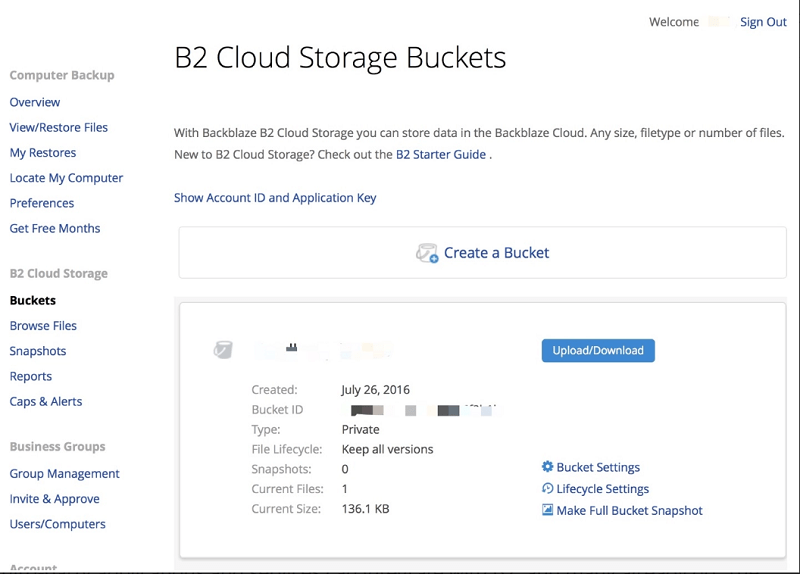
More information about Backblaze B2:
- Pricing: 10GB free; $0.005 per GB per month
- Website: backblaze.com/b2
Pros:
- Low per-GB cost
- Fast courier backup system
- Decent compatibility list
Cons:
- Poor zero-knowledge integration
- A little hard to use
If you’re using a pre-built NAS or an operating system made for NAS, there’s usually a backup manager included. For example, you can back up a Synology NAS with its HyperBackup software.
This software comes pre-installed on Synology NAS devices and integrates seamlessly with Backblaze B2, allowing users to set up automated versioned backups with custom retention policies directly from their NAS interface. This functionality is great, but you’ll need a service to actually store your data. That’s where Backblaze B2 comes in.
Backblaze B2 isn’t as easy to use as the standard Backblaze client (read our Backblaze review for more), but it’s compatible with a wide selection of backup managers and often one of the easiest and cheapest options available.
This means that it’s a good choice for most NAS setups, especially if you’re using a common OS like TrueNAS or a pre-built from a supported vendor.
For example, QNAP’s Hybrid Backup Sync utility provides a comprehensive backup management system that works efficiently with Backblaze B2, offering features like deduplication and compressed backups to optimize cloud storage usage.
Backblaze B2 also comes with some nice security options, like two-factor authentication and zero-knowledge encryption — just be sure to enable them. The private encryption is somewhat annoying to use, though, as you have to choose it and enter the key manually every time you upload files. Standard server-side encryption is easier to enable, as it’s done per bucket.
Backblaze B2 works especially well with TrueNAS (formerly FreeNAS), offering native integration through the built-in cloud sync feature for straightforward backup configuration.
Plus, Backblaze B2’s cold storage tiering automatically moves infrequently accessed NAS backup data to more cost-effective storage classes, reducing long-term storage costs while still maintaining accessibility for potential restoration needs.
The Backblaze Fireball
One advantage of using Backblaze B2 storage is that you can order the Backblaze Fireball. You can connect this 96TB external drive to your NAS and import all of your data. Since it can transfer at up to 10 Gbps through an Ethernet cable, your initial backup can be done in just hours. You can even back up multiple NAS devices.
This much backup space comes at a cost. The $75 shipping fee, $550 30-day rental and $3,000 refundable deposit aren’t cheap. However, if you’re looking to back up your NAS after years of use and want to protect your data without uploads that take weeks, this is a great option. It would take more than 100 days to back up 96TB on an 80 Mbps connection, after all.
You can also order 8TB hard drives with your data on them if you want a fast download. This costs $189 per hard drive, but that money is refunded when you return the device.
At just $0.005 per GB per month, Backblaze B2 is one of the cheapest hot storage providers available. There is a $0.004 charge for 10,000 “class B” and 1,000 “class C” API calls once you’re past the free 2,500 daily limit, but these are pretty reasonable compared to other IaaS providers.
API access enables custom integration with monitoring systems, allowing automated verification of backup completion status or the creation of custom dashboards that track backup health across multiple NAS devices.
If you’ve already got some kind of backup manager and aren’t a power user looking for every feature and option possible, Backblaze B2 is cheap, easy to use and compatible with a wide range of devices and operating systems. Read more in our Backblaze B2 review.
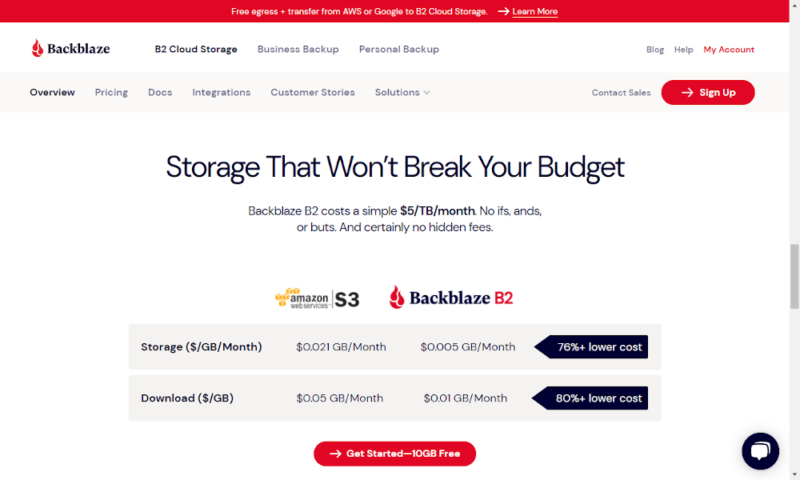
5. MEGA
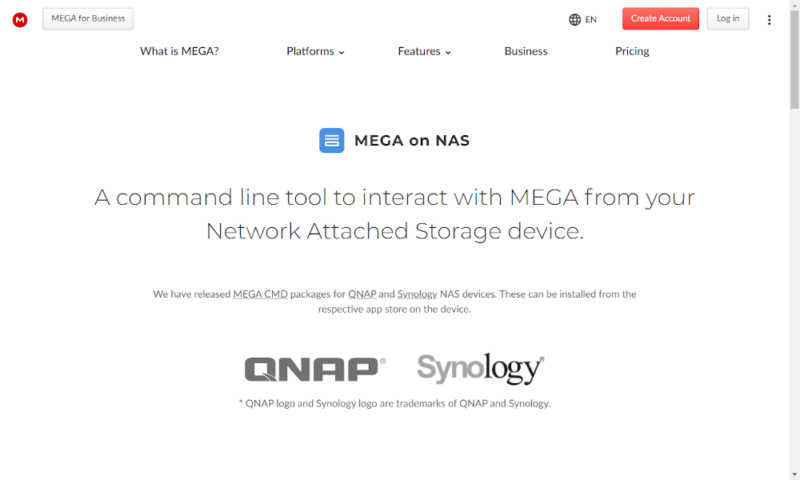
More information about MEGA:
- Pricing: 20GB free; approximately $33 per month for 16TB
- Website: mega.nz
Pros:
- Great security
- Large, cheap plans
Cons:
- Very poor compatibility
MEGA is currently compatible only with Synology and QNAP NAS snapshot backups, which allows for point-in-time recovery options. This captures the entire system state, including file permissions and configurations.
However, MEGA — or, more accurately, MEGA CMD — is still a great way to back up your storage. The larger plans are dirt cheap if you need the space, MEGA’s security is some of the best and you’ll get all the sharing and syncing features it offers as a cloud storage service.
We would like to see compatibility with more providers, particularly with common operating systems like TrueNAS. However, if you are using a Synology or QNAP device, it’s worth considering MEGA.
MEGA’s Security
If you want to keep your data secure, MEGA has long been one of the best providers. With zero-knowledge encryption using the 256-bit AES standard as the default setting, in theory only you can access your data.
However, we need to mention a 2022 report that found serious underlying issues with MEGA’s encryption process. The company seems genuinely motivated to fix these issues, though — at least in the short term.
There’s also two-factor authentication and servers across Canada, New Zealand and the EU, which helps protect your data from natural disasters. With MEGA, the security and privacy protections are great at keeping your files safe.
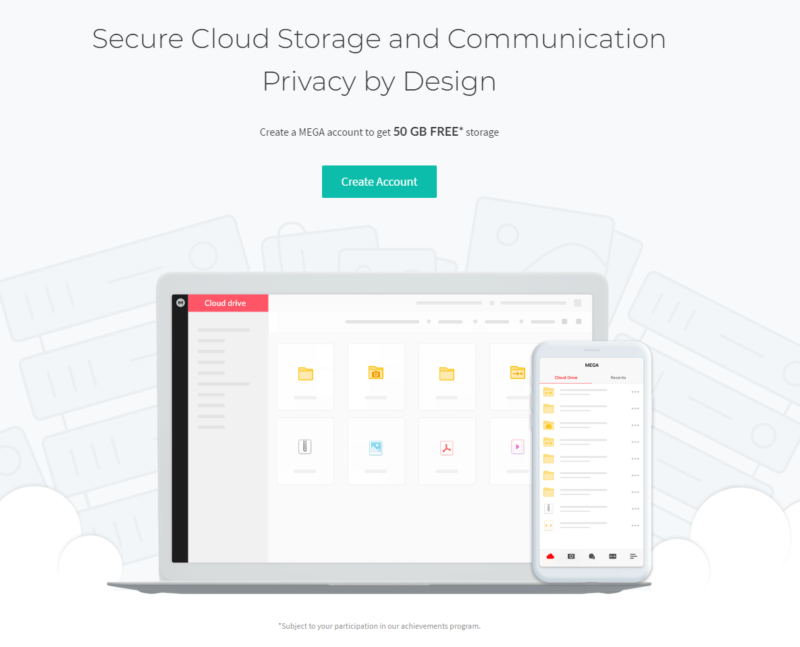
MEGA isn’t the cheapest. At just over $11 per month for 2TB, it’s more expensive than both IDrive and Backblaze B2. However, the largest 16TB plan is around $33 per month, which is cheaper than some cold storage, if you use the backup space.
Overall, MEGA CMD’s compatibility is still limited to just two companies’ devices. However, if you have one of these devices and want a large amount of cheap storage space that comes with plenty of security, read our MEGA review to see what this provider can do for you. You can also give its 20GB free plan a try.
- 20GB
- File transfer: 3TB (Monthly plan) 36TB (yearly plan)
- 3TB
- File transfer: 10TB (monthly plan), 120TB (yearly plan)
- 10TB
More plans
- File transfer: 20TB (monthly plan) 240TB (yearly plan)
- 20TB
- Price per user (minimum 3) 3TB Transfer quota
- 100TB
Honorable Mention
For Synology NAS owners specifically, Synology’s own C2 cloud backup service offers seamless integration with Synology devices through the HyperBackup app.
With plans starting at $9.99 per year for 100GB and ranging to $59.99 annually for 1TB, C2 provides client-side encryption and an intuitive interface designed specifically for Synology hardware. While not as versatile as multipurpose providers, the native integration makes it worth considering for dedicated Synology users.
Final Thoughts
Whether you prefer the option of cloud storage features or you want a dedicated backup service, there are plenty of ways to back up NAS to cloud storage. You can use a larger provider for long-term reliability, a smaller service for a unique feature or dedicated management software to mix and match other services.
When choosing between our recommended providers, consider the security trade-off: while cloud services typically implement enterprise-grade encryption and security protocols, keeping data local on a NAS device gives you complete physical control.
The ideal solution combines both approaches — using zero-knowledge encrypted cloud backup for off-site protection while maintaining NAS control for day-to-day access and management.
To maximize data protection, we recommend following the industry-standard 3-2-1 backup rule: maintain three copies of your data (original plus two backups), store backups on two different storage types (like your NAS and cloud storage) and keep one copy offsite (which cloud backup naturally provides).
This approach delivers comprehensive protection against hardware failure, local disasters and other data loss scenarios. Regardless of which method you choose, it’s important to keep backups of your data or you risk losing it all.
If you want to find out more about how to backup your NAS or which home NAS device is the best, then be sure to read our other articles.
Do you have a NAS device at home? Have you backed it up to the cloud? Did you use any of these services? Let us know in the comments below. Thank you for reading.
FAQ
There isn’t a one-size-fits-all backup solution, but we think IDrive comes pretty close to being the best service for most users.
NAS is a fantastic way to back up your files, especially if your file system is too large for stand-alone external drives. However, it will be vulnerable to failure and physical damage, so keeping a second cloud backup is still a good idea.
A Synology NAS will come with a piece of software called HyperBackup, which will let you back up your NAS to most common online backup and cloud storage services.
If you can find a good backup manager (such as CloudBerry Backup) that’s compatible with your device, you can back up any NAS with any cloud service.




