Password Depot Review
Though Password Depot isn't a bad password manager as such, it suffers from some of the worst feature creep we've seen in this section of the market so far. The bells and whistles predominate to such an extent that using it qualifies as work, as you can read in our Password Depot review.
Password Depot is a local-focused password manager that trades usability for functionality. Although robust in features and settings, this password manager misses the mark when it comes to accessibility. Its hyper-focus on customization leaves some functionality on the table, namely when it comes to sharing.
In this Password Depot review, we’re going to see if the local experience is enough for it to make our best password manager list. After scouring every corner of the application, we’re here to give you our thoughts on its features, security, pricing, ease of use and more, all before giving our verdict.
Feature-for-feature, Password Depot could dethrone any manager we’ve reviewed. Just because there are many settings present doesn’t mean they’re practical, though. Password Depot has an intense focus on users who like to get their hands dirty, which sacrifices the appeal for users looking for a more streamlined experience.
There are upsides for business users, though, which is why Password Depot is a great password manager for small business.
-
07/29/2022
Updated Password Depot’s pricing and plans.
Strengths & Weaknesses
Pros:
- One-time purchase
- Endless customization
- Unique generator
- Local-focused tool
- Enterprise client available
- Support for multiple cloud storage services
Cons:
- No multi-device sync
- Limited browser extension
- Sometimes difficult to use
- No direct sharing functionality
Alternatives for Password Depot
- 1
- :
- : N/A
- :
- :
- :
- 2
- :
- :
- :
- :
- :
- 3
- :
- :
- :
- :
- :
$3 / month(All Plans) - 4
- :
- :
- :
- : iOS & Android
- :
$1.67 / month(All Plans) - 5
- :
- :
- :
- : Android/iOS
- :
$2 / month(All Plans)
Features
Password Depot is simply unmatched in terms of features. You’re given control over every aspect of how your entries are stored, generated, filtered and filled. Although that’s great for users who like to get their hands dirty, Password Depot’s “more-is-more” mentality can quickly become overwhelming.
Storing Your Passwords
Password Depot is a password manager in the more traditional definition of the phrase. It’s not based in your browser and doesn’t sync across your devices. Rather, it’s a local-only password management tool that can take advantage of existing cloud storage services. You can use an enterprise server, but we’ll get into that a bit later.
Your databases use a proprietary Password Depot format that’s only readable by the application. You choose where you store that file, though Password Depot offers a few integrations. Dropbox, Google Drive, OneDrive, HiDrive and Box are supported through the application. That said, you can also add the file to, say, your Sync.com folder (read our Sync.com review).
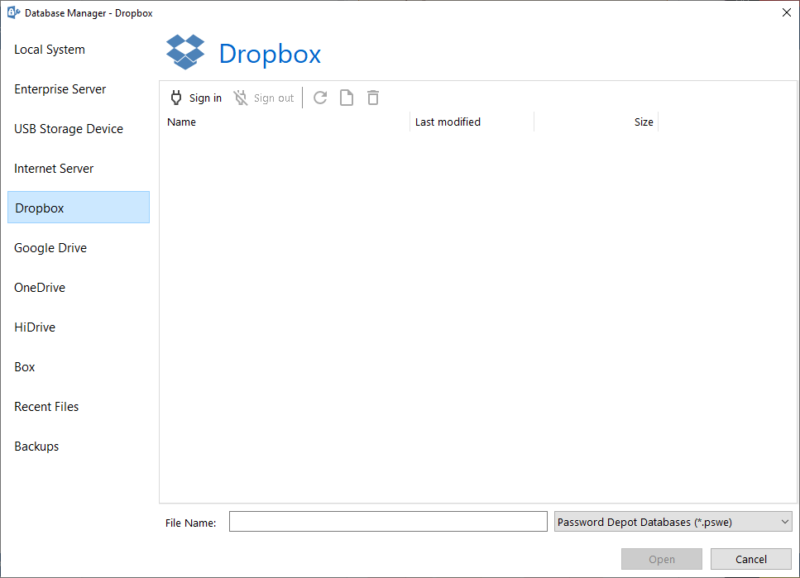
That’s the most practical application for most users, as you can download and pop your database file into any instance of Password Depot. If you prefer a more hands-on approach, Password Depot has you covered, too. You can store your databases on USB drives, as well as your own server, Enterprise server and cloud service.
As a feature, the variety of supported storage types is all thumbs up. That said, it’s not as accessible as other browser-based managers, which we’ll get into in the “user-friendliness” section below. As long as you’re comfortable with basic cloud tech, though, there shouldn’t be any issues getting set up.
We’re most excited by the possibilities of different storage types, though. For instance, you could set up NAS and store your databases there, configuring the application to create new databases on the local server. That way, everyone in your house has access on your local network, without the need to potentially expose your data online.
Generating New Passwords
Password Depot has a unique generator that uses pseudo-random data from your mouse movement to generate a key based on criteria you set. More than other password generators, which use a random number generator in conjunction with some basic conditions, Password Depot’s implementation is far more random.
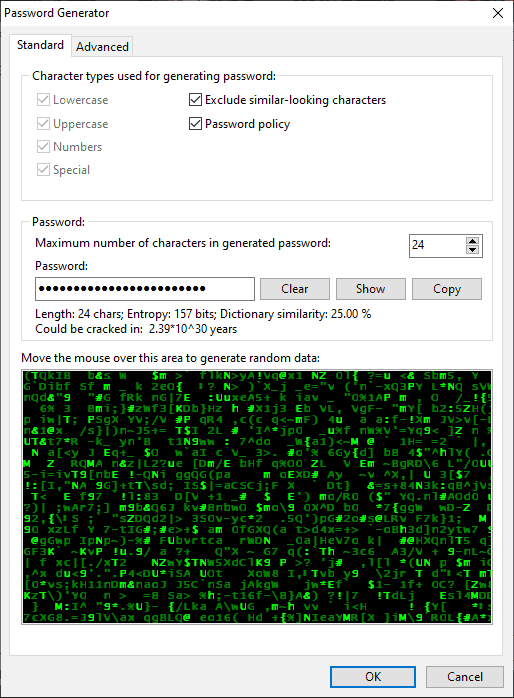
It’s more customizable, too. You can choose the relative frequency of certain types of characters, restrict passwords to only certain characters, avoid strings that show up in the dictionary and much, much more. Additionally, you can set the generator to follow a particular policy, ensuring the result matches your security standards.
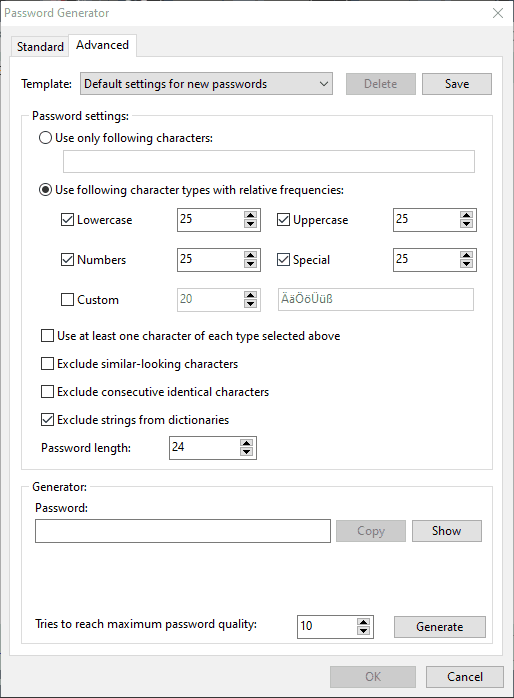
If you’re adding an account that already has a login, Password Depot has you covered, too. You can use a virtual keyboard to enter your information, but more than that, you can simulate other cursors on that virtual keyboard. Combining the two bypasses threats from keyloggers and screen recording software.
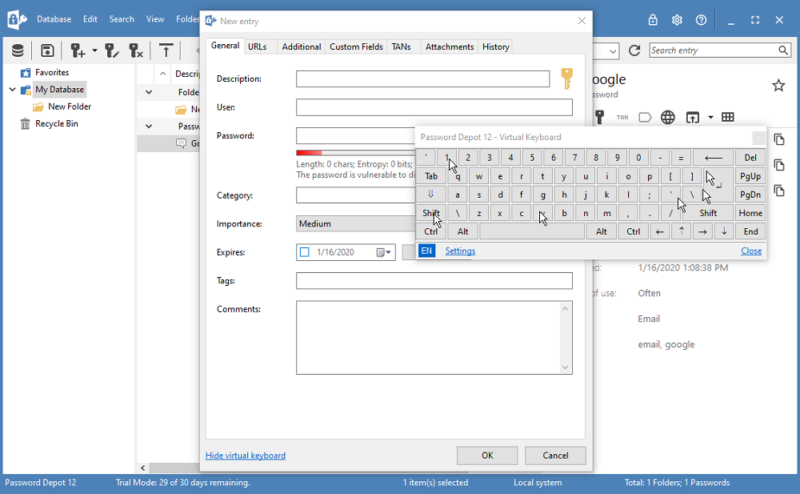
Plus, if you save this information with a password entry, you no longer need to select it in the future and immediately generate suitable passwords for a website.
Digging Into the Settings
Password Depot’s many features begin to shine in the settings, which are displayed across the top menu. There’s a lot to go over, from a password analyzer to database cleanup to database synchronization. For this section, we’re going to cover the most prominent features in the “options” menu.
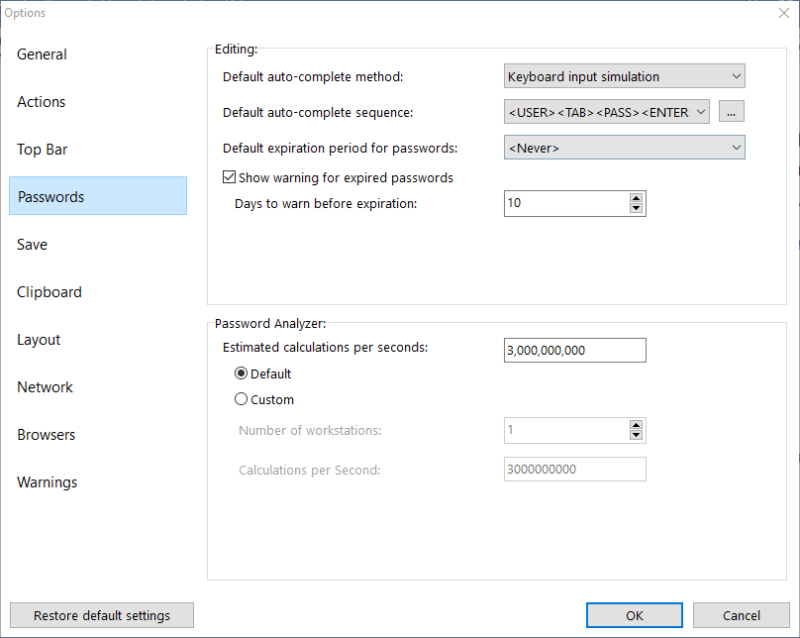
Here, you can customize how Password Depot looks and reacts to your actions. “Customize” shouldn’t be taken lightly, either. Password Depot gives you granular control over everything, all the way down to what action should occur when you double-click.
Furthermore, you can customize the layout of the interface, change the appearance of your entries (thumbnails, lists etc), how autofill happens and your default browser when selecting a login.
Considering what’s possible with Password Depot will send any technophile into a frenzy. During our time with the program, though, we were constantly asking if the options made a difference.
We’ve gotten by with a lot less from other password managers. Once we moved on to other tools, it was difficult to remember Password Depot’s many options, much less miss them.
Password Depot Features Overview
| Features | |
|---|---|
| 2FA | |
| Encryption | AES-256 |
| Zero-knowledge | N/A |
| 2FA keys | |
| Security analysis | |
| Multi-device sync | |
| Backup and recovery | |
| Mobile apps | |
| Password changer | |
| Password generator | |
| Browser extension | |
| Autofill | |
| Form auto-fill | |
| Browser UI | |
| Desktop UI | |
| Live chat | |
| Phone | |
| Help center | |
| Forums | |
| 24/7 support | |
| Free plan |
Pricing
Password Depot isn’t a service, it’s a piece of software. Instead of purchasing a subscription, continually paying every month or year, you’re simply purchasing a license to use the current version of the application. The prices below are for the Windows version. It’s available for free on macOS, iOS and Android.
- Prices given in Euros*
- Prices given in Euros*
- Prices given in Euros*
More plans
With no upkeep, as far as server infrastructure, Password Depot — from pricing to functionality — resembles encryption software like Cryptomator.
Because of Password Depot’s model, it’s hard to make direct comparisons. The most obvious comparison is Sticky Password, which offers a lifetime subscription for $29.99 (read our Sticky Password review). With Password Depot, you’ll need to spend around $99.95 for a new license and $79.95 for an upgrade.
You’re paying solely for the software license, which makes the price seem less attractive. On a positive note, you can keep using the software no matter the version. However, you’ll have to pay to upgrade, which isn’t a problem with other password managers. Furthermore, you’ll need to seek out third-party cloud storage if you want to sync across your devices.
Regardless, you can use Password Depot for free for 30 days, no email address or credit card required. Although we appreciate this free trial, it doesn’t take the place of a free plan. As previously seen with LastPass — up until its free plan became more restricted — an awful lot can be included for free (read our best free password manager guide for more on that). We would’ve liked to see a restricted free plan from Password Depot.
Buying an Enterprise Server License
Businesses that want multiple licenses and more control over password storage will need to purchase an enterprise server license. The price is by quote only and will vary based on how many client licenses you need, the number of users who have access to your server and if you need software maintenance.
The price is frankly too high. You’re, again, buying a license to install on a Windows server, not storage on an existing server. Other services offer this same functionality, but with a far more reasonable price point (read our Passwork review for an example). Even options like Zoho Vault offer deeper integration.
Still, if Password Depot sounds like what your business needs, you can always give it a shot. Password Depot offers free webinars during weekdays, though the hours are tough for U.S. customers. Based on the Central time zone, where your reviewer is based, the webinars run from 2 a.m. to 9 a.m. Monday through Friday.
User Friendliness
Password Depot’s redesigned application adds a nice modern polish to previous version of the tool. That said, its many options make navigation more difficult than it is with other password managers. If you’re looking for a streamlined tool, Password Depot isn’t for you. Users who like options, though, will find Password Depot indispensable.
Creating a Database
Unlike other password managers, Password Depot doesn’t give you a vault. Instead, you can create any number of databases. Like most encryption software, you can store databases anywhere you please, with a few cloud storage locations supported directly (read the “features” section above for more on that).
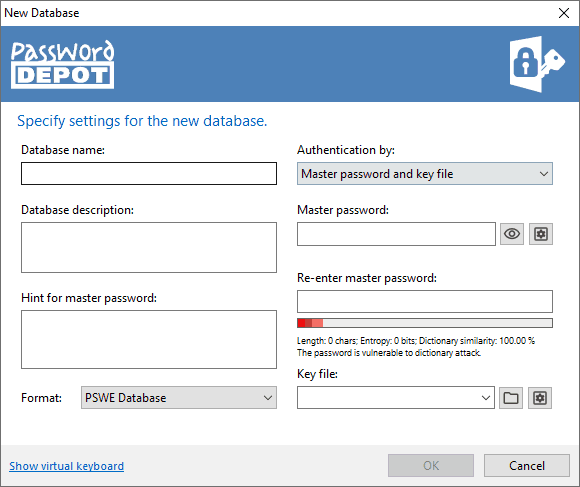
Opening your database manager, Password Depot will start looking for files stored on your machine or with one of the supported cloud storage services. You can create a new database from the database manager, too, though it’s not obvious. A larger button, or even a “plus” icon, would make the process simpler.
Beyond a Password Generator
When creating a database, you’ll need to enter a master password. Although there’s a password generator, it’s not the same as our own.
Instead of spitting out some random characters, Password Depot’s password generator asks you for a passphrase of at least eight words. It will then convert that passphrase using a customizable leetspeak conversion table.
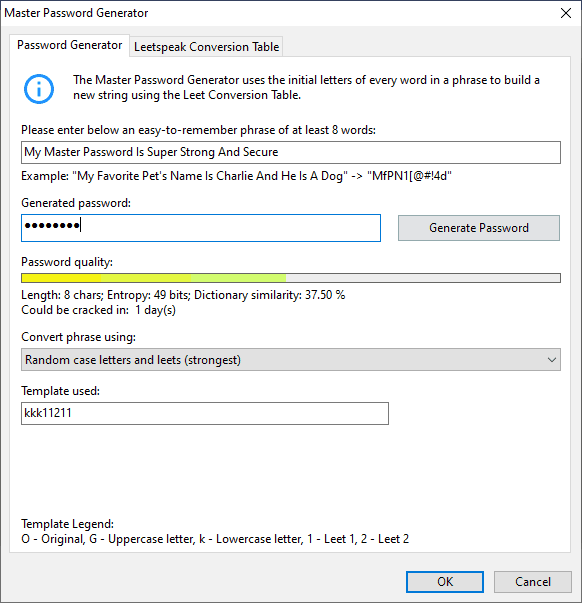
You’ll need to do some reverse engineering to actually figure out the password, though, as Password Depot doesn’t display the final result. You can do this by using the template legend below the generated password. Using the above screenshot as an example with the default conversion table, the final password is “mmp!5$45.”
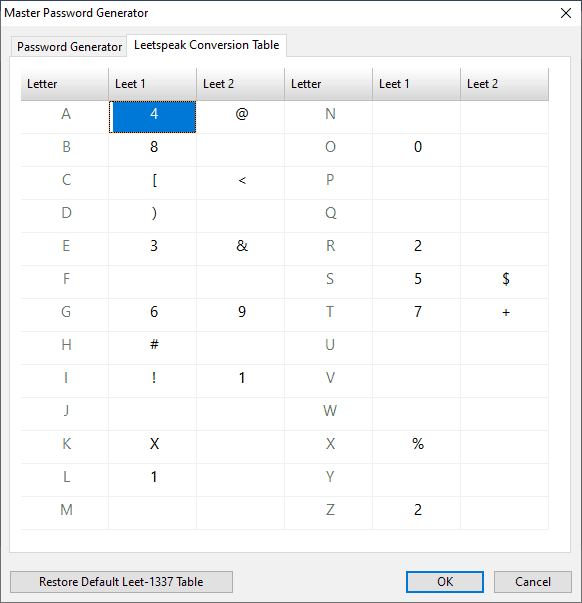
It’s a neat feature, there’s no doubt about that, but Password Depot’s convoluted conversion won’t sit right with most users. You could just use a strong, easy-to-remember password.
Password Depot shows the dictionary resemblance percentage and the estimated crack time using brute force methods. As long as your master password checks out in those two metrics, you’re fine.
Adding Passwords
Adding a password with Password Depot isn’t as simple as it is with other password management tools. You’re given full control over your entry, with everything from alternative URLs to command line prompts at your disposal. Although that’s great for tinkerers, most users won’t take advantage of the abundance of options.
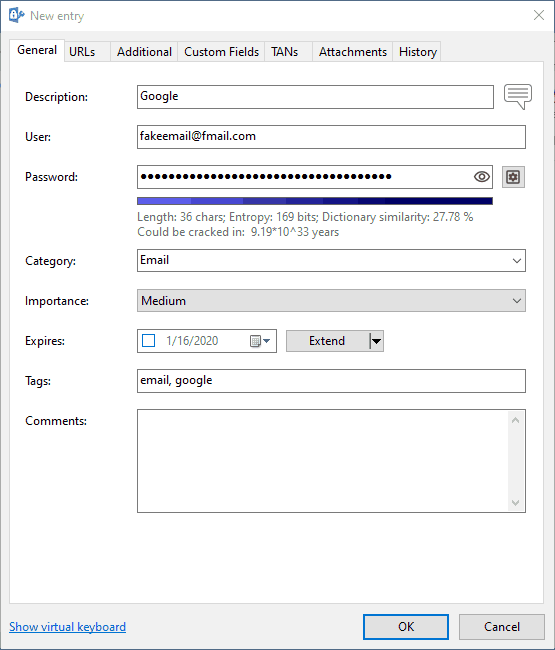
On the main tab, you can sort the entry into a category, give it some tags, leave a note and set an expiration time. However, you’re forced to venture beyond that first tab. You need to enter a default URL, which is the only URL that password will work on. For example, if you enter “google.com,” your password won’t work on “accounts.google.com.”
Beyond that, you can add any number of custom fields and attachments, as well as view the entry history. Upon completing the entry, Password Depot will check that the entered password complies with your password policy. If not, you can go back and adjust the password accordingly.
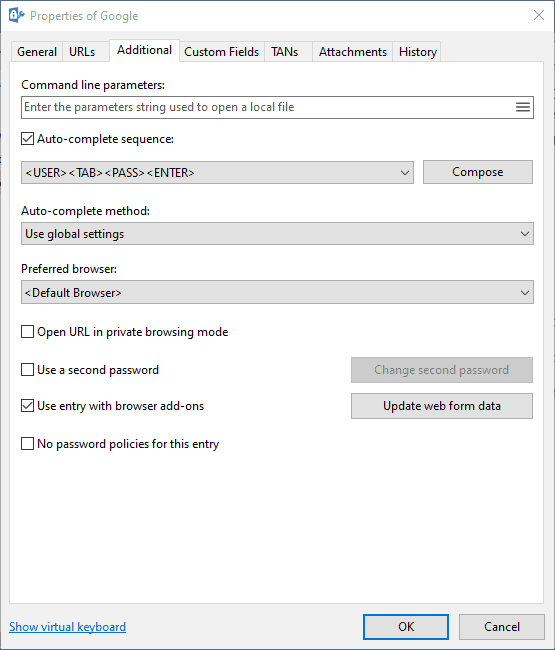
When it comes to options, Password Depot is unmatched, giving users options to change virtually anything. Just because they’re present doesn’t mean they’re practical, though.
Password Depot gave up accessibility for functionality, which, for a small part of the password manager market, is a good thing. That said, users looking for a streamlined password management tool will be disappointed.
Organizing Your Database
For how overwhelming Password Depot can be, the user interface is surprisingly simple. The features are displayed through icons, which can take some getting used to. However, once you know which button does what, getting around is simple.
You’re given many organization options, from tags to folders to categories. You can also favorite entries, which will show up in a static “favorites” folder at the top of your hierarchy. Anyone who uses Windows will take to the application immediately. For all intents and purposes, it functions just like Windows Explorer.
Right-clicking an entry brings up an options menu. There, you can add a password to your favorites, as well as cut, copy, duplicate and paste. There are some unique options, too, including secure sign-on, partial password display and shell link creation. The last one will create a shortcut that will automatically launch the password from anywhere on your computer.
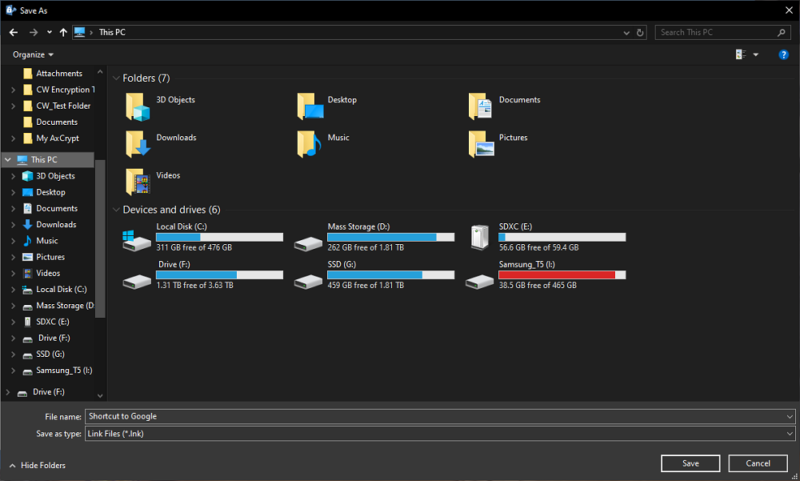
The Password Depot Browser Extension
Once all the settings are set, you can use the browser extension to capture logins and autofill entries. That said, there are a number of stipulations to the browser extension. You must have Password Depot open, your database must be unlocked and you have to have autofill enabled in the application.
Furthermore, all of that needs to happen before opening your browser. The extension itself doesn’t do much of anything, simply opening the desktop app when clicked. From what we can tell, Password Depot is simply pulling your active database from the local instance of the program.
A Note About Password Depot 14
This review was conducted on Password version 12. Password Depot is currently running on version 16 and, since version 12, there have been a handful of minor tweaks and improvements.
For usability, the most relevant additions are video tutorials, which will show up when you first start the application. Although not a new concept, we’re happy to see some amount of hand holding, given how dense Password Depot is.
Security
Password Depot solves a big security problem that other password managers face. Because it puts syncing and storage in your hands, it relinquishes responsibility for any security vulnerabilities that may come up while trying to move your data around.
Although it’s technically more secure that way, you’ll need to be vigilant to choose a cloud storage service that protects your data.
Normal password managers are a cross between cloud storage and encryption software, with some useful password-specific features. Password Depot lands more on the encryption end of things, taking syncing and authentication out of the equation. In fact, you can’t even create a Password Depot account (unless you’re using an enterprise server).
As for encryption standards, Password Depot is sound. Your account is locked down with an AES-256 key, which is generated from your database password. Other than that, you can authenticate with a key file, which we’ll get to in a minute.
On Password Depot’s end of things, it’s more secure than other password managers, but that’s simply because it doesn’t have to deal with the problems that other tools do.
Security is only as good as your weakest link, so if you’re syncing with a weak cloud storage service or leaving your database files out in the open, you’re less secure. Password Depot puts the control in your hands.
How to Unlock Your Password Depot Databases
Like other password managers, Password Depot uses your master password to encrypt your database. Unlike other services, though, there isn’t a single password that unlocks everything. Instead, you’ll set a key for each of your databases. You can generate these passwords using the generator or by creating a new password from a series of words.
That’s only one way to authenticate, though. You can also use a key file. Password Depot generates this file locally using pseudo-random process.
Essentially, you’ll move your cursor around a small window, and using that movement data, Password Depot will generate the key. Because of the precise movements of an individual cursor around the window, the password is essentially random.
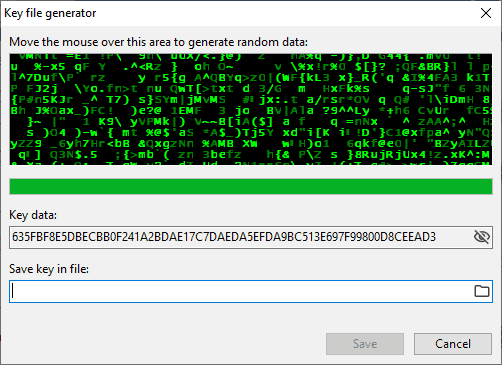
You can use one key or the other, or even both. In that way, you’re kind of building your own two-factor authentication (though the best 2FA apps are far more convenient). It’s important to store your key file somewhere separate from your vault and Password Depot installation. All you need to do is match the key file to authenticate.
The best-case scenario would be to use a different master password for each of your databases with a single key file across them stored in a portable USB drive (you probably want to also store it with an online backup service). That way, you just need to pop your USB drive in to unlock your database.
Support
For how hands-off the application is, Password Depot is very accommodating when it comes to support. For direct contact, you can send a request over email or schedule an appointment, which can take place over the phone or via TeamViewer. Like webinars, though, the scheduling could be problematic for users in the United States.
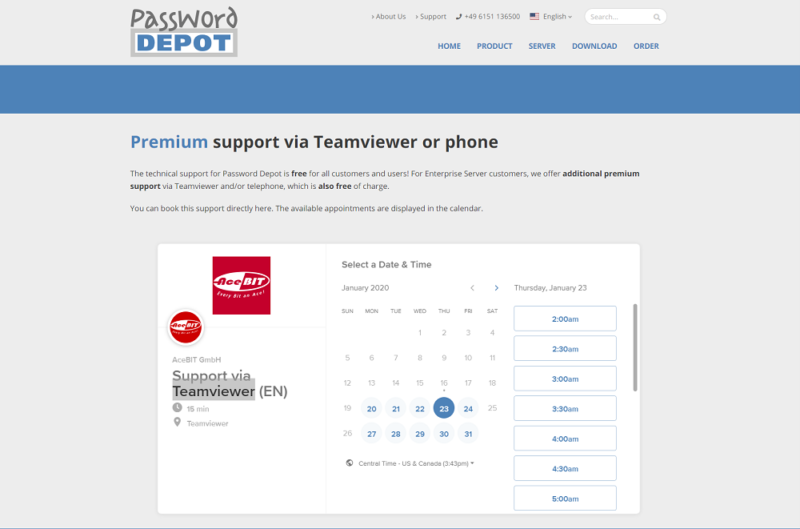
AceBIT, the company behind Password Depot, could easily charge for TeamViewer support, but it’s offered free of charge, no matter if you’re an individual or enterprise customer. Considering how customizable Password Depot is, remote desktop support is a huge plus, in general. That way, you can see what’s required to set up Password Depot in the way you want.
Password Depot Forums and Self-Help Resources
If you’d rather tackle an issue yourself — which is the kind of customer Password Depot appeals to — you can use the community forums or FAQ. However, “FAQ” is a modest name, considering Password Depot’s hub of articles is more akin to a knowledgebase. There, you’ll find tutorials, troubleshooting guides, clarifications and general security knowledge.
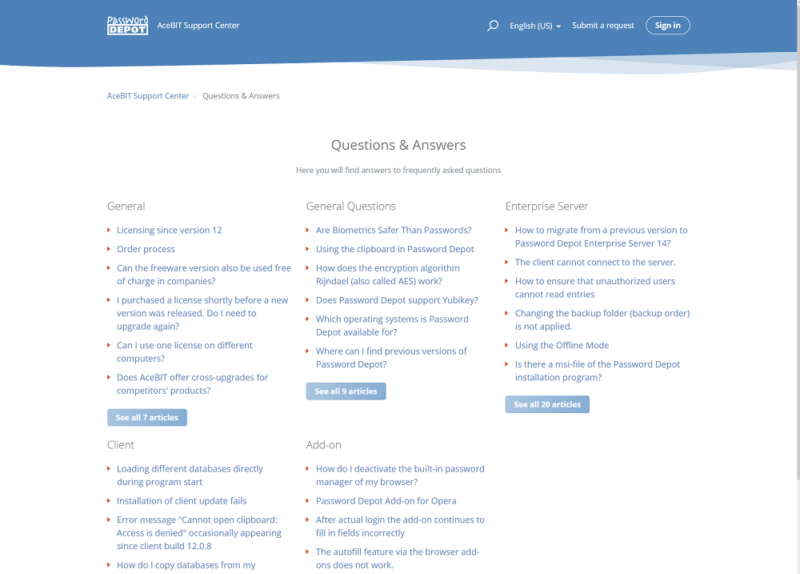
It’s nice to see the range of topics covered in the knowledgebase. Digging through a few entries, there are some that only require a single sentence answer, while others offer multiple paragraphs and screenshots. There’s little fluff, with writers only getting into technical detail when necessary.
There are also community forums, though you probably won’t use them. They’ve been around for less than a year, with only a handful of posts in each section. The most populated section, which covers the Windows version of Password Depot, only has 42 posts and eight followers at the time of writing.
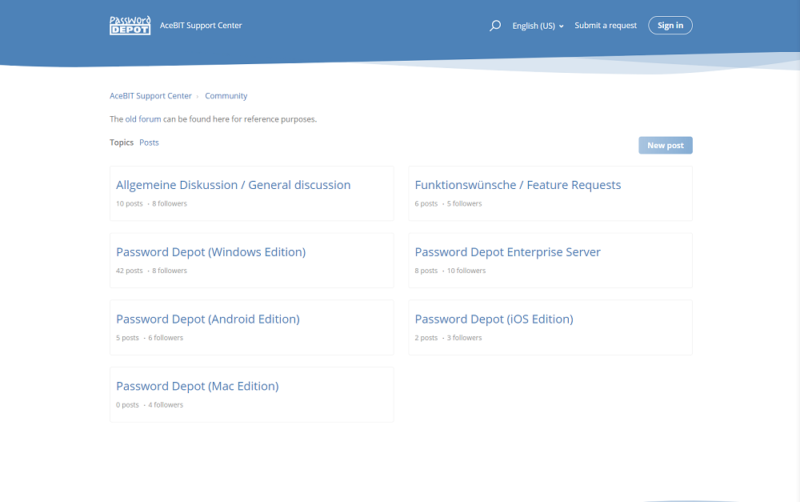
Regardless, the multiple contact options and the thorough knowledgebase are enough for Password Depot to earn a high rating this round. Support is easily the strongest section of this review.
The Verdict
Password Depot goes heavier on features than any other password manager we’ve tested. Moving past the weeds, though, you’re left with a highly functional but impractical password manager.
Password Depot receives our recommendation for users who like to tinker and want a highly protected, local experience. Everyone else is better off with a different password manager.
Thankfully, there are a lot of choices. LastPass comes as the premiere free password manager, with Dashlane and 1Password taking the cake when it comes to paid options. RoboForm is probably the best alternative, though. It offers a lot of the functionality of Password Depot, but with multi-device sync, sharing and backups.
What do you think of Password Depot? Are you going to take advantage of the 30-day free trial? Let us know about your experience in the comments below. Thanks for reading this Password Depot review.
Password Depot FAQ
- Password Depot is a local-focused password manager that support autofill and storage for multiple entry types. Because of the local focus, multi-device sync isn’t available. That said, you can use one of the integrated cloud storage services to move database files across devices.
- Yes, Password Depot is safe to use. Because the application doesn’t offer multi-device sync, there’s no risk in sending your passwords across the internet. That said, you have to factor in the cloud storage service you’re using as well as your computer's local security.
- The only way to decrypt Password Depot files is if you have the required authentication methods, which could be a master passphrase, a key file or both. If you don’t have one of those or both, you can’t decrypt the database.


