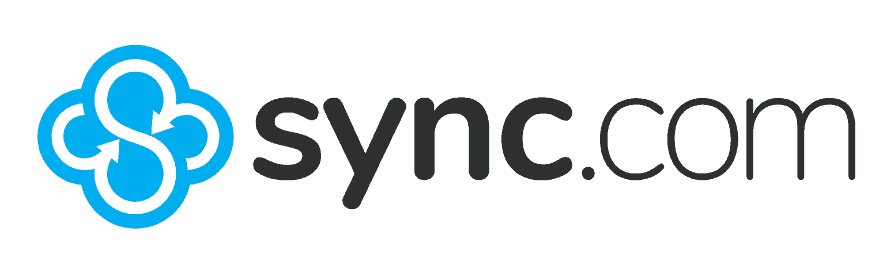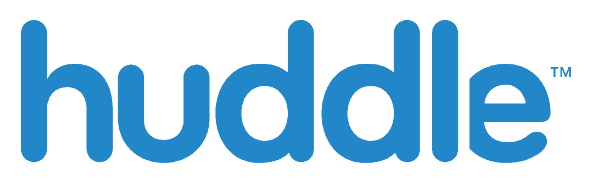Best Collaboration Software in 2025: The Best Tools to Make Your Team More Effective
Software solutions offer several tools that can assist with your business needs. Part of that is offering features that help teams be productive and work together to complete tasks and projects. To help your team collaborate, here’s our selection of the best collaboration software.
In the world of remote work and web-based productivity, there are several ways people can collaborate online. Follow along as our productivity experts cover a range of service providers, highlighting the best collaboration software for all types of situations.
From the best communication tools to cloud storage that helps you create, every type of software service has collaboration features for you and your team.
Key Takeaways:
- Each of the online collaboration tools in this article will help improve communication and productivity with your teams: project management, instant messaging and cloud storage.
- monday.com and Trello are the best online collaboration software from the project management camp, and both are easy to use and reasonably priced.
- Slack and Google Meet are the best collaboration tools for instant communication with other team members.
- Sync.com and Egnyte represent the cloud storage sector, with one excelling in security and the other being a leader in document management.
When we say collaboration tools, what do we mean? In short, they’re applications that allow two or more people to work on specific tasks directly inside a shared piece of software. Collaboration is very much a blanket term, however.
The reality is there’s a wide range of features that can improve team collaboration, especially in today’s digital world where remote work is on the rise.
Avoid Costly Project Management Mistakes – Get Free Tips Today!

- Discover 10 fundamentals of project management
- Understand step-by-step plans for PM execution
- Learn tips to avoid 5 common mistakes by beginners
-
06/07/2024
Updated the article to reflect monday.com’s latest pricing information.
What Makes the Best Collaboration Software?
The best collaboration software should have a wide range of tools to help teams work together. In the current era, we participate in virtual meetings using the leading video conferencing applications, and we create spreadsheets and documents together through the likes of Google Docs and Office 365. Essentially, any piece of software that allows a team to discuss and improve a piece of work is a collaboration tool.
- monday.com — The best project management software
- Trello — The best Kanban board tool
- Sync.com — The best cloud storage for collaboration
- Huddle — The best document collaboration tool
- Slack — The best team communication software
- Google Meet — The Best video conferencing tool
- Egnyte — The best document management software
In this article we’re going to explore several types of software, including cloud storage, project management tools, software for video calls, messaging apps and document management systems.
In each category, we will share the best software for that specific market. We can recommend each of them with confidence, as we have tested and reviewed every product in this article. The list includes monday.com, Trello, Sync.com, Huddle, Slack, Google Meet and Egnyte.
How We Chose the Best Collaboration Software
There are several factors we considered when finalizing our selection. As expected, we put each provider’s collaboration tools to the test to see how they can make work life easier for those developing a particular piece of work or project. On top of that, as these are all multi-function software tools, we also ensured they excel in other areas, so you’re not signing up for a one-trick pony.
If it’s a project management tool, we want to know how well it helps you create and manage projects. A cloud storage service also has to have excellent security, plenty of storage space and be easy to use.
For video conferencing and instant messaging apps, we care about the quality of the video calls, the level of privacy users have and the external tools you can integrate with the software.
We don’t recommend poor quality software, so in addition to providing you with great collaboration tools, they’ll also help you in many other areas. Let’s get into our software solutions, looking at the pros and cons of each of them.
1. monday.com – The Best Project Management Collaboration Tool
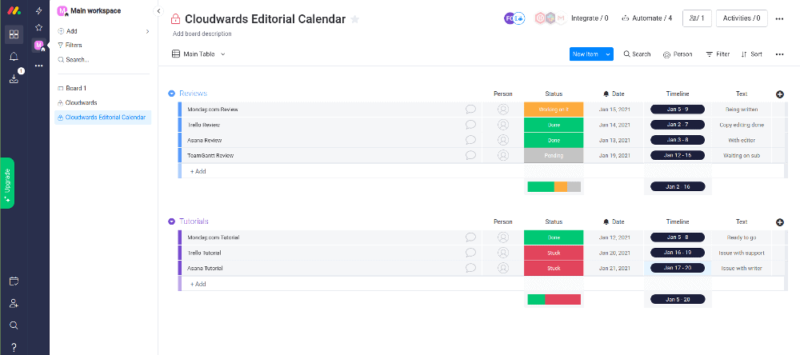
More details about monday.com:
- Pricing: Free; $9 per user per month, billed annually
- Provider website: monday.com
Pros:
- Good management features
- Easy-to-use interface
- Lots of software integrations
Cons:
- Nothing to note
monday.com sits at the peak of the best project management tools and productivity apps pyramid. That’s because it has a range of features that allow multiple users to develop a visual timeline of a project (or multiple projects) and create a range of tasks to support that goal.
Project managers can create and assign tasks to other users, and authorized parties can comment within those tasks about the work that needs doing or to relay any issues that could prevent assigned team members from completing a task.
For traditional project management tools, monday.com offers Gantt charts, kanban boards, a built-in calendar and long-term planning tools. All the tools can be used by multiple users and they’ll help you improve performance and collaborate in ways that help move your work forward. If you’re a basic user, you can use monday.com as a simple way to manage your to-do lists (and it’s free).
monday.com’s Map View
If your company has remote workers dotted all over the world, monday.com has a map view that allows you to identify where each team member is and what time zone they’re working in. This is useful for managing asynchronous collaboration and finding ways to coordinate schedules when you need to do some synchronous collaboration.
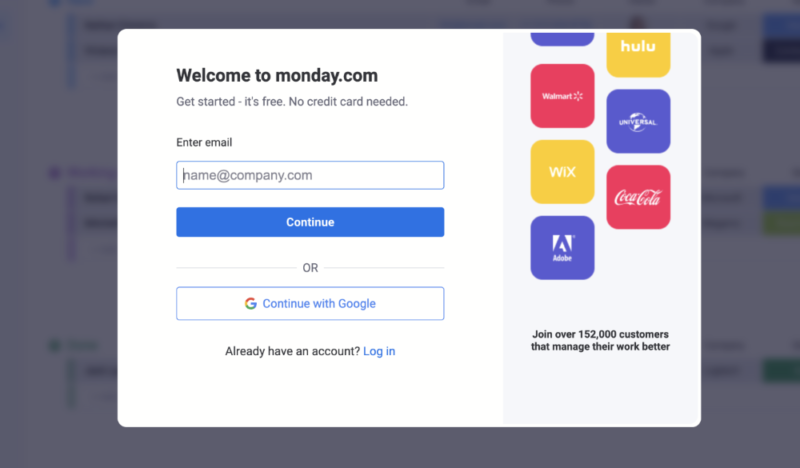
Another great thing about monday.com is the number of integrations it offers — over 250 in total. This opens the door to sharing files through the likes of Google Drive and you can also integrate with tools such as Microsoft Teams for seamless communication and collaboration on workflows.
It really is the best all-rounder for multiple applications, which makes it more than just a run-of-the-mill project management tool. If you’re intrigued by monday.com, you can try the free plan. If you’d like to learn more about it, you can through our monday.com review.
- Maximum users: 2
- Minimum users: 3; All prices per user
- Minimum users: 3; All prices per user
More plans
- Minimum users: 3; All prices per user
- Enterprise-level features.
2. Trello – Best Collaboration Software for Small Teams

More details about Trello:
- Pricing: Free; $5 per user per month, billed annually
- Provider website: trello.com
Pros:
- Exceptional kanban board
- Awesome free version
- A joy to use
Cons:
- Limited non kanban features
Trello is another piece of project management software that makes our list. Rather than offering a range of project management features, it focuses on just one — kanban — and as a result it’s the best option on the market. It’s easily our number one choice of the best kanban software.
One thing we really like about Trello is the amount of information you can log inside tasks. Specifically, there is a folder URL section that allows you to share links to a piece of work. For example, you can input a Google Drive link that will take you directly to a folder that contains a piece of work that team members are working on.
The kanban board gives an excellent step-by-step overview of how well tasks are progressing. Team members and project leaders will always know where you are in the process and you can easily leave comments on tasks if you need to post updates on progress. Trello really is a fantastic tool as it helps everyone understand when it’s time for them to do their part of the work.
Best Free Kanban Board
Beyond its simplicity, what we love about Trello is how good the free version is. Even on the free plan, you can assign tasks to other team members and set due dates for each of the tasks.
What’s more, you can use unlimited “power-ups” (Trello’s term for integrations) which allow you to connect with Slack, Gmail and over 200 other options, many of which are great online collaboration tools in their own right.
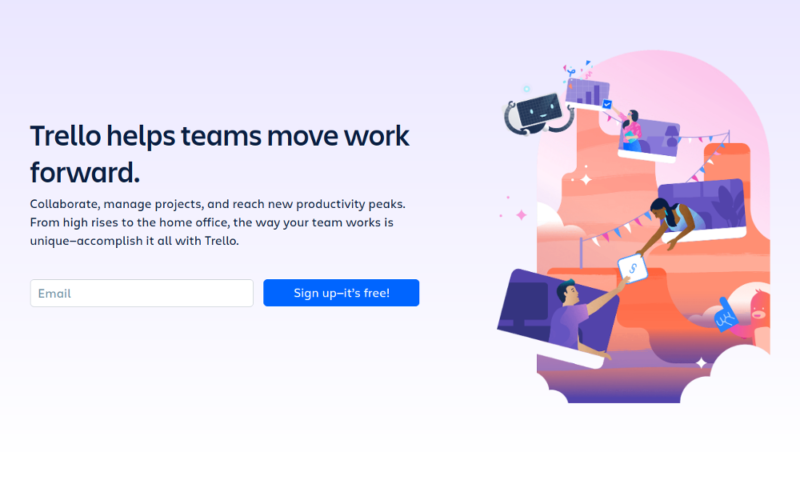
Although Trello is devoid of Gantt charts and other project management tools, its kanban board is so good that users will likely not miss them.
While the software is great for project management, its communication features also make it a top collaboration platform. By implementing the power-ups, you’ll see improved team collaboration at all stages of your projects and tasks.
Trello’s first-tier paid plan is super affordable too, costing only $5 per user per month. Good value is a trend throughout all the paid plans. To learn more about Trello, check out our full review.
- Unlimited users, 10 boards, Unlimited power-ups, Unlimited storage
- Price is per user, Unlimited boards, Custom fields, Invite guests
- Price is per user, Several new views
- Price is per user, Advanced admin & security settings
3. Sync.com for Teams – Top Secure Cloud Storage for Collaboration
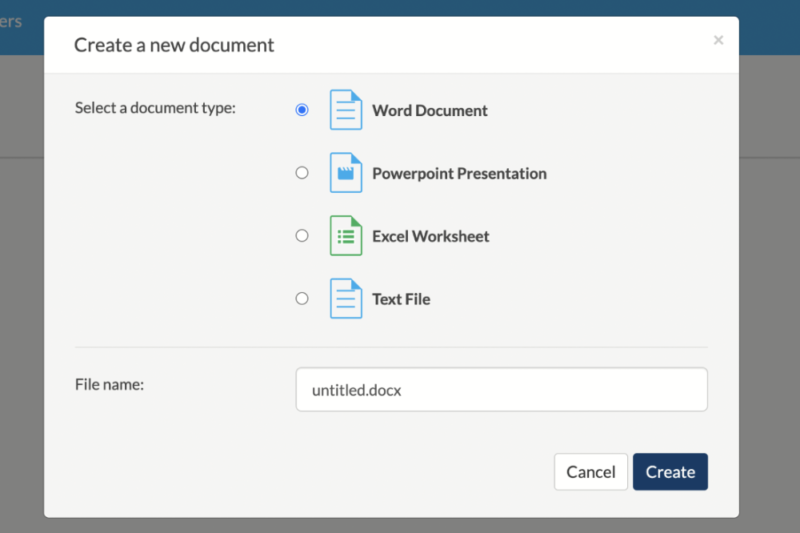
More details about Sync.com:
- Pricing: Free; $6 per user per month, billed annually
- Provider website: Sync.com
Pros:
- End-to-end encryption
- Popular integration options
- No file size limits
Cons:
- Slow performance
Not only is Sync.com an excellent cloud service for team collaboration, it’s also the best cloud storage provider for pretty much all other departments. We’ll begin with what Sync.com really excels at, and highlight how that works to improve team collaboration.
First of all, Sync.com is one of the few cloud storage providers that offers zero-knowledge encryption. Unlike services such as pCloud, you don’t need to pay extra for this feature. If your team collaborates on sensitive files, this level of encryption means nobody else will ever get to see them, not even Sync.com employees.
Because of the lack of native productivity tools, some may argue Sync.com isn’t the best online collaboration tool in the cloud storage sector, but we disagree. The likes of Google Drive and Microsoft OneDrive don’t offer anywhere near the level of privacy Sync.com does for your files.
Plus, Sync.com allows you to integrate Microsoft Office 365, so you can collaborate in real time, and there are Adobe tools for creative collaboration projects.
Sync.com is excellent in terms of file sharing and synchronization. As expected, you can access files through multiple devices, including mobile apps, and it’s also possible to keep certain files online (until you need to download them) so they don’t take up space on your computer’s hard drive. You can also set user permissions to control who can view or edit a specific file.
Divide Team Collaboration
Sync.com’s Teams plan lets users create multiple folders that can be allocated to different teams within your organization. Senior management can set permissions on each of the folders, meaning only authorized team members can access the files. This is a great way to bring order to the tasks you’re collaborating on and to enhance the security of the files you create.

Although we highly rate Sync.com, we’re not blind to its weaknesses. Strong privacy means that fewer integrations are available, and it’s also not the quickest piece of software we have ever used.
Neither of these concerns detract from the fact that it’s the best cloud storage service and also one of the best online collaboration tools. To learn more about why that’s the case, you can try Sync.com’s free plan, or check out our Sync.com review.
- price per user per month, billed annually; minimum 3 users
- 1TB
- Price per user; minimum 3 users
- Unlimited GB
- Minimum 100 users
- Unlimited GB
4. Huddle – Best Document Collaboration Software
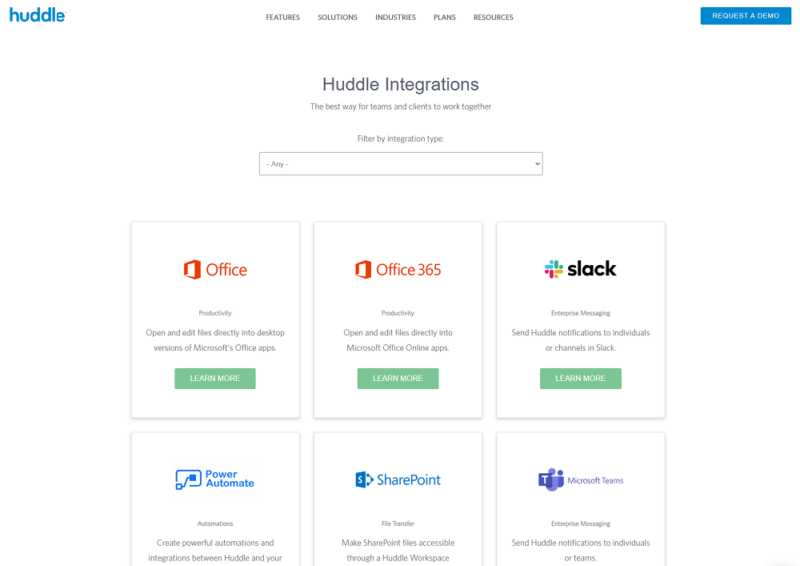
More details about Huddle.com:
- Pricing: $20 per user per month.
- Provider website: huddle.com
Pros:
- Great online collaboration
- MS Office 365 integrations
- Task management tools
Cons:
- No free plan or free trial
Huddle provides enterprise collaboration software to governments and financial services; however, it’s a useful collaboration tool for a wide range of industries. Its core feature is document collaboration, though it is also useful for project management and it integrates excellent task management features across all of its plans.
While the task management element of Huddle is basic, it still allows you to create tasks and divide them across three stages: “not started,” “in progress” and “complete.” Traditional team collaboration features like being able to comment and leave feedback on a task are available and there’s a basic approval system in place whenever a new document is created or completed.
Users can create workspaces that let you divide tasks, files and documents into different areas and teams. What’s great about this feature is that you can invite external users to a workspace and also prevent them from accessing other areas of your business.
Native Integrations
While Huddle isn’t the only online collaboration tool to provide integrations, it is one of a few to embed them directly in the software.
Rather than taking you to a new tab to access Office Online tools, you can create documents and collaborate in real time directly inside Huddle. It’s a good way to streamline your focus and not have the distraction and confusion of multiple tabs being open at once.
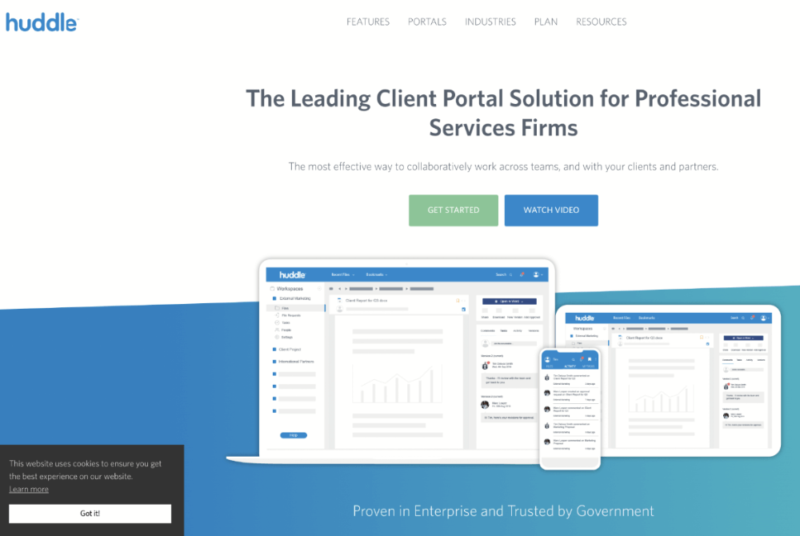
Top collaboration tools tend to offer free trials of their software, so you can try it before making a commitment. Frustratingly, Huddle doesn’t do this, though you can request a walk through demo with the sales team.
That’s why it’s important to do as much research as possible and learn about every aspect of the software before signing up for an account. We can help you with that, and we encourage you to read our full Huddle review.
- Users: 15+, Total Storage: 500GB, Price is per user
- Users: 25+, Total Storage: 1TB, Price is per user
- Minimum Users: 100+, Total Storage: Unlimited, Price is per user
5. Slack – Best Collaboration Tool for Remote Teams
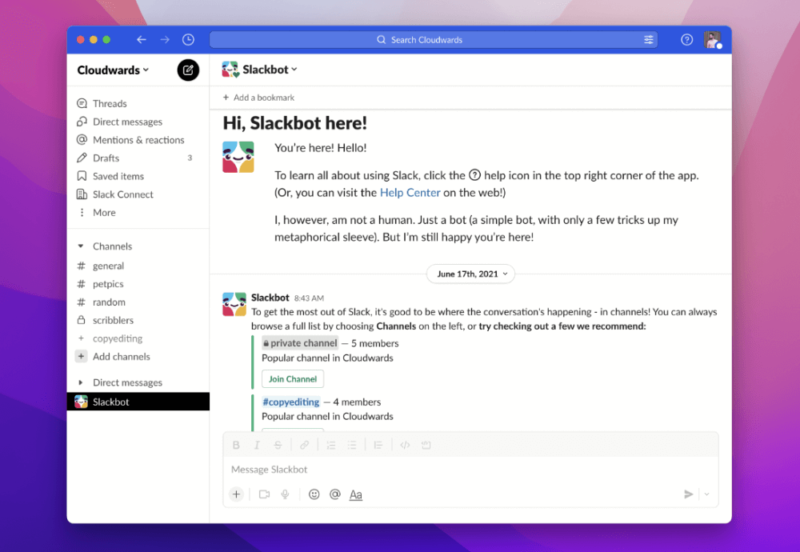
More details about Slack:
- Pricing: Free; $6.67 per user per month, billed annually
- Provider website: slack.com
Pros:
- Ease to use
- Good file-sharing features
- Users can share video clips
Cons:
- Poor video & audio calls
Slack is the go-to communication and collaboration solution for a wide range of sectors. That said, because of its ease of use and reliable features, it’s no surprise that companies turn to Slack for internal communication before other services.
Slack allows you to create multiple communication channels. This allows a team to collaborate and communicate on a specific project without members from other teams being part of the conversation. You can also tag individual team members in your messages, so they and the rest of the team can ascertain who the message is for.
In addition to group messaging, you can create private messages between two or more users. The functionality above applies to all private messages and you can send prerecorded video and voice notes. These can be used to further explain more complex tasks, which is especially important for remote teams who can never have in-person meetings.
Easy File Sharing
Sharing files in a group or direct message is super easy when using Slack. A quick tap of the “+” button and you’re presented with a range of ways to share files. You can share them directly from your computer or from cloud services like Google Drive and Dropbox.
There are also some other Google Workspace tools available, so you can share calendar events, which is cool.
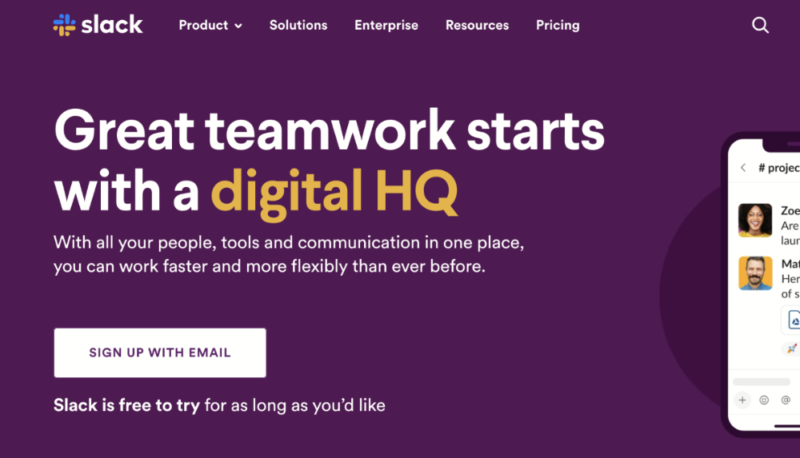
Slack also has the ability to let you do audio and video calling. They’re not the best and we experienced dropped calls a little too much for our liking, but they suffice for quick interactions.
The software is also quite pricey, which may put off those on a tight budget. If you want something similar to Slack where you can also hold online meetings, we suggest checking out Pumble.
Issues aside, Slack is perfect for instant messaging and sharing ideas, plus its intuitive interface means first-time users won’t struggle with using the platform. Factor in the range of integrations and you begin to understand why so many companies use Slack. To learn more about how you can get the most out of Slack, check out our Slack Review.
| Plan: | Cost |
|---|---|
| Free | $0.00 |
| Pro | $6.67 per month per user (billed annually) |
| Business+ | $12.50 per month per user (billed annually) |
| Enterprise Grid | Contact sales team |
6. Google Meet – Best Video Conferencing Tool
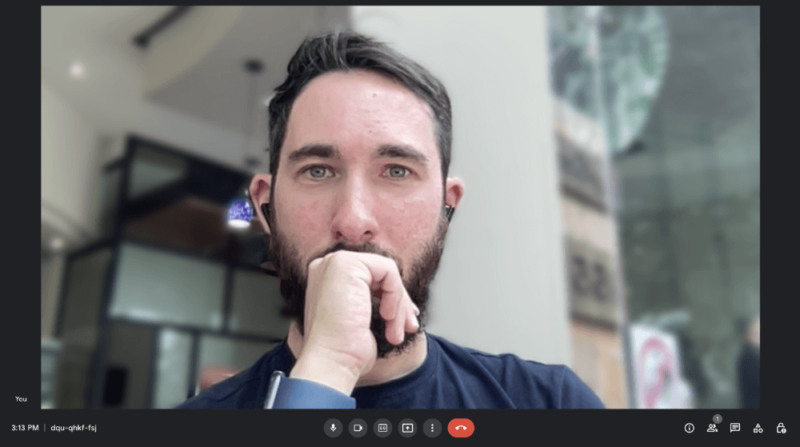
More details about Google Meet:
- Pricing: Free; $6 per user per month
- Provider website: meet.google.com
Pros:
- Top-notch call conferencing
- 1-hour video call on free plan
- Up to 500 attendees per call
- Automatic call recording
Cons:
- Mobile app needs Google account
The need to find the best video conferencing tools has dramatically increased in recent times. Zoom was the breakout star; however, when compared side by side, we think Google Meet is the better option. You can easily access a meeting through the web application, and free users don’t need a Google Workspace subscription to participate in a call.
You can have a one-hour video meeting on the free plan, which is 20 minutes longer than Zoom. However, it’s the paid plans that catapult Google Meet to the top of the charts. Whether you want to verbally assign tasks in small team meetings or share ideas through live conferences,
Google Meet makes it easy by allowing up to 500 attendees per call. It’s also possible to have breakout sessions and divide attendees into smaller teams, so they can focus on a specific task or topic of conversation.
One downside to video conferencing is that important details can get missed. Google Meet counters this by offering automated video recording (paid plans only), which authorized members can access should they need to refresh their memories.
With regard to call and video quality, Google Meet lets you hold meetings in high quality, and you can also connect to an external webcam and microphone should you wish to enhance both the video and audio experience for other people taking part in the meeting.
Noise Cancellation
As is common in the era of remote work, many users go to public spaces to work online. It’s not always possible to avoid external noise and distractions, even at home or in the office.
With Google Meet you can activate noise cancellation, which will drastically reduce background noise coming from your end. This makes life much easier for those on the other side of the call and ensures that no important information is lost.
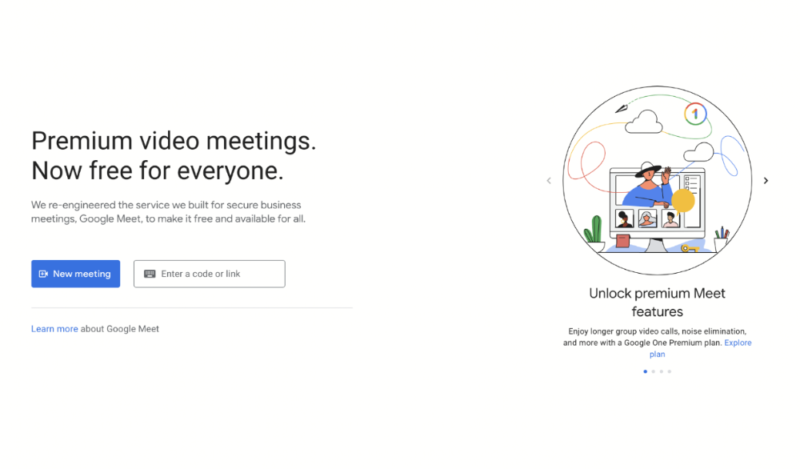
Because paid plans are part of Google Workspace, you also get access to other Google cloud-based solutions like Drive, Docs, Sheets and Gmail all rolled into one account. This is excellent if you love Google, but pretty useless if you don’t.
| Plan: | Cost |
|---|---|
| Essentials | $0.00 |
| Business Starter | $6 per user per month |
| Business Standard | $12 per user per month |
| Business Plus | $18 per user per month |
| Enterprise | Contact sales |
7. Egnyte – Best Document Management Platform
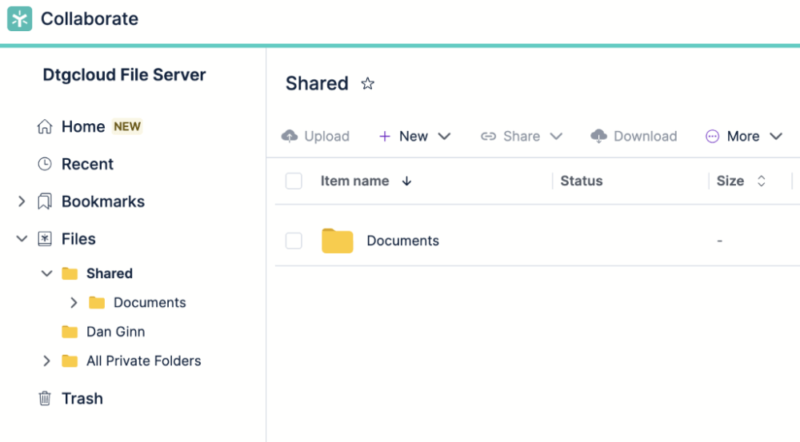
More details about Egnyte:
- Pricing: $20 per user per month, billed annually
- Provider website: egnyte.com
Pros:
- Great security
- Google & MS integration
- Built for business
Cons:
- Expensive
We really like Egnyte, and if you’re looking for a space to create and manage documents, so will you. While on the surface Egnyte seems like most other cloud storage services, once you begin to use it, you’ll realize it serves as an extremely efficient document management system.
You can create documents either through Google Docs or Office tools and edit them inside Egnyte’s web-based application. Sorting your documents and searching for them is made simple through Egnyte’s advanced search, which allows you to identify files through “wild cards” and metadata.
There’s an option to select co-editing on the documents you create. Doing so gives those with access to the document the ability to edit it. If your team is working on different sections of the document, its members can do so simultaneously without slowing down progress.
Egnyte’s Storage Sync
Egnyte’s storage sync allows you to automatically sync any local file to the cloud and you can do this from multiple workstations in multiple locations. This means if a user isn’t connected to your on-premise server, they can log in to their web-based Egnyte account and access the files they need to work on.
What’s more, documents edited locally will update automatically, ensuring remote workers get the most up-to-date version of the file.
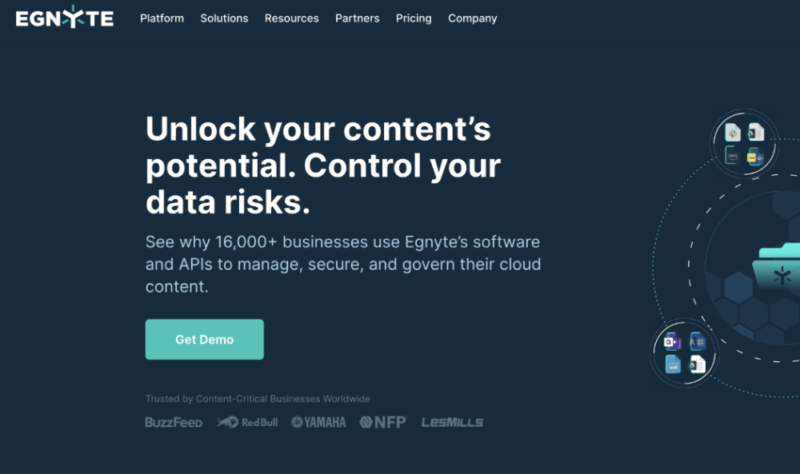
Egnyte will be enough for those solely looking to implement an online document management system. However, with its range of integrations and easily accessible online collaboration tools, the software will help you and your team do great work together.
It’s a little pricey, and there’s no zero-knowledge encryption like with Sync.com, but otherwise it’s up there with every one of the best online collaboration tools. You can also access a free trial of the paid plans to see if they work for you. Learn more by reading our Egnyte review.
- Price per user/month/paid annually; Single document AI Q&A Secure collaboration Discretionary permissions Edge caching Compliant storage (HIPAA, FINRA, SOC2, ISO/IEC 27001) Google Workspace integration M365 co-editing (online and desktop)
- 1TB
- Price per user/month/paid annually; Everything in Business, plus: Single document AI Q&A Ransomware detection (artifact-based) Suspicious login detection Content lifecycle management Advanced workflows
- 1TB
- Price per user/month/paid annually; Everything in Enterprise Lite, plus: AI Copilot AI Search AI Workflows PDF markup E-signature Dynamic watermarking Auto-remediation
- 1TB
- Contact for custom quote; Everything in Elite, plus: AI Copilot AI Search AI Workflows Document type classification Sensitive data classification Snapshot & recovery (90-days) Ransomware detection (behavioral and artifact-based)
Final Thoughts
As you can see, most of the collaboration software listed above overlap in terms of what they offer. This means you need to ask yourself (and your team) specifically what you’re looking for in a piece of collaborative software.
Are you looking for something to manage projects? If yes, then it’s either monday.com or Trello. Perhaps you need cloud storage as well as productivity tools — Sync.com or Egnyte will give you that.
If instead you need a collaboration app to improve communication, then Slack and Google Meet will give you the biggest bang for your buck. Remember, most of the apps have a free option or free trial, so it’s worth giving them a go before you make a final commitment. Whichever collaboration app you go for, we’re positive you’ll be more than satisfied.
Which online collaboration software makes your life easier? Are there other collaborative tools you would like us to review? Is there a collaboration app we missed in this article? Let us know in the comments. Thanks for reading.
FAQ: Best Collaboration Tools
The answer depends on what team collaboration tools you need. If you are collaborating on projects, monday.com is the best. If you need some communication tools, Slack and Google Meet are our favorites. For cloud storage options, we recommend Sync.com and Egnyte.
Web-based and desktop software from a range of sectors including project management, cloud storage and instant messaging can be used for collaboration.
In terms of productivity and working on a shared task, Google Docs and Office 365 tend to be the most popular collaboration apps. This is further supported by the fact that many third-party services offer Google and Microsoft software integrations.