Dropbox vs Dropbox Business in 2025: Main Differences & Similarities Explained
Dropbox and Dropbox Business share many similarities, as both are built on the same infrastructure. However, each fills a different role depending on the customer’s needs. Our Dropbox vs Dropbox Business comparison gives you the information to make the best choice.
Dropbox vs Dropbox Business may seem like two sides of the same coin, and in some ways, they are more similar than different. Unsurprisingly, Dropbox works best for personal use, while Dropbox Business focuses on professional individuals and teams. We will explain the similarities and the differences to give you the information you need to choose between the two.
Key Takeaways: Dropbox Personal vs Business
- The original Dropbox remains an excellent choice for personal cloud storage, making it easy to share files.
- Dropbox Business adds professional features for team collaboration and document signatures, and is designed for multiple users.
- Both Dropbox and Dropbox Business are excellent options designed for different users.
Dropbox is synonymous with cloud storage as one of the original services that popularized storing data off your computer. It has strengths, like file sharing and synchronization, and weaknesses, like limited free storage. Dropbox remains a popular choice and rates highly on our list of the best cloud storage providers.
Dropbox Business takes some of the best elements of Dropbox and adds team management features and tools designed to foster productivity and collaboration for multiple users. Adding and managing team members happens seamlessly, and newly created documents automatically include team members. Dropbox Business is one of the best business cloud storage options.
| Features | ||
|---|---|---|
| 2TB - 5TB$9.99 / month(All Plans) | 3TB - 15TB$15 / month(All Plans) | |
| Review | Review | |
| Sync Folder | ||
| Block-Level Sync | ||
| Selective Sync | ||
| Bandwidth management | ||
| Sync Any Folder | ||
| File Link Sharing | ||
| Link Passwords | ||
| Link Expiry Dates | ||
| Folder Sharing | ||
| Folder Permissions | ||
| Link Download Limits | ||
| Upload Links | ||
| File Previews | ||
| Edit Files | ||
| In-App Collaboration | ||
| Office Online | ||
| Google Docs | ||
| Notes App | ||
| Media Playback | ||
| Mobile Apps | ||
| Deleted File Retention | ||
| Versioning | ||
| WebDAV | ||
| At-Rest Encryption | 256-bit AES | |
| In-Transit Encryption | TLS/SSL | |
| Encryption Protocol | AES 256-bit | |
| Client-Side Encryption | ||
| Two-Factor Authentication | ||
| Server Location | US | |
| 24/7 Support | ||
| Live Chat Support | ||
| Telephone Support | ||
| Email Support | ||
| User Forum | ||
| Knowledgebase | ||
| Free Plan |
How We Rate Dropbox Business vs Dropbox
In our Dropbox review, we rate file synchronization and sharing highly, as these cloud features are the strengths of the service. Additionally, it offers easy-to-use cloud storage with solid security. Dropbox has some privacy issues, though, as it does not provide end-to-end encryption. Additionally, Dropbox’s free storage space leaves a lot to be desired at 2GB.
10,000+ Trust Our Free Cloud Storage Tips. Join Today!

- Demystify cloud storage terminology and key concepts in plain language
- Discover easy-to-implement techniques to securely backup and sync your data across devices
- Learn money-saving strategies to optimize your cloud storage costs and usage
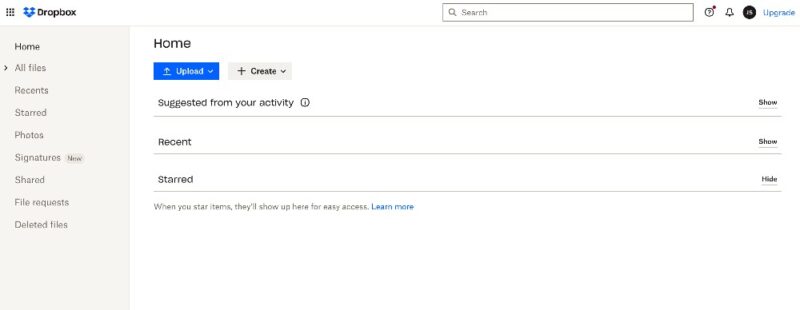
Dropbox Business gets a lot right and supports professionals and teams of different sizes. It’s built on what Dropbox does well, with its main additional feature being the admin console. As our Dropbox Business review details, its paid plans are pricey, and only the Advanced and Enterprise plans come with unlimited storage.
Additional benefits of Dropbox Business include unlimited API access to productivity platform partners and phone support for the Standard, Standard + DocSend and Advanced plans. Team managers can find access to audit logs in the admin console.
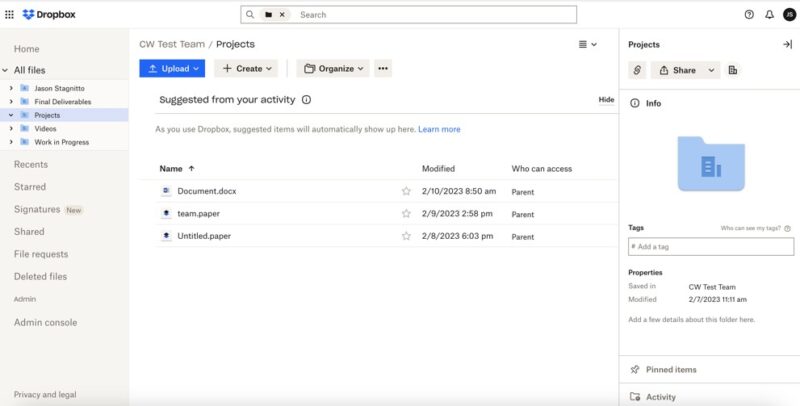
Dropbox Business vs Dropbox: Similarities & Differences
It is easy to find many similarities between Dropbox and Dropbox Business, as both are built on the same platform. However, the differences between the two options clearly define who each service is right for.
| Feature: | Dropbox | Dropbox Business |
|---|---|---|
| File Sharing | ||
| File Sync | ||
| App Integration | ||
| Team Collaboration | ||
| Team Management | ||
| eSignatures | ||
| Photos | ||
| Analytics |
Similarities
Dropbox and Dropbox Business both have excellent file synchronization and sharing features that give personal or professional users customization and flexibility in sharing and storing their data. Both versions have a tab for your deleted files for quick file recovery.
Sharing Files
For both services, sharing files is done using a link or by adding individual emails. Dropbox Business includes managing team members through the shared file settings. When you create a link, you can choose to provide edit or view permissions. Each link has separate settings that let you customize either sharing option.
The link offering editing permissions has an expiration option, where you choose a date when the link stops working. You can determine who can access the link and set a password or disable downloads. Similar choices exist with the link for viewing permissions, with the notable absence of password protection.
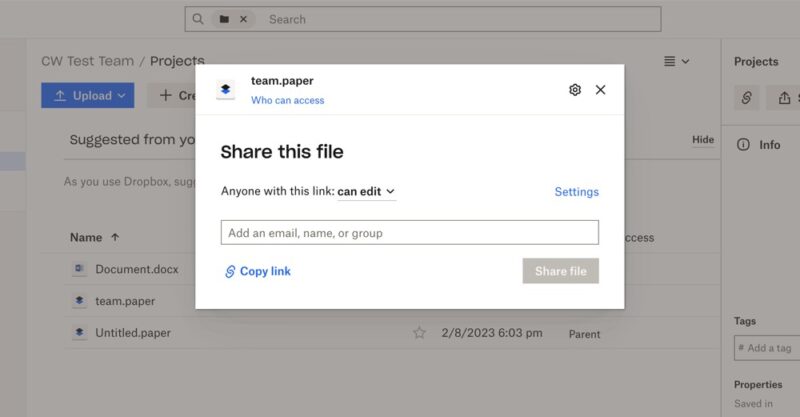
Sharing files on a free Dropbox personal account has fewer features and options. Since there isn’t a free account with Dropbox Business (only free trials), sharing files is a fully featured experience. On the free 2GB plan, you won’t have access to settings that let you set passwords or expiration dates.
File Synchronization
Both Dropbox and Dropbox Business have customizable file sync settings, which are changed through the desktop application. Two of Dropbox’s file sync features are selective sync and smart sync. All paid Dropbox accounts can enable and manage both selective and smart sync. However, on the free Dropbox plan, you’ll have access to only selective sync.
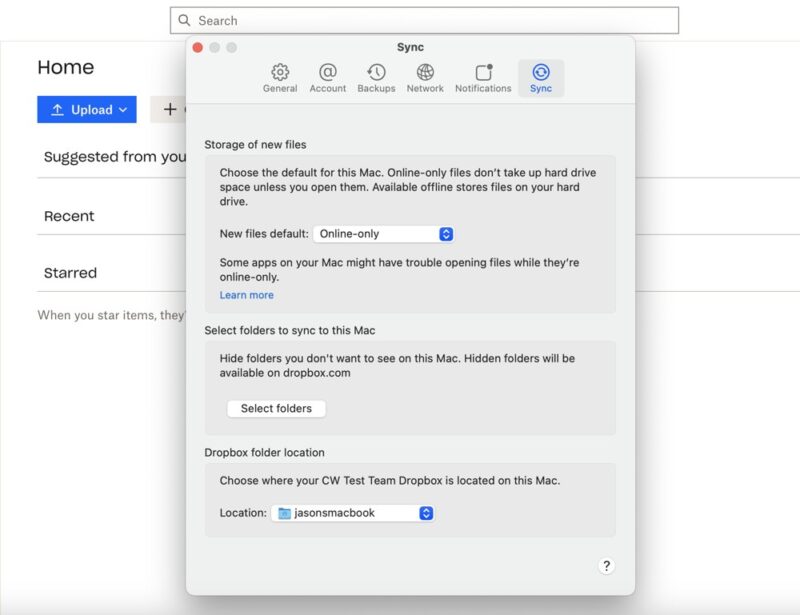
Smart sync works similarly, although it is now called “online-only.” Selecting the online-only option within the sync section of the Dropbox desktop app ensures files are not stored on your device, which saves hard disk space. Selecting the “available offline” option will store files on your computer.
If you have existing folders or files — the online-only setting works for newly created files — you can designate individual folders or files to be online only. From the Dropbox or Dropbox Business folder on your computer, right-click on a file or folder and choose the online-only option from the dropdown menu.
Native Apps
Dropbox and Dropbox Business have access to the same apps in the app store. Native apps, such as Dropbox Paper, aren’t exclusive to either service. Although Dropbox Paper and some other native apps work especially well with Dropbox Business, anyone with a Dropbox account can use them. The same is true for other native apps such as Capture, Transfer or Passwords.
Dropbox Capture lets you record what you are doing on your computer and share it with others. It works well for things like training presentations. Other potential use-cases include recording a personal greeting or helping a friend with a step-by-step demonstration.
Third-Party Integrations
Similar to Dropbox’s native apps, the third-party integrations found in the app center are an option for all users. Popular integrations such as Google Workspace or Microsoft 365 may find more use on the business side, but personal users can connect to and use the respective apps all the same.
For both services, Google and Word documents are integrated into the menu, allowing you to create a new document within Dropbox. Other services, such as Slack or Zoom, create connections to your Dropbox account within the respective app. However, you choose to use the apps in the app center, you are not limited by the type of Dropbox account you have.
eSignatures
Signatures on professional documents are a common function, and Dropbox Business makes it easy to request, send or self-sign digital documents. However, there’s nothing stopping Dropbox users from accessing this feature. There’s an eSignature option on the sidebar for all accounts, although you will need to connect to the eSignature service.
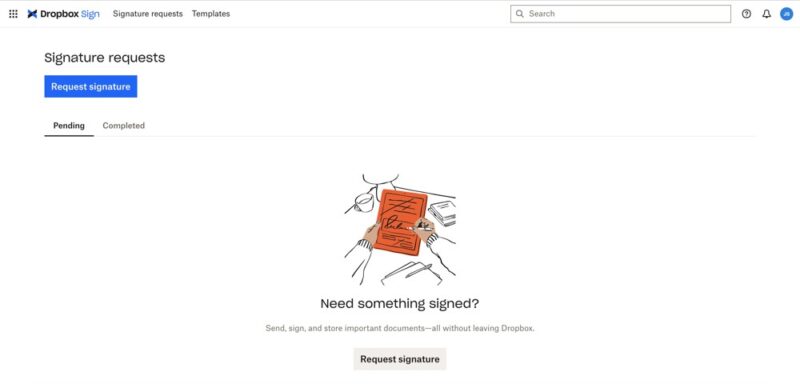
eSignature doesn’t limit the number of files you can send out. With an upgraded plan — separate from purchasing a Business plan — you can create templates for commonly sent documents that need signatures.
Differences
The main differences between Dropbox Business and Dropbox are the additional features that come with a Business account.
Administrator Console
The person who created the Dropbox Business account automatically has access to the entire admin console. Additionally, any team member with an admin role also gains access. The admin console provides analytics information on the whole team and offers plenty of customization and settings options.
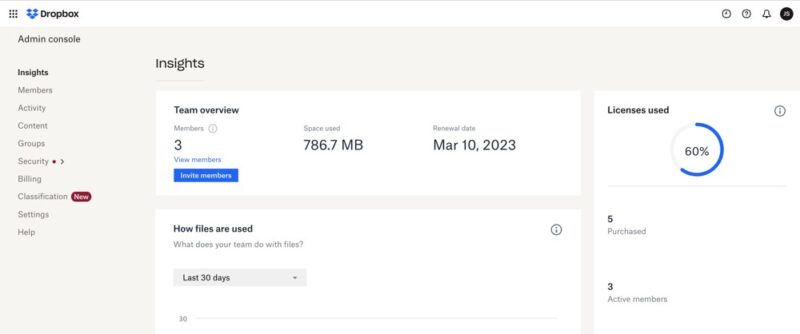
You can add or remove team members from the admin console, and change the roles for individuals as needed. It also provides analytics information and insight into team usage, storage capacity and shared files. The content tab lets you create folders for specific teams or establish teams for a particular project.
Another section of the admin console focuses on advanced security features. Two sub-tabs — alerts and alert policies — work together. Alerts display any unusual activity, such as potential ransomware, mass deletions or a high number of sign-in attempts. The alerts are established and customized in the alerts policy sub-tab.
Team Collaboration
Working with internal team members on a project is one of the hallmark features of Dropbox Business. Any new files created automatically include any team members assigned to a specific folder. Additionally, adding individuals within — or external to — a team happens seamlessly with Dropbox Business’ file sharing features, or through the admin console.
Team members that use Dropbox’s native apps (such as Dropbox Paper) can collaborate in real time. Even with the third-party integrations, team members’ work on document updates as they go, making it easy to collaborate.
Photos
Dropbox personal users will notice a dedicated tab for their photos, which is not a feature for Dropbox Business. You can upload photos or videos directly to this section on your account. However, even media files you add to specific folders will populate in the photos tab.
In the photos tab, users have access to some simple photo editing tools, such as crop, flip or rotate. An adjustment tool allows you to make changes to light and color settings. These are nice features, but photos with Dropbox won’t be mistaken as one of the best cloud storage options for photos.
Paid Plans
A Dropbox free plan only comes with 2GB of storage, which isn’t enough for most, and its paid plans can run on the expensive side. With Dropbox Business, there isn’t a free plan, but most plans come with a 30-day free trial. The Dropbox pricing options, storage and features vary between Dropbox and Dropbox Business, with separate web pages for each.
Looking at the web pages can be somewhat confusing, as a few of the personal and business plans overlap. To see the differences, here are Dropbox plans vs Dropbox Business plans.
The main differences are the two additional plans on the Dropbox Business page: Professional + eSign and Standard + DocSend. These two business-specific plans are not seen on the standard Dropbox plans page.
Which Is Better: Dropbox vs Dropbox Business?
Dropbox is better than Dropbox Business for individuals, but not as good for businesses. Since they are geared toward different customers, it’s less a question of the winner or who is better. Instead, consider the following to help determine which product is best for you.
We Recommend Dropbox If You Want to…
- Customize your shared files: Share files through a link or email with customization options like setting an expiration date, adding a password or enabling edit privileges.
- Sync files across your devices: File synchronization works across your account, for all your devices.
- Use a simple cloud storage provider: Dropbox is an easy-to-use cloud storage service with plenty of support and help, if needed.
We Recommend Dropbox Business If You Want to…
- Increase team collaboration: It’s easy to add team members that need to collaborate on projects or documents.
- Manage projects: Administrators can create separate team pages or folders to help facilitate work on projects, which includes adding or removing members or documents.
- Track user analytics: Several settings and pages on the admin console provide analytics information, such as member activity, storage used or member roles.
The Verdict
Dropbox and Dropbox Business are marketed towards different types of users. Those needing personal cloud storage will find much to like in the original Dropbox.
Dropbox gets a lot right with cloud storage, excepting some privacy concerns. However, zero-knowledge encryption will be coming with the recent purchase of Boxcryptor. Dropbox Business takes the original foundation and addresses business needs centered around professional documentation and team management.
Do you use either Dropbox or Dropbox Business? What are some alternatives to either that you like? Let us know in the comments section below, and thank you for reading.
FAQ
Dropbox focuses on personal cloud storage for individuals or families. Dropbox Business focuses on team collaboration and professional documentation.
Yes, Dropbox Business has many features that collaborative teams need in a cloud storage service.


