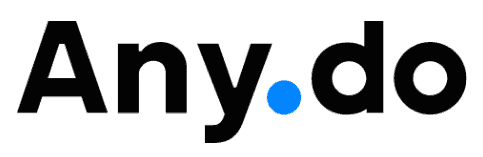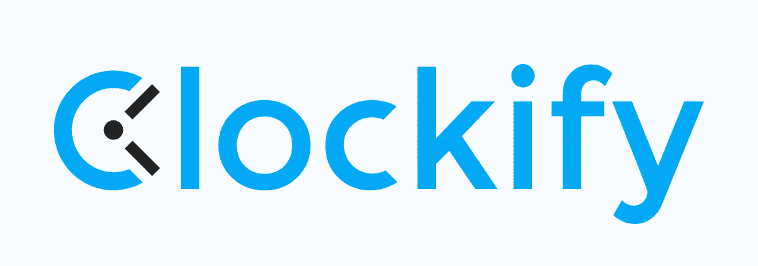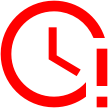The 12 Best Organization Apps for Personal & Professional Use: Set Recurring Tasks, Create a To-Do List & More for Free
Organizing tasks, notes, events and errands can be tricky. Luckily, there are software solutions today that will help you organize your personal and work-related tasks. We’ve created a list of the 12 best organization apps that we recommend for various uses and share why we think they're so great.
Are you in the market for a useful organization app that’ll streamline your personal life or work-related tasks? Then you’re in the right place. The best organization apps help you manage your files, communications, teams, tasks, appointments, meetings and projects in one place.
It’s worth noting that different tools present varying feature sets. Whether you have time-tracking, note-taking, scheduling, task management or project management needs, the best organization apps can help you with one or all of these. If you’re looking for a full-blown project management app, check out our list of the best project management software for a more detailed study.
In this article, we’ll take you through how to choose the best organization app for you, whether you need the app for personal use or to manage teams.
-
03/21/2022
Rewrote the article, choosing new organization apps, plus bringing in a new angle and new criteria.
-
11/25/2023 Facts checked
Updates to include up-to-date features and a new selection of organization apps.
-
04/18/2024
Updated to reflect changes in the naming of Asana’s pricing plans.
-
06/06/2024
Updated the article to reflect monday.com’s latest pricing information.
How to Choose the Best Organization App
Different apps have different features and strengths. Because of this, you can use one or more of them to help you organize your time better.
Avoid Costly Project Management Mistakes – Get Free Tips Today!

- Discover 10 fundamentals of project management
- Understand step-by-step plans for PM execution
- Learn tips to avoid 5 common mistakes by beginners
- Calendar tool: With tools like Google Calendar, Calendly or Clockify, you’ll easily set up meetings with your teams and get reminders as the time approaches.
- Team collaboration: Tools like Smartsheet, Any.do and ClickUp are designed for collaboration and offer multiple views, including Gantt chart and Kanban.
- Notes: Microsoft OneNote, Zoho Notebook and Evernote are our top picks. You can record voice memos on your laptop or mobile device and write or sketch ideas on your tablet. What’s more, you can add pictures, perform quick searches and organize your notes using tags to keep them in order.
- Comprehensive project management: monday.com, Asana or Zoho Projects have robust features and automations that allow you to set project goals, manage the available resources, and assign and manage tasks on a visually appealing dashboard.
The Best Free Organization Apps & Project Management Tools
Project management tools help teams to plan, organize, monitor and manage project tasks to achieve their set project goals. From planning to time tracking, resource management, team collaboration and all the way to reporting, these tools will sort out your project management and organization.
1. monday.com
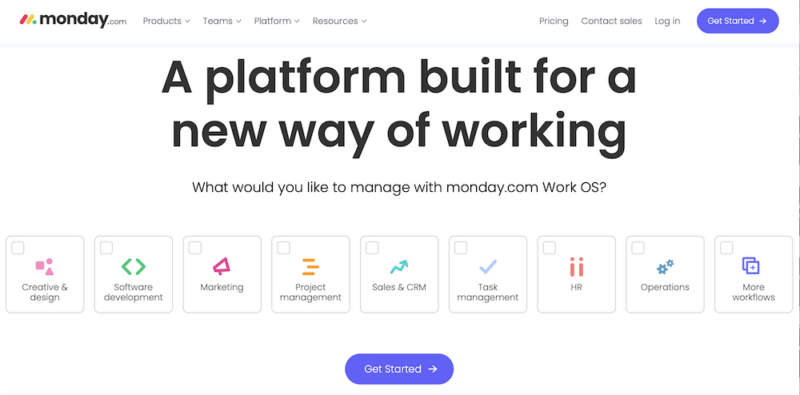
user interface give it the number-one slot.
More details about monday.com:
- Pricing: $9 per month (one-year plan)
- Free plan: Yes, limited to up to two members
- Provider website: monday.com
Pros:
- Almost no learning curve
- Excellent mobile & PC apps
- Appealing user interface
Cons:
- No time tracking in free plan
- Poor security in lower plans
- Weak Basic & free plans
monday.com is our top choice for its intuitive interface, multiple project views, time tracking and customizable reporting capabilities. It has loads of handy integrations with key software solutions and plenty of storage in most of its plans. Collaboration is simple and organized, ensuring all team members are up to date with task progress and modifications.
Since you can easily assign and view tasks on monday.com, you and your team will remain organized by only assigning tasks to available staff members. Its workflows and automations further help you save time on recurring tasks.
Pricing & Value
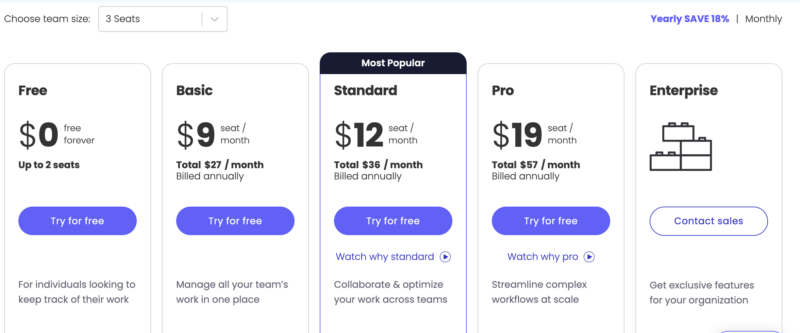
monday.com has a free plan that you can use to get started. Once you like it, feel free to explore the paid tiers, which start at $9 per user per month for the Basic plan (billed annually). There’s also a 30-day money-back guarantee on all it’s paid plans. From the Basic plan, you can move up to the Standard, Pro and Enterprise versions.
To learn more, read our monday.com review (after you’re done here, of course) or take the free plan for a spin.
- Maximum users: 2
- Minimum users: 3; All prices per user
- Minimum users: 3; All prices per user
2. Asana
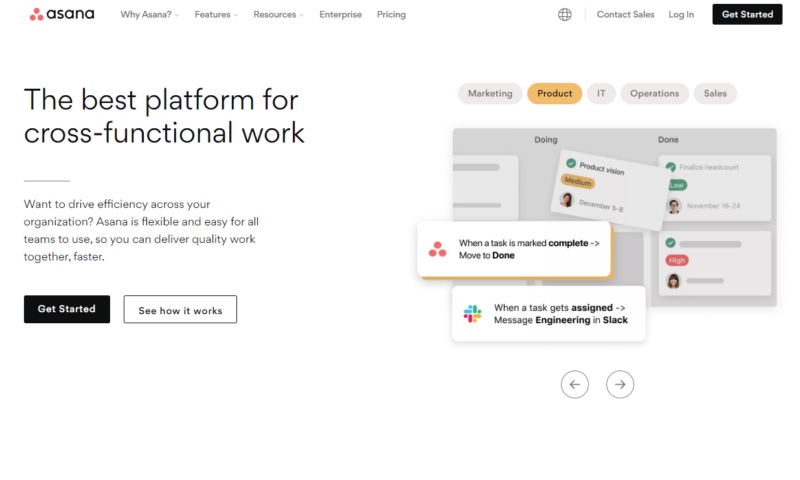
More details about Asana:
- Pricing: $10.99 per month (one-year plan)
- Free plan: Yes, limited to 10 team members
- Provider website: asana.com
Pros:
- User-friendly UI
- Loaded free plan
- Multiple integrations & views
Cons:
- Limited task assignment
- Fewer views on free plan
- Highly priced paid plans
With Asana, you have access to lists, calendars and Kanban views, and you can create unlimited projects, even on the free plan. The majority of Asana users praise it for being an excellent communication tool. Team collaboration is made easy through @mentions and comments.
There’s a powerful admin console through which you can control access to boards. You’ll be able to build workflows, add task dependencies and make custom templates on paid tiers, too. Additionally, paid plans give you access to more views, unlimited tasks and as many team members as you wish to add.
Pricing & Value
Asana has a comprehensive free plan that should be enough for most project managers. Though Asana doesn’t have a money-back guarantee, there’s a 30-day free trial period where you have access to premium features. The paid plans start with the Starter plan, charging about $10.99 per user monthly. The Advanced plan is a pretty big jump from Starter, charging $24.99.
Asana offers 50% off on pricing for nonprofits as a way of supporting worthy causes. Our full Asana review has all the details you need to get started.
- Up to 10 users
- Price is per user. unlimited users, even more features
- Price is per user. unlimited users, expanded features
3. Zoho Projects
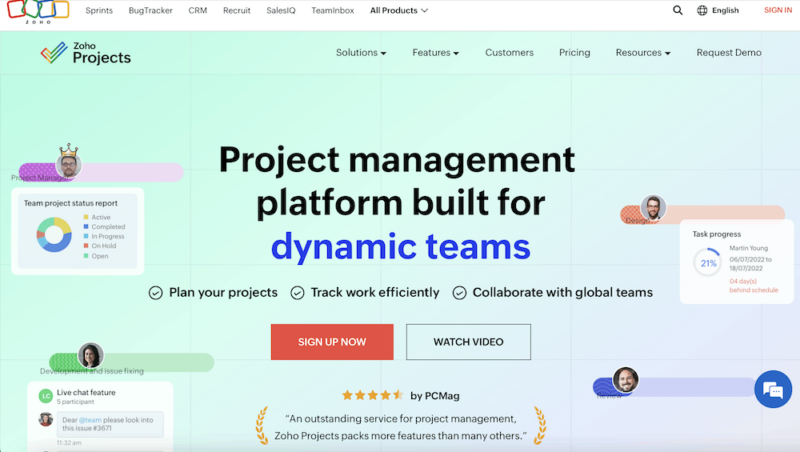
More details about Zoho:
- Pricing: $4 per month (one-year plan)
- Free plan: Yes, limited to two projects and 5GB of storage
- Provider website: zoho.com/projects/
Pros:
- In-house document creator
- Broad feature set
- Custom user interface design
- Cheap plans
Cons:
- Limited free plan
- Incomprehensive reporting customization features
- Limited mobile app abilities
Zoho Projects has a user-friendly, easy-to-navigate interface. Its task management features let you prioritize, assign and track task progress in real time. Its forums, chats, feeds and comments make it great for team collaboration.
Zoho Projects is a good choice in terms of security because you can set role-based permissions. Additionally, it uses AES 256-bit to encrypt customer data and keep it safe. Zoho Projects integrates with Slack, Zapier, Google Drive and more third-party apps.
Pricing & Value
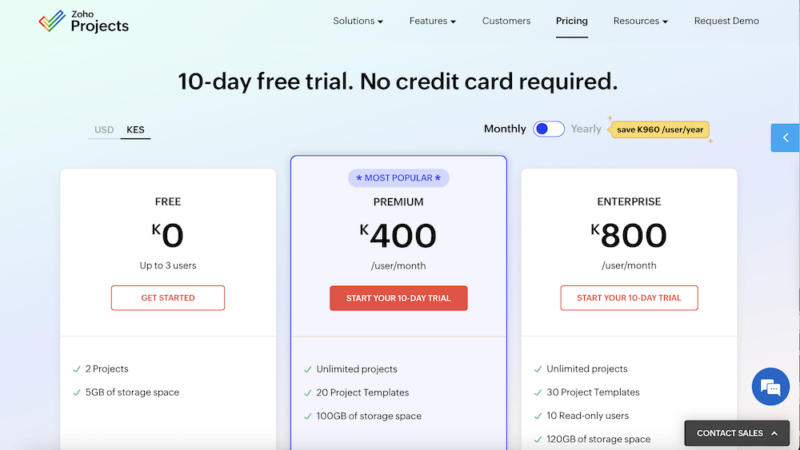
Zoho Projects has a free plan for new users to get a taste of its capabilities. Even though the free plan is quite limited, there’s a 10-day free trial that gives users access to all paid features. With annual billing, its paid tiers start at $4 per user monthly for the Premium version going to $9 for the Enterprise plan. Check out our Zoho Projects review for more details.
The Best Task Management Tools & To-Do List Apps
Task management tools help you visualize, organize and prioritize all your work-related tasks in one location. The ideal task management app offers multiple views, integrations, automations and easy team collaboration. You can also create subtasks and handle analytics for reporting purposes.
1. ClickUp
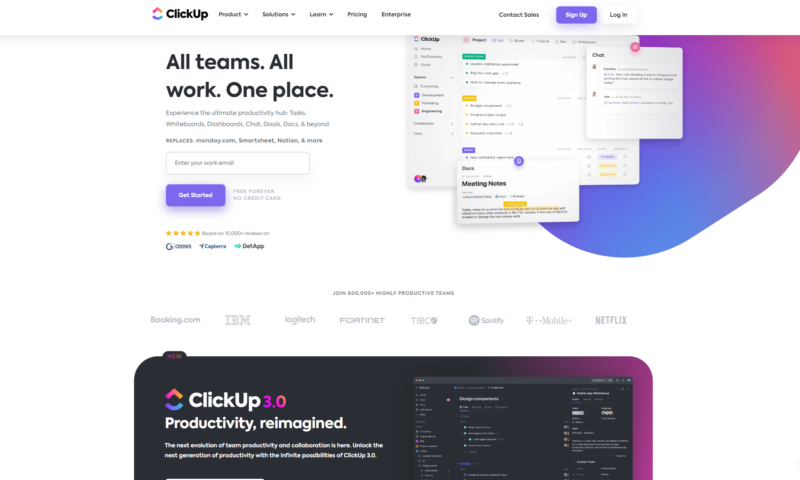
More details about ClickUp:
- Pricing: $7 per month (one-year plan)
- Free plan: Yes, limited to 100MB of storage
- Provider website: clickup.com
Pros:
- Complete Free Forever plan
- Colorful user interface
- Mind maps on free plan
Cons:
- There’s a learning curve
- Interface is tricky to navigate
- Struggling mobile apps
You can access most of ClickUp’s features while using the free plan. This ranks it at number two in our best free project management software list. The free plan lets you create unlimited projects. Unlike most free plans, you can create mind maps on ClickUp Free Forever.
In addition, its drag-and-drop workflows and intuitive dashboard give it a competitive edge. The paid tiers are not crazy expensive, either. Other than the slight learning curve you have to go through when getting started, it’s pretty straightforward to use.
Pricing & Value
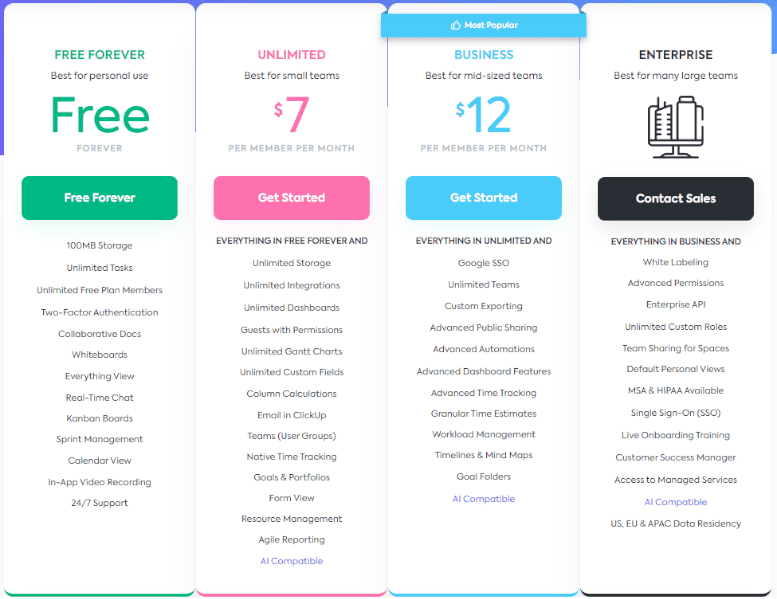
ClickUp is well-known for its Free Forever plan as well as its comprehensive feature set. It only limits you to 100 automations and 100MB of storage space. ClickUp’s paid plans are Unlimited, Business and Enterprise, which start at $7 per member monthly on the 1-year plan. There’s a 30-day money-back guarantee in case you’re not happy. Read our full ClickUp review for more.
- Basic functionality with some limitations
- All prices per user
- All prices per user
2. Any.Do
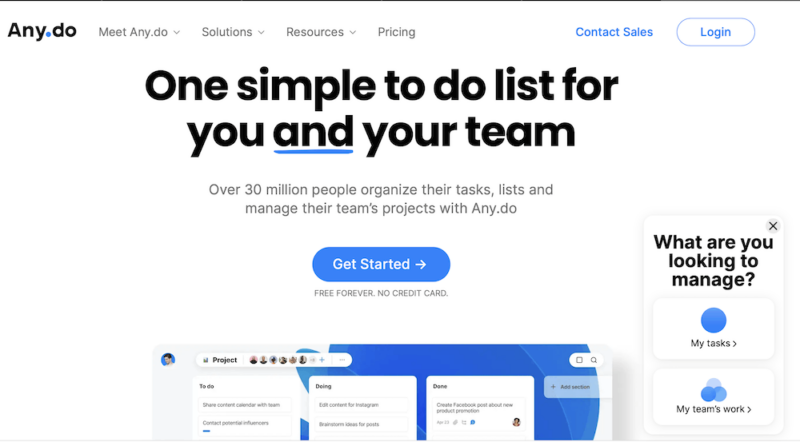
More details about Any.do:
- Pricing: $4.99 per month (one-year plan)
- Free plan: Yes
- Provider website: any.do
Pros:
- Affordable upgrade
- iOS, Android & web apps
- Easy to navigate & use
Cons:
- No calendar tool
- No long-term planning
- No reporting feature
Any.do is a list-based organization app that’s great for creating to-do lists and organizing daily tasks. It’s simple to use and has a beautifully designed interface. You have access to several filters that help you find the list you’re looking for with ease.
With Any.do, you can distinguish between your personal lists and work lists and get reminders every time a task is almost due. While the Personal plan helps you to organize your daily tasks, Any.do for teams is almost a full-fledged project management tool. The Teams plan is for those managing large teams and long-term projects. Any.do doesn’t have an inbuilt calendar tool, but it integrates with Google Calendar.
Pricing & Value
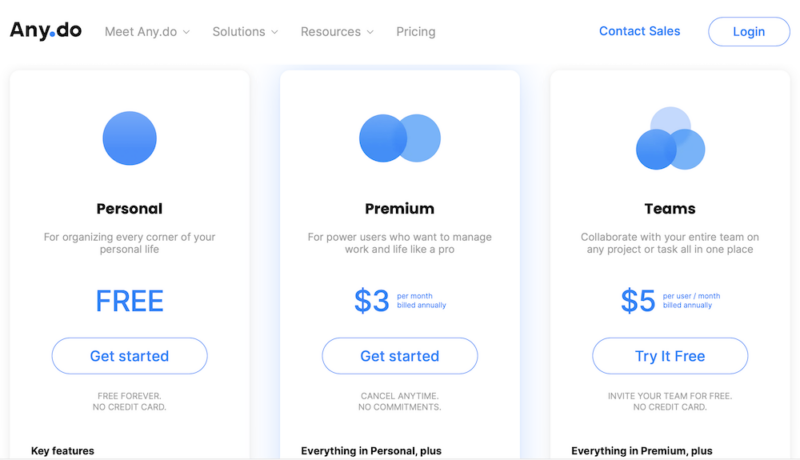
Any.do has a free plan for personal users. There’s also a seven-day free trial you can use to try out the Premium plan. Its paid tiers start with Premium for $4.99 and Teams for $4.99 per user monthly (with annual billing). The money-back-guarantee is only valid for 48 hours after your payment is processed.
Overall, it’s a good organization app for individuals and teams alike (and yes, we do have a full Any.do review).
- Tasks & lists Reminders Calendar Daily planner Sync across devices
- Everything in Personal, plus Recurring tasks Whatsapp reminders AI-Powered features Color tags Location reminders
- Everything in Premium, plus Shared family space Up to 4 members included Shared grocery list Shared projects (up to 4)
- Everything in Premium, plus Collaborative workspace Unlimited project boards Unlimited team members +100 workflow templates Admin tools & permissions
3. Smartsheet
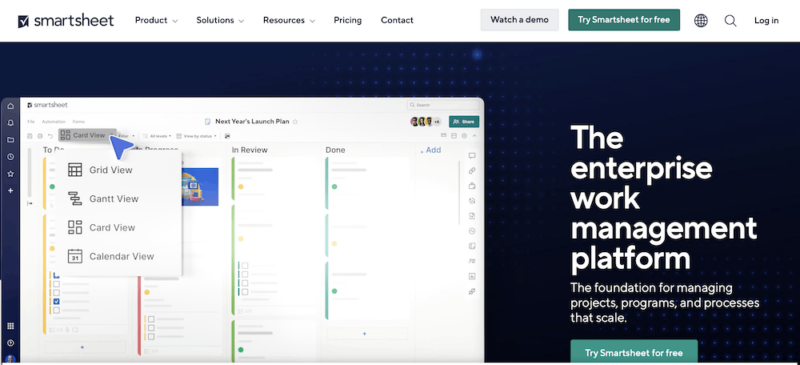
More details about Smartsheet:
- Pricing: $9 per month (one-year plan)
- Free plan: Yes, limited to one user
- Provider website: smartsheet.com
Pros:
- Intuitive spreadsheet view
- Set dependency on free plan
- Good customer support
Cons:
- Limited data security options
- Solid reporting feature
- Expensive paid plans
Smartsheet is great for people who prefer using spreadsheets to organize their data. As such, all its views and features are centered around spreadsheet task organization. It’s like having a set of interactive spreadsheets. You can collaborate with team members on the sheet and move cells around with ease.
Other than the grid view, you get access to Gantt, calendar and card views to visualize your tasks more appropriately. Smartsheet integrates with Jira to compensate for the fact that it is conspicuously missing scrum boards.
You can also set task dependencies and manage multiple projects using this tool. However, compared to monday.com, Smartsheet has a drab, colorless dashboard.
Pricing & Value
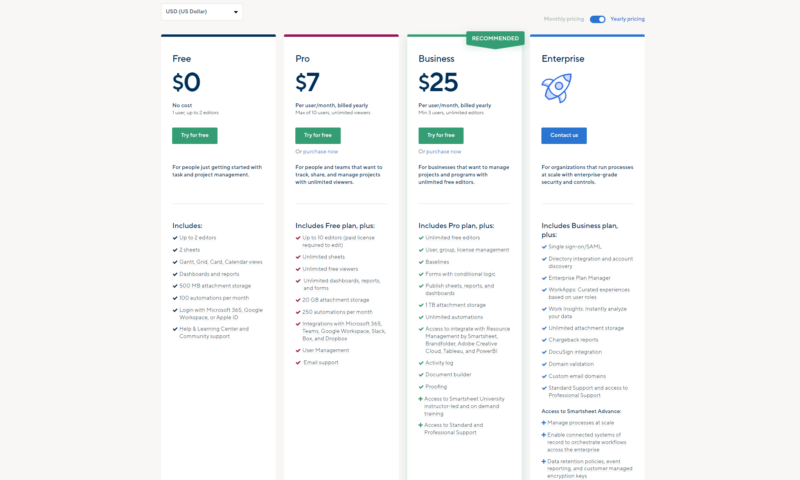
Smartsheet has a free plan that’s limited to only one user. However, it has a 30-day free trial for its paid plans. While the $9 per month Pro plan is reasonably priced, the more advanced Business plan is pretty expensive, costing more than the highest packages of some top-level tools. Learn more in our full Smartsheet review.
- 1 user, up to 2 editors, Limited features, 500MB file storage,
- Prices per user, Three user minimum, Unlimited free users, Expanded features, 300GB file storage
- Prices per user, Max 10 users Basic features, 20GB file storage
The Best Apps for Personal Organization & Time Tracking
Time organization apps help you arrange your schedule and track time spent on everyday tasks. With these time management apps, you can create calendars, to-do lists, checklists, tasks and subtasks. This helps you stay organized while getting more done in less time.
1. Clockify

More details about Clockify:
- Pricing: $5.49 per month (one-year plan)
- Free plan: Yes, free for unlimited users
- Provider website: clockify.me
Pros:
- Free forever multi-user plan
- Solid time-tracking tool
- Billing & budgeting features
Cons:
- Limited mobile app
- Basic project management
- Tracks online activity
Clockify made it to our list of the best time management tools because it’s more than a time-tracking tool. With it, you can further increase productivity by analyzing data, creating project plans, managing budgets and even making invoices. You can set daily time sheets and track the time spent on various tasks.
The free version offers a solid time tracker. It’s great for tracking time for large teams since it remains free no matter the number of users you’ve got. Clockify has handy browser extensions like the Pomodoro timer on Google Chrome.
Pricing & Value
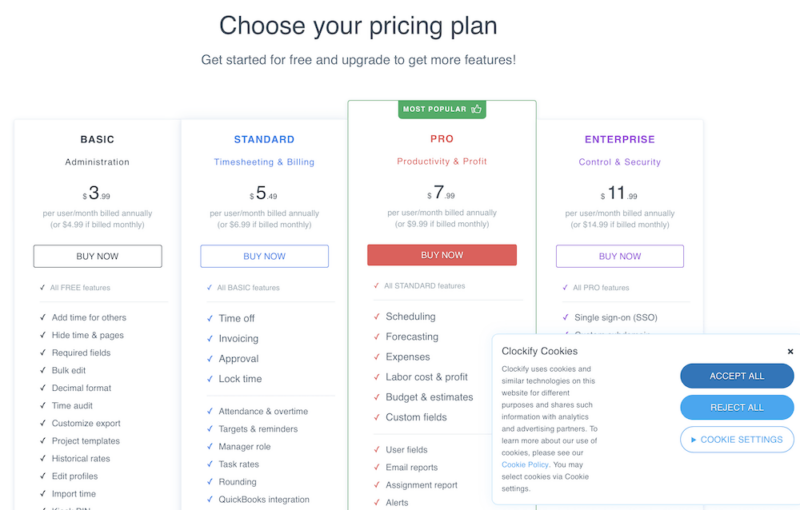
Though the free plan is free forever, it’s limited to time tracking only. The paid plans are where the more advanced features (like budgeting and invoicing) come in. They include Basic, Standard, Pro and Enterprise and start from $5.49 per user monthly on an annual billing cycle. There’s a seven-day free trial but no money-back guarantee. Find much more detail in our Clockify review.
2. Calendly
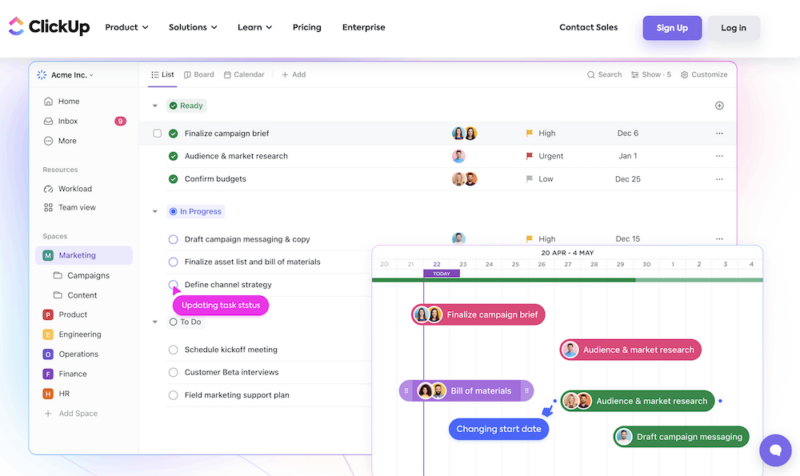
More details about Calendly:
- Pricing: From $8 per user per month (yearly plan)
- Free plan: Yes, limited to one calendar and event type
- Provider website: calendly.com
Pros:
- Different meeting types
- User-friendly interface
- Solid integrations
Cons:
- Limited free version
- Clunky apps & integrations
- Difficult to reach support
Calendly works as scheduling software. It’s a step up from calendars since it lets you organize teams rather than just your individual tasks.
You can schedule meetings with your teammates at a time when everyone is available. Choose a meeting format, time and agenda and send a meeting invite to your teammates for everyone to be on the same page. Once they accept your proposal, the meeting is automatically added to your calendars and to theirs.
In addition, you can send people a calendar invite link so that they can see when you are free on each day. They can then choose a time to schedule a meeting with you, getting rid of endless back-and-forth emails. Though Calendly is not a standalone time organization app, it integrates seamlessly with Google Calendar and Outlook Calendar.
Pricing & Value
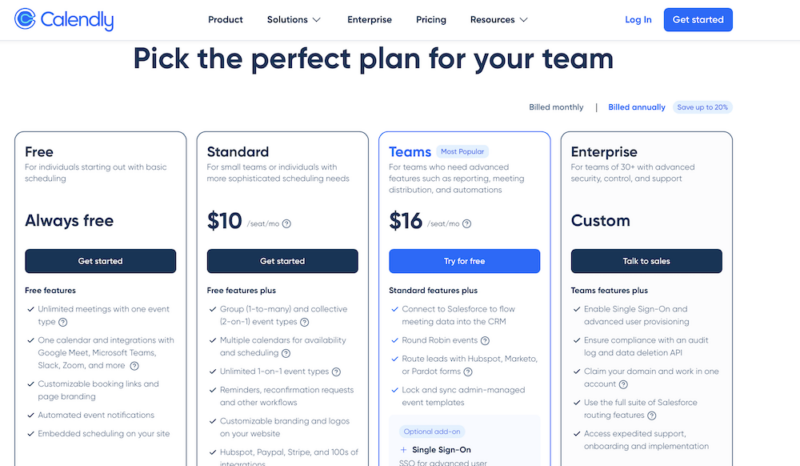
Calendly has a free plan that gives you unlimited meetings with one event type. However, the free plan is quite limited. Its paid plans include Standard, Teams and Enterprise and start from $10 per user monthly. There’s no money-back guarantee provided.
| Plan: | Monthly | Yearly |
|---|---|---|
| Free | $0 | $0 |
| Standard | $12 | $120 |
| Teams | $20 | $192 |
| Enterprise | Custom | Custom |
3. Google Calendar
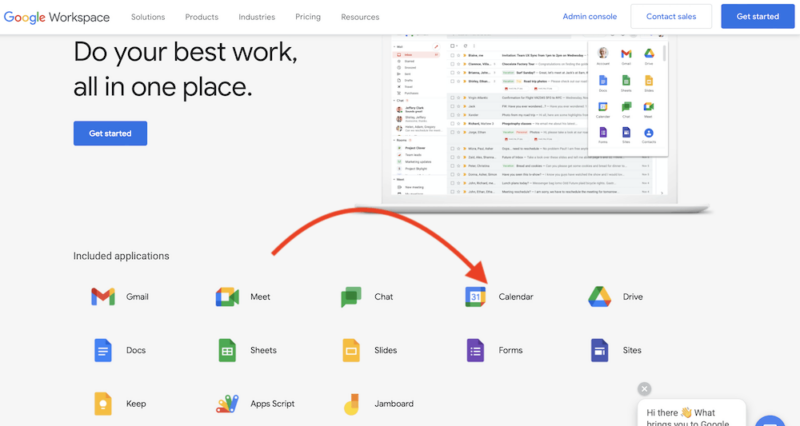
More details about Google Calendar:
- Pricing: 100% Free
- Free plan: Yes
- Provider website: calendar.google.com
Pros:
- Completely free
- So many Integrations
- Seamless web & mobile apps
Cons:
- Difficult to integrate with other calendars
- Few color labeling options
- Fewer functions than competitors
If you’re looking for a tool to help you with daily organization, then Google Calendar is a good pick. It’s a great place to start for those who are just getting familiar with task management.
The “find a time” feature is especially popular because it helps people to schedule meeting times amidst busy work weeks. It also integrates with several other apps, making it easy to sync and transfer your data across platforms.
One of the limitations of this tool is that you can only receive email invitations, create events, add Drive files to events or invite groups to events if you work with the whole Google suite. Don’t get us wrong, though. Learning how to use Google project management tools to plan your tasks can definitely make your life more organized.
Pricing & Value
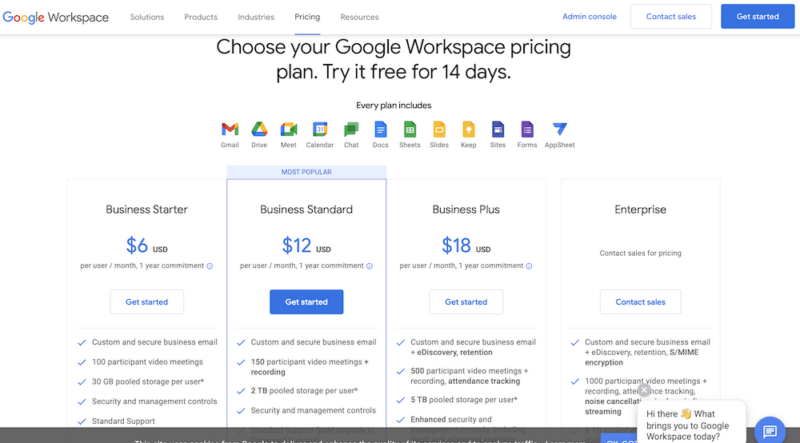
Google Calendar is a free tool. There are no paid plans available and you can use it as long as you have a Gmail account. However, to access the advanced features, you’ll need to pay for the whole Google Workspace. These plans start from $6 per user monthly and include Business Starter, Business Standard, Business Plus and Enterprise.
The Best Note-Taking Apps
When creating this list — as well as this best note-taking apps list — we considered how effective each tool is in creating and organizing notes. We also looked into integrations, note search options and the ease of sharing digital notes.
1. Evernote
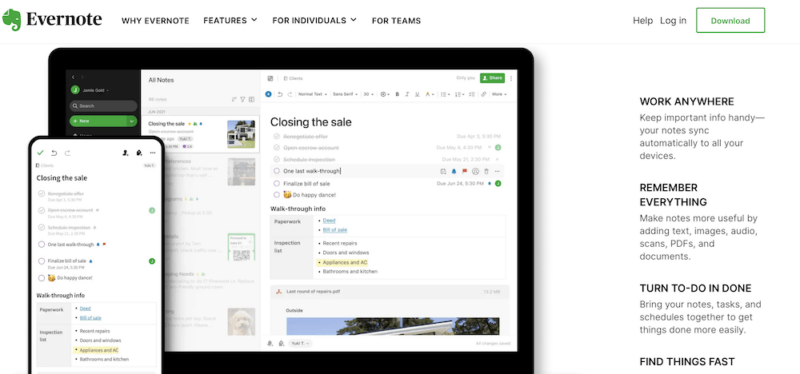
More details about Evernote:
- Pricing: $10.83 per month (one-year plan)
- Free plan: Yes, limited to two synced devices
- Provider website: evernote.com
Pros:
- Easy note organization
- Advanced search features
- Easy sync & share options
Cons:
- Limited monthly bandwidth
- Pricey paid tiers
- Limited free version
Evernote is our preferred note-taking software solution. It’s among the most well-known personal productivity tools on the market today. It allows you to create multiple types of notes, including blank notes, to-do lists, meeting notes, lecture notes, essay outlines and daily reflections. You can also make special notes like handwritten, audio, photo, image and sticky notes.
Additionally, you’ll be able to organize, group and find your notes with ease using Evernote’s robust search function. To save you even more time, Evernote offers several advanced features, such as OCR technology, a web clipper, ink-to-text conversion and handwriting support. Additionally, it integrates with several popular software solutions, like Outlook and Slack.
Pricing & Value
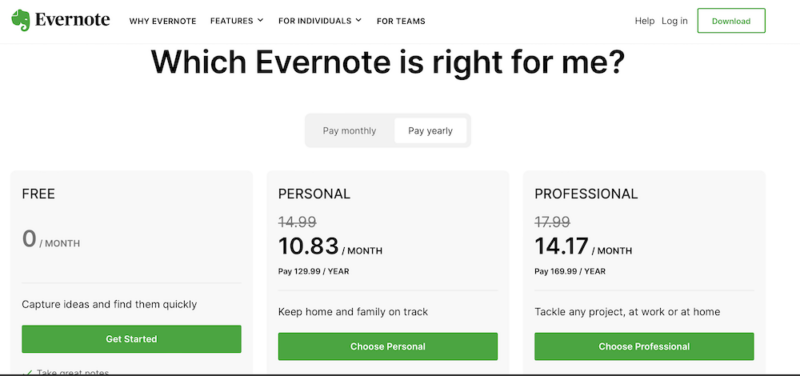
The good news is that Evernote offers a free plan for you to give it a whirl. The bad news is that the majority of its most attractive features are locked behind a paywall, and it’s not cheap, either. Its paid plans start from $10.83 monthly on an annual billing cycle and are named Personal and Professional. Here’s our Evernote review for more details.
- 2 devices, 60MB
- Unlimited devices, 10GB
- Unlimited devices, 20GB
- Unlimited devices, 20GB + 2 GB per user
2. Zoho Notebook
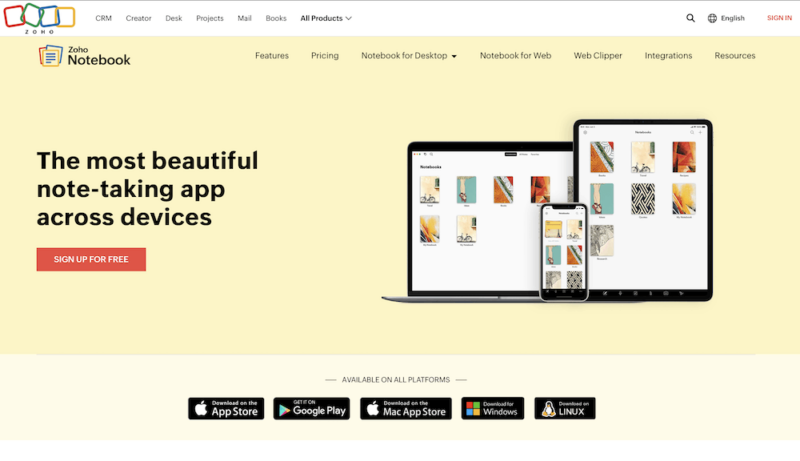
More details about Zoho Notebook:
- Pricing: $1.39 per month (three-year plan)
- Free plan: Yes, limited to 100MB file uploads
- Provider website: zoho.com/notebook/
Pros:
- Easy team collaboration
- Quick file sharing
- User-friendly interface
Cons:
- Limited advanced features
- Lags sometimes when in use
- No video recorder
Zoho Notebook is a great place to organize and visualize your thoughts, plans and events. You get to create notes in multiple formats like image, text and audio. Collaborating in real-time with your workmates and sharing files is easy. What’s more, the app syncs with all your devices, letting you keep track of your notes from anywhere.
Being an organization tool, Zoho Notebook lets you create custom tags and note categories. Additionally, it integrates with several everyday tools like Google Drive, Microsoft Teams and IFTTT. When it comes to security, Zoho Notebook uses encryption to keep your notes safe from prying eyes.
However, it doesn’t include task management or a calendar like Evernote does. The tool compensates for this by having integrations with other software, like Google Calendar and Slack.
Pricing & Value
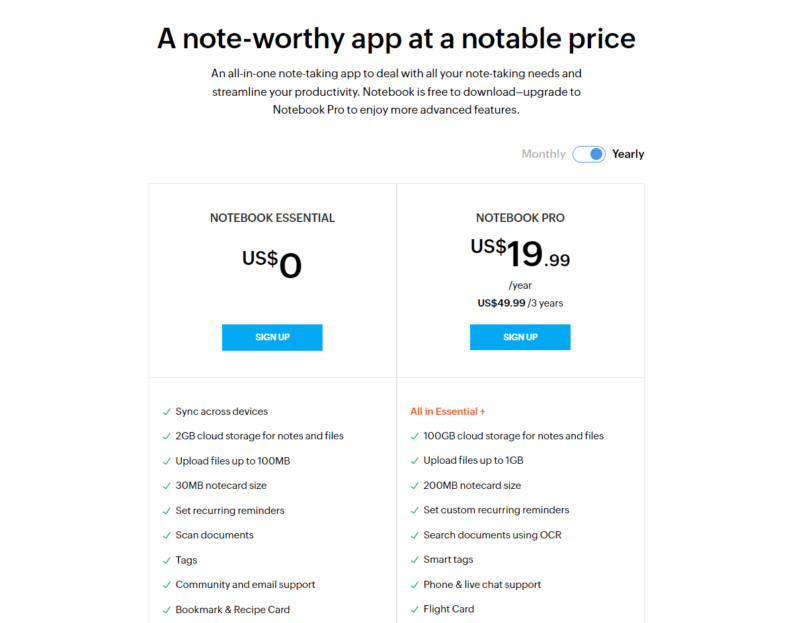
There’s a free plan, Notebook Essential, for you to use when getting started with the tool. However, to get the more advanced features, you’ll have to subscribe to Notebook Pro, which costs $1.99 monthly or $1.39 per month if you opt for the three-year plan. There’s a 30-day money-back guarantee for users who are not satisfied with the tool after paying. Our comprehensive Zoho Notebook review has more details.
- 2GB storage
- 100GB storage
3. Microsoft OneNote
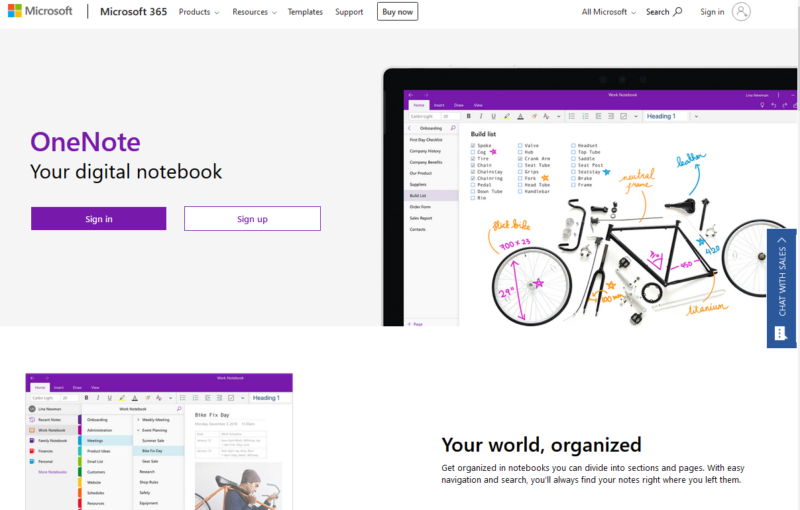
More details about Microsoft OneNote:
- Pricing: $8.33 per month (one-year plan) for Microsoft 365 Suite
- Free plan: Yes, limited to 5GB of cloud storage
- Provider website: microsoft.com/en-us/microsoft-365/onenote/
Pros:
- Real-time team collaboration
- Advanced search options
- Has offline access
Cons:
- Trouble syncing devices
- No autosave when offline
- Lagging apps & web version
Microsoft OneNote is a free note organization app with unique advanced features. It’s part of the Microsoft 365 suite. Just like the first two note-taking options, you can use it to take notes in multiple formats.
If you’re using OneNote on Windows devices, you have offline access to the app. Once you come back online, the changes are automatically synced to all your devices.
There’s a neat immersive reader feature that magnifies the text on your notes and reads its content out loud. What’s more, unlike Evernote, its OCR is available on the free version.
As for security, even though all notes are encrypted, OneNote does not support zero-knowledge encryption, so you might still be exposed.
Pricing & Value
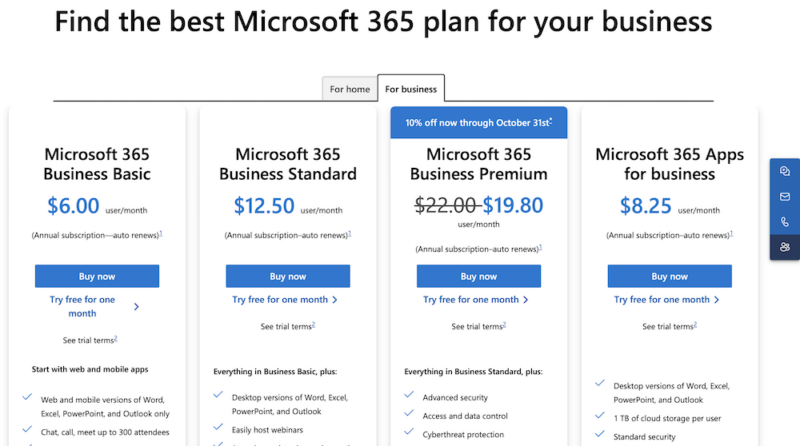
OneNote on its own is completely free. However, if you want more than the 5GB of free cloud storage you’ll need to either sign up to a OneDrive plan or a Microsoft 365 subscription. The former just gives you more storage space and access to OneDrive’s advanced features (see our OneDrive review for more details), while the latter gives access to the entire Microsoft Office software suite.
If you’re a nonprofit, you can get up to 75% off on the Business Premium plan. Prices start from $8.33 monthly on an annual billing cycle. Read all about its advanced search feature and more in our OneNote review.
Final Thoughts
To wrap up, we’ve established that the best organization apps help you manage your files, communications, teams, meetings, tasks and projects in one place. We’ve listed the tools that we recommend for each organization function and learned how to choose the best organization apps.
For other related guides, check out our piece on the best read-it-later apps, our Instapaper vs Pocket comparison, or our guide on the best cloud storage for nonprofits.
Would you pay for an organization app or are you a free-version-forever kind of person? Did you find the right tool for you in this article? If so, which one have you settled on? Let us know in the comments below, and thank you for reading.
FAQ: The Best Apps for Staying Organized
The best app to organize your life is ClickUp. Its Free Forever plan has a comprehensive feature set. Its paid tiers also give you access to some more advanced features.
The best Apple app for getting organized is Todoist. With it, you can set recurring due dates and reminders, set up tasks and subtasks, and visualize tasks using multiple views.
The app for organizing ideas has to be Evernote. You can create notes in multiple formats and use its advanced search features to easily search for your notes.
Yes, apps like SMART Drawer, JINA Drawer and Easy Drawer can help you organize your apps.