The 10 Best Trello Power-Ups in 2025: Add Advanced Features Through Add-Ons
Sometimes all you need are some extra features on your Trello boards to make them more functional. Don’t worry, you don’t have to break the bank to get these features. Here are the 10 best Trello power-ups out there, most of which are free Trello power-ups.
Key Takeaways: The Best Trello Power-Ups
- Calendar power-up — Works seamlessly with Trello’s built-in due dates and helps you to see all your deadlines on one giant calendar
- Gmail power-up — Create new cards without leaving your Gmail inbox both on the web and Gmail mobile apps
- Voting power-up — Collect votes from your team, community or customers on Trello cards and make it simple to prioritize cards
- Box power-up — Navigate your Box files and folders right from Trello and use the file picker to attach them with ease
- Slack power-up — Send Trello cards to Slack DMs and channels directly from Trello and get notifications about your cards within your Slack channels
- Google Drive power-up — Attach folders and files from inside your Trello cards with just a few clicks
- Card Repeater power-up — Set tasks to recur daily, weekly, monthly or yearly to save time
- List Limits power-up — Set the maximum number of cards within a list
- Microsoft Teams power-up — Link Trello to your Microsoft Teams, view Trello boards and get Trello notifications on Microsoft Teams
- Gantt Chart power-up — View task timelines and set dependencies to ensure your project remains on track
-
11/15/2023 Facts checked
Rewritten to include up-to-date information about features and pricing.
If you are looking to spruce up your Trello boards and make them more functional, you can take advantage of the best Trello power-ups — free or otherwise. Trello power-ups are what Trello calls add-ons, and they let you integrate the majority of your favorite apps into your boards. Trello is a simple tool (as you’ll see in our Trello review), but power-ups bring additional features to your boards.
Even though this is a numbered list, free Trello power-ups have many different functions that will fit your workflow in different ways. In this post, we list 10 of the most useful power-ups — such as calendars, voting and email — and what they each do. We’ve also added a guide on how to install a Trello power-up.
What Do Trello Power-Ups Do?
Trello power-ups allow you to add functionalities not included in the tool. They let you import data from third-party apps into Trello and share card information with ease. Trello has not set a limit on add-ons, and you can add as many as you wish. However, adding too many may compromise the app’s normal functioning.
Trello ranks highly on our best project management tools list because of its solid free plan. It is excellent for small teams and businesses that don’t need tools with complex project management features. Let’s look at how the following power-ups can be useful to you and your team.
Avoid Costly Project Management Mistakes – Get Free Tips Today!

- Discover 10 fundamentals of project management
- Understand step-by-step plans for PM execution
- Learn tips to avoid 5 common mistakes by beginners
1. Calendar Power-Up: View Due Dates Easier
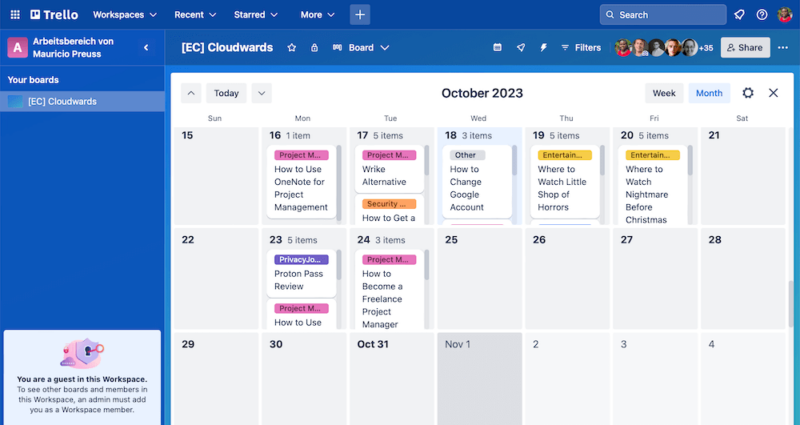
Trello’s premium plan includes a calendar feature. However, free Trello plan users can add a free calendar add-on, made by Trello, to their Trello boards. This power-up displays your cards and the due dates. You can also sync it to your personal calendar, such as Google or Outlook calendar.
Unfortunately, this calendar shows all tasks on a Trello board, including completed tasks. Additionally, you cannot track the time for each task. It does not allow you to view your tasks from multiple boards either; you have to view them one Trello board at a time. However, you can try out the Planyway add-on that makes up for all these limitations and more.
2. Gmail Power-Up: Connect Your Boards to Inbox
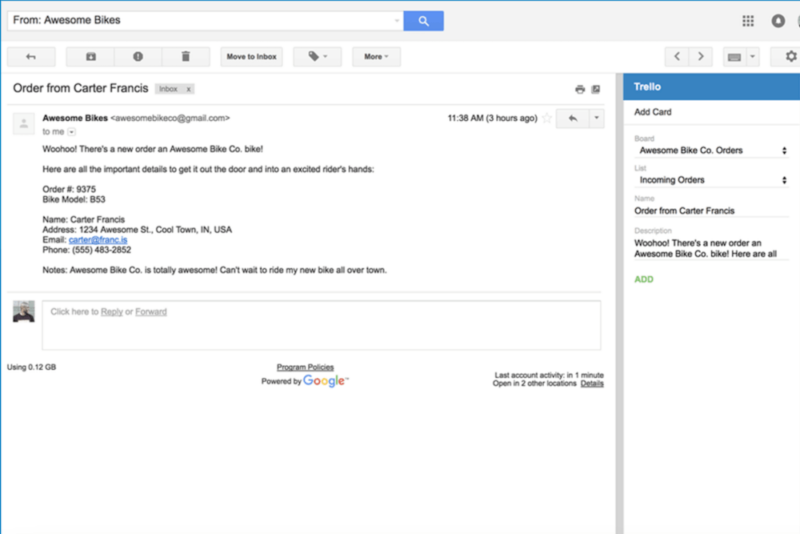
With Gmail being among the best email services around, this add-on lets you connect and manage your emails and cards in one place. Though it’s not made by Trello, this integration helps save you the hustle of switching between apps each time you need to create a new card related to your emails. This works whether you’re using the Gmail mobile app or the web version and is one of the most downloaded free Trello power-ups.
Once you’ve installed the integration, you’ll see the Trello logo on the right-side panel of each email. You can select the board and list where you want to create the card. The email title automatically becomes the card’s title, while the email body becomes the description; you can modify these to your liking. This integration can be uninstalled at any time.
3. Voting Power-Up: Choose Priority Tasks
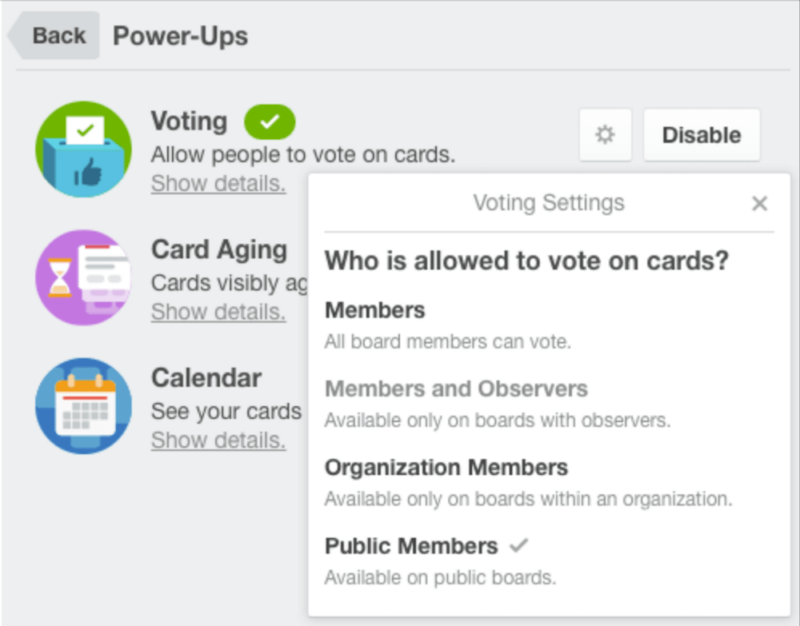
With this free add-on made by Trello, you can conduct a poll directly on Trello cards to collect votes from your team members, community or customers. The card that gets the most votes gets prioritized by the team. You’ll be able to see the vote tallies on the front of the cards. They resemble the normal Trello card badges.
What’s more, you’ll see which of your teammates voted for which cards, making it easy for you to follow up with them. Whether you’re using Trello on a browser, an iOS or Android device, you can access this power-up.
4. Box Business Power-Up: Attach Box Files and Folders
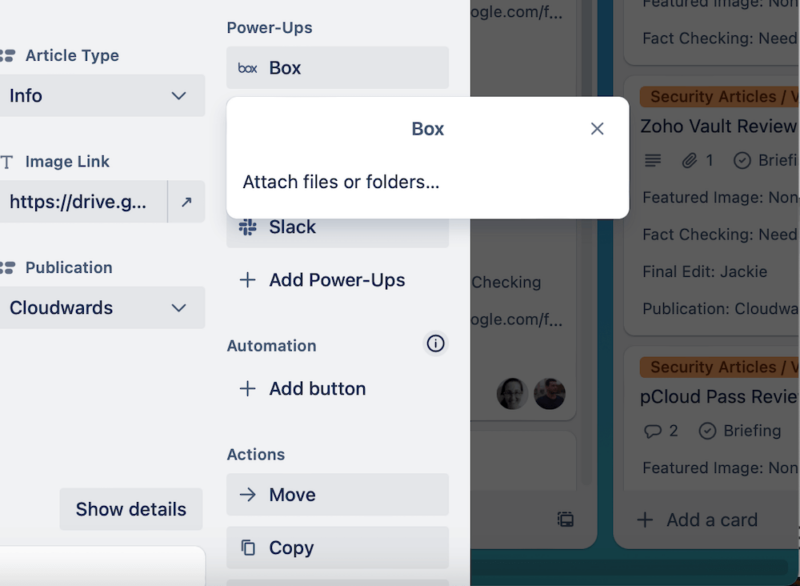
This free power-up is made by Trello and lets you access the files and folders that you have in Box cloud storage (read our Box Review for details). It’s a handy free integration that works much like the Google Drive power-up. You can navigate Box while still in Trello and attach files to Trello cards with ease.
You also get a link to the attached Box file or folder in the power-up. Once you click the link, it takes you to Box to view the attached files. Additionally, you can see a preview of the file along with its latest details while still in Trello.
5. Slack Power-Up: Integrate Team Communications
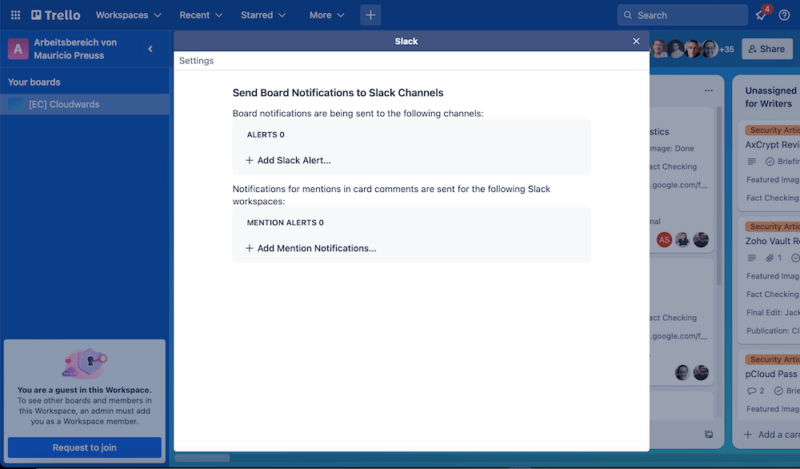
This free add-on made by Trello lets you connect your team collaboration and communication apps, ensuring that you don’t forget or overlook important information. It lets you send Trello cards to Slack channels or DMs, attach Slack conversations to cards, and get card reminders in Slack.
You can also set notifications that alert your Slack channel users each time there’s a change on Trello. The notification triggers whether the change occurs on a list, board or card. We’ve put together a guide on how to set up a Trello-Slack integration to ease the process for you. You might also want to stick around for when we discuss how to install Trello power-ups later on in this article.
6. Google Drive Power-Up: Attach Files to Trello Cards
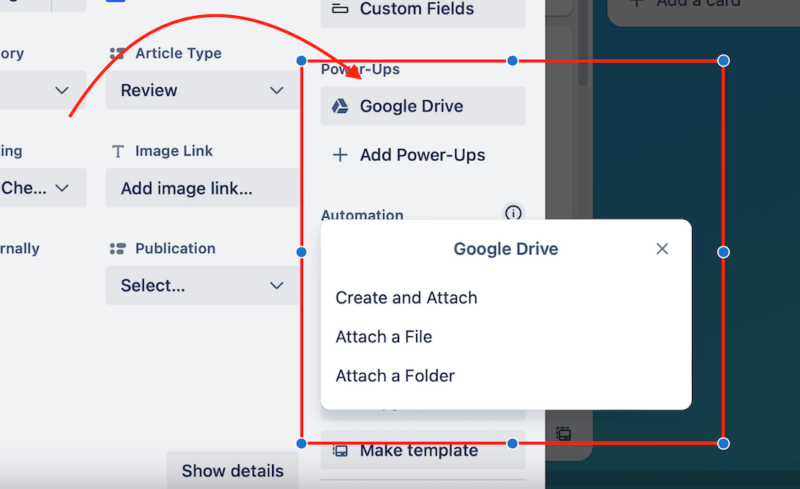
The Google Drive power-up is a free add-on that’s made by Trello. It brings all the data you’ve uploaded to Google Drive to Trello, and it lets you attach files and folders to your cards. You can search for relevant files directly on Trello using this extension. If you want to see the items on your Trello board more visually, you can turn boards into Google Slides presentations with one simple click.
This add-on allows you to preview files or folders within Trello cards. You also get to see real-time information about these attached files right from Trello. It’s a simple way to link your essential files in cloud storage to your Trello boards.
7. Card Repeater Power-Up: Automate Task Creation
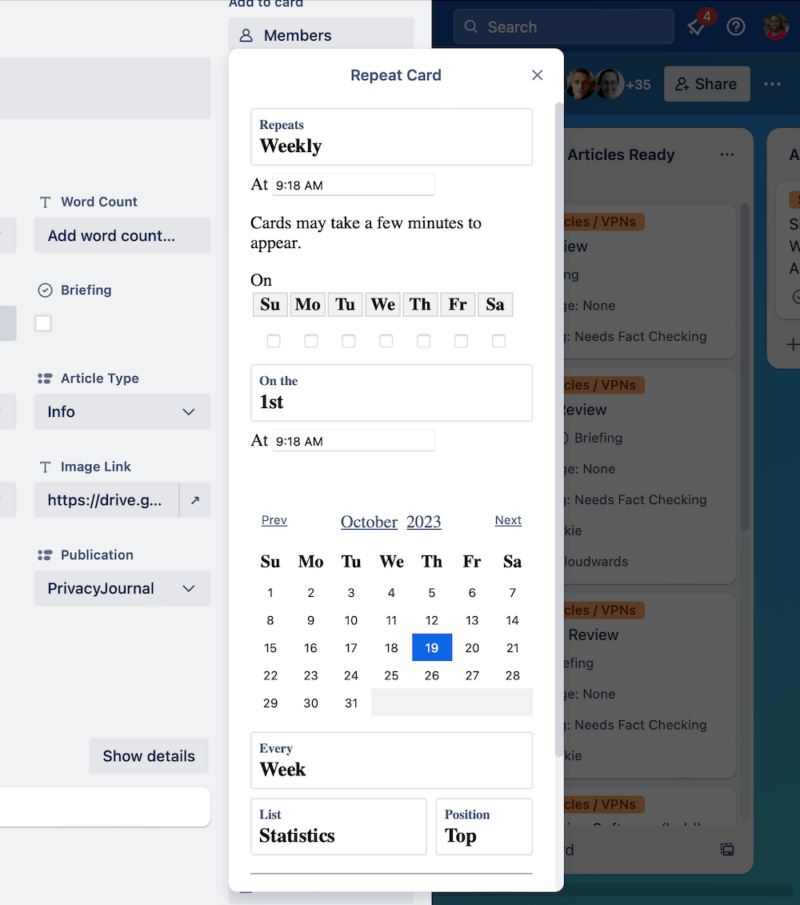
With Card Repeater, you won’t need to create a new card each time you include a repetitive task card in your board or list. You can set specific cards to repeat every year, month, week or day. It even lets you set the specific time when it will automatically add the card.
Trello makes the Card Repeater power-up and is free to use. It helps set recurring tasks, like closing the books every month or creating weekly to-dos or retrospectives. For teams that have numerous recurring tasks and repetitive Trello cards, this little tool can save a lot of time.
8. List Limits Power-Up: Set Maximum Cards Per List
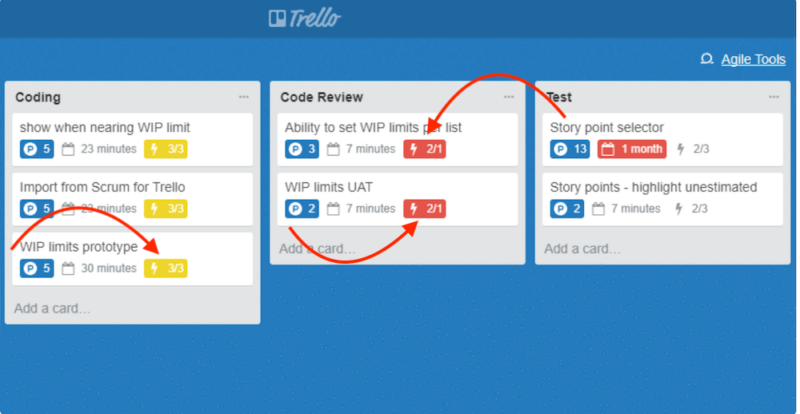
This add-on allows you to cap the number of cards in each list. It’s a free power-up provided by Trello and is handy for ensuring no one list gets laden with too many cards. The limit is shown on each card; once it’s exceeded, the card indicator turns red.
Additionally, the list limit add-on helps prevent some team members from getting overwhelmed with work. This especially applies when a specific team member handles each list. That way, it’s easier to prevent bottlenecks and ensure that project tasks keep moving forward.
9. Microsoft Teams Power-Up: Receive Trello Notifications in Teams
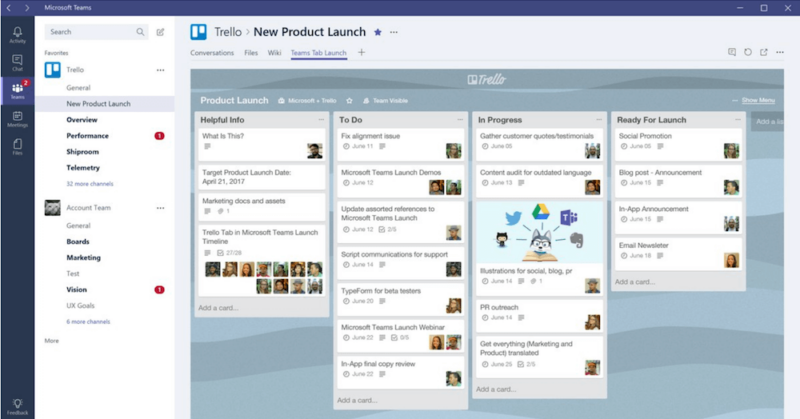
Though it’s not made by Trello, the Microsoft Teams power-up is an essential add-on for you if you want to link your Trello teams to your Microsoft teams. It’s accessible to everyone who already has a Teams account. It lets you see all your Trello lists and boards while you’re on Microsoft Teams. You can also receive Trello notifications on your Teams channel.
What’s more, you can add your Trello boards to any Microsoft Teams channel as a permanent tab. This comes in handy when you have a board, list or card that you’d like to keep a close eye on even while using Teams.
10. Gantt Chart Power-Up: View Timelines and Set Dependencies
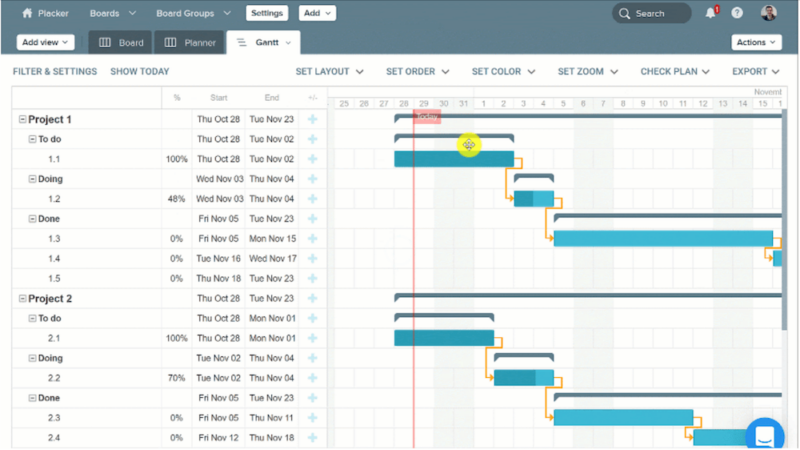
Powered by Placker, the Gantt chart add-on lets you manage your team’s workload better by setting dependencies. You can visualize your cards on a flexible timeline and see when each task starts and ends. There’s a 15-day free trial, after which you’ll choose a paid plan starting from $15 monthly.
Gantt views make it easier to identify and keep track of critical tasks. This prevents bottlenecks because everyone can see dependencies and quickly sort them out. Sharing charts is also easy; you can send them to all project stakeholders with just a few clicks. However, the TeamGantt add-on gives better results. Though it’s not free, TeamGantt made it to our list of the best project management software for small businesses.
How to Install Trello Power-Ups and Integrations
Installing Trello power-ups and integrations is simple. All you need to do is follow the prompts; no complex configurations are required. Some apps like Google Drive and Gmail will request permission to access your data, but the other steps are pretty straightforward.
- Click the Power-Ups icon
On the icon bar above your Trello lists, click on the power-ups icon.
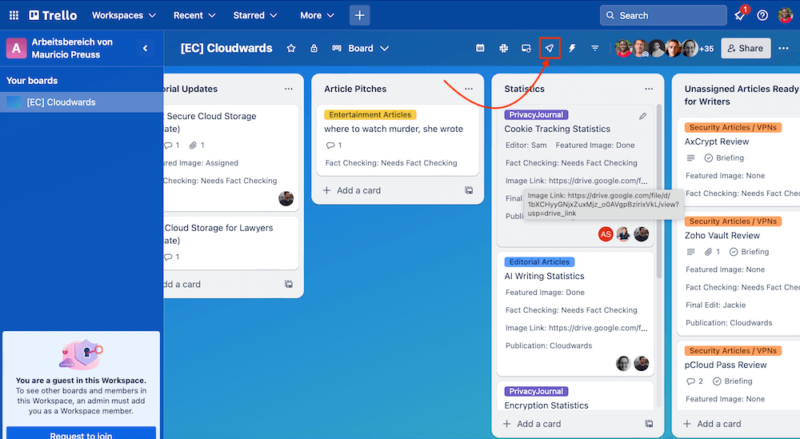
- Click “Add Power-Ups.”
After clicking the power-ups icon, you’ll see a dropdown menu showing any power-ups you have already added. Click on the “add power-ups” button at the bottom.
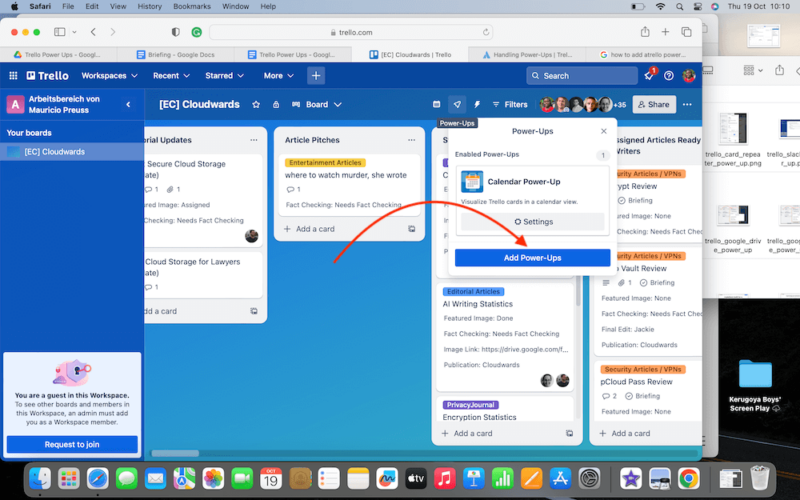
- Select your preferred power-up
A new page will open showing a list of all the available Trello power-ups Click the “add” button on your preferred power-up to add it to your Trello boards.
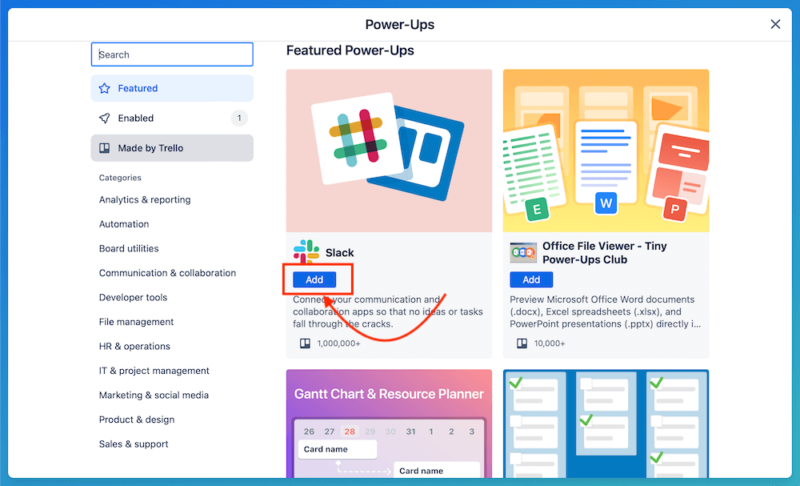
- View your enabled power-ups
When you click the “enabled” button on the right-side menu, all the power-ups you’ve added will appear. You can add as many power-ups as your heart desires.
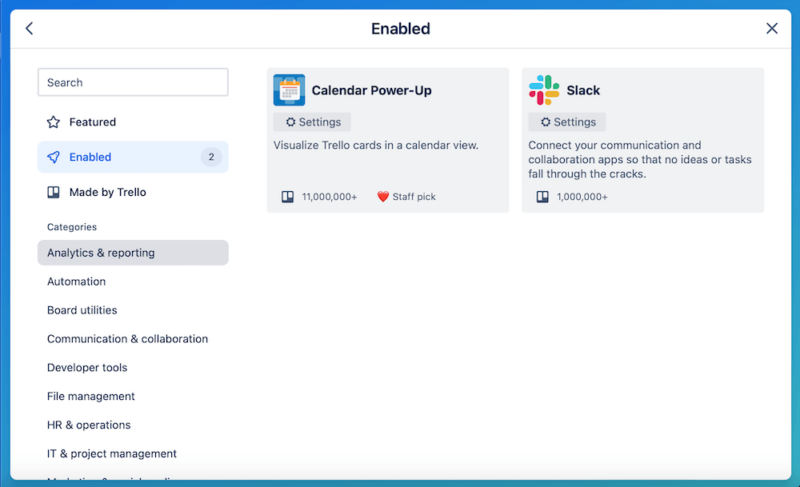
Final Thoughts
The best Trello power-ups can spruce up your Trello boards and add more functionality to them. However, when managing complex projects, consider tools with more advanced features like monday.com or Asana.
For related guides, check out our articles on Trello and Jira integration.
Do you use Trello power-ups? Have power-ups improved your boards? What challenges have you encountered while using Trello power-ups? Would you pay for a Trello add-on? Let us know in the comments, and thank you for reading.
FAQ: 10 Best Trello Power-Ups
The best power-ups for Trello are Calendar, Google Drive and Gantt chart. These let you view tasks better, attach files to cards, and set task dependencies, respectively.
The best time tracking power-up for Trello is offered by Planyway. With it, you can track the time spent on each task and easily share this data with project stakeholders.
The best team project management power-ups for Trello is the Slack integration. It allows you to get notifications on Slack channels any time a team member makes changes to your Trello boards.


