The 15 Best Productivity Apps of 2025: From To-Do to To-Done
Productivity apps are loaded with tools you can use to maximize your time and be more effective. Read this guide to find out which ones can make the biggest impact.
Productivity is a hot topic right now, and no matter what your job title is, you probably want to use the best productivity apps to develop good habits and stay on top of completing tasks. If you’re the kind of person who likes to have a lot on your plate — and get it done — productivity apps are for you. We tested dozens of them to bring you our top picks.
Key Takeaways:
- The best productivity apps are often the ones that bring structure and order to your day, helping you keep track of meetings, appointments and to-do lists.
- Most useful apps are also simple, so look for a clear and uncluttered interface with no unnecessary features.
- Choose the app that is best suited for your needs — both financially and practically. Both paid plans or free apps need to align with your habits and boost your productive routines.
Productivity apps can help you with everything from staying focused while studying to using your time efficiently at work. There are many different apps available, from simple timer apps that help keep track of how long you’ve been working, to apps that help you schedule and organize every minute of your day.
The best productivity tools should be reliable and easy to use, and should encourage you to take action on your goals. They should also be apps you’ll actually use on a regular basis. As such, we’ve chosen only the best organization apps that have proven track records for being helpful, whether you’re staying organized at home or while working within small teams.
If you need an app to organize your time, check out our best project management software list.
Avoid Costly Project Management Mistakes – Get Free Tips Today!

- Discover 10 fundamentals of project management
- Understand step-by-step plans for PM execution
- Learn tips to avoid 5 common mistakes by beginners
-
08/21/2022 Facts checked
Rewrote this article to include new productive app suggestions.
-
04/17/2024
Updated to reflect changes in Asana pricing plans.
-
06/06/2024
Updated the article to reflect monday.com’s latest pricing information.
How to Choose the Best Productivity Apps
There are several things that can make an app a good productivity tool. These features can range from assigning jobs and automating repetitive tasks to time tracking and project management tools. Here are the top factors to keep in mind when evaluating productivity apps.
Key Features
A good app has lots of features that will help you get things done.
For example, most apps let you track your goals and set reminders for what you need to do on a daily or weekly basis. Most also offer push notifications to remind you that it’s time to get started on your tasks. Some even incorporate fun features like games and other rewards that motivate you to stay focused.
User-Friendliness
A good app will also be easy to use. It should be easy to navigate, have a simple interface and be customizable to make your experience more personalized. It’s also important to consider which apps are updated often.
Cross-Platform Compatibility
It’s one thing if you’re only going to be using the app on a computer or laptop. You could just save all your files locally on your hard drive. However, most people are using a smartphone too, so you’ll want your data to sync across devices. We recommend work apps that are compatible with as many platforms as possible.
Price
A price tag is often a good indicator of an app’s value. However, there are plenty of great apps with a free tier. Depending on the features you want to unlock, you may find yourself leaning toward a free version over the premium version. On the other hand, you shouldn’t write off an app just because it’s expensive; it may provide benefits you can’t put a price on.
One other thing to make the choice easier: If a productivity app offers a free plan or trial, you can use it to test the app out before making up your mind.
The 7 Best Project Management Apps for Organization
When you’re trying to manage all aspects of your life, from work to home, from family to social obligations, it’s easy to feel overwhelmed. Things slip through the cracks, and you don’t have time for everything that’s important to you.
Certain project management apps can increase your productivity and help you stay organized by assigning tasks to relevant team members (or friends) so that you can manage your own tasks that are a priority. Here are a few to get you started that you can use for both work and personal projects.
1. monday.com
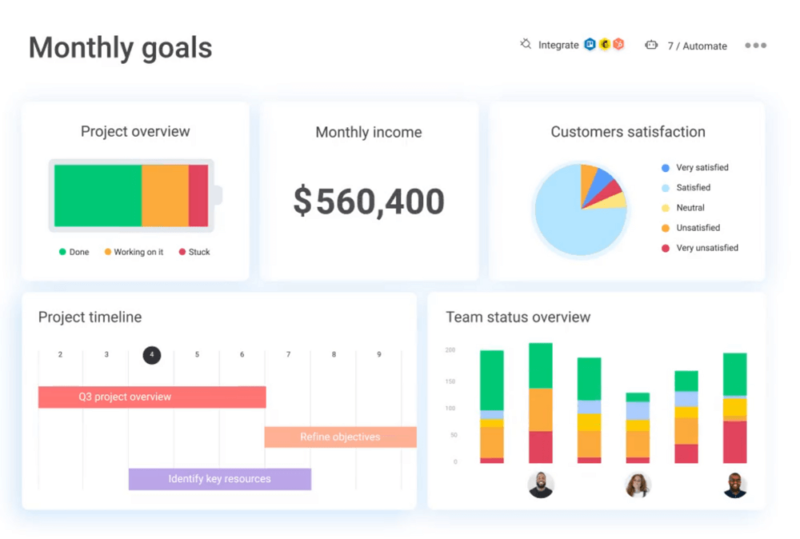
More information about monday.com:
- Pricing: Free; Basic plan at $9 per user per month on annual plans
- Website: monday.com
Pros:
- Easy to use
- Lots of features
- Centralized project data
Cons:
- Complex automations
- Setup can take some time
monday.com is one of our favorite project management apps. It’s a workflow optimization platform that centralizes all of a project’s files, processes and tools in one place. This is achieved with the help of integrations with many apps like Google Docs, OneDrive, Dropbox, Slack and more (including note taking apps).
On top of that, monday.com comes with several project views built in, including a timeline, calendar, Gantt chart, kanban board and custom views. Customizable dashboards are one of its best features, granting users a high-level overview of team performance.
monday.com’s customizable templates range from project tracking to contact management and even help desk support tickets. It also offers the rare functionality of time tracking and a comprehensive search function for files.
A sleek design and intuitive interface make monday.com easy to use. You can also get started on monday.com with its free version or try the 14-day free trial of the Pro plan. Read more about it in our monday.com review.
2. Asana
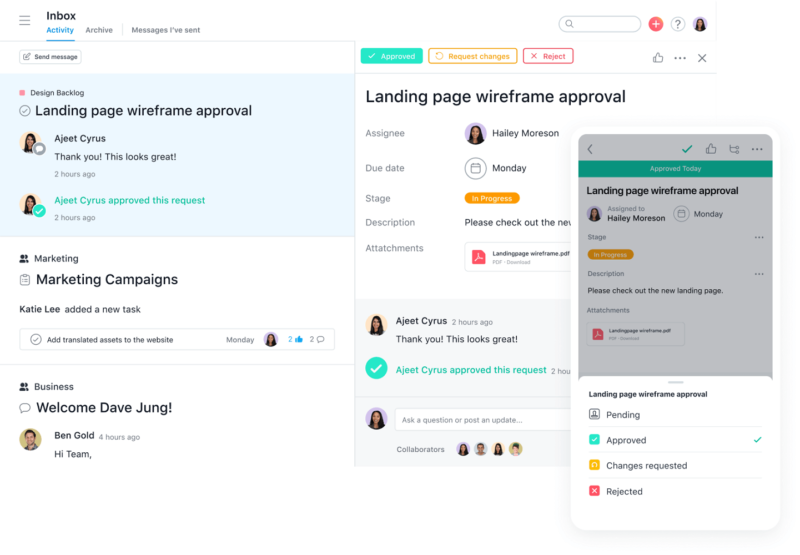
More information about Asana:
- Pricing: Free; Starter plan at $10.99 per month for annual plans
- Website: asana.com
Pros:
- Simple interface
- Accountability & tracking
- Customization & integrations
Cons:
- Limited exporting capability
- Limited notification options
Asana is another great choice among project management apps. Aimed at organizations with multiple teams and projects that require extensive coordination and support, Asana is a single platform for sharing files, managing tasks and connecting with the people who help you accomplish those tasks.
When you add a task to a project, you can assign it to someone and even provide them with attachments. When the assigned person logs in to Asana, they can see precisely what they need to do from their dashboard.
The task management aspect of Asana allows you to see what needs to be done and how far along each person is. Asana also features a Gantt-style timeline view for a bird’s-eye perspective of how far along team members are on their projects. You can also comment on tasks and attach files to comments so that conversations are more integrated into the project workflow.
Asana also has a free version for up to 10 users. You can read more about Asana in our Asana review.
3. Airtable
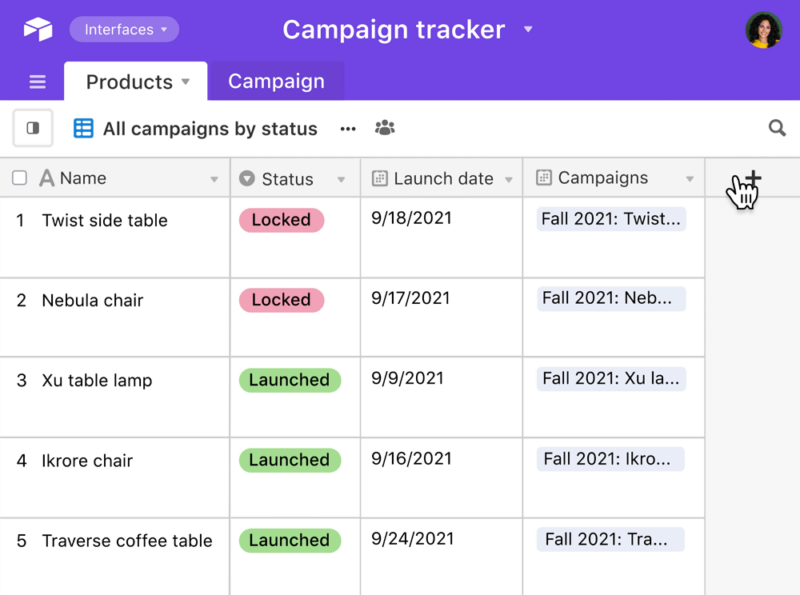
More information about Airtable:
- Pricing: Free; Plus plan at $20 per user per month for annual plans
- Website: airtable.com
Pros:
- Great customization features
- Apps, automations & integrations
- Multiple views (per user)
Cons:
- Limited permission features
- Difficult formula building
Airtable is a relational database tool that’s mainly used as an online collaboration platform for small- to medium-sized organizations. It is designed like a spreadsheet application, with some extra components not found in Google Sheets. For example, you can filter views to suit your preference, from classic spreadsheet style to calendar, gallery, kanban, form views and more.
You can also connect sheets, so the information from one sheet is synced to another. For example, let’s say you have two sheets: one to manage an employee’s projects and another for their monthly invoicing. By syncing these two sheets, every edit made to the project sheet will automatically be reflected on the invoice sheet for that person. This is where the “relational database” side of Airtable comes into play.
You can use Airtable for anything from project management to personal organization, and the simple drag-and-drop interface means that anyone can quickly get started using it. You can also limit views and manage permissions while working collaboratively, allowing you to control team access to suit your workflows.
The free version of Airtable is one of the best free project management tools around, and it gives you access to all views except Gantt. Read more about Airtable in our Airtable review.
4. ClickUp
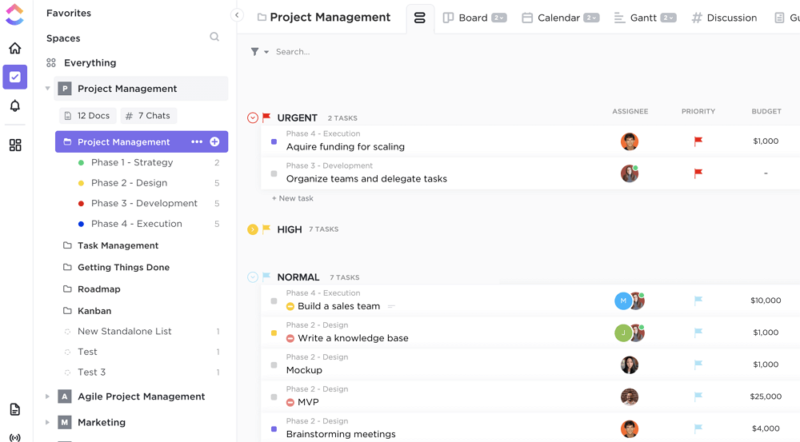
More information about Clickup:
- Pricing: Free; Unlimited plan at $7 per user per month for annual plans
- Website: clickup.com
Pros:
- Several customization options
- Connect & integrate multiple systems
- Reporting & dashboard
Cons:
- Steep learning curve
- Inconsistent loading times
ClickUp is a project tracking tool that lets you manage tasks, view tasks assigned to a team member and organize all your projects. It can also help you delegate your work in an easy-to-read way, using a “spaces,” “folders” and “lists” hierarchy for organization. You can also create nested subtasks. The app adapts to different types of businesses and teams.
Each account’s dashboard provides a live feed where you can view your team’s activity as it happens. It notifies you when there are comments on tasks, new activity or changes in priority. You can also edit tasks anytime and ask questions or leave feedback via comments without clogging up the entire thread with irrelevant info. Advanced reporting features are also available through ClickUp dashboards.
What makes ClickUp different from other organizational apps are its built-in collaboration tools (take a look at ClickUp vs Airtable, for example). You can share files with other members of your team directly within the platform. This feature comes in handy when you have documents that need to be accessed by small teams across multiple devices.
ClickUp also offers an excellent free plan that you can use to see if it works to fulfill the productivity features you need. You can also read more about it in our ClickUp review.
5. Todoist
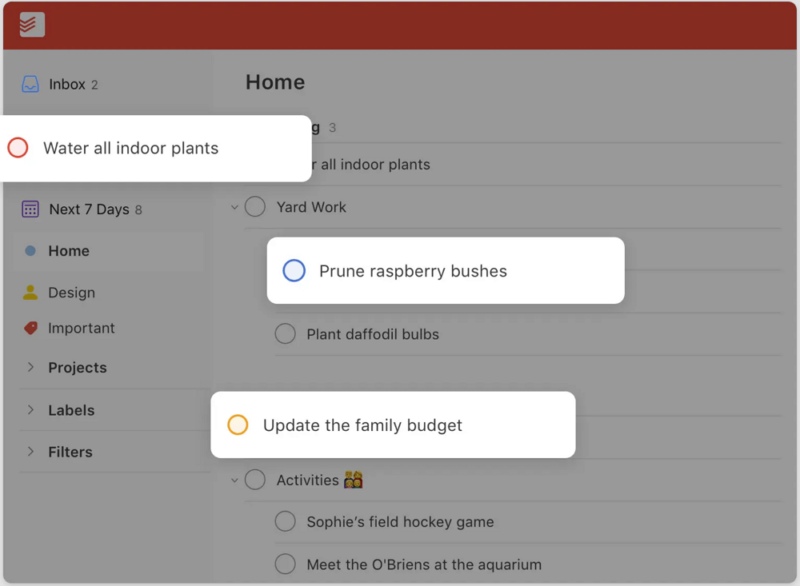
More information about Todoist:
- Pricing: Free; Pro plan at $4 per month for annual plans
- Website: todoist.com
Pros:
- Convert emails into tasks
- Intuitive UI
- Automated command recognition
Cons:
- Reminders on paid plans
- Limited Kanban board
Todoist is one of the best cross-platform to-do list apps with mobile and web applications, available on smartphones, tablets, laptops and desktops. With Todoist, you can organize your day-to-day tasks and routines better. The to-do list app is designed and works best for individual management.
Todoist helps you achieve your personal to-do list and work goals. The app offers great features for scheduling, task management and collaboration on a budget if you’re happy with a simpler interface and limited functions. Its advanced project management features can be unlocked on the paid plan and lets you break down large projects into smaller tasks and add due dates for each one.
This to-do list app has a great free option that allows you to create tasks, add details for each task, set due dates and assign priorities. The Pro plan allows you to personalize the app with more than 10 themes, and you can set reminders for time-sensitive tasks as well. Read more about the app in our full Todoist review.
6. Jira
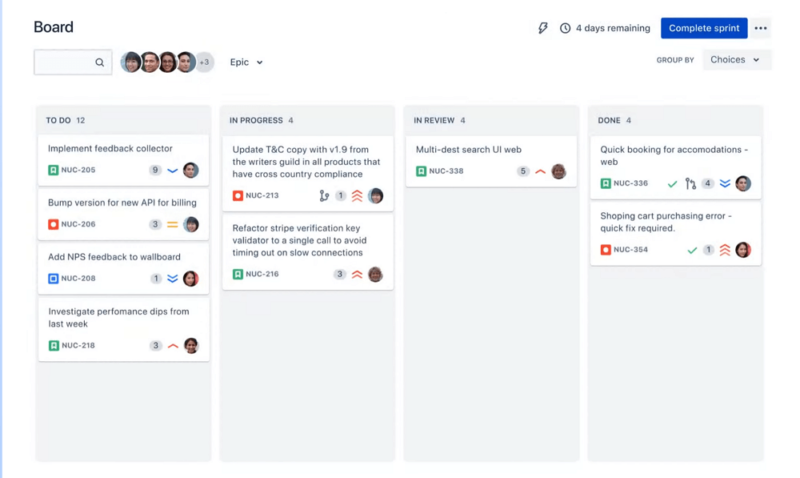
More information about Jira:
- Pricing: Free; Standard plan at $9 per user per month for monthly plans
- Website: atlassian.com/software/jira
Pros:
- Great visualization features
- Easy to use
- Fits Agile methodology
Cons:
- Lots of technical jargon
- Some plugins don’t work
Jira is a task management software widely used by teams that follow Agile methodology. Organizations use Jira to synchronize big project teams, publish tracking data, manage projects and plan and construct wider product road maps for the company.
Jira’s key features include allowing people to create projects, called “issues.” Each issue is then broken down into “child issues” which are basically subtasks that can be assigned to different people for completion.
Everyone involved in the project can track the progress of their tasks. Thus, Jira helps keep projects moving forward while keeping everyone informed about what’s happening and when it needs to happen.
Jira is clear and simple to navigate, but versatile enough to adapt to any workflow you might want it to work within — all while maintaining a pleasantly minimalist design. However, it might take some time to get oriented to the technical jargon that comes with the platform.
There’s also a free version of Jira that allows up to 10 users. You can also read more about the tool in our Jira review.
7. Trello
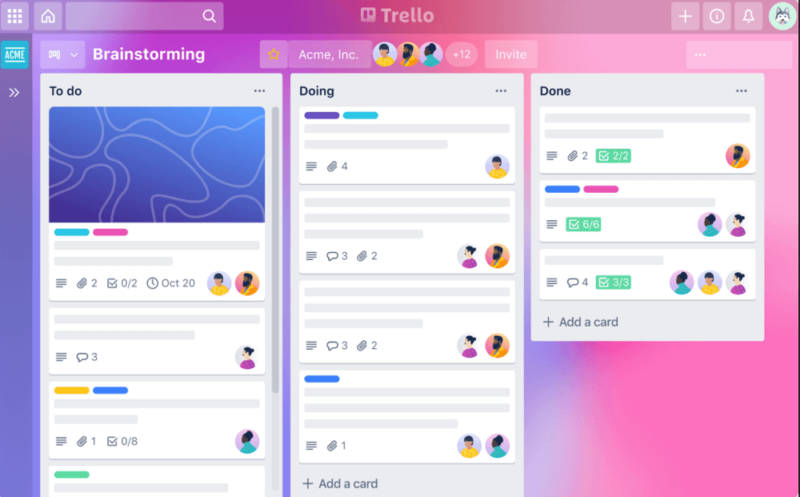
More information about Trello:
- Pricing: Free; Standard plan at $5 per user per month for annual plans
- Website: trello.com
Pros:
- Very easy to use
- Great collaboration features
- Card-based organization
Cons:
- Limited flexibility in columns
- Free plan lacks features
Trello is a free, flexible kanban app for managing projects. It’s meant to be used by a team, so it has built-in collaboration tools like allowing users to comment on different tasks and boards. It’s primarily meant for project management, but can also be used for personal tasks.
This tool makes it easy to visualize the progress of a project. It allows you to add descriptions and due dates to cards, upload files, add checklists and comments from your colleagues and assign cards to specific teammates. Once you’ve created a board for a project, you can drag cards around the board at will. You can even view tasks in a calendar, similar to calendar apps.
Trello’s most powerful feature is its potential for collaboration. You can assign a card (task or list) to anyone and then comment on what you’ve done and what needs to be done. You can make changes directly from Trello or through the app’s mobile app. Plus, the interface is simple enough that it doesn’t take much time to learn.
The free version of Trello is excellent and should be enough for helping improve your productivity. You can read more about it in our Trello review.
The 3 Best Apps for Saving Time
When you’re strapped for time, it makes sense to look for ways to save as much of it as possible. A time management app can help track your time spent on various tasks, allowing you to see where your energy is going and develop good time-management habits.
1. Clockify
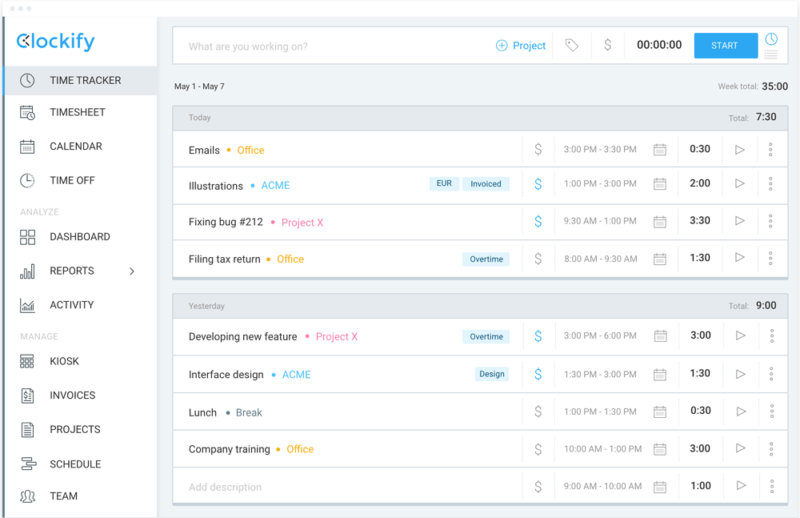
More information about Clockify:
- Pricing: Free; Basic plan at $5.49 per user per month for annual plans
- Website: clockify.me
Pros:
- Useful for remote teams
- Project grouping features
- Generous free plan
Cons:
- Limited reporting features
- Bugs in the mobile app
The Clockify app, which functions as a timesheet for your life, is available across all major platforms (desktop OSes and iOS/Android mobile apps). It keeps track of the time you spend on projects, meetings and other tasks, so you can figure out where to make cuts and how to be more efficient.
The app uses a simple stopwatch concept. You start a task, then start the time when you get to work. You can pause the timer anytime and continue it, marking what is billable and what isn’t. Likewise, you can also use the app’s calendar function to see which tasks are due soon and which are due later in the day.
Clockify can be useful for individual employees or managers. If you’re an independent freelancer or just someone looking to keep track of your time, you can use it as a timesheet. Teams can also use the reporting and management features to enhance remote-working productivity. Learn more in our full Clockify review.
2. RescueTime
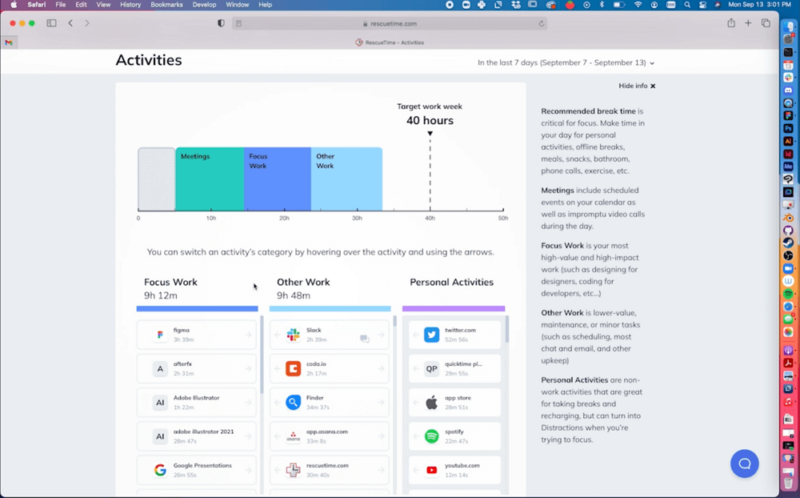
More information about RescueTime:
- Pricing: Free; Premium plan at $12 for monthly plans
- Website: rescuetime.com
Pros:
- Runs effortlessly
- Customization & reporting
- Universal platform
Cons:
- UI is cluttered
- Suited to companies
RescueTime boosts productivity by helping users understand how they spend their time, then offering tips on the most productive ways to manage that time in the future.
Every time you use RescueTime, it will automatically record what websites you visit and what apps you use, and store that information, so you can look back and analyze it at any time.
Its “FocusTime” feature blocks distracting websites and helps you power through the tasks at hand, but is only available on the Premium plan. It also produces reports on an easy-to-read dashboard, breaking down data into categories like social media, work and entertainment.
You can choose to set goals for yourself based on these categories, which can help you become more aware of what’s pulling your attention away from your best work. The dashboard also provides helpful tips on how to get more done in less time without burning out.
3. Zapier
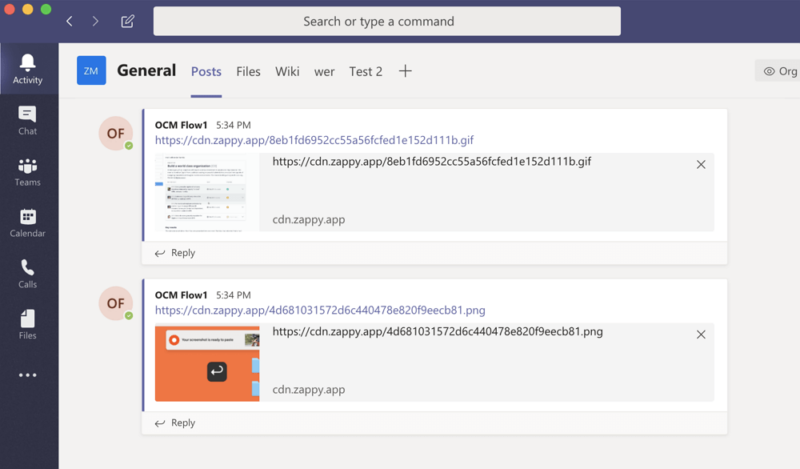
More information about Zapier:
- Pricing: Free; Starter plan at $19.99 per month for annual plans
- Website: zapier.com
Pros:
- Easy to configure & set up
- Extensive integrations
- Easy to use for first-timers
Cons:
- Automations depend on other apps
- Paid plan is expensive
Zapier allows you to connect workflows between apps and automate repetitive tasks between them. There are hundreds of different “zaps” (functions) you can set up, but they all work in the same way. You tell Zapier what two separate workflows you want to connect, and it will take care of the rest. These two things can be any online app that you use from day to day.
For example, you can integrate Gmail and Google Calendar and set up a “zap” (programmable rule) to schedule or edit a calendar event based on the responses or emails you get. Or you could set new entries in your note taking apps to automatically generate into a to-do list.
Zapier is especially useful when your day-to-day tasks involve a lot of monotonous clicking or entering information. In fact, Zapier can help with just about anything you need to do across any number of apps.
You can use it to send data between apps (like Google Sheets), automate actions (like automatically adding new contacts from Gmail to Salesforce) and even create custom workflows with your own scripts. You can read more about it in our Zapier guide.
The 2 Best Apps for Team Collaboration
Effective communication can be a challenge for team members who work remotely or have busy schedules. There are a few productivity apps you can use to facilitate real-time communication.
1. Slack
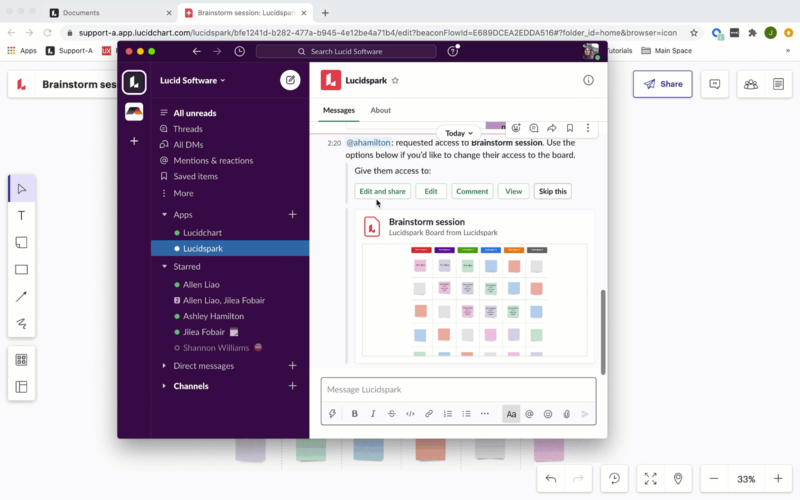
More information about Slack:
- Pricing: Free; Pro plan at $7.25 per user per month
- Website: www.slack.com
Pros:
- Generous free plan
- User-friendly interface
- Robust collaboration
Cons:
- Limited search & storage on free plan
- Lower call quality
Slack is a messaging app that can replace email to improve your team’s communication and productivity. It offers the ability to create different communication threads for various teams or departments, turn off notifications during work hours (and on weekends) and quickly search through a large number of archived messages.
With Slack’s easy-to-use chat interface, you can get started anytime. It’s not just an instant messaging service, but a hub for the communication tools your team uses every day. Whether you want to share files, start a video call or just give someone some positive feedback, Slack can do it.
Slack also has several integrations with other apps that can save you time and make the platform more multi-functional. These include integrations with Google Calendar and Google Drive, as well as project management software like Trello and ClickUp. Slack has a great free option, but if you find that Slack isn’t for you, you can see our Slack alternatives article.
2. Notion
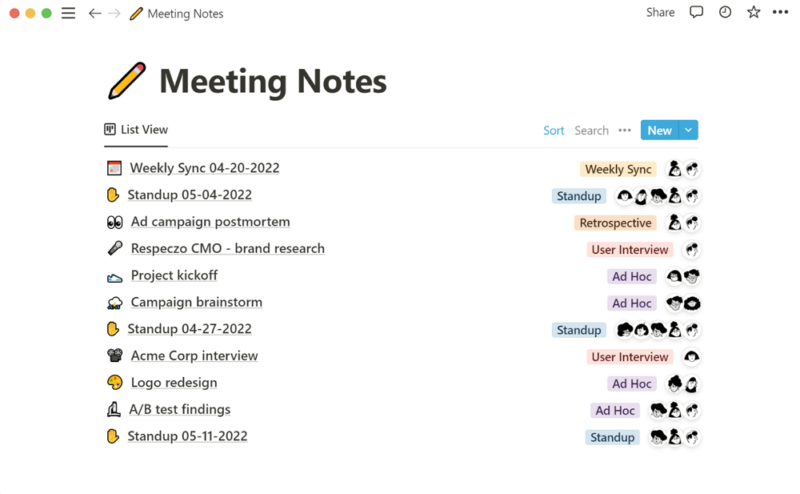
More information about Notion:
- Pricing: Free; Plus plan at $10 per month for annual plans
- Website: notion.so
Pros:
- Powerful database tools
- Allows co-editing
- Variety of templates
Cons:
- Takes time to set up
- Limited exporting abilities
Notion is both a project management app and a note taking app. Capture your thoughts, manage projects and team members, or plan a project using a kanban board. Notion can provide each team with their own home base, separating them from other teams while still working as a complete organization.
This app boasts a clean interface, familiar functionality and unlimited storage. You can use it as a central hub for keeping information in one place, or to create a workflow for document sharing and project management.
Notion allows you to organize your team’s work in one place. It keeps everyone on the same page with instant updates and notifications when anyone takes an action. Its powerful search function lets you find any information whenever you need it — even if it’s buried in a million files or notes.
You can also create task lists and organize those tasks into different categories. Notion manages to bridge the gap between project management apps and note taking apps, making it a great option for staying organized and productive. The Personal plan is free, but if you want to work with other people, you’ll need a paid plan. Read more about it in our full review of Notion.
The 3 Best Productivity Apps for Improving Focus
If you’re easily distracted by your phone, social media or the internet in general, there are a few apps that can make it easier to limit what you see. You can block out distractions, set alarms to remind you of your tasks and even get suggestions for how to improve productivity.
1. Serene
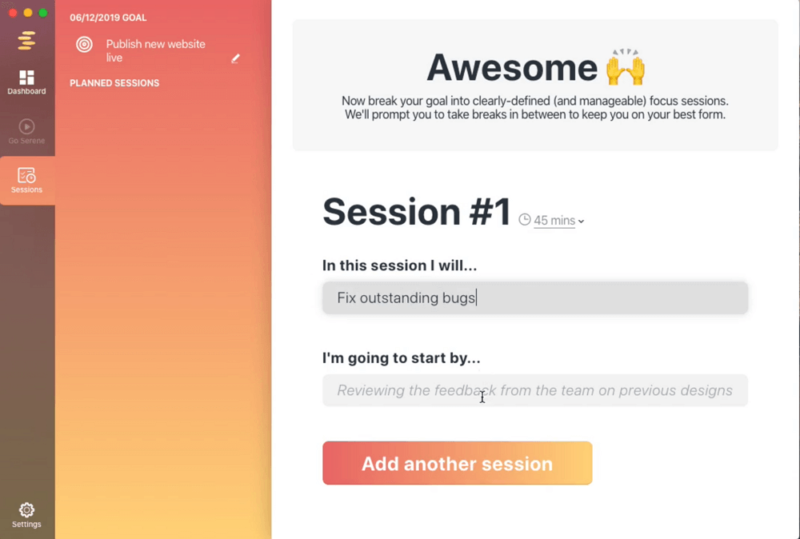
More information about Serene:
- Pricing: $4 per month on annual plan
- Website: sereneapp.com
Pros:
- Easy to use
- Combines features of apps
- Straightforward sessions
Cons:
- Limited flexibility
- No free plan available
Serene is like a personal assistant to help you focus. Using a combination of behavioral science and time-tested productivity techniques, Serene makes it easier to stay focused and get more done.
The app makes it very easy to block distracting websites and apps for a specified time frame. Its features include a website blocker, app blocker, to do-list, day planner, focus music and phone silencer. It motivates users to get tasks done through the Pomodoro technique (a time management method where you work uninterrupted for 25 minutes, then rest for five minutes).
This method helps users stay focused on their current task with limited distractions. Serene makes this process easy by creating timers and keeping track of your progress. It’s currently only available for macOS, but the Windows version is coming soon. It’s also not available on iOS/Android — for that, check out the next option.
2. Freedom

More information about Freedom:
- Pricing: $3.33 per month on the one-year plan
- Website: freedom.to
Pros:
- Simple to use
- Available across devices
Cons:
- No free plan available
- Limited reporting
Freedom is a program that lets you block websites to focus on your work without being bothered by procrastination, distractions or boredom. If you want to relax without distractions in your free time, you can use Freedom for that too.
Freedom has a timer that counts down, so you can prepare for periods of productivity while still hanging out online. If you want to focus on an article or paper for one hour but have trouble focusing for that long, you can set the timer for forty-five minutes at first, then extend the time by five minutes every week until you reach one hour.
Perhaps the best part about Freedom is that it lets you create your own blocking rules based on keywords in the website’s URL — so you can block websites you don’t even know are distractions yet.
3. Forest
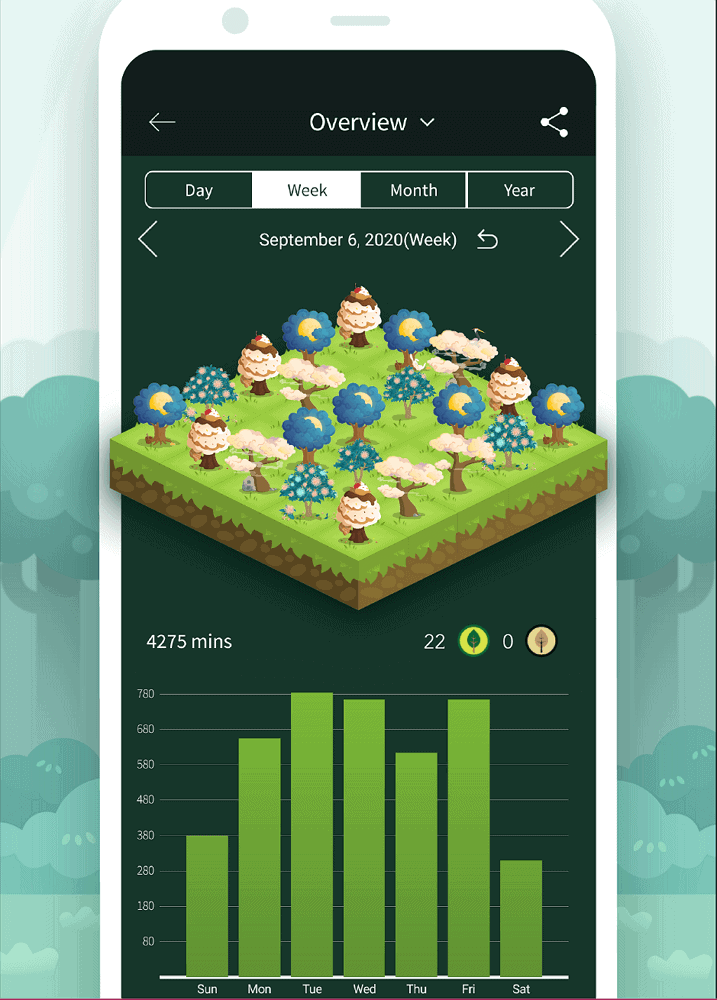
More information about Forest:
- Pricing: Free; Pro app for a flat fee of $3.99
- Website: forestapp.cc
Pros:
- Easy to use
- Custom allowlist settings
- Multi-language support
Cons
- Features limited on free plan
- Bugs reported by some mobile users
The Forest app is an easy way to stay focused on your tasks when you’re working. The basic idea is that you plant a virtual seed in the form of a task in the app. As long as you stay focused on that task and don’t leave the Forest app, your tree grows, and so does your sense of accomplishment.
While it may seem silly, there is some science behind this concept. The human brain is wired to be stimulated by rewards, and a dopamine hit can help us stay motivated and focused. Forest also partners with Trees for the Future to plant actual trees, inspiring users to make more of a difference in the world.
If you leave the app, well, your tree withers away. The metaphor of the trees makes it easier for you to visualize success, which in turn motivates you to do better each day and take pride in your accomplishments.
Final Thoughts: Best Productivity Tools
It seems like new productivity and organization apps come out every week, each promising to be the most helpful tool for organizing your projects and streamlining your workflow.
Productivity is the ability to bring about the results you want. It’s about getting things done and making progress in the right direction. It’s a concept that anyone can benefit from, as most of us are working toward some kind of goal or dream — whether big or small.
Whether you’re looking to create to-do lists on mobile apps or seeking amazing note taking templates, there’s a productivity app for you out there. Additionally, you may have different needs at different times, so be sure that the app you choose is flexible enough to accommodate your various tasks.
Did you find your favorite app on this list? Do you prefer productivity tools that are focused on to-do list apps, calendar apps, note-taking apps or full project management apps? Have you got multiple different apps to help improve your productivity? Do you use them on desktop or mobile devices, or the web app option? Let us know in the comments. Thank you for reading.
FAQ
That depends on how you define “work.” Some might work well for you personally, while others won’t. It’s important to find an app that suits your work style and habits.
Google offers many tools that can be useful for helping you become more productive, such as Google Calendar (to organize your schedule) and Google Keep (its on-the-go note taking app).


